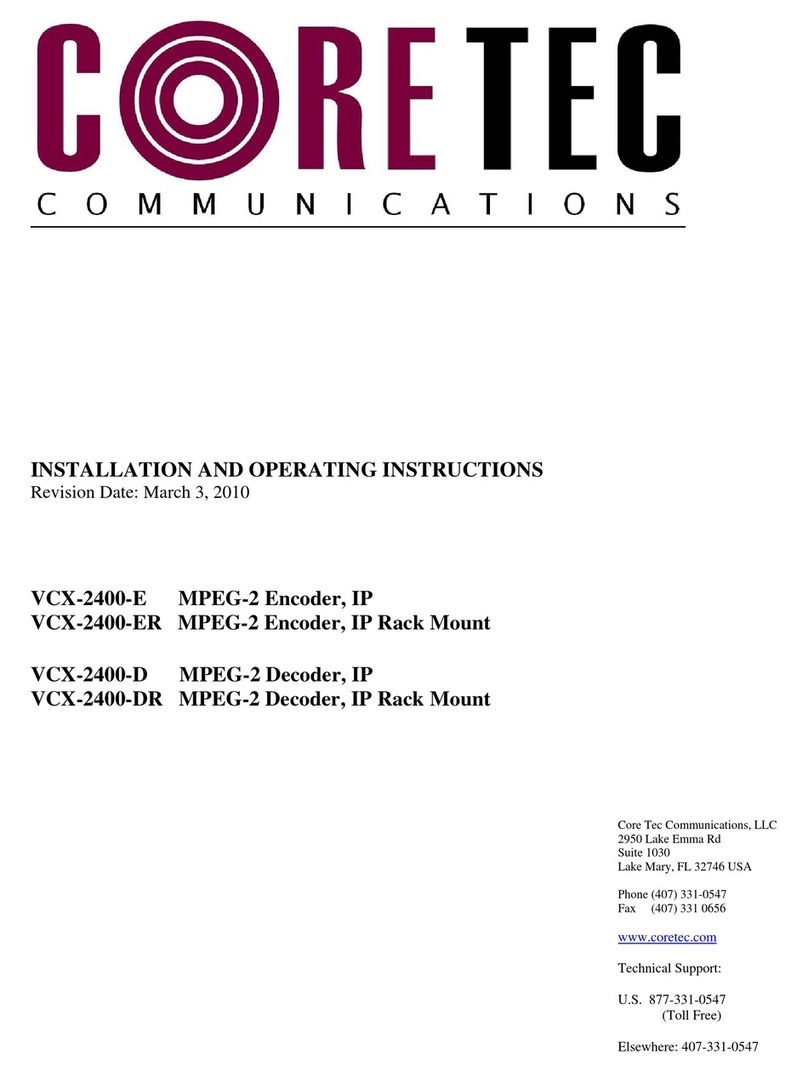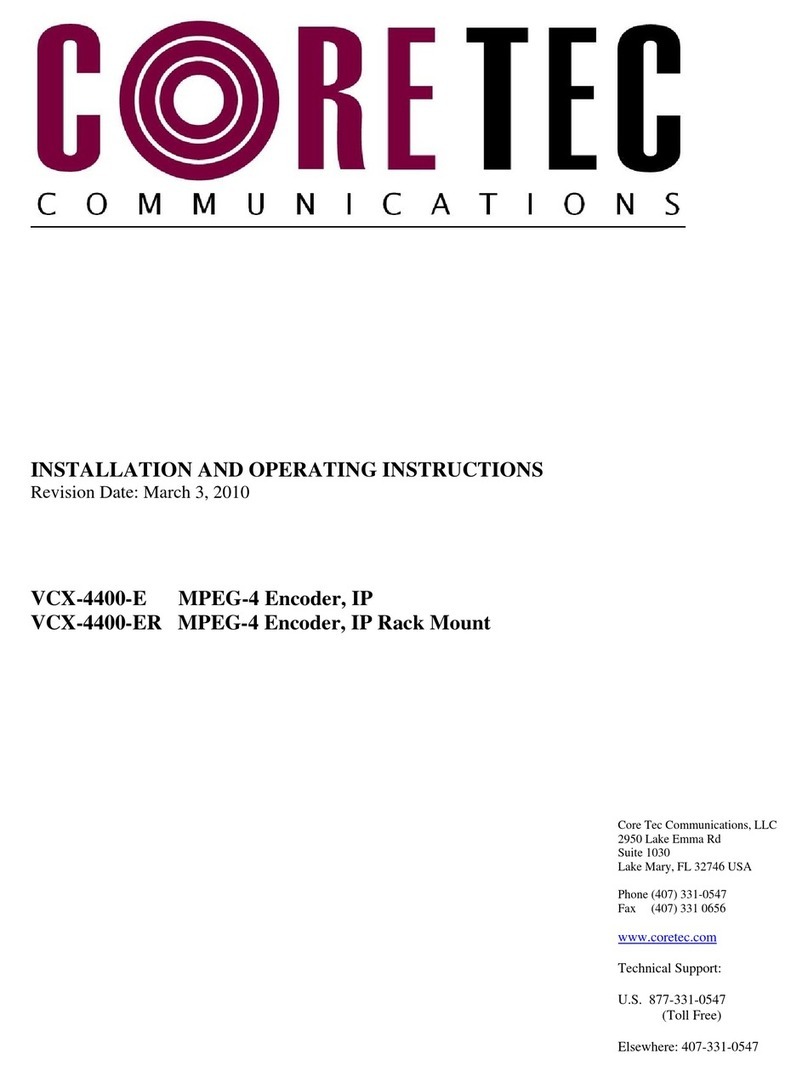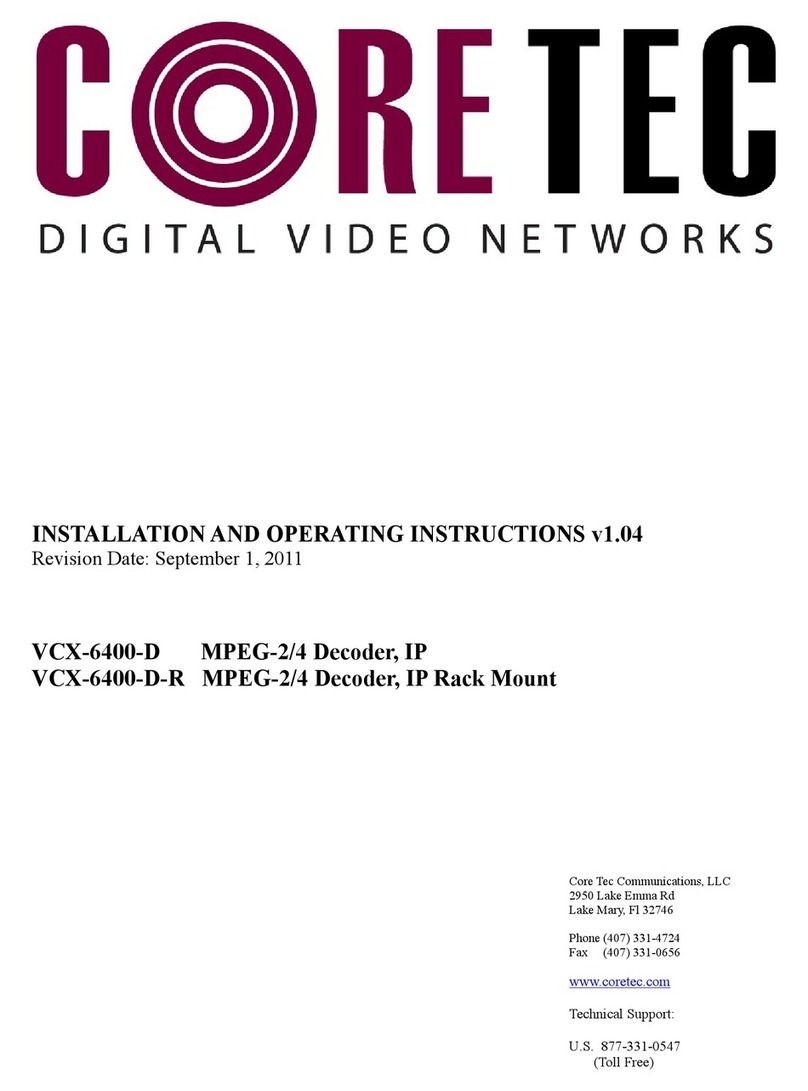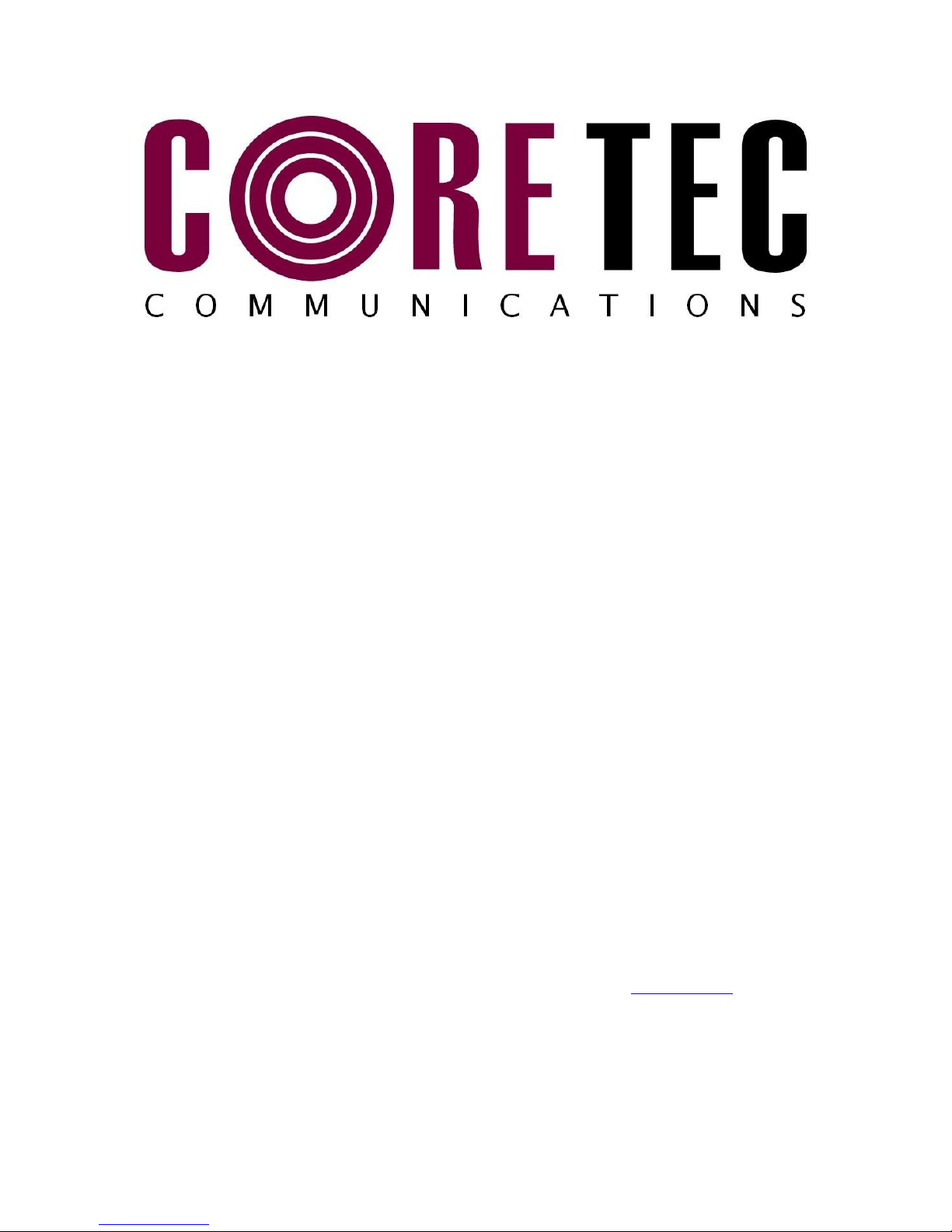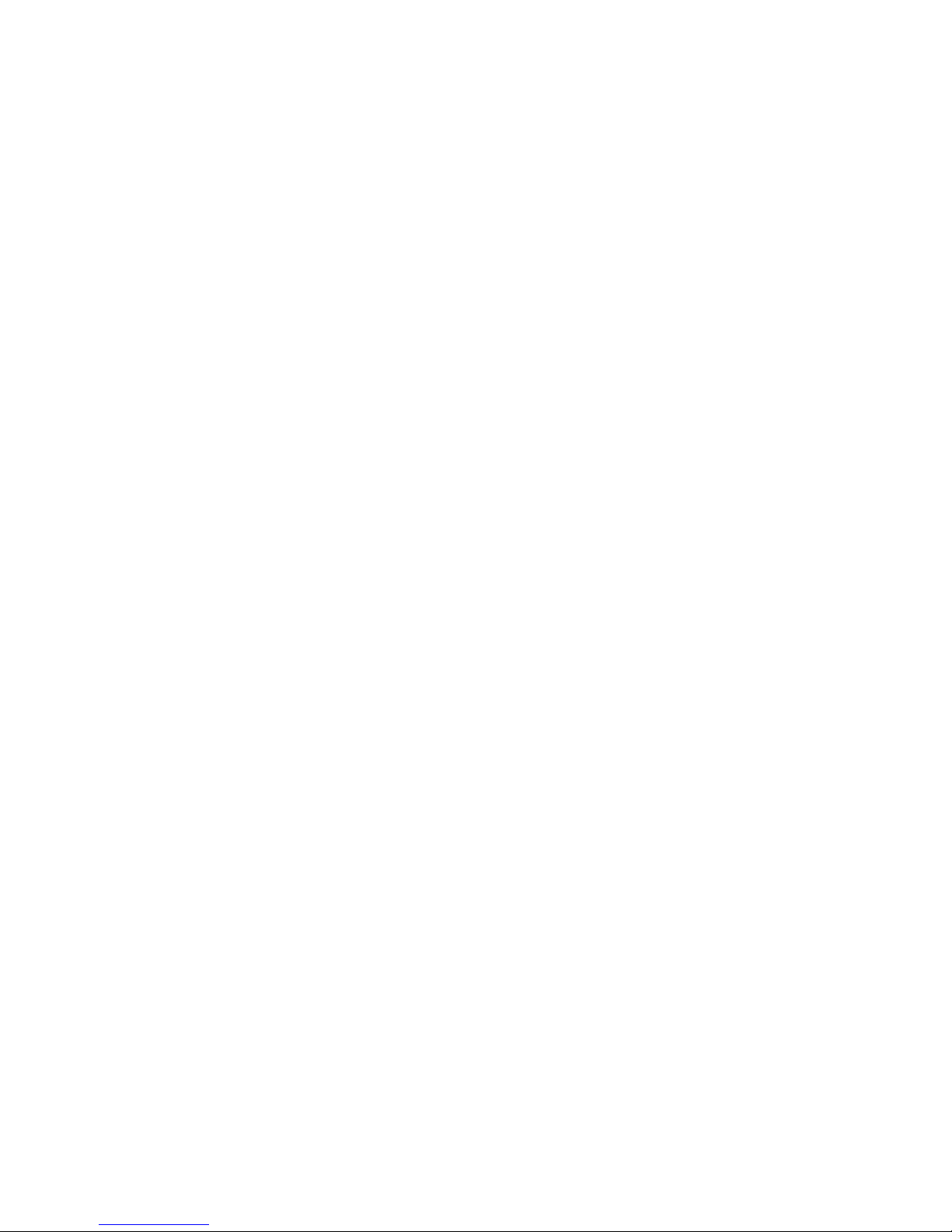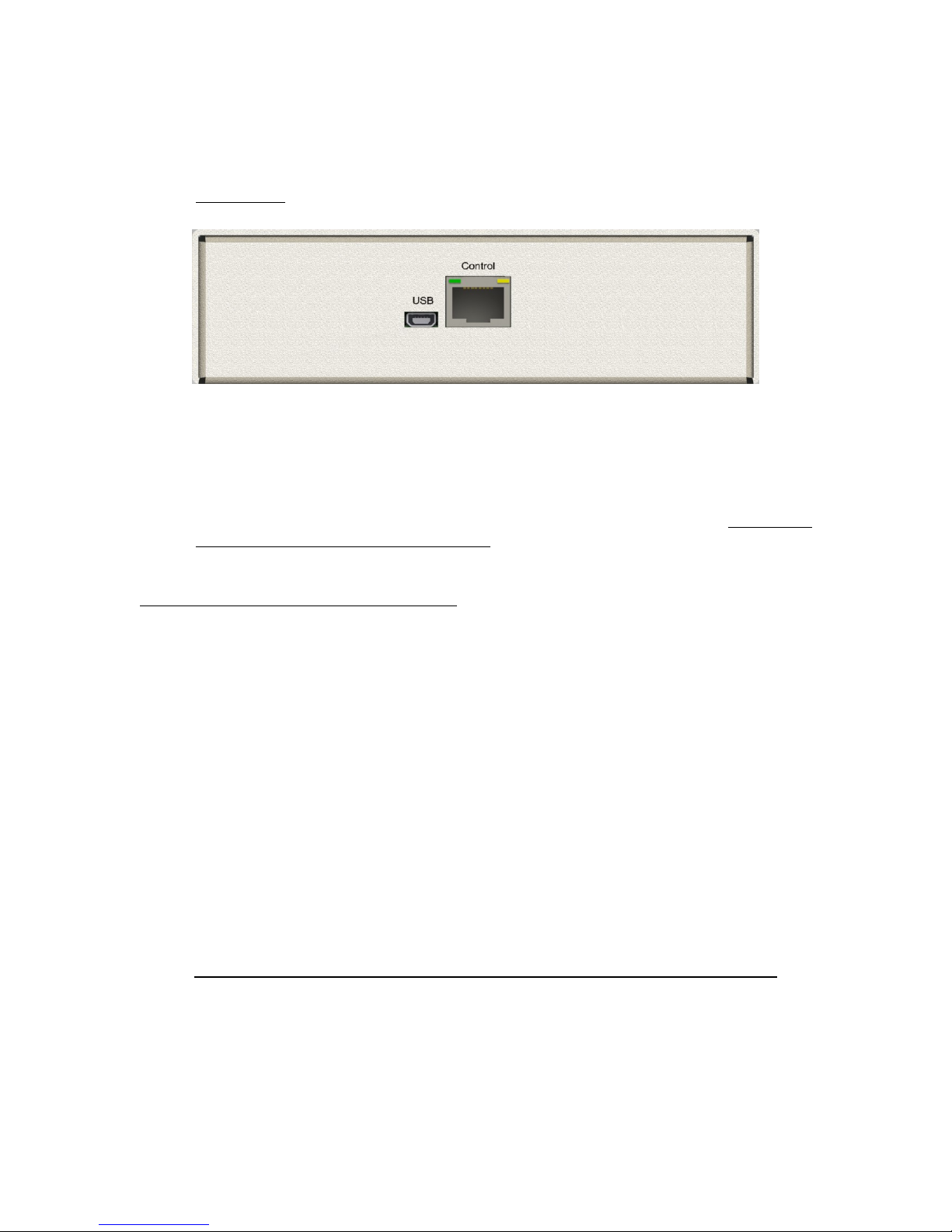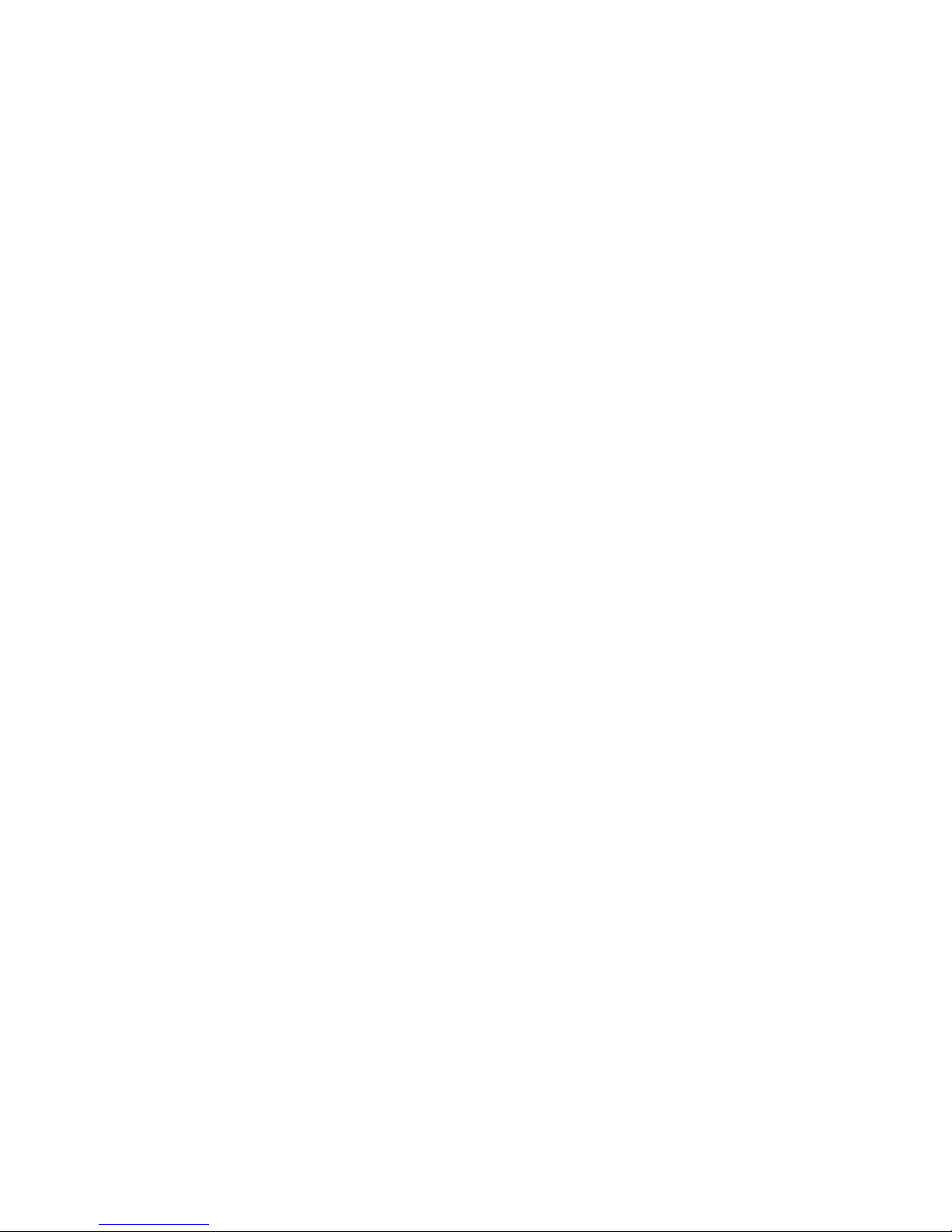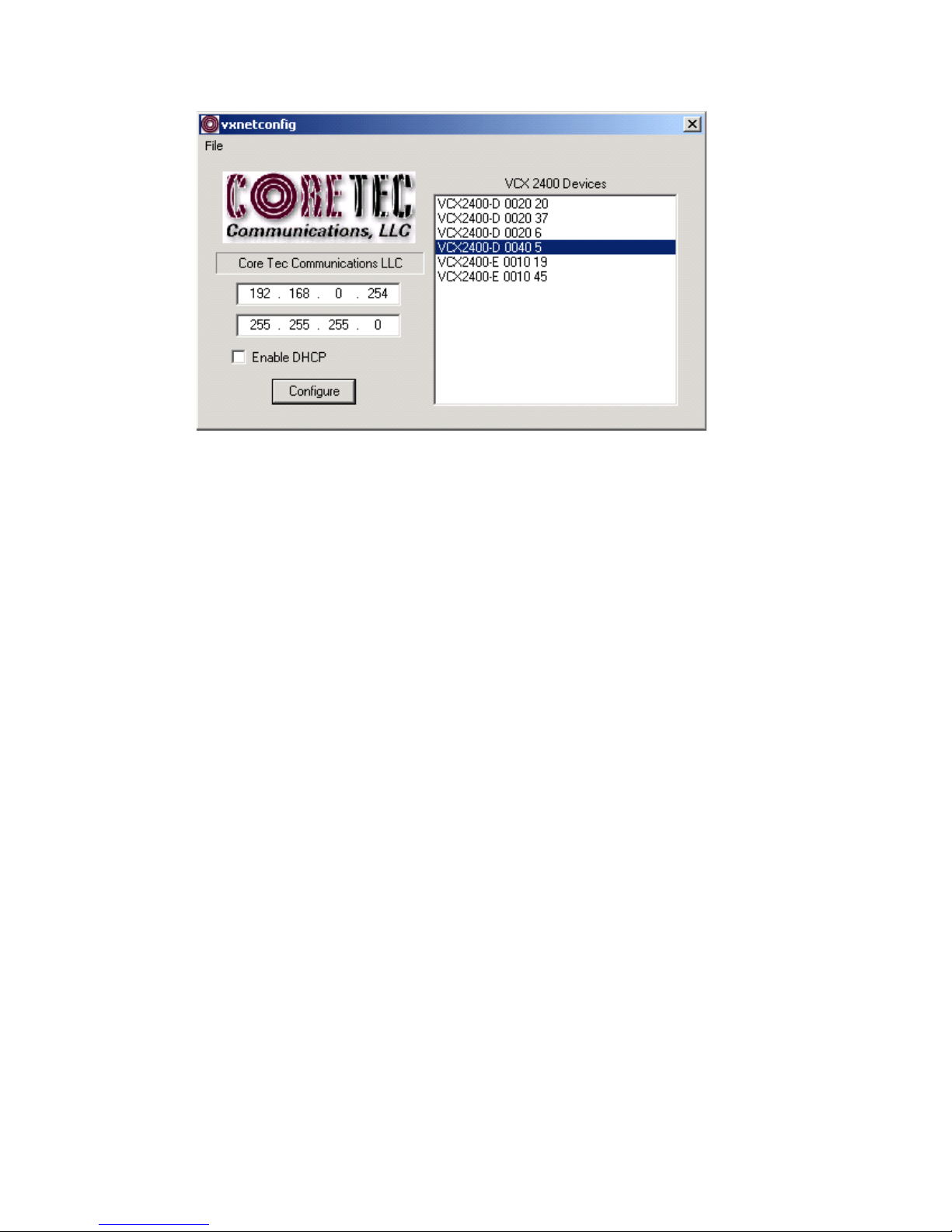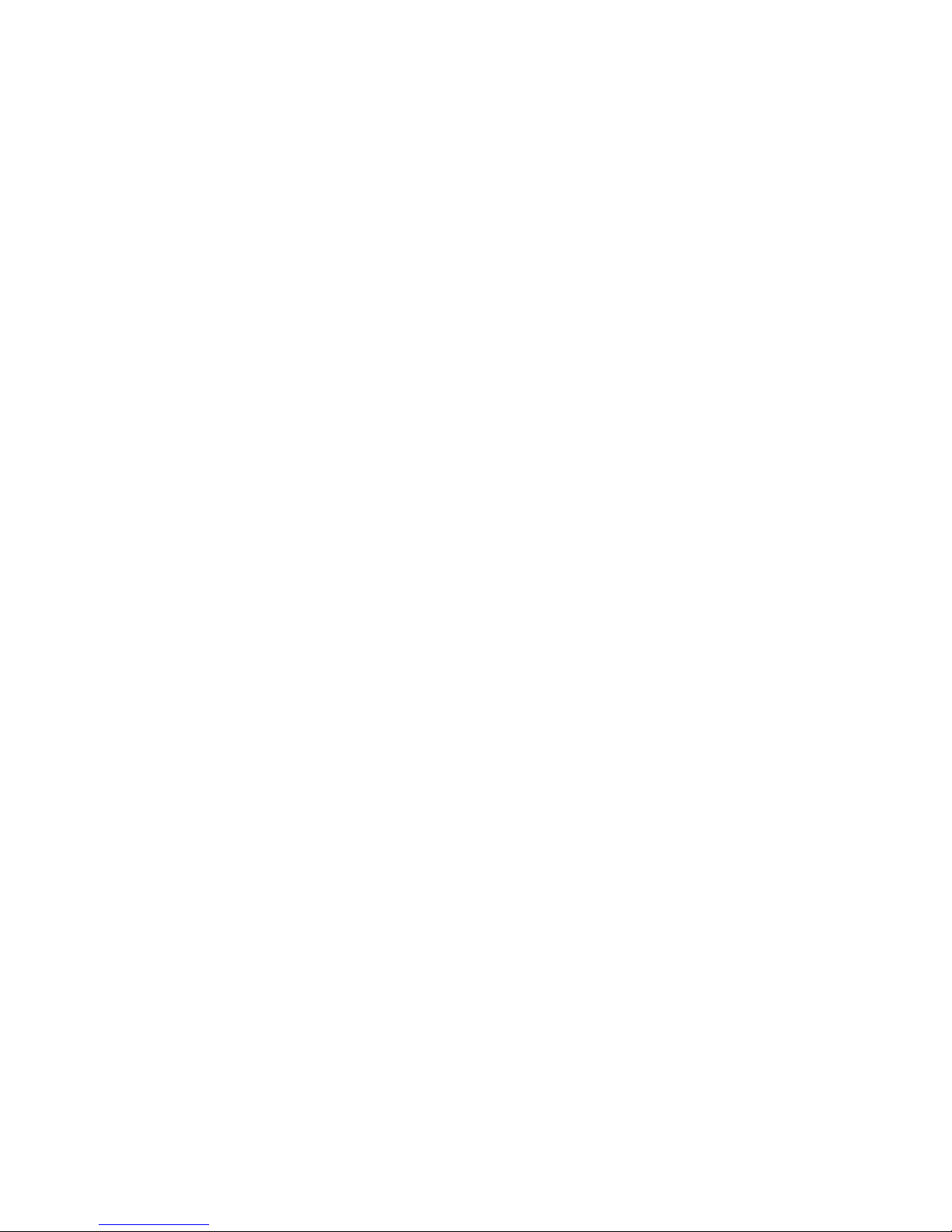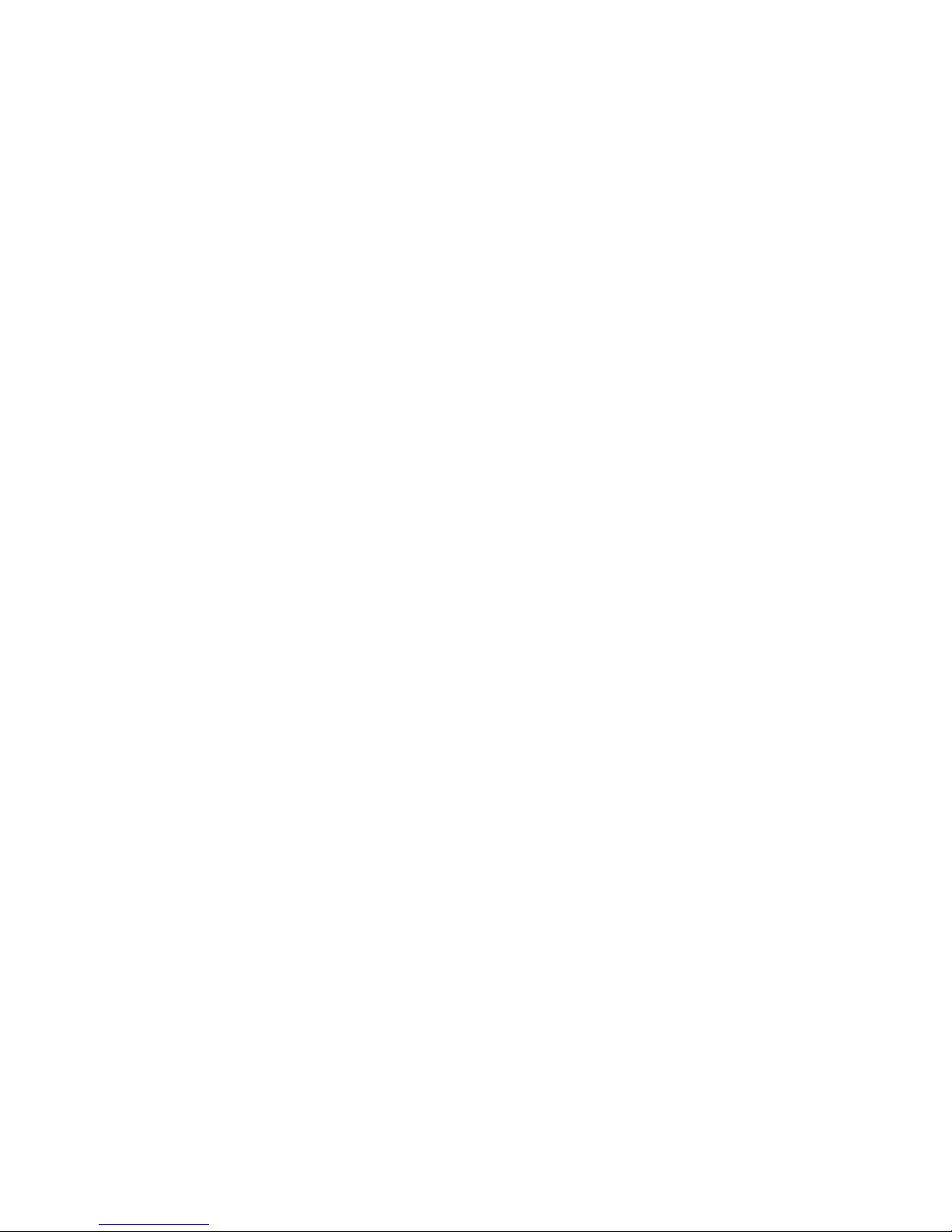Descriptio of Program Fu ctio s
(a) The first box on the left hand side of the window displays the current IP
address of the CORE TEC device being interrogated. Type the new IP
address into this space
(b) The second box is used to change the UBNET address. Note that the address
displayed is always 255.255.255.0. Type the new UBNET address into this
space.
(c) The Enable DHCP box is checked when DHCP is to be enabled.
NOTE: DHCP is ot curre tly e abled o the VCX-7401. Selecti g DHCP
Will have o affect.
NOTE: Do ot e able DHCP if sub-cha els are bei g used of if there is o
DHCP server. Check with the Network Admi istrator, or call Core Tec
Tech Support if further assista ce is eeded.
(d) The Configure button is to execute the requested changes to the IP and
UBNET information. Note that future queries of the UBNET will indicate
255.255.255.0. Therefore, the correct UBNET address should always be
entered prior to using the Configure button.
(e) The box on the right hand of the window displays all VCX-7401 devices
(encoders and decoders) on the network.
(f) To make a cha ge to the equipme t addressi g perform the followi g
steps:
(g) elect the Core Tec device address from the list in the box on the right side of
the window.
(h) Move the cursor to the IP box and select the first octet by highlighting the
octet. Enter the new IP data for the selected octet. As the 3 digits are entered,
the software will automatically highlight the next octet for change. Complete
entering the IP address and then switch to the UBNET data.
(i) Move the cursor to the UBNET box and select the first octet by highlighting
the octet. Enter the new UBNET data for the selected octet. As the 3 digits
are entered, the software will automatically highlight the next octet for
change. Complete entering the UBNET data.
(j) To execute the change press the configure button. The IP address and the
UBNET will be updated in the selected Core Tec equipment. The new IP
8