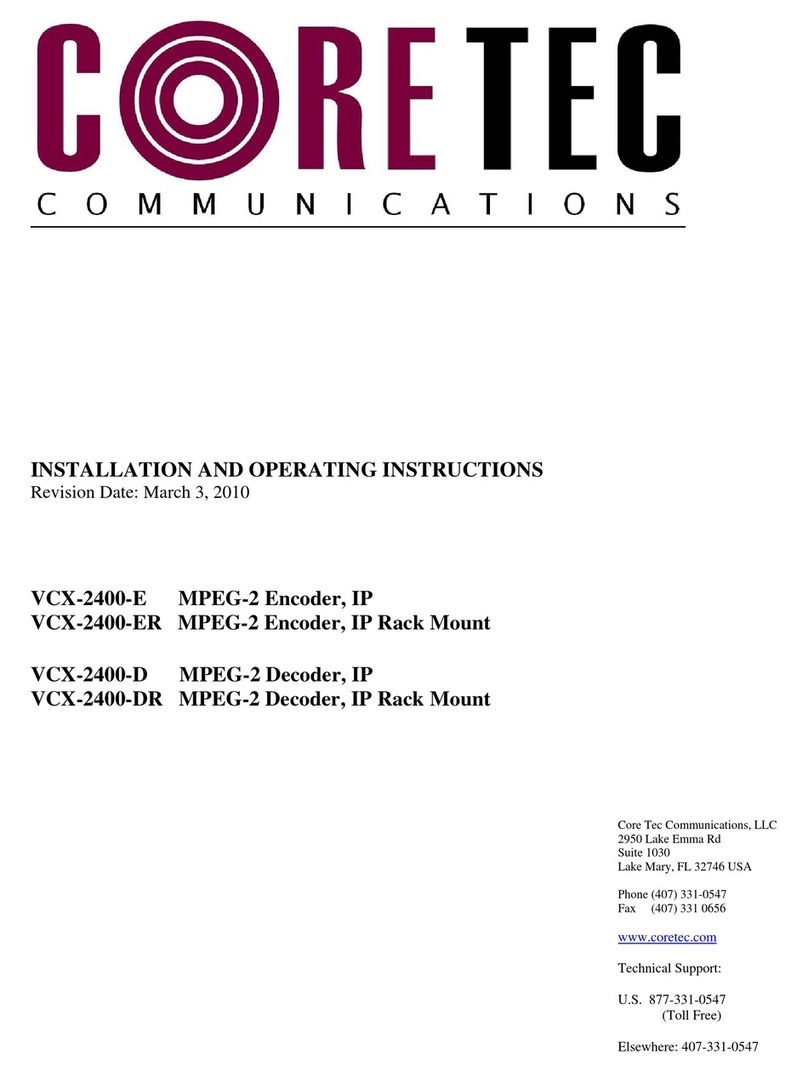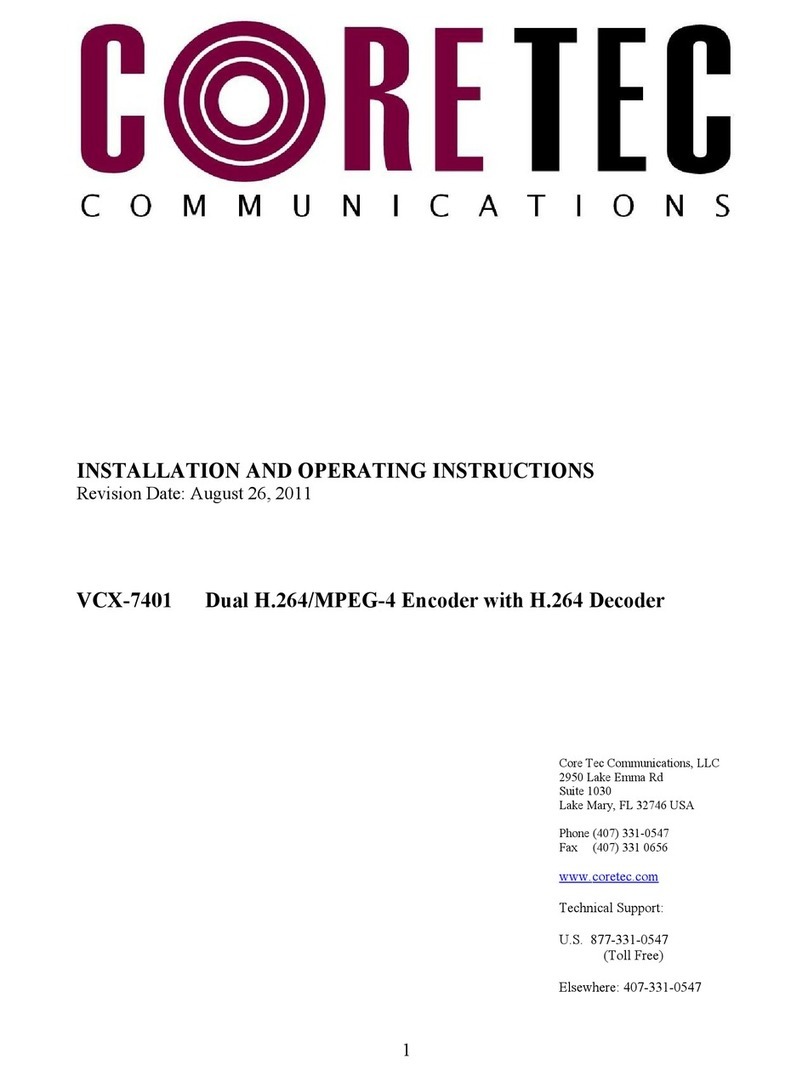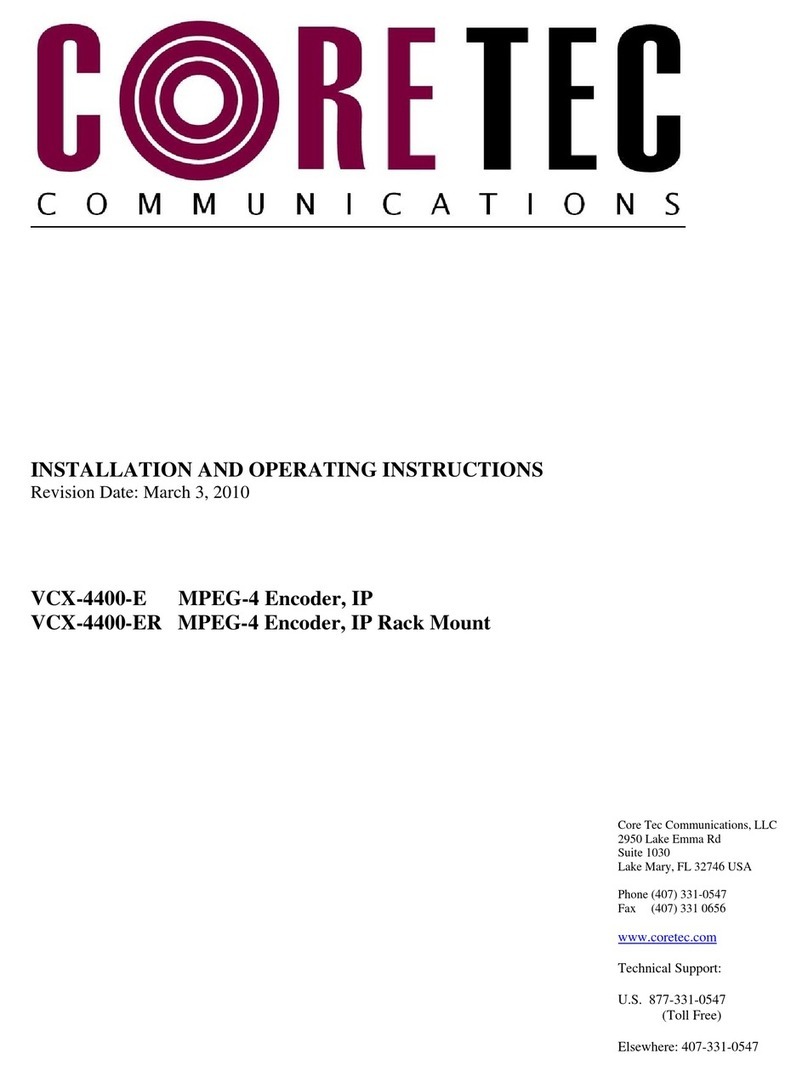OVERVIEW ......................................................................................................................... 22
INITIAL IP ADDRESSING ....................................................................................................... 22
CONNECTION ..................................................................................................................... 24
PROGRAM COMMANDS ............................................................................................. 28
CO AND NOTATION ......................................................................................................... 28
CO AND DESCRIPTION ..................................................................................................... 30
Network Setup ........................................................................................................... 30
IP (IP Address) ....................................................................................................... 30
IP ASK (IP Subnet ask) ................................................................................... 31
GATEWAY ............................................................................................................. 32
CLEARGATEWAY ............................................................................................... 32
C DPORT (TCP Command Port) ........................................................................ 32
VIDEOIP (Video Source IP) .................................................................................. 32
VIDEOPORT (Video ulticast Port) .................................................................... 33
CO PORT SETUP ............................................................................................... 33
CO [1|2] (Comm Port Enable) ............................................................................. 35
CO [1|2]BAUD (Comm Port Baud Rate) ............................................................ 35
CO [1|2]PARITY (Comm Port Parity) ................................................................ 35
CO <1|2>STOPBITS <0|1|2> .............................................................................. 36
CO [1|2]IP (Comm Port IP) ................................................................................. 36
CO [1|2]PORT (Comm Port) ............................................................................... 36
CO [1|2]RS422 (RS-232, RS-422 Data Format) ................................................. 37
CO PORT CO AND – FURTHER EXA PLES ..................................... 37
....................................................................................................................................... 38
DECODER CO ANDS ......................................................................................................... 38
Profile ..................................................................................................................... 38
DISPLAY [VIDEO | CO |IP | SAP] .................................................................... 39
CO PRESSION [ PEG2 | PEG4 | JPEG] ....................................................... 39
COMMON COMMANDS ............................................................................................... 40
? or HELP .............................................................................................................. 40
AUTOREBOOT .................................................................................................... 40
AUTOSTART ........................................................................................................ 40
CO IT ............................................................................................................... 41
DEATHBLOW ....................................................................................................... 41
EXIT ...................................................................................................................... 41
NTSC ..................................................................................................................... 42
PAL ........................................................................................................................ 42
REBOOT ................................................................................................................ 42
START ................................................................................................................... 42
STREA TYPE [t|p] .............................................................................................. 42
STOP ...................................................................................................................... 42
VER ........................................................................................................................ 43
TEST PROCEDURES ..................................................................................................... 44
DIRECT CONNECTION VERIFICATION ...................................................................................... 44