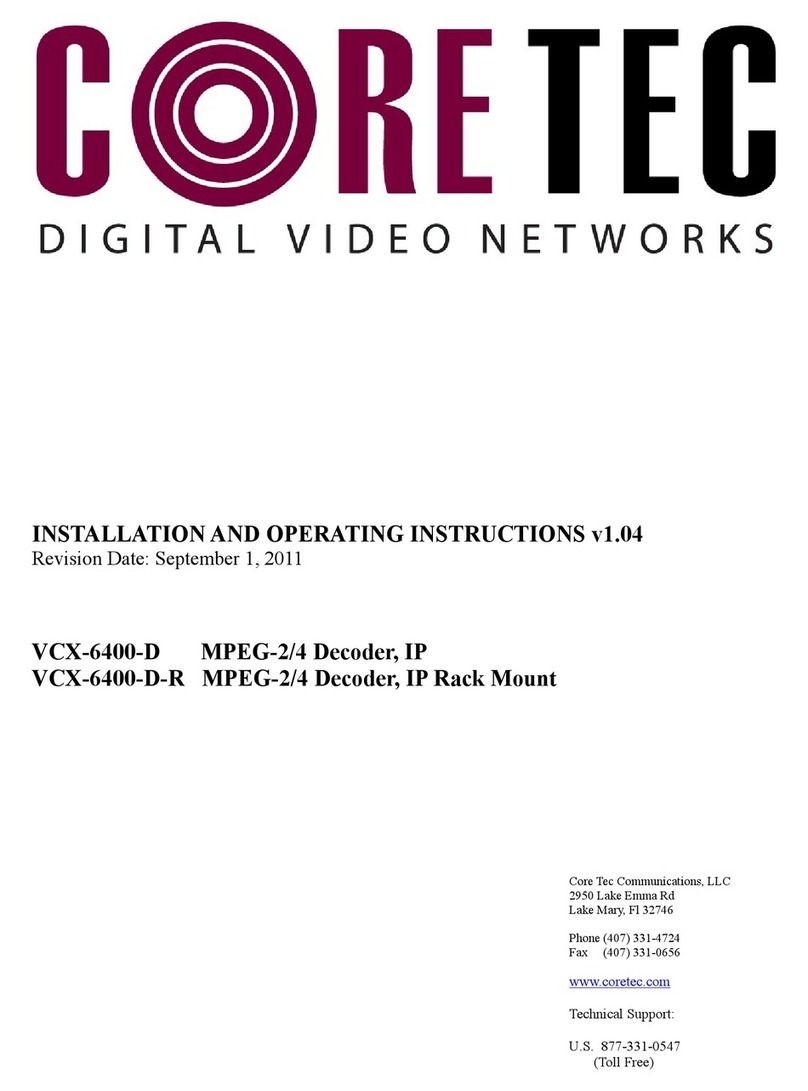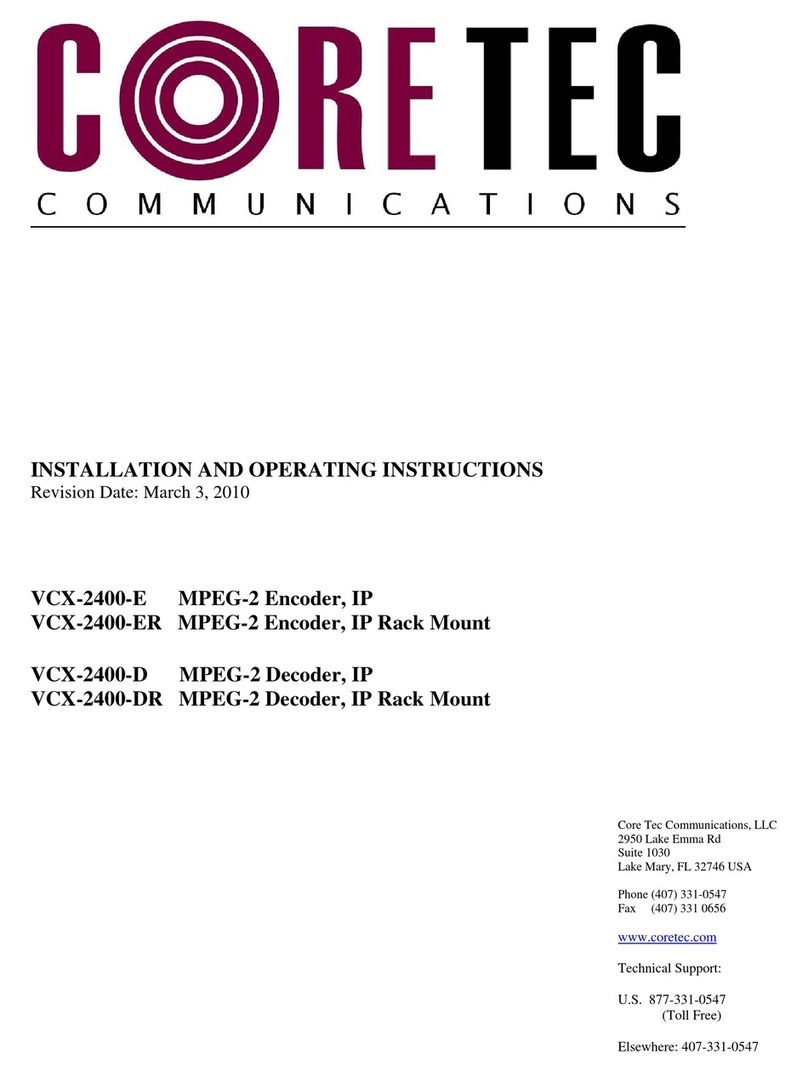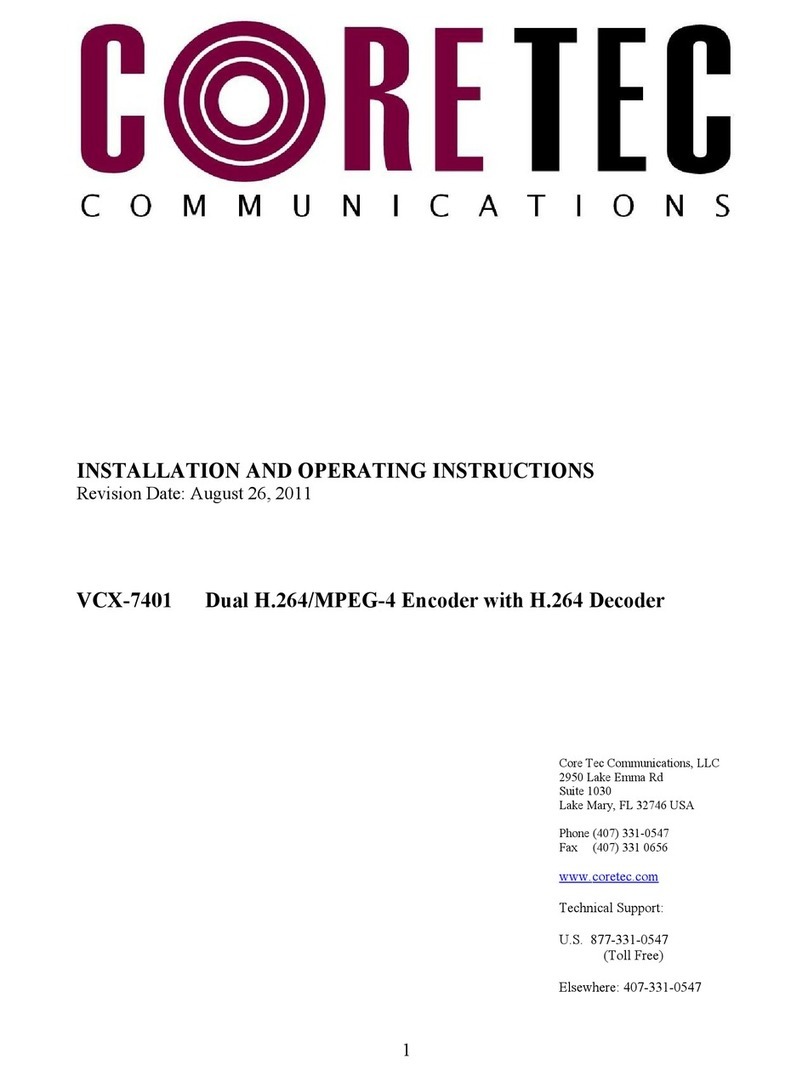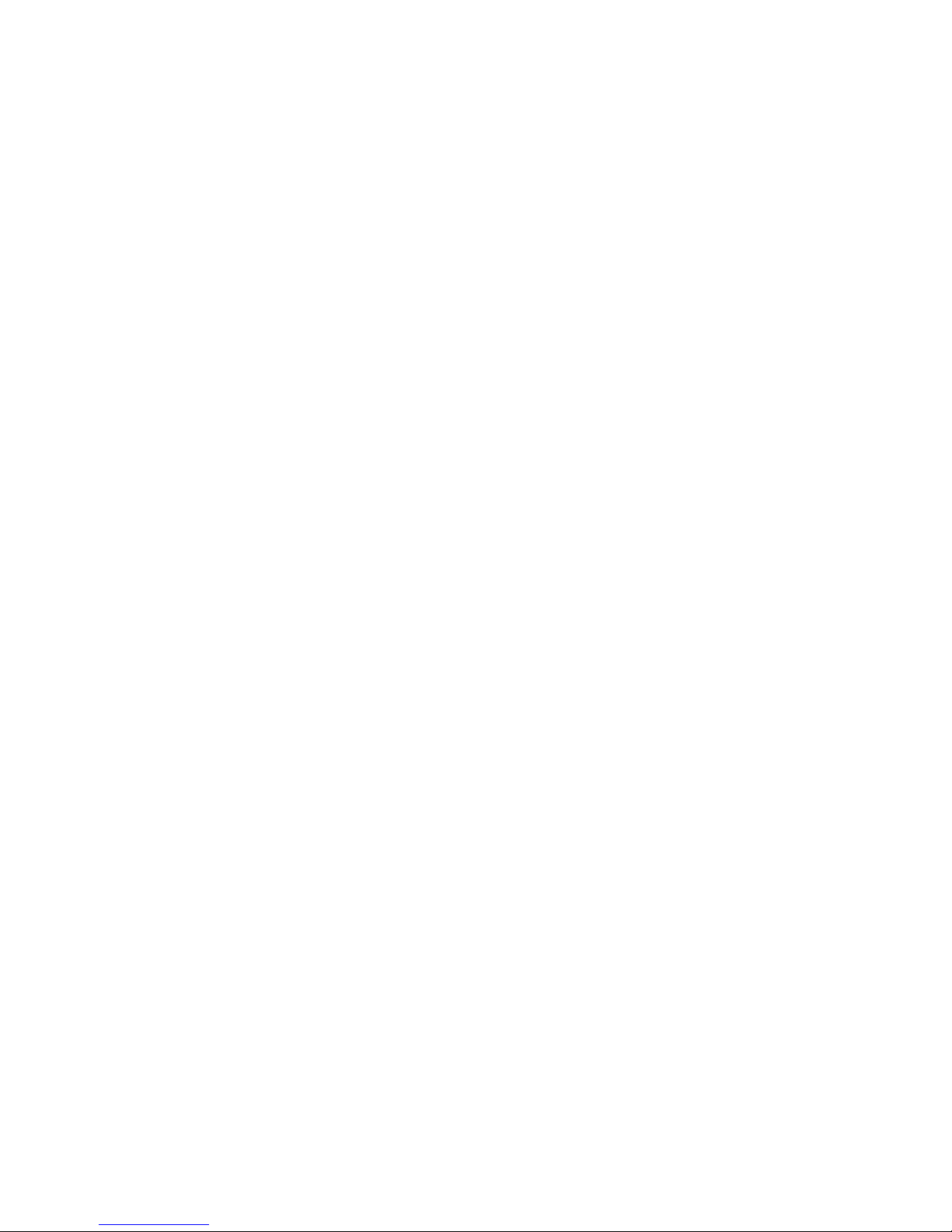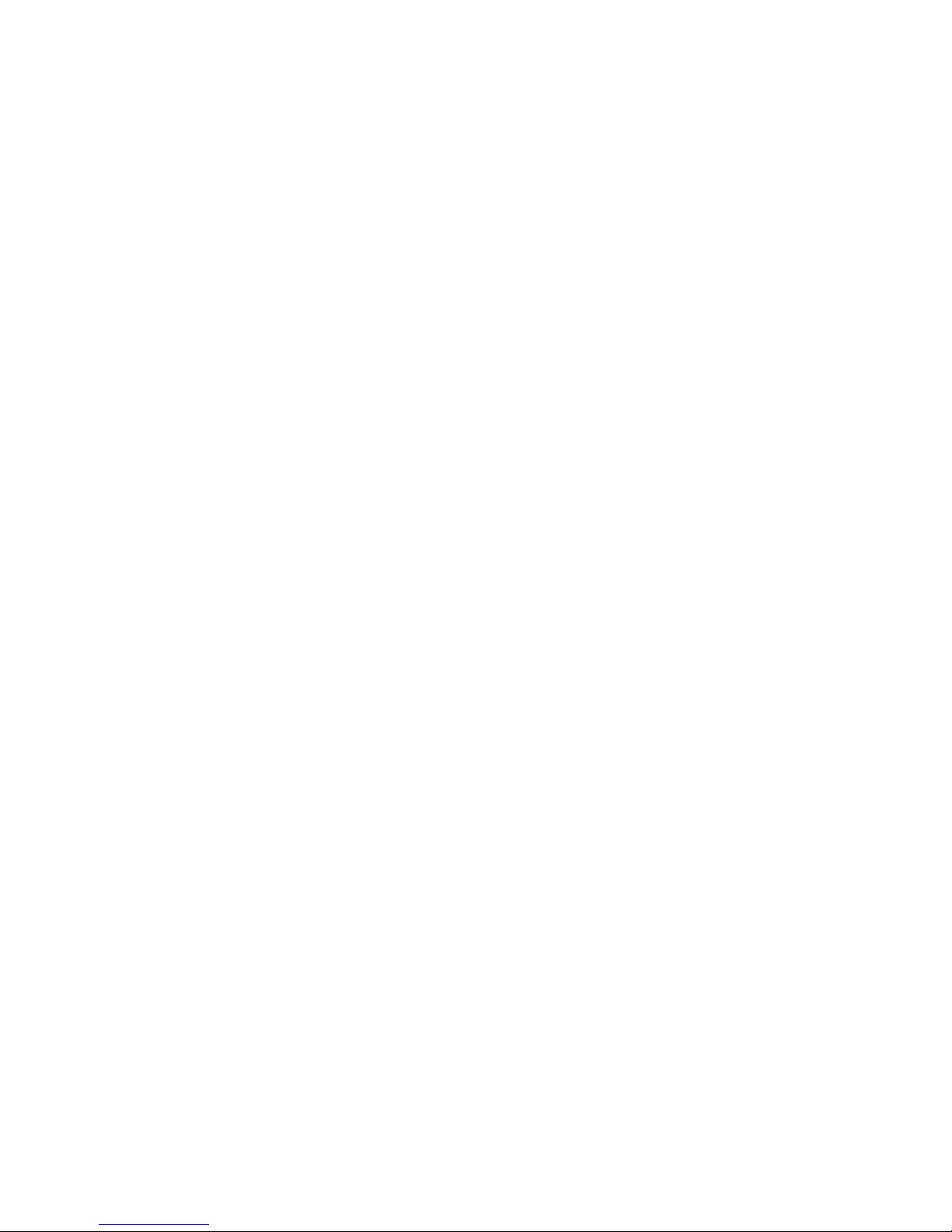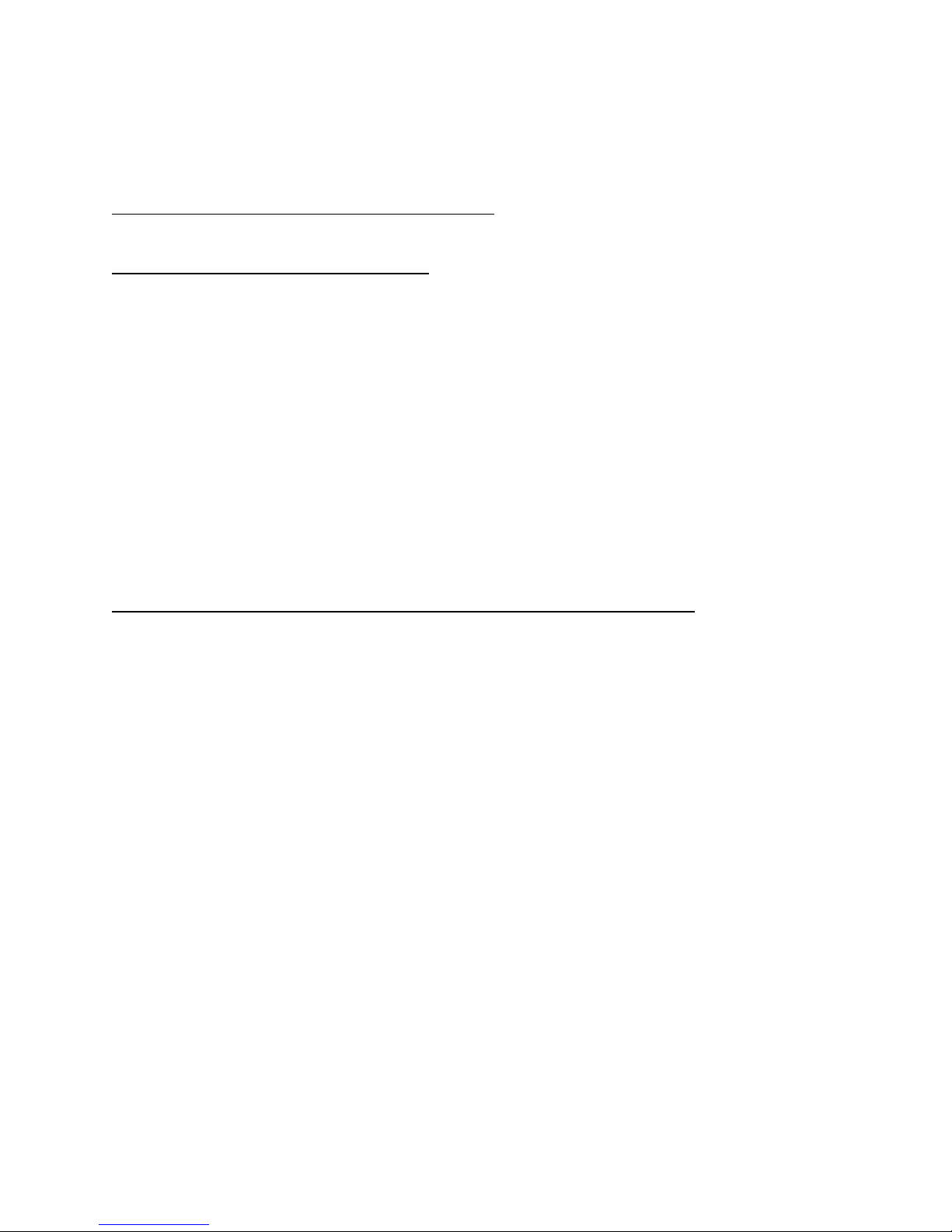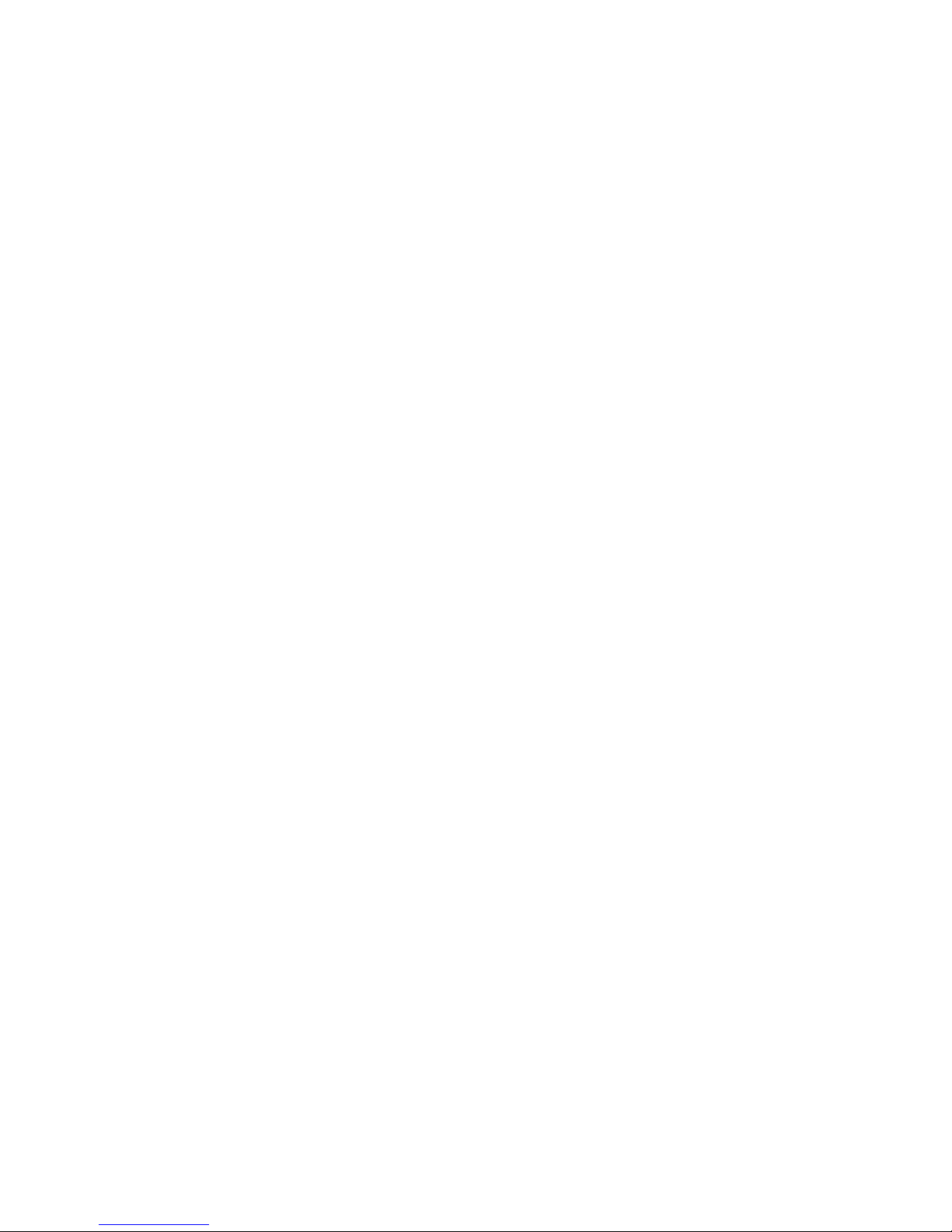
TableofContents
Introduction..................................................................................................................................... 3
Familiarization with the VCX4400-E......................................................................................... 4
Familiarization with the VCX4400-E......................................................................................... 4
Com Port Data Interface ............................................................................................................. 5
Video Input Interface.................................................................................................................. 5
Ethernet Interface........................................................................................................................ 5
Power .......................................................................................................................................... 5
Display........................................................................................................................................ 5
Mounting the Encoder................................................................................................................. 6
Quick Start...................................................................................................................................... 6
If user wishes to configure settings with VCX4400-E via COM Port or Network:................... 6
Updating Firmware with VCXNetBurner....................................................................................... 8
IP Configuration............................................................................................................................ 18
Overview................................................................................................................................... 18
Initial IP Addressing................................................................................................................. 19
Connecting to Unit........................................................................................................................ 21
Program Commands...................................................................................................................... 23
Network Setup .......................................................................................................................... 23
Common Commands ................................................................................................................ 24
Encoder Commands.................................................................................................................. 25
COM Port Setup........................................................................................................................ 25
OSD COMMANDS (On Screen Display)................................................................................ 28
Video Commands...................................................................................................................... 28
SAP Settings ............................................................................................................................. 30
Miscellaneous Settings.............................................................................................................. 32
Specifications................................................................................................................................ 33
Model Numbers ............................................................................................................................ 35
Appendix A................................................................................................................................... 36
Pinouts....................................................................................................................................... 36
Com Port Data Interface Pin Out (uses RJ-45 Plug)............................................................. 36
Standard Ethernet Pin Out .................................................................................................... 36
RJ-11 to Serial Interface Adaptor Pinout.............................................................................. 37
Troubleshooting........................................................................................................................ 38