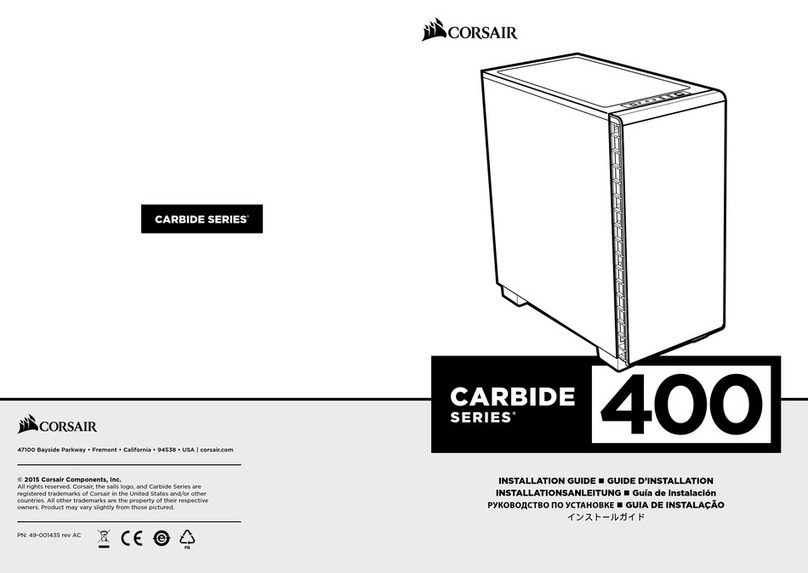Corsair Obsidian 250d User manual
Other Corsair Enclosure manuals

Corsair
Corsair SPEC-ALPHA User manual

Corsair
Corsair iCUE 465X RGB User manual

Corsair
Corsair Obsidian 250d User manual

Corsair
Corsair iCUE 220T RGB User manual
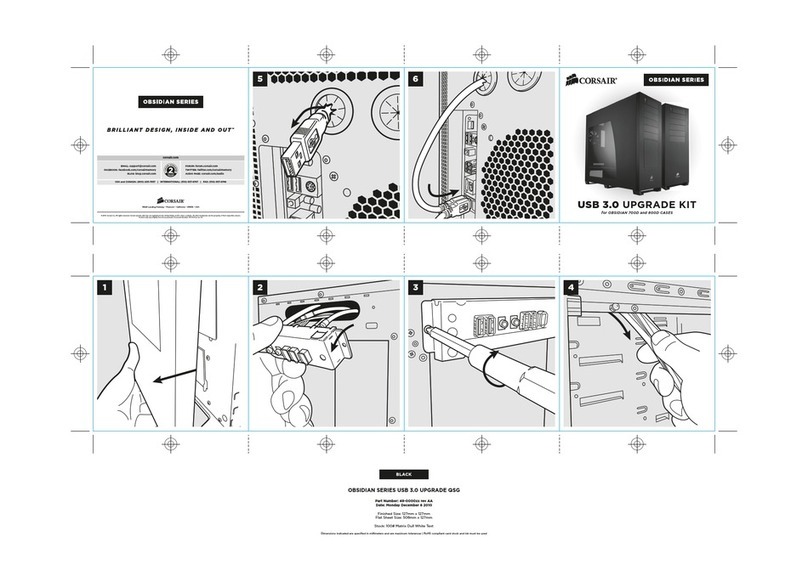
Corsair
Corsair Obsidian 800D User manual

Corsair
Corsair 570X SPECIAL EDITION User manual

Corsair
Corsair 200r User manual
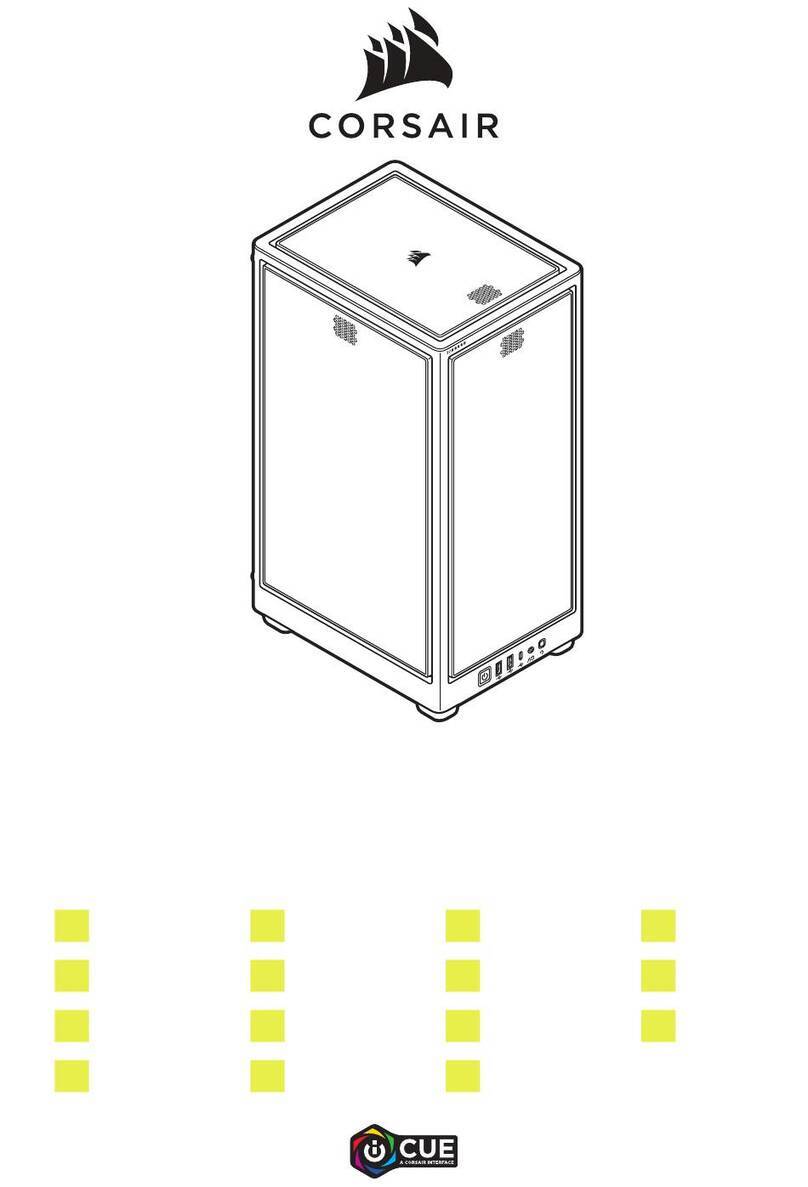
Corsair
Corsair iCUE 2000D RGB AIRFLOW User manual
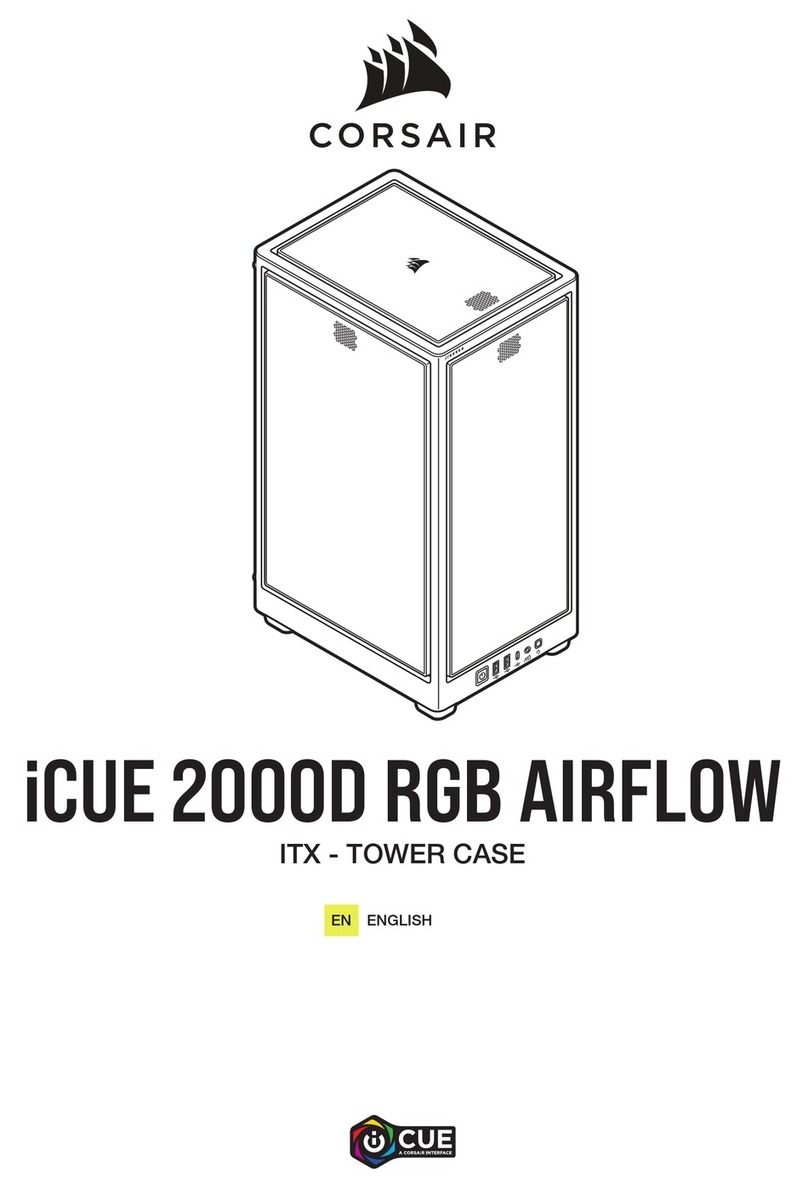
Corsair
Corsair iCUE 2000D RGB AIRFLOW User manual

Corsair
Corsair SPEC 05 User manual

Corsair
Corsair CUE 5000X RGB User manual

Corsair
Corsair 230T User manual

Corsair
Corsair OBSIDIAN SERIES 450D User manual

Corsair
Corsair iCUE 220T RGB User manual

Corsair
Corsair Vengeance C70 Operator's manual

Corsair
Corsair Carbide Series 270R User manual

Corsair
Corsair Carbide series User manual

Corsair
Corsair OBSIDIAN 900D User manual

Corsair
Corsair Carbide series User manual

Corsair
Corsair AIR740 User manual