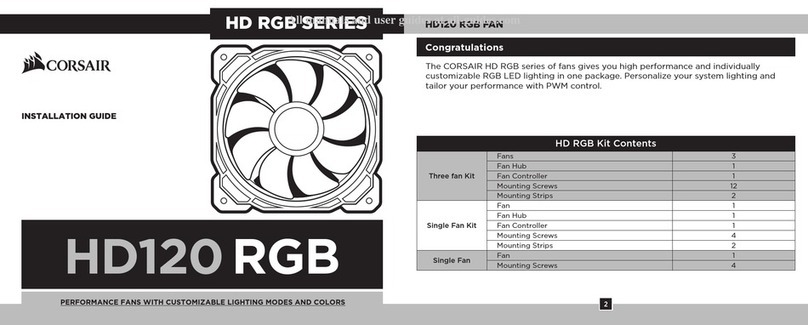15 16
INSTALACJA POBIERZ CORSAIR iCUE
POLSKI
> Podłącz złącze zasilania SATA do dowolnego dostępnego złącza SATA
z zasilacza komputera.
> Aby korzystać ze wszystkich możliwości oprogramowania CORSAIR iCUE,
pobierz jego najnowszą wersję pod adresem www.corsair.com/downloads.
* Do pobrania oprogramowania jest wymagane połączenie z Internetem.
Program CORSAIR iCUE jest wymagany do sterowania oświetleniem.
> Uwagi dotyczące podłączania
• Podłącz wentylatory kolejno: 1 > 2 > 3 > 4 > 5 > 6.
• Animations begin with fan 1 and proceed through fan 6.
OSTRZEŻENIE: Każdy wentylator podłączony nieszeregowo przerwie
łączność, a funkcja podświetlenia RGB LED nie będzie działać.
> Przed instalacją wentylatorów QL RGB i kontrolera
Lighting Node CORE wyłącz komputer.
> Zamocuj wentylatory w wybranym miejscu w obudowie,
używając śrub montażowych.
> Znajdź miejsce na sterownik CORE, które umożliwi podłączenie
przewodów RGB LED wszystkich wentylatorów zainstalowanych
w zestawie, a następnie zamocuj go przy użyciu dodanych w
komplecie pasków montażowych.
> Podłącz 9-pinowy przewód USB ze sterownika CORE do dostępnego
wewnętrznego gniazda USB 2.0 na płycie głównej komputera.
• Aby znaleźć wewnętrzne gniazdo USB 2.0, skorzystaj z instrukcji
obsługi płyty głównej.