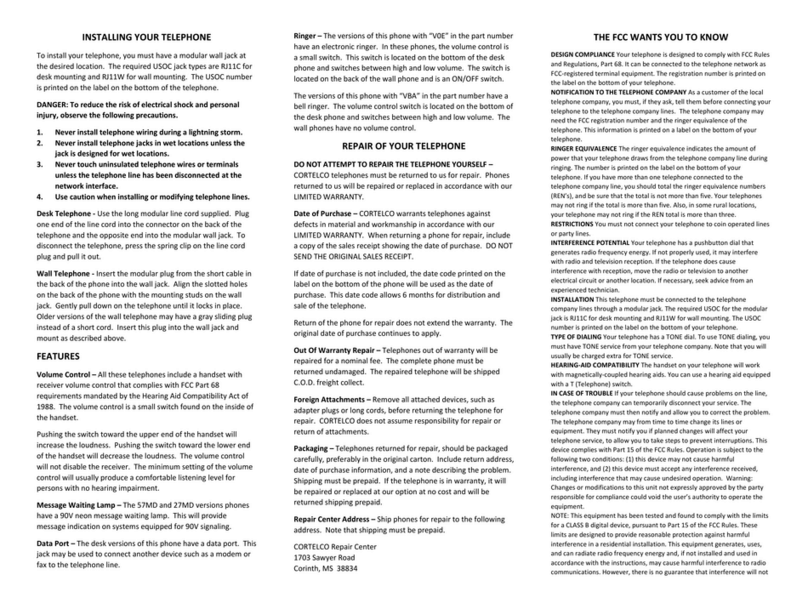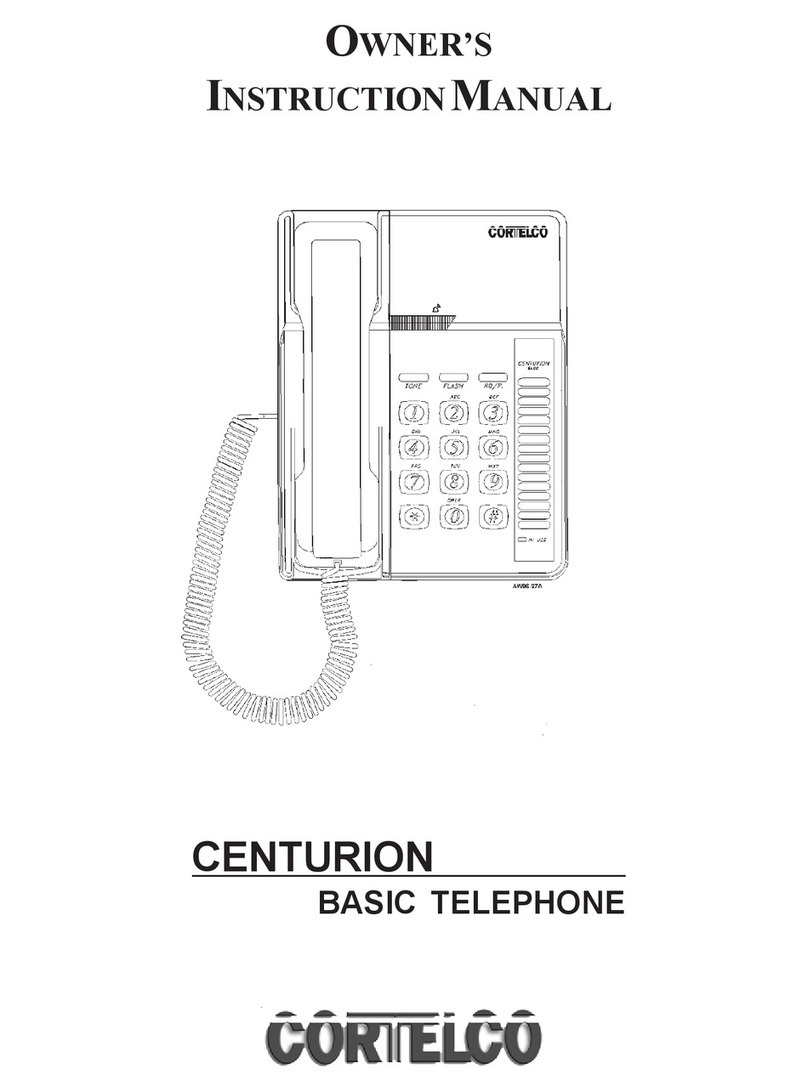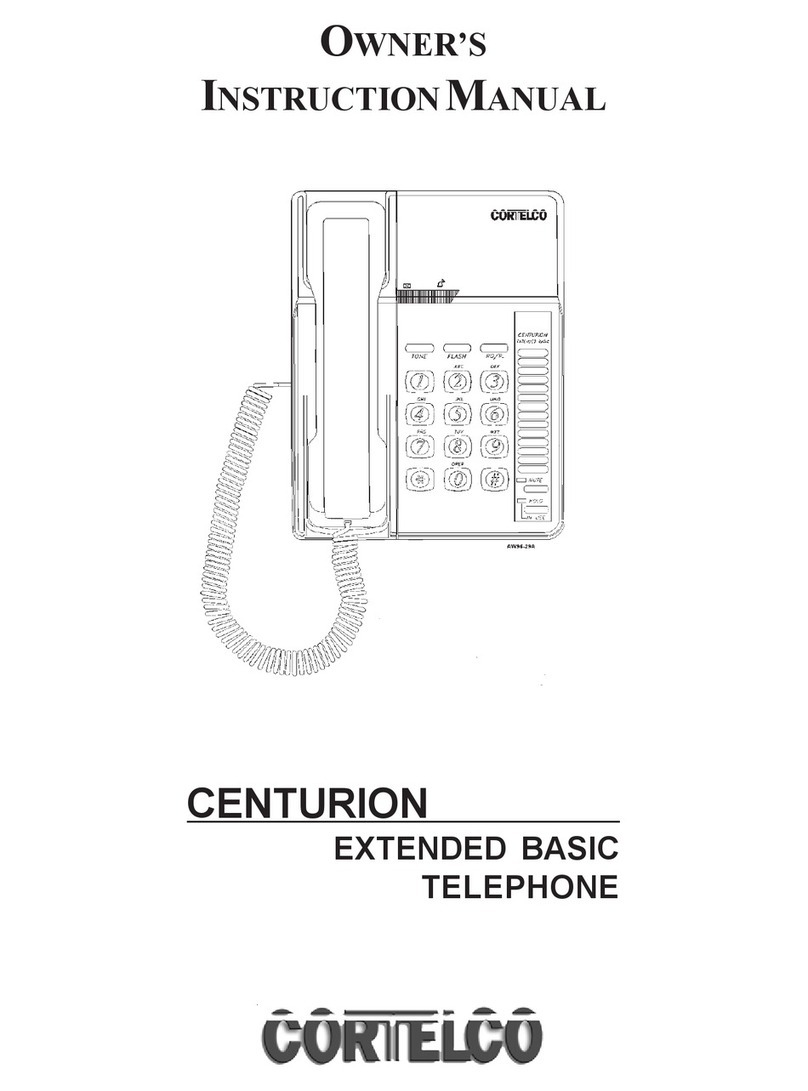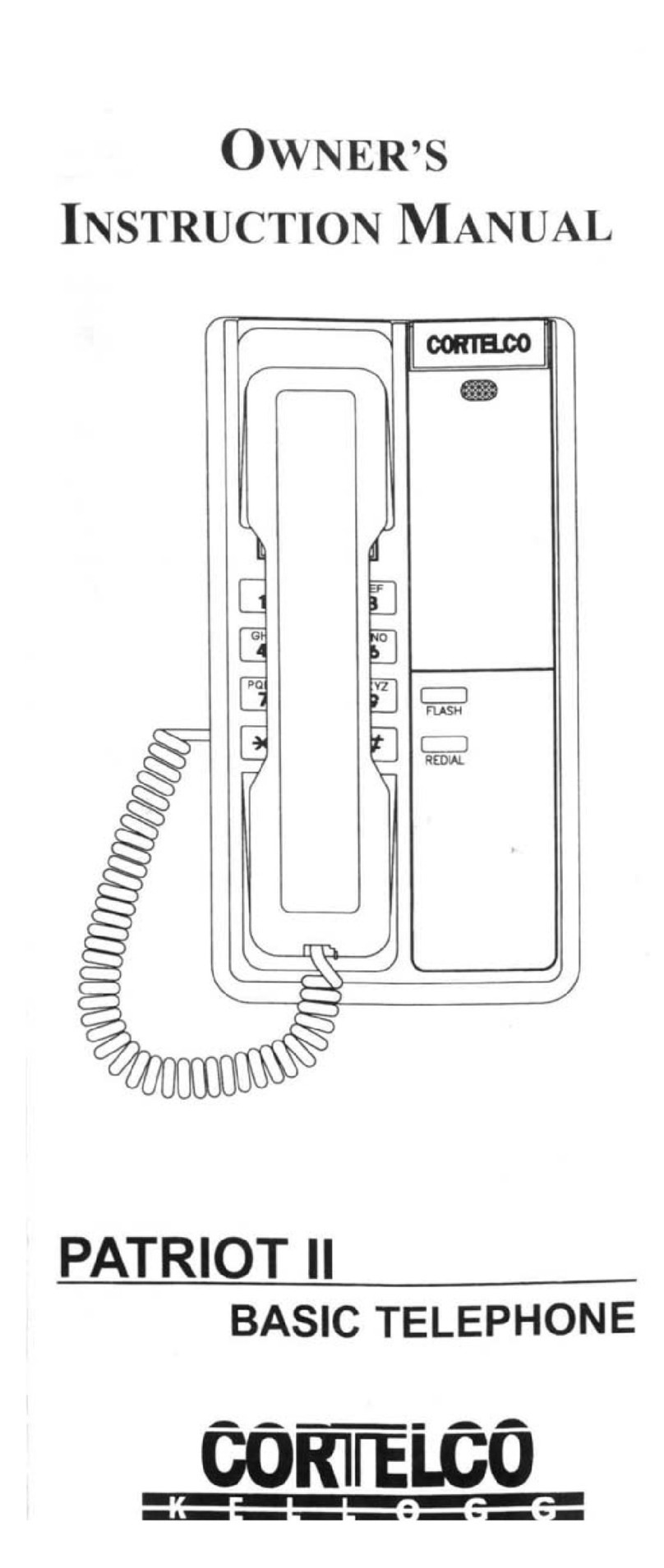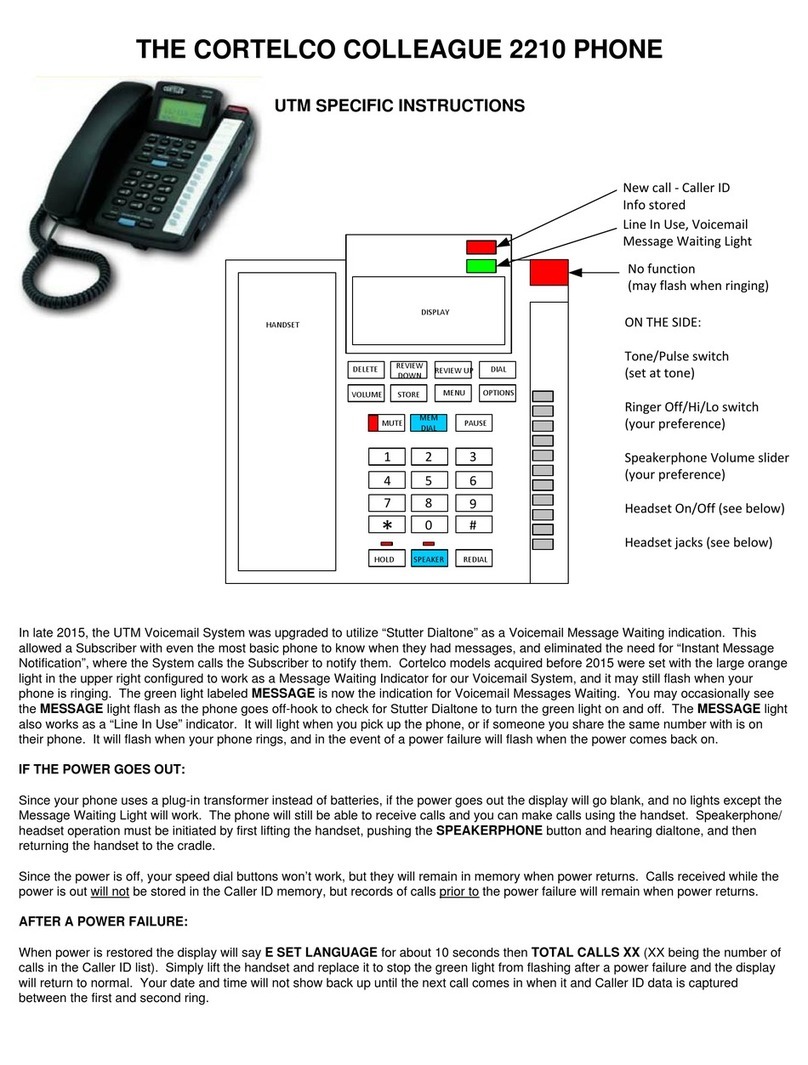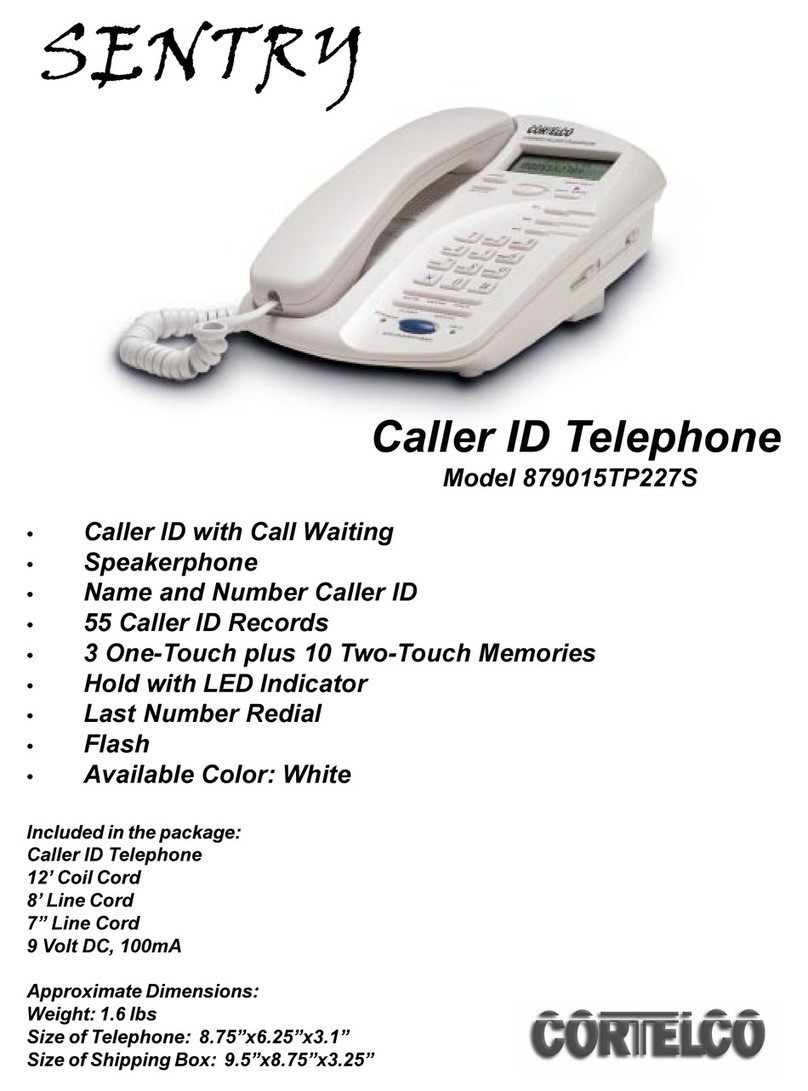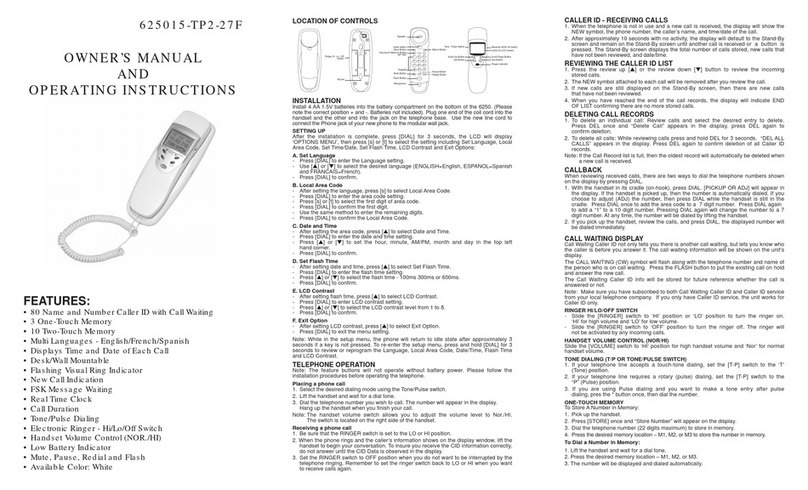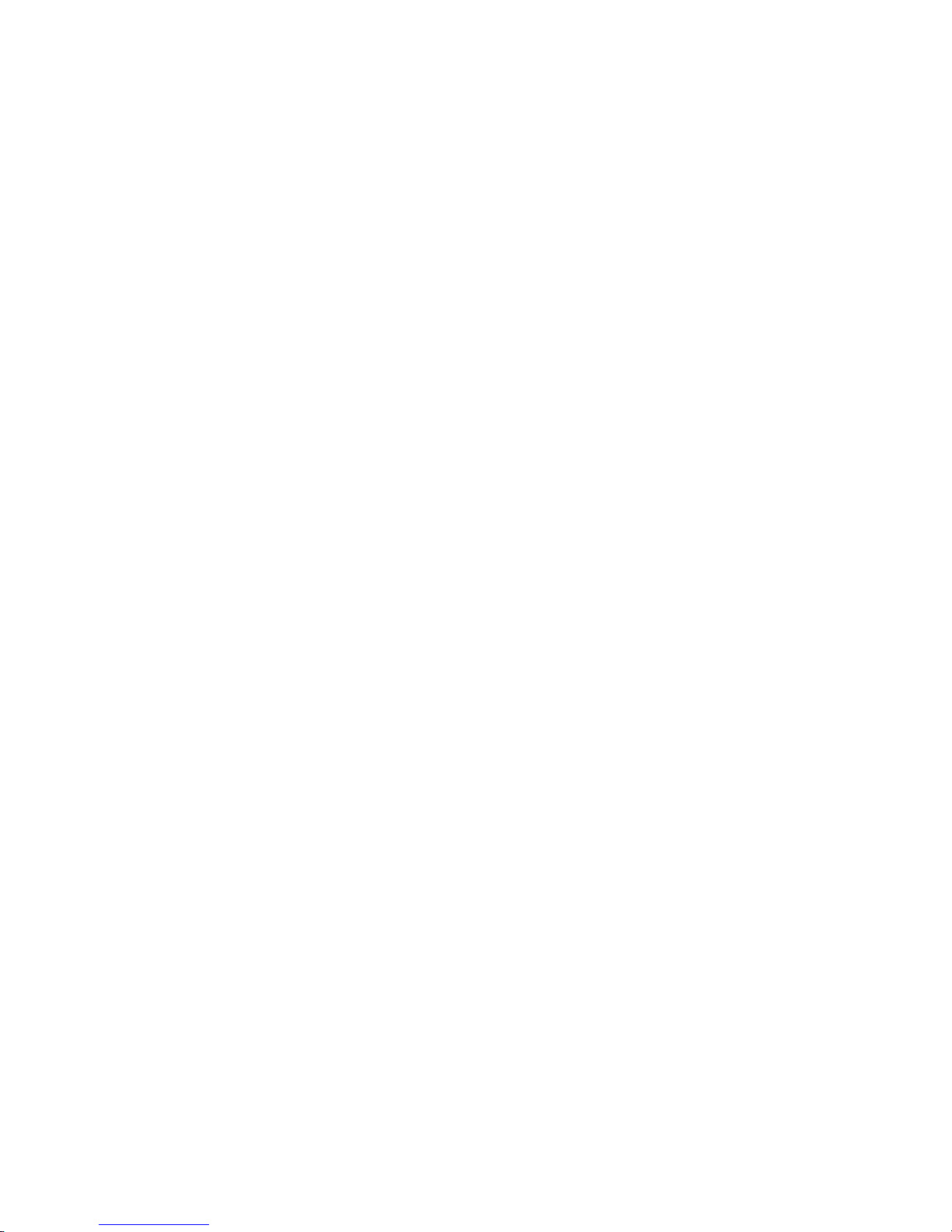USING THE SPEAKERPHONE, HANDSET AND HEADSET:
Loudness for all three is controlled by the “VOLUME” pushbuttons. It has multiple steps and remains at the same setting
after hanging up.
If you have a headset, it plugs into either the 2.5mm jack (Chameleon headsets) or handset-type jack (Plantronics
headsets) labeled on the right side of the phone. The “HEADSET ON/OFF” switch on the right side selects whether the
“SPEAKERPHONE” button will activate the internal speaker (off position) or your headset (on position).
The “MUTE” button will disable the microphone of whatever you are using… handset, speaker or headset. When selected
its light will be red and the display will show “MIC MUTED”. It will return to normal when you press the “MUTE” button
again or hang up.
PROGRAMMING THE SPEED DIAL BUTTONS:
There are 10 gray speed dial buttons on the right side of the phone under the “DELETE” button. You can program any
frequently dialed numbers you’d like on them. Suggestions are “#4” for call pickups or the numbers you frequently forward
calls to. To program a button follow these steps:
1. Press and hold the “SAVE” button until the display says “SAVE TO?”.
2. Press the gray button you wish to put the number on. The display will then say “ENTER NUMBER”.
3. Dial the number you want stored. (Remember to enter the 9 for outside calls!)
4. Press “SAVE” again. The display will then say “ENTER NAME”.
5. Use the dial to enter a name using the letters associated with the numbers.
6. Press “SAVE” again. The display will say "MEMORY STORING” and then return to normal.
You can use the “FLASH” button to enter a F(lash) , and the “REDIAL” button to enter a P(ause) in step 3. If you need to
add a space or edit a mistake, use the “VOLUME (EDIT)" buttons.
EXAMPLE: You can program one of these buttons to dial Voicemail and then your security code. To do this, in step 3,
enter 7590, press the “REDIAL” button twice , then enter your security code. Follow steps 4 through 6 to finish.
To dial a programmed number, simply lift the handset (or press “SPEAKERPHONE”) and press the gray button you want to
use.
Your "DIRECTORY" button lets you program in 99 names and numbers to speed dial. To program, follow these steps:
1. Press and hold the “SAVE” button. The display will say “SAVE TO?”.
2. Press the “DIRECTORY” button. The display will say “ENTER NUM”.
3. Dial the number you want stored. (Remember to enter the 9 for outside calls!)
4. Press “SAVE” again. The display will then say “ENTER NAME”.
5. Use the dial to enter a name using the letters associated with the numbers.
6. Press “SAVE” again. The display will say "SAVED IN THE DIR” and then return to normal.
To dial one of these numbers, press “DIRECTORY” and use the “REVIEW” buttons to search through the list. You can
press the numbers associated with the first letter of a name to jump to those listings. When you find the one you want, lift
the handset (or press “SPEAKERPHONE”) and press the “DIAL” button.
OPTIONS BUTTON:
This button enters the phone’s Programming Mode. The options are all factory default except the Area Code, which is 731
and has been programmed by Telecommunications before your phone is delivered. If you accidentally hit the “OPTIONS”
button and see “SELECT LANGUAGE”, simply lift the handset and the display will return to normal. In the event of a
problem, please contact us.
MORE INFO?
Just let us know and we’ll answer your questions! If you would like the manufacturer’s manual for your phone we will be
glad to email one to you.
QUESTIONS? PROBLEMS? CALL THE UTM HELP DESK AT 7900!