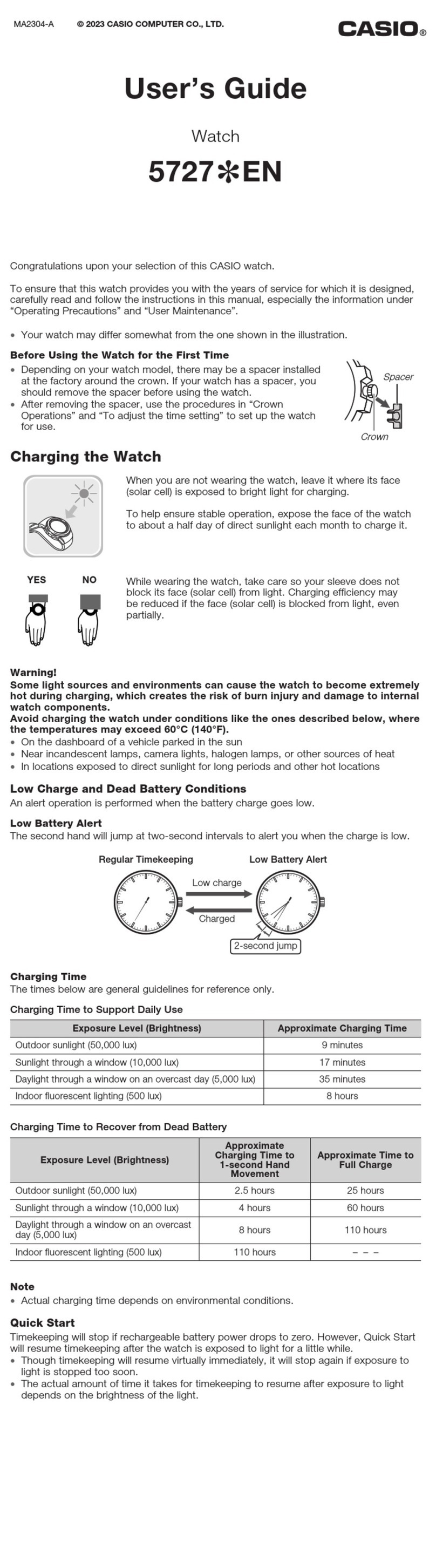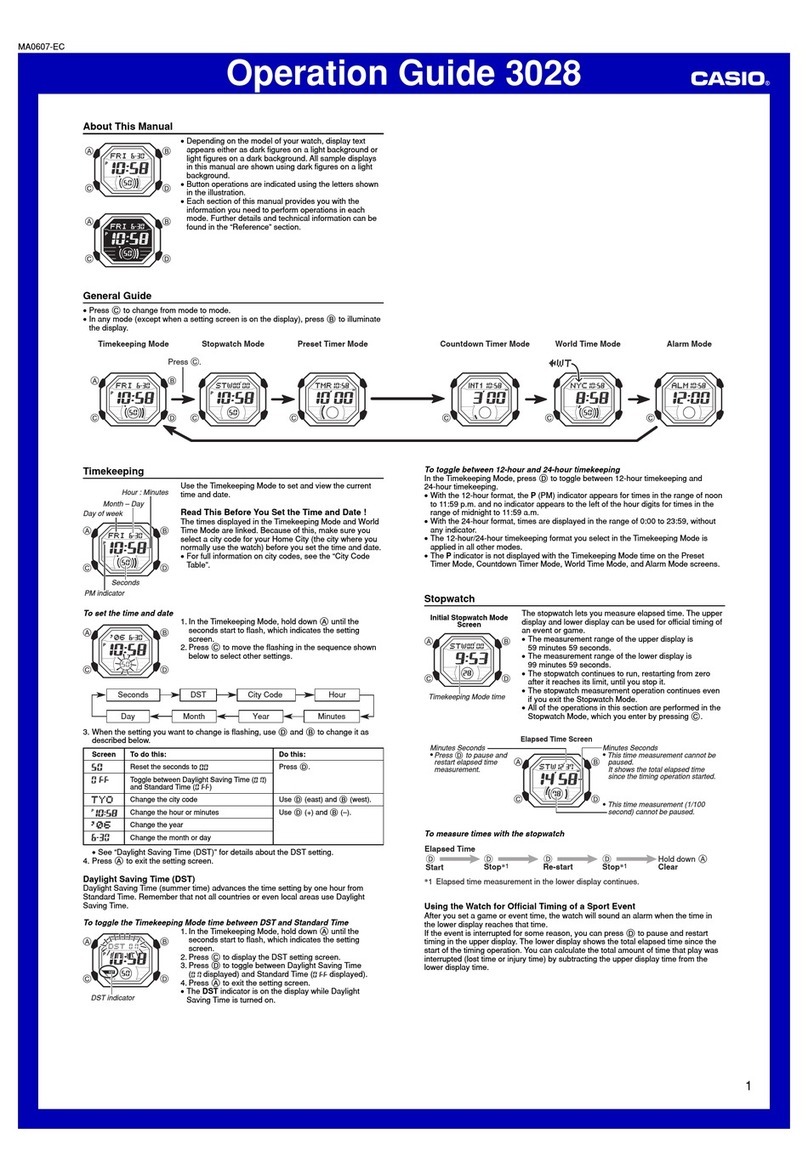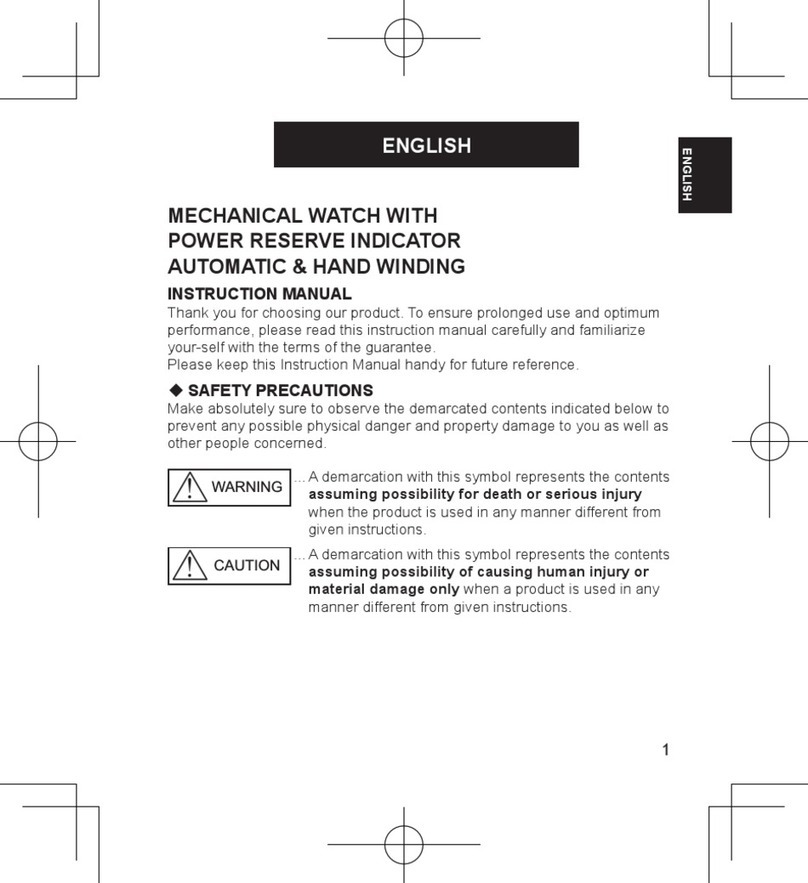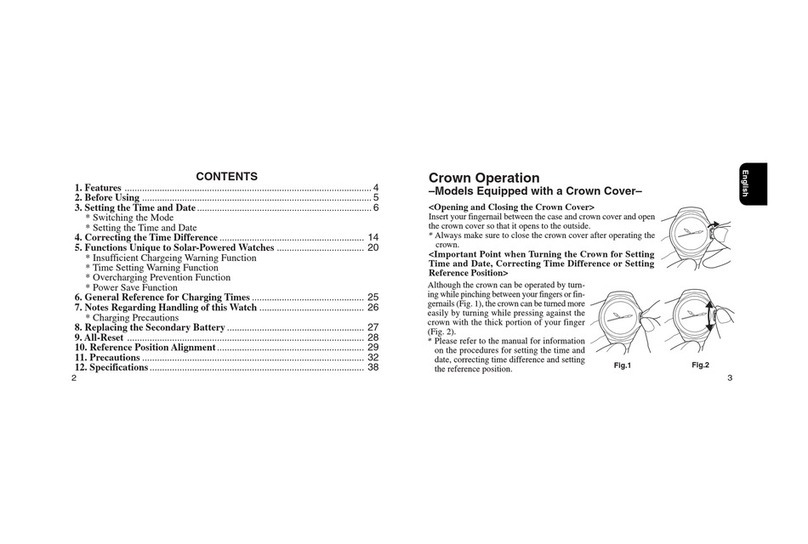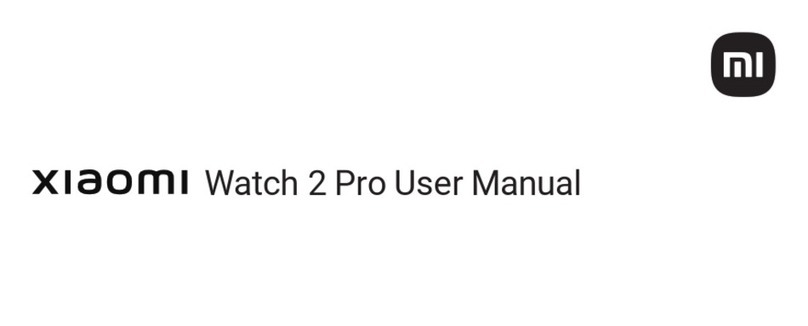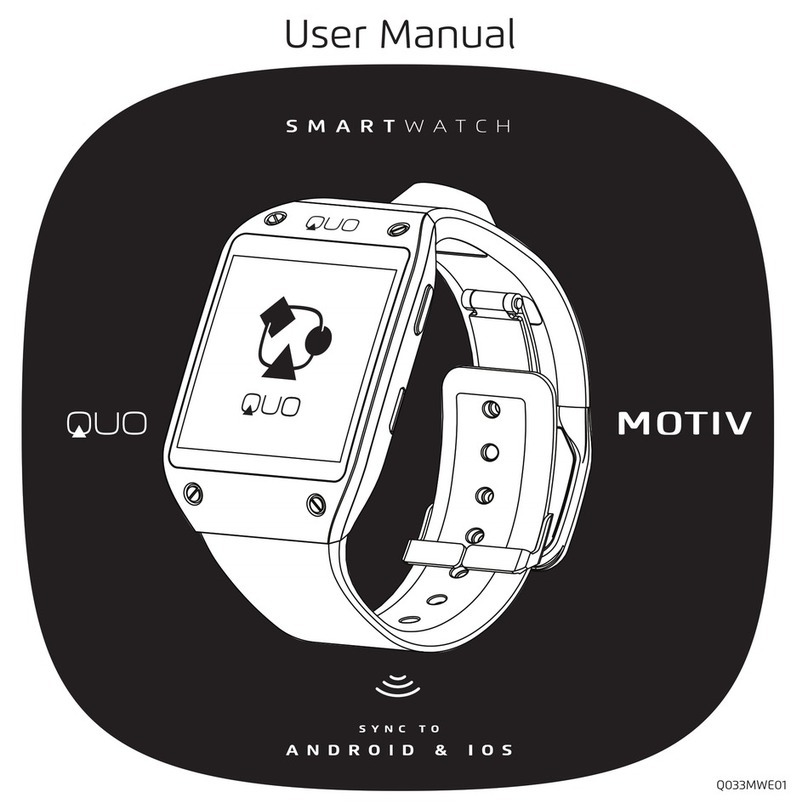Cosmo JrTrack 2 User manual

User Guide
Click here to Open
(This will open a PDF in a new tab)

(877)-215-4741
Hello! And welcome to the COSMO family! We’re so
excited that you’re here with your COSMO JrTrack 2
Smartwatch – we hope you love it! This user guide will
give you step-by-step instructions to help you get your
watch set up and customized in no time. If you have
additional questions or run into any problems, please
give us a call. Our friendly support team will gladly help.
Welcome!
Customer Support
3

Get to Know your JrTrack 2
On/Off Button
SIM Card Tray
SIM is Pre-Installed
Home/Back
Button
Camera
Getting Started
Charging Port
4

Get Started
Turn on your JrTrack 2
Press and hold the On/Off
button on for two seconds to
turn the watch on.
If the watch doesn't turn on, it
likely needs to be charged.
Charge the watch for a few
hours and then try again.
Getting Started 5

Download the
COSMO: Mission Control App
Get a COSMO Connect Plan
The Mission Control app is how you
interact with and control JrTrack 2.
Use this app to call, message, check
the GPS, set safezones, and more.
The COSMO Connect Plan is your
pass to all things COSMO. This is
necessary to be able to
communicate with your JrTrack 2.
Step Step
www.cosmotogether.com/pages/support
Getting Started 6

Get a COSMO Connect Plan
Select Register.
Scan the QR code on the
package insert for "App
Download" or go to
www.cosmotogether.com
In the main menu, in the
Support dropdown, click
Activate.
Once on the page, tap the
Activate COSMO Connect
button.
Note: You will only select
"Sign In" if you are
troubleshooting and re-
activating an existing
COSMO Connect data
account, or adding a
second device.
Getting Started 7

Enter your name and
email, then tap Register.
Check your email and
look for an email from
COSMO Connect.
Enter the provided
6-digit code here.
Note: Be sure to check
the spam folder or
"Promotions" email tab if
you're on Gmail.
Register
Getting Started 8

Scan the QR code on
the back of your
JrTrack 2 watch, or
manually enter the
IMEI noted on the
back of watch and
the side of the box.
Verify Your Watch
Getting Started 9
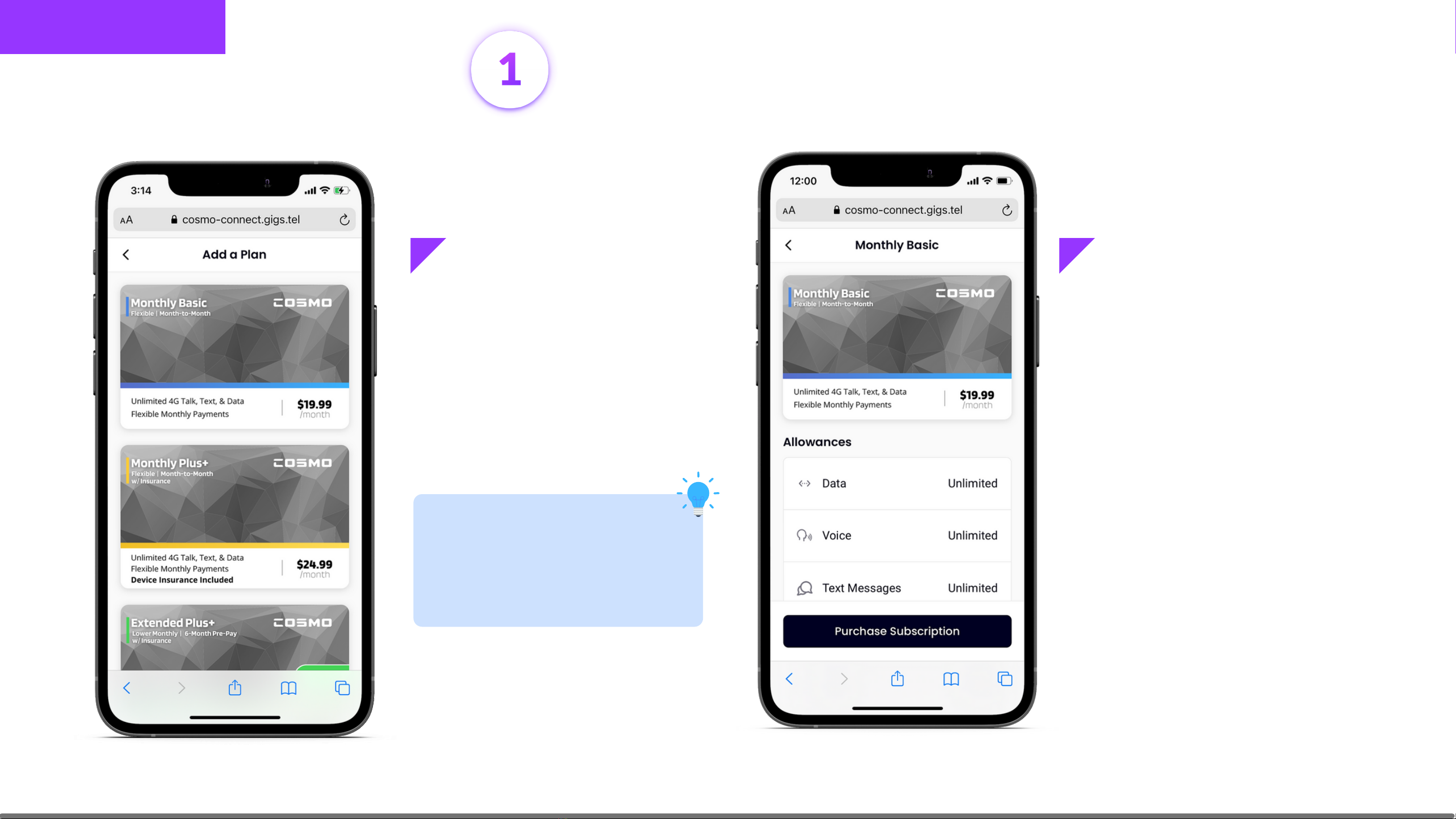
Review COSMO's
flexible connect plan
options and select a
card to review all plan
details.
Tip: Pre-paying for a
longer connect plan
costs less per month.
Choose a Plan
Review plan details and click
"Purchase Subscription"
below to select the plan.
Getting Started 10
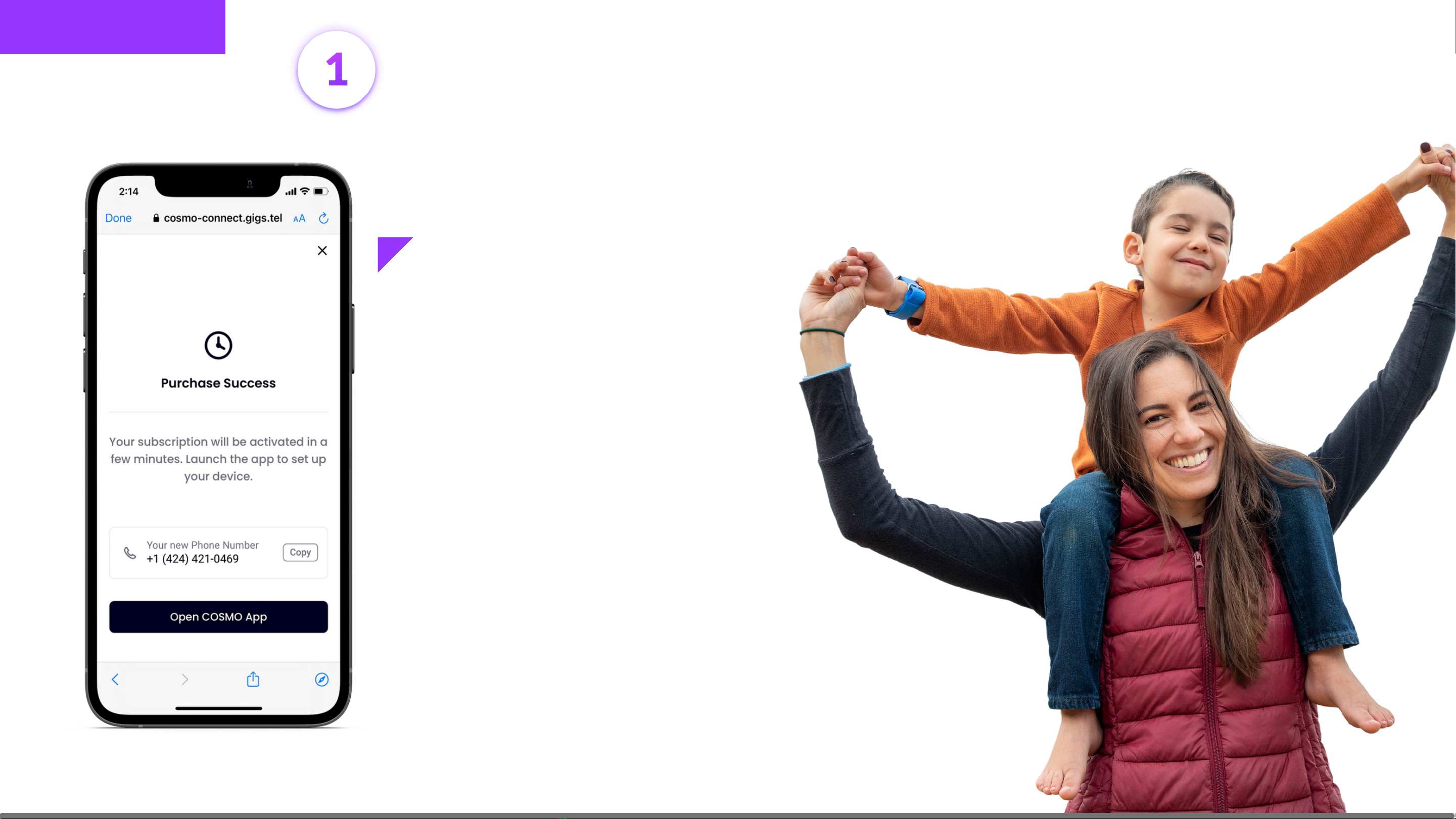
Copy your JrTrack 2's new
phone number, so you can
paste it during pairing.
You will also get an email
with this phone number.
Note: If you are activating
more than one device, tap
the X on the top right, and
add another plan.
Complete your Purchase
Getting Started 11
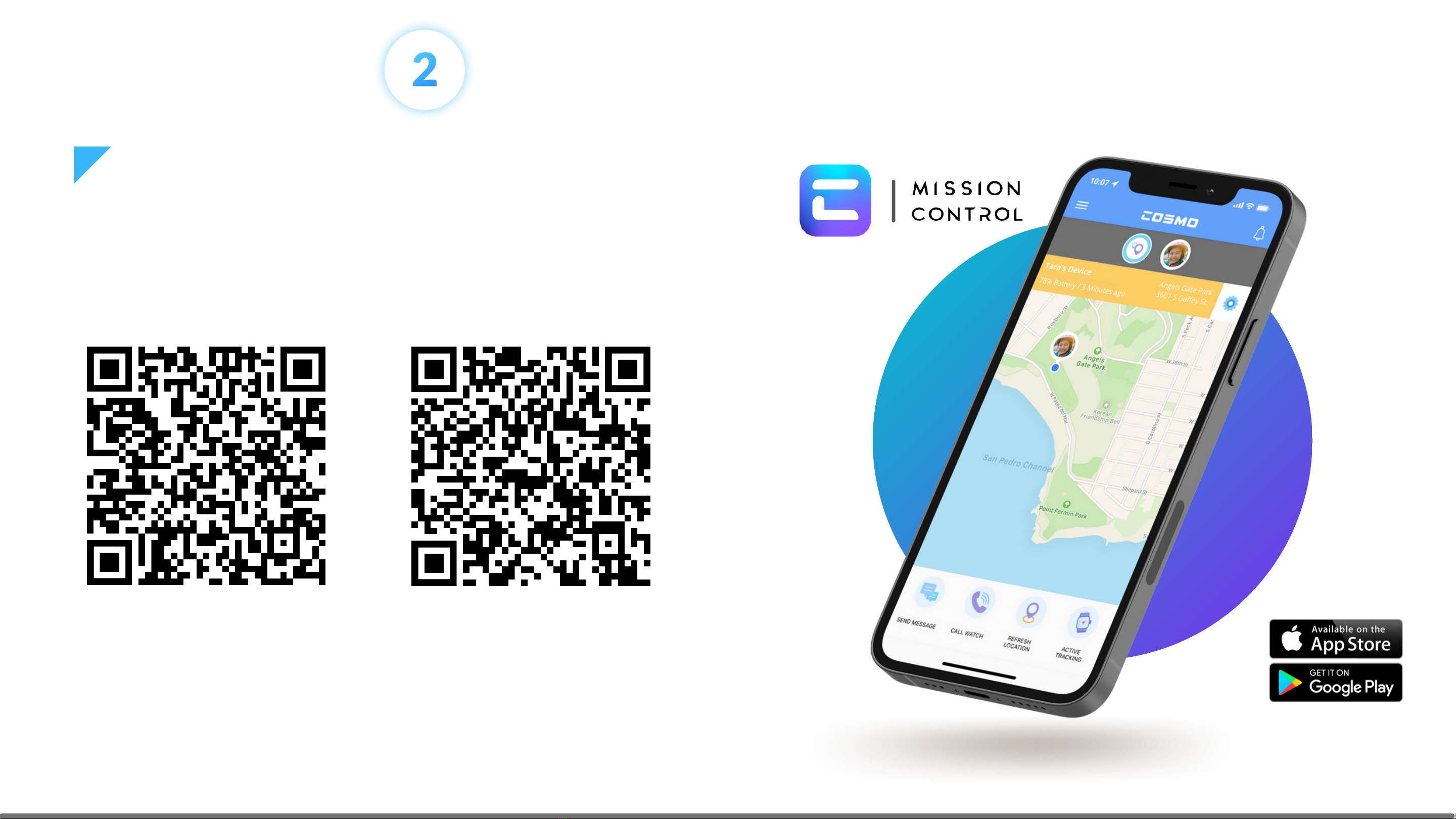
iOS Android
Scan the QR code below for either Android or iOS.
You can also go to the Apple App Store or Google
Play Store and search “COSMO: Mission Control”
Once you've downloaded the app, follow the
steps to pair your watch, and you're all set!
Download the App 12
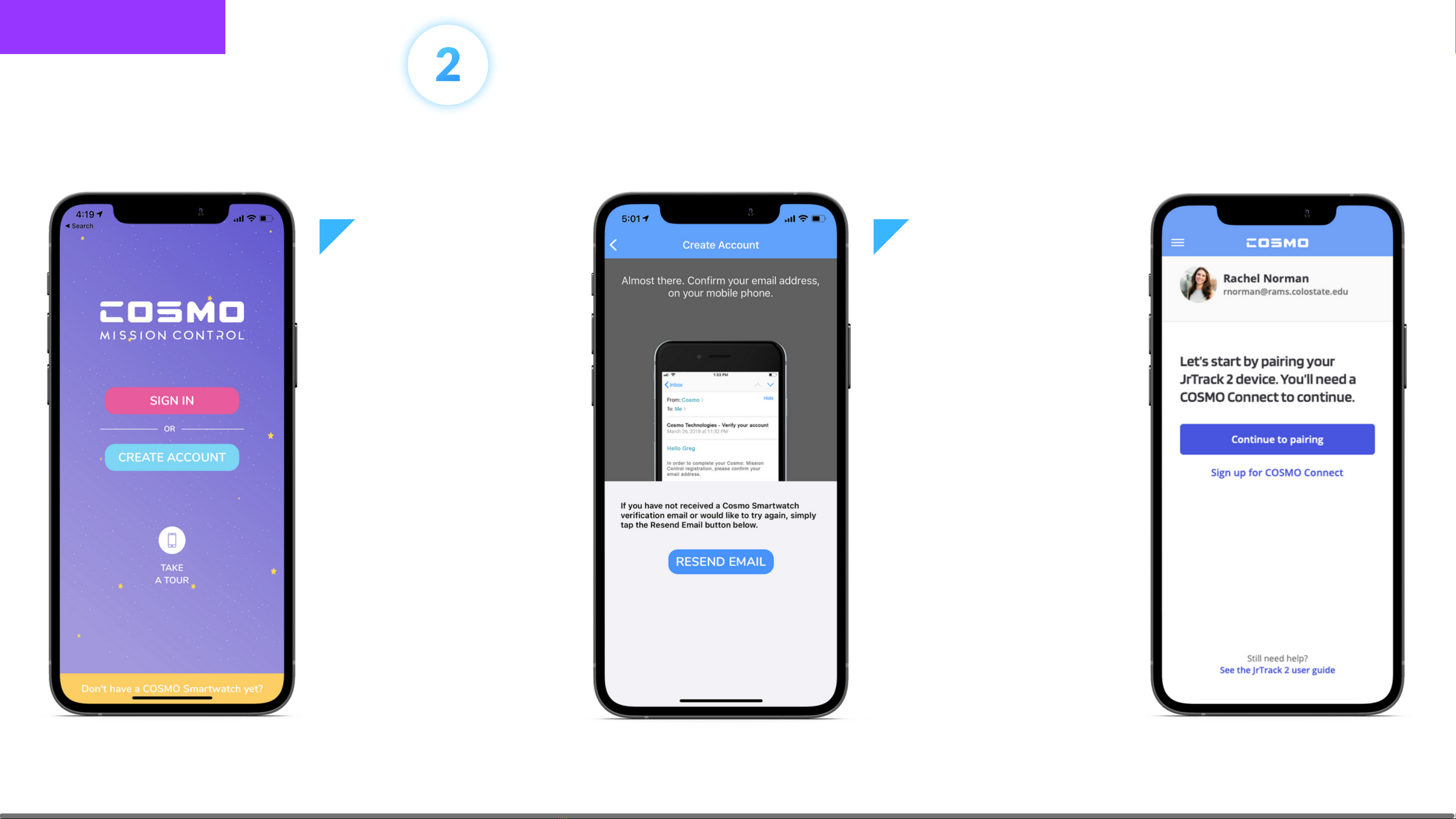
Create a COSMO:
Mission Control
account or sign in
if you already
have one.
Confirm the email
you used to create
your COSMO:
Mission Control
account.
After confirmation,
tap "Add Device"
Sign in to the App
Note: This is your
COSMO Mission Control
App account. This is
separate from your
COSMO Connect
Account. You can use
the same email, just
know that they're
different.
Getting Started 13

Scan the QR code on
your device's screen,
then paste the phone
number you copied
earlier.
If you don't see the QR
code come up, you can
manually type in the
IMEI found on the
back of the device.
On the watch, Go to
Settings > Pair
Device to open the
QR code onscreen.
Pair your Device
Getting Started 14
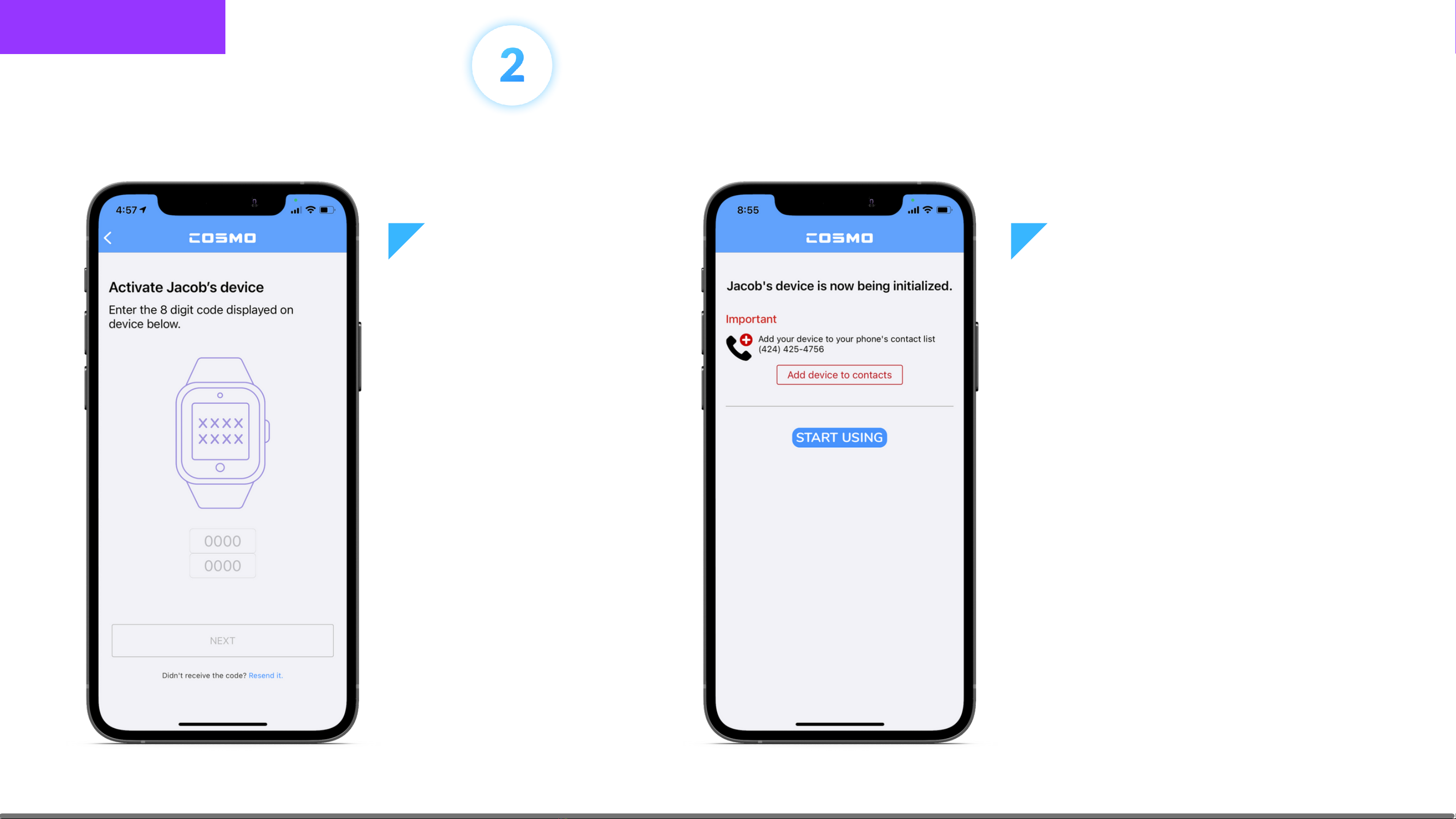
Finish Pairing
Enter the 8-Digit
Code displayed on
your device, then
tap Next.
Note: This is case-
sensitive
You're all set! It may up to
24 hours for data to be
fully activated.
Tap "Start Using" to jump
into the app!
Note: Save the device to
your contacts for easier
and faster calling.
Getting Started 15

Main Menu:
Tap the icon to
access the main
menu.
The main menu is
your starting point
to access all of the
main features of the
COSMO: Mission
Control App.
The Main Menu Includes:
- My Devices (where you can
adjust device-specific settings)
- Map View
- Set Safe Zones
- Access & send Messages
- Activity Center (for features
like Pedometer, School Mode,
and setting reminders)
- Account & App Settings
- Support
Menu & Navigation Overview
Menu & Navigation 16
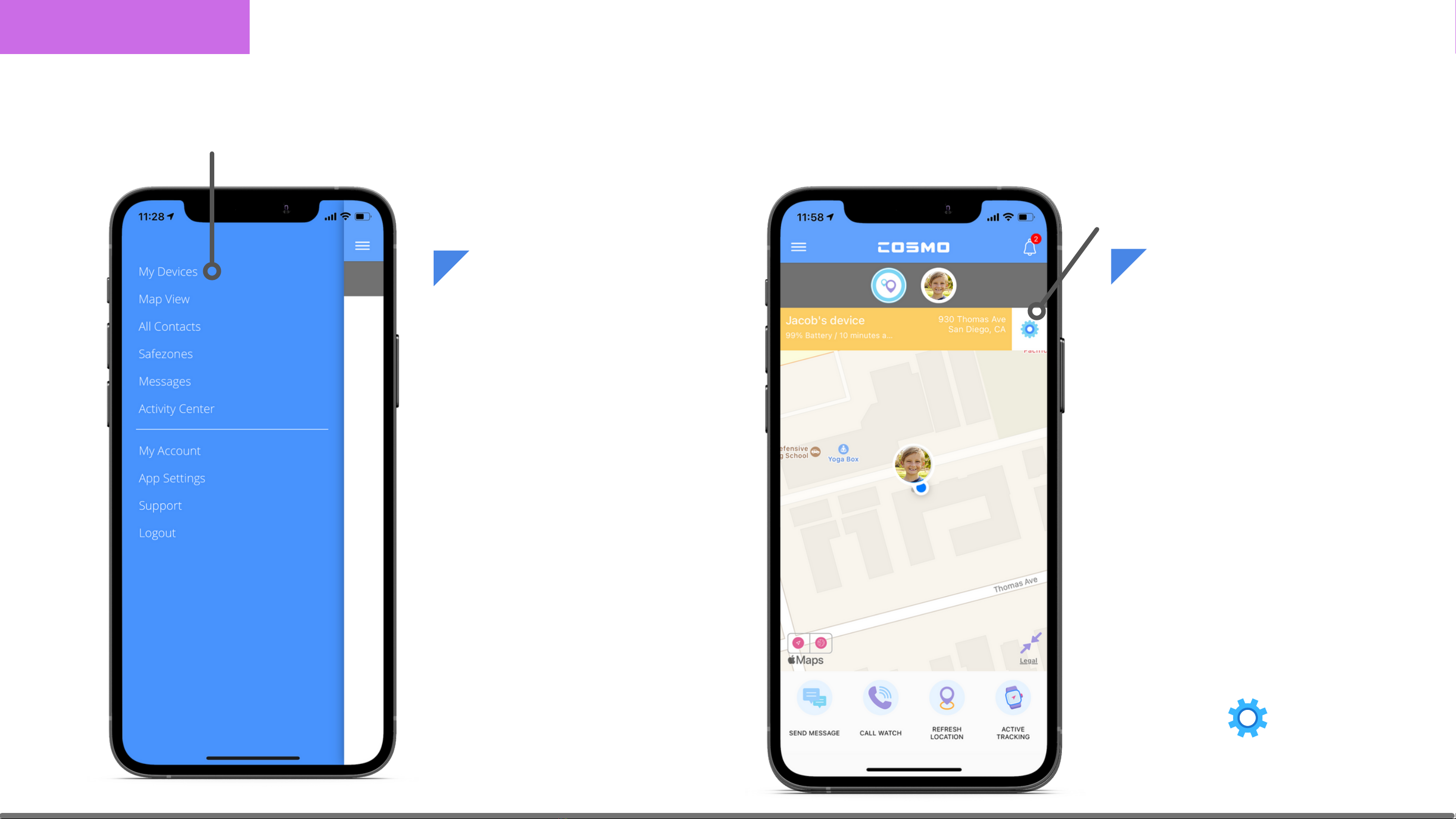
Device Home Screen:
From the device home
screen, you can select
from any of the quick
action tool bar options
below (Send Message,
Call, Refresh Location,
etc.
To view or adjust
settings for this device,
tap the icon in the
upper right.
Device Data & Settings
Device Settings:
To view & customize
settings for each
JrTrack 2 device, start
by tapping on "My
Devices" from the
Main Menu and then
choosing a device.
You can also tap on a
device from the Map
View.
Menu & Navigation 17
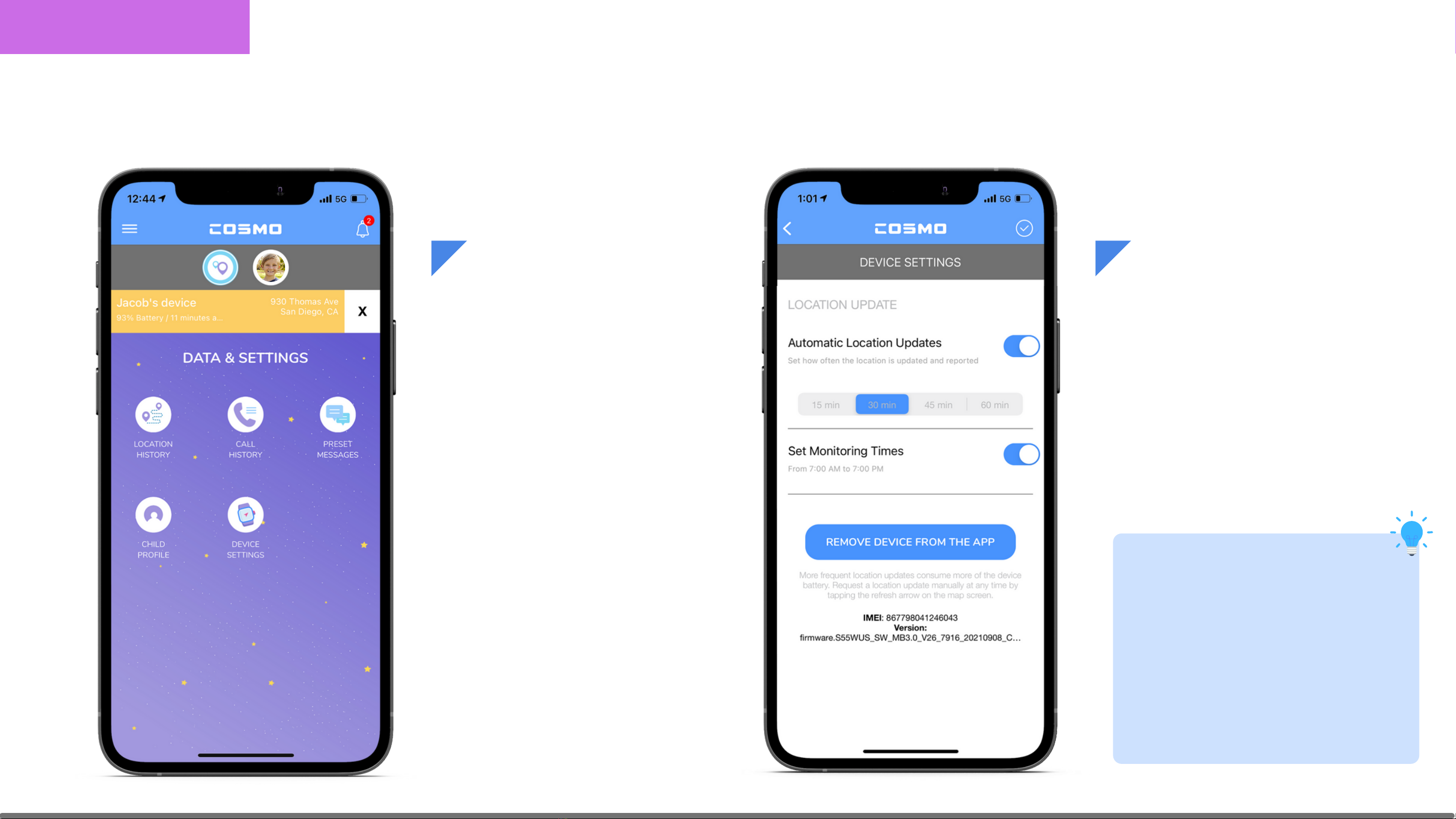
Device Data &
Settings:
This is the Data &
Settings Menu for the
selected device. Here
you can access
location & call history,
adjust message
presets, and access
your child's profile &
device settings.
Device Settings:
Here you can set how
often location is updated,
when the tracking period
is active, and unpair the
device.
Tip: More frequent
location tracking will
drain the battery more
quickly. To maximize
batter, consider reducing
tracking frequency.
Data & Settings (cont.)
Menu & Navigation
UNPAIR DEVICE
18

Add Contacts
Tap the Plus button in
the bottom right
corner.
Select All Contacts
from the main
menu.
App Functions 19

There are two contact
types:
Contact: Can only make
and receive calls.
Guardian: Can make and
receive calls, send and
receive messages, and
track location.
Tap the check mark in the
upper right hand corner
when finished.
Add Contact (cont.)
App Functions 20
To add a Guardian,
under Account Type,
Select Guardian. Add
the Guardian's Name,
Phone #, and email.
Tap the check mark to
save the contact &
send the invite.
Jacob
+1 (000) 000-0000
Other manuals for JrTrack 2
2
Table of contents
Other Cosmo Watch manuals