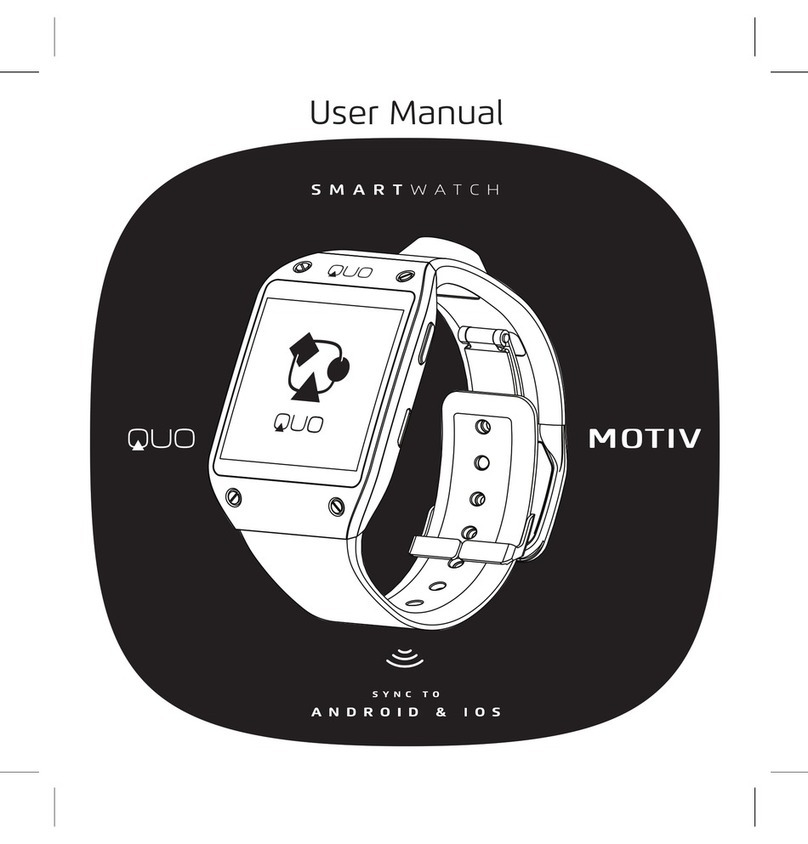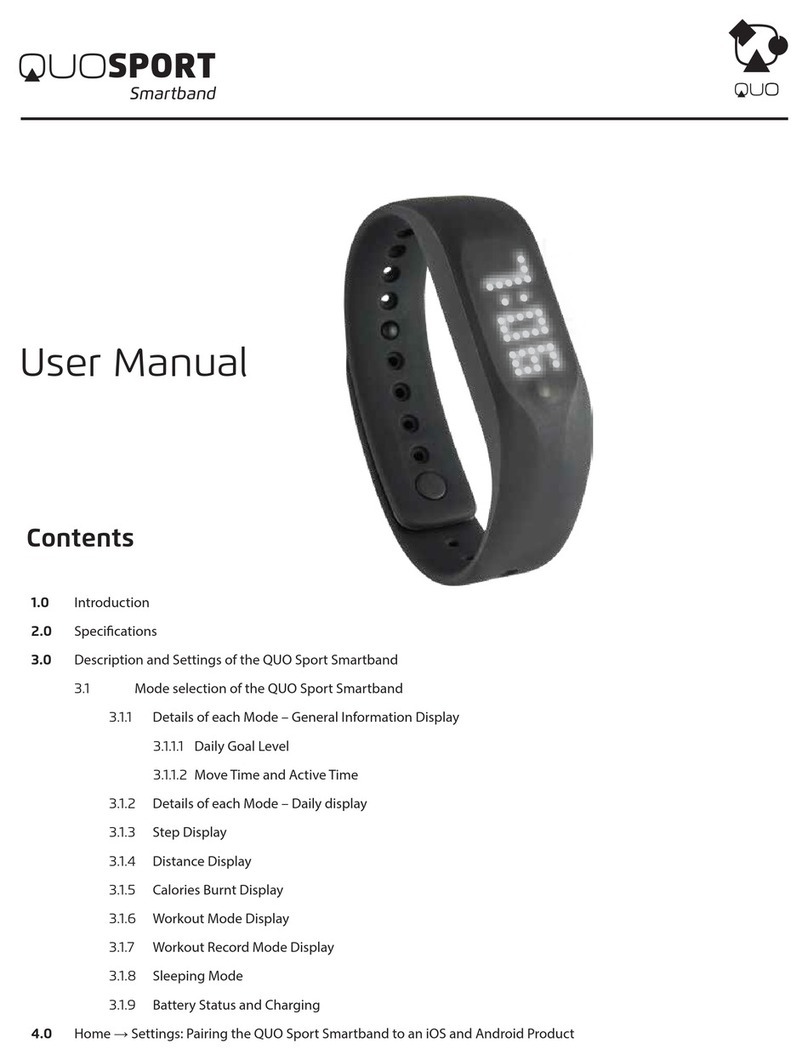5
the charging, this indicates the service life is over and you have to use a
new battery.
• When installing the battery, do not use force or pressure, as this will
cause the battery to leak, overheat, crack and catch re.
• If the battery overheats, changes color, or becomes distorted during use,
charging, or storage, please stop using and replace it with a new battery.
• Please do not continuously charge for more than 24 hours. IMPORTANT
1.5 Charging your QUO MOTIV
• Connect the connector of charger to the smartwatch. The battery level
indicator ashes on the screen. Even if the smartwatch has been turned
o, the charging image still appears, indicating that the battery is being
charged. If the smartwatch is overused when the current is insucient,
it may take longer time for the charging indicator to appear on the
screen after the charging begins.
• When the battery level indicator does not ash and indicates the battery
is full, this indicates the charging has been completed. If the smartwatch
is o during charging, the charging being completed image also appears
on the screen. The charging process often takes 3 to 4 hours. During the
charging, the battery, smartwatch and charger gets warm, this is a
normal phenomenon.
• Upon the completion of charging, disconnect the charger from AC/USB
power socket, and from the smartwatch.
Notes:
• During charging, the smartwatch must be placed in well-ventilated
environment of +5°C ~ +40°C. Always use the charger supplied by your
smartwatch manufacturer. Using an unauthorized charger might cause
danger and invalidate the authorization and warranty clauses for your
smartwatch.
• Make sure the battery has been installed before charging. It is best not
to remove the battery while charging.