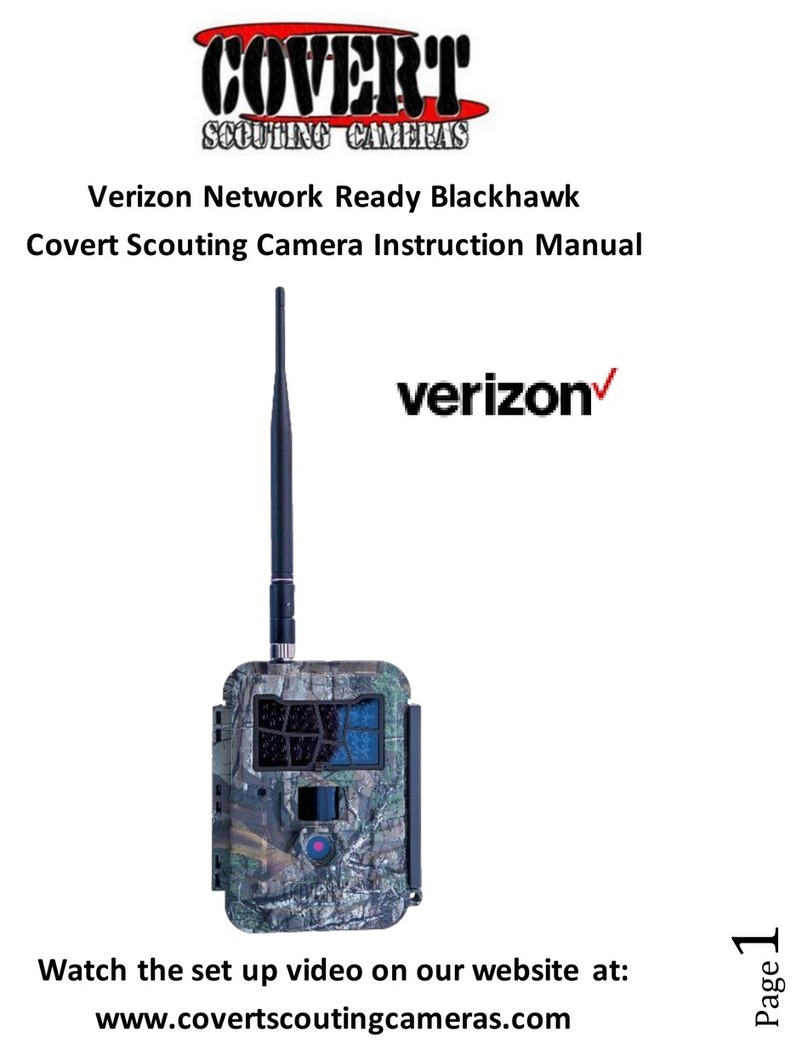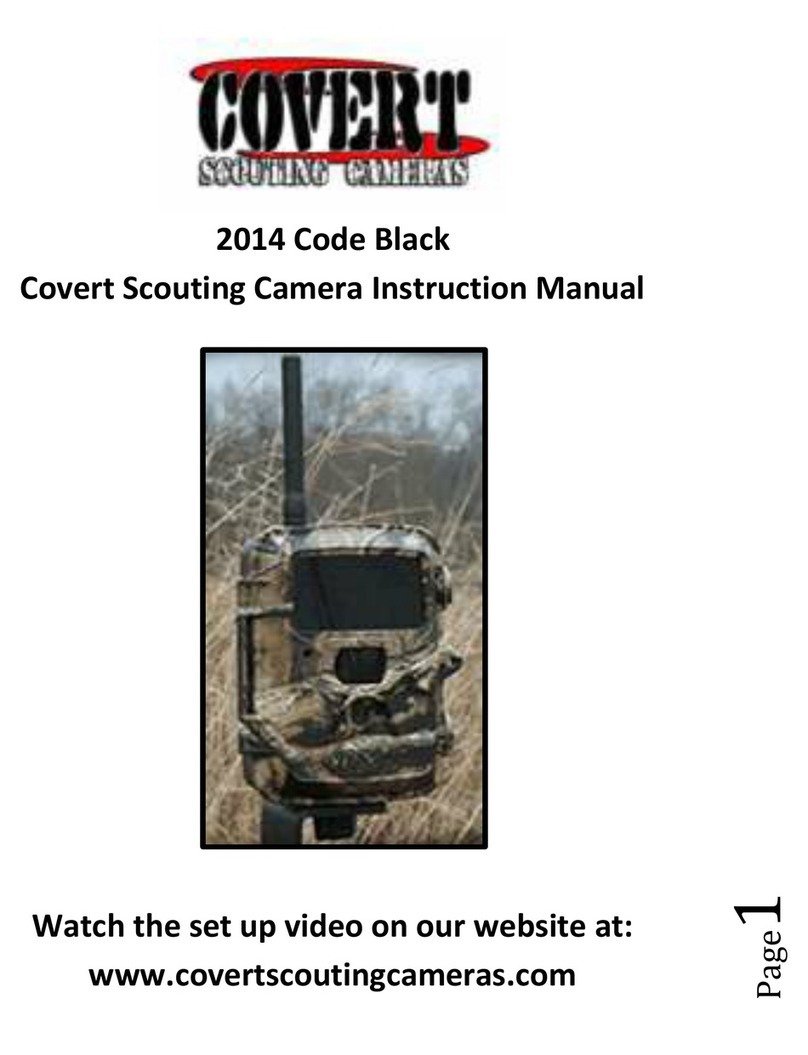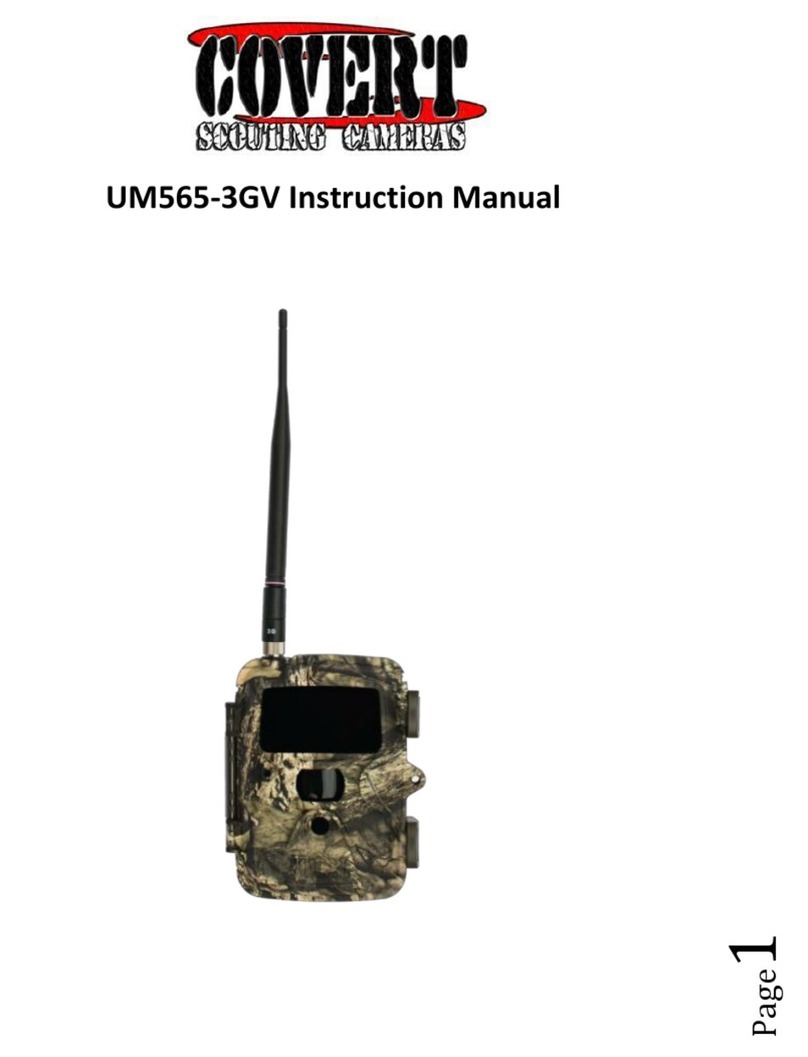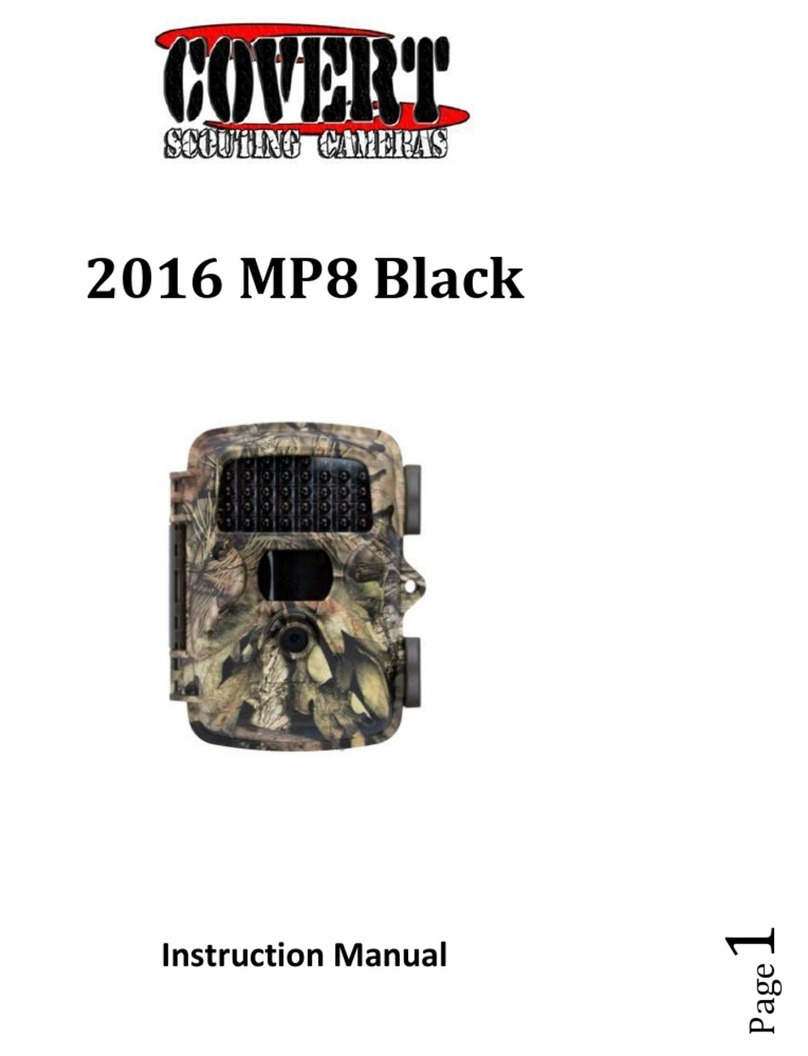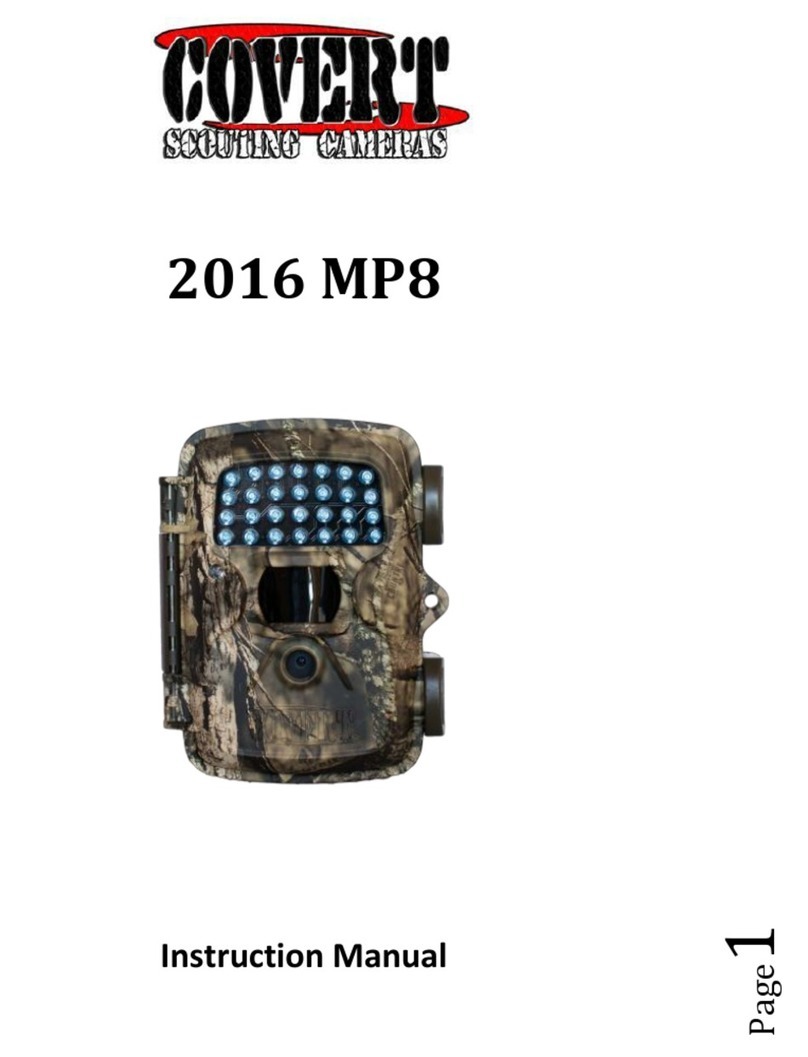Content
1Instruction ...............................................................................................................................1
1.1 General Description........................................................................................................1
1.2 Camera Body Interfaces.................................................................................................1
1.3 Shooting Information Display........................................................................................2
1.4 Supported Format...........................................................................................................3
2Cautions...................................................................................................................................4
3Quick Start Guide................................................................. Error! Bookmark not defined.
3.1 Power Supply...................................................................................................................5
3.2 Insert the SD-card...........................................................................................................5
3.3 Power on and Entering into the ON Mode ...................................................................5
3.4 Enter into the TEST Mode.............................................................................................6
3.4.1 Customer Settings...................................................................................................6
3.4.2 Manual Capturing..................................................................................................6
3.4.3 View Images or Videos............................................................................................6
3.5 Power Off.........................................................................................................................6
4Advanced Operations .............................................................................................................7
4.1 Settings Menu..................................................................................................................7
4.1.1 Default Settings.......................................................................................................9
4.1.2 Set Camera Mode....................................................................................................9
4.1.3 Format SD-Card.....................................................................................................9
4.1.4 Set Image Size........................................................................................................10
4.1.5 Set Video Size........................................................................................................10
4.1.6 Set Date and Time.................................................................................................10
4.1.7 Set Continuous Capturing Number ....................................................................10
4.1.8 Set Video Length...................................................................................................11
4.1.9 Set Triggering Interval Time...............................................................................11
4.1.10 Set PIR Sensitivity ................................................................................................11
4.1.11 Set Date and Time Stamp.....................................................................................12
4.1.12 Set Timer ...............................................................................................................12
4.1.13 Reset to Default Settings.......................................................................................12
4.1.14 View Image or Video ............................................................................................12
4.1.15 Delete Image or Video ..........................................................................................13
4.2 File Numbering .............................................................................................................13
4.3 Firmware Upgrade........................................................................................................13
AppendixⅠ: Technical Specifications.........................................................................................15
AppendixⅡ: Parts List.................................................................................................................16