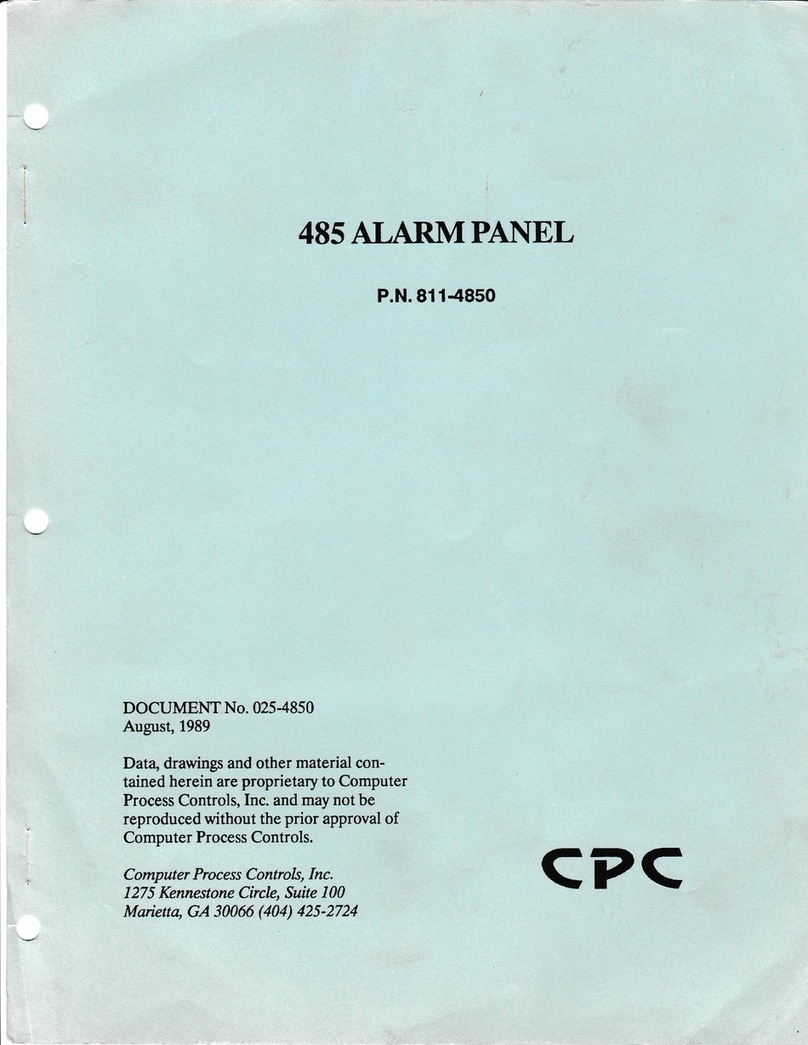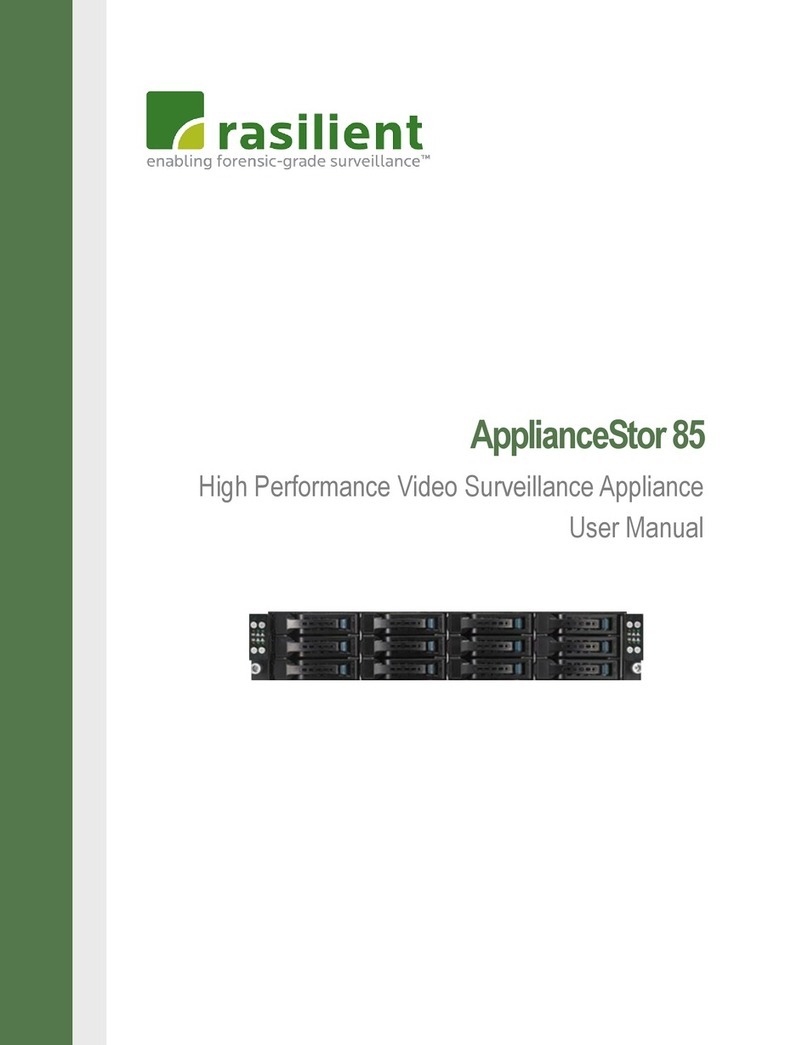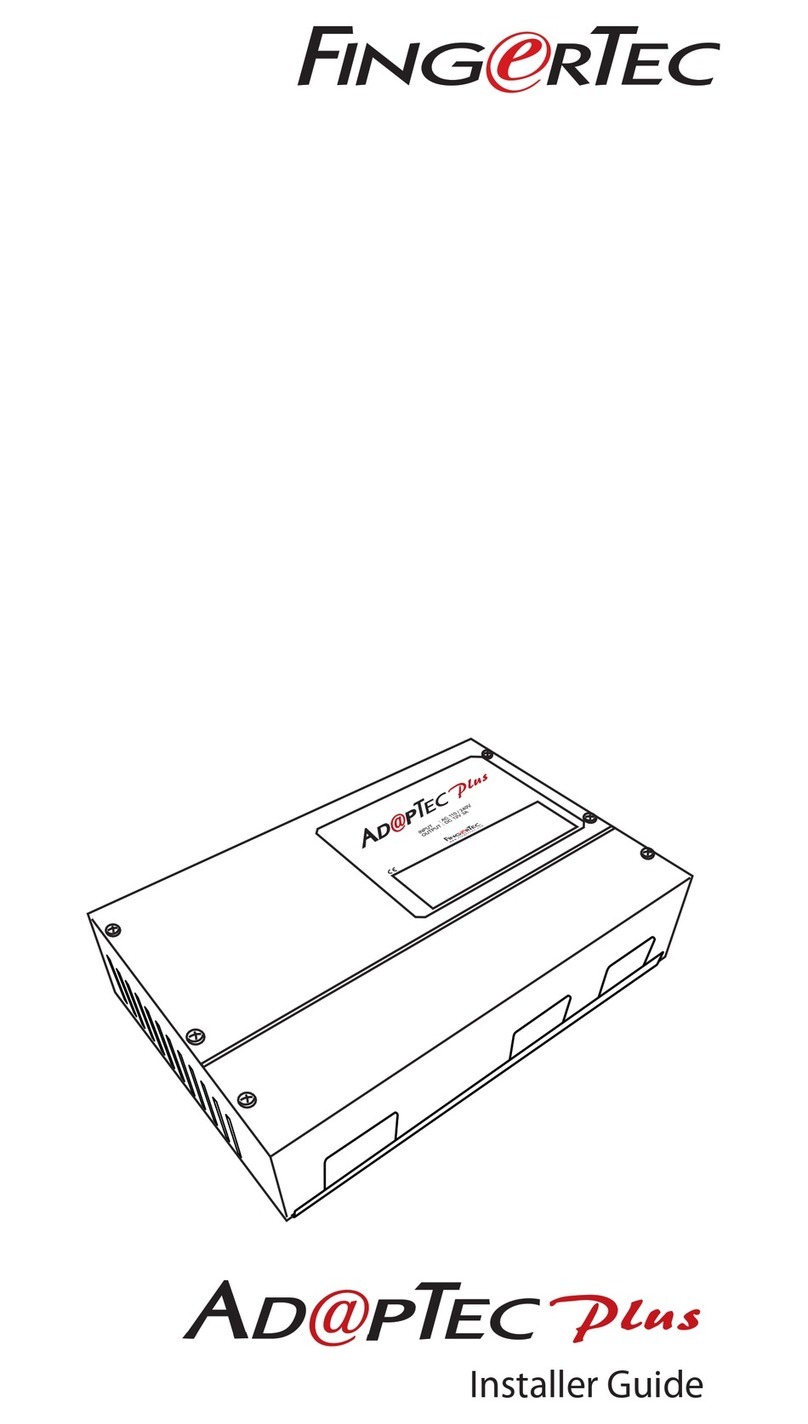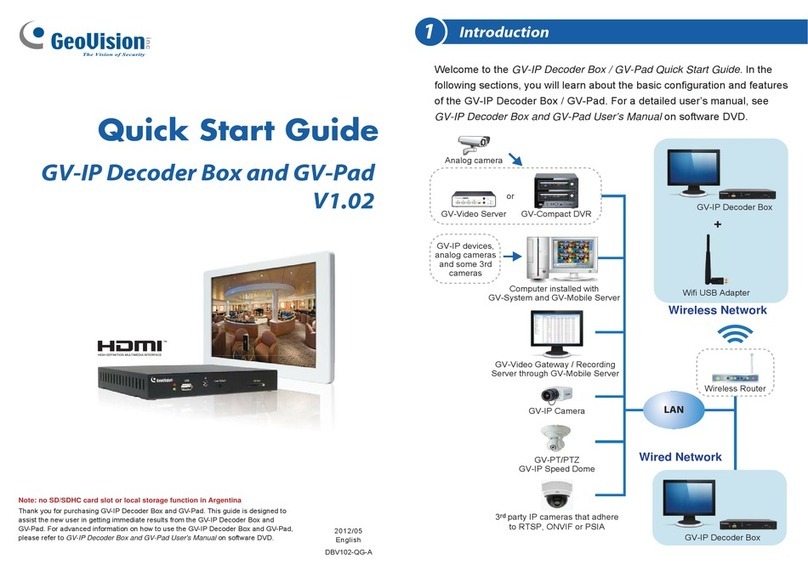CPC 485 User manual

026-1701 Rev 0 01-05-98
CPC Peripherals
Installation and
Operation


Computer Process Controls, Inc.
1640 Airport Road Suite #104
Kennesaw, GA 31044
Phone (770) 425-2724
Fax (770) 425-9319
ALL RIGHTS RESERVED
The information contained in this manual has been carefully checked and is believed
to be accurate. However, Computer Process Controls, Inc. assumes no responsibility
for any inaccuracies that may be contained herein. In no event will Computer Process
Controls, Inc. be liable for any direct, indirect, special, incidental, or consequential
damages resulting from any defect or omission in this manual, even if advised of the
possibility of such damages. In the interest of continued product development, Com-
puter Process Controls, Inc. reserves the right to make improvements to this manual,
and the products described herein, at any time without notice or obligation.


Peripherals Manual Table of Contents • i
Table of Contents
INTRODUCTION............................................................................................................................................................. 1
485 ALARM PANEL........................................................................................................................................................ 3
OVERVIEW........................................................................................................................................................................... 3
Features .......................................................................................................................................................................... 3
INSTALLATION ..................................................................................................................................................................... 3
Mounting......................................................................................................................................................................... 3
Power Wiring.................................................................................................................................................................. 4
Power Jumpers................................................................................................................................................................ 4
Network Wiring............................................................................................................................................................... 4
Network Terminating Resistance Jumpers...................................................................................................................... 4
Device ID Numbering ..................................................................................................................................................... 4
Baud Rate........................................................................................................................................................................ 5
Printer Setup................................................................................................................................................................... 5
Audible Annunciation...................................................................................................................................................... 5
Setting the Clock ............................................................................................................................................................. 6
OPERATION.......................................................................................................................................................................... 7
Modes of Operation ........................................................................................................................................................ 7
Acknowledging and Resetting Alarms............................................................................................................................. 7
Displaying Alarms........................................................................................................................................................... 7
Network Loss................................................................................................................................................................... 7
Clearing Alarms.............................................................................................................................................................. 7
RS232 BUS AMPLIFIER (P/N 812-1800) ...................................................................................................................... 9
OVERVIEW........................................................................................................................................................................... 9
Features .......................................................................................................................................................................... 9
INSTALLATION ..................................................................................................................................................................... 9
Power .............................................................................................................................................................................. 9
Location .......................................................................................................................................................................... 9
Mounting......................................................................................................................................................................... 9
System Connections....................................................................................................................................................... 10
SYSTEM DESCRIPTION ....................................................................................................................................................... 11
Indicator Lights............................................................................................................................................................. 11
System Override Buttons............................................................................................................................................... 12
MODEM (P/N 370-9600)................................................................................................................................................ 13
OVERVIEW......................................................................................................................................................................... 13
HARDWARE SETUP ............................................................................................................................................................ 13
SOFTWARE SETUP.............................................................................................................................................................. 13
CHECKIT REFRIGERATION SYSTEM MONITOR (P/N 508-2000).................................................................... 15
OVERVIEW......................................................................................................................................................................... 15
Features ........................................................................................................................................................................ 15
INSTALLATION ................................................................................................................................................................... 15
Location ........................................................................................................................................................................ 15
Orientation................................................................................................................................................................... 15
SET-UP ............................................................................................................................................................................... 16
Board and Point Settings .............................................................................................................................................. 16
Set Points and Time Delays .......................................................................................................................................... 16

ii • Table of Contents 026-1701 Rev 0 01-05-98
Other Environmental Management Systems................................................................................................................. 17
DEW CELL DEW POINT PROBE (P/N 203-1902).................................................................................................... 19
OVERVIEW ......................................................................................................................................................................... 19
MOUNTING......................................................................................................................................................................... 19
WIRING .............................................................................................................................................................................. 19
SOFTWARE SETUP.............................................................................................................................................................. 20
Input Board and Point Configuration........................................................................................................................... 20
Sensor Control Setup..................................................................................................................................................... 20
LIGHT LEVEL SENSOR (P/N 206-0002).................................................................................................................... 21
OVERVIEW ......................................................................................................................................................................... 21
MOUNTING......................................................................................................................................................................... 21
WIRING .............................................................................................................................................................................. 21
SOFTWARE SETUP.............................................................................................................................................................. 22
Input Board and Point Configuration........................................................................................................................... 22
Sensor Setup.................................................................................................................................................................. 22
INDOOR RELATIVE HUMIDITY SENSOR (P/N 203-5750)................................................................................... 23
OVERVIEW ......................................................................................................................................................................... 23
INSTALLATION ................................................................................................................................................................... 23
Mounting the Indoor RH Sensor ................................................................................................................................... 23
WIRING .............................................................................................................................................................................. 23
SOFTWARE SETUP.............................................................................................................................................................. 24
Input Board and Point Configuration........................................................................................................................... 24
Sensor Control Setup..................................................................................................................................................... 24
OUTDOOR RELATIVE HUMIDITY SENSOR (P/N 203-5760)............................................................................... 25
OVERVIEW ......................................................................................................................................................................... 25
INSTALLATION ................................................................................................................................................................... 25
WIRING .............................................................................................................................................................................. 25
SOFTWARE SETUP.............................................................................................................................................................. 26
Input Board and Point Configuration........................................................................................................................... 26
Sensor Control Setup..................................................................................................................................................... 26
REFRIGERANT TRANSDUCER (P/N 809-1550)...................................................................................................... 27
OVERVIEW ......................................................................................................................................................................... 27
Features......................................................................................................................................................................... 27
INSTALLATION ................................................................................................................................................................... 27
Power ............................................................................................................................................................................ 27
Location......................................................................................................................................................................... 28
Mounting ....................................................................................................................................................................... 28
System Connections....................................................................................................................................................... 28
SYSTEM DESCRIPTION ....................................................................................................................................................... 31
Programming the RMCC .............................................................................................................................................. 31
ECLIPSE PRESSURE TRANSDUCERS..................................................................................................................... 33
OVERVIEW ......................................................................................................................................................................... 33
DESCRIPTION...................................................................................................................................................................... 33
MOUNTING......................................................................................................................................................................... 34
INSTALLATION ................................................................................................................................................................... 34
SOFTWARE REQUIREMENTS FOR ECLIPSE‚ PRESSURE TRANSDUCERS .............................................................................. 35
STANDARD PRESSURE TRANSDUCERS................................................................................................................ 37

Peripherals Manual Table of Contents • iii
OVERVIEW ......................................................................................................................................................................... 37
DESCRIPTION ..................................................................................................................................................................... 37
Installation.................................................................................................................................................................... 38
SOFTWARE REQUIREMENTS............................................................................................................................................... 38
TEMPERATURE SENSORS ........................................................................................................................................ 39
OVERVIEW......................................................................................................................................................................... 39
MOUNTING AND LOCATION............................................................................................................................................... 39
Inside Temp Sensor....................................................................................................................................................... 39
Outside (Ambient) Temperature Sensor........................................................................................................................ 40
Temperature Probe for Duct and Walk-In Box............................................................................................................. 40
Insertion and Immersion Probes................................................................................................................................... 40
Pipe Mount Sensors ...................................................................................................................................................... 41
OTHER SENSORS................................................................................................................................................................ 41
WIRING.............................................................................................................................................................................. 41
REFRIGERANT LIQUID LEVEL SENSOR (P/N 207-0100) ................................................................................... 43
OVERVIEW......................................................................................................................................................................... 43
INSTALLATION ................................................................................................................................................................... 43
SOFTWARE SETUP.............................................................................................................................................................. 43
REFRIGERANT LEVEL TRANSDUCER PROBE (P/N 207-1000)......................................................................... 45
OVERVIEW......................................................................................................................................................................... 45
INSTALLATION ................................................................................................................................................................... 45
SOFTWARE SETUP.............................................................................................................................................................. 45
TRANSFORMERS......................................................................................................................................................... 47
OVERVIEW......................................................................................................................................................................... 47
MATCHING TRANSFORMERS TO BOARDS .......................................................................................................................... 48
Power Requirements..................................................................................................................................................... 48
FUSING SPECIFICATIONS.................................................................................................................................................... 48
TRANSFORMER WIRING DIAGRAMS .................................................................................................................................. 48
Wiring the 16AI, 8RO, 4AO, or 8DO............................................................................................................................ 49
Wiring the 8IO Board ................................................................................................................................................... 49
SAIL SWITCHES........................................................................................................................................................... 53
OVERVIEW......................................................................................................................................................................... 53
SPECIFICATIONS................................................................................................................................................................. 53
MOUNTING & WIRING THE S437A & S637A................................................................................................................... 53
S437A ............................................................................................................................................................................ 54
S637A ............................................................................................................................................................................ 54


Peripherals Manual Introduction • 1
Introduction
This manual describes how to wire and configure various peripheral devices that are commonly used with CPC control
networks. Each section gives a brief overview of the device and provides device specifications. Sections also include in-
formation on installing (mounting and wiring) and configuring the device within the proper CPC controller (RMCC, BCU,
BEC).


Peripherals Manual 485 Alarm Panel • 3
485 Alarm Panel
For 120/240 VAC–P/N 811-4850
For 24 VAC–P/N 811-4855
Overview
One of the most important requirements ofany network
environment is its ability to notify personnel of system fail-
uresorpossibleproblems.REFLECScontrolsare designed
with sophisticated logging, graphing, notification, and
alarming features that put system data at the fingertips of
the service technician or store manager. However, no net-
work is complete without the basic ability to provide an-
nunciated alarms in the event of serious system problems.
CPC uses the 485 Alarm Panel (Figure 1) to accom-
plish this task. The 485 Alarm Panel is linked to all RE-
FLECS Controllers through the RS485 COM B Host
Network. Although the alarm panel has many features that
make it a powerful notification tool, the primary and most
important function of the alarm panel is to receive signals
from the REFLECS and deliver an alarm annunciation.
The REFLECS constantly compares real time system
conditions against user-defined alarm set points. When a
systemreadingfallingoutsideofthesesetpointsisdetected
by the REFLECS, a signal is sent to the alarm panel, which
in turn emits an alarm signal and displays the alarm infor-
mation on the notification screen.
Features
•Alarmreset
• Date and time adjustment
• Storage of twenty separate alarms
• Audible annunciation can be set to either pulsed
or continuous mode
• Interfaces with existing facility alarm system
• 25-pin parallel printer interface port.
Installation
Mounting
The 485 Alarm Panel is supplied with four mounting
holes in the rear panel of the enclosure. These holes are ac-
Figure 1 - 485 Alarm Panel
LEGEND
Date/Time Button
Alarm Reset Button
Screen Scroll Buttons LED Power Indicator
LCD Alarm Screen
LED Alarm Indicator
1
2
3
4
5
6
1
2
3
4
5

4 • 485 Alarm Panel 026-1701 Rev 0 01-05-98
cessible without removal of any boards inside the enclo-
sure. Figure 2 shows the enclosure dimensions and weight.
Power Wiring
Connect the 485 Alarm Panel to the power supply at the
threeterminalslabelledPOWERIN.Connectthe ground to
terminal G, the neutral to terminal N, and the hot wire to
terminal H.
Power Jumpers
If 120VAC power is being used, set jumpers JU1 and
JU2 to the DOWN position as shown in Figure 4 on page
6. If 208VAC power is being used, set jumpers JU1 and
JU2 in the UP position.
If you ordered the 24VAC alarm panel, jumpers JU1
and JU2 will be hard-wired to the correct position. No ad-
justment will be necessary.
Network Wiring
The 485 Alarm Panel connects to one or more RE-
FLECS units via the RS485 Host Network (COM B). Us-
ing a Belden #8641 or equivalent cable, connect the three
terminals labelled RS485 Network on the 485 Alarm Panel
to the three COM B terminals on the REFLECS Power In-
terface Board (PIB), as shown in Figure 3.
1. Using the RED wire, connect the positive ter-
minal (+) on the alarm panel to the positive
(+) terminal on COM B.
2. Using theBLACKwire,connect the negative
terminal (-) on the alarm panel to the negative
(-) terminal on COM B.
3. Connect the cable shield wire from the com-
mon terminal (0V) on the alarm panel to the
common (0V) terminal on COM B.
Network Terminating Resistance Jump-
ers
If the 485 Alarm Panel is connected to only one RE-
FLECS via its RS485 Network terminals, place jumpers
JU3, JU4, and JU5 in the UP position.
Otherwise, if the panel is connected in between two
REFLECS units (i.e. NOT at the end of the RS485 Host
Network), place jumpers JU3, JU4, and JU5 in the DOWN
position.
Device ID Numbering
The 485 Alarm Panel must be given a COM B network
device number. Refer to your REFLECS Installation and
Operation Manual for more details on COM B device num-
bering.
Rockers 1 through 5 on switch SW2 on the 485 Alarm
Panel board are used to set the 485 Alarm Panel’s device
number. To set the device ID, set the switches as shown in
Table 1.
Figure 2 - 485 Alarm Panel Mounting Dimensions
Figure 3 - COM B Wiring - REFLECS to 485 Alarm Panel

Peripherals Manual 485 Alarm Panel • 5
Baud Rate
Rockers 6 and7 on switch SW2on the 485Alarm Panel
determines the baud rate at which alarm messages will be
received acrossthe COM B network. The 485 AlarmPanel
can only communicate at 4800 baud; therefore, both
switches 6 and 7 must be set to the DOWN position as
shown in Figure 4.
Printer Setup
The 25-pin female socket located at the bottom of the
485 Alarm Panel (labelled DB25S) may be used to connect
a printer. Connecting a printer will allow the 485 Alarm
Panel to dump alarms to the printer in ASCII format.
To connect a printer:
1. Connecttheprinter’scommunicationcableto
DB25S.
2. Locate the Mode switch on the 485 Alarm
Panel board (labelled SW3). Switch rocker
#1 on SW3 to the UP (ON) position as shown
in Figure 4.
Audible Annunciation
The 485 Alarm Panel comes equipped with a buzzer
that can be configured tosound when analarm is present on
the controller. To enable this buzzer, locate the Mode
switch on the 485 Alarm Panel board (labelled SW3).
Switch rocker #2 on SW3 to the DOWN position as shown
in Figure 4.
ID ROCKER POSITION
12345
1 UPDNDNDNDN
2 DNUPDNDNDN
3 UPUPDNDNDN
4 DNDNUPDNDN
5 UPDNUPDNDN
6 DNUPUPDNDN
7 UPUPUPDNDN
8 DNDNDNUPDN
9 UPDNDNUPDN
10 DN UP DN UP DN
11 UP UP DN UP DN
12 DN DN UP UP DN
13 UP DN UP UP DN
14 DN UP UP UP DN
15 UP UP UP UP DN
16 DN DN DN DN UP
Table 1 - 485 Alarm Panel Dip Switch Settings

6 • 485 Alarm Panel 026-1701 Rev 0 01-05-98
Setting the Clock
To set the 485 Alarm Panel’s on-board clock:
1. Be sure that the display shows NO
ALARMS. If the display shows ALARMS,
the unacknowledged alarms will have to be
cleared before the clock can be set (see “Ac-
knowledging and ResettingAlarms,” page 7).
2. Pressand holddown the Time/Date buttonon
the front panel. Do not release the Time/Date
button until the clock is properly set.
3. Pressand releasethe Resetbutton onthe front
panel.
4. Use the arrow buttons to select the month.
5. Quickly press and release the Reset button.
The indicator onthe second line moves to the
DATE position.
6. Repeat steps 4 and 5 to set the day, hour,
minute, and AM/PM indicator.
7. When finished, quickly press and release the
RESET button.
Figure 4 - 485 Alarm Panel Board
) )
32:(5
-8 -8 -8
32:(5
$0392/7
25
$*&25
$*25
66
$/$50
$0392/7
25$*&
25$*25$
-803(5)259
:,7+'523&25'
-8 -8
56
1(7:25.
32:(5,1
*1+
$/$50
/, /2
32:(5
21
2)) 5(6,67$1&(
7(50,1$725
-803(56/2&$7(83
(1'326,7,21
21
2))
21
2))
6:
6:
1(7:25.
02'(
&2175$67
2)',63/$<
'%6)(0$/(
35,17(562&.(7
9
7232:(5 72&20%
2
2
3
3
4
4
5
5
6
7
8
1
1

Peripherals Manual 485 Alarm Panel • 7
8. Release the Time/Date button.
Operation
Modes of Operation
There are two basic modes of operation for the alarm
unit.
No Unacknowledged Alarms
When there are no unacknowledged alarms, the display
will show the date/time and the message NO ALARMS.
During this mode of operation, users may view the previ-
ous 20 alarm messages in the 485 Panel’s log by using the
UP and DOWN arrow keys (see “Displaying Alarms” for
information about viewing alarms).
Unacknowledged Alarms
When there are unacknowledged alarms, the display
will show the date/time and the message ALARMS. Press-
ing the arrow keys will display the unacknowledged
alarms. From this screen, you may also reset the unac-
knowledged alarms (see “Acknowledging and Resetting
Alarms” below for more).
Acknowledging and Resetting Alarms
When the unit receives an alarm message, the display
will show the word ALARMS, and the alarm LED will il-
luminate. The buzzer will sound if the 485 Alarm Panel is
set up to do so (see “Audible Annunciation,” page 5).
Pressing the Reset button once will silence the audible
alarm. At this time, users may view the new alarms by us-
ing the arrow keys (see “Displaying Alarms” for more spe-
cific instructions).
Once the conditions that caused the alarms have been
corrected, pressing the Reset button a second time will ac-
knowledge and reset all new alarms. The alarm messages
are saved in the 485 Alarm Panel’s memory as “old”
alarms. If an alarm reoccurs after it has been reset, the an-
nunciator will sound again.
Displaying Alarms
A single alarm message consists of four lines (two
screens) of information. The first two lines give informa-
tion about the time, date, and unit number for the alarm,
and the last two lines give a description of the alarm.
Since the 485 Alarm Panel display can only display two
lines at a time, users must use the arrow keys to view all
four lines of an alarm message.
Alarm messages may be thought of as a list on a sheet
of paper. The display is simply a window moving up or
down the page viewing the first two or the second two lines
of each alarm. Press the UP and DOWN arrow keys to
scroll through this list and view the alarms.
Pressing both arrow keys simultaneously will bring the
display back to the screen that says ALARMS or NO
ALARMS. From this screen, users may begin viewing
alarms again starting with Alarm #1.
Network Loss
If the 485 Alarm Panel loses communications, it will
turn on both the LED and audible alarms and display NET-
WORK DOWN on the display.This may be acknowledged
by pressing the Reset button. This error suggests a wiring
or switch setting problem.
If this error occurs, follow the checklist below:
• Check for loose cable connections at both the
RS485 NETWORK terminals on the 485 Alarm
Panel and the REFLECS COM B terminal(s).
• Ensure that the network cable is properly wired
(see “Network Wiring,” page 4).
• Check that the Device ID number chosen for the
485 Alarm Panel is not being used by another
unit on the network. Refer to “Device ID Num-
bering,” page 4.
• Check that the 485 Alarm Panel’s baud rate is set
to 4800 baud. Rockers 6 and 7 on switch SW2
should be in the DOWN (OFF) position. All
REFLECS units on the network must also have
their baud rates set to 4800 (refer to the unit’s
I&O Manual for more).
If the problem still exists after the above checklist has
been followed, contact CPC support.
Clearing Alarms
To clear all alarms from the 485 Alarm Panel’s memo-
ry, remove power from the panel by turning the power
switchOFForby unpluggingthepower cord,andpowerup
the unit while holding down all four buttons on the front
panel. All alarms will be cleared.
If the unit goes into CLOCK SET mode when powered
up,press theRESET button until NO ALARMS appears on
the display.


Peripherals Manual RS232 Bus Amplifier (P/N 812-1800) • 9
RS232 Bus Amplifier (P/N 812-1800)
Overview
The RS232 Bus Amplifier (P/N 812-1800), shown in
Figure 5, is used to connect CPC products together as an
integrated communications system. Communication prob-
lems sometimes associated with large computer systems—
such as limited cable lengths, data rate limitations, and ter-
minal and modem communication interference—are elim-
inated through the use of the RS232 Bus Amplifier
Features
• Allows the use of long cable runs
• Works with high data rates (9600 baud) Allows
for remote modem set-up
• Eliminates modem interference while using the
local terminal
• Eliminates terminal interference when accessing
the site from a remote computer
• Improves local terminal data retrieval from CPC
products
• Eliminates the use of custom cables for modems
and local terminals
Installation
Power
Power is supplied to the RS232 Bus Amplifier through
a standard power cord, allowing the amplifier to use the
same wall outlet as the modem and local terminal. The
RS232 Bus amplifier may be powered by 120 volts or 208
to 250 volts. An internal jumper selects which voltage
range will be used. AC power may be either 50hz or 60hz.
Location
Although there are no specific location requirements
for installation of the RS232 Bus Amplifier, it is recom-
mended that the amplifier be located close to the bussed
CPC controllers to prevent data loss over long cable
lengths. It is also recommendedthat the bus amplifier be lo-
cated adjacent to the modem and, if present, the local com-
puter terminal to provide easy access to all components
necessary for refrigeration system monitoring.
Mounting
To mount the RS232 Bus Amplifier, an installation en-
velopeeightinches wide,nineinches high,andthreeinches
deep is required.
1. Remove the four front panel screws.
2. Remove the front panel (with circuit board at-
tached)
3. Mount the empty amplifier body with the
plain edge down using four #8 (4mm) or #10
(5 mm) screws.
4. Remount the front panel.
.
Figure 5 - RS232 Bus Amplifier

10 • RS232 Bus Amplifier (P/N 812-1800) 026-1701 Rev 0 01-05-98
System Connections
The RS232 Bus Amplifier can be connected to the ex-
isting refrigeration system in a variety of ways depending
upon the relative proximity of the compressor racks, other
CPC controllers, and the local computer terminal to each
other.
Table 2 provides a brief description of the RS232 Bus
Amplifier ports, connecting components, and the cable
type required for system connection:
Single-Amplifier Layout
In general, the RS232 Bus Amplifier will be installed in
close proximity to the CPC controllers, modem, and local
computer terminal. Figure 6 shows this layout.
If the CPC controllers, modem, and local computer ter-
minal are located adjacent to one another, connect the
RS232 Bus Amplifier to the system as follows:
1. Connect the modem to the REMOTE MO-
DEM PORT usinga standard 9-pin to 25-pin
cable.
2. Connect the computer terminal to the TER-
MINAL PORT using a standard 9-pin to 25-
pin cable.
3. Connect the bussed CPC controllers to the
SYSTEM SHORT BUS PORT using a
Belden #8771 (three conductor shielded
22AWG) cable.
4. Connect any stand-alone CPC controller
(such as a BEC) to the SYSTEM LONG
LINE 1 OUT PORT using a Belden #8771
(three conductor shielded 22AWG) cable.
Two-Amplifier Layout
In some cases, location of the modem and local termi-
nal will not allow location of the bus amplifier to both the
modem and local terminal and the CPC controllers. Since
data loss is possible when multiple CPC controllers trans-
mit data over long cable lengths, it may be necessary to
connect the CPC controllers to a remote amplifier adjacent
Port Description Cable Type
Terminal Local Computer Ter-
minal Standard 9-25 pin
Modem
(Remote) Modem
Satellite Standard 9-25 pin
Determined by satel-
lite system
Long
Line In
(Remote)
Laptop Computer
RemoteBusAmplifier
to Main Bus Amplifier
DB9 REFLECS Lap-
top Cable (P/N 535-
1190)
Belden #8771 (Three
Conductor Shielded
22AWG)
Long
Line 1
Out
Stand-alone CPC Con-
troller
Main Bus Amplifier to
Remote Bus Amplifier
Belden #8771 (Three
Conductor Shielded
22AWG)
Long
Line 2
Out
Stand-alone CPC Con-
troller
Main Bus Amplifier to
Remote Bus Amplifier
Belden #8771 (Three
Conductor Shielded
22AWG)
ShortBus
(System) Multiple Bussed CPC
controllers Belden #8771 (Three
Conductor Shielded
22AWG)
Table 2 - RS232 Bus Amplifier Port and Cable Description
Figure 6 - Typical Single-Amplifier Layout

Peripherals Manual RS232 Bus Amplifier (P/N 812-1800) • 11
to the controllers, and then connect the remote amplifier to
a main amplifier connected to the modem and local termi-
nal. This two-amplifier installation is shown in Figure 7.
If the CPC controllers, modem, and local computer ter-
minal are not located adjacent to one another, install a re-
mote and main RS232 Bus Amplifier as follows:
1. Install the main RS232 Bus Amplifier adja-
cent to the modem and local computer termi-
nal as described in steps 1 and 2 above.
2. Install the remote RS232 Bus Amplifier adja-
cent to the bussed CPC controllers as de-
scribed in steps 3 and 4 above.
3. Connect the main bus amplifier to the remote
bus amplifier using a Belden #8771 (three
conductor shielded 22AWG) connected to
the SYSTEM LONG LINE 1 OUT PORT on
the main bus amplifier, and the REMOTE
LONG LINE IN PORT on the remote bus
amplifier.
System Description
Once connected to the system and a power source, the
RS232 bus amplifier will automatically perform the func-
tions necessary to improve system performance and com-
munication. However, there are a number of status lights
that will provide useful information concerning amplifier
operation and aid in troubleshooting if necessary. A brief
description of these indicators is provided below:
Indicator Lights
Power
A single green light to the left of the power switch illu-
minates when power is being supplied to the RS232 Bus
Amplifier.
System Data To Lights
The red SYSTEM DATA TO light, shown in Figure 4,
flashes when data arebeing transmitted to a CPC controller
or additional bus amplifier. If no data arebeing transmitted,
the green light remains illuminated. These lights are asso-
ciated with the RX output of each SYSTEM PORT.
System Data From Lights
TheredSYSTEMDATAFROMlight,showninFigure
4, flashes when data are being received from a CPC con-
troller or additional Bus amplifier. If no data are being re-
ceived, the green light remains illuminated. These lights
are associated with the TX input of each SYSTEM PORT.
System Data Terminal Ready (DTR) Lights
The red SYSTEM DTR light, shown in Figure 4, illu-
minates when DTR is on. The green light illuminates when
the DTR OFF command is received from any CPC control-
ler or other bus amplifier. These lights are associated with
the DTR input of each SYSTEM PORT.
Remote Data From Lights
The red REMOTE DATA FROM light, shown in Fig-
ure 4, flashes when data are being received from the MO-
DEM PORT or the LONG LINE IN PORT. If no data are
being received from the modem, the green light remains il-
luminated. These lights are associated with the RX input of
the REMOTE LONG LINE IN PORT and REMOTE MO-
DEM PORT.
Remote Data To Lights
The red REMOTE DATATO light, shown inFigure8,
flashes when data are being transmitted to the REMOTE
MODEM PORT or REMOTE LONG LINE IN PORT. If
no data are being transmitted to the modem, the green light
remains illuminated. These lights are associated with the
TX output of the REMOTE LONG LINE IN PORT and
REMOTE MODEM PORT.
Figure 7 - Typical Two-Amplifier Layout

12 • RS232 Bus Amplifier (P/N 812-1800) 026-1701 Rev 0 01-05-98
System Override Buttons
Terminal Keyboard Button
The TERMINAL KEYBOARD button, shown in Fig-
ure 5, allows the user to regain use of the local terminal
when the modem is on-line. If the accompanying yellow
light is illuminated--indicating that the terminal has been
locked out by the modem-- pressing the TERMINAL
KEYBOARD button will allow use of the local terminal
keyboard while the modem is on-line. If the modem is off-
line, pressing the TERMINAL KEYBOARD button will
have no effect on the system.
Terminal to Modem Button
The TERMINAL TO MODEM button, shown in Fig-
ure 9, allows the user to disconnect the modem and local
terminal from the CPC controllers. By pressing the TER-
MINAL TO MODEM button, the user can either program
the modem or communicate with another computer termi-
nal. The accompanying yellow light will remain illuminat-
ed until the button is pressed again--reconnecting the
terminal and modem to the system, or if the terminal key-
board is not used for twenty (20) seconds. When the termi-
nal and modem are connected to the system, the
accompanying green light remains illuminated.
Figure 8 - System Indicator Lights
Figure 9 - System Override Buttons
Other manuals for 485
1
Table of contents
Other CPC Security System manuals
Popular Security System manuals by other brands
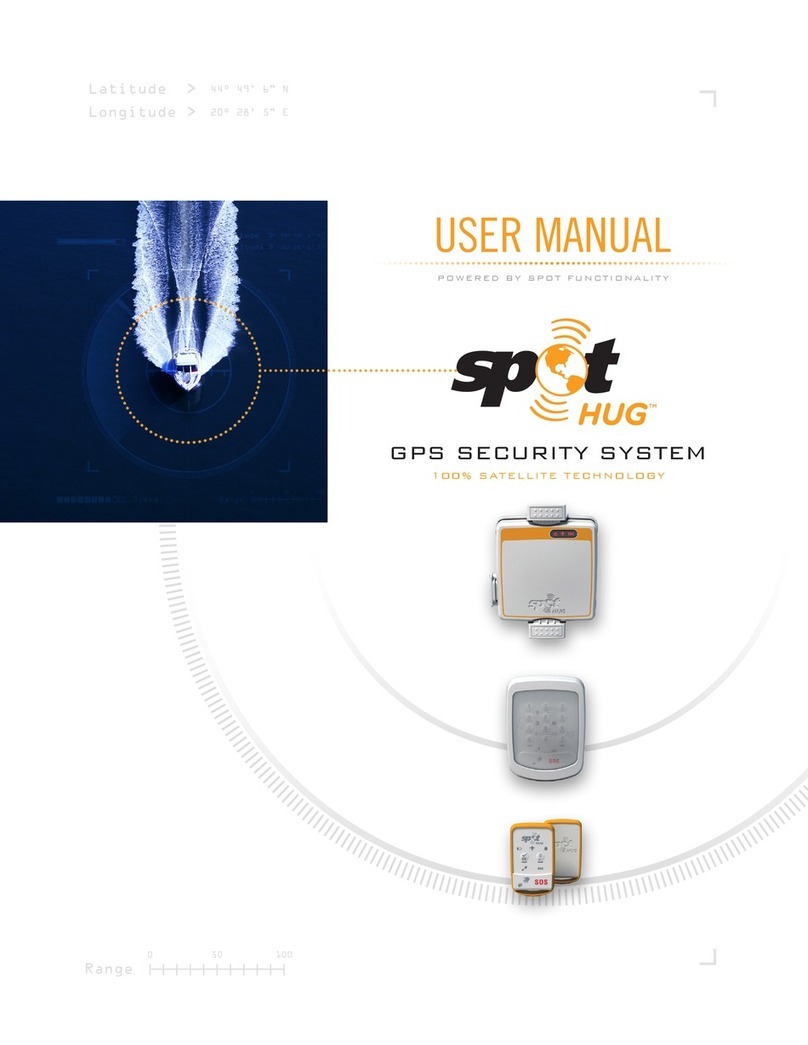
Spot Hug
Spot Hug GPS SECURITY SYSTEM user manual
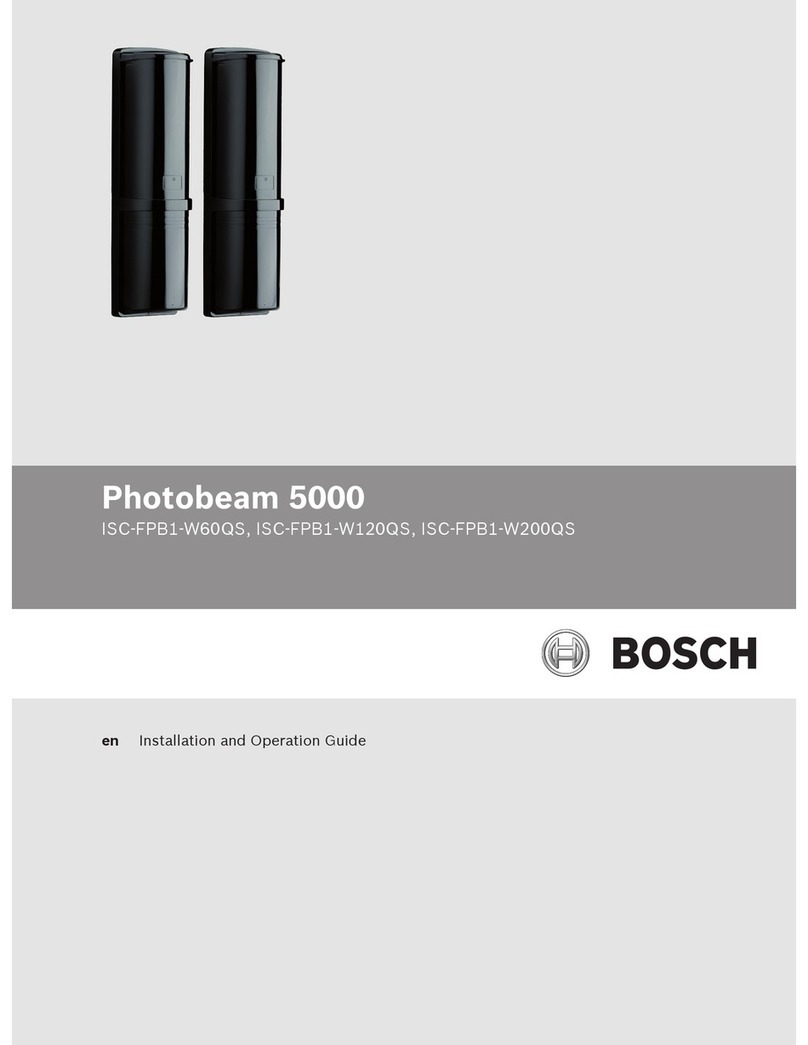
Bosch
Bosch ISC-FPB1-W60QS Installation and operation guide
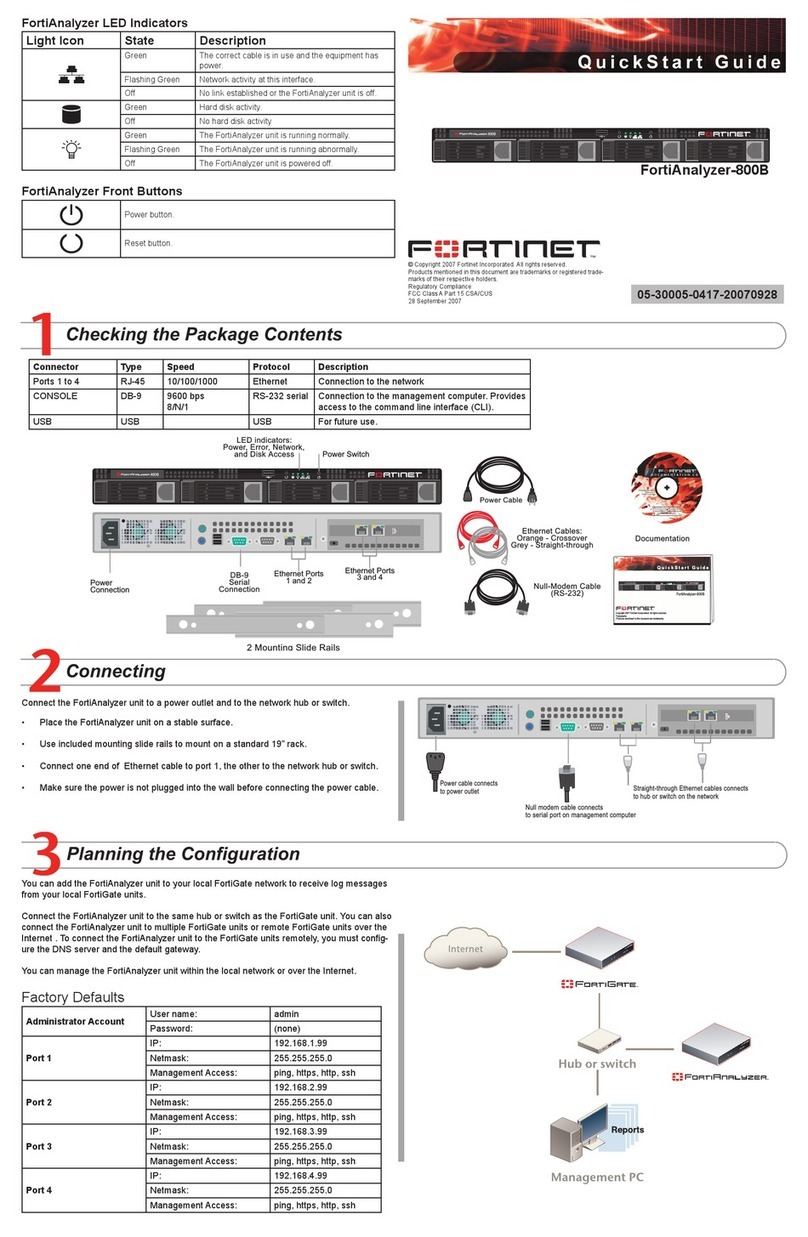
Fortinet
Fortinet FortiAnalyzer-800B quick start guide

Night Watcher
Night Watcher NW700 user guide

Whelen Engineering Company
Whelen Engineering Company 295HFSA5 installation guide
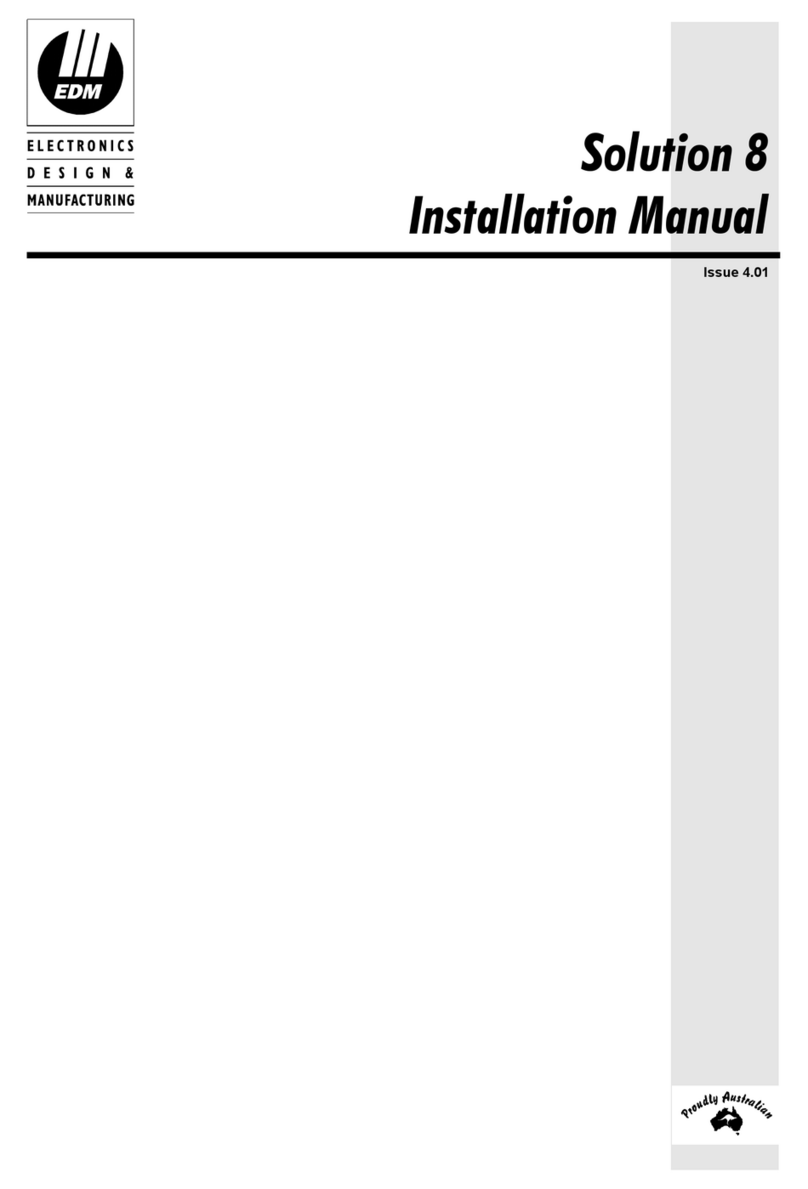
EDM
EDM Solution 8 installation manual