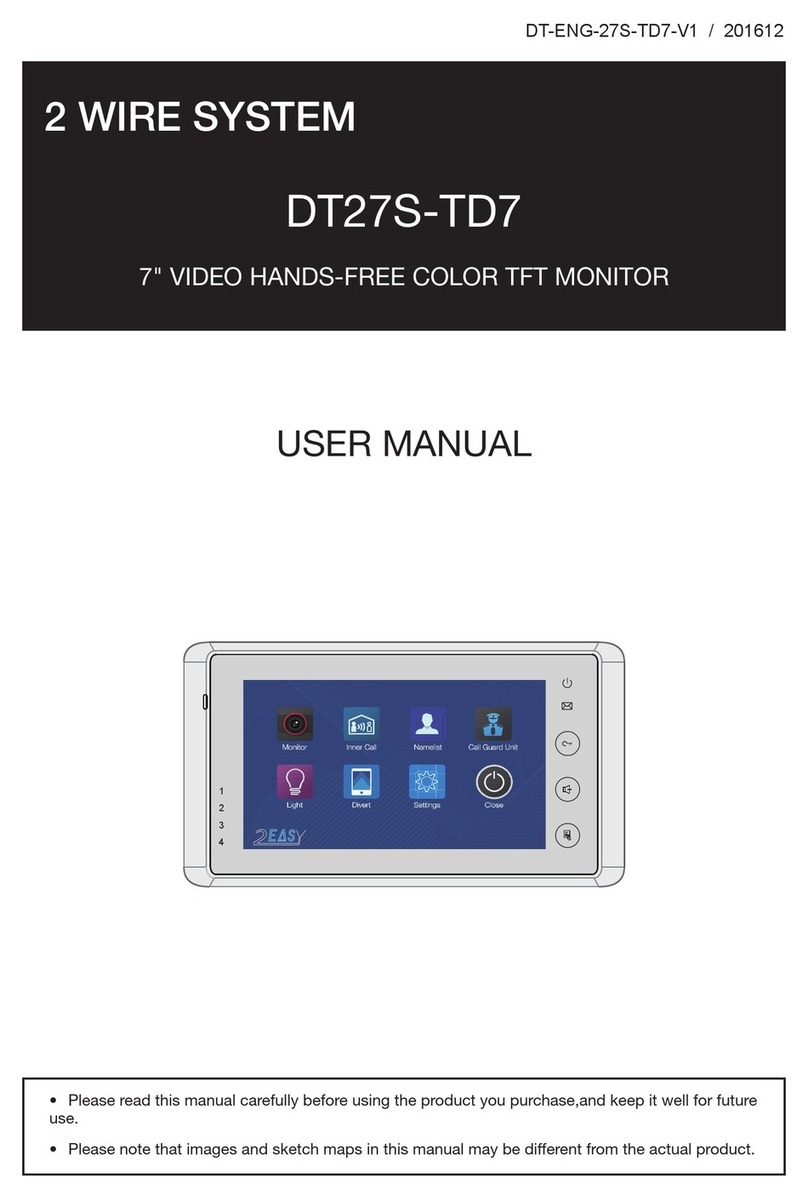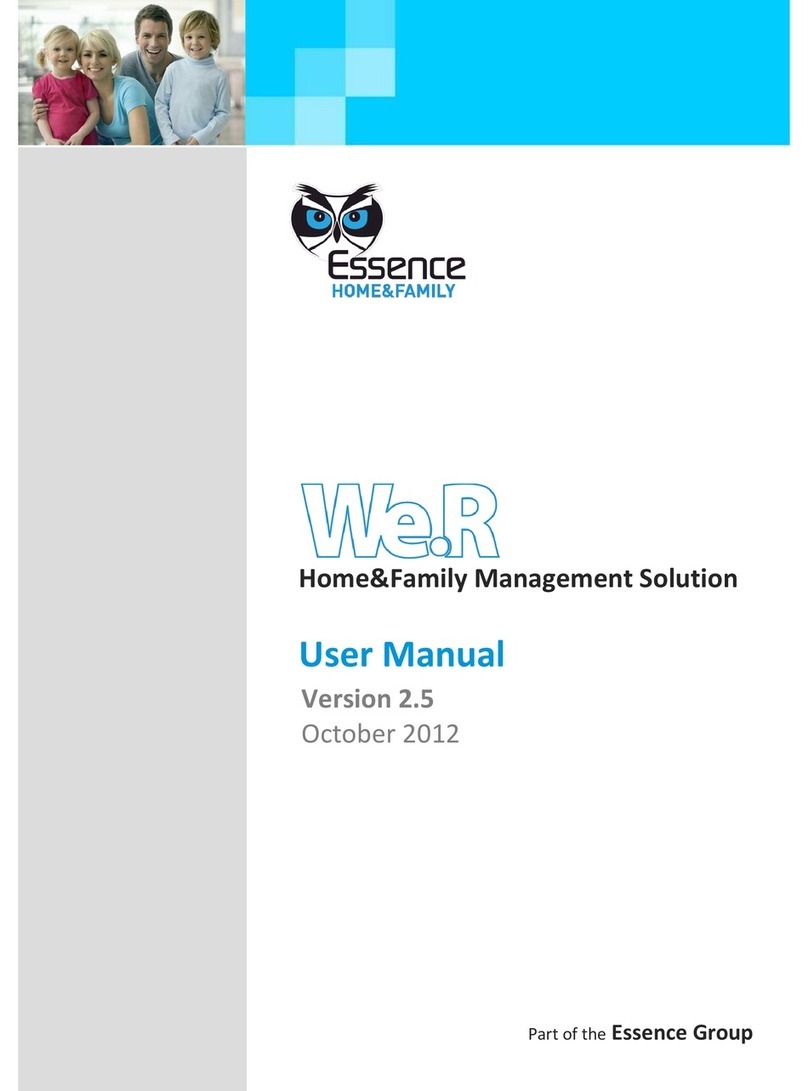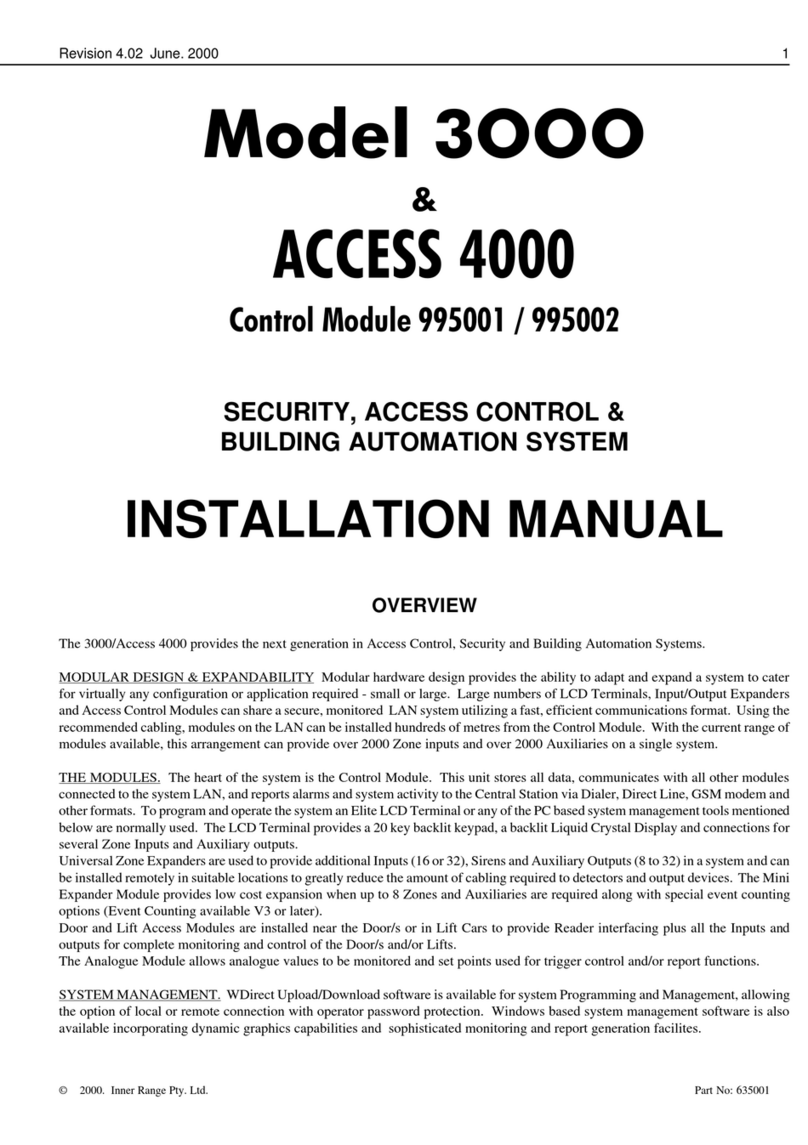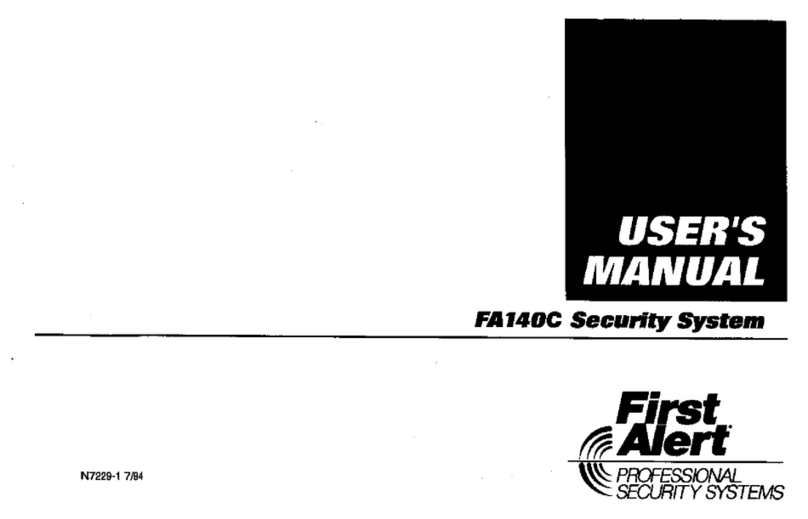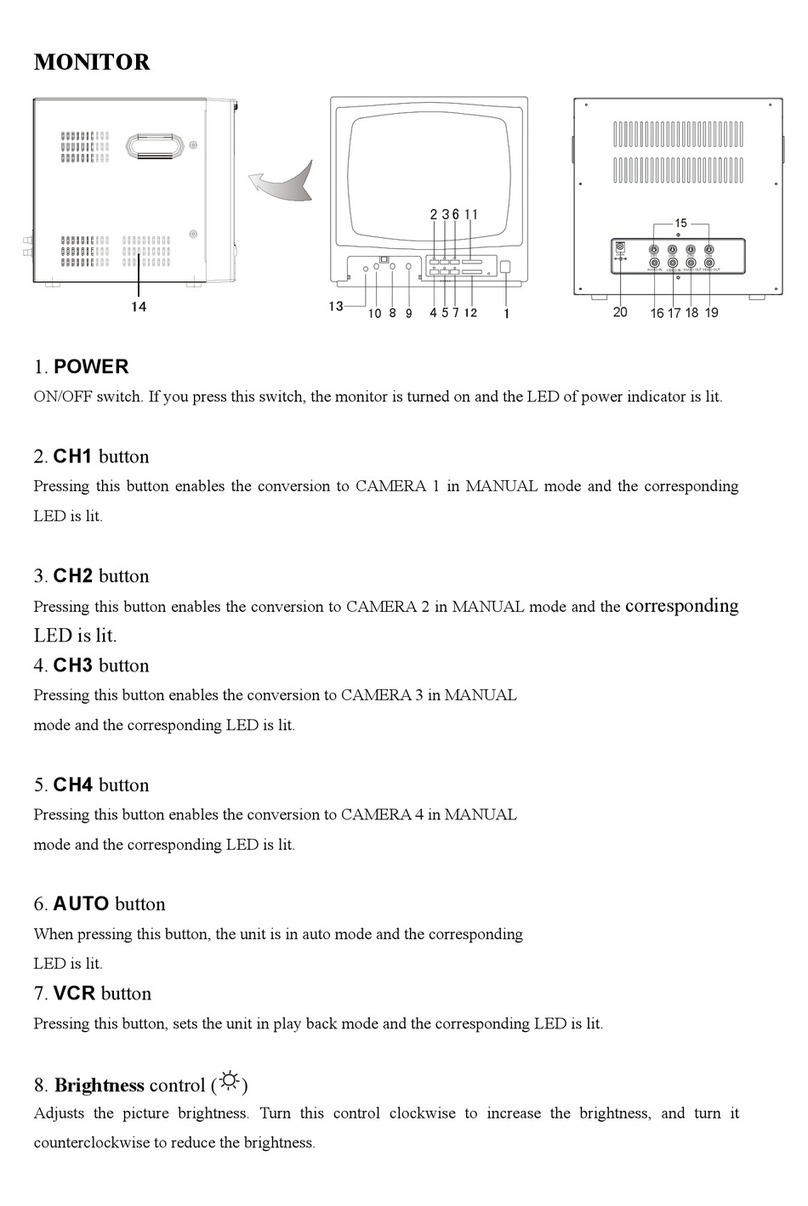Gent Nano User manual

4188-947 issue 4_03-10_Nano system oper
Part of Document pack 2534-221 issue 5
by Honeywell
Operating instructions
Nano panel-based
Fire detection and alarm system
by Honeywell
POWERFAULT FIRE
Test Delay Verify
Sounder Fault
Zone 2
Zone 6
Zone 10
Zone 14
Zone 3
Zone 7
Zone 11
Zone 15
Zone 4
Zone 8
Zone 12
Zone 16
Disablement
Zone 1
Zone 5
Zone 9
Zone 13
System Fault
Sound
Alarms
Silence
Alarms
Power Fault
Reset
Cancel
Buzzer
Sounder
Disablement
042bc EN54 Parts 2 & 4
ISSUE 4
V2.XX
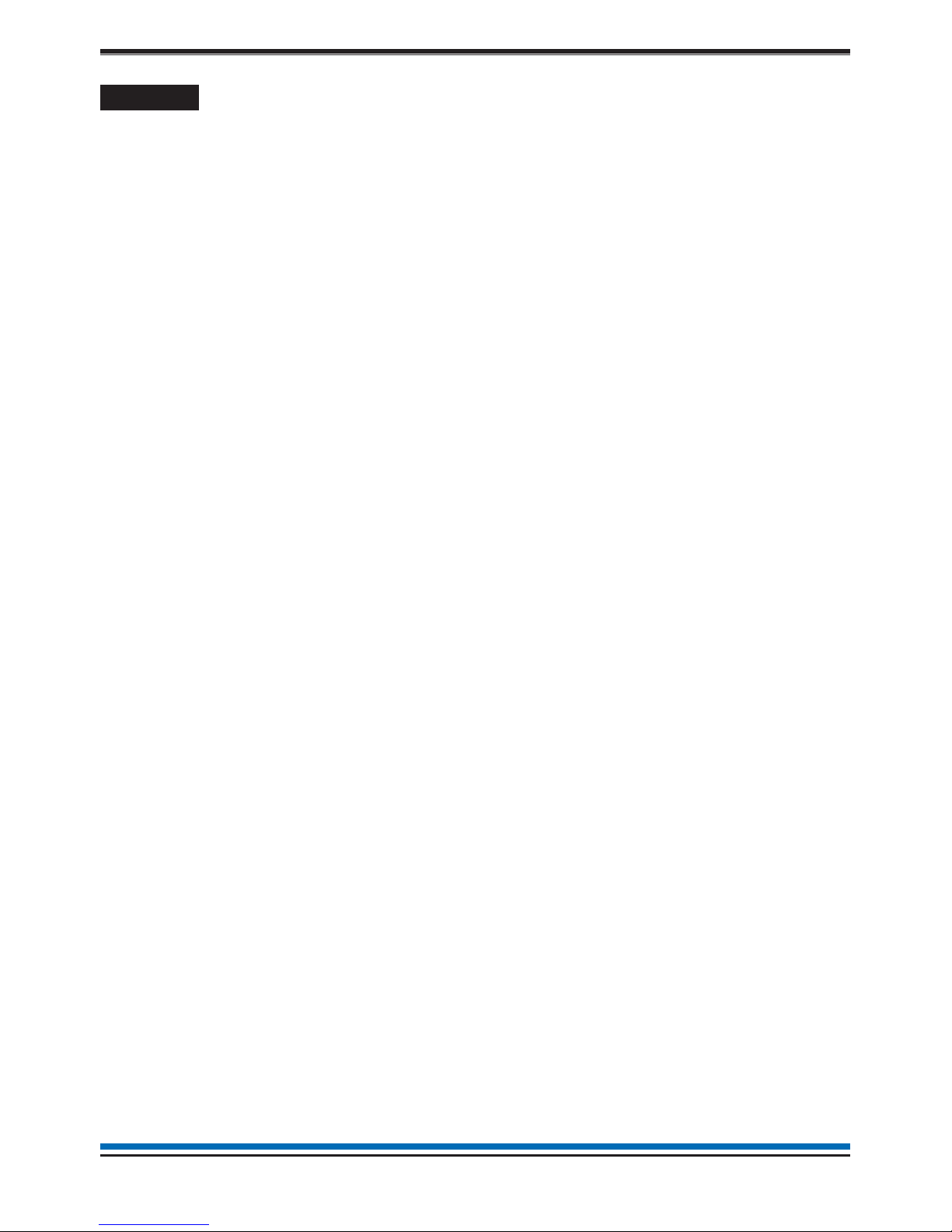
2
Operating instructions
Contents
Preface -----------------3
Associated documents ---------3
Conventions --------------3
Symbol Keys --------------3
Abbreviations --------------3
User responsibility -----------4
Daily ------------------4
Weekly -----------------4
Quarterly ----------------4
Limitation of false alarm ---------4
Control and indicating equipment ----5
Control panel --------------5
Repeat panels -------------5
Description of controls and indications - - 6
Navigation ---------------8
Normal condition ------------9
How to enter 'Customer mode' PIN
for access to Level 2 menus -------9
Weekly tests --------------10
How to enter the Weekly test mode - - - 10
How to exit the Weekly Test mode----11
How to view the active Test log -----11
How to manually raise an alarm of FIRE - 12
Automatic detection of FIRE -------13
Coincidence Fire Detection -------14
Fault condition -------------15
Typical fault messages ---------16
Disablement condition----------17
Typical Disablement Messages -----17
To carry out a display test --------18
How to change time and date ------18
How to view or print the
Historic Events log -----------19
How to view or print active Fire events- - 19
How to view or print active Fault events - 20
How to view or print active
Disablement events -----------20
How to put the system in 'Day mode'
or 'Night Mode' -------------21
How to view, enable/disable
or test mode a Zone-----------21
How to view or enable/disable
an alarm Sector ------------22
How to view the Loop map
and Device details -----------22
How to view channel details
of interface devices -----------23
How to enable/disable master alarms,
fire relay and evacuate input ------23
How to view the Loop status-------24
How to view panel 'Firmware' version - - 24
How to view 'Site data' version -----25
The 'Loop Repair' option --------25
General Maintenance ----------26
Replacing the glass on a
Manual Call Point ------------26
Resetting the resettable element
on a Manual Call Point ---------26
Battery replacement-----------26

Preface
This is the fourth issue of the operating instructions for the
single loop Nano panel based fire detection and alarms
system having Version 2.xx software. It covers all the
Customer mode Access level 2 user instructions.
Associated documents
Nano panel based fire detection and alarm system -
Document Pack
Conventions
"This is a note to highlight
important text that is normally hidden in the
main text.
&This is either a caution to
prevent damage to the equipment or a
warning to inform of dangerous
conditions that may result in injury or
death.
Symbol Keys
What you will see
What you will hear
A fire condition
LED illuminated - On
LED illuminated - Flashing
Abbreviations
LCD - Liquid Crystal Display
LED - Light emitting diode (light)
MCP - Manual call point
PIN - Personal Identification Number
(a password code)
3
NANO fire system

User responsibility
Your fire alarm system should have been designed,
installed and commissioned to your site specific
requirements and in accordance with the requirements
of BS5839 Part 1. You should have received
instructions about your system during the handover
stage and must make arrangements to ensure the
system is regularly tested and maintained.
It is recommended that the person responsible for
the fire alarm system should ensure the system is
tested and maintained in accordance with the
requirements of BS5839:Part 1 and become familiar
with:
¨the operation of controls and be able to
interpret the indications given at the control
panel
¨keep up to date all documentation associated
with the system.
&Any servicing work on the
system must be carried out by a
suitably trained person, please refer to
your servicing organisation.
Daily
BS 5839:Part 1, states that the system should be
inspected daily to ensure:
¨That a normal indication is given at the
control and indicating equipment.
¨That any previously indicated fault
conditions have received appropriate
attention.
¨All system events are entered into the Log
Book for future reference.
¨That the use of the 'area(s) that are inspected'
has not changed since the system was
designed.
¨That no unsafe practices that could lead to
fire are being undertaken.
Weekly
When testing the system there may be a need to
isolate ancillary outputs and it is important to contact
the alarm receiving centre before and after the weekly
test.
¨A different manual call point of the system
should be tested to ensure the system is
capable of operating under alarm conditions.
¨The operation of the alarm sounders should
be checked, which also reminds the
occupants that there is a fire alarm system
which gives a particular sound output.
"The test should be performed
at a regular time to avoid confusion
between a test and a genuine fire alarm.
The alarm receiving centre must be
contacted before and after the test to
check alarms are received and also to
avoid unwanted alarms.
Quarterly
At quarterly intervals the system should be inspected
and any work necessary should be performed by a
trained maintenance engineer.
"For help with service and
maintenance please refer to your servicing
organisation, see contact details entered
in the log book.
Limitation of false alarm
It is recommended that the person responsible for the
fire alarm system should arrange for suitable
investigation and appropriate action on occasion of
every false alarm. For a system having less than 40
automatic fire detectors installed, an in-depth
investigation should be instigated on occurrence of
two false alarms in any rolling 12 months. For a
system having more than 40 automatic fire detectors
an investigation should be instigated if there has been:
¨one false alarm for every 20 installed
detectors in the system in any rolling
12 months, or
¨two or more false alarm occurrences from a
single device.
4
Operating instructions

Control and indicating equipment
On occurrence of a fire, fault or disablement event in the protect premises, the event is quickly indicated at the
control panel. The panel controls are password protected and must only be operated by the person responsible
for the fire system.
Control panel
The control panel is the heart of the system. It is normally located near to the main entry or exit point of the
protected premises. The control panel continuously monitor devices that are connected to the device loop. The
device loop cable is routed through the protected premises to cover all areas with both ends of the loop
terminating at the control panel. On the loop cable are installed devices such as fire sensors that constantly
monitor the environment for fire. Alarm devices on the loop provide alert and evacuation alarm to warn
occupants in the protected premises in the event of a fire.
Repeat panels
There may be one or more repeat indicator panels installed in the protected premises to provide secondary
indications of the system events. The repeat indicator panels are usually located near to secondary entry and
exit points of the protected premises.
5
NANO fire system
by Honeywell
POWERFAULT FIRE
Tes t Delay Verify
Sounder Fault
Zone 2
Zone 6
Zone 10
Zone 14
Zone 3
Zone 7
Zone 11
Zone 15
Zone 4
Zone 8
Zone 12
Zone 16
Disablement
Zone 1
Zone 5
Zone 9
Zone 13
System Fault
Sound
Alarms
Silence
Alarms
Power Fault
Reset
Cancel
Buzzer
Sounder
Disablement
042bc EN54 Parts 2 & 4
Zone indicators
Fault, disablement and
status indicators
Emergency controls
Menu navigation controls
Display
Common indicators
Re
p
eat indicator
p
anel

Description of controls and indications
Indicators Description
Display The display provides messages of the system status under
normal and event conditions, by means of 8 lines by 40
characters per line display.
The POWER light when illuminated indicates that a supply to
the panel is present.
The COMMON FIRE light when illuminated indicates that a
FIRE has been detected in the protected premises.
The COMMON FIRE light when flashing indicates the external
evacuate input is active.
The COMMON FAULT light when illuminated indicates that a
FAULT has been detected in the fire detection and alarm
system.
6
Operating instructions
POWERFAULT FIRE
Tes t Delay Verify
Sounder Fault
Zone 2
Zone 6
Zone 10
Zone 14
Zone 3
Zone 7
Zone 11
Zone 15
Zone 4
Zone 8
Zone 12
Zone 16
Disablement
Zone 1
Zone 5
Zone 9
Zone 13
System Fault
Sound
Alarms
Silence
Alarms
Power Fault
Reset
Cancel
Buzzer
Sounder
Disablement
09:37 Mon 11/01/10
Nano Fire Alarm System
Gent by Honeywell
Menu
P
O
WER
[
g
reen LED
]
FIRE
[
red LED
]
FAULT
[
amber LED
]
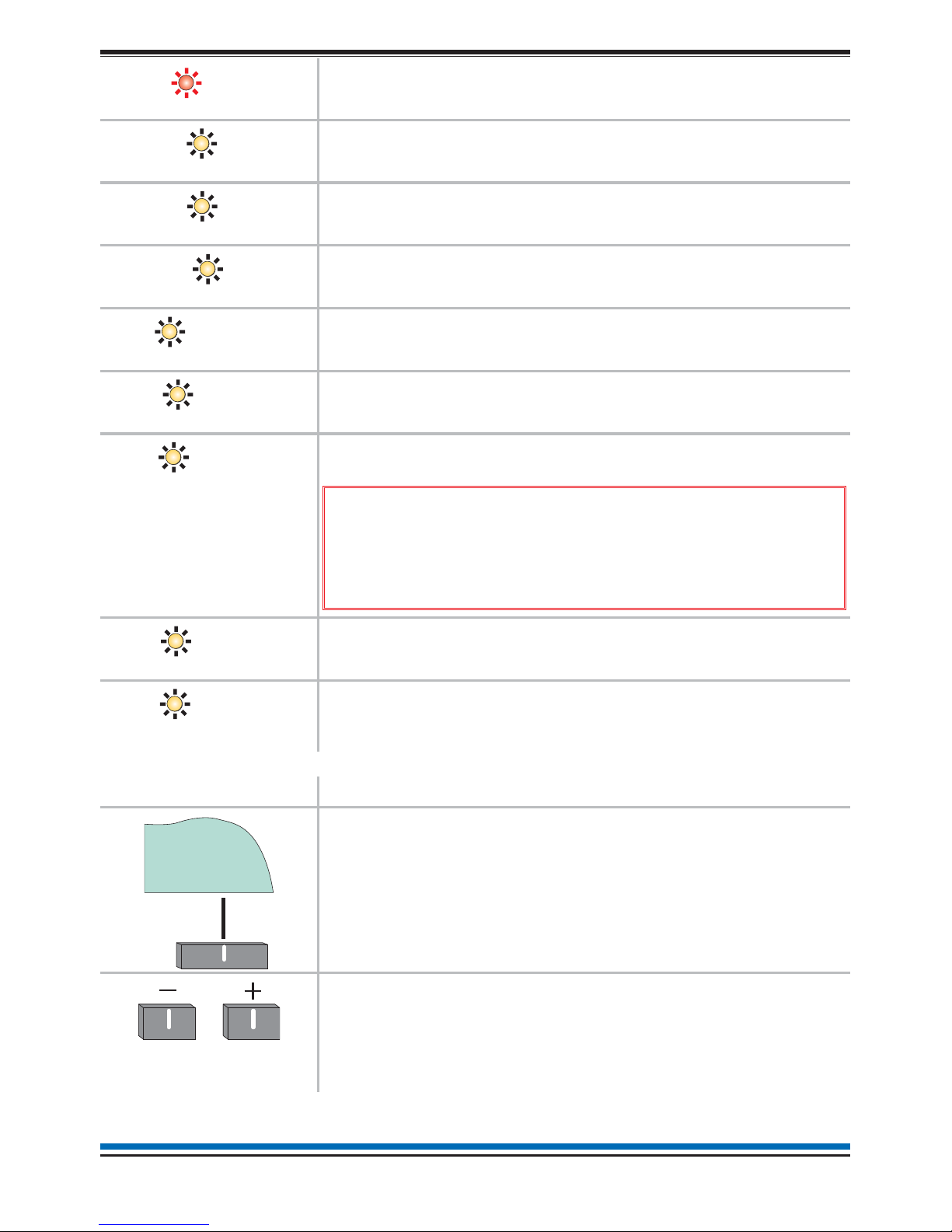
The ZONE 'n' light when illuminated indicates that a FIRE has
been detected in the respective zone(s). ('n'=zone number)
The DELAY light when illuminated indicates that Day Mode
delays are setup and active on the panel.
The VERIFY light when illuminated indicates the verification
delay is active.
The TEST light when illuminated indicates that one or more
zones are in Test mode.
The SOUNDER FAULT light is always illuminated with the
FAULT light, which indicates that there is a sounder fault.
The POWER FAULT light when illuminated indicates the
battery or mains supply to the panel has failed.
The SYSTEM FAULT light when illuminated indicates that a
fault has occurred with the system processor.
&It is very important to investigate this fault
because the fire alarm system may not be able to detect
fires.
The DISABLEMENT light when illuminated indicates that a part
of the system has been disabled.
The SOUNDER DISABLEMENT light is always illuminated with
the DISABLEMENT light, which indicates that there is sounder
disablement.
Controls Description
The two selection buttons with a line above allow selection of
an option on the display. In this example the option is MENU
and on pressing the corresponding button the menu is
displayed.
These buttons are used to scroll through a range in a form.
They are also used to scroll through the alphabet or number
range when entering a label or a PIN code.
7
NANO fire system
Sounder Faul
t
[
amber LED
]
Power Faul
t
[
amber LED
]
Verify
[
amber LED
]
Tes
t
[
amber LED
]
Delay
[
amber LED
]
System Faul
t
[
amber LED
]
Disablemen
t
[
amber LED
]
Sounder
Disablemen
t
[
amber LED
]
Menu
ZONE n
[
red LEDs
]

Verify v
This button is normally used to highlight the next menu or sub
menu option for selection. It is also used to scroll to the next
character position when entering a PIN code and similarly when
editing a text label.
In a fire condition this button is a selection for the 'Verify' option,
which is available when the 'Day mode' option is active and the
'Delay LED' is lit. Selecting the 'Verify' option will delay the
alarm further to provide the responsible person(s) time to
investigate the cause of the alarm and the option of cancelling
the alarm within the delay time period.
uv
The CANCEL BUZZER button when pressed will stop the
internal panel buzzer from sounding.
v
The SOUND ALARM button will activate all the alarm sounders
in the system. This button is only pressed in an emergency or
at other agreed times, for example when conducting a sounder
test or practice evacuation.
v
The SILENCE ALARM button will silence the alarm sounders in
the system.
v
The RESET button will clear any fire indication and messages
and return the panel to its normal condition, providing the
devices generating alarm have been cleared for normal
operation. If a fire condition occurs immediately after reset then
the indicated device should be investigated.
uThis button may be configured to site specific operation at Access level 1 or Access level 2, latter
requiring a Customer mode PIN (factory setting).
vThese buttons are operable on entry of a Customer Mode PIN code.
Navigation
On selecting the Menu option the display shows the user menu.
The functions and submenu options accessible are determined by the access level. The access level 1 is
without a PIN code entry, while access level 2 (Customer Mode) or higher access level will require a PIN code
entry. Normally the panel is at access level 1.
The instructions covered here are of all those menu options under Access levels 1 and 2.
At any level in a menu momentarily selecting the Back option will abort the operation.
At any point in a form selecting the Quit option will disregard and not save entries made and return to the menu
display. Once a form is filled-in you must select the Save option to acknowledge and save any changes made.
If the time taken between button presses exceed a few minutes then the panel will automatically revert to
system status indication.
The Customer Mode PIN code is programmed during the commissioning of the system and is passed on to
the person(s) responsible for the fire alarm system on site.
8
Operating instructions
Sound
Alarms
Silence
Alarms
R
eset
Cancel
Buzzer

Normal condition
When the system is operating normally with no fault or disablement condition present then the panel indications
are as follows:
¨the display will show the Nano system message
¨and only the POWER light is lit.
NOTE: The Engineering and Maintenance Modes are not covered in this manual.
How to enter 'Customer mode' PIN for access to Level 2 menus
A Customer mode PIN code is normally set up by the servicing organisation during commissioning of the
system. The Customer mode PIN code (password) is for the end user, the person(s) responsible for the fire
alarm system. The Customer mode allows access to menu options that are required to be protected by coded
entry. It is important the PIN code is changed on a regular basis for security, ask your servicing organisation for
advice on changing the PIN code.
9
NANO fire system
by Honeywell
POWERFAULT FIRE
Test Delay Verify
SounderFault
Zone2
Zone6
Zone10
Zone14
Zone3
Zone7
Zone11
Zone15
Zone4
Zone8
Zone12
Zone16
Disablement
Zone1
Zone5
Zone9
Zone13
SystemFault
Sound
Alarms
Silence
Alarms
PowerFault
Reset
Cancel
Buzzer
Sounder
Disablement
042bc EN54Parts 2 & 4
16:15 Mon 11/01/10
Nano Fire Alarm System
Gent by Honeywell
Menu
16:15 Mon 11/01/10
Nano Fire Alarm System
Gent by Honeywell
Menu
POWER
[green LED]
When at access level 2 the display reads :PANEL IN CUSTOMER MODE
When at access level 3 the display reads :PANEL IN ENGINEERING MODE
When at access level 4 the display reads :PANEL IN MAINTENANCE MODE
10:15 Tue 12/01/10
User Access Code Entry
Enter User Code : [0***]
Accept Quit
Accept
System >
Select
User
Select
Menu
To move to the next
character (or PIN
Code) position.
Factory set access level
code for customer mode is:
Other Access levels exist
for engineering use only
and are not covered in this
document.
0000
Use these buttons to scroll to a
required number of your PIN from
arange0to9.
Then repeat the sequence for the
next character (or PIN code) position.
When prompted for
a PIN code only these
procedures apply.
Code
Select
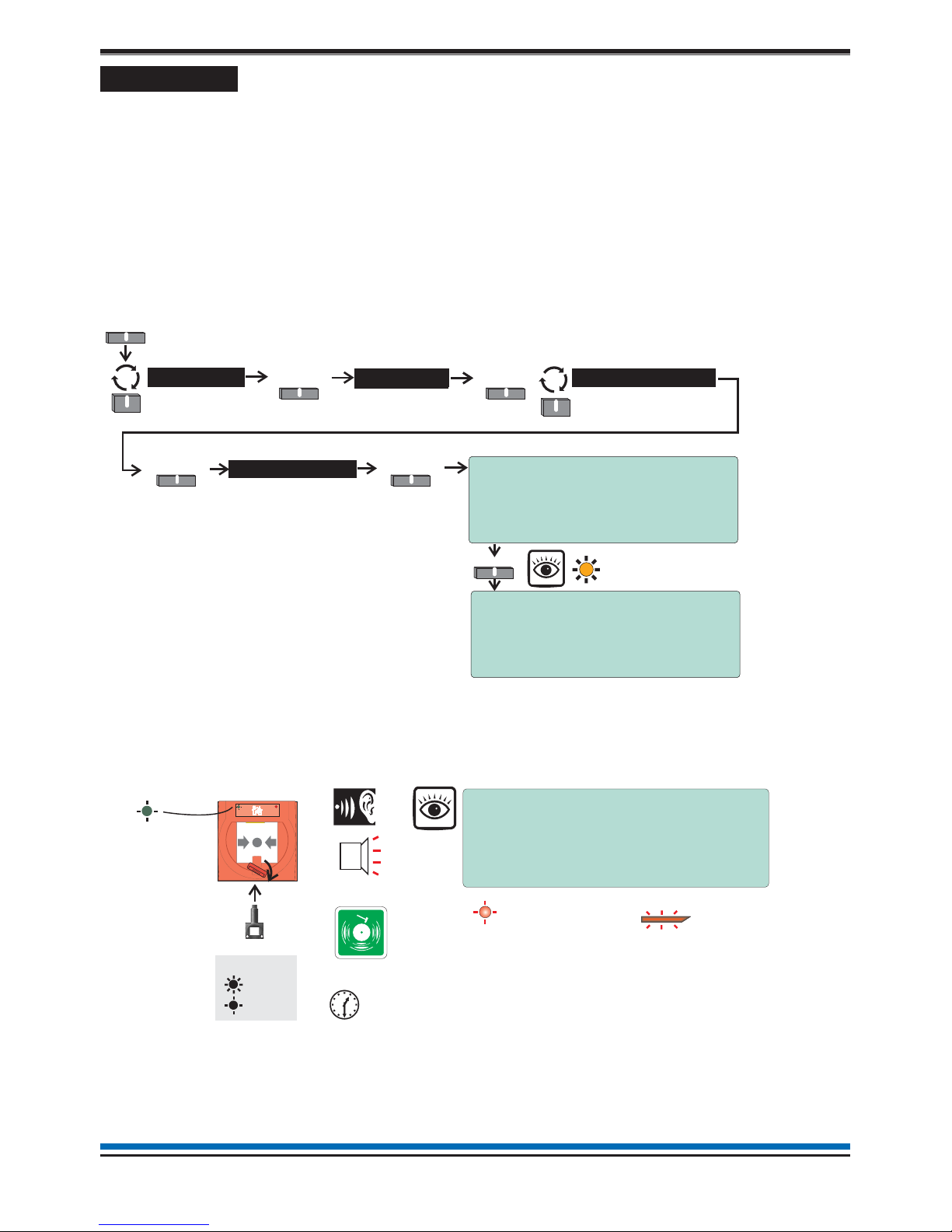
Weekly tests
Every week during normal working hours the fire detection and alarm system should be tested. It is important to
inform the alarm receiving centre of the fire test. A fire test reminder will appear on the display every week on
the specified day if the option is turned on. The fire test should be conducted at a specific time of the day.
A weekly test can be carried out at a manual call point without breaking the call point glass by use of a test key.
How to enter the Weekly test mode
To put the system in a weekly test mode and to identify the next device to be tested, carry out the following
procedure at the panel.
¨First enter the Customer Mode by entering Access Level 2 PIN code, see page 9.
¨Set the system for 'Weekly Test' by following these procedures.
¨Go to the manual call point to be tested, its green light will be giving a flashing indication.
Insert the test key into the Call point keyhole. The keyhole is located on the bottom-centre front
face of the call point and is concealed behind a slider cover. Turn the key one quarter of a turn
clockwise.
¨Check the alarms are sounding in the building and an indication is given of the fire event.
¨Turn the key anticlockwise one quarter of a turn and remove it from the call point.
Record the event Make an entry in the log book of the event for future reference.
10
Operating instructions
Menu
Select
Start/Stop
Select
System >
SelectSelect
User Weekly Test >
Select
10:15 Mon 11/01/10
Start Weekly Fire Test
Warning!
Selecting 'FIRE TEST’ causes all
zones to enter test state
A?
Yes NO
RE YOU SURE YOU WANT TO PROCEED
Weekly Fire Test 10:15 Mon 11/01/10
ALL ZONES IN TEST STATE
Next manual call point to be tested:
Dev 004 Device 4
Zn 001 Zone 1
+/- More Quit
Yes Tes t
On
Flashing
Manual Call point
Test Key
ZONE 1
FIRE
(red LEDs)
Audible
Buzzer
First fire indication
(flashing LED) Common fire LED
(Steady indication)
1 ZONE IN FIRE
FIRE TEST IN PROGRESS
XX:TEST(S)
Menu
Test duration is 5 seconds before
automatic SILENCE ALARMS and
further 5 seconds before RESET.
key
Device to be tested
Test F i r e
Alarm
The PLANT equipment will not
operate during ‘Fire Test’ condition.
Green LED
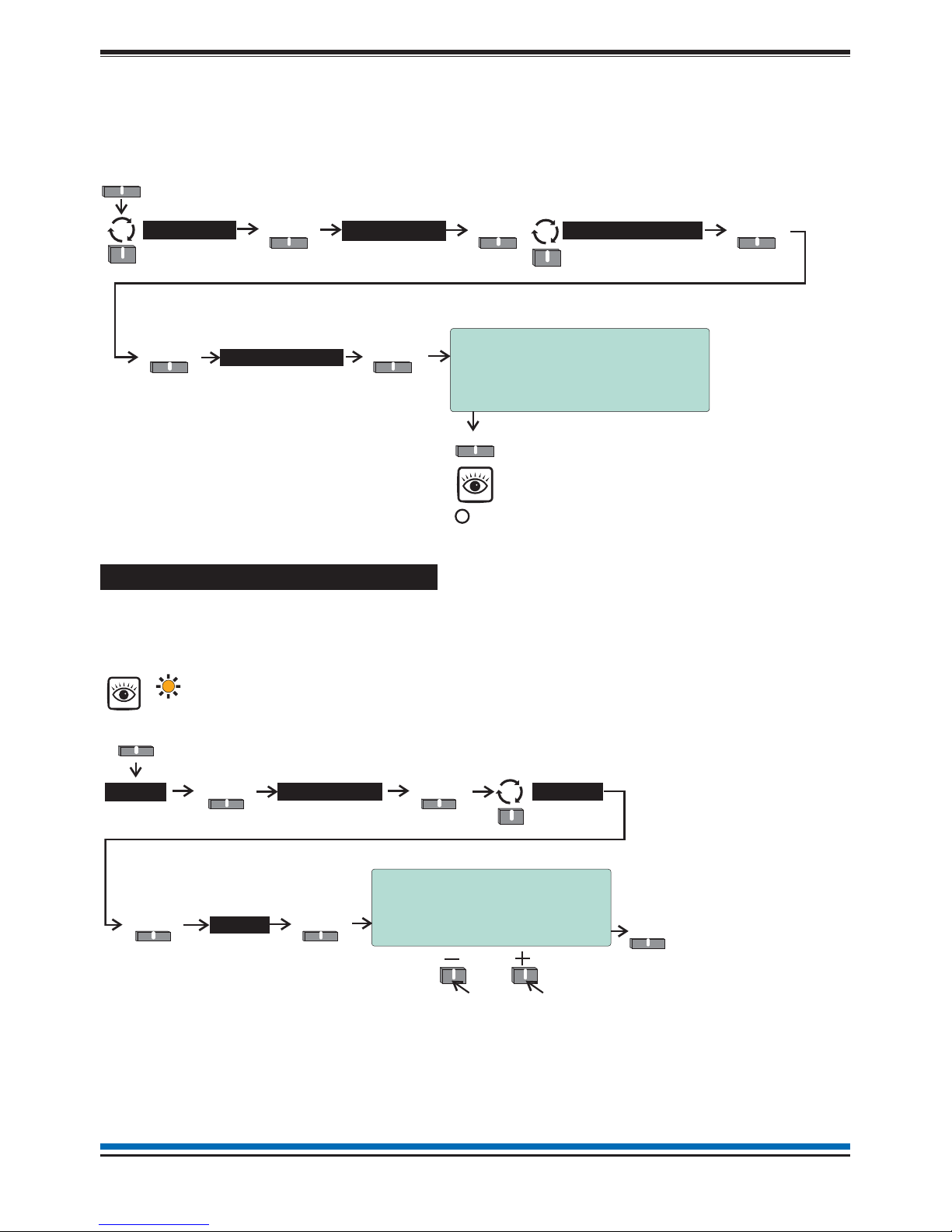
How to exit the Weekly Test mode
When the weekly test is over you will need to exit the weekly test mode.
¨Ensure you are still in the Customer Mode at Access level 2, see page 9.
¨To exit the 'Weekly Test' follow these procedures.
How to view the active Test log
The active test log will show the zones that are in weekly test mode, that is if weekly test is active. Additionally
the test log will also show any zone that have been manually placed in test. The'Test' light will be lit. Follow
these procedures to view the Test log:
11
NANO fire system
10:15 Tue 12/01/10
Stop Weekly Fire Test
Warning!
Stopping ‘FIRE TEST’ will cause all
zones to leave the test state
A?
Yes No
RE YOU SURE YOU WANT TO PROCEED
Yes
Tes t
Select
Start/Stop
Select
Menu
Select
System >
Select
User Weekly Test >
Select
10:38 Mon 11/01/10
Test Log ( 2)
1: 10:37:20 Mon 11/01/10
Zone in Test
Zn 16:Zone 16
Quit
Test >
View
SelectSelect
Active >
Select
Menu
Select
To view other active
test events
Tes t
[amber LED]
Logs
Qui
t
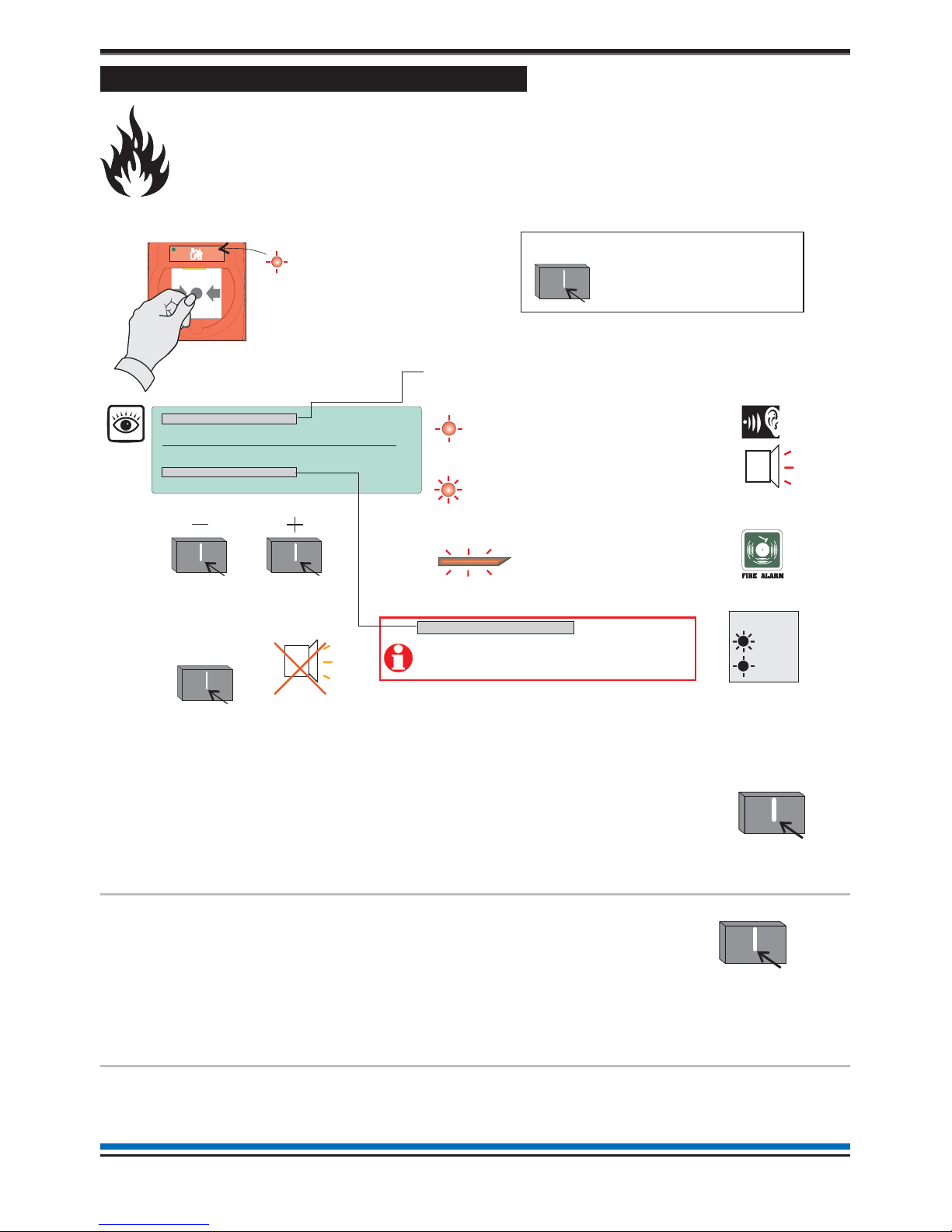
How to manually raise an alarm of FIRE
If you see a fire in the protected premises and want to raise a fire alarm to warn occupants in the
building, you can do this manually by:
¨going to the nearest manual call point that is located away from the fire hazard.
¨press hard with thumb onto the centre of the glass until it breaks.
To operate the alarm controls you will need to be in the Customer Mode at Access level 2, see page 9.
To silence
alarms
When the emergency is over the alarm sounders
can be silenced.
Press:
Display reads:
'Alarms silenced'
To reset system To return the system to normal condition clear
any residual smoke or heat from devices, reset
any fire inputs and reset Manual call points.
Ensure the fire system is checked by your
servicing organisation if there has been fire
damage in the protected area.
Press:
Display reads:
'Resetting fire - please
wait.
Record the event Make an entry in the log book of the event for
future reference.
12
Operating instructions
On
Flashing
Manual
C
all point
FAULT:0 DISABLE:1 TEST:0 17:53 Mon 11
FIRST FIRE:
/01/10
Zone 1 17:52
Dv 02 DEVICE 2
LATEST: Zone 4 17:53
Dv 03 DEVICE 3
MA Disabled
Menu Logout
Cancel
Buzzer
Audible
Buzzer
To view other active events
How to scroll multiple fire events
How to cancel the fire buzzer
ZONE 4 + other zone in fire
ZONE 1
FIRE
[Common fire indication]
all red LEDs
[flashing indication of first zone in fire]
[steady indication of other zones in fire]
Audible
Buzzer
Key
Typical example of multiple fires
NOTE: Where applicable the PLANT equipment will
o
p
erate in a Fire Condition.
MA + Sector X-Y, Z Disabled
Where ‘Master Alarm (MA)’ and/or alarm
‘Sectors’ are disabled in the system then
they will be displayed in place of ‘Total fires’.
At any time you can press
the ‘Sound Alarms button
to activate alarms site wide.
You will need to be in the
Customer Mode, see page 9.
Sound
Alarms
Displayed if Fault, Disablement or Test Event is present.
Silence Alarm
s
R
eset
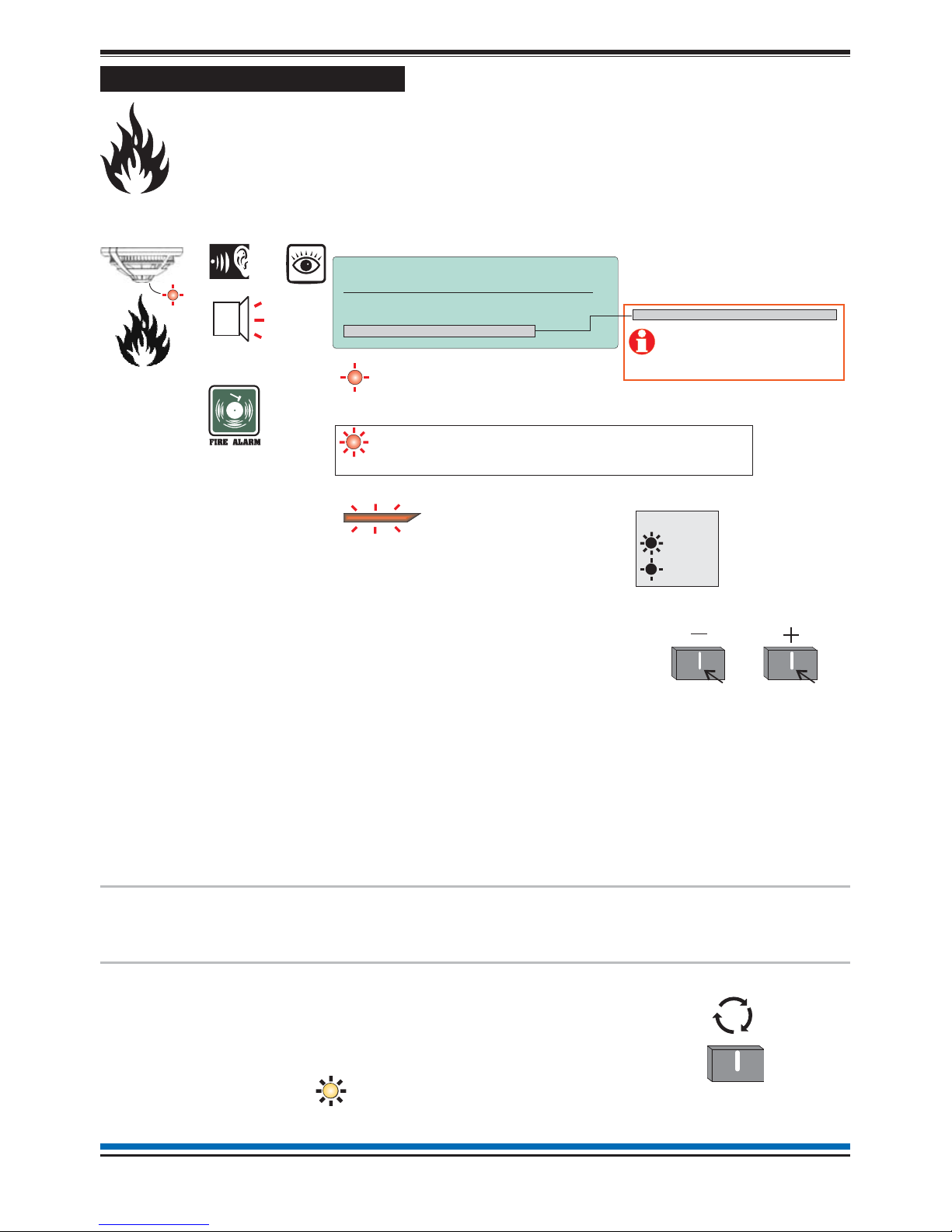
Automatic detection of FIRE
A fire in your protected premises is automatically sensed at any one of the fire detection devices
installed. A fire detection can be from a fire sensor, manual call point or fire input from an
interface. The control panel actions the alarm sounders in the system and at the same time give
details of the fire event. The event indication is repeated at all repeat indicator panels in the
system.
Multiple fires The 1st Fire will always appear at the top part
of the display. Latest fires appear beneath the
1st Fire message and multiple fires can be
scrolled.
The zone light(s) show zones in fire condition.
The first zone to go into a fire condtion will be
indicated by a flashing zone light, all other
zones in fire will give a steady indication.
Each fire is logged in the Historic Events log,
which can be recalled using the menus. See
How to view the Historic Events.
Use these buttons to
scroll through the fire
events.
To operate the following controls you will need to be in the Customer Mode at
Access level 2, see page 9.
To activate
Verification delay
The 'Verify' option will appear on the display
if the 'Delay' light is lit. On selecting the
'Verify' option there is a further delay before
alarm activation giving time to investigate the
cause of the alarm.
Verify
Press:
13
NANO fire system
On
Flashing
Audible
Buzzer
ZONE x (other zones in fire)
ZONE 1
FIRE
[Common fire indication]
all red LEDs
[flashing indication of first zone in fire]
[A steady indication is given of subsequent zones in fire]
Key
Typical example of a fire event
NOTE: PLANT equipment
will operate in a Fire Condition.
17:53 Mon 11/01/10
FIRST FIRE: Zone 1 17:52
Dv 02 DEVICE 2
Total Fires: 1
Menu Logout
MA + Sector X-Y, Z Disabled
Where ‘Master Alarm (MA)’
and/or alarm ‘Sectors’ are
disabled in the system then
they will be displayed in place
of ‘Total fires’.
T
o
vi
e
w
o
th
e
r
ac
tiv
ee
v
e
nt
s
Verify
[
amber LED
]

To cancel buzzer You can stop the panel buzzer from sounding
by pressing the CANCEL BUZZER button.
Press:
Display reads ' Local
buzzer cancelled'.
To silence alarms When the emergency is over the alarm
sounders can be silenced by pressing the
SILENCE ALARM button. At any time you
can resound the alarms by pressing the SOUND
ALARMS button.
Press:
Display reads:
'Alarms silenced'
To reset system To return the system to normal condition clear
any residual smoke or heat from device(s),
reset manual call point(s) and reset any fire
inputs. Then press the RESET button
Ensure the fire system is checked by your
servicing organisation if there has been fire
damage in the protected area.
Press:
Record the event Make an entry in the log book of the event for
future reference.
Coincidence Fire Detection
If there are area(s) in your protected building configured to operate coincidence fire detection, then the first
automatic detection of fire event in that area will cause a PRE FIRE indication at the panel.
When a second fire is detection in the area(s) then the system will go into a FULL FIRE condition and sound
the fire alarms.
14
Operating instructions
C
ancel Buzzer
Silence Alarms
R
eset
Audible
Buzzer
FIRE
[Common fire indication]
all red LEDs
PRE FIRE MESSAGE
ZONE n
[steady indication of a fire]
FIRE MESSAGE
ZONE n
[steady indication of fires]
Audible
Buzzer
After investigation in to
the cause of PRE-FIRE
and if it is appropriate to
do so you can RESET the
system as described abov
e
Procedures to
SILENCE ALARMS
and RESET the
system are as for
FIRE Condition
PRE FIRE
FULL FIRE
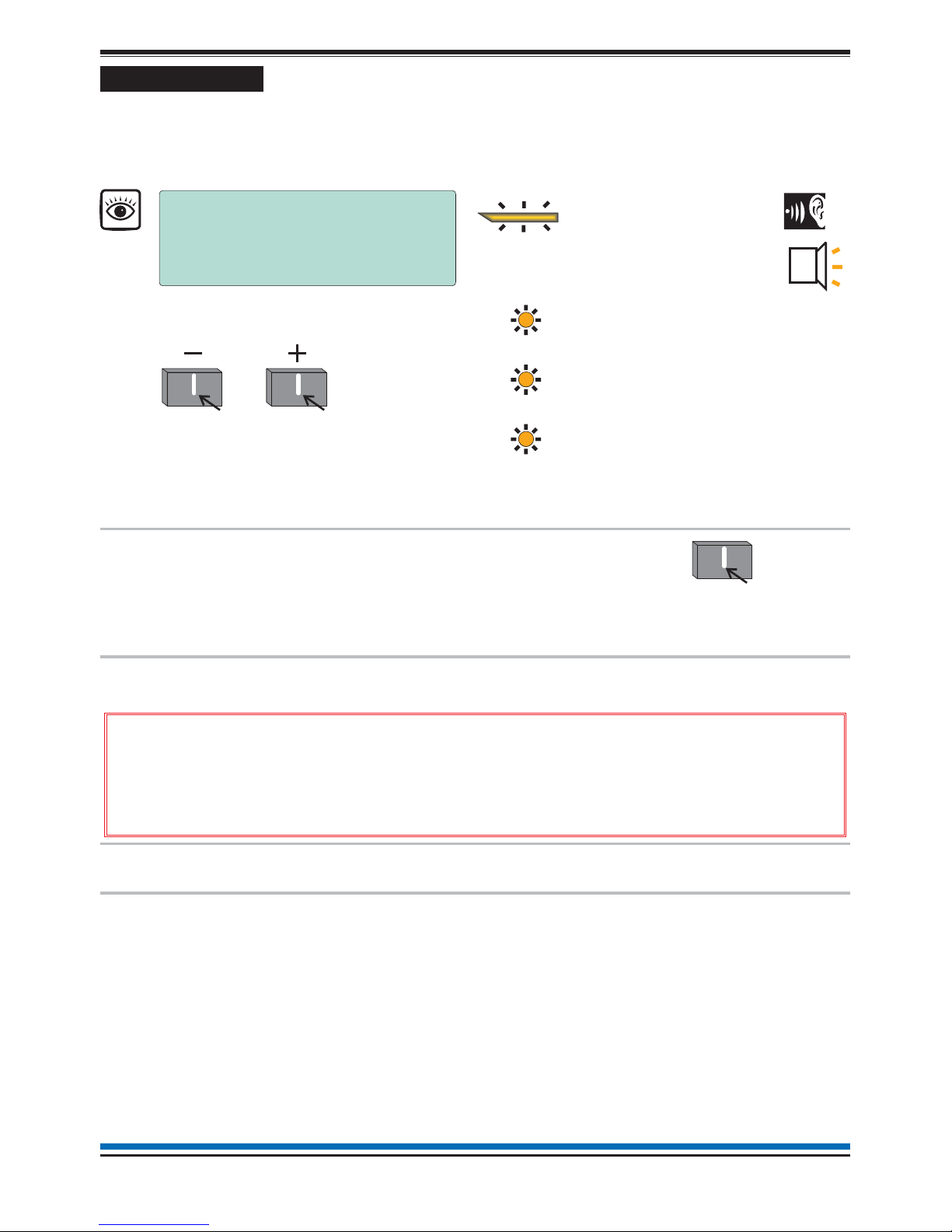
Fault condition
A fault in the system, such as the failure of mains power to the panel or removal of any monitoring device will
cause a Fault condition to appear at the control panel. The control panel will provide details of the event, this
event indication is repeated at all repeat indicator panels.
You may need to enter the Customer mode PIN, see page 9
To cancel fault
buzzer
To stop the panel buzzer from sounding press:
Display reads:
'Local Buzzer Silenced'
What must be
done?
You need to ensure the panel is returned to normal
condition.
&Only the trained engineer who is responsible for the fire alarm system
must attempt any fault rectification work. For advice please call your servicing
organisation, see contact details in the Log book.
Record the
event
Make an entry in the log book of the event for
future reference.
Multiple faults On the top line of the display the word 'FAULT'
appears followed by a number 'n'. The 'n' indicates
the number of faults present in the system.
Each fault is logged in the Historic Events log,
which can be recalled using the menus. See How
to view the Historic Events.
15
NANO fire system
FAULT:6 DISABLE:0 TEST:0 16:15
LATEST FAULT AT 11/01/10 16:15
Device Lost
Dv 145: Room 1 first floor 1
Zn 001: Zone 1
Menu Quit
FAULT
[amber LED]
To view other active fault events
How to scroll multiple fault events
Audible
Buzzer
Power Fault
[amber LED]
Sounder Fault
[amber LED]
System Fault
[amber LED]
Common FAULT indication
may be accompanied with:
Typical indications of Fault events
Cancel Buzze
r

Typical fault messages
The table below is for guidance only and shows some of the more typical fault messages and indications that
may appear at the panel. It also gives the meaning and possible rectification action for each fault event.Only
the trained engineer who is responsible for the fire alarm system must attempt any fault rectification
work. For advice please call your servicing organisation, see contact details in the Log book.
Message Indication Meaning Possible action
Mains supply
failed
The mains supply to the
control panel has failed.
Restore the mains supply
to the control panel.
Batteries
discharged
The battery supply to the
control panel has been
fully discharged.
Check the battery and
replace the battery if
necessary.
Batteries
disconnected
The battery supply to the
control panel has been
disconnected.
Reconnect the battery
supply to the panel.
External
Evacuate or
Class Change
input OC or SC
The Evacuate or Class
Change input has an open
or short circuit fault.
Check the wiring and
ensure the end-of-line
devices are connected in
the circuit.
Master
Alarm(s) OC or
SC n
There is an open or short
circuit fault on the master
alarm wiring.
Check the wiring and
ensure the end-of-line
device is connected to
each master alarm circuit.
Lost Device The device is not
communicating with the
control panel via the Loop.
Additional indication is
given if it is a Sounder.
Check the connections to
the device.
Sensor out of
specification
The device indicated is not
functioning correctly.
Device needs replacing.
Loop Wiring
changed SC
There is a short circuit on
the loop wiring.
Identify the device where
a cable fault has occurred
and remove the fault.
Interface
channel OC or
SC
There is an open or short
circuit fault on the input
line of an interface.
Locate and remove the
wiring fault. Ensure the
end-of-line device is
connected to the circuit.
Device Mains
failed
There is a mains supply
failure at a mains powered
interface unit.
Check the fuse and
mains supply to the unit.
Device Battery
fault
The batteries at mains
powered interface unit has
failed the load test.
Check the batteries and
replace them if
necessary.
16
Operating instructions
FAULT
Power Faul
t
FAULT
Power Faul
t
FAULT
Power Faul
t
FAULT
FAULT
Sounder Faul
t
FAULT
Sounder Faul
t
FAULT
FAULT
FAULT
FAULT
FAULT
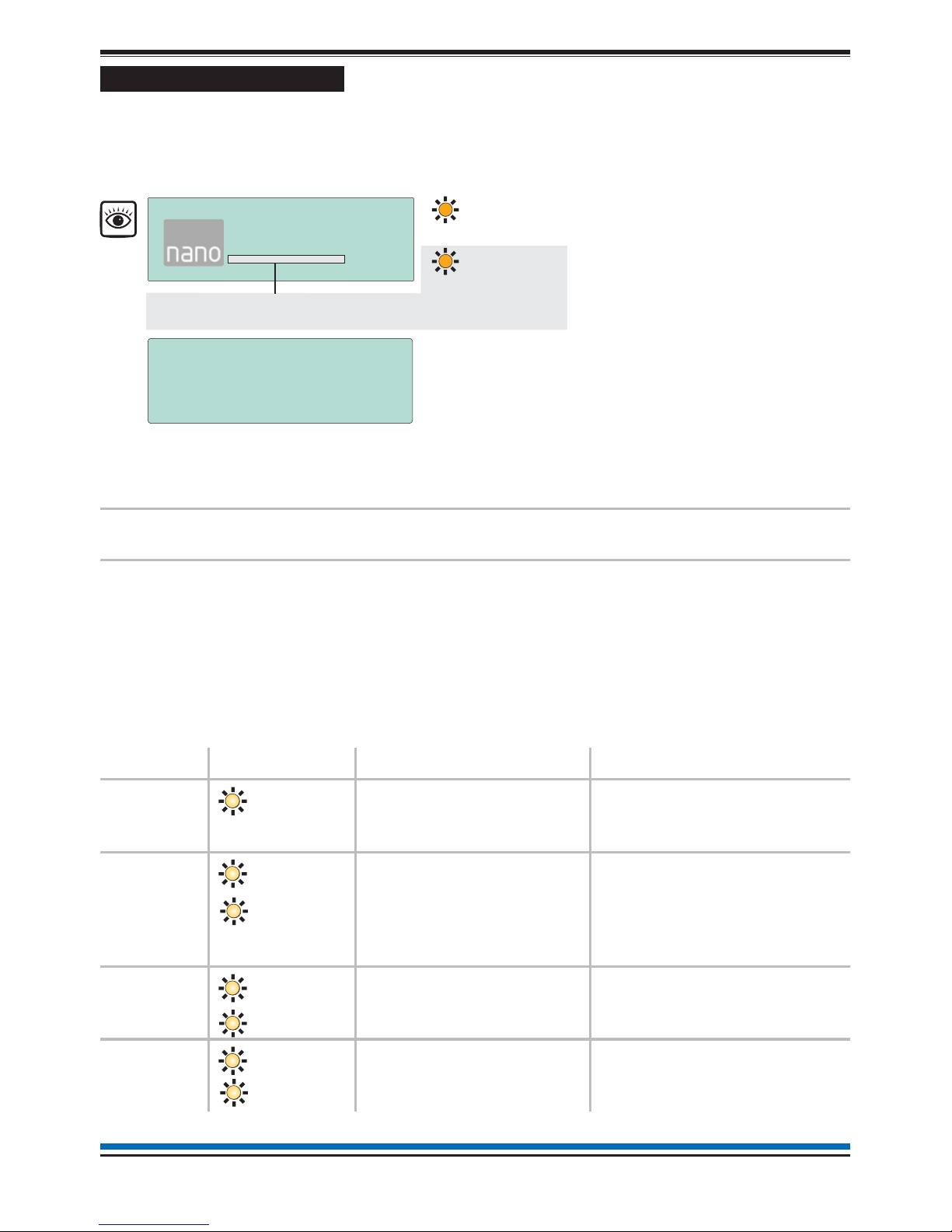
Disablement condition
A disablement condition is the manual or automatic disablement of a part of the fire detection system. An
automatic disablement may be pre-configured for your premises to disable smoke sensors, in areas where
smoke may be present for example during the normal working hours. Also a disablement may be necessary
where building work is being undertaken that could result in a false alarm.
CAUTION: Any changes to
the setting of an automatic
disablement must only be
attempted by a trained
engineer who is
responsible for the fire
alarm system, see contact
details in the Log book.
What must be done? Investigate the reason for the disablement and re-enable if appropriate.
Record the event Where necessary make an entry in the log book of the event for future
reference.
Multiple
Disablements
The default page will have the word 'DISABLE' followed by a number
'n'. The 'n' indicates the number of disablements present in the system.
Each disablement is logged in the Historic Events log which can be
recalled, using the menus, see How to view the Historic Events log.
Typical Disablement Messages
The following table show some typical disablement messages and indications that may appear at the panel.
Message Indication Meaning Action
Zone
Disabled
The displayed zone has
been disabled.
If manually disabled then
investigate and if necessary
re-enable the zone.
Device
disabled
The device connected to
the loop circuit has been
disabled. Additional
indication is given if it is a
sounder device.
If manually disabled then
investigate and if appropriate
re-enable the device.
Sector
disabled
The fire alarm sector has
been disabled.
If manually disabled then
investigate and if appropriate,
re-enable the sector.
Master
alarm(s)
disabled
The master alarms have
been disabled.
If disabled then investigate
and if appropriate, re-enable
the master alarms.
17
NANO fire system
Sounder
Disablement
Sounder
Disablement
A message is given and the ‘Sounder Disablement’ light is lit when
an alarm sector, sounder device or master alarms are disabled.
Disablement
[amber LED]
Sounder
Disablement
[amber LED]
16:15 Mon 11/01/10
Disablement Log ( 1)
1: 16:15:47 Mon 11/01/10
Loop Disabled
Quit
16:15 Mon 11/01/10
Nano Fire Alarm System
Gent by Honeywell
FAULT:0 DISABLE:1 TEST:0
For details of disablement,
see How to view or print
active Disablement events
.
Disablemen
t
Disablemen
t
Sounder
Disablement
Disablemen
t
Disablemen
t

To carry out a display test
You can test the message display and the lights on the control panel. To operate the'display test' option you
will need to be in the Customer Mode at Access level 2, see page 9. Then carry out the following operation.
The display will clear, the indicators will illuminate, the buzzer sounds and then the display shows the system
status message. The test will run for several seconds.
How to change time and date
The time and date shown on the panel can be changed or adjusted. To make the changes you will need to be
at Access level 2, see page 9, then follow these procedures:
18
Operating instructions
POWER FIRE
[green LED]
FAULT
[amber LED] [red LED]
[amber LEDs]
[red LEDs]
Test duration is
approximately
8 seconds.
Display Test
Select
Audible
Buzzer
Menu
Select
System >
Select
User
Menu
Select
System >
Select
Settings Clock
Select
12:30 Tue 12/01/10
System Clock
Current Time : [12]:[30]
Current Date : [12]/ [ 1]/[2010]
Current Day : Tuesday
Save Quit
Save
Enter the current time in hours and minutes
Enter today’s date
The day of the week is displayed here
To scroll range To move to
the next setting

How to view or print the Historic Events log
The past events of the systems are stored in the Historic events log of the panel. To view the Historic events
log follow these procedures:
The event number '1' is always the most recent event.
How to view or print active Fire events
All active fire events that are still present and have not cleared can be viewed or printed at any time. The fire
lights will be lit at the panel. Follow these procedure to view the fire events log:
19
NANO fire system
View
Print
Select
Select
Historic >
Select
Menu
Select
6:15 Mon 11/01/10
Event Log (200)
1: 10:37:20 Sun 10/01/10
Device Disabled
Device 002 Loop 01
Quit
6:15 Mon 11/01/10
Print Event Log (200)
First Event to Print [175]
Last Event to Print [200]
Print Quit
To view other
historic events
The ‘Print’ option is only available
in Customer Mode and only when
a printer is connected to the panel.
Logs
Prin
t
Quit
17:56 Mon 11/01/10
Print Active Fire Log
WARNING ! - This option will print all
entries in the active fire log!
Print Quit
The ‘Print’ option is only applicable
if a printer is connected to the panel.
Fire >
View
Print
Select
Select
SelectSelect
Active >
Select
Logs
Menu
Select
Fire log (2)
17:54 Mon 11/01/2010
1: 17:53:58 11/01/2010
Dv 02 DEVICE 2
To view other active events
ZONE 4 + other zones in fire
(steady LED)
ZONE 1
FIRE
(all red LEDs)
Audible
Buzzer
First fire indication
(flashing LED) Common fire LED
(Steady indication)
Print
Quit
MA + Sector X-Y, Z Disabled
Where ‘Master Alarm (MA)’
and/or alarm ‘Sectors’ are
disabled in the system then
they will be displayed in place
of ‘Total fires’.
On
Flashing
Key

How to view or print active Fault events
All active fault events that are still present and have not cleared can be viewed or printed at any time. The fault
light will be lit. Follow these procedures to view the active fault events log:
How to view or print active Disablement events
All the active disablement events that are still present and have not cleared can be viewed or printed at any
time. The disablement light(s) will be lit. Follow these procedures to view the disablement events log:
20
Operating instructions
Fault >
View
Print
Select
Select
SelectSelect
Active >
Select
Logs
Menu
Select
Fault
[amber LED]
To view other active fault events
Prin
t
Quit
16:15 Mon 11/01/10
Fault Log ( 2)
1: 16:10:45 Mon 11/01/2010
Loop wiring open circuit
Dv 002:Device 2
Quit
16:15 Mon 11/01/10
Print Active fault Log
WARNING ! - This option will print all
entries in the active Fault log !
Print Quit
+ May be accompanied with other Fault indicators
The ‘Print’ option is only available
in Customer Mode and only when
a printer is connected to the panel.
16:15 Mon 11/01/10
Disablement Log ( 1)
1: 10:15:47 Mon 11/01/2010
Device Disabled
Device 002 Loop 01
Quit
16:15 Mon 11/01/10
Print Active Disablement Log
WARNING ! - This option will print all
entries in the active Disablement log !
Print Quit
Disablement >
View
Print
Select
Select
SelectSelect
Active >
Select
Logs
Menu
Select
Disablement
[amber LED]
To view other active disablement events
Prin
t
Quit
+ Sounder Disablement
LED may also be lit
The ‘Print’ option is only available
in Customer Mode and only when
a printer is connected to the panel.
Other manuals for Nano
1
Table of contents
Other Gent Security System manuals
Popular Security System manuals by other brands

Apxalarm
Apxalarm APX32EN Programming guide

Siemens
Siemens FT2009-U1 product manual
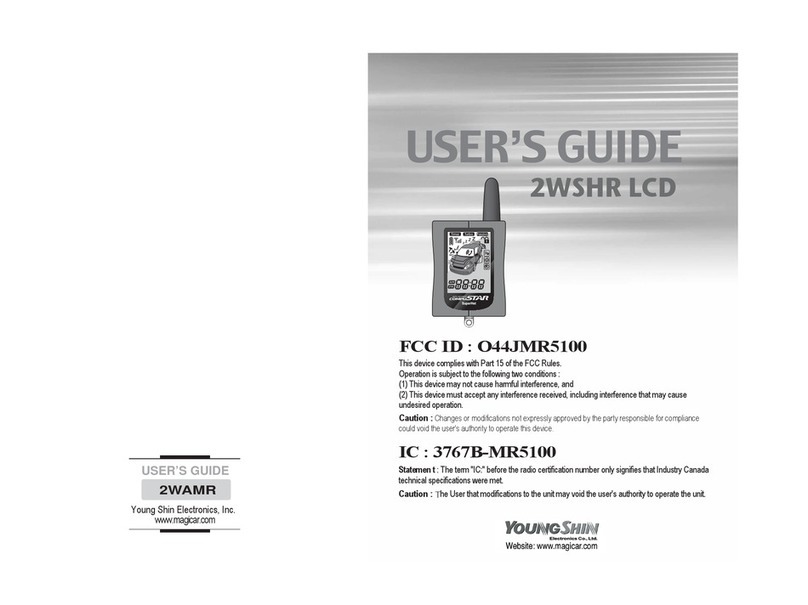
Young Shin Electronics
Young Shin Electronics 2WSHR LCD user guide
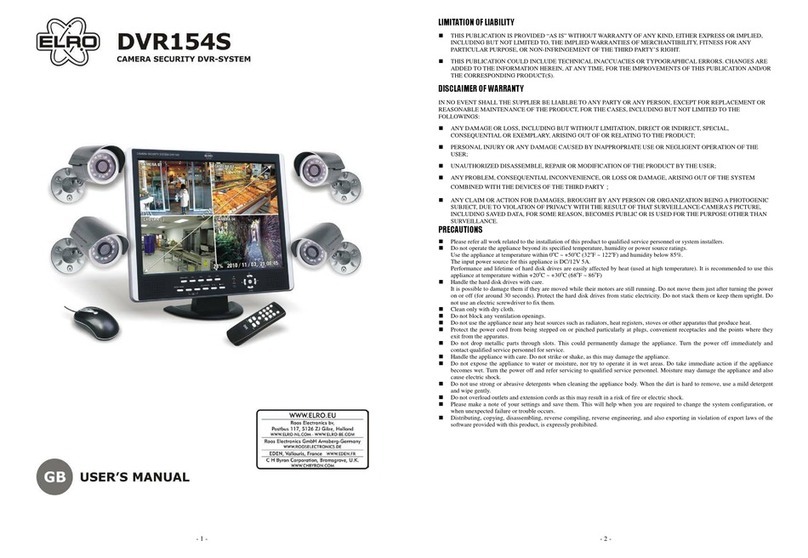
ELRO
ELRO DVR154S user manual

FBII
FBII XL-4B Hookup and installation instructions
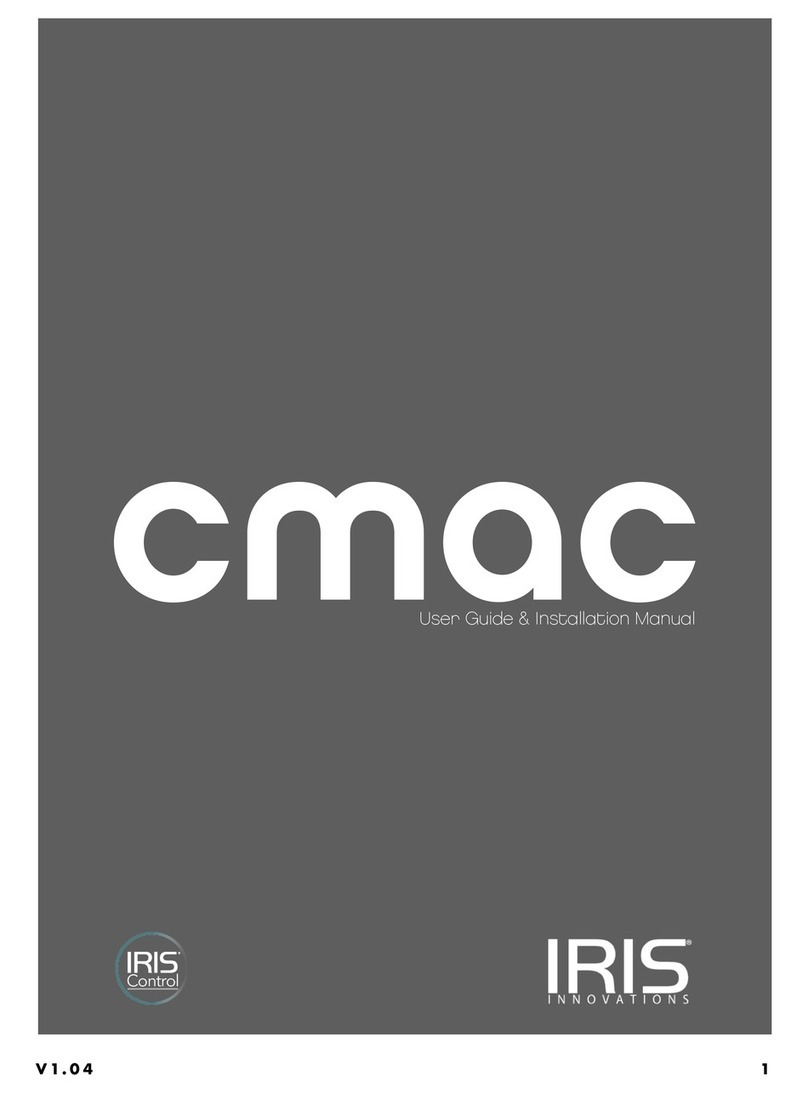
Iris Innovations
Iris Innovations CMAC-H16-xTB-x User guide & installation manual