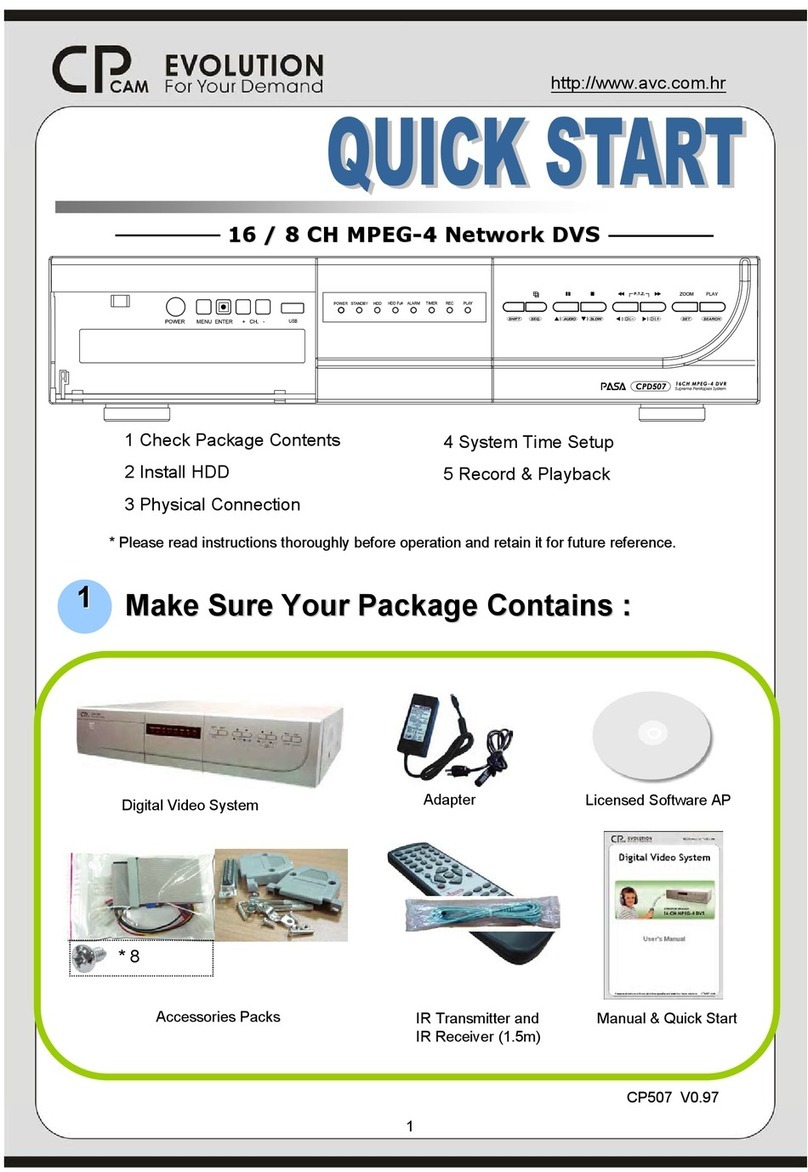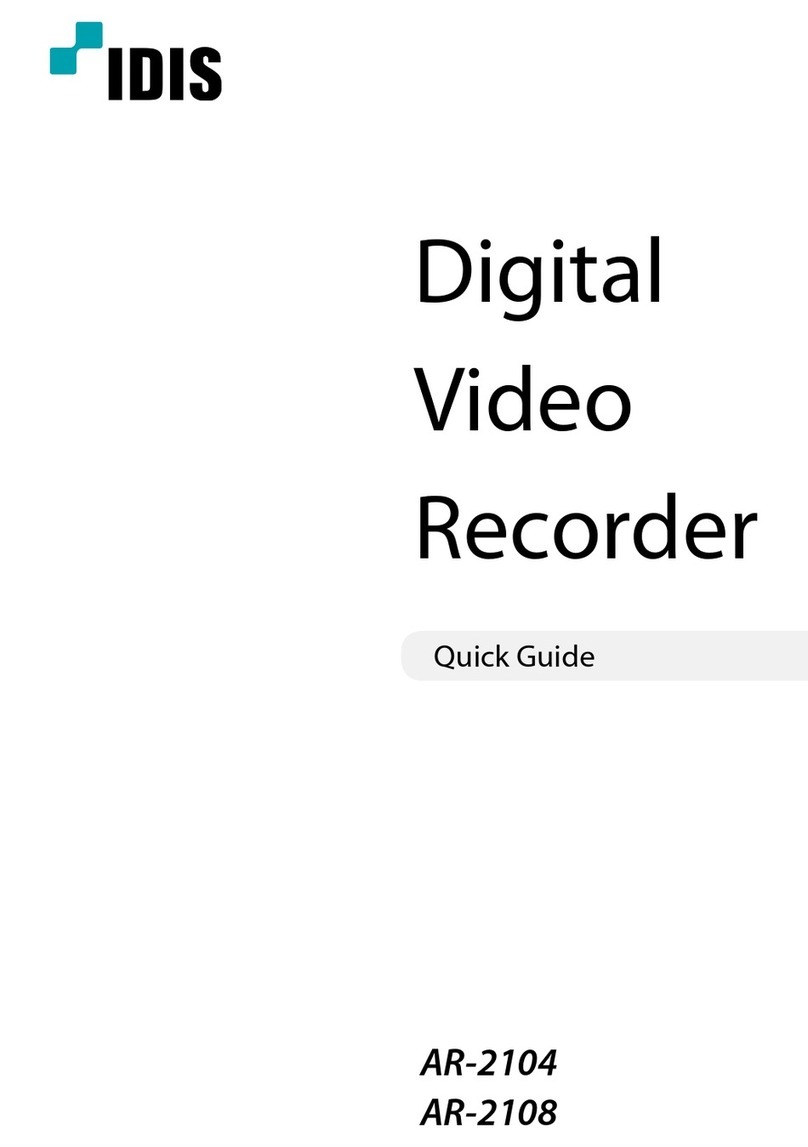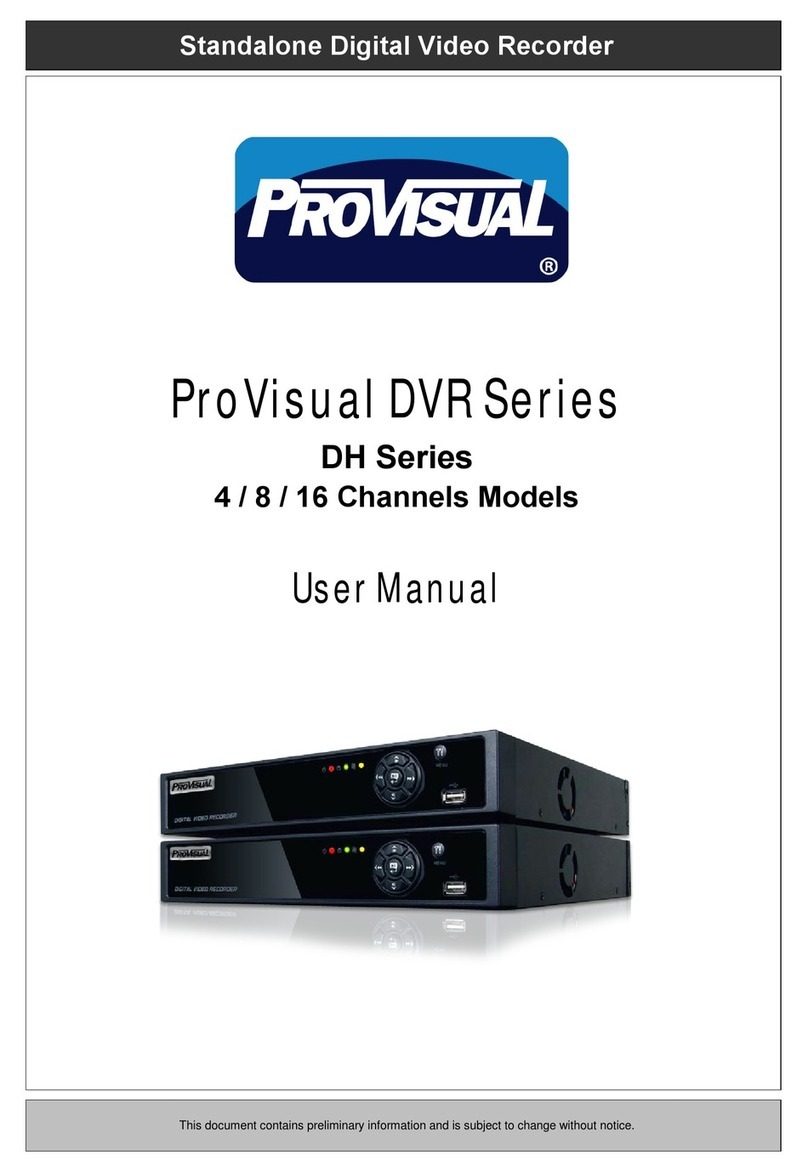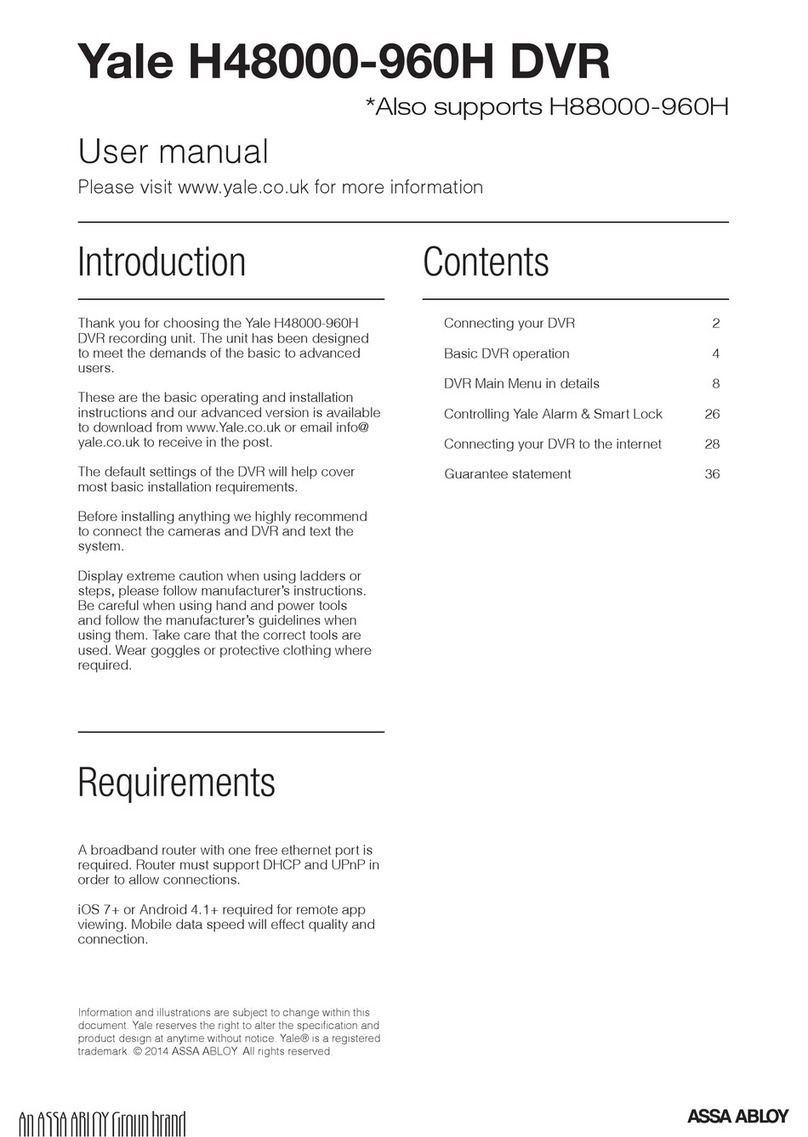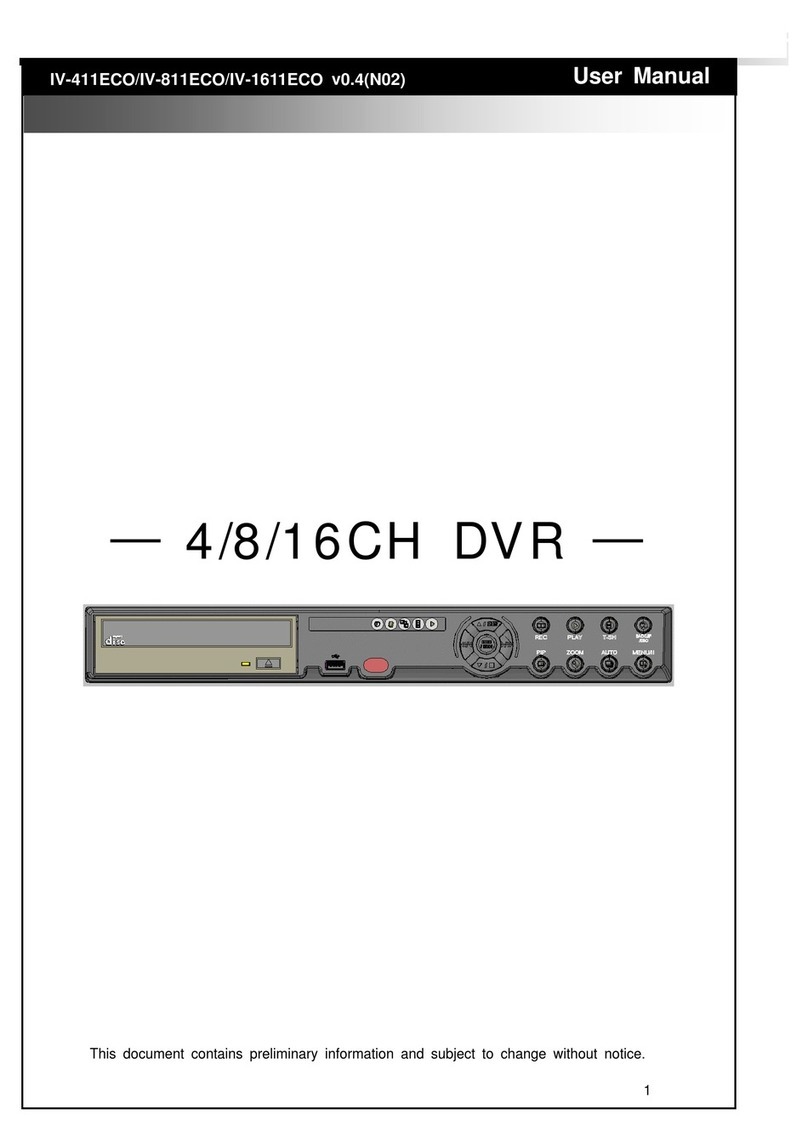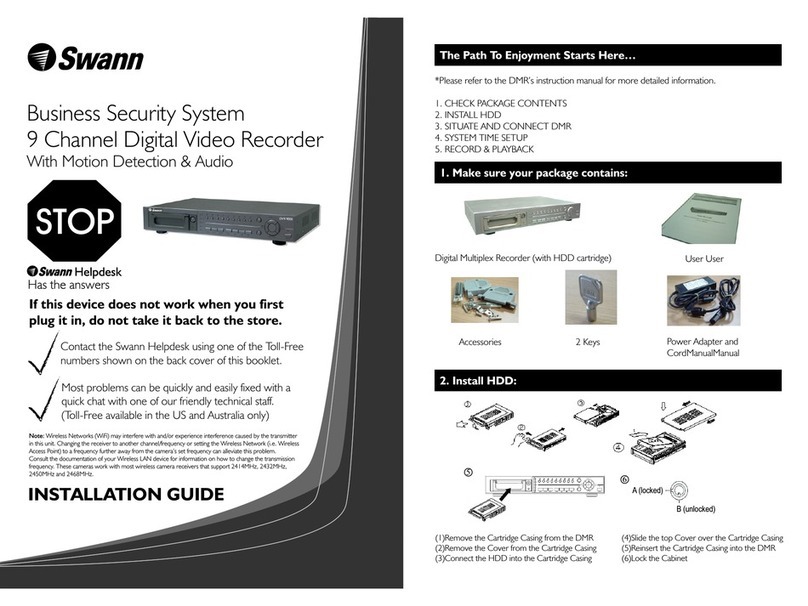CPcam CPD541 User manual


IMPORTANT SAFEGUARD
Graphic Symbol Explanation
The lightning flash with arrowhead symbol, within an equilateral triangle, is intended to alert the user to the presence of
uninsulated “dangerous voltage” within the product’s enclosure that may be of sufficient magnitude to constitute a risk
of electric shock to persons.
This exclamation point within an equilateral triangle is intended to alert the user to the presence of important operating
and maintenance (servicing) instructions in the literature accompanying the appliance.
All lead-free products offered by the company comply with the requirements of the European law on the Restriction of
Hazardous Substances (RoHS) directive, which means our manufacture processes and products are strictly “lead-free”
and without the hazardous substances cited in the directive.
The crossed-out wheeled bin mark symbolizes that within the European Union the product must be collected separately
at the product end-of-life. This applies to your product and any peripherals marked with this symbol. Do not dispose of
these products as unsorted municipal waste. Contact your local dealer for procedures for recycling this equipment.
This apparatus is manufactured to comply with the radio interference requirements.
MPEG4 Licensing
THIS PRODUCT IS LICENSED UNDER THE MPEG-4 VISUAL PATENT PORTFOLIO LICENSE FOR THE
PERSONAL AND NON-COMMERCIAL USE OF A CONSUMER FOR (i) ENCODING VIDEO IN COMPLIANCE
WITH THE MPEG-4 VISUAL STANDARD (“MPEG-4 VIDEO”) AND/OR (ii) DECODING MPEG-4 VIDEO THAT
WAS ENCODED BY A CONSUMER ENGAGED IN A PERSONAL AND NON-COMMERCIAL ACTIVITY AND/OR
WAS OBTAINED FROM A VIDEO PROVIDER LICENSED BY MPEG LA TO PROVIDE MPEG-4 VIDEO. NO
LICENSE IS GRANTED OR SHALL BE IMPLIED FOR ANY OTHER USE. ADDITIONAL INFORMATION
INCLUDING THAT RELATING TO PROMOTIONAL INTERNAL AND COMMERCIAL USES AND LICENSING MAY
BE OBTAINED FROM MPEG LA, LLC. SEE HTTP://WWW.MPEGLA.COM.
GPL Licensing
This product contains codes which are developed by Third-Party-Companies and which are subject to the GNU
General Public License (“GPL”) or the GNU Lesser Public Licence (“LGPL”).
The GPL Code used in this product is released without warranty and is subject to the copyright of the
corresponding author.
Further source codes which are subject to the GPL-licenses, are available upon request.
We are pleased to provide our modifications to the Linux Kernel, as well as a few new commands, and some
tools to get you into the code. The codes are provided on the FTP site, and please download them from the
following site or you can refer to your distributor:
ftp://ftp.dvrtw.com.tw/GPL/AV074/
Disclaimer
We reserve the right to revise or remove any content in this manual at any time. We do not warrant or assume any legal liability or
responsibility for the accuracy, completeness, or usefulness of this manual. The content of this manual is subject to change without notice.
Version
Firmware Version: 1015-1008-1001-1010-(null)-0000;
AP Version: 0086
CAUTION:
To reduce the risk of electric shock, do not expose this apparatus to rain or moisture.
Only operate this apparatus from the type of power source indicated on the label.
The company shall not be liable for any damages arising out of any improper use,
even if we have been advised of the possibility of such damages.
C
CA
AU
UT
TI
IO
ON
N
R
RI
IS
SK
K
O
OF
F
E
EL
LE
EC
CT
TR
RI
IC
C
S
SH
HO
OC
CK
K

TABLE OF CONTENTS
1. OVERVIEW............................................................................................................................... 1
1.1 Product Description .........................................................................................................................................1
1.2 Features...........................................................................................................................................................1
1.3 Specifications...................................................................................................................................................2
1.4 Package Contents ...........................................................................................................................................3
2. FRONT AND REAR PANELS .................................................................................................. 4
2.1 Front Panel ......................................................................................................................................................4
2.2 Rear Panel.......................................................................................................................................................6
3. CONNECTIONS AND SETUP.................................................................................................. 7
3.1 SATA HDD Installation .....................................................................................................................................7
3.2 Camera Connection.........................................................................................................................................7
3.2.1 Regular Camera Connection .................................................................................................................8
3.2.2 PTZ Camera Connection .......................................................................................................................8
RS485 lines with RJ11 line ......................................................................................................................8
RS485 with the rear panel of the DVR.....................................................................................................8
3.3 Power Setup ....................................................................................................................................................9
3.4 Date and Time Setting .....................................................................................................................................9
3.5 Password Setting.............................................................................................................................................9
3.6 System Diagram ............................................................................................................................................10
4. BASIC OPERATION............................................................................................................... 11
4.1 Live Page.......................................................................................................................................................11
4.2 Recording ......................................................................................................................................................11
4.3 Playback ........................................................................................................................................................12
4.4 Key Lock and Unlock .....................................................................................................................................12
4.5 Upgrade.........................................................................................................................................................13
4.6 Search ...........................................................................................................................................................13
5. MAIN MENU ........................................................................................................................... 14
5.1 Menu Configuration .......................................................................................................................................14
5.2 Menu Operation Instruction............................................................................................................................14
6. QUICK START MENU ............................................................................................................ 15
6.1 Status.............................................................................................................................................................15
6.2 Manual Record ..............................................................................................................................................16
6.3 Timer..............................................................................................................................................................17
6.4 Date ...............................................................................................................................................................18
7. ADVANCED MENU ................................................................................................................20
7.1 Advanced Configuration.................................................................................................................................20
7.1.1 Camera................................................................................................................................................20
7.1.2 Detection .............................................................................................................................................21
7.1.3 Alert .....................................................................................................................................................23
7.1.4 Network ...............................................................................................................................................23
7.1.5 Display.................................................................................................................................................25
7.1.6 Record .................................................................................................................................................26
7.1.7 Remote ................................................................................................................................................27

7.2 System Info....................................................................................................................................................27
7.3 Event Info.......................................................................................................................................................28
7.3.1 Quick Search .......................................................................................................................................29
7.3.2 Event Search .......................................................................................................................................30
7.3.3 HDD Info..............................................................................................................................................30
7.3.4 Event Log ............................................................................................................................................31
7.4 Backup...........................................................................................................................................................31
7.4.1 USB BACKUP .....................................................................................................................................32
7.4.2 DISK BACKUP (Optional)....................................................................................................................33
8. REMOTE OPERATION .......................................................................................................... 34
8.1 Supplied Licensed Software AP.....................................................................................................................34
8.1.1 Installation & Network Connection .......................................................................................................34
8.1.2 General AP Operation..........................................................................................................................35
Record...................................................................................................................................................35
Playback................................................................................................................................................36
Network Backup ....................................................................................................................................37
8.1.3 AP Control Panel .................................................................................................................................38
8.1.4 AP Functions........................................................................................................................................39
Image Display........................................................................................................................................39
Address Book ........................................................................................................................................39
Miscellaneous Control ...........................................................................................................................41
Information ............................................................................................................................................66
DVR Control ..........................................................................................................................................67
8.2 IE Web Browser.............................................................................................................................................68
8.3 Quick Timer Player ........................................................................................................................................70
8.4 Mozilla Firefox................................................................................................................................................71
APPENDIX 1 PIN CONFIGURATION ........................................................................................ 74
APPENDIX 2 RECORDING TIME TABLE ................................................................................. 75
APPENDIX 3 COMPATIBLE USB FLASH DRIVE BRAND....................................................... 76
APPENDIX 4 COMPATIBLE HDD BRAND................................................................................ 77
APPENDIX 5 TROUBLESHOOTING ......................................................................................... 78
APPENDIX 6 DEFAULT VALUE ................................................................................................ 79

-1-
1. OVERVIEW
1.1 Product Description
This DVR series is a 4CH H.264 real time Digital Video Recorder. It greatly maximizes the video quality and
minimizes the file size (expand the storage capacity) with the feature of H.264 video compression technology. To
quickly backup, the DVD writer (optional) and USB port are built in for your convenience, or the network backup is also
available. It also supports the connection to the SATA HDD & keyboard controller for your easy operation.
1.2 Features
zH.264 Video Compression Technology
Θʳ At the local site, the file size is minimized and the record time is lengthened
Θʳ At the remote site, with the features of small file size and low bit rate, it will be more adaptive to different kinds of
network environment compared with conventional codec designs
zGraphical & Multi-language OSD
zRemote Independent Operation
Θʳ Allows single-channel viewing of live displays without changing display settings on the licensed software AP
provided
zFree Upgrade to Advanced Functions
Θʳ Allows you to upgrade DVR functions without any charges
zMultiplex Operation
Θʳ Allows live display, record, playback, backup, and network operations at the same time
zExcellent Image Quality and Performance
Θʳ The CIF image quality is excellent for clear and detailed image
zIntelligent Motion Trigger Recording
Θʳ R.E.T.R. (Remote Event Trigger Recording)
Θʳ Activates event recording automatically when alarm is triggered, and sends alerts with images to the designated
e-mails / FTP address
Θʳ Customizable security settings are achieved with the advanced motion detection, the scheduled motion detection
recording (with 4 individually adjustable parameters), and the quick search function
Θʳ Supports pre-alarm recording (8MB)
zBackup Devices
Θʳ Supports USB 2.0 flash drive, DVD writer (optional), and network
zRemote Surveillance
Θʳ Supports remote surveillance up to 20 users simultaneously with licensed software AP, IE browser and Mozilla
Firefox browser
zCovert Recording
Θʳ Blank screen replaces live displays to achieve covert recording
zA/V Support
Θʳ Supports 4 audio-in, 1 audio-out to record sounds
Θʳ Supports VGA output to monitor (VGA interface built-in)
zGeneral
Θʳ Supports SATA HDDs
Θʳ Supports IR remote controller and keyboard controller
Θʳ System auto recovery after power failure
Θʳ Supports PTZ camera operations through RS-485, and PTZ Hot Point function
Θʳ Supports daylight saving function
Θʳ Supports manual / timer / motion / alarm / network recording
Θʳ Supports TCP/IP, PPPoE, DHCP and DDNS network connection.

-2-
1.3 Specifications
MODEL Model 1 Model 2
Video System NTSC / PAL (auto detection)
Video Compression Format H.264
Video Input (Composite video signal 1 Vp-p 75 BNC) 4 Channels
Video Loop Output (Composite video signal 1 Vp-p 75 BNC) 4 Channels
Main Monitor Output: for stable display
Video Output (BNC) Call Monitor Output: for sequence display
Video Output (VGA) Built-in VGA output for LCD monitor
Audio Input 4 Channels (Mono)
Audio Output 1 Channel (Mono)
Multiplex Operating Supports live display, record, playback, backup, and network simultaneously
30 IPS @ 720×480 <NTSC>
Maximum Recording Rate (Frame) 25 IPS @ 720×576 <PAL>
60 IPS @ 720×240 <NTSC>
Maximum Recording Rate (Field) 50 IPS @ 720×288 <PAL>
120 IPS @ 352×240 <NTSC>
Maximum Recording Rate (CIF) 100 IPS @ 352×288 <PAL>
Recording Mode Manual / Timer / Motion / Alarm / Remote
Recording Quality Options Best, High, Normal and Basic
Pre-alarm Recording YES (8 MB)
HDD Type SATA
Accommodates 2 SATA HDDs Accommodates 1 SATA HDD
HDD Storage Supports Maximum HDD Capacity to
2 Tera Byte Supports Maximum HDD Capacity to
1 Tera Byte
HDD Quick Cleaning Delete HDD Data Efficiently (1TB within 2 seconds)
Quick Search Time / Motion / Alarm search mode
USB Flash Drive Backup YES
External USB Interfaced Device Backup YES
DVD Writer Backup NO YES
Playback on PC Windows Media Player compatible
Network Transfer Format H.264
Ethernet 10/100 Base-T.
Network Protocol TCP/IP, PPPOE, DHCP and DDNS (Dynamic IP)
Network Surveillance Interface Licensed Software AP / IE & Firefox browser (20 users on-line simultaneously)
Independent Network Basic Independent
Network Alarm Notification E-mail and FTP server
CMS (Central Management System) YES (Maxmium: 16 different IPs)
Network E-map Function Customized map for IP selection
R.E.T.R. (Remote Event Trigger Recording) YES
Operating System for Network Function Windows Vista / XP / 2000
IR Remote Control YES
Multilingual OSD YES
Motion Detection Area 16 × 12 grids per channel
Motion Detection Sensitivity 4 adjustable parameters for accurate detection
PTZ Control Pelco-D / AVTECH
External Alarm 4 inputs, 1 output
Picture Zoom 2X digital zoom
Key Lock (Password Protection) YES
Video Loss Detection YES
Camera Title Supports up to 6 letters
Video Adjustable Hue / Color / Contrast / Brightness
Date Display Format YY/MM/DD, DD/MM/YY, MM/DD/YY, and Off
Daylight Saving YES
Power Source (±10%) DC 19V
Power Consumption < 42 W
Operating Temperature 10ć~ 40ć(50~104)
Dimensions (mm)** 375(W) × 61 (H) × 281 (D)
System Recovery System auto recovery after power failure
Optional Peripherals Keyboard controller
* The specifications are subject to change without notice.

-3-
1.4 Package Contents
ϭDigital video recorder (DVR) ϭThermal conductive silicone rubber
ϭAdapter and power cord ϭHDD bracket screws (spare parts)
ϭFree licensed software AP disc ϭDSUB PIN connector
ϭManual & quick start & IR remote control manual ϭAAA size battery * 2
ϭVertical panel sticker of remote controller
Note: Before using the IR remote control, please install the batteries first.

FRONT AND REAR PANELS
-4-
2. FRONT AND REAR PANELS
2.1 Front Panel
1) LED Indicators
HDD: HDD is reading or recording
HDD Full: HDD is full.
ALARM: Once the alarm is triggered
TIMER: When timer recording is turned on
PLAY: Under playing status
REC: Under recording status
2) MENU
Press “MENU” button to enter the main menu.
3) ENTER
Press “ENTER” button to confirm the setting.
Press “ENTER” to change the position of the channel display.
Press “ / / / “ to select the channel which you would like to change.
Press “PAUSE/ˇ” or “STOP/ˉ” to select the channel which you would like to show.
4) SLOW
Under the playback mode, press “SLOW“ button to show slow playback.
5) ZOOM
Press “ZOOM” button to enlarge the picture of selected channel (under the live mode).
6) / Ё
Press “ “ button to show the 4 channel display mode.
Press “ ˉ” button to change the setting in the menu.
7) SEQ / Ѐ
Press “SEQ” button to activate the call monitor function and press “SEQ” button again to escape the call monitor
mode.
Press “ˇ” button to change the setting in the menu.
8) POWER
Press this button to turn on / off the DVR.
(Under the recording mode, please stop recording before turning off the DVR).
9) CH1 / CH2 / CH3 / CH4
Press “1 ” “2 ” “3 ” “4 ” buttons to select the channel to display.
10) PLAY
Press this button to playback the recorded data.
11) UP / PAUSE; DOWN / STOP; LEFT / FAST REWIND; RIGHT / FAST FORWARD
Press “ / / / “ to move the cursor up / down / left / right.
Under the playback mode, press “ PAUSE/Ѐ” button to pause playback.
Under the playback mode, press “ STOP/Ё” button to stop playback.
Under the playback mode, press “FF“ button to fast forward.
Under the playback mode, press “REW“ button to fast rewind.

FRONT AND REAR PANELS
-5-
12) AUDIO
SLOW ZOOM
Press these two buttons to select live or playback sounds of the audio channels.
Live audio of the 1st audio channel Playback audio of the 1st audio channel
Live audio of the 2nd audio channel Playback audio of the 2nd audio channel
Live audio of the 3rd audio channel Playback audio of the 3rd audio channel
Live audio of the 4th audio channel Playback audio of the 4th audio channel
The audio channel is not selected.
13)
SEQ
P. T. Z .
Press these two buttons at the same time to enter / exit the PTZ control mode.
In the PTZ control mode,
* Zoom in : Press "Ѐ" button
* Zoom out: Press "Ё" button
* Adjust PTZ angle: Press "UP, DOWN, LEFT, RIGHT" buttons
14) MENU + ENTER
Press “MENU” + “ENTER” buttons on the DVR front panel to lock keys and to log in another username.
15) LIST (Event List Search)
To quick search the recorded files by event list, press this button to show all types of the event lists.
ALARM List the information of the alarm-trigger-recorded files.
MANUAL List the information of the manual-recorded files. The DVR will save one recorded file once any recording setting is changed
MOTION List the information of the motion-trigger-recorded files.
SYSTEM List the information of the system-recorded files. The DVR system will save one recorded file every one hour.
TIMER List the information of the timer-recorded files
16) SNAP
Press “SNAP” to take a snapshot.
17) EJECT
For Model 2, press the “EJECT” button to open / close the DVD Writer.
18) USB
Support firmware update and file backup.

APPENDIX 1 PIN CONFIGURATION
-6-
2.2 Rear Panel
INPUT
HI-IMPEDANCE
LOOP
1
EXTERNAL I/O LAN
ACT.
LINK
DC 19V
INPUT LOOP INP UT LOOP INPU T
43
CALLMONITOR
IN OUT
1
2
1
2
IN
AUDIO
LOOP
24
3
4
RISK OF EL ECTRIC S HOCK
DO NOT OPEN
WARNING : TO REDUCE THERISK OF ELECTRIC SHOCK,
DO NOT RE MOVE COV ER (OR BA CK).
NO USER -SE RVIC EAB L E PA R TS INSI DE .
REFER SERVICING TO QUALIFIED
SERVICE PERSONNEL .
IR
VGA
1 2 3 4 5 6
7 8 9 10 11 12
1) 75Ө/ HI-IMPEDANCE
When using Loop function, please switch to HI-IMPEDANCE. When you don’t use Loop function, please switch to
75Ө.
2) INPUT (1 ~ 4CH): Connect to video sources, such as cameras.
LOOP (1 ~ 4CH): Video output.
Note: The DVR will automatically detect the video system of the camera, please make sure that the
cameras are properly connected to the DVR and power-supplied before the DVR is turned on.
3) MONITOR
Connect to a CRT monitor for video output.
4) CALL
Connect to a call monitor.
5) Audio IN (1 / 2 / 3 / 4)
Connect to audio sources, such as cameras equipped with the audio function.
When users start recording, the audio input will also be recorded with corresponding video channel.
Note: The audio source connected to the “Audio 1” will be recorded with the video of the “CH1”.
The audio source connected to the “Audio 2” will be recorded with the video of the “CH2”.
The audio source connected to the “Audio 3” will be recorded with the video of the “CH3”.
The audio source connected to the “Audio 4” will be recorded with the video of the “CH4”.
6) Audio OUT
Connect to a monitor or speaker with 1 mono audio output.
7) VGA
Connect to the TFT monitor directly
8) IR
Connect the IR receiver extension line for remote control.
9) EXTERNAL I/O
Insert the supplied 15 PIN DSUB to this port for connecting external devices (external alarm, etc).
For detailed I/O port PIN configuration, please refer to “APPENDIX 1 PIN CONFIGURATION” at page 34.
10) LAN
Connect to Internet by LAN cable.
11) LINK / ACT LED light:
When the Internet is activated, the LED light will be on.
12) DC 19V
Connect to the supplied adapter.

CONNECTIONS AND SETUP
-7-
3. CONNECTIONS AND SETUP
3.1 SATA HDD Installation
The SATA HDDs must be installed before the DVR is turned on.
Step1 Remove the screws on the top cover of DVR, and remove the top cover.
Step1-1 Remove Screws Step1-2 Remove the DVR Cover.
Step2 Then fix the brackets.
Step3 Get a compatible SATA HDD, and connect it to the power connector and data bus connector.
Step4 Put the HDD to the DVR, and have the SATA HDD fixed in the DVR.
3.2 Camera Connection
The cameras must be connected and power-supplied before the DVR is turned on. Connect the camera with the
indicated power supply. And then connect the camera video output to the DVR video input port with a coaxial cable or
RCA lines with BNC connectors (The DVR will automatically detect the video system of the camera).
Note: For detailed DVR video input / output ports, please refer to “2.2 Rear Panel” at page 6.
For detailed camera operation, please refer to its own manual.

CONNECTIONS AND SETUP
-8-
3.2.1 Regular Camera Connection
1) Connect the camera with indicated power supply.
2) Connect the camera video output to the DVR video input port with a coaxial cable and BNC connector.
3.2.2 PTZ Camera Connection
The user can easily and directly control the PTZ cameras through a coaxial cable.
1) Connect the PTZ camera with indicated power supply.
2) Connect the PTZ camera video output (Line1 in the above picture) to the DVR video input port with a coaxial cable
and BNC connector.
3) Connect the RS485 lines to the rear panel of the DVR by using RJ 11 Line.
RS485 lines with RJ11 line
Connect RS485-A (brown color wire) of the PTZ control line to RS485-A (red color wire) of the RJ11 line.
RS485-B: Connect RS485-B (orange color wire) of the PTZ control line to RS485-B (green color wire) of the RJ11
line.
RS485 with the rear panel of the DVR
Solder the RS485-A (red) wires of the RJ11 line to PIN 11 of the D-Sub connector. Solder the RS485-B (green)
wires of the RJ11 line to PIN 10 of the D-Sub connector (see the figure below). To protect the naked wires, use the
insulation tape to cover on the twisted wires.
Then insert the D-Sub connector to the DVR’s external I/O port.
RJ11 Line For 4CH DVR –
15 PIN D-Sub Connector
RS485-A: Red wire RS485-A: PIN 11
RS485-B: Green wire RS485-B: PIN 10
Solder Side of
15-pin D-Sub connector
RS485-A: PIN11; RS485-B: PIN10
1
912131415
16 17
2345678
1011
The RJ11 line is not supplied in the
sales package.
D-Sub connector is supplied with
the DVR package.
4) For detailed camera title, ID, protocol and baud rate setup, please refer to section “7.1.7 Remote” at page 27.

CONNECTIONS AND SETUP
-9-
3.3 Power Setup
This device should be operated only with the type of power source indicated on the manufacturer’s label. Connect
the indicated AC power cord to the power adapter, and plug into an electrical outlet. Press "POWER”, and the LED
“” will be on as blue. It takes approximately 10 to 15 seconds to boot the system.
3.4 Date and Time Setting
Before operating your DVR, please set the date and time on your DVR first.
Note: Please DO NOT change the date or time of your DVR after the recording function is activated.
Otherwise, the recorded data will be disordered and you will not be able to find the recorded file
to backup by time search. If users change the date or time accidentally when the recording
function is activated, it’s recommended to clear all HDD data, and start recording again.
Note: If the time and date settings return o their default values after the DVR is rebooted, please charge
the DVR for at least 24-48 straight hours. Please contact your local retailer if the situation still
occurs.
Press the “MENU” button and enter the password to go to the quick-start menu list. The default admin password is
0000. Move the cursor to the icon and you can set the date / time / daylight saving in this menu list.
QUICK START
CHANNEL TITLE ON
EVENT STATUS ON
DATE DISPLAY ON
IMAGE SIZE CIF
QUALITY BEST
IMAGE PER SECOND 120
RECORD TIMER OFF
DETECTION TIMER OFF
DATE 2008 / APR / 23 11 : 20 : 45
FORMAT Y / M / D
DAYLIGHT SAVING OFF
ADVANCE uv SELECT sBACK tNEXT ENTER
3.5 Password Setting
Press the “MENU” button and enter the password to go to the quick-start menu list. And then move the cursor to
“ADVANCE” to enter the advanced setting menu.
In the “ADVANCE” menu, move the cursor to “ ” (SYSTEM INFO). Select “PASSWORD” and press the “ENTER”
button to enter the submenu to set the password (four digits).
SYSTEM INFO
SERIAL TYPE RS485
BAUD RATE 2400
HOST ID 0
PASSWORD XXXX
RESET DEFAULT RESET
CLEAR HDD HDD-EXT-252
UPGRADE START
AUTO KEYLOCK (SEC) NEVER
LANGUAGE ENGLISH
VIDEO FORMAT PAL
VERSION 1006-1005-1001-1005-(null)-0000
PLEASE CONSULT YOUR INSTALLER FOR ADVANCE SETTING
uv SELECT sBACK tNEXT ENTER
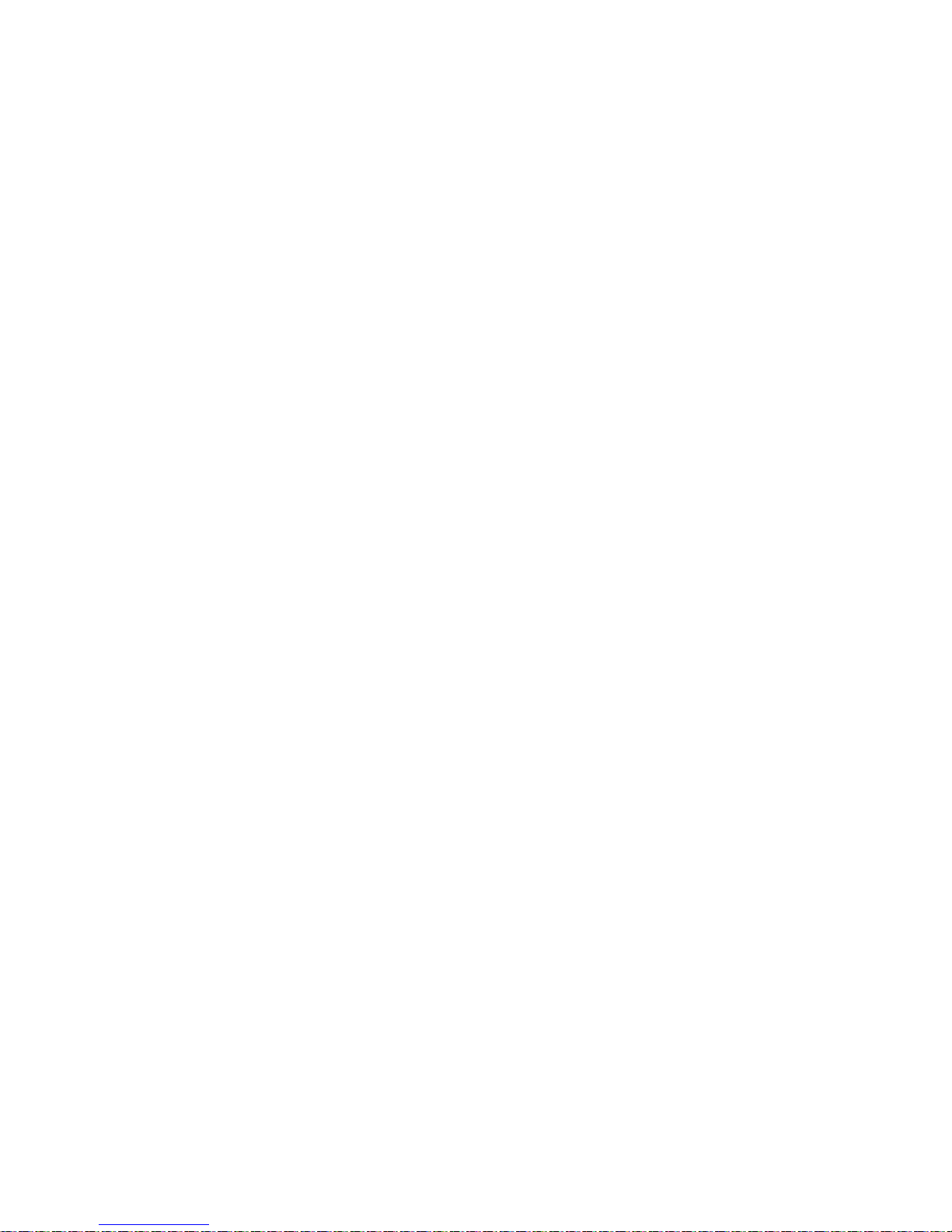
CONNECTIONS AND SETUP
-10-
3.6 System Diagram
After you finish all the connections and setup, a surveillance system is established and you can experience the
marvelous and useful functions of this DVR. The diagram below illustrates all the available connections of this DVR for
you to picture your surveillance system.

BASIC OPERATION
-11-
4. BASIC OPERATION
4.1 Live Page
In this live page of the DVR, you can see the live viewing of 1 or 4-cut screen.
Icon Function Icon Function Icon Function Icon Function
Key lock Key unlock
1st live audio
channel
2nd live audio
channel
3rd live audio
channel
4th live audio
channel
1st playback audio
channel
2nd playback audio
channel
3rd playback audio
channel
4th playback audio
channel
Audio channel
unselected Digital zoom mode
Digital zoom
unselected HDD overwritten Timer recording Motion
Recording Alarm
4.2 Recording
When the HDD overwritten function is activated, this device will overwrite 8GB data from the oldest for continuous
recording without notice.
1) Continuous Recording Icon
When the DVR is properly connected with camera, you can see the icon “ ” (recording) on the screen.
2) Event Recording Icon
When the motion / alarm detection is activated, once motion or external alarm happens, you will see the icon
“ ” (motion) or “ ” (external alarm) on the screen.
3) Timer Recording Icon
When the timer record is activated, you will see the icon “ ” (timer) on the screen.
Note: The audio source connected to the “Audio 1” will be recorded with the video of the “CH1”.
The audio source connected to the “Audio 2” will be recorded with the video of the “CH2”.
The audio source connected to the “Audio 3” will be recorded with the video of the “CH3”.
The audio source connected to the “Audio 4” will be recorded with the video of the “CH4”

BASIC OPERATION
-12-
4) HDD Overwritten Icon
HDD Overwritten function can be set to ON / OFF. When this function is enabled (ON), the icon will display on
the monitor screen. The HDD capacity information can be set to be in red text when the capacity reaches below certain
level.
4.3 Playback
Press the “PLAY” button on the DVR control panel, and the device will playback the latest recorded video.
Note: There must be at least 8192 images of recorded data for playback to work properly. If not, the
device will stop playback. For example, if the IPS is set to 30, the recording time should be at least
273 seconds (8192 images / 30 IPS) for the playback to work properly.
Note: The playback at the local site might not be so smooth if there’s any remote surveillance
simultaneously going on.
1) Fast Forward / Fast Rewind
You can increase the speed for fast forward and rewind on this device. In the playback mode:
Press “FF” once to get 4X speed forward and press twice to get 8X speed, etc. And the maximum speed is 32X.
Press “REW” once to get 4X speed rewind and press twice to get 8X speed, etc. And the maximum speed is 32X.
Note: During playback, the image size of the recording (Frame or CIF) will be shown on the screen.
2) Pause / Image Jog
Press “PAUSE/ˇ” button to pause the playback.
In the Pause mode:
Press “FF” button once to get one frame forward.
Press “REW” button once to get one frame rewind.
3) Stop
Pressing “STOP” button under playback mode, the screen of this device will return to live monitoring mode.
4) Slow Playback
Press “SLOW” button to get 1/4X speed playback and press twice to get 1/8X speed playback.
5) Audio Playback ( / )
Use these two buttons to select the live or playback sound of the audio channels.
Live audio of the 1st audio channel Playback audio of the 1st audio channel
Live audio of the 2nd audio channel Playback audio of the 2nd audio channel
Live audio of the 3rd audio channel Playback audio of the 3rd audio channel
Live audio of the 4th audio channel Playback audio of the 4th audio channel
The audio channel is not selected.
4.4 Key Lock and Unlock
1) Key Lock On
Press “MENU” + “ENTER” buttons on the DVR front panel to lock keys.
Auto key lock: Refer to Section “7.2 System Info” at page 27.
2) Key Lock Off
Enter the DVR password to exit “Key Lock” mode.
Note: For the password setting, please refer to the section “3.5 Password Setting” at page 9.

BASIC OPERATION
-13-
4.5 Upgrade
Θʳ Firmware / Multilanguage OSD Upgrade
1) Use USB to upgrade firmware or OSD
Step 1. Format the USB memory device as FAT 32 format first.
Step 2. Get the upgrade files from your distributor and save the upgrade files in your USB flash device
(do not change the file name).
Step 3. In the “ ” (SYSTEM INFO) menu, move the cursor to “UPGRADE”, and press the “ENTER” button to
enter.
Step 4. Select “YES”, and press the “ENTER” button again to confirm upgrade.
2) Use AP software to remotely upgrade firmware or OSD
Step 1. Save the upgrade files at your PC (do not change the file name) and then login to the AP software.
Step 2. Press “ ” (Miscellaneous Control) button to show the Miscellaneous Control panel. In the
Miscellaneous Control panel, press “ ” (Tools) button on the Miscellaneous Control panel to enter the
upgrade window.
Step 3. Enter the user name, password, IP address and port number of the DVR.
Step 4. Press “Add” to select the provided firmware and OSD files.
Step 5. Then press “Upgrade Firmware” button to start upgrade.
4.6 Search
1) Search by List
Press “LIST” button on the DVR control panel to show the list for all types of the recorded files. Choose the list
you want to view and press the “ENTER” button to start playback.
ALARM List the information of the alarm-trigger-recorded files.
MANUAL List the information of the manual-recorded files. The DVR will save one recorded file once
any recording setting is changed
MOTION List the information of the motion-trigger-recorded files.
SYSTEM List the information of the system-recorded files. The DVR system will save one recorded file
every one hour.
TIMER List the information of the timer-recorded files.
2) Search by Time
In the “ ” (EVENT INFO) menu list, move the cursor to “QUICK SEARCH”, and press the “ENTER” button to
enter the quick search menu. You can search any specific events by time (Year / Month / Day / Hour / Min) and
directly play the file you find.
3) Search the Record Event by Log on the AP Software
Press “ ” (Miscellaneous Control) button to show the Miscellaneous Control panel. In the Miscellaneous
Control panel, press “ ” (Status List) button to enter the “Status List” page. In this page, you can see the list of
three different types of recording (User / Motion / Alarm) and press “Play” button to directly playback the file.

MAIN MENU
-14-
5. MAIN MENU
5.1 Menu Configuration
CHANNEL TITLE
EVENT STATUS
STATUS
IMAGE SIZE
QUALITY
RECORD
IMAGE PER SECOND
RECORD TIMER
TIMER DETECTION TIMER
DATE
FORMAT
QUICK START MENU
DATE
DAYLIGHT SAVING
CAMERA
DETECTION
ALERT
NETWORK
DISPLAY
ADVANCE CONFIG
RECORD
SERIAL TYPE
BAUD RATE
HOST ID
PASSWORD
RESET DEFAULT
CLEAR HDD
UPGRADE
AUTO KEYLOCK (SEC)
LANGUAGE
VIDEO FORMAT
SYSTEM CONFIG
VERSION
QUICK SEARCH
HDD INFO
EVENT LOG
EVENT LOG
ADVANCED MENU
BACKUP USB BACKUP
5.2 Menu Operation Instruction
ITEM FUNCTION
QUICK START MENU: View & change the settings of the quick start menu items
MENU Enter / exit the quick start menu
Make the selection / Change the setting
Go to the upper layer or sub-layer / Make the selection
ENTER Confirm the password entering
ADVANCED MENU: In the quick start menu, move the cursor to the icon “ ” and press “” button
to enter the advanced setting menu.
ENTER Go to the sub-layer of the advanced menu
MENU Under the sub-layer of the advanced setting menu, use this button to confirm the
settings and go back to the upper layer.
tNEXT Move the cursor to this item and press the “ENTER” button to go the next page.
sBACK Move the cursor to this item and press the “ENTER” button to go the next page.
Other operations in the advanced menu are the same as in the quick start menu.

QUICK START MENU
-15-
6. QUICK START MENU
Press the “MENU” button and enter the password to go to the quick-start menu list. The default admin password is
0000. Users can change the password later. Please refer to the section “7.2 System Info” at page 27.
6.1 Status
In this menu list, you can check and change some display settings.
Move the cursor to icon and you will see the following screen:
QUICK START
CHANNEL TITLE ON
EVENT STATUS ON
DATE DISPLAY ON
IMAGE SIZE CIF
QUALITY BEST
IMAGE PER SECOND 100
RECORD TIMER OFF
DETECTION TIMER OFF
DATE 2008 / APR / 24 10 : 20 : 24
FORMAT Y / M / D
DAYLIGHT SAVING OFF
ADVANCE uv SELECT sBACK tNEXT ENTER
The submenu items are described below:
1) CHANNEL TITLE
Select to display the channel title or not (ON / OFF).
2) EVENT STATUS
Select to display the symbols of the event or not (ON / OFF).
3) DATE DISPLAY
Select to display the date or not (ON / OFF).

QUICK START MENU
-16-
6.2 Manual Record
In this menu list, you can set record settings.
Move the cursor to icon and you will see the following screen:
QUICK START
CHANNEL TITLE ON
EVENT STATUS ON
DATE DISPLAY ON
IMAGE SIZE CIF
QUALITY BEST
IMAGE PER SECOND 100
RECORD TIMER OFF
DETECTION TIMER OFF
DATE 2008 / APR / 24 10 : 29 : 00
FORMAT Y / M / D
DAYLIGHT SAVING OFF
ADVANCE uv SELECT sBACK tNEXT ENTER
The submenu items are described below:
1) IMAGE SIZE
Select one of the image sizes: FRAME or CIF.
2) QUALITY
Select one of the 4 quality options: BEST, HIGH, NORMAL and BASIC.
3) IMAGE PER SECOND
Select the images per second for MANUAL RECORD. The options are as following:
NTSC IPS PAL IPS
FRAME 3, 7, 15, 30 FRAME 3, 6, 12, 25
CIF 15, 30, 60, 120 CIF 12, 25, 50, 100
This manual suits for next models
1
Table of contents
Other CPcam DVR manuals

CPcam
CPcam CPC-500 User manual
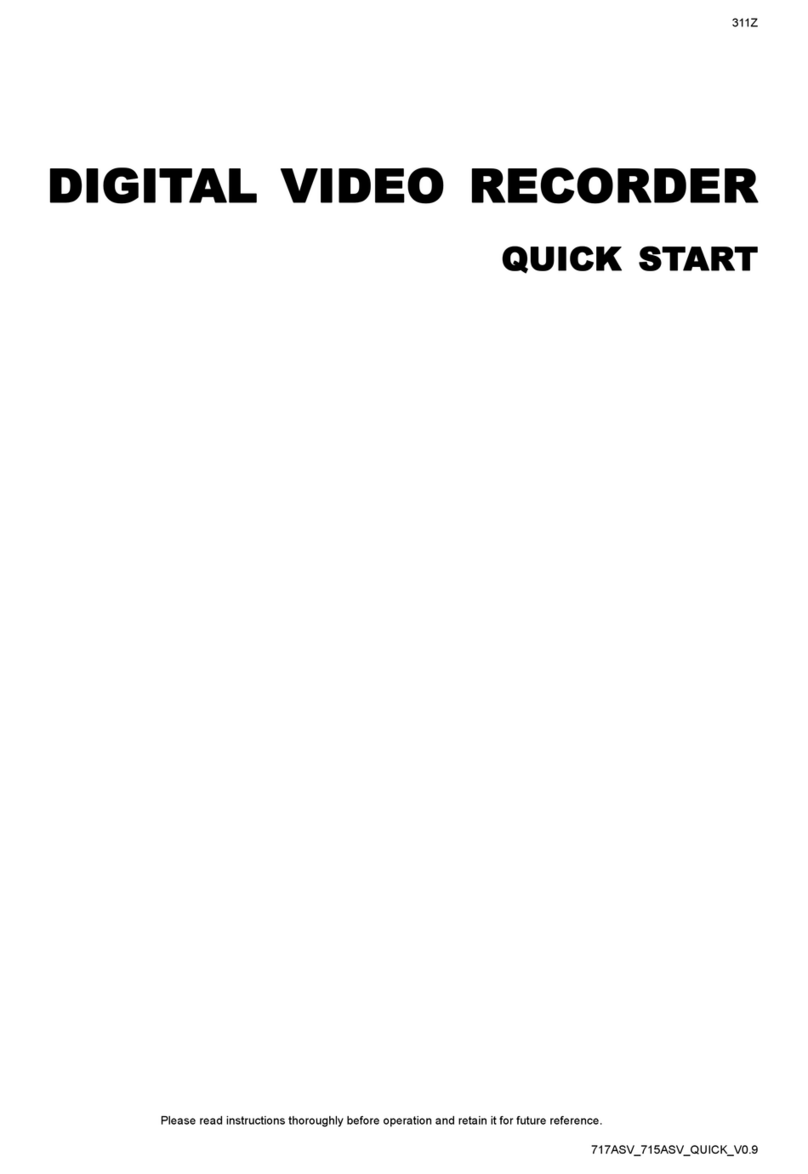
CPcam
CPcam CPD505ZHD User manual

CPcam
CPcam CP-NVR-8CH User manual

CPcam
CPcam 262Z User manual
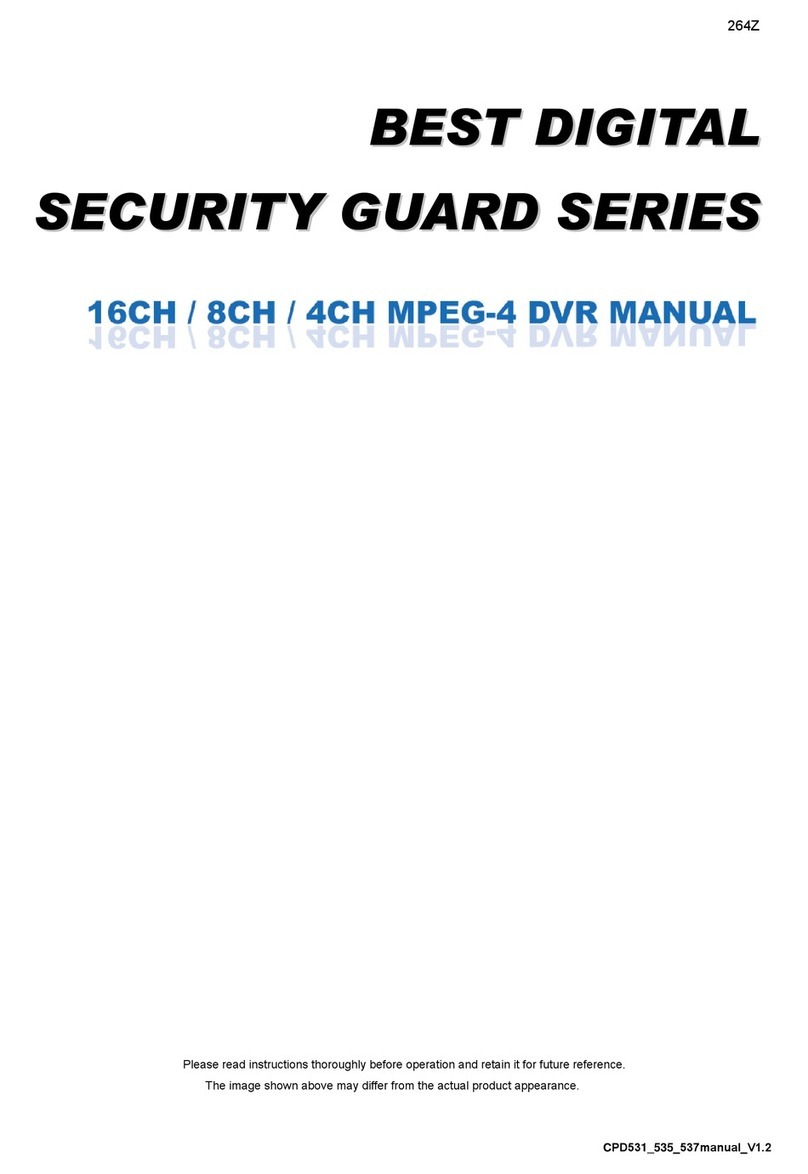
CPcam
CPcam CPD537 User manual
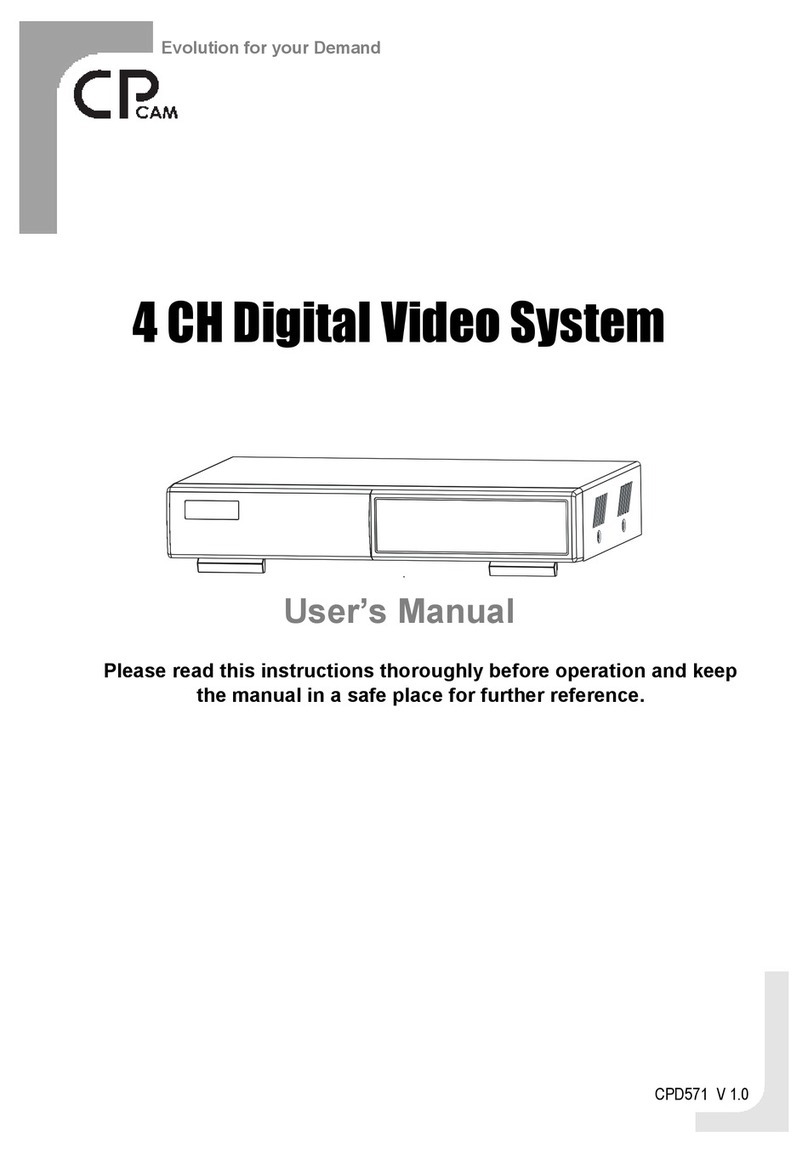
CPcam
CPcam CPD571 User manual

CPcam
CPcam CPD548D User manual

CPcam
CPcam 4 CH Digital Video System User manual
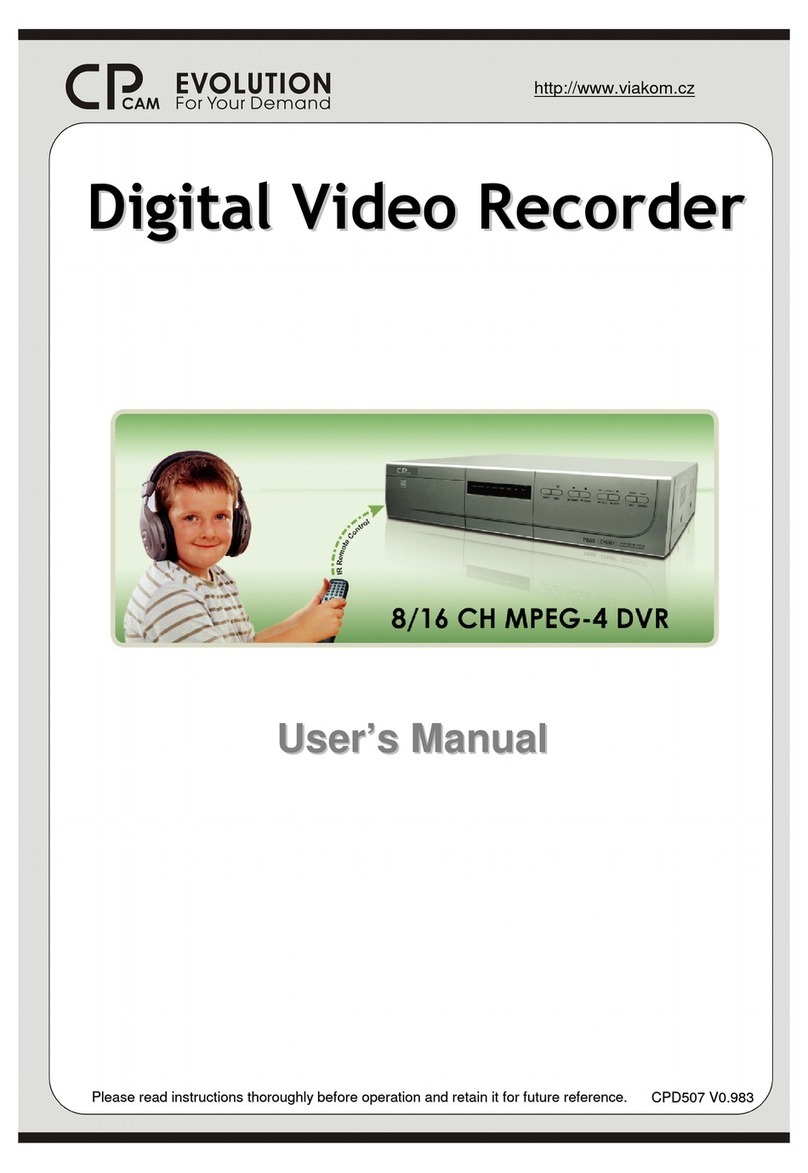
CPcam
CPcam 8/16 CH MPEG-4 DVR User manual

CPcam
CPcam CPD560A User manual