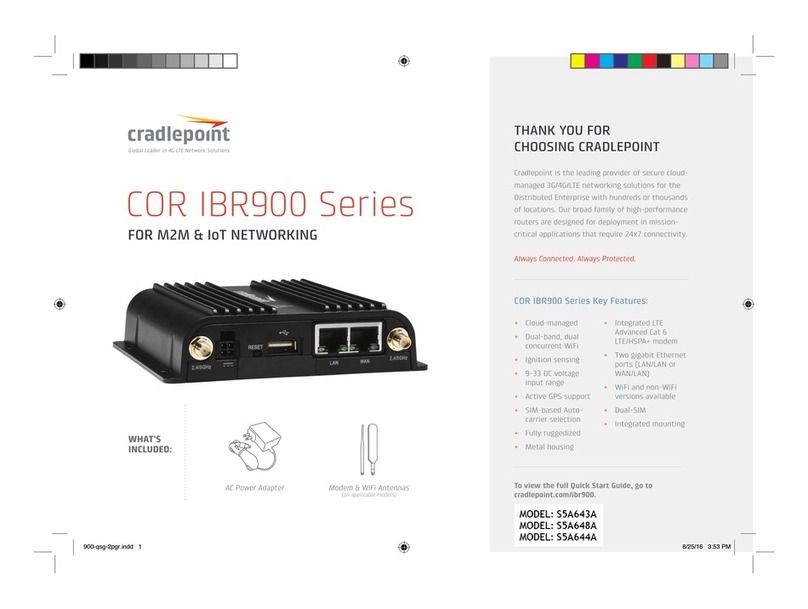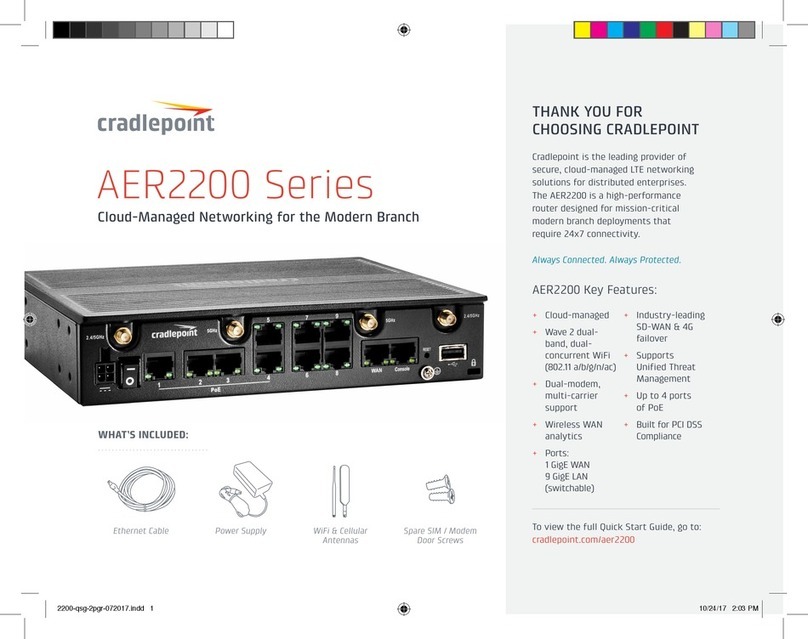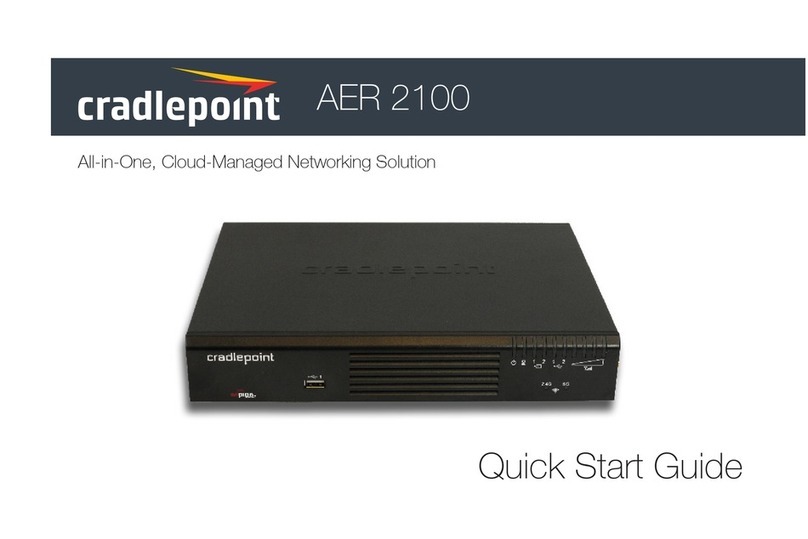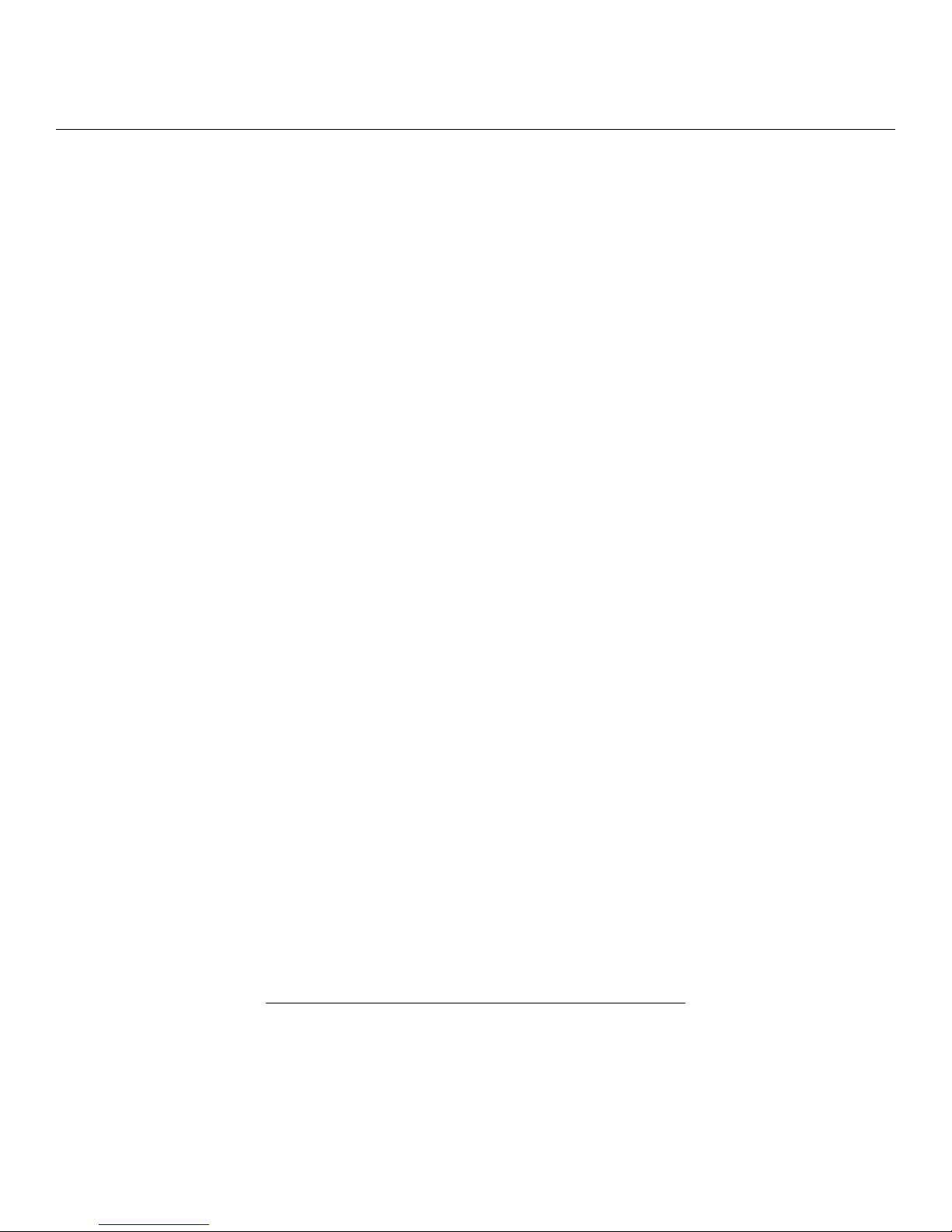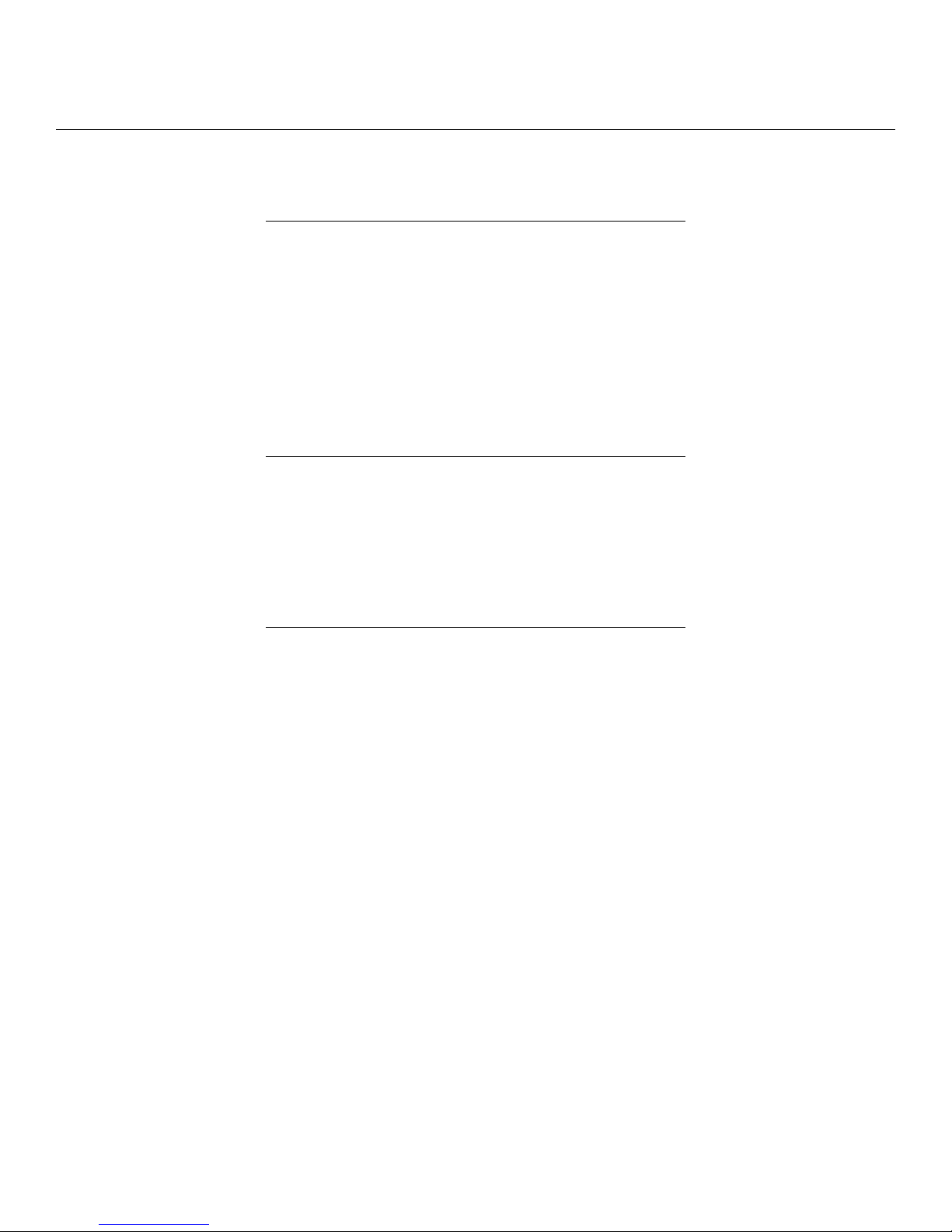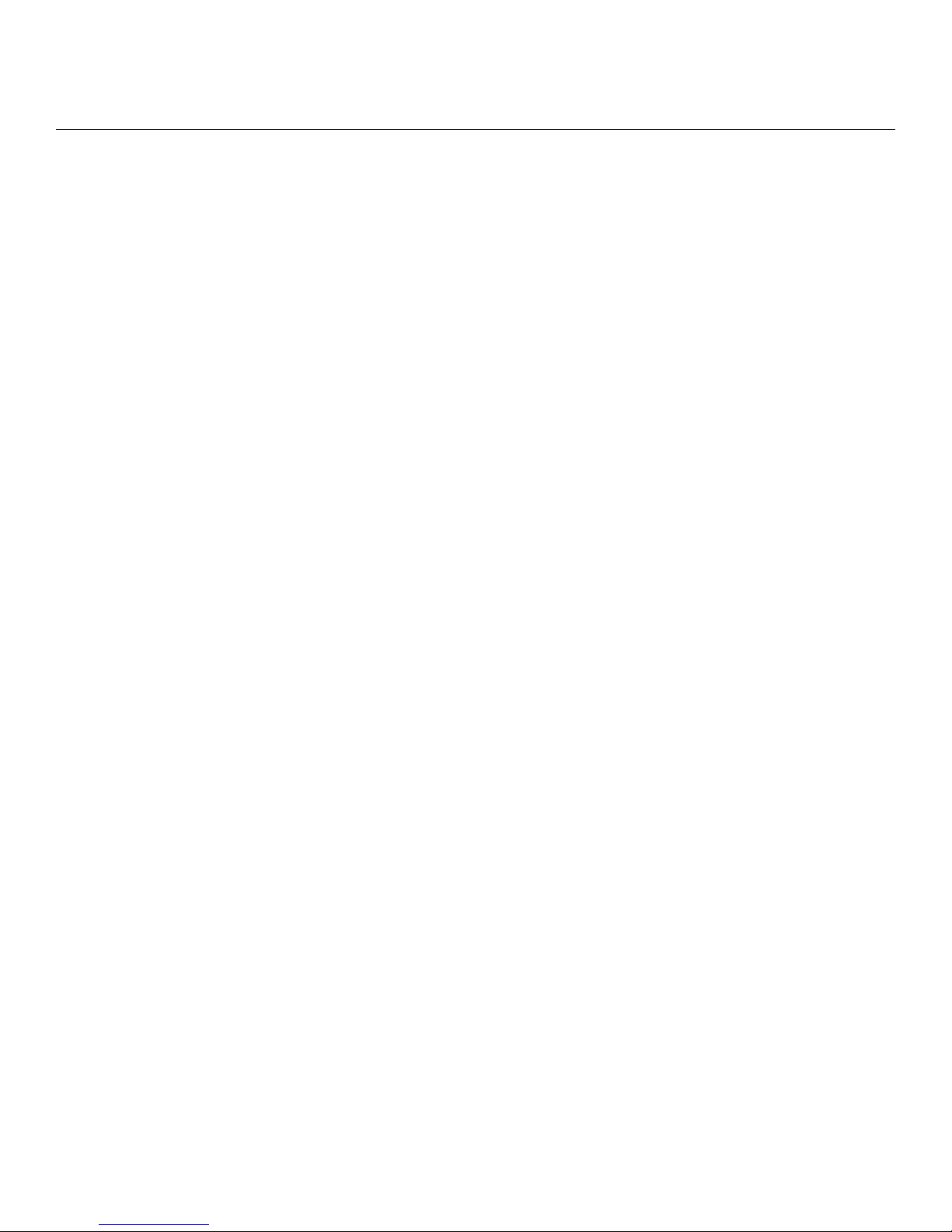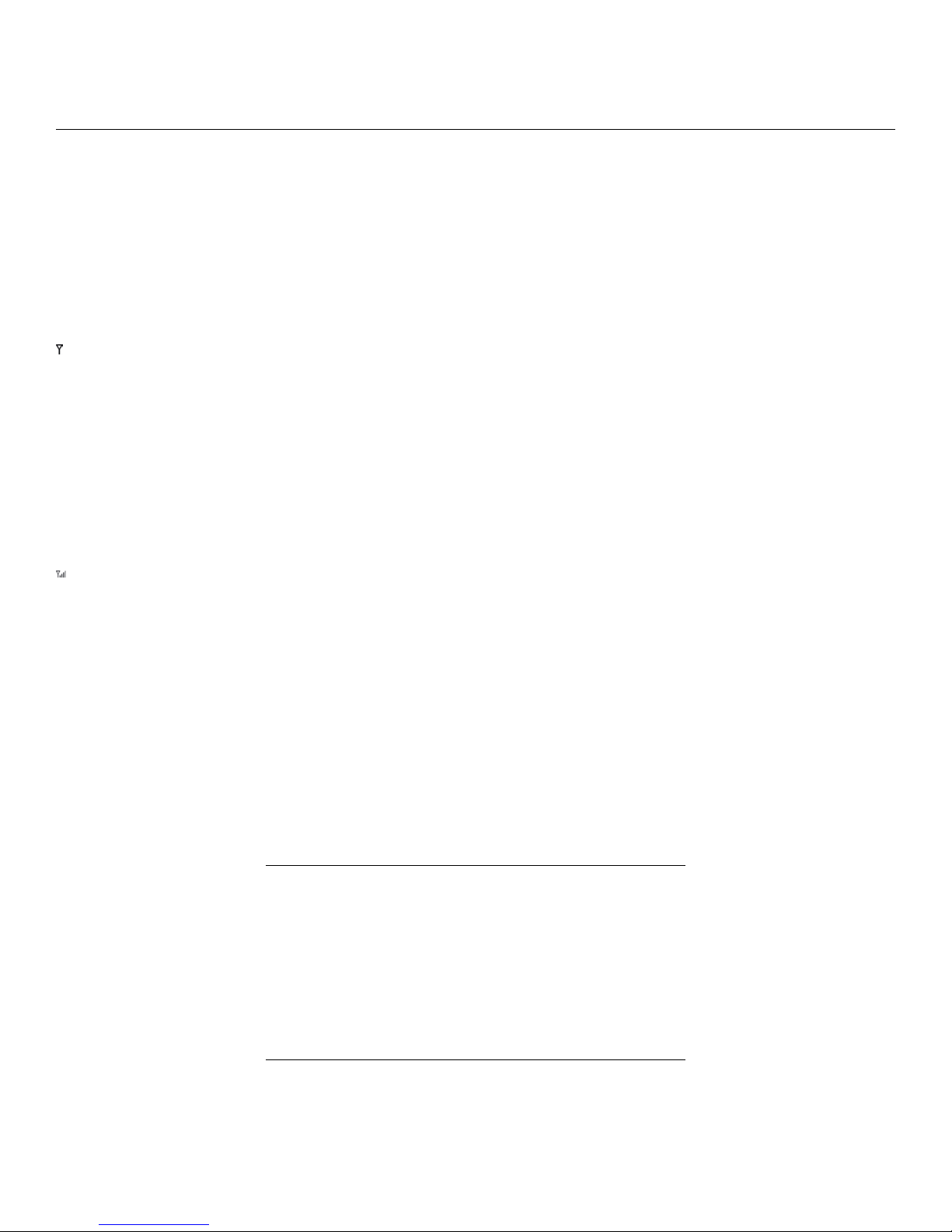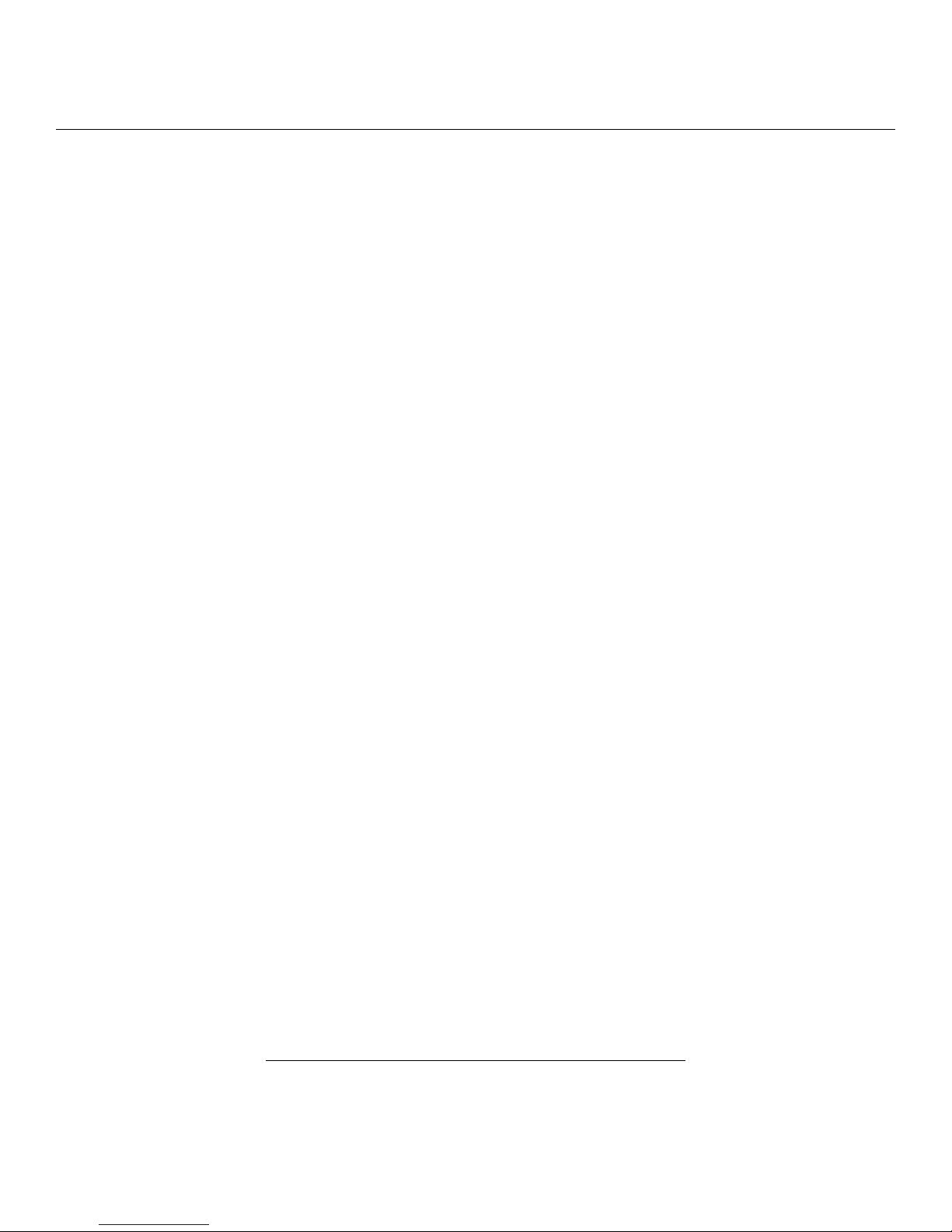POWER
• 12VDC 1A adapter
SIZE – 3.0 in x 3.7 in x 1.0 in (76.5 mm x 94.5 mm x 24.5 mm)
HOUSING – plastic
CERTIFICATIONS
• FCC
• Safety: UL/CUL
• Materials: WEEE, RoHS, RoHS-2, California Prop 65
What’sInTheBox
• M2M router with integrated business-class 4G LTE modem; includes integrated mounting holes
• 12VDC 1A power adapter (1.5 meter cord)
• Two modem antennas
• Quick Start Guide with warranty and regulatory information
FeatureDetails
•WAN Security – NAT, SPI, ALG, inbound filtering of IP addresses, port blocking, service filtering (FTP, SMTP, HTTP, RPL, SNMP, DNS, ICMP,
NNTP, POP3, SSH), protocol filtering, WAN ping (allow/ignore)
•IntelligentRouting – UPnP, DMZ, virtual server/port forwarding, routing rules, NAT-less routing, WAN-to-LAN IP passthrough, route man-
agement, content filtering, IP filtering, website filtering, per-client Web filtering, local DHCP server, DHCP client, DHCP relay, DNS, DNS
proxy; ALGs: PPTP, SIP, TFTP, FTP, IRC; MAC address filtering, Dynamic DNS, LAN/WAN affinity, VLAN 802.1Q, multicast proxy support,
IP setting overrides, IPv6 support
•Management – Enterprise Cloud Manager: cloud-enabled management and application platform (subscription-based); web-based GUI
(local management), optional RADIUS or TACACS+ username/password; remote WAN web-based management w/ access control (HTTP,
HTTPS); SNMP v1, v2c, & v3; CLI over SSH, SSH to serial, SSH to telnet; API; one-button firmware upgrade; modem configuration, update,
and management; modem data usage w/ alerts, per-client data usage; custom AT scripting to modems
•Performance&HealthMonitoring – Advanced QoS with traffic shaping, with DSCP/DiffServe QoS, Modem Health Management (MHM)
improves connectivity of modem, WAN port speed control, several levels of basic and advanced logging for troubleshooting
•VPN (IPsec) – Tunnel, NAT-T, and transport modes; connect to Cradlepoint, Cisco/Linksys, CheckPoint, Watchguard, Juniper, SonicWall,
Adtran and others; certificate support; Hash (MD5, SHA128, SHA256, SHA384, SHA512), Cipher (AES, 3DES, DES); support for 2 concurrent
connections, GRE tunneling
SupportandWarranty
• CradleCare Support available with technical support, software upgrades, and advanced hardware exchange – 1, 3, and 5 year options
• One-year limited hardware warranty available in the US and Canada – extend warranty to 2, 3, or 5 years
Accessories
• Universal 3G/4G multi-band cellular modem antenna – 2dBi/3dBi (Part # 170649-000)
• Directional Patch antennas for external (outside) mounting (Part # 170587-000)
5