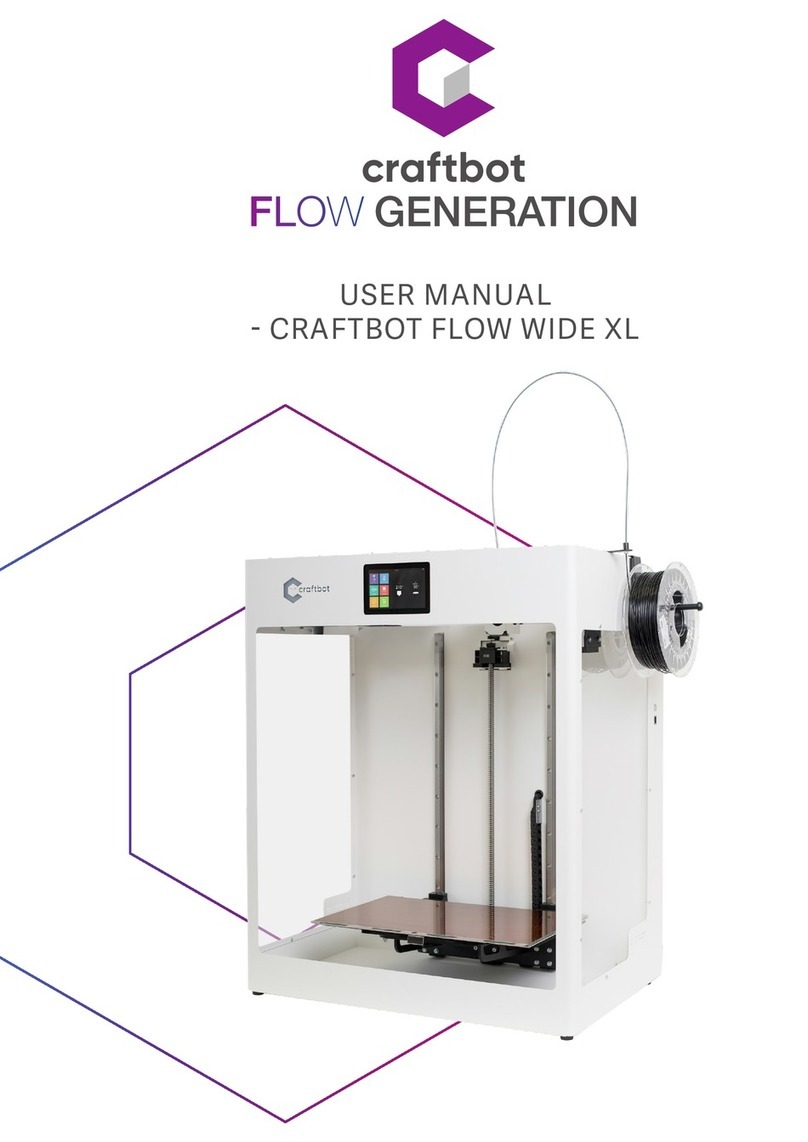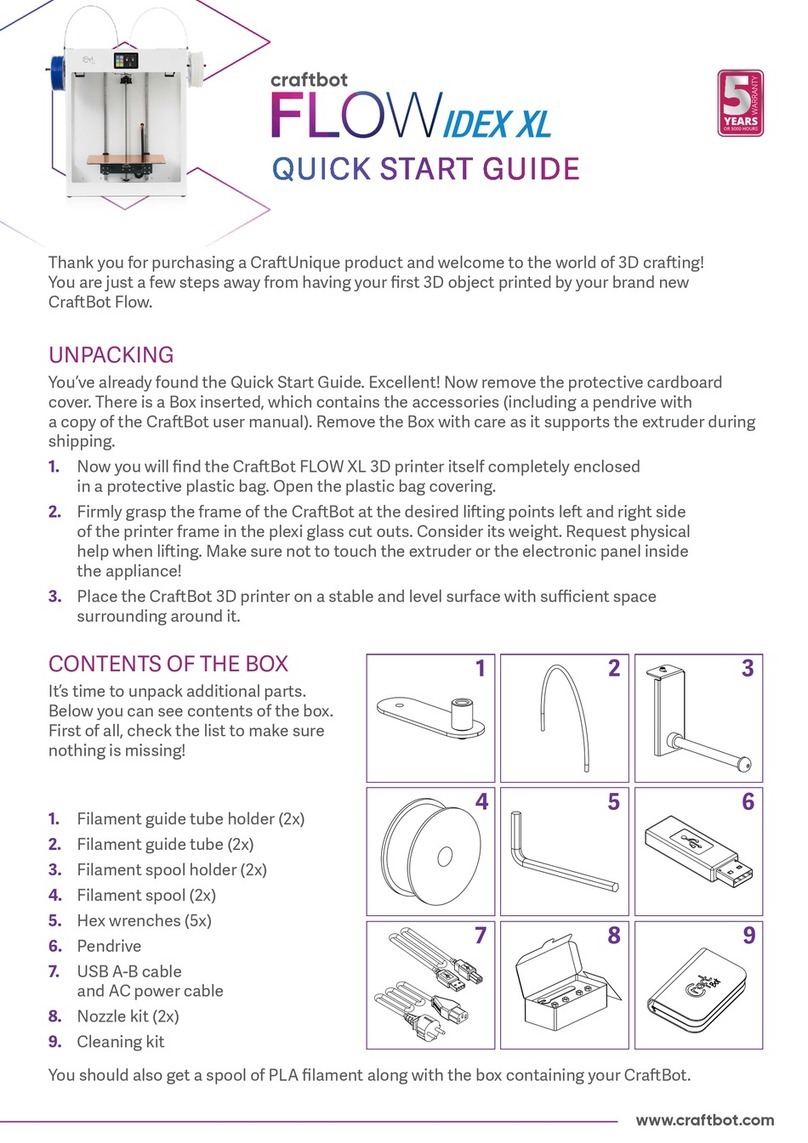3
TABLE OF CONTENTS
1. INTRODUCTION ............................................................................................................................................................................ 5
2. IMPORTANT.................................................................................................................................................................................. 6
2.1. WARNINGS...................................................................................................................................................................................... 6
3. THE PACK ...................................................................................................................................................................................... 8
3.1. UNPACKING THE 3D PRINTER .............................................................................................................................................................. 8
3.2. ACCESSORIES ................................................................................................................................................................................... 8
4. INTRODUCING THE CRAFTBOT 3D PRINTER................................................................................................................................... 9
................................................................................................................................................................................................................... 9
5. ASSEMBLING THE CRAFTBOT PRINTER ........................................................................................................................................ 10
5.1. CRAFTBOT FLOW /XL PRINTER .......................................................................................................................................................... 10
5.2. USING THE PRINETER ....................................................................................................................................................................... 11
5.3. LCD LAYOUT.................................................................................................................................................................................. 12
6. SETTINGS .................................................................................................................................................................................... 13
6.1. NETWORK ..................................................................................................................................................................................... 13
6.2. FANS/LIGHT/LOGO ........................................................................................................................................................................ 13
6.3. LANGUAGE/SOUND/TIME OPTIONS................................................................................................................................................... 14
6.5. CALIBRATION SETTINGS .................................................................................................................................................................... 16
6.6. FW UPGRADE MENU....................................................................................................................................................................... 19
7. PREPARING THE PRINTER............................................................................................................................................................ 20
7.1. HEATING UP THE PRINTER................................................................................................................................................................. 20
7.2. LOADING THE FILAMENT................................................................................................................................................................... 21
7.3. EXTRUDE MENU.............................................................................................................................................................................. 21
7.3.1. Extrude.................................................................................................................................................................................. 21
7.3.2. Removing the filament from the estruder............................................................................................................................. 22
7.3.3. Filament change.................................................................................................................................................................... 22
8. HOMING MENU .......................................................................................................................................................................... 23
9. USING THE CRAFTWARE.............................................................................................................................................................. 24
9.1. INSTALLING THE CRAFTWARE ............................................................................................................................................................ 24
9.2.
C
RAFT
W
ARE PROGRAM
........................................................................................................................................................... 24
10. PRINTING MENU ......................................................................................................................................................................... 26
10.1. PRINTING OBJECTS FROM USB FLASH DRIVE......................................................................................................................................... 26
10.2. NYOMTATÁS INDÍTÁSA A NYOMTATÓRÓL ............................................................................................................................................. 26
10.3. FILE MANAGEMENT......................................................................................................................................................................... 27
10.4. PRINTING OPTIONS.......................................................................................................................................................................... 28
10.5. PAUSE MENU ................................................................................................................................................................................. 29
10.6. STOP /END PRINTING ...................................................................................................................................................................... 29
11. USING THE MYCRAFTBOT ........................................................................................................................................................... 30