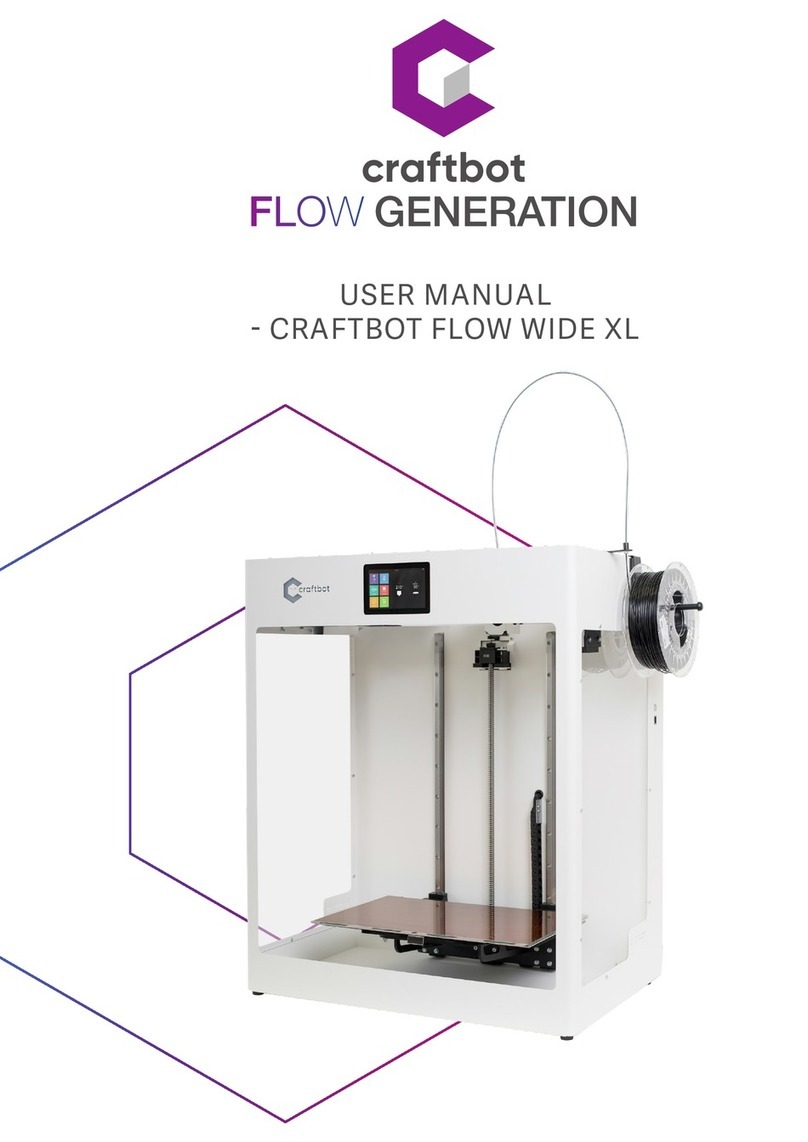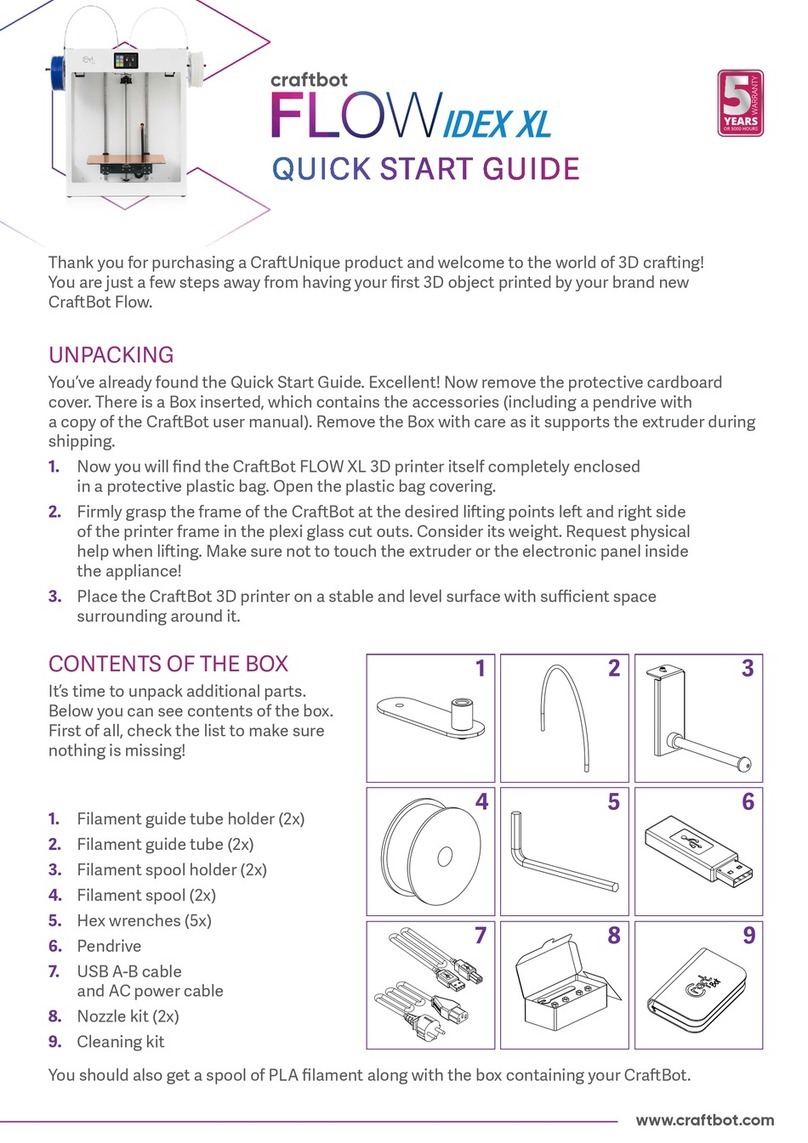USER MANUAL V1.0
WWW.CRAFTBOT.COMWWW.CRAFTBOT.COM
1. INTRODUCTION . . . . . . . . . . . . . . . . . . . . . . . . . . . . . . . . . . . . . . . .3
1.1. CraftBot Flow / Flow XL printer components . . . . . . . . . . . . . . . . . . . . . . . . . . .4
1.2. Specifications . . . . . . . . . . . . . . . . . . . . . . . . . . . . . . . . . . . . . . . . .5
2. SAFETY . . . . . . . . . . . . . . . . . . . . . . . . . . . . . . . . . . . . . . . . . . . .6
2.1. Warnings . . . . . . . . . . . . . . . . . . . . . . . . . . . . . . . . . . . . . . . . . . .6
3. UNPACK AND ASSEMBLY . . . . . . . . . . . . . . . . . . . . . . . . . . . . . . . . . . .7
3.1. Unpacking the printer. . . . . . . . . . . . . . . . . . . . . . . . . . . . . . . . . . . . . .7
3.2. Accessories . . . . . . . . . . . . . . . . . . . . . . . . . . . . . . . . . . . . . . . . . .7
3.3. Assembling the Craftbot Printer . . . . . . . . . . . . . . . . . . . . . . . . . . . . . . . . .8
4. First steps . . . . . . . . . . . . . . . . . . . . . . . . . . . . . . . . . . . . . . . . . . .9
4.1. Switching on the Appliance . . . . . . . . . . . . . . . . . . . . . . . . . . . . . . . . . . .9
4.2. Printer wizard . . . . . . . . . . . . . . . . . . . . . . . . . . . . . . . . . . . . . . . . .9
5. OPERATING THE PRINTER . . . . . . . . . . . . . . . . . . . . . . . . . . . . . . . . . . 10
5.1. Menu map . . . . . . . . . . . . . . . . . . . . . . . . . . . . . . . . . . . . . . . . . .10
5.2. Heating up the printer . . . . . . . . . . . . . . . . . . . . . . . . . . . . . . . . . . . . 11
5.3. Loading the filament . . . . . . . . . . . . . . . . . . . . . . . . . . . . . . . . . . . . . 11
5.4. Unloading the filament . . . . . . . . . . . . . . . . . . . . . . . . . . . . . . . . . . . . 12
5.5. Changing filaments . . . . . . . . . . . . . . . . . . . . . . . . . . . . . . . . . . . . . .12
5.6. Start a print . . . . . . . . . . . . . . . . . . . . . . . . . . . . . . . . . . . . . . . . . 13
5.7. In-print adjustments / pause menu . . . . . . . . . . . . . . . . . . . . . . . . . . . . . . 13
5.8. File management . . . . . . . . . . . . . . . . . . . . . . . . . . . . . . . . . . . . . . .14
5.9. Calibration . . . . . . . . . . . . . . . . . . . . . . . . . . . . . . . . . . . . . . . . . .15
5.9.1. Assisted bed calibration . . . . . . . . . . . . . . . . . . . . . . . . . . . . . . . . . . . 15
5.9.2. Mesh bed leveling . . . . . . . . . . . . . . . . . . . . . . . . . . . . . . . . . . . . . . 15
5.9.3. Extruder (FMS) calibration. . . . . . . . . . . . . . . . . . . . . . . . . . . . . . . . . . .16
5.9.4. Offset calibration . . . . . . . . . . . . . . . . . . . . . . . . . . . . . . . . . . . . . . . 16
5.10. Removing objects from the build plate . . . . . . . . . . . . . . . . . . . . . . . . . . . . .16
5.11. Firmware update . . . . . . . . . . . . . . . . . . . . . . . . . . . . . . . . . . . . . . . 16
6. CRAFTWARE . . . . . . . . . . . . . . . . . . . . . . . . . . . . . . . . . . . . . . . . 17
6.1. Installing CraftWare. . . . . . . . . . . . . . . . . . . . . . . . . . . . . . . . . . . . . . 17
6.2. Using CraftWare to generate .gcode files . . . . . . . . . . . . . . . . . . . . . . . . . . . 17
7. USING THE WEB INTERFACE . . . . . . . . . . . . . . . . . . . . . . . . . . . . . . . . . 18
7.1. Login . . . . . . . . . . . . . . . . . . . . . . . . . . . . . . . . . . . . . . . . . . . . 18
7.2. Main menu . . . . . . . . . . . . . . . . . . . . . . . . . . . . . . . . . . . . . . . . . 18
7.3. Uploading files through the WEB interface . . . . . . . . . . . . . . . . . . . . . . . . . . . 19
7.4. Printing objects through the WEB interface . . . . . . . . . . . . . . . . . . . . . . . . . . .19
7.5. Watching the camera remotely . . . . . . . . . . . . . . . . . . . . . . . . . . . . . . . . 20
8. CLEANING AND MAINTENANCE. . . . . . . . . . . . . . . . . . . . . . . . . . . . . . . .21
8.1. Cleaning. . . . . . . . . . . . . . . . . . . . . . . . . . . . . . . . . . . . . . . . . . .21
8.2. Lubricating. . . . . . . . . . . . . . . . . . . . . . . . . . . . . . . . . . . . . . . . . .22
8.3. Removing clogging of the extruder. . . . . . . . . . . . . . . . . . . . . . . . . . . . . . . 23
8.4. Removing the nozzle . . . . . . . . . . . . . . . . . . . . . . . . . . . . . . . . . . . . . 23
8.5. Replace the Fan set . . . . . . . . . . . . . . . . . . . . . . . . . . . . . . . . . . . . . 24
8.6. Relocation of the Fan assembly to the extruder assembly . . . . . . . . . . . . . . . . . . . . 24
8.7. Applying a new Kapton sheet to your build plate . . . . . . . . . . . . . . . . . . . . . . . . 25
9. GUARANTEE AND LIMITATION OF LIABILITY . . . . . . . . . . . . . . . . . . . . . . . . . . 25
Table of contents