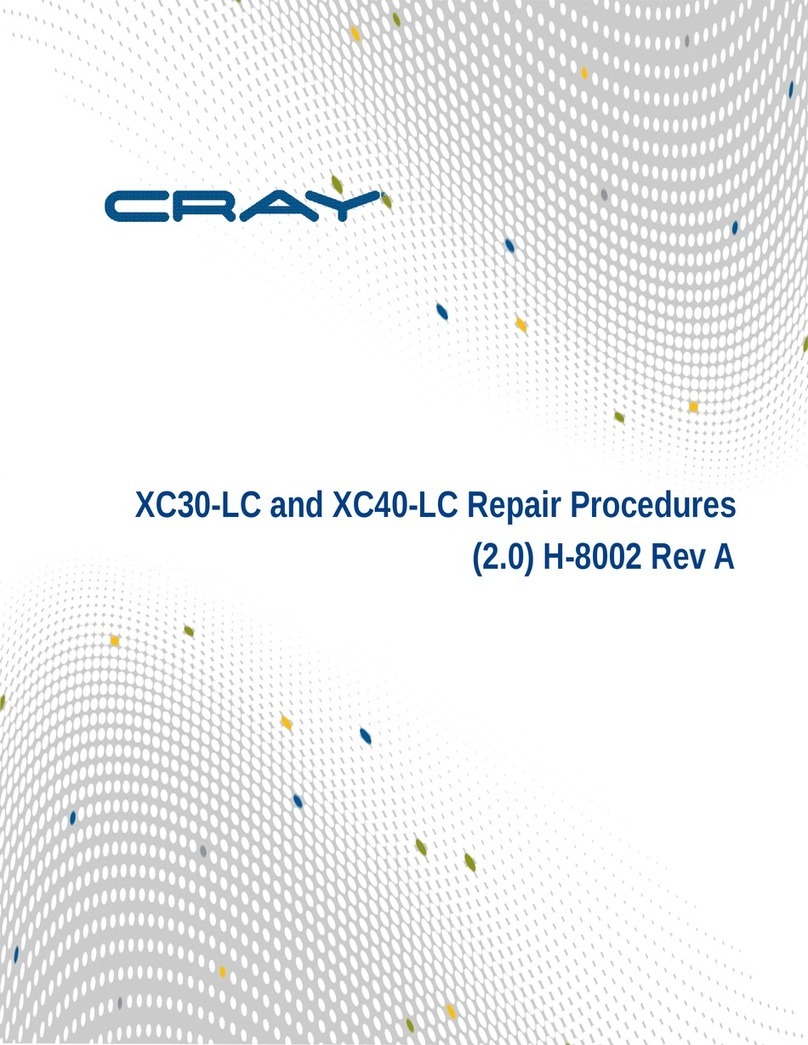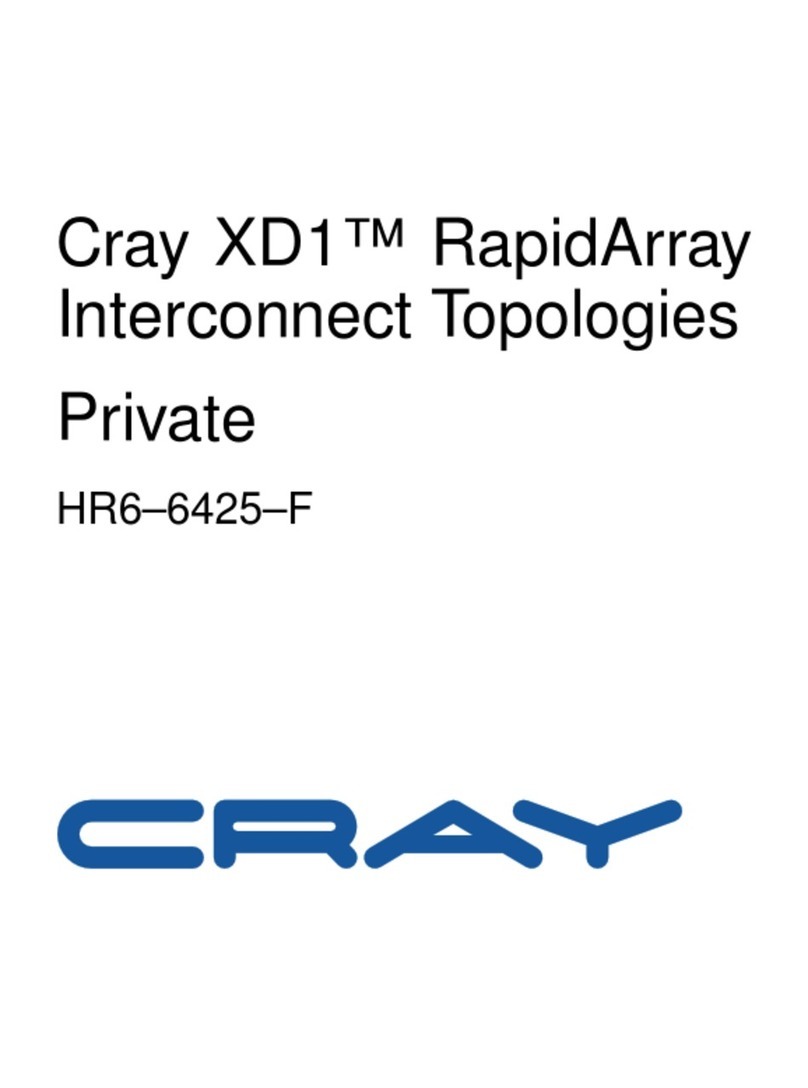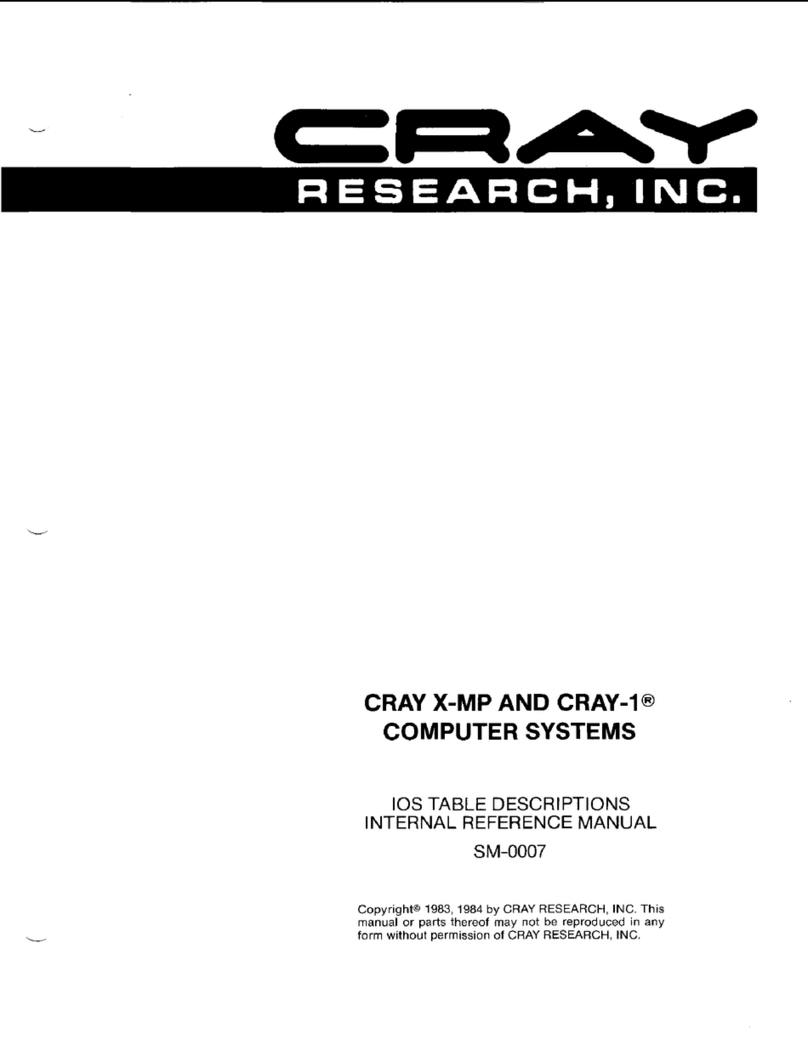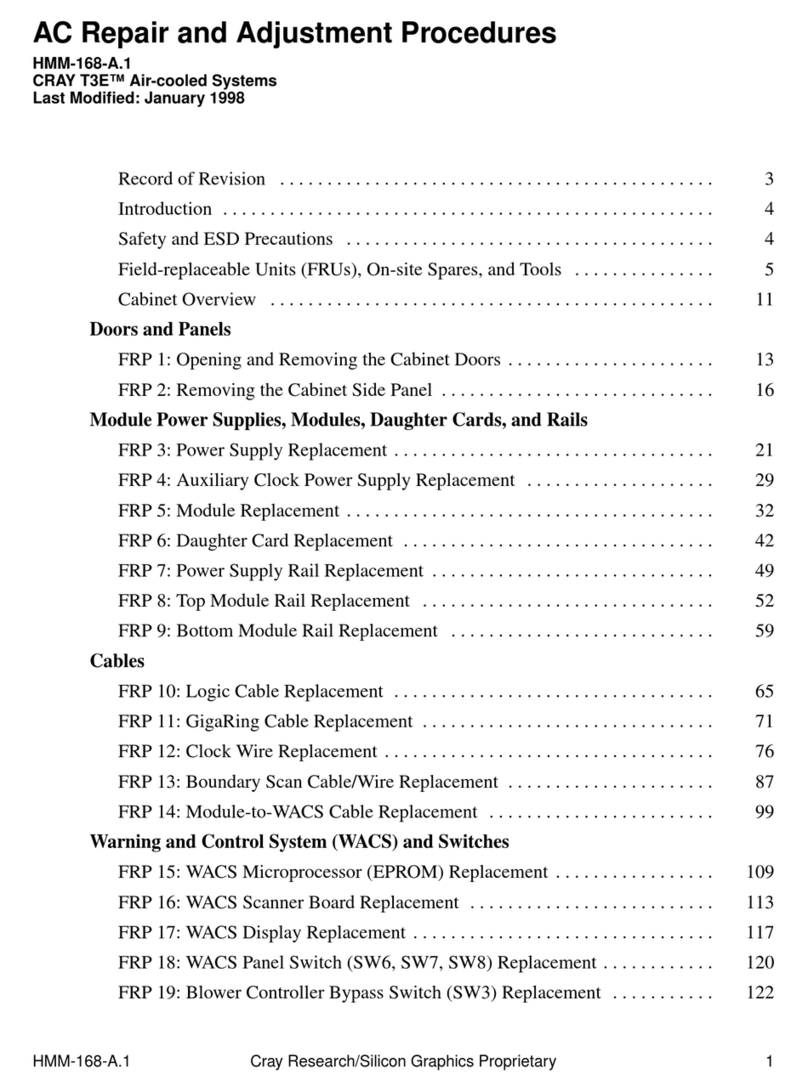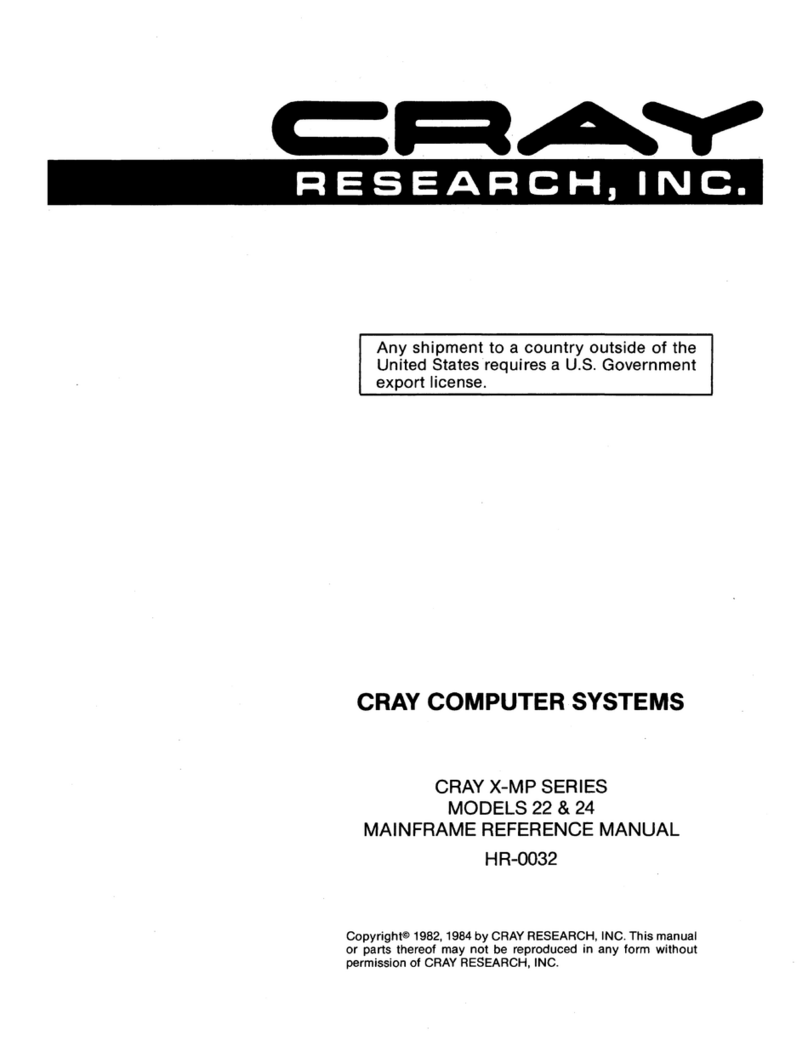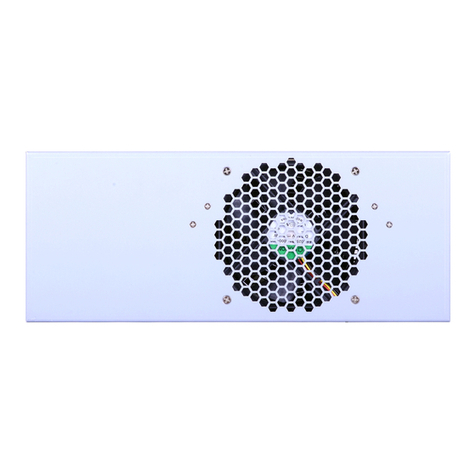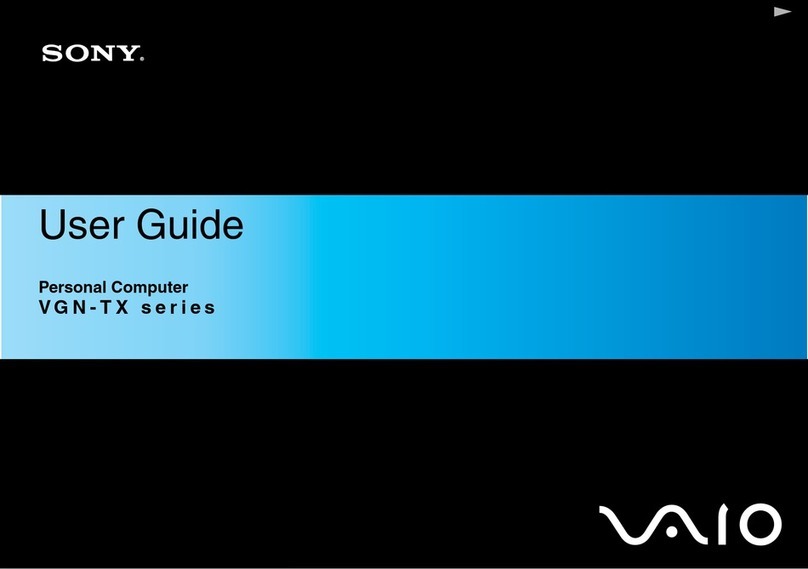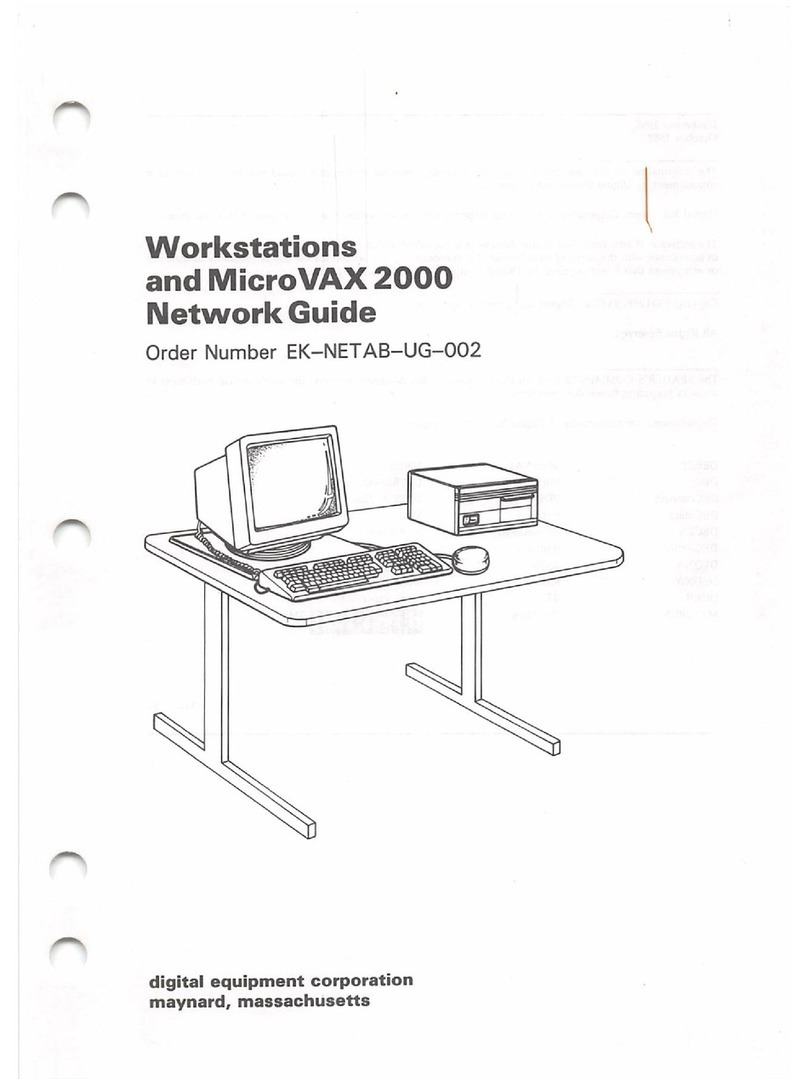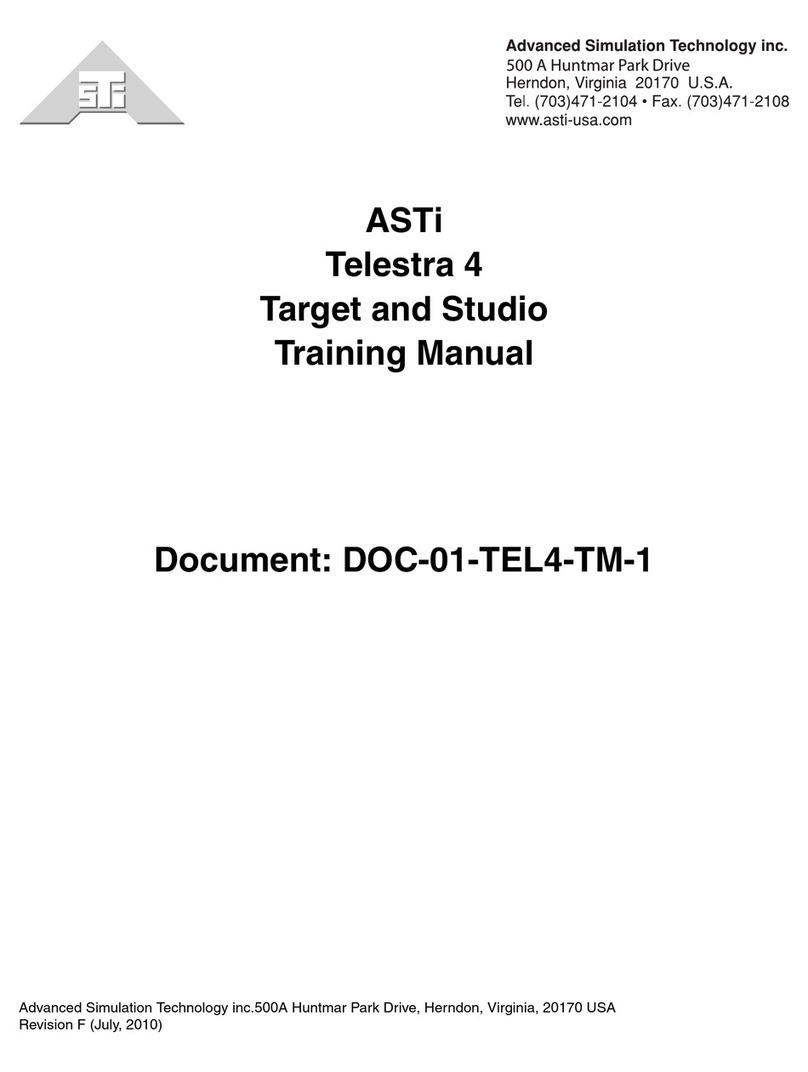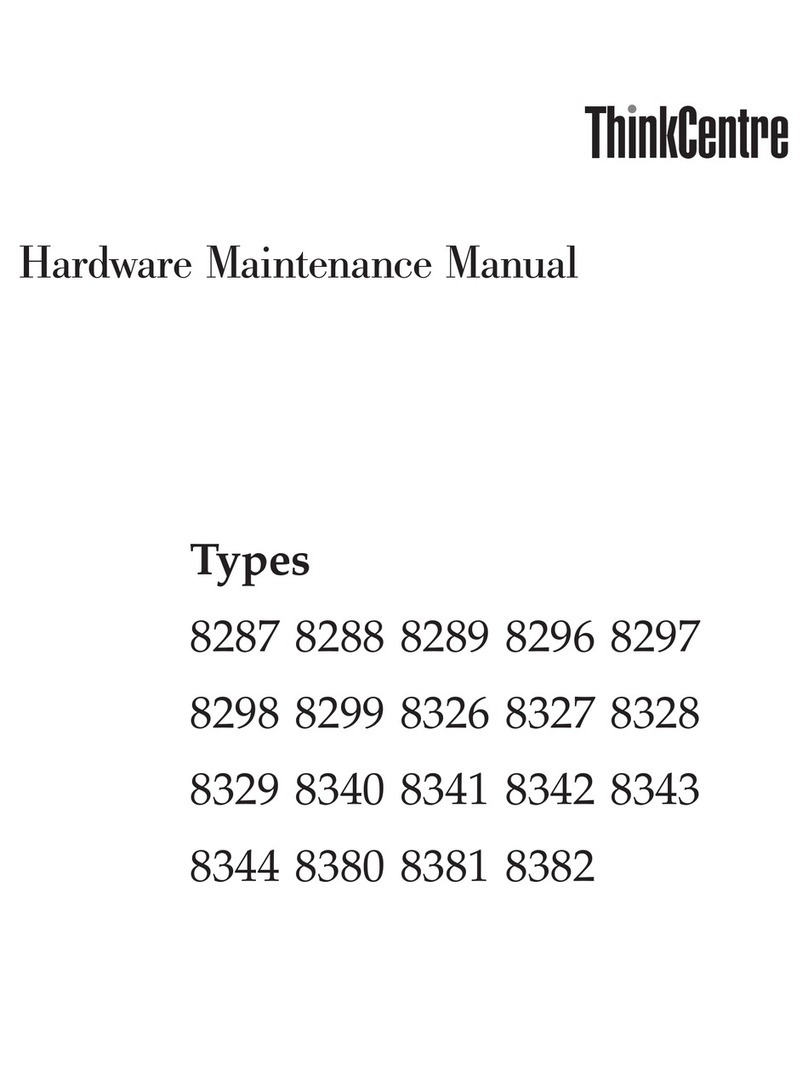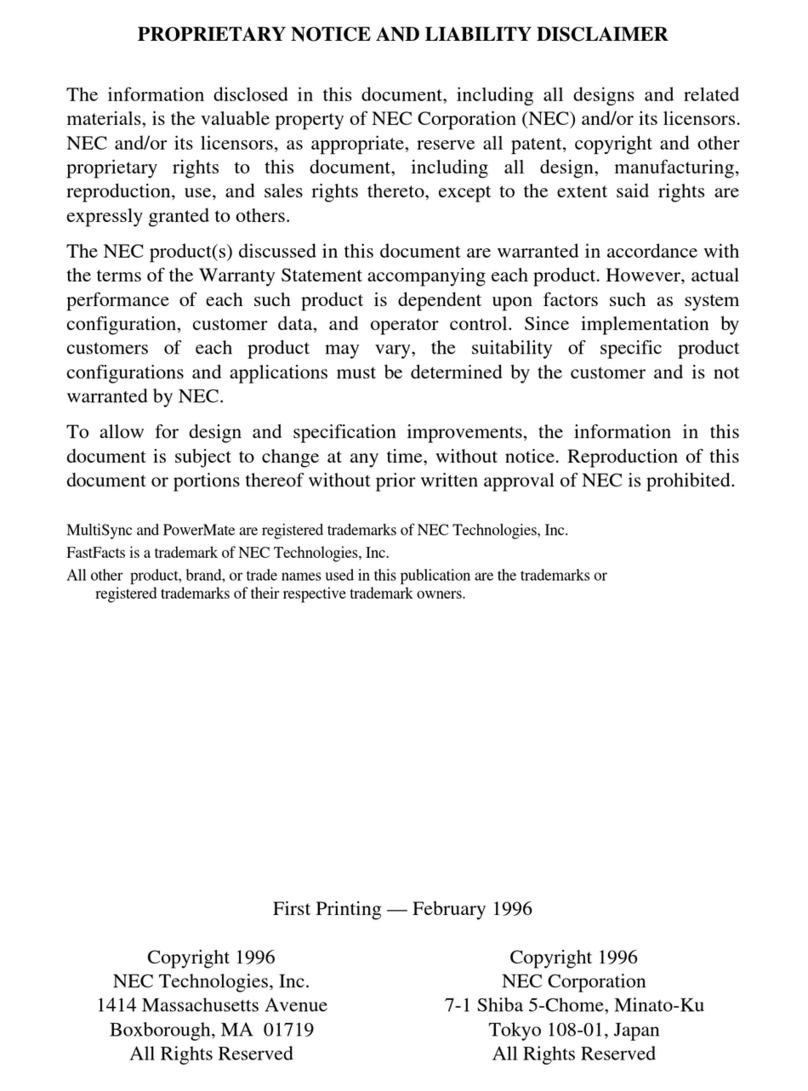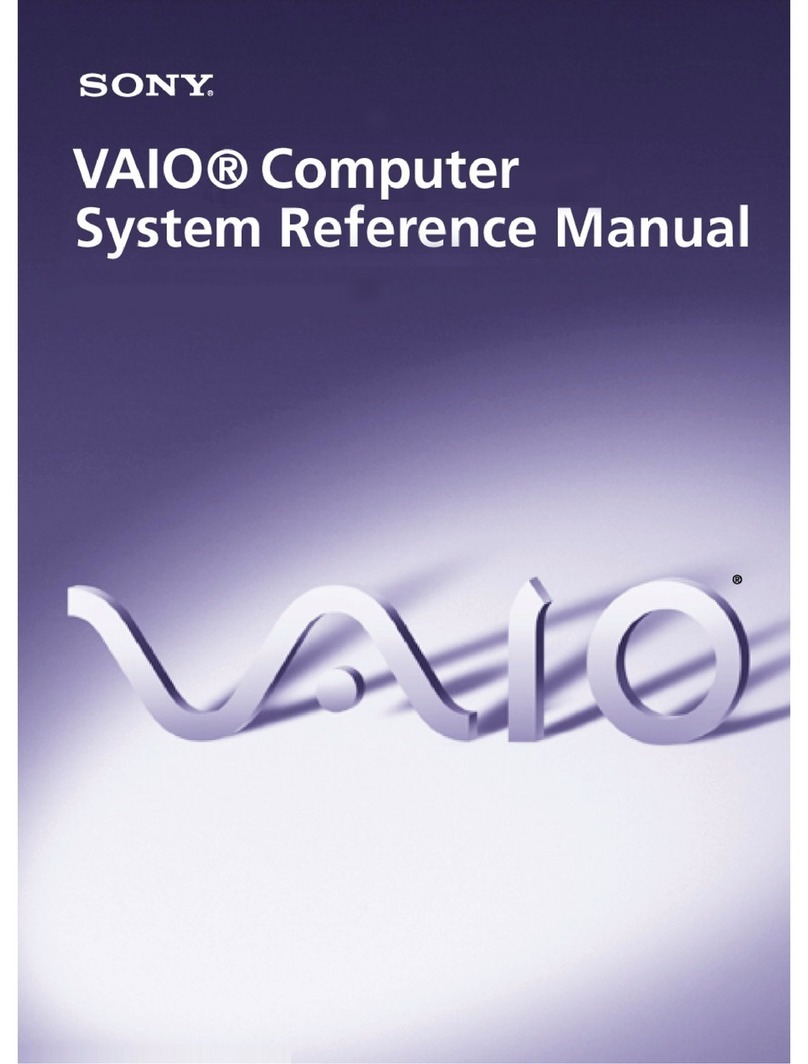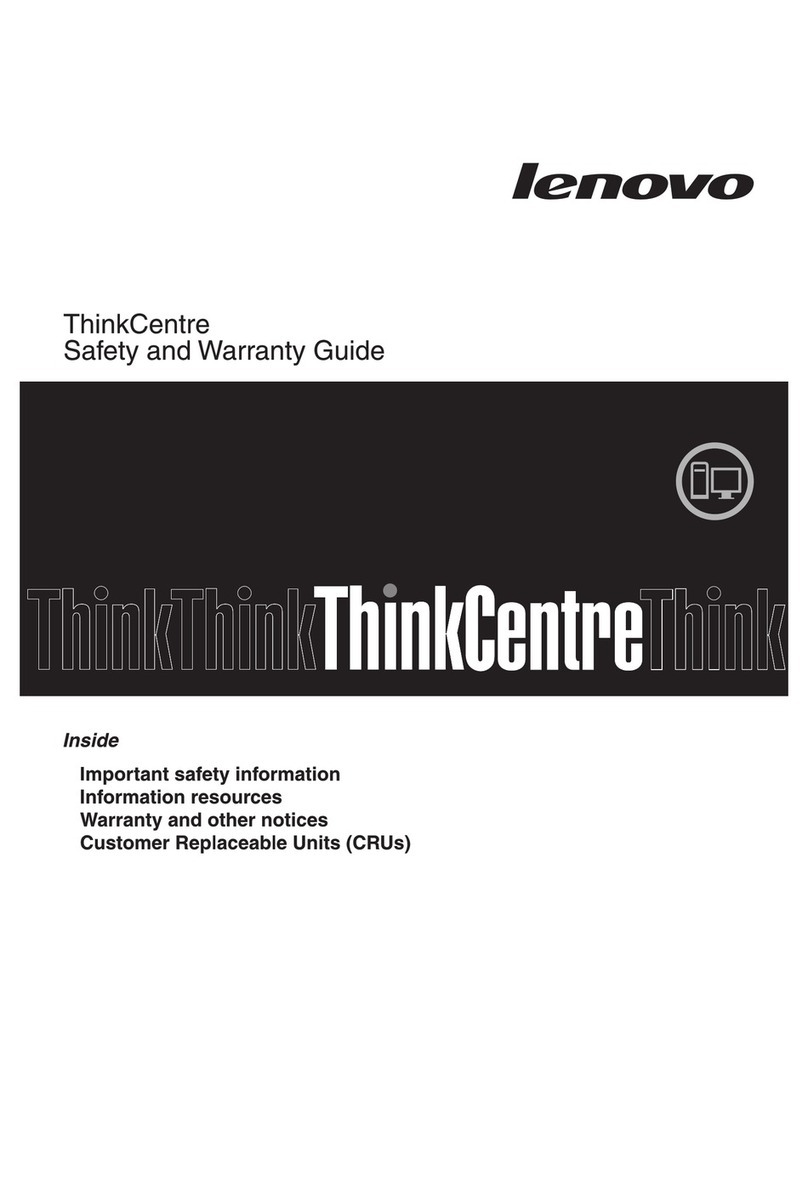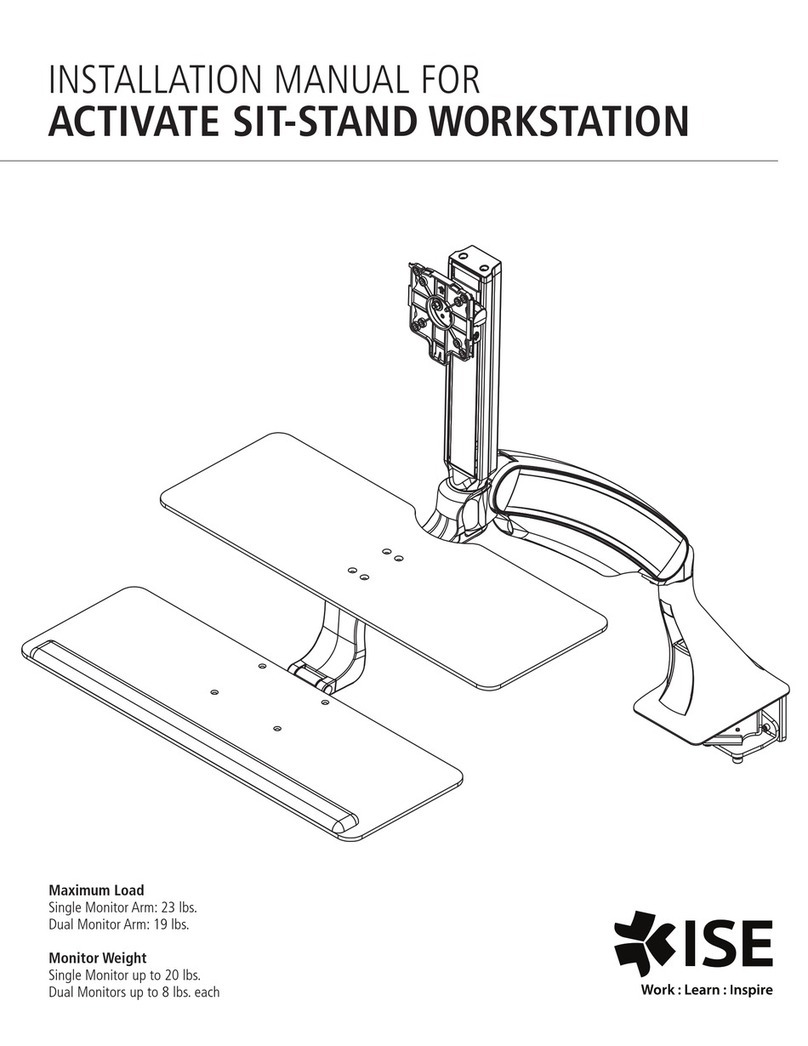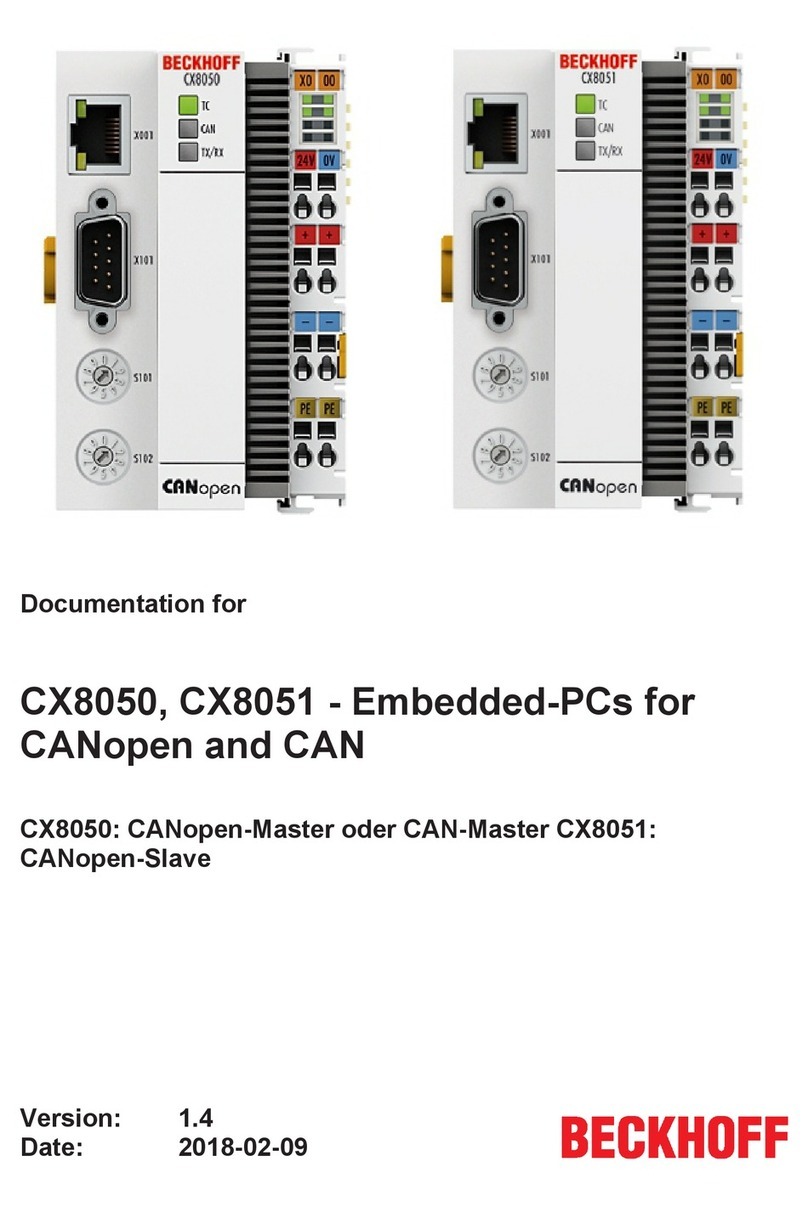Cray CX1 Setup guide

CRAY CX1
QUICK START USER’S GUIDE
CX1 QUICK START GUIDE SECTIONS
GET TING TO KNOW THE CX1
(RED SECTION)
STAGE 1 - UNPACKING
(BLUE SECTION)
STAGE 2 - PRE-ASSEMBLY
(YELLOW SECTION)
STAGE 3 - ASSEMBLY
(GREEN SECTION)
UNPACKING
STAGE 4 - POWERING THE CX1
(GREY SECTION)
Installation and Service:
To avoid injury from electrical shock, only
qualified technical ser vice personnel can
perform any type of service or installation on
this system.
Enclosure Cover:
In compliance with applicable safet y, emission,
and thermal requirements, no covers should
be removed and all bays must be filled with
compute shelves.
Electrostatic Discharge:
Observe normal Electrostatic Discharge (ESD)
procedures during system integration to avoid
possible damage to the server board and/or
other components of the system.
Shipping Information:
Do not ship any CX1 compute shelves within the CX1
system chassis. Doing so may result in damage to
the CX1 system.
CX1 System Power:
The power cord must be disconnected before
installing or removing any shelves. Dedicate a
20 Amp AC Outlet exclusively to the CX1.
The high processor count of the CX1 could require
the draw of a full 20 Amp circuit.
Safety Information:
Before removing the CX1 system from its box,
to prevent any damages to the system itself or
injury to the person handling the CX1, all the
safety cautions must be read.
GETTING TO KNOW THE CX1
Power Inlet 110-250V
50-60Hz 20A
Future
Expansion
REAR PANEL
USB 1 USB 2
(to front of system) USB
(to DVD-ROM)
ZONE B
ZONE A
ZONE B
ZONE A
PS 1
PS 2
PS 2
PS 1
FRONT PANEL
DVD- ROM
USB PO RT 2
ZONE A POWER
ZONE B POWER
USB PO RT 1
FRONT- PANEL LCD
GET 1.1 GET 1.2
THE CX1 SKID PACKAGING
STEP1 STEP2 STEP3
STEP4
1
7
8
5
5
6
6
4
2
3
Box Contents
Qty
[1] Documentation Box
1
[2] Chassis Cart Box
1
[3] Rail Box
1
[4] Main Chassis Box
1
[5] Power Supply Box
2
[6] Blade Box
2
[7] Cables
1
[8] Accessories
1
Unlocking the CX1 ROAD CASE
Remove the front portion of the case (2 latches on the right side)
5
12
43
6
FRONT
5
CX1 ROAD CASE
Package Contents
Shelf Slot #1
Shelf Slot #2
Shelf Slot #3
Shelf Slot #4
Main Chassis
Slot Containing :
- Rails and/or Chassis Cart
1
2
3
4
5
6
Accessory Area
Containing :
- Keyboard & Mouse + Batteries
- RJ-45 Cables
- Packing Slip
- (Optional) Infiniband Cables
7
BACK
7
THE CX1 ROADCASE PACKAGING

PRE-ASSEMBLY
FOR CX1 RACK MOUNT VERSION ONLY
Rail Kit
MEASURE THE INSIDE
OF THE MOUNTING POSTS
FRONT VIEW
1U
2U
3U
4U
5U
6U
7U
RAIL HEIGHT
8U
Cage Nut
TOP OF R AIL
STOPS HERE
BOTTOM OF RAIL
STOPS HERE
TOP OF R AIL
STOPS HERE
BOTTOM OF RAIL
STOPS HERE
APPLY NUTS TO SCREWS - DO NOT TIGHTEN JUST YET
BACK VIEW
INSERT SCREWS
FRONT VIEW
OVERL AP FRONT
BACK
FRONT
EXTEND THE R AIL TO MEASUREMENT TAKEN FROM STEP PREASM 1.1
PREASM 2.1
Use Screwdriver
FRONT VIEW BACK VIEW
PREASM 2.2
PREASM 2.4
2Installing the Rails
(Rack Mount Version Only)
1) Position and align the rails inside the rack.
2) Attach both the left and right rails to the rack by inserting three (3) screws in
the front and three (3) screws in the back.
3) After the Rails have been secured in the Rack, tighten the four (4) screws used
in steps PREASM 1.4 and PREASM 1.5 of the Rail Preparation Section.
4) Insert supplied cage nuts in the mounting posts of the rack. This needs to be
done on both sides, left and right, in the front only. There are a total of two (2)
“cage nuts” installed on each side. These “cage nuts” are used to secure the
chassis to the rack.
PREASM 2.3
TIGHTEN FOUR SCREWS
FROM STEPS PREASM 1.4 AND 1.5
PREASM 1.3
1) Measure the distance between the front and
rear mount posts inside the rack.
Since the rails are to be mounted on the inside
(between) the mount ribs, make sure to take
the measurement on the inside of the mount
posts and not the outside.
2) Lay the back portion of the rail on its back
with the portion used to mount on the rack
pointing upwards. Rest the Front portion of
the rail overlapping the back portion aligning
the holes on both parts.
3) Extend the rail to the measurement taken
from Step 1)
4) Insert the four (4) supplied screws into the
holes of the front portion of the rail passing
through the back portion.
5) Attach the four (4) supplied nuts to the
inserted screws . Do not tighten the nuts.
NOTE: For best strength results, align so that no
more than two (2) screws are installed in a single
opening located in the back portion of the rail.
1Rail Preparation
(Rack Mount Version Only)
PREASM 1.1
PREASM 1.2
PREASM 1.4
PREASM 1.5
Inserting the Compute Blade into
the CX1 Main Chassis
1) Gently remove the blades from the CX1 packaging.
2) Remove each compute blade from its respective anti-static bag.
3) Each blade will have a label on it (example shown in figure ASM1.1 below) which should be used to identify where to place the
blade into the main chassis. If you are facing the rear of the main chassis, the recommended position for the blade designated
position A1 is the top left-most location (A1, as indicated on the middle-portion of the backof the CX1 chassis, seen in figure
ASM 1.2 below).
Note: When inserted, the blade connectors will blind-mate into the front of the chassis.
4) Continue to insert the remaining blades.
WARNING: Depending on its configuration, a CX1 blade can weigh up to 18lbs and therefore must be handled with care.
1
ASSEMBLY
Chassis Cart Installation
1) Remove the protective bubble wrapping from each of the main 3 components of the chassis cart;
all components can be found in slot # 6 of the CX1 ROADCASE.
2) Place the empty CX1 main chassis onto the chassis cart seen (in figure PREASM1.2) below.
3) The cart will sit on the chassis cart as shown (in figure PREASM1.3) below.
1
PREASM1.2 PREASM1.3
ASM1.2
ASM1.1
Unit:
Master:
*012345678901*
*012345678901*
Model:
SYSTEM: xy Position: A1
FOR CX1 CHASSIS CART VERSION ONLY
Chassis Cart Kit

Connecting the CX1 Cables
With the blades now inserted, plug in the necessary cables including:
• Power cable(s):
If your CX1 system makes use of blades in both Zone A (slots A1 through A4)
as well as Zone B (slots B1 through B4), you will need to connect a Power Cable
to each power zone inlet.
• USB cable (for DVD-ROM):
In order to connect the front-mounted slot-load DVD-ROM drive to the blade of your
choosing, simply connect the USB cable from the USB connector labelled “DVD” on the
rear of the chassis and plug it into the USB port of the blade of your choosing.
• USB cable (for Front USB ports):
In order to make use of a device connected to the front USB port on any blade,
do the following:
- To make use of the front left USB port, connect the USB device in question to this port.
Following this, on the back of the chassis, connect the short USB cable (provided) to the
port labelled USB2; connect the other end of the USB cable to the blade of your choosing.
- To use the front right USB port, repeat the above, but use the port labelled USB1
on the back of the chassis.
The back of the CX1 chassis is color-coded.
• Ethernet cables:
The Ethernet portion of the back of the CX1 chassis is highlighted in PURPLE.
Use the PURPLE Ethernet cables to connect each blade to the built-in Gigabit
Ethernet switch.
Note: With the blades inserted into the chassis, the upper Ethernet port on each blade is
the first port (eth0 in Linux).
• Infiniband cables:
The Infiniband portion of the back of the CX1 chassis is highlighted in BLUE.
Use the BLUE Infiniband cables to connect each blade’s Infiniband-port to the Infini-
band port of your choosing.
2
1
3
5
7
2
4
13
6
8
57
2468
137
Note: As seen above, Visualization and Storage nodes each take 2 slots in a CX1 chassis.
5
1
5
3
7
2
4
6
8
2468
ASM2.1 ASM2.2
ETHERNET INFINIBAND
POWERING THE SYSTEM
ZONE A POWER
ZONE B POWER
PWR 1.1
Powering the CX1 from the LCD
The first step to powering on the CX1 system is to turn on the
breaker(s) on the front of the chassis.
The top breaker on the front of the chassis (seen in figure PWR 1.1
to the left) powers on the front-panel LCD. Should you have blades
connected in ZONE B, this breaker will need to be turned on as well.
Powering the CX1 from the chassis
1
2
Once the LCD is turned on and loads up the CX1
application, the menu seen in figure PWR 2.1 will
appear. At this stage, the red power button (circled
in figure PWR 2.1 to the right) should be pressed.
PWR 2.1
Powering the CX1 from the LCD
3
The menu seen in figure PWR 3.1 should be
displayed; at this stage, the green “Immediate
POWER ON” button should be pressed.
PWR 3.1
1-866-277-9CX1
CX1SUPPORT@CRAY.COM
SUPPORT *44038*
CX1_44038_QRG_1_0
November 2008
Other manuals for CX1
1
Other Cray Desktop manuals