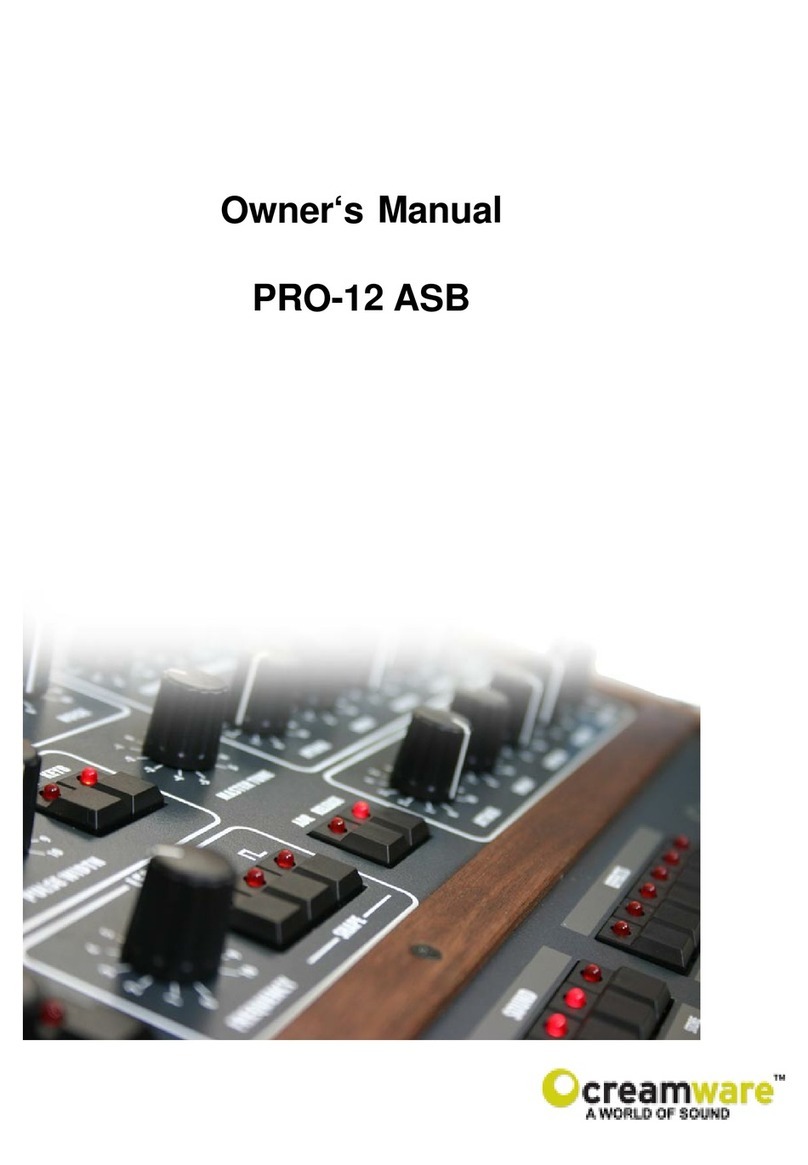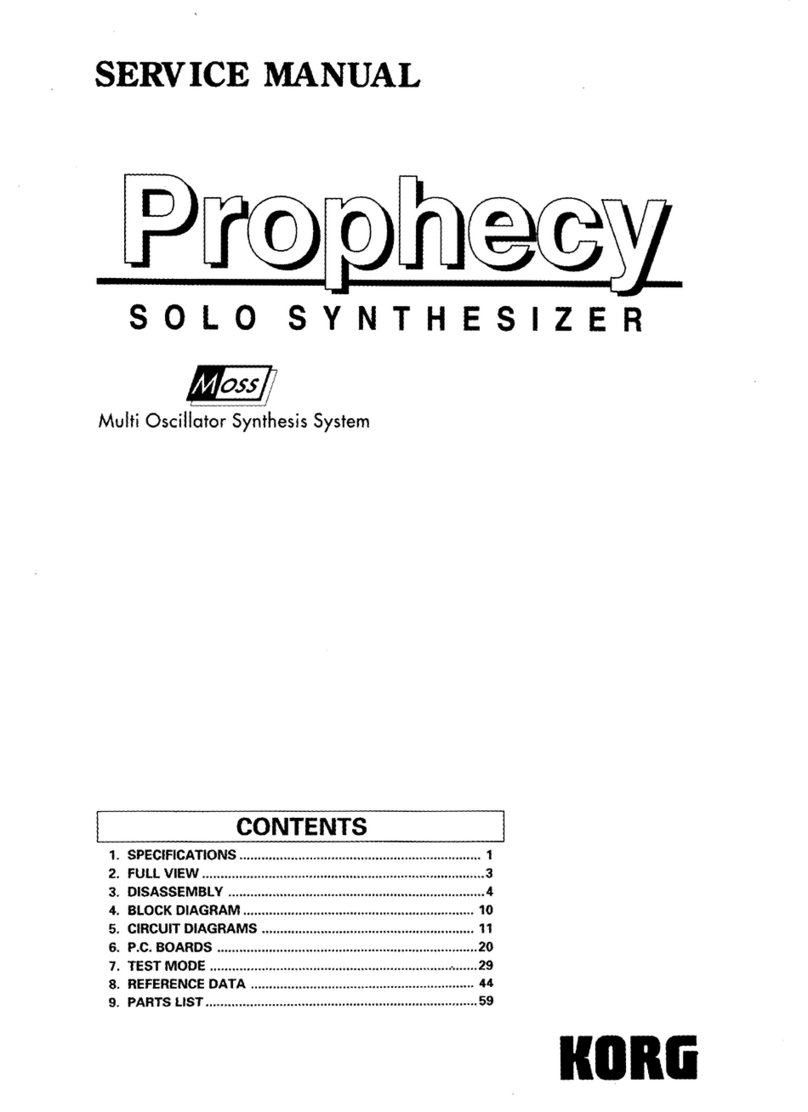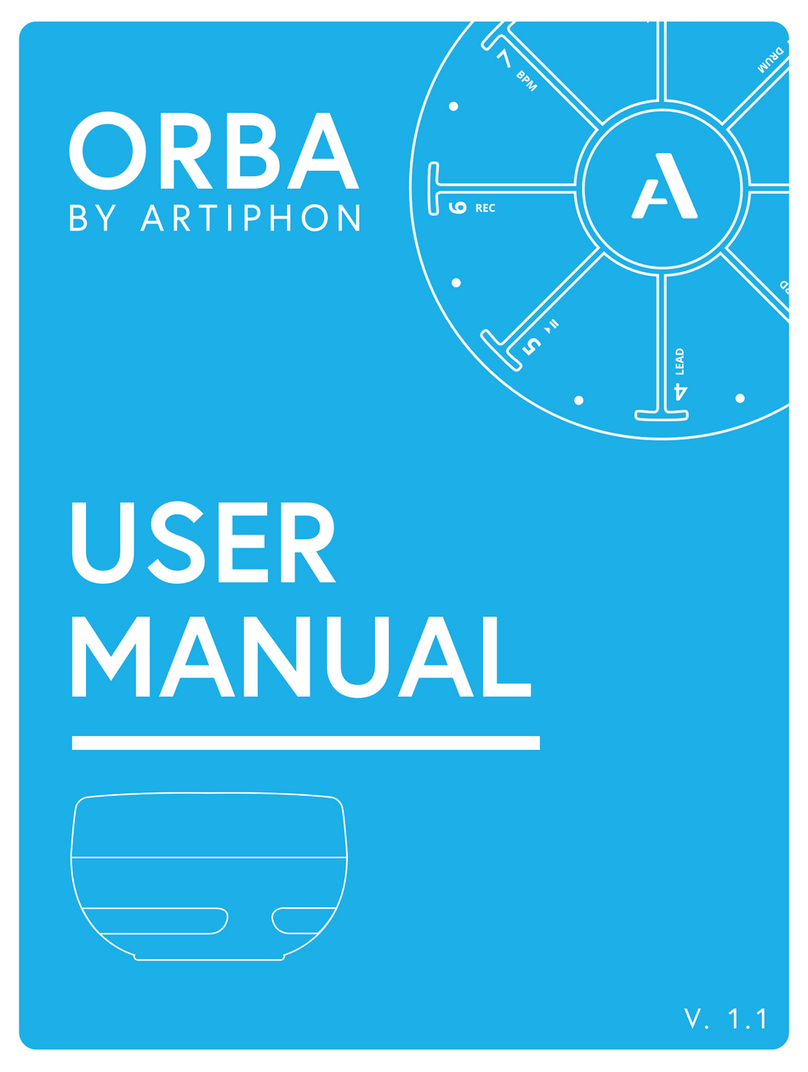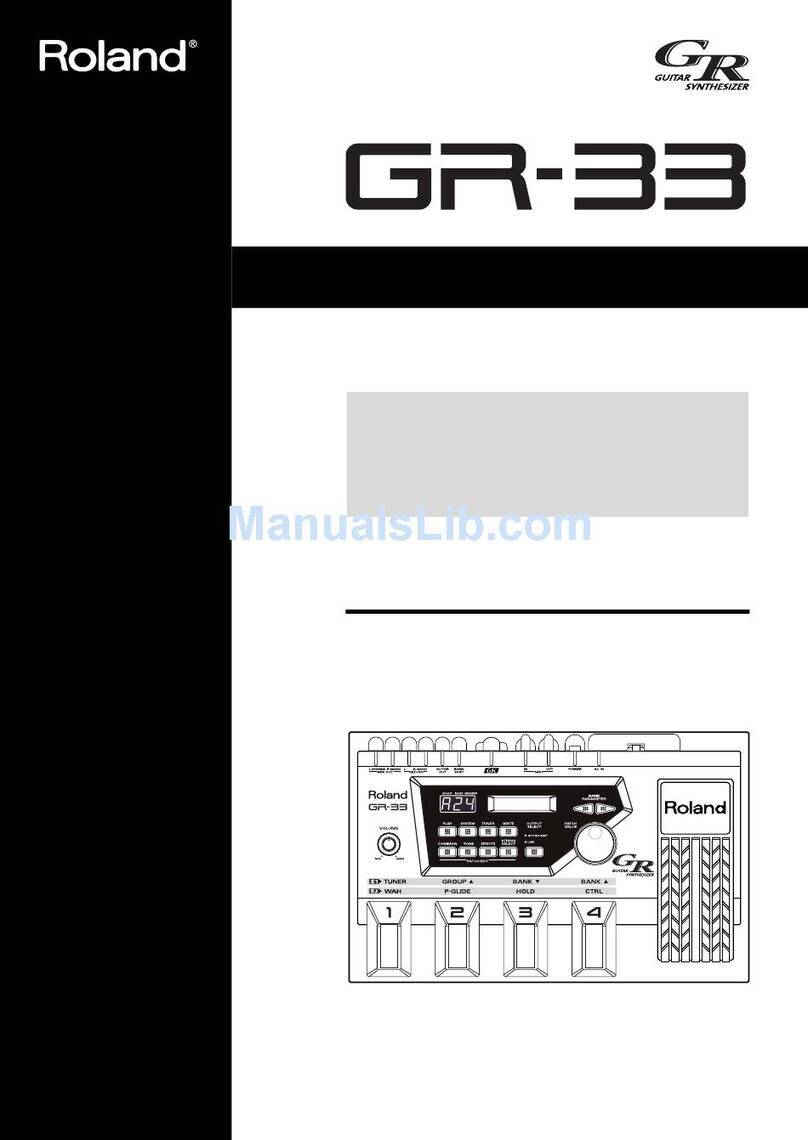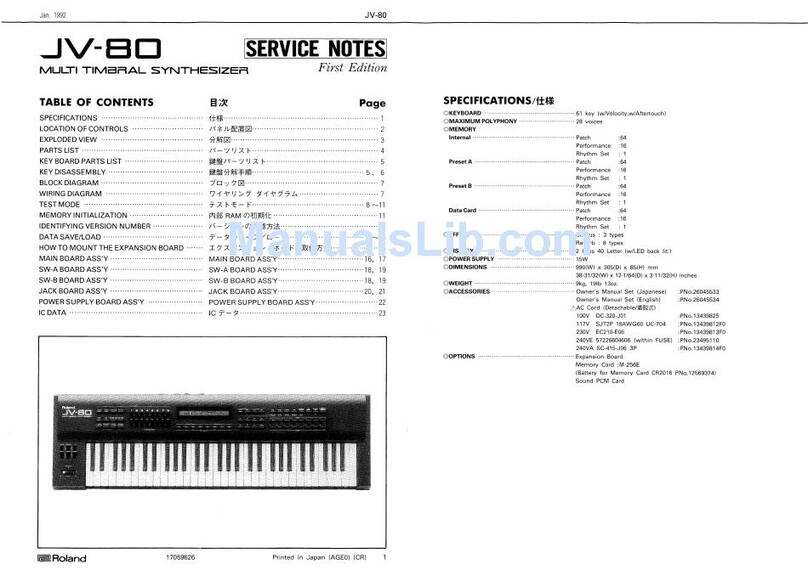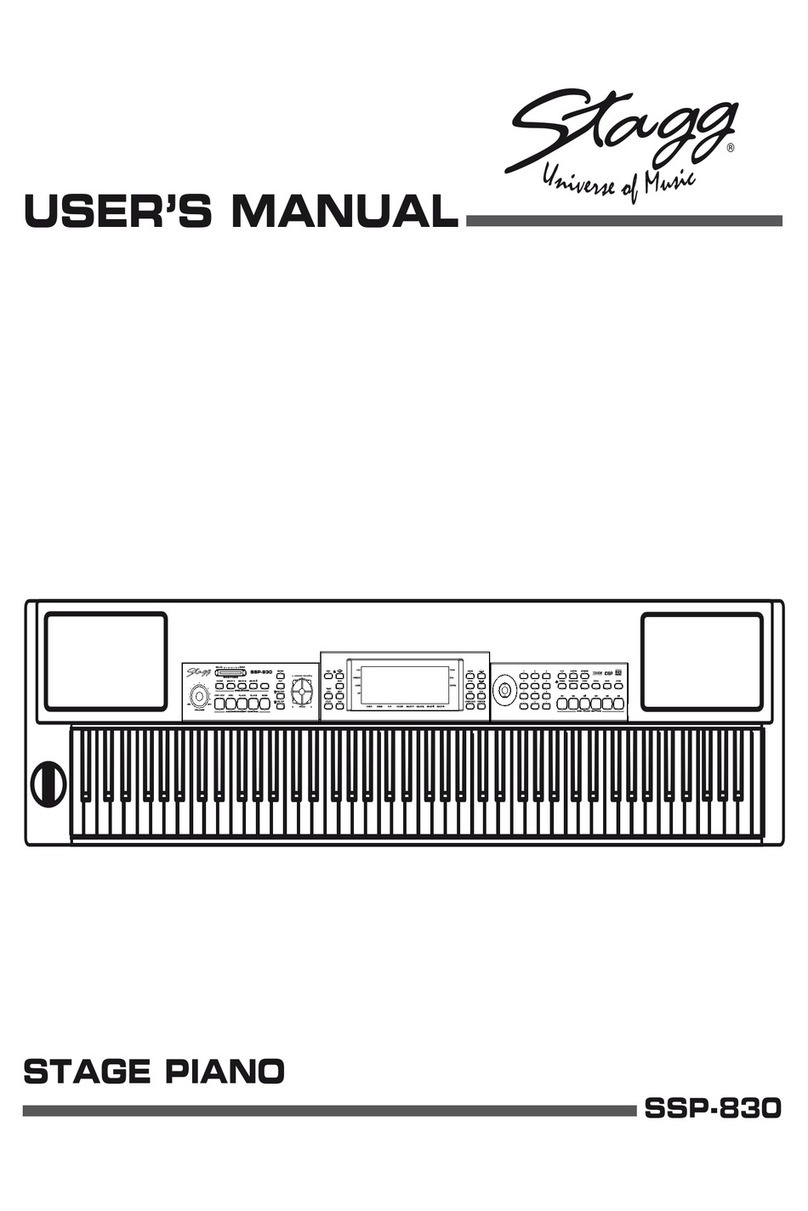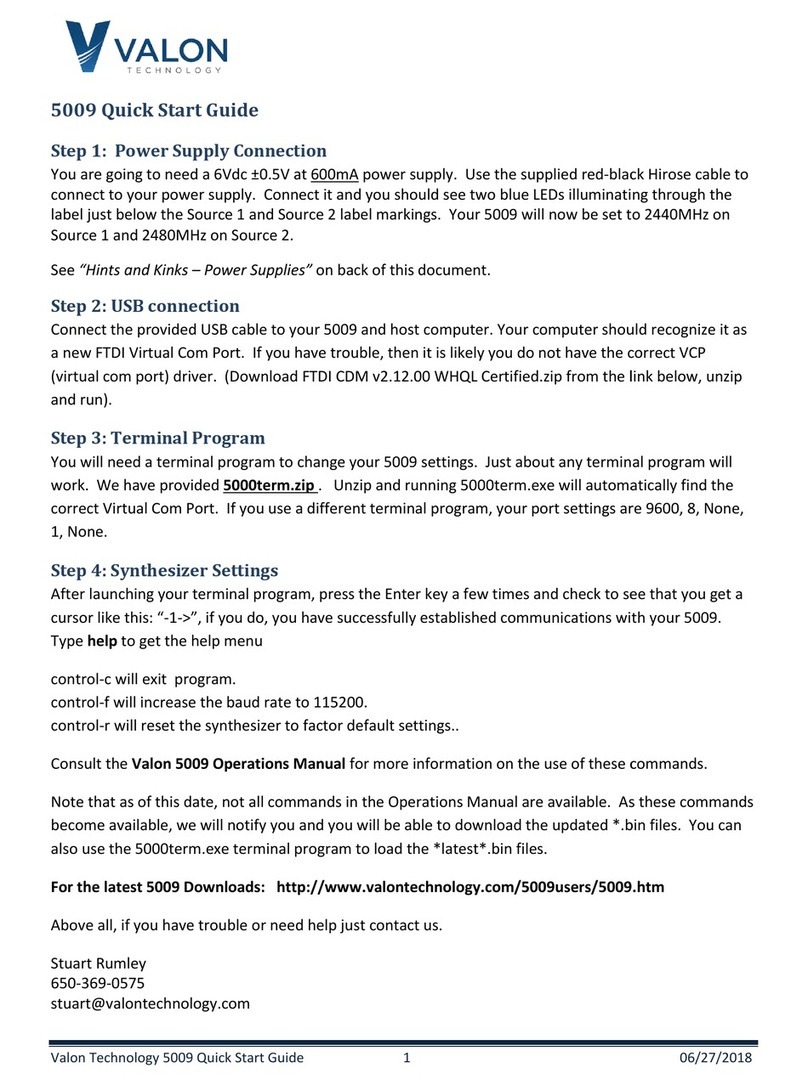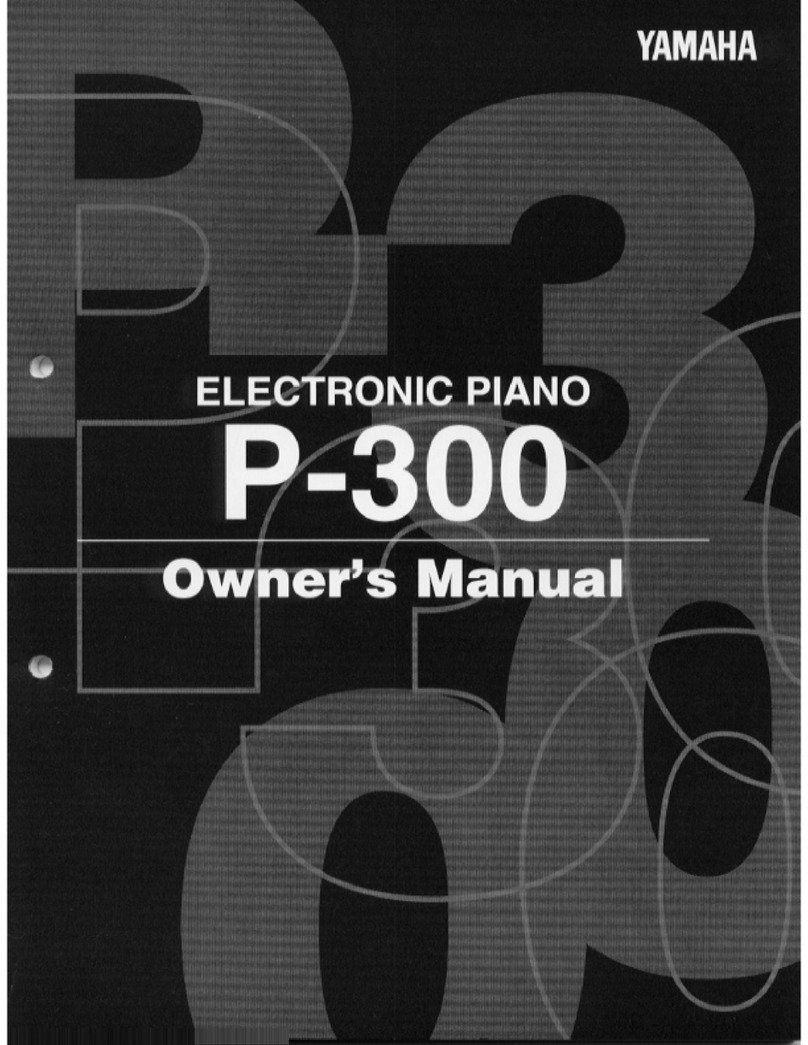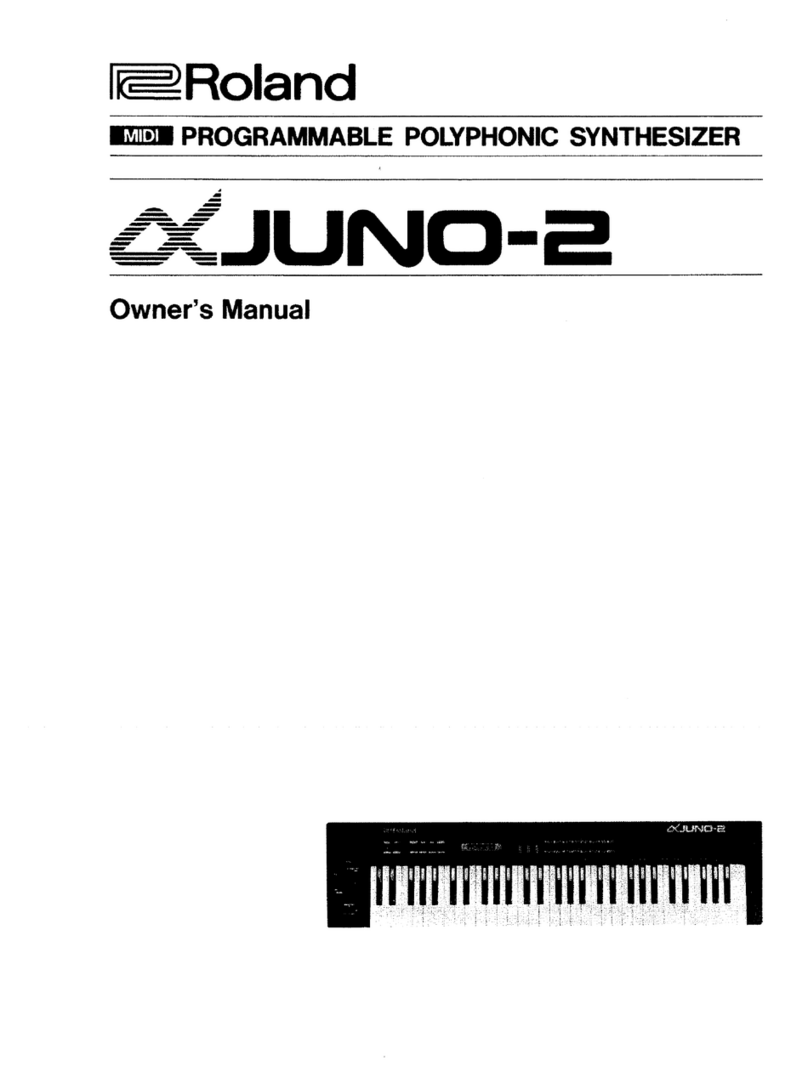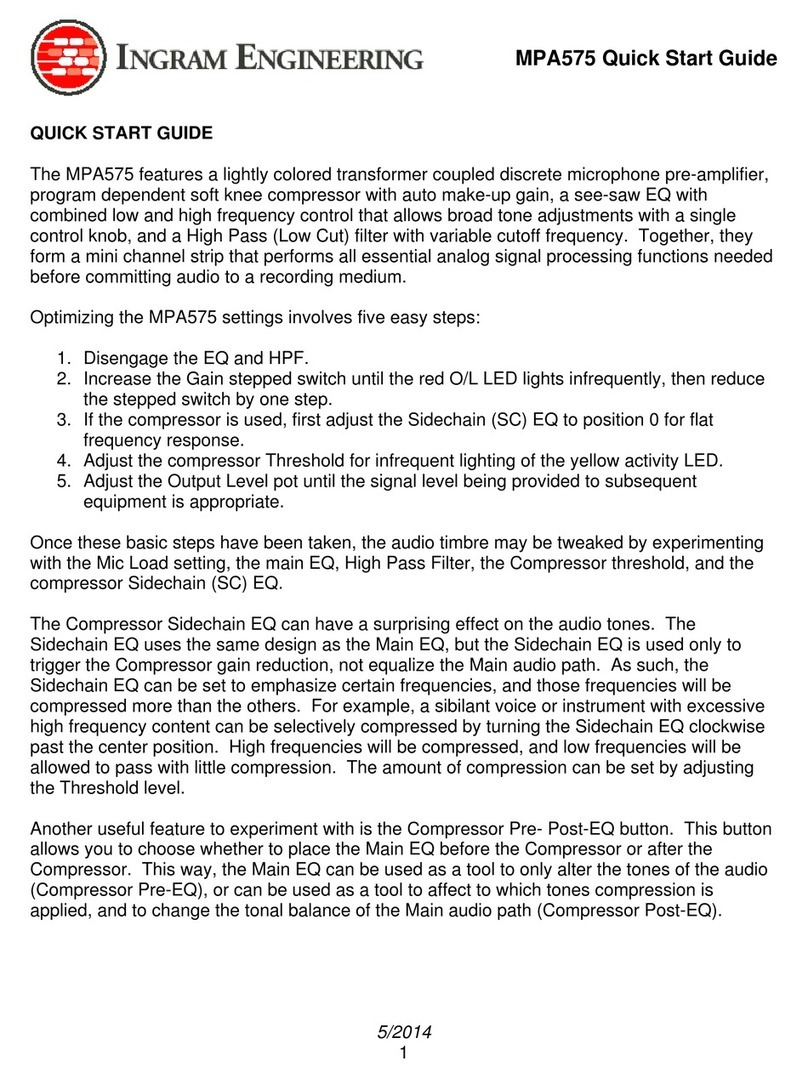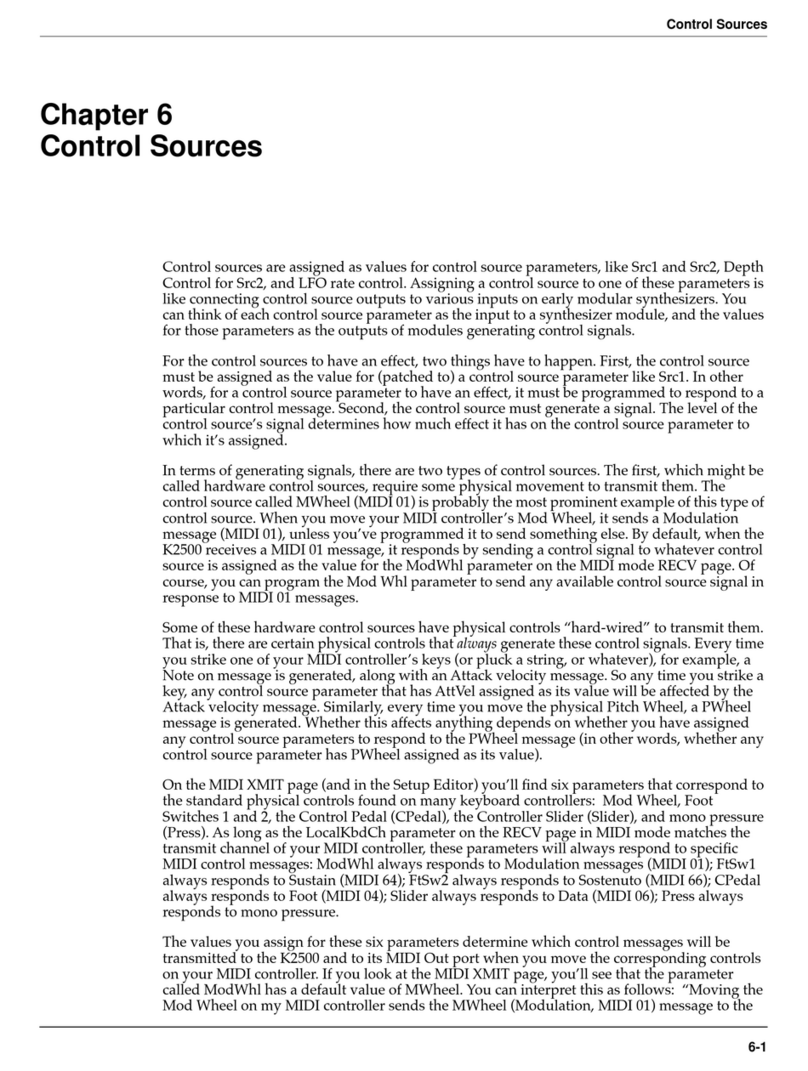CreamWare MINIMAX Klangbox User manual

MINIMAX
Klangbox

Disclaimer
MINIMAX Klangbox is manufactured by CreamWareAudio GmbH, Siegburg, Germany.
(C) CreamWare 1999 - 2006 - all rights reserved.
The following documentation, compiled by CreamWareAudio GmbH (henceforthcalledCreamWare),represents
the current state of the described product. The documentation may be updated on a regular basis. Any changes
which might ensue, including those necessitated by update specifications, are included in the latest version of
this documentation. CreamWare is under no obligation to notify any person, organization, or institution of such
changes or to make these changes public in any other way.
We must caution you that this publication may include technical inaccuracies or typographical errors.
CreamWare offers no warranty, either expressed or implied, for the contents of this documentation. You will find
the warranty regulations for the product at the end of this documentation.
In no event will CreamWare be liable for any loss of data or for errors in data use or processing resulting from the
use of this product or the documentation. In particular, CreamWare will not be responsible for any direct or
indirect damages (including lost profits, lost savings, delays or interruptions in the flow of business activities,
including but not limited to, special, incidental, consequential, or other similar damages) arising out of the use of
orinability to usethis product orthe associated documentation,evenif CreamWareor any authorizedCreamWare
representative has been advised of the possibility of such damages.
The use of registered names, trademarks, etc., in this publication does not imply, even in the absence of a
specific statement, that such names are exempt from the relevant protective laws and regulations (patent laws,
trademarklaws etc.) and thereforefree for general use.In no case doesCreamWareguaranteethattheinformation
given in this documentation is free of such third-party rights.
Neither this documentation nor any part thereof may be copied, translated, or reduced to any electronic medium
or machine form without the prior written consent from CreamWareAudio GmbH.
This product (and the associated documentation) is governed by the GTC (General Terms and Conditions) of
CreamWare Audio GmbH.

3
Index
Owner’s Manual
Disclaimer 2
Index 3
Introduction 4
Getting started
Making connections 7
Power adaptor 7
MIDI connections 7
Audio connection 8
Power switch 8
USB connection and drivers 8
Installation of Remote Software 8
Presets 9
Remote Software (Main page)
Controllers 11
Oscillator Bank 12
Mixer 13
Filter 15
Loudness Contour 16
Output 17
MIDI connections 17
Remote Software (Add/Effects page)
Add Page 18
Controllers 18
CV 19
Effects 20
Preset administration 27
MIDI monitor 25
MIDI keyboard 26
Preset administration 27
Specifications
MIDI implementation table 29
Specifications 30
Warranty regulations 31
CE certificate 31

4
Welcome
Thank you for choosing MINIMAX Klangbox. You will have just as
muchfunwith yourMINIMAXas wehadwhen developingthisunique
and characteristic Synthesizer. Please read the manual thoroughly
in order to fully take advantage of the many features the MINIMAX
has to offer.
Introduction
One may not consider a synthesizer with three Oscillators and noi-
se, a mixer as well as a filter followed by amplifiers and two enve-
lopes, as being spectacular in sound. But we are not just talking
about any kind of synthesizer but about “the" synthesizer that star-
ted it all.
MINIMAX is a perfect emulation of one of the most popular synthe-
sizers ever. Its ease of use and easy to learn sound technique
made this instrument a role model for many other synthesizers. Its
sound is famous. The oscillators and filters are extremely powerful
and the envelopes extremely quick.
Many software and hardware companies have tried to copy its fea-
tures but have failed by doing so. Its hardware duplicate had diffe-
rentbuilt-in componentstaking awayfrom itsoriginal sounding cha-
racter. Most software programs emulated only parts of the hard-
ware such as the filter. Significant elements like Oscillators and
envelopes were for the most part forgotten.
MINIMAXis differentfromanything availablebefore. MINIMAXdoes
not only emulate parts of the instrument. We consider it as being
“the” synthesizer. Today, where most hardware components are
difficultto get and software reached the limits, MINIMAX has mana-
ged to go beyond.

5
Within the MINIMAX, we have remodeled all significant sound ele-
ments after the original’s circuitry. In addition, a steady cross-check
with the Original was made and now offers even identical knob
positions as within the original. No reproduction has yet been that
precise. Measurements and adjustments were only a part of the
work.Beforehand there was another problemto tackle.Theoriginal
analog model produces frequencies which when copied or emula-
ted would produce aliasing. Those who are familiar with aliasing
know how awful it sounds. The MINIMAX sound generation is ba-
sed on newly developed algorithms that are free of any aliasing.
The MINIMAX handles even the most complex Modulations, filter
FM or Oscillator-Modulation. Moreover, the nice thing about this,
the MINIMAX will always sound like the original. Thus MINIMAX
tops today’s digital synthesis technique.
Setup and Layout
Just as the original, the MINIMAX has one oscillator section with
three oscillators. Oscillator 3 can also be used as an LFO or better
saidFO (Frequency Oscillator). Oscillators can be mixed with noise
and an external signal within the mixer section. This is followed by
thefilter and an amplifier each using anenvelope with attack,decay
and sustain pro voice. In addition to the original model, MINIMAX
has also been equipped with an additional effects section featuring
chorus/flanger and delay.
The quality of the synthesis algorithms in this instrument is remar-
kable. Because the oscillators use the frequency spectrum’s full
bandwidth,more overtonesare produced than in earlier algorithms.
Even the saturation level in the mixer section for internal and exter-
nalsignals were takeninto consideration.Saturation gives thesound
more presence. Especially the filter profits greatly from the new
algorithms.
Existing filter-algorithms may have had resonance, but in general
they weren’t that exciting like the analog archetype. Using digital
filters caused high attention to avoid Aliasing when using filter
sweeps. Many filters therefore reduce the amount of resonance or
don’t open wide enough to not cross the borderline toAliasing (half
sample frequency). Filter sweeps with such filters have been "so

6
so",but normally were lackingkind of vitality.The filter implemented
in your MINIMAX now provides all the resonances and distortions,
you desire. Filter resonance can be fully tuned on and sweeps can
be performed withoutAliasing, even when exceeding the half sam-
ple frequency border. This way also a Filter FM with all the possible
side chains occurring is easily possible.
Besides that the envelopes of the MINIMAX don’t need hideaway
from the analog paragons. They’re not only fast, but also exactly
modeled like the Original’s behavior.
Although our major goal for the development of the MINIMAX has
been to reach out for getting as close as possible, we decided to
also implement some of the never fulfilled dreams of the Original.
The envelopes now have an adjustable velocity and the trigger
behavior can be easily switched. Moreover the Low-Note-Priority
can be changed to Last-Note-Priority. You will note, that there’s an
extendedeffectssection included now,which can be switched off to
receive the Original Sound.And additionally – the Original had only
one, but beautiful voice, desperately waiting for others to join. Now
it’sallin your hands – you can choose between playing monophonic
or polyphonic – it’s up to you.
The Creamware team wishes you lots of fun as you explore your
new MINIMAX Klangbox!

7
Getting started
Making Connections
Connecting the power adaptor
To connect your Klangbox to a mains supply, please use the power
adaptor supplied with the unit. First connect the power adaptor to
yourKlangbox.Beforepluggingtheadaptor'splugintoamainssocket,
make sure it is compatible with the mains voltage in your country. If
you lose the power supply, a standard AC or DC 12V / 1.5A power
adaptorcan be used as areplacement.The Klangbox powersocket
requiresa hollow plug (5.5 mmx 2.1mm x11.5mm, centrepositive).
MIDI connections
There are two ways to play your Klangbox using MIDI:
1. Connect your Klangbox directly to a master keyboard.
2. Connect your Klangbox to your computer's MIDI port in
order to use it with a sequencer or with the Klangbox
Remote Software.
Connect the MIDI in and out of your Klangbox to the MIDI in and out
ofyourkeyboardorcomputer.TheMIDIinputofyourKlangboxshould
be connected to the MIDI output of your keyboard / computer, and
vice versa.
The Klangbox incoming MIDI signal can also control another
instrumentifyou connecttheKlangbox 'MIDI thru'to the instrument's
MIDI in. If your computer does not have a MIDI port, you
can use USB connection as an alternative. The yellow
MIDI LED displays detected MIDI messages that are
coming in at MIDI In with the adjusted MIDI channel.

8
Audio Connections
In order to hear the Klangbox, connect its stereo
outputs to the left / right inputs of a mixer, a
computer sound card or a HiFi system. You can
alsoprocess externalsignals by pluggingan audio
sound source into your Klangbox input.
Power Switch
This is rather obvious, but in order to activate
the Klangbox please turn the power switch on!
The blue LED is the displaying the power
status and the yellow LED is detecting MIDI.
USB Connections and driver installation (Windows XP)
Analternative tousing MIDI toconnect yourKlangbox to acomputer
is to use the built-in USB interface. On a PC, this requires Windows
XP with Service Pack 2; the Mac version supports OS10.4. After
connecting the Klangbox to a computer, Windows will automatically
recognizetheKlangbox asan audio
USB instrument. No extra drivers
are required - you can start playing
right away! After starting your
sequencer program (shown here:
Cubase SX), you can use the USB
audio instrument driver as a MIDI
port. Once in a while, under older
versions of Windows XP (before Service Pack 2), the USB port will
not re-appear on screen after disconnecting the Klangbox. In this
case, please reboot Windows XP. After rebooting, your USB port
should appear again.
Installation of the Remote Software
To install the Remote Software supplied with the Klangbox on your
PC, please put the CD-ROM labelled 'Klangbox into the CD-R drive
ofyour computer findand doubleclick “MinimaxKlangbox 3.3K.exe”
in the Minimax folder.

9
You will then see the message 'Welcome to the Installation' - please
continue by pressing 'Next'.
On the following page you will find the license agreement. Please
read it carefully and if you agree, select "I accept the license terms"
- then continue by pressing the 'Next' button. You can now set the
installation path within the 'Installation path' drop-down menu. If you
don’t set a dedicated path here, the Remote
Software will be installed to e.g.
“C:\Programs\Creamware\MINIMAX 3.3K”.
Installation requires 8 MB of empty hard disk
space.
The'ChooseStartMenuFolder'letsyouchoose
your own directory. If you don't make a choice, a directory will be
created.
Presets
The selected preset number of your internal Klangbox preset can
easy changed from an external keyboard or MIDI software via
MIDI Bank select and MIDI Program Change. Bank 0 provides the
first bank which is named “Factory Bank” and Bank 1 is
addressing the second internal bank, which is named “User Bank”.
Once a bank is selected presets can be selected with Programm
Change only. Default is the Factory Bank.

10
Remote Software
General
To control your Klangbox with the Remote Software, you have to
connect the Klangbox to a computer via USB or MIDI.
Panel Layout
The Remote Software has three pages for sound control: the 'Main'
page, the 'Add' page contains additional parameters as aftertouch
and modulation wheel settings. Control settings for the chorus,
flanger and delay effects are found on the 'Effects' page.
An additional 'Prefs' page contains the Remote Software's system
settings and also a facility to update your Klangbox operating sy-
stem when updates become available.
Onthe Remote Software'slowerpanel you will find the preset admi-
nistration section, an integrated virtual MIDI keyboard and also a
MIDI monitor which enables you to view incoming MIDI messages.

11
MAIN Page
CONTROLLERS
Inthis section, we will takeinto account com-
mon operations concerning this instrument
and its modulation matrix.
Tune
This switch changes the entire instrument’s
tune by +/- 2.5 half steps.
Glide On
This button activates the Glide function. A
played note will then glide into the next.
Glide
When Glide is activated, you can adjust the
glide time between the notes with the Glide
knob.
Modulation Mix
Here, you can adjust the mix between Oscillator 3 and noise. The
resulted signal serves as a modulation source for the oscillator
bank and filter. In order to hear the results, all modulations need to
be adjusted in equivalence on the modulation’s wheel intensity .
Decay On
This switches the envelopes decay time to release. The release
timewill be alsomodulated with the Decay knobs. If Decayis turned
off, release will be at minimum.

12
OSCILLATOR BANK
Theoscillatorbank has threeosci-
llators. It is possible with each
oscillator,to adjust itsoctaveran-
ge as well as waveform. Oscilla-
tor 2 and 3 can further more be
detunedwiththe Frequencyknob.
Because oscillator 3 can also be
usedas a modulation source, it is
possible to separate it from the
keyboard’s frequency input. The
oscillator then acts as an LFO
(Low Frequency Oscillator). You
can adjust its speed with Range
and Frequency. A button activa-
tes the oscillators pitch modulati-
on. An LFO is used as a modulation source and can control para-
meters such as cutoff for example. Because oscillator 3 modulates
much faster than an LFO, it is almost incorrect to call it an LFO.
Range
You can choose the oscillator octave’s range. The adjustments are
Lo, 32, 16, 8, 4 and 2 where as the values 32’ and 16’ are best for
basses and values 8’ and 4’ best for lead sounds. If you would like
to use oscillator 3 as an LFO, then choose the value Lo.
Waveform
You can choose the oscillator’s waveform. For each oscillator, the-
re is a choice of six waveforms, which are triangle, a mix between
Saw Wave and Triangle, an Ascending Saw Wave, Square, Wide
Pulse and Narrow Pulse. As a special feature, Oscillator 3 uses a
Seceding Saw Wave instead of a mix between Triangle and Saw
Wave.
Frequency
Youcan detune oscillator 2 and 3 with oscillator 1.The scale shows
the amount of detune in half tone steps with a maximum of 9 half
tone steps.

13
OSC 3 Control
It is possible here to separate oscillator 3 from the key-
board(’sfrequencyinput). Oscillator3actsthen assound
element with a fixed frequency - for example, as an
LFO. When oscillator 3 is used as an LFO, you can
adjust its speed with Range for coarse alterations and
with Frequency for finer alterations.
Oscillator Modulation
Here, you can activate pitch modulation for all three
oscillators. The signal, adjusted within the Modulation
Mix works as a modulation source. This can be either
oscillator 3, noise or a mixer of both. The modulation
wheel and its parameters can adjust the intensity. (Shown in the
Modulation Wheel Settings under the Remote Software)
MIXER
In this section, all signals are mi-
xed before they go through the Fil-
ter. The signals are oscillator 1
through, the noise generator and
an external signal. That is altoge-
thersix sound sourcesincluding fil-
teroscillation, directly produced by
the filter. Every sound source has
a specified knob to adjust the volu-
me and an on/off switch. If wanted
orneeded, it is also possible to dis-
tort external signals.
Volume
Here you can adjust the volume of
each oscillator.
External Input Volume
This controls the volume for external signals. In order to hear a
signal, you need to connect the MINIMAX Audio-Input with an ex-
ternal sound source. The view control is above the volume slider.
The louder the signal, the brighter is the light.

14
Feedback on
Thisfunction connectsthe synthesizer’sout-
put to the external input. You can use the
external input amplifier to distort incoming
signals. External Input Volume controls the
amount of feedback or distortion.
Bear in Mind that an external signal source
cannot be used in this modus.
Noise Volume
Here, you can adjust the noise’s volume. If
noise acts as a modulation source, volume
adjustment will not affect the intensity of the
modulation. In this case the modulation si-
gnal will be taken as is before going through
this section.
Noise White/Pink
You can choose the type of noise. Your choice will affect modulati-
on if noise is used as a modulation source. White noise is constant
noise throughout the whole frequency spectrum where as Pink
noise is noise only using frequencies the human ear can perceive.
MODIFIERS
In this section, filters and amplifiers modify the signal. Both filter
and amplifier each have an envelope with attack, decay and sus-
tain. A switch in the controllers section sets Release to the Decay
Time.
Filter
The filter together with the envelopes define the way the sound
progresses. The filter is a 24db/Octave Low pass filter. Frequen-
cies under the cutoff frequency remain unchanged, reason for the
term Low pass. There is a 24db/Octave reduction for frequencies
over the cutoff frequency. With use of DSP-oversampling the filter
remains free of aliasing.

15
Cutoff Frequency
This is the frequency above
whichthe spectrum is cut. Over-
tones are reduced this way. You
can change the Cutoff Frequen-
cymanually.
Emphasis
Emphasis describes the Reso-
nance parameters. The Reso-
nance is created by routing the feedback of the Filter Output to the
Filter Input. The frequencies around the cutoff frequency will be
strengthenedthis way. On fullEmphasis the Filter sweepsin its own
resonance and creates a sinus tone at the chosen cutoff frequency.
Therefore the Filter can be looked upon as the sixth sound source.
Amount of Contour
Adjust the intensity of the envelope on the Filter here. Cutoff will
follow the envelope course with the adjusted intensity – this way
you can create a sound flow. Starting and End point of the envelope
course is the adjusted cutoff frequency.
Attack
This controls the attack time of the envelope, the envelopes first
segment. When settingAttack to a maximum, the envelope increa-
ses in time. The increase ratio is defined by amount of contour.
Both Cutoff Frequency andAmount of Contour determine the maxi-
mum level.
Decay
This controls the envelopes second segment. Within the Decay-
Phase the envelope falls down within the given time to the Sustain
value adjusted. When activating the decay button in the Controllers
Section, the envelope takes charge of the release time.
Sustain
This is the third segment of the envelope. Values here sustain the
envelope after the Decay. The Sustain’s effect is independent from
Cutoff Frequency and Amount of Contour adjustments.

16
Release
Finally yet importantly, Release is the fourth segment of the enve-
lope. It is only active when the Decay button is on. There are no
controllers for the release phase. The envelope goes back to its
minimum in the Release-Phase. The value of the envelope is defi-
ned by cutoff. The time for the envelope falling to its minimum is
defined by Decay.
Filter Modulation
Here you can activate additional Filter-Modulation. The
source will be the signal defined within the Modulation-
Mix section. This can be Oscillator 3, Noise or a mix of
both. Intensity can be adjusted by using the Modulation-
Wheel and its additional parameters.
Keyboard Control
Thisactivatesthe CutoffKeyfollowfunction with twosteps
possible. By activating the upper push button (1) the
cutoff frequency follows with 1/3 octave per octave on the key-
board. By activating lower push button (2) the cutoff frequency
follows with 2/3 octave per octave on the keyboard.Activating both
push buttons will result in a full octave – cutoff then follows the
frequency plaid on the keyboard.
Loudness Contour
Together with the envelope theAmpli-
fier defines the volume-curve of the
sound.
Attack
Attack defines the duration of the first
envelope segment. Within the Attack Phase the envelope curve
increases within the adjusted time to the maximum adjusted volu-
me.
Decay
Decay describes the duration of the second envelope segment.
Within the Decay-Phase the envelope curve falls within the adju-
sted time to the volume adjusted under Sustain. If you activated the
push button Decay within the Controllers Section, the time chosen
there will be taken for release of the envelope.

17
Sustain
Sustain is the third segment of the envelope curve and
describes the volume, on which the envelope curve
remains after Decay.
Release
Releaseis the fourth elementin influencing the envelopecurve. It is
only active, if the Decay push button is switched to “On” position.
The Release-Phase can not be adjusted by a dedicated button or
knob.Within the Release-Phase the envelope falls down to itsmini-
mum and the sound disappears. The duration of this process can
be adjusted with the Decay knob.
OUTPUT
Velocity
The keyboard’s velocity modulates every level of the en-
velope.TheEnvelope varies increasingly or decreasingly
in modulation depending on how intense or less intense
the keyboard is played. The upper knob controls the
Amplifier’s Envelope and the lower knob, the Filter Enve-
lop.
Volume
With the Volume setting you define the volume of the
complete instrument. Please turn down the volume, if
distortion in polyphonic sounds should occur.
Please note: the volume is placed before the effects sec-
tion, thus you can use the volume knob also to measure
the effects. If you have a heavy feedback from the flanger you can
herewith avoid distortion. And most important: the volume settings
will be stored separately for every preset.

18
ADD/Effects Page
Additional Features
The Controllers Section offers elements to adjust modulation and
pitch band.
Band Range
Here you can adjust the number of half tone steps,
by which the tone shall be pitched upon maximum
movement of the Pitch-Wheel.
MWint
MWintadjuststhe intensity of the ModulationWheel.
MWOffs
Here you can adjust the offset or in other words the
start value of the Modulation Wheel.
Lo Note
Lo Note starts the Low-Note-Priority function. Deep notes will have
priority over high notes and a high note can not cut a deep note. If
Low-Note is not active, the instrument will switch to Last-Note-
Priority , so always the last note plaid will be active.
Retrig
Here you can adjust the Retrigger behavior. When activated, RET-
RIG will restart the envelope curves with every new note received.

19
Single
The single mode reduces the voices of the instrument to one voice,
no matter how many voices had been loaded before. Herewith
correct playback of Solo-Sounds with Portamento is possible.
Within the CV SECTION you can adjust the aftertouch
behavior.
Osc
Here you adjust the aftertouch intensity for Oscillator 3.
Filter
Choose here, how much effect aftertouch shall have on
the Filter.
Loudness
This one adjusts the aftertouch intensity of the volume.

20
EFFECTS (Chorus/Delay)
The 'Add' page contains also controls for the chorus / flanger and
stereo delay effects built into your Klangbox.
Chorus / Flanger
Flanger
This switch toggles between the cho-
rus and flanger effects.
Rate
Controlsthe speed of the chorus/ flan-
ger modulation.
Depth
Sets the intensity of the modulation.
Phase
Sets the phase of the modulation from 0 to 180 degrees.
Feedback
Controls the amount of feedback (regeneration).
Dry / Wet
This controls the mix balance between the dry and effected signals
- a maximum setting gives 100% chorused / flanged sound with no
dry signal.
Delay Left / Right
This section contains separate controls for the left and right chan-
nels of the Klangbox stereo delay effect.
BPM L
Click on this button to set the left channel delay to a musical note
length - if you click on the arrow to the right of the 'note' window, a
drop-down menu appears with values ranging from whole notes (1/
1) down to 64th note triplets (1/64T). (N.B. when the LFO is set to
'MIDI'on the 'Add page',the note length selected here will affectthe
LFO speed.)
Table of contents
Languages:
Other CreamWare Synthesizer manuals
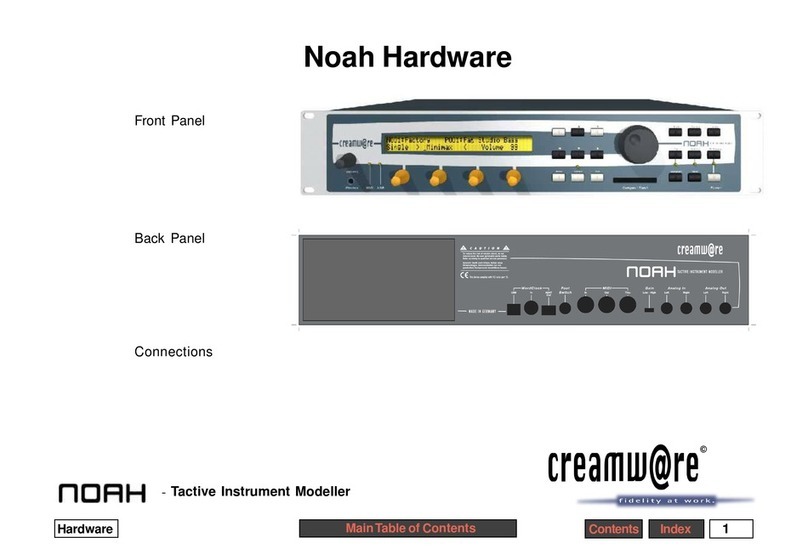
CreamWare
CreamWare Noah Installation instructions
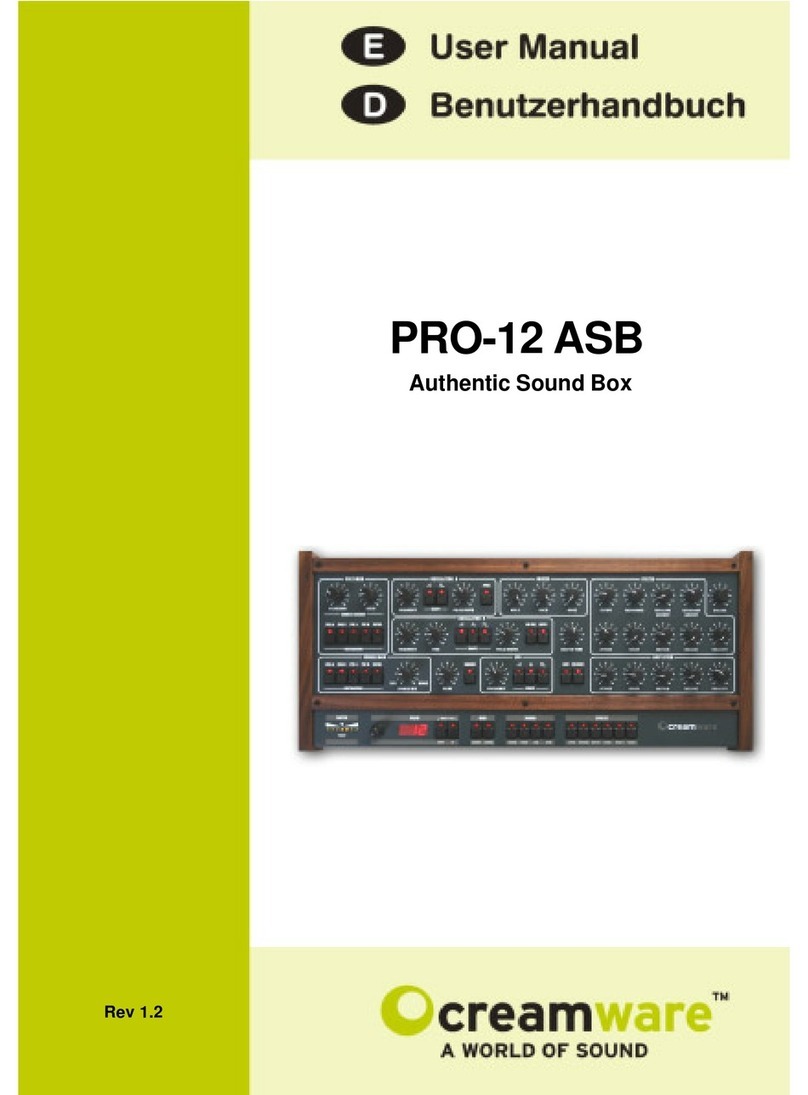
CreamWare
CreamWare PRO-12 ASB User manual

CreamWare
CreamWare Pro-12 User manual
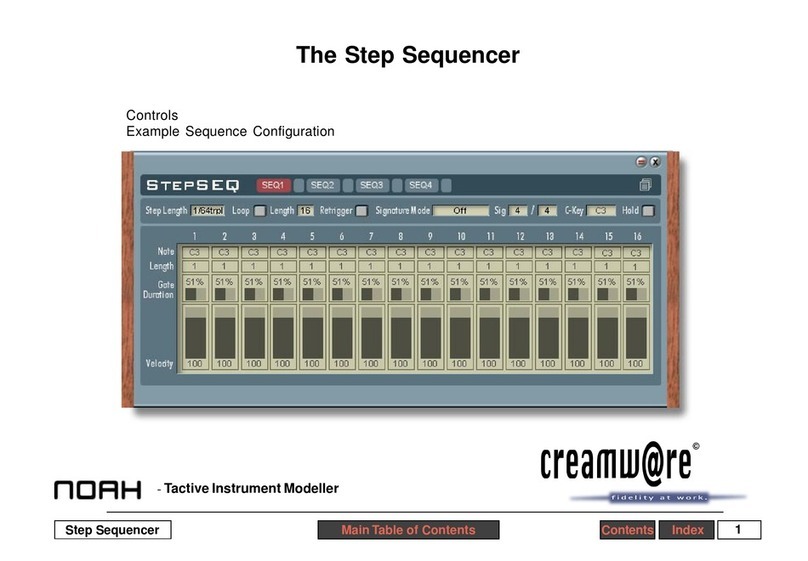
CreamWare
CreamWare Noah Step Sequencer User manual
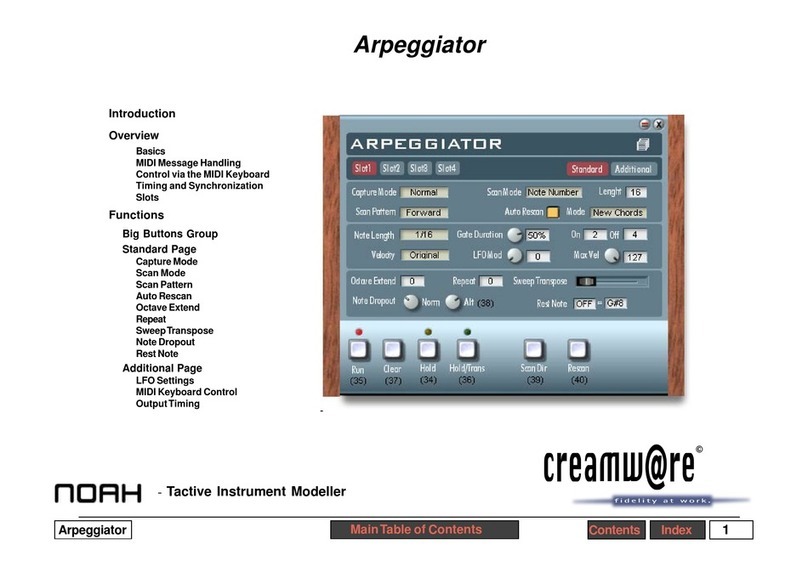
CreamWare
CreamWare Noah Arpeggiator User manual
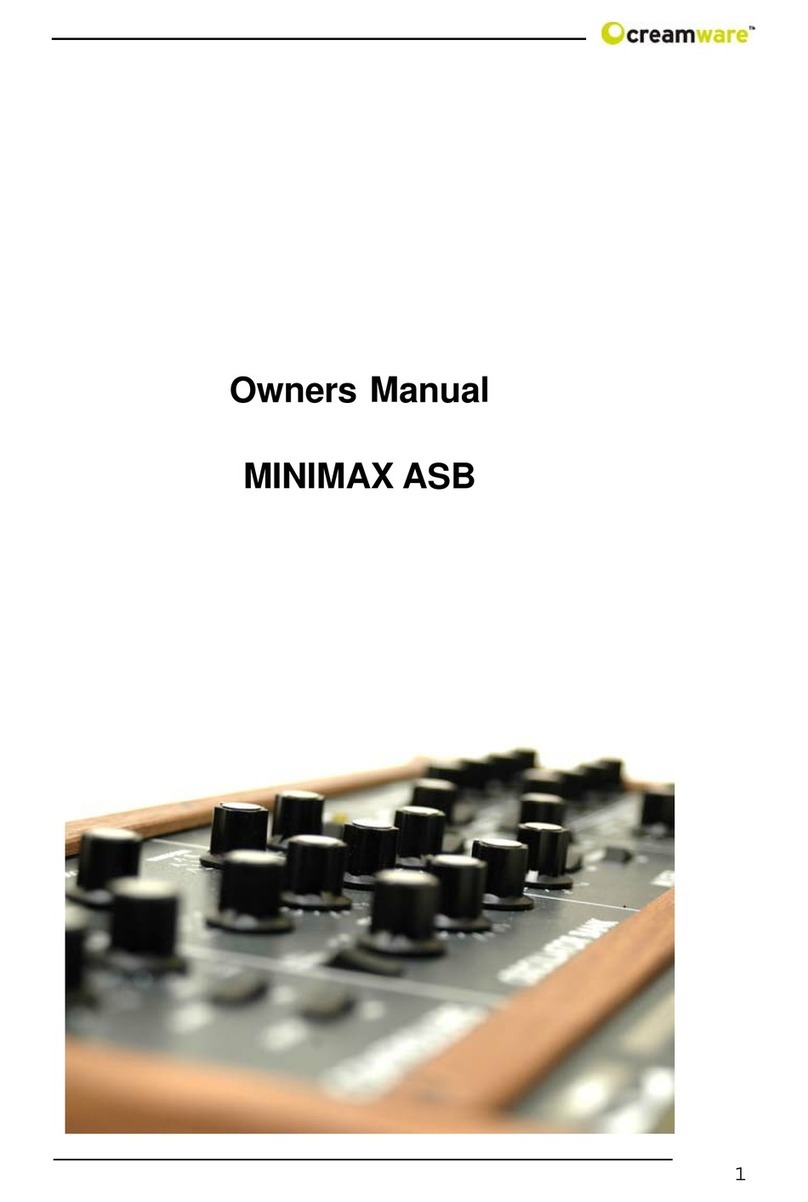
CreamWare
CreamWare MINIMAX ASB User manual
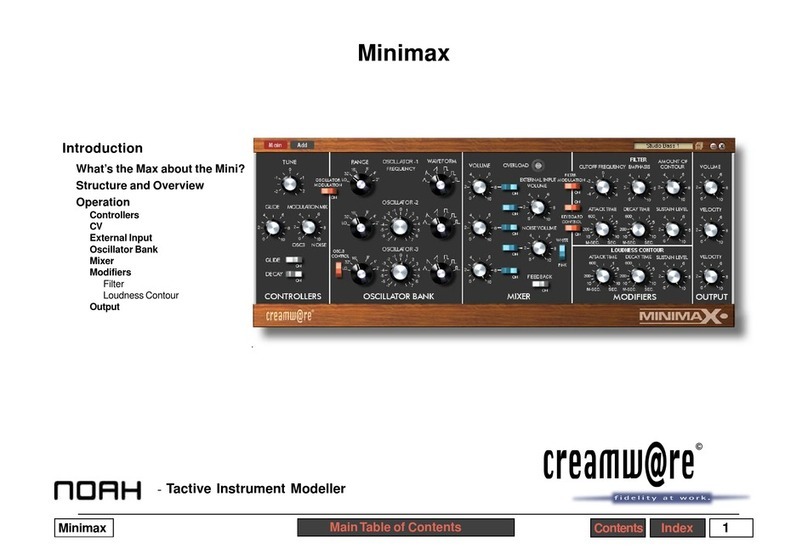
CreamWare
CreamWare Noah Minimax User manual
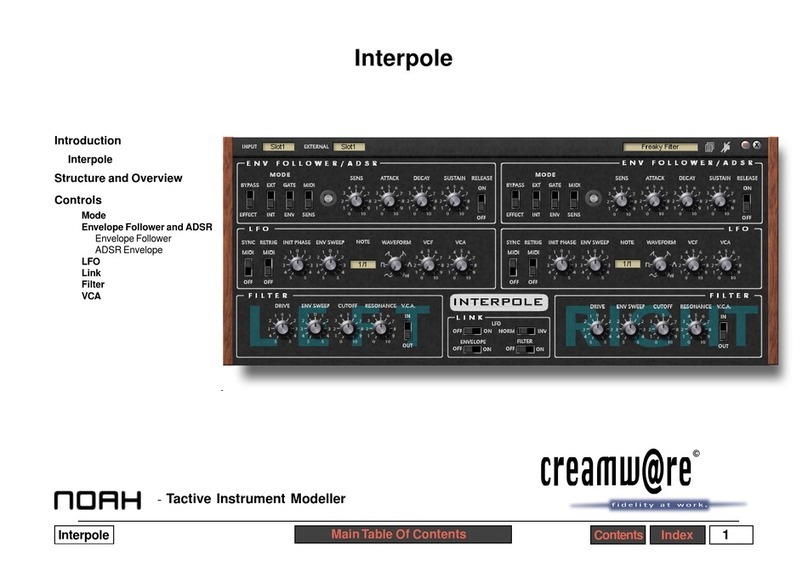
CreamWare
CreamWare Noah Interpole User manual
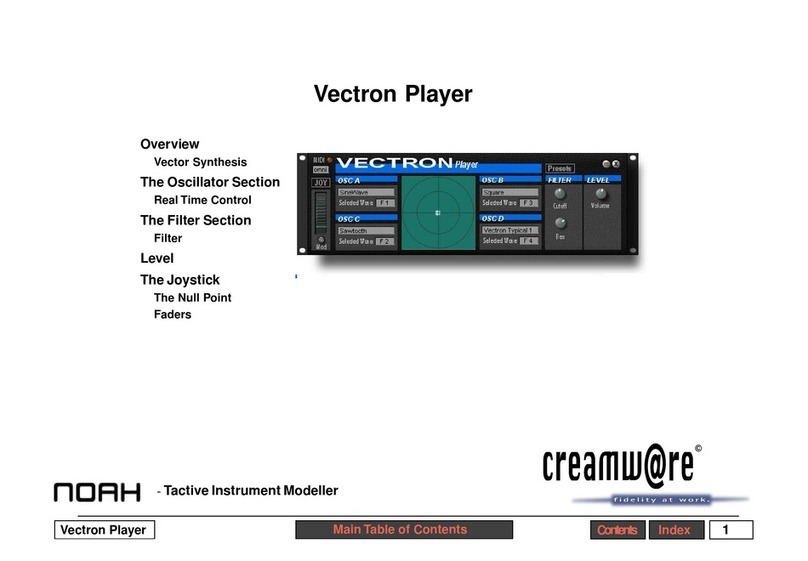
CreamWare
CreamWare Noah Vectron Player User manual

CreamWare
CreamWare Noah Vocodizer User manual