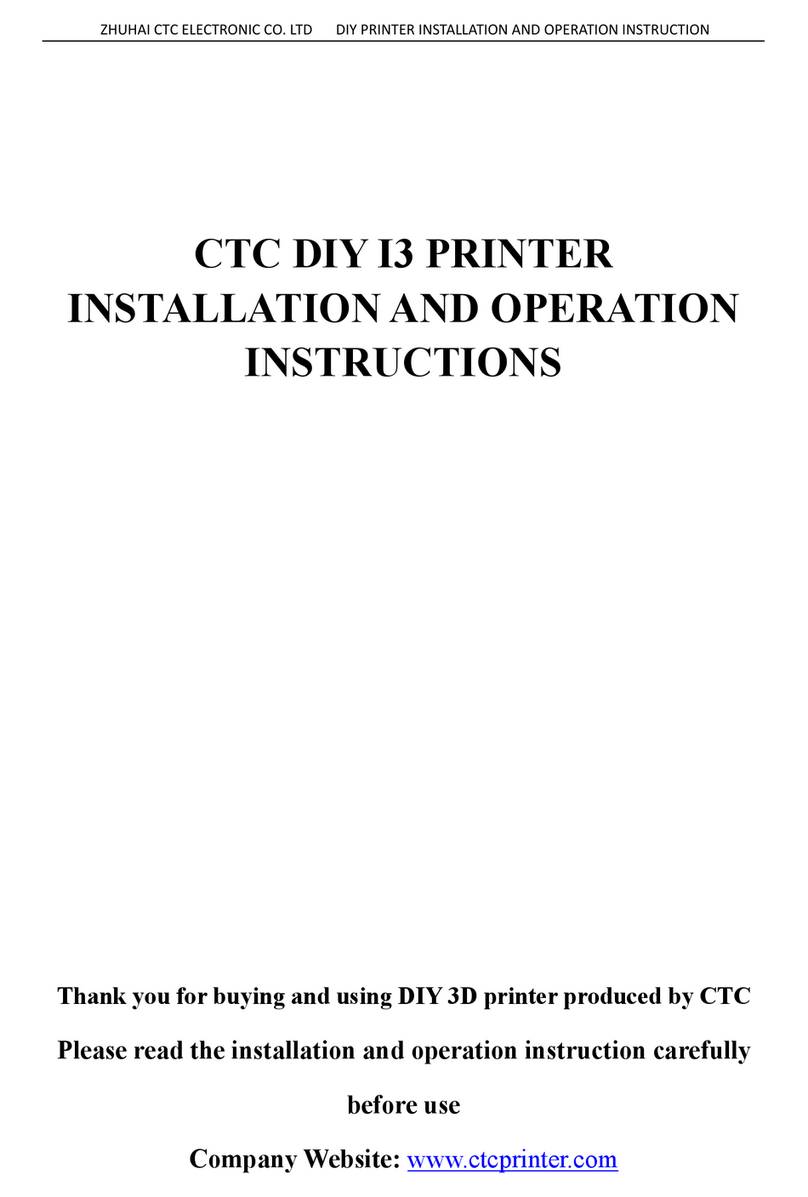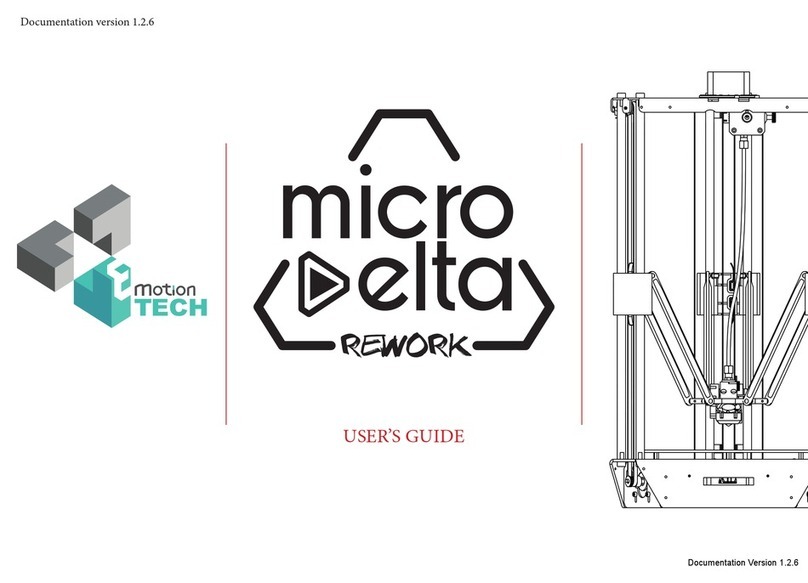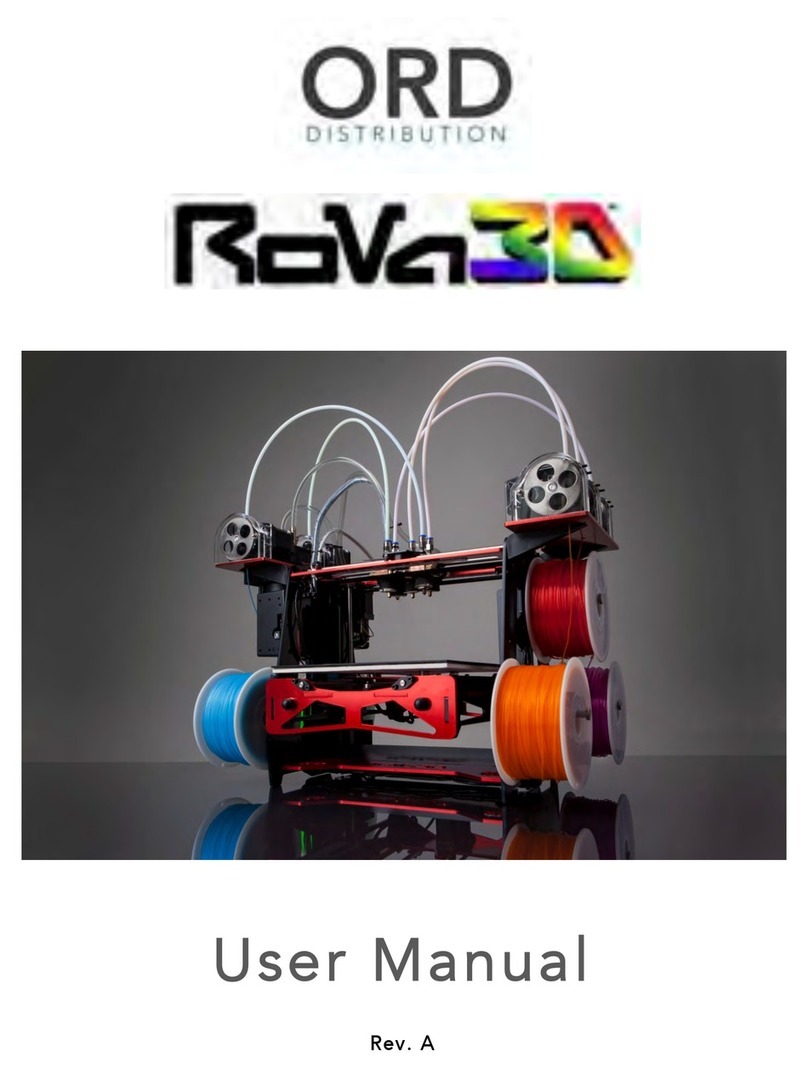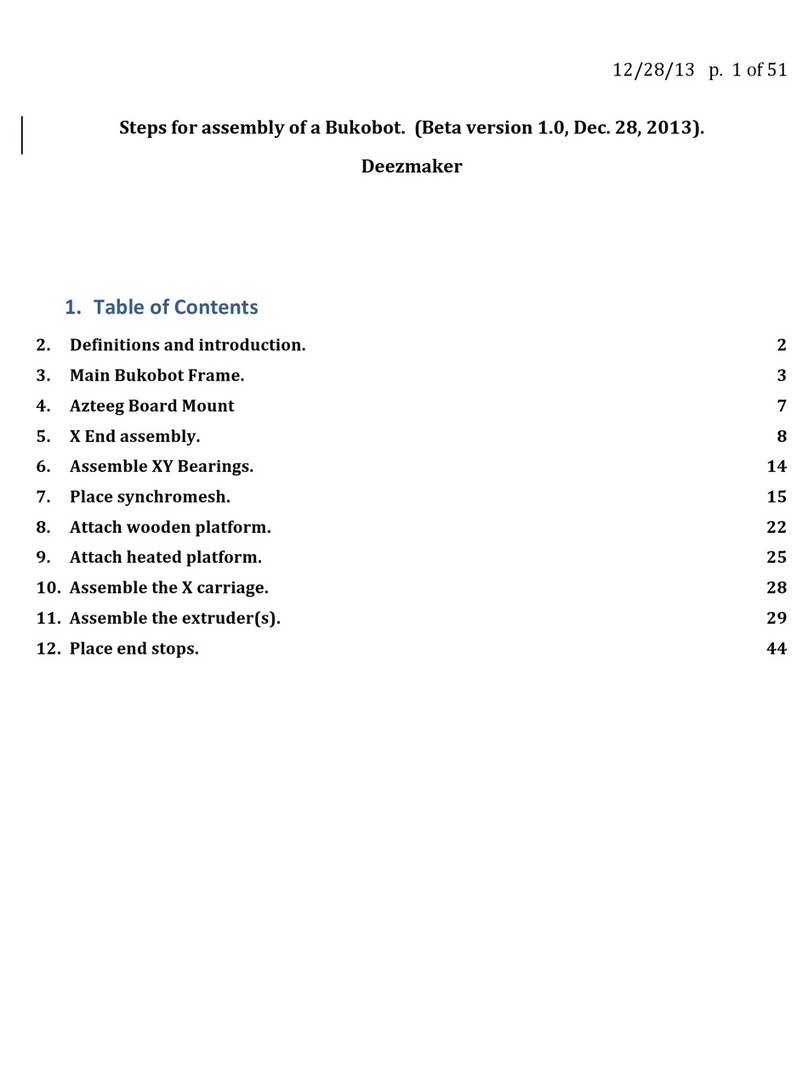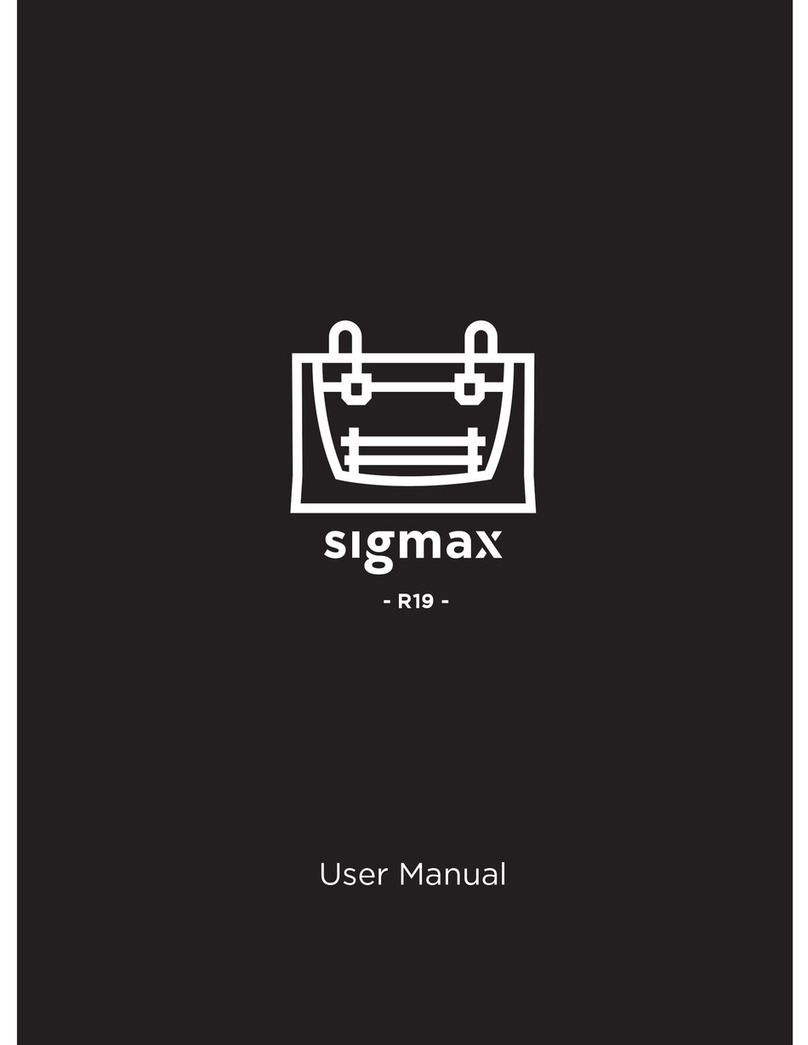CreatBot DX User manual

- 34 - - 1 -
CreatBot 3D Printer
User manual
English V7.0
Henan Suwei Electronics Technology Co., Ltd.

- 2 - - 3 -
Notice
Notice ················································3
Machine Diagram
Front and Back ························· 4
Hotend / Feeder ····················· 5
Hardware Installation
Unpacking ································· 6
Install Build Platform ············· 7
Install Feeder ····························· 8
Printer Operation
LCD Screen ································ 9
Keypad / Knob························ 9
LCD Menu Tree ····················· 10
Leveling Platform ················ 11
Paving Crepe Paper ············· 11
Load Filament ························ 12
Unload Filament··················· 13
Software Operation
CreatWare Setup·················· 14
Quick Print UI ······················· 15
Print Your First Model ········ 15
Full Setting UI ······················· 16
Mouse Operation ················ 17
Model Rotate/Scale ············ 18
Model Mirror ·························· 19
View Mode ······························ 19
Right Click on Model ············ 20
Toolpath Structure ················ 20
Basic Setting ··························· 21
Advanced Setting ················· 22
Expert Setting ························ 23
Skirt/Brim/Raft ······················ 24
Plugins ····································· 24
Start/End GCode··················25
Dual Head Printing ·············· 25
Align Dual Head Horizon ··· 26
Align Dual Head Vertical ···· 27
Add Multi Type Printer ······· 27
Frequently Asked Questions
Routine Maintenance ········· 28
Print PLA and ABS ··············· 28
Paving Kapton ······················ 29
Change Fuse ·························· 30
Adjust Z Limit ························ 30
Hardware Troubleshoot ····· 31
Printing Troubleshoot ········ 32
Specifications ······························ 33
CONTENTS Read First
Thank you for choosing CreatBot 3D printer!
This manual contains important information about the installation, use,
maintenance and common problems of CreatBot 3D printer. Please read this
manual carefully before using 3D printer. All losses caused by the breach of the
notes and the operation process of the operation process will be borne by the user.
Please use the filament provide by CreatBot, or high quality filament of third
manufacturers. Due to the use of third party inferior material caused by the failure
of the printer, the loss will be borne by the user.
Software running environment, 2G or above processors, at least 1G memory,
compatible with Windows, MAC, or Linux, please use memory as much as possible.
I wish you a fun with CreatBot!
Danger Warning
The nozzle's temperature will reach 300 degrees, don't touch.
The platform's temperature will reach 120 degrees, don't touch.
Please make sure that the printer connected to the ground.
Do not attempt to open the case, be careful of electric shock.
Working Environment
The 3D printer can work in the indoor environment of 5 ℃ to 30 ℃.
Long-term not use of the printer, be sure to dust, moisture.
Long-term not use of the filament, please be sealed to prevent deterioration.
Icon conventions
Tip icon to remind users to have a good method or technique.
Note icon, to remind the user must be given adequate attention.
Prohibition icons, prevents users from unauthorized operation.
26 Jun 2015

- 2 - - 3 -
Notice
Notice ················································3
Machine Diagram
Front and Back ························· 4
Hotend / Feeder ····················· 5
Hardware Installation
Unpacking ································· 6
Install Build Platform ············· 7
Install Feeder ····························· 8
Printer Operation
LCD Screen ································ 9
Keypad / Knob························ 9
LCD Menu Tree ····················· 10
Leveling Platform ················ 11
Paving Crepe Paper ············· 11
Load Filament ························ 12
Unload Filament··················· 13
Software Operation
CreatWare Setup·················· 14
Quick Print UI ······················· 15
Print Your First Model ········ 15
Full Setting UI ······················· 16
Mouse Operation ················ 17
Model Rotate/Scale ············ 18
Model Mirror ·························· 19
View Mode ······························ 19
Right Click on Model ············ 20
Toolpath Structure ················ 20
Basic Setting ··························· 21
Advanced Setting ················· 22
Expert Setting ························ 23
Skirt/Brim/Raft ······················ 24
Plugins ····································· 24
Start/End GCode··················25
Dual Head Printing ·············· 25
Align Dual Head Horizon ··· 26
Align Dual Head Vertical ···· 27
Add Multi Type Printer ······· 27
Frequently Asked Questions
Routine Maintenance ········· 28
Print PLA and ABS ··············· 28
Paving Kapton ······················ 29
Change Fuse ·························· 30
Adjust Z Limit ························ 30
Hardware Troubleshoot ····· 31
Printing Troubleshoot ········ 32
Specifications ······························ 33
CONTENTS Read First
Thank you for choosing CreatBot 3D printer!
This manual contains important information about the installation, use,
maintenance and common problems of CreatBot 3D printer. Please read this
manual carefully before using 3D printer. All losses caused by the breach of the
notes and the operation process of the operation process will be borne by the user.
Please use the filament provide by CreatBot, or high quality filament of third
manufacturers. Due to the use of third party inferior material caused by the failure
of the printer, the loss will be borne by the user.
Software running environment, 2G or above processors, at least 1G memory,
compatible with Windows, MAC, or Linux, please use memory as much as possible.
I wish you a fun with CreatBot!
Danger Warning
The nozzle's temperature will reach 300 degrees, don't touch.
The platform's temperature will reach 120 degrees, don't touch.
Please make sure that the printer connected to the ground.
Do not attempt to open the case, be careful of electric shock.
Working Environment
The 3D printer can work in the indoor environment of 5 ℃ to 30 ℃.
Long-term not use of the printer, be sure to dust, moisture.
Long-term not use of the filament, please be sealed to prevent deterioration.
Icon conventions
Tip icon to remind users to have a good method or technique.
Note icon, to remind the user must be given adequate attention.
Prohibition icons, prevents users from unauthorized operation.
26 Jun 2015

- 4 - - 5 -
Machine Diagram
Front and Back
12
13
17
18
14
15
1920
16
1
2
3
4
7
8
9
5
10
11
6
12. Power socket
13. Spool holder
14. Filament
15. Z stop limit
16. Filament inlet
17. X stop limit
18. Filament feeder 1
19. Compression nut
20. Filament feeder 2
1. Power switch
2. SD-card slot
3. Keypad
4. LCD display
5. Leveling nut
6. Leveling spring
7. Build platform
8. Baffle holes
9. X stepper motor
10. Printer head
11. Filament guide pipe
1
2
3
4
5
6
7
10
9
8
11
12
13
1. Thermostat tube
2. Heating tube
3. Nozzle
4. Heating block
5. Fan duct
6. Insulation tube
7. Cooling fan
8. Head Al. frame
9. Adapter plate
10. Head adjust
11. Linear bearing
12. Linear axis
13. Head main block
6
7
8
9
11
1
2
3
4
5
10
1. Pressure arm
2. Pressure spring
3. Pressure nut
4. Wire socket
5. Geared motor
6. Filament inlet
7. Filament sensor
8. Feeder body
9. Feeding wheel
10. Fixed hole
11. Pipe joint
Filament Feeder
Printer Head
Head will b e u p da t e at a ny t i me .
Machine Diagram

- 4 - - 5 -
Machine Diagram
Front and Back
12
13
17
18
14
15
1920
16
1
2
3
4
7
8
9
5
10
11
6
12. Power socket
13. Spool holder
14. Filament
15. Z stop limit
16. Filament inlet
17. X stop limit
18. Filament feeder 1
19. Compression nut
20. Filament feeder 2
1. Power switch
2. SD-card slot
3. Keypad
4. LCD display
5. Leveling nut
6. Leveling spring
7. Build platform
8. Baffle holes
9. X stepper motor
10. Printer head
11. Filament guide pipe
1
2
3
4
5
6
7
10
9
8
11
12
13
1. Thermostat tube
2. Heating tube
3. Nozzle
4. Heating block
5. Fan duct
6. Insulation tube
7. Cooling fan
8. Head Al. frame
9. Adapter plate
10. Head adjust
11. Linear bearing
12. Linear axis
13. Head main block
6
7
8
9
11
1
2
3
4
5
10
1. Pressure arm
2. Pressure spring
3. Pressure nut
4. Wire socket
5. Geared motor
6. Filament inlet
7. Filament sensor
8. Feeder body
9. Feeding wheel
10. Fixed hole
11. Pipe joint
Filament Feeder
Printer Head
Head will b e u p da t e at a ny t i me .
Machine Diagram

- 6 - - 7 -
Hardware Installation
1. Ensure the packing is not broken.
2. Need two people at the same time.
3. Lift it out by grasping the frame, not the belt or rails.
4. Takeout the accessories, will see the bracket and the filament.
5. Turn on the printer, enter "Move axis" menu, select "Auto home", the bracket
will rise, now you can takeout filament.
Unpacking Install Build Platform
1. Enter "Move axis" menu, move the platform a little down.
2. Fix the M5 screw to the hole of bracket, do not tighten.
3. Insert platform to the bracket, the bracket is between plate and tray.
4. Aim the tray fix hole to the M5 nut, then tighten the screws.
5. Connect the power plug and temperature sensor plug.
Notice: Ensure the plug is well contacted.
Hardware Installation
Unpacking Takeout accessories
Takeout filament
Turn on printer
Takeout platform Insertplatform
Connect the cables
Tighten the screws
same as "Auto home".Tips: Press

- 6 - - 7 -
Hardware Installation
1. Ensure the packing is not broken.
2. Need two people at the same time.
3. Lift it out by grasping the frame, not the belt or rails.
4. Takeout the accessories, will see the bracket and the filament.
5. Turn on the printer, enter "Move axis" menu, select "Auto home", the bracket
will rise, now you can takeout filament.
Unpacking Install Build Platform
1. Enter "Move axis" menu, move the platform a little down.
2. Fix the M5 screw to the hole of bracket, do not tighten.
3. Insert platform to the bracket, the bracket is between plate and tray.
4. Aim the tray fix hole to the M5 nut, then tighten the screws.
5. Connect the power plug and temperature sensor plug.
Notice: Ensure the plug is well contacted.
Hardware Installation
Unpacking Takeout accessories
Takeout filament
Turn on printer
Takeout platform Insertplatform
Connect the cables
Tighten the screws
same as "Auto home".Tips: Press

- 8 - - 9 -
Hardware Installation
1. Take out the feeder, pay attention to the order between left and right feeder.
2. Mount the feeder fixing hole on the back the chassis.
3. Tighten the screw nut firmly with a wrench.
4. Tighten the joint nut firmly on the feeder.
5. Plug in the motor cable to the socket.
6. Install spool's holders.
7. Install rack sleeve, you can download it from our website.
Install Feeder LCD Display
Notice: Feeder must same order to the nozzle.
1. Current temp. 1
2. Target temp. 1
3. Current temp. 2
4. Target temp. 2
5. Current temp. 3
6. Target temp. 3
7. Cur. hotbed temp.
8. Tar. hotbed temp.
9. Fan speed
10. Cur. Z position
11. Remaining time
12. SD card icon
13. printing speed
13 11 10
986421 3 5 7
12
Printer Operation
OK
+
Z
-
Z
KEY
FUNCTION
KEY
FUNCTION
Up
Move Z up
Down
Move Z down
OK
Browse SD card
Status/Home
Pause/Resume
Preheat nozzle/bed, and switch between them
OK
-
Z
+
Z
Keypad
PUSH
Knob
1. Push knob to confirm, rotate to move up down.
2. Ratate knob can change global print speed.
Notice: Up/Down can change global print speed.
Fixed feeder Connect joint
Install spool's holders
Plugin cable

- 8 - - 9 -
Hardware Installation
1. Take out the feeder, pay attention to the order between left and right feeder.
2. Mount the feeder fixing hole on the back the chassis.
3. Tighten the screw nut firmly with a wrench.
4. Tighten the joint nut firmly on the feeder.
5. Plug in the motor cable to the socket.
6. Install spool's holders.
7. Install rack sleeve, you can download it from our website.
Install Feeder LCD Display
Notice: Feeder must same order to the nozzle.
1. Current temp. 1
2. Target temp. 1
3. Current temp. 2
4. Target temp. 2
5. Current temp. 3
6. Target temp. 3
7. Cur. hotbed temp.
8. Tar. hotbed temp.
9. Fan speed
10. Cur. Z position
11. Remaining time
12. SD card icon
13. printing speed
13 11 10
986421 3 5 7
12
Printer Operation
OK
+
Z
-
Z
KEY
FUNCTION
KEY
FUNCTION
Up
Move Z up
Down
Move Z down
OK
Browse SD card
Status/Home
Pause/Resume
Preheat nozzle/bed, and switch between them
OK
-
Z
+
Z
Keypad
PUSH
Knob
1. Push knob to confirm, rotate to move up down.
2. Ratate knob can change global print speed.
Notice: Up/Down can change global print speed.
Fixed feeder Connect joint
Install spool's holders
Plugin cable

- 10 - - 11 -
Printer Operation
LCD Menu Leveling Platform
Printer Operation
Display while printing
Move axis
Preheat
Preheat ABS
Preheat PLA
Cooldown
Preheat nozzle 2
Preheat nozzle 1
Preheat nozzle 3
Preheat hotbed
Preheat All
Auto home
10 mm
1 mm
0.1 mm
X axis
Y axis
Z axis
Filament
Extruder 2
Extruder 1
Unload 1
Unload 2
SD card
Setting
Leveling bed
Temperature
Motion
Save setting
Factory setting
Firmware Ver.
Time used
Xsteps/mm
Ysteps/mm
Zsteps/mm
Esteps/mm
Reg. Number
Tune
Change filam.
Pause print
Cancel print
Status
1. Enter setting menu->leveling bed, waiting for the platform back to home.
2. Adjust first leveling nut, make nozzle close to the platform.
3. Press Up/Down button or rotating knob, adjust other three leveling nut.
4. To adjust repeatedly, eventually distance (0.2mm) to insert a name card is
advisable.
5. All the leveling nut should uniform, nozzle can't too close to the platform.
6. All will be subject to the actual effect of print, please make more little adjust at
the beginning of printing.
1
2
3
4
Platform need paste masking paper or
Kapton to achieve best viscosity, and the
model will be firmly fixed on the platform.
Kapton is double-sided tape, please tear
film on both sides.
Paving Masking Paper

- 10 - - 11 -
Printer Operation
LCD Menu Leveling Platform
Printer Operation
Display while printing
Move axis
Preheat
Preheat ABS
Preheat PLA
Cooldown
Preheat nozzle 2
Preheat nozzle 1
Preheat nozzle 3
Preheat hotbed
Preheat All
Auto home
10 mm
1 mm
0.1 mm
X axis
Y axis
Z axis
Filament
Extruder 2
Extruder 1
Unload 1
Unload 2
SD card
Setting
Leveling bed
Temperature
Motion
Save setting
Factory setting
Firmware Ver.
Time used
Xsteps/mm
Ysteps/mm
Zsteps/mm
Esteps/mm
Reg. Number
Tune
Change filam.
Pause print
Cancel print
Status
1. Enter setting menu->leveling bed, waiting for the platform back to home.
2. Adjust first leveling nut, make nozzle close to the platform.
3. Press Up/Down button or rotating knob, adjust other three leveling nut.
4. To adjust repeatedly, eventually distance (0.2mm) to insert a name card is
advisable.
5. All the leveling nut should uniform, nozzle can't too close to the platform.
6. All will be subject to the actual effect of print, please make more little adjust at
the beginning of printing.
1
2
3
4
Platform need paste masking paper or
Kapton to achieve best viscosity, and the
model will be firmly fixed on the platform.
Kapton is double-sided tape, please tear
film on both sides.
Paving Masking Paper

- 12 - - 13 -
Printer Operation
Load Filament Unload/Change Filament
Printer Operation
Preheat head Straightened filament
Tighten the nut
Preheat bed PLA
Preheat 2 PLA
Preheat all PLA
Back
Preheat 1 PLA
Unload filament 2
Extruder 2
Extruder 1
Back
Unload filament 1
Head heating: 210℃
Unloading ......
Load filament
1. Preheat the head you want load filament.
2. Straightened filament and check the filament is not self-winding.
3. Insert the filament to the inlet and push it to the nozzle, until melted and
flowing naturally.
4. Tighten the compression nut, tightness is "back a circle after firmly" is
appropriate.
Notice: Pressed filament too tight or too loose will affect normal wire feeding.
1. Enter "Filament" menu ->"Unload filament", and select the head you want
unload.
2. Wait for the nozzle heated to a suitable temperature.
3. After reching temperature, feeder will send a certain number of filament,
and then automatically withdraw filament.
4. To manually unload filament, same as above mentioned.
Unload filament menu Preheat head
Pull out filament
Unloading filament
Warning: It is strictly prohibited without heating nozzle.
Tip: If filament stuck in the guide tube, continue printing several lengths and retry.

- 12 - - 13 -
Printer Operation
Load Filament Unload/Change Filament
Printer Operation
Preheat head Straightened filament
Tighten the nut
Preheat bed PLA
Preheat 2 PLA
Preheat all PLA
Back
Preheat 1 PLA
Unload filament 2
Extruder 2
Extruder 1
Back
Unload filament 1
Head heating: 210℃
Unloading ......
Load filament
1. Preheat the head you want load filament.
2. Straightened filament and check the filament is not self-winding.
3. Insert the filament to the inlet and push it to the nozzle, until melted and
flowing naturally.
4. Tighten the compression nut, tightness is "back a circle after firmly" is
appropriate.
Notice: Pressed filament too tight or too loose will affect normal wire feeding.
1. Enter "Filament" menu ->"Unload filament", and select the head you want
unload.
2. Wait for the nozzle heated to a suitable temperature.
3. After reching temperature, feeder will send a certain number of filament,
and then automatically withdraw filament.
4. To manually unload filament, same as above mentioned.
Unload filament menu Preheat head
Pull out filament
Unloading filament
Warning: It is strictly prohibited without heating nozzle.
Tip: If filament stuck in the guide tube, continue printing several lengths and retry.

- 14 - - 15 -
Software Operation
CreatWare Setup Quick Print UI
Software Operation
Download CreatWare installation package from the CD-ROM or
www.CreatBot.com, follow the prompts to install the software, try
using the default installation path as well.
Please associated common 3D file format.
Installation path can not contain non-Latinn characters.
Insert SD card to the card reader, open the CreatWare, load 3D
model file , choose correct filament and option , finally click [1] [2]
save button , you can now finish slice model.[3]
Insert SD card to the printer, browse and select the Gcode file
you just saved, the printer will automatically start to heating, when
the temperature reaches, the printing will start.
When insert SD card, the toolpath will saved
to the SD card.
The file name can not contain non-Latinn
characters.
Print Your First Model
Please associated common 3D file format.
When there is a driver digital signature, please choose to agree. When
finished the driver folder will locate at installation directory.
The software will select the correct language according to your OS,
please select the right machine type and number of nozzles and ignore the
other option and guide.
Load model Save toolpath
31
2
Normal
Overhang
Transparent
X-Ray
Layers

- 14 - - 15 -
Software Operation
CreatWare Setup Quick Print UI
Software Operation
Download CreatWare installation package from the CD-ROM or
www.CreatBot.com, follow the prompts to install the software, try
using the default installation path as well.
Please associated common 3D file format.
Installation path can not contain non-Latinn characters.
Insert SD card to the card reader, open the CreatWare, load 3D
model file , choose correct filament and option , finally click [1] [2]
save button , you can now finish slice model.[3]
Insert SD card to the printer, browse and select the Gcode file
you just saved, the printer will automatically start to heating, when
the temperature reaches, the printing will start.
When insert SD card, the toolpath will saved
to the SD card.
The file name can not contain non-Latinn
characters.
Print Your First Model
Please associated common 3D file format.
When there is a driver digital signature, please choose to agree. When
finished the driver folder will locate at installation directory.
The software will select the correct language according to your OS,
please select the right machine type and number of nozzles and ignore the
other option and guide.
Load model Save toolpath
31
2
Normal
Overhang
Transparent
X-Ray
Layers

- 16 - - 17 -
Software Operation
Full Setting UI Mouse Operation
Software Operation
Tip: Double-click view area can quickly load 3D model file.
The view mode and edit icon will appear when you select the 3D
mode.
Left click
Select model, hold and
move to change
position, double-click to
load 3D models.
Right click
Hold and move to rotate
the viewpoint around
the 3D model.
Left + Right
Hold and move the
mouse to zoom.
Scrollwheel
Use the scroll wheel to
zoom in or out.
Left + Shift
Click and drag in rotary
model can according to
each 1 degree angle.
+
Shift
Right + Shift
Hold and move the
mouse to pan the 3D
view.
+
Shift
Keyboard Shortcut
Ctrl+L Load model/Picture Ctrl+S Save model as
Delete Remove model F5 Refresh view area
Ctrl+E Export setting Ctrl+, Preferences
As you can see from the complete UI, the left side of the software is
setting area, the right side is view area. The setting area contain "Basic",
"Advanced", "Plugins", "Start/End GCode" four tabs. The Basic tab is the
most common settings, usually the most frequently used parameters are
here. Each parameter has a mouse-over tips, you can set parameters
according the prompt. If you want to restore the default settings, please
click on the menu "Tools"->"Restore Default".
Manual slicing
Rotate Zoom Mirror
View mode
Save toolpath
Load model
View area
Setting area

- 16 - - 17 -
Software Operation
Full Setting UI Mouse Operation
Software Operation
Tip: Double-click view area can quickly load 3D model file.
The view mode and edit icon will appear when you select the 3D
mode.
Left click
Select model, hold and
move to change
position, double-click to
load 3D models.
Right click
Hold and move to rotate
the viewpoint around
the 3D model.
Left + Right
Hold and move the
mouse to zoom.
Scrollwheel
Use the scroll wheel to
zoom in or out.
Left + Shift
Click and drag in rotary
model can according to
each 1 degree angle.
+
Shift
Right + Shift
Hold and move the
mouse to pan the 3D
view.
+
Shift
Keyboard Shortcut
Ctrl+L Load model/Picture Ctrl+S Save model as
Delete Remove model F5 Refresh view area
Ctrl+E Export setting Ctrl+, Preferences
As you can see from the complete UI, the left side of the software is
setting area, the right side is view area. The setting area contain "Basic",
"Advanced", "Plugins", "Start/End GCode" four tabs. The Basic tab is the
most common settings, usually the most frequently used parameters are
here. Each parameter has a mouse-over tips, you can set parameters
according the prompt. If you want to restore the default settings, please
click on the menu "Tools"->"Restore Default".
Manual slicing
Rotate Zoom Mirror
View mode
Save toolpath
Load model
View area
Setting area

- 18 - - 19 -
3
1
2
Software Operation
Model Rotate Model Mirror
Software Operation
Click on the left corner of
the rotate button , you can [1]
see three ring line around the
model, respectively along the X,
Y, Z direction. The default
rotation angle is 5 degrees,
press the Shift key can restrict
the rotation angle to 1 degree.
Button to is the reset [2]
button, can restore rotate status
to the default state.
Button is lay flat button, [3]
can lay the model flat on the
platform automatically.
Model Scale
3
1
2
4
Click the left corner of the
zoom button , you can see a [1]
contour line around the model,
and shows the current size of the
model. You can input the value of
the zoom ratio in Scale X / Y / Z ,
may also directly enter the size
you need. Button indicates [4]
locking scaling.
Button is zoom reset [2]
button, you can restored the
model to the default size.
Button for the zoom [3]
model size to the maximum print size.
Click the mirror button , [1]
you can pop up the mirror menu.
Button is a mirror along [2]
the X axis.
Button is a mirror along [3]
the Y axis.
Button is a mirror along [4]
the Z axis.
Note that the mirror
transformation is different from
the rotation, such as the mirror
transformation will lead to a
change in the direction of rotation,
and the rotation will not change the model.
3
1
2
4
View Mode
From the overhang view, you
can see the suspended part of the
model which is shown in red color.
By changing the supporting angle
can be seen suspended parts size is
dynamically changing.
By slice view can easily observe
the generated path, you can easily
observe the different layers of sliced
by slicing altitude indicator, use Ctrl
+ arrow keys can also be observed
layer-by-layer.

- 18 - - 19 -
3
1
2
Software Operation
Model Rotate Model Mirror
Software Operation
Click on the left corner of
the rotate button , you can [1]
see three ring line around the
model, respectively along the X,
Y, Z direction. The default
rotation angle is 5 degrees,
press the Shift key can restrict
the rotation angle to 1 degree.
Button to is the reset [2]
button, can restore rotate status
to the default state.
Button is lay flat button, [3]
can lay the model flat on the
platform automatically.
Model Scale
3
1
2
4
Click the left corner of the
zoom button , you can see a [1]
contour line around the model,
and shows the current size of the
model. You can input the value of
the zoom ratio in Scale X / Y / Z ,
may also directly enter the size
you need. Button indicates [4]
locking scaling.
Button is zoom reset [2]
button, you can restored the
model to the default size.
Button for the zoom [3]
model size to the maximum print size.
Click the mirror button , [1]
you can pop up the mirror menu.
Button is a mirror along [2]
the X axis.
Button is a mirror along [3]
the Y axis.
Button is a mirror along [4]
the Z axis.
Note that the mirror
transformation is different from
the rotation, such as the mirror
transformation will lead to a
change in the direction of rotation,
and the rotation will not change the model.
3
1
2
4
View Mode
From the overhang view, you
can see the suspended part of the
model which is shown in red color.
By changing the supporting angle
can be seen suspended parts size is
dynamically changing.
By slice view can easily observe
the generated path, you can easily
observe the different layers of sliced
by slicing altitude indicator, use Ctrl
+ arrow keys can also be observed
layer-by-layer.

- 20 - - 21 -
Software Operation
Right Click on Model Basic Setting
Software Operation
4
6
5
2
3
1Right-click on the model pop-up shortcut
menu, here are more features:
[1] "Centered" make the model back to the
center position of the platform. "Delete" to [2]
remove the currently selected model. "Multiply" [3]
to copy the currently selected model and
automatically position, which is useful for printing
more than one model at a time. "Split" multi-[4]
component model can be split into its separate components, this process more time-
consuming, try to split the model in the modeling software, models splited can be
printed individually and then assembled together . "Delete All" to delete all the [5]
models loaded. "Reload all" Reload all models, same as F5.[6]
Layer height: This is the most important setting to determent the
quality of your print, maximum value not exceed 80% of the
nozzle diameter.
Shell thickness: Refers to the total thickness of the inner and
outer walls, the outer wall is only one, the inner wall can be
more, set this value to an integer multiple of the diameter of
the nozzle.
Flow: Refer to the amount of printing material, 100% standard
dosage, the more material the model prints more plump.
top/bottom thickness: Is the thickness of the upper and lower
models, usually a multiple of layer height.
Fill density: Control how density filled the insides of your print will
be, a value around 20% is usually enough, 0% for hollow.
Print speed: Speed at which printing happens. Print speed is
affected by many factors, it is recommended to use low
speed for complex model, high speed will cause the feed
shortage, need improve nozzle temperature to compensate.
Nozzle temperature: Is the melting temperature of filament,
general use 200 ℃ for PLA and 240 ℃ for ABS.
Bed Temperature: General use 45 ℃ for PLA and 70 ℃ for ABS.
Default main head: The default is the first nozzle, can also be set
to other nozzles, this can reduce the times of changing
filament.
Support type: The touching build plate support type is shown in
figure , everywhere support is shown in figure [A] [B].
Support angle: The larger the angle, the more support generate.
Fill amount: The larger the fill, the more support generate.
Platform adhesion type: The model which is not easy adhesion
on the platform please use Brim, which easy to warped or ABS filament please use Raft.
Support Type
A B
34
Red represents "outer shell"
Green represents "inner shell"
Yellow represents "infill"
Purple represents "bottom and top shell"
Blue represents "support"
Toolpath Structure
Drag layer indicator can browse different
level paths, Ctrl + arrow keys to browse layer by
layer. 3D printing is the superposition of these
different layers and built layer by layer.
Table of contents
Other CreatBot 3D Printer manuals