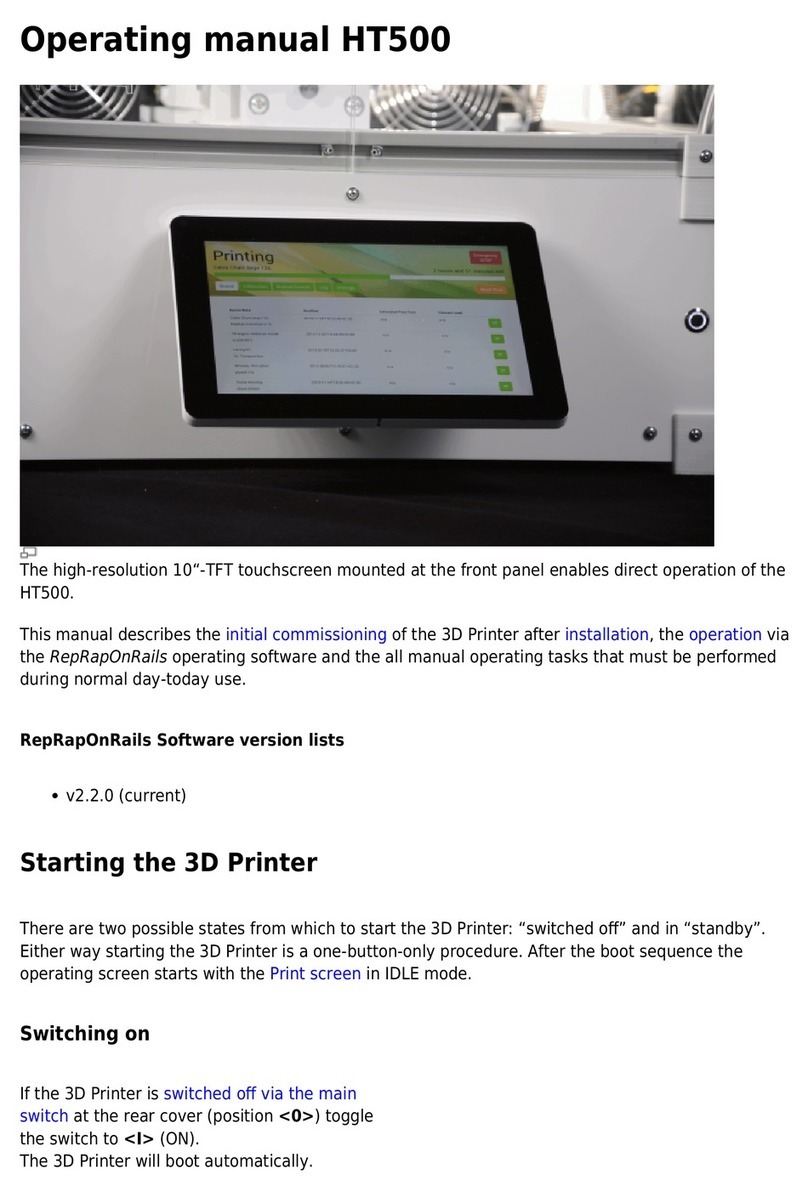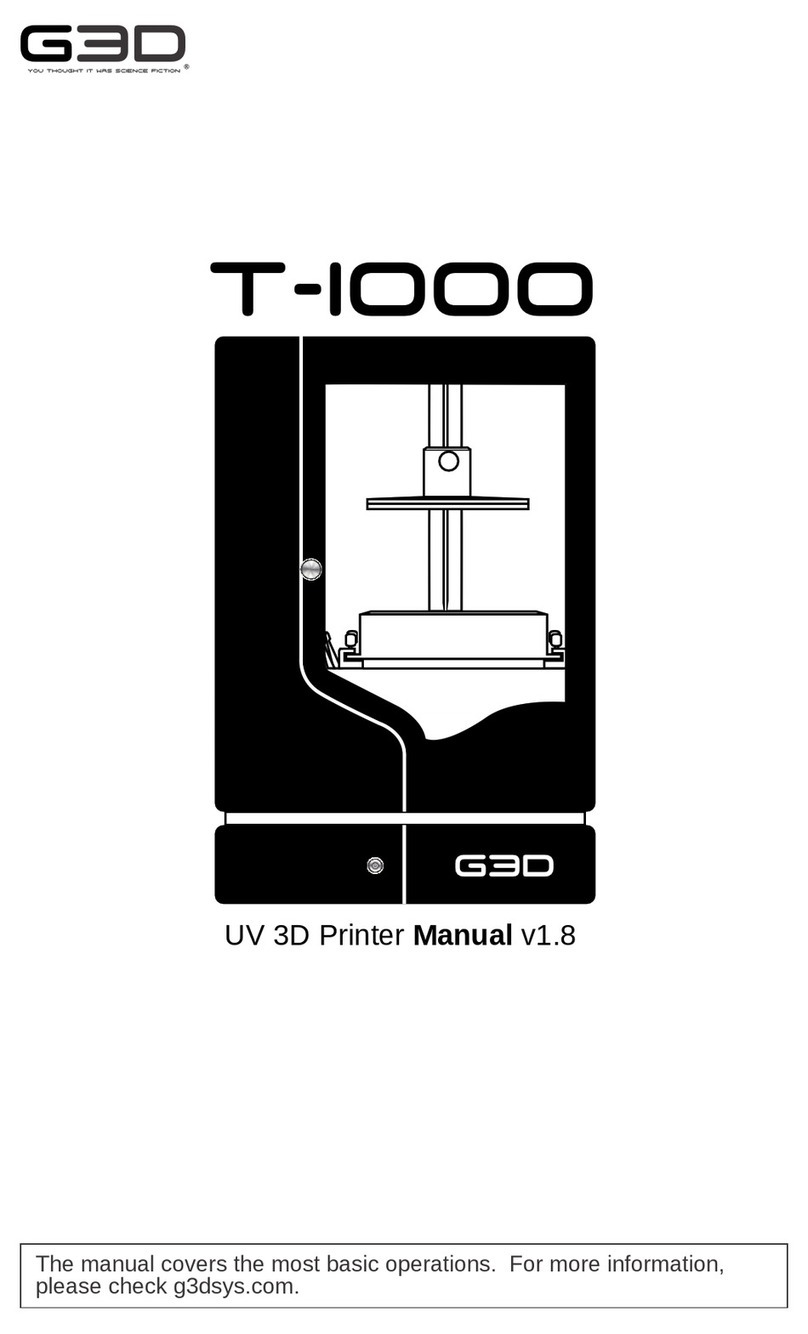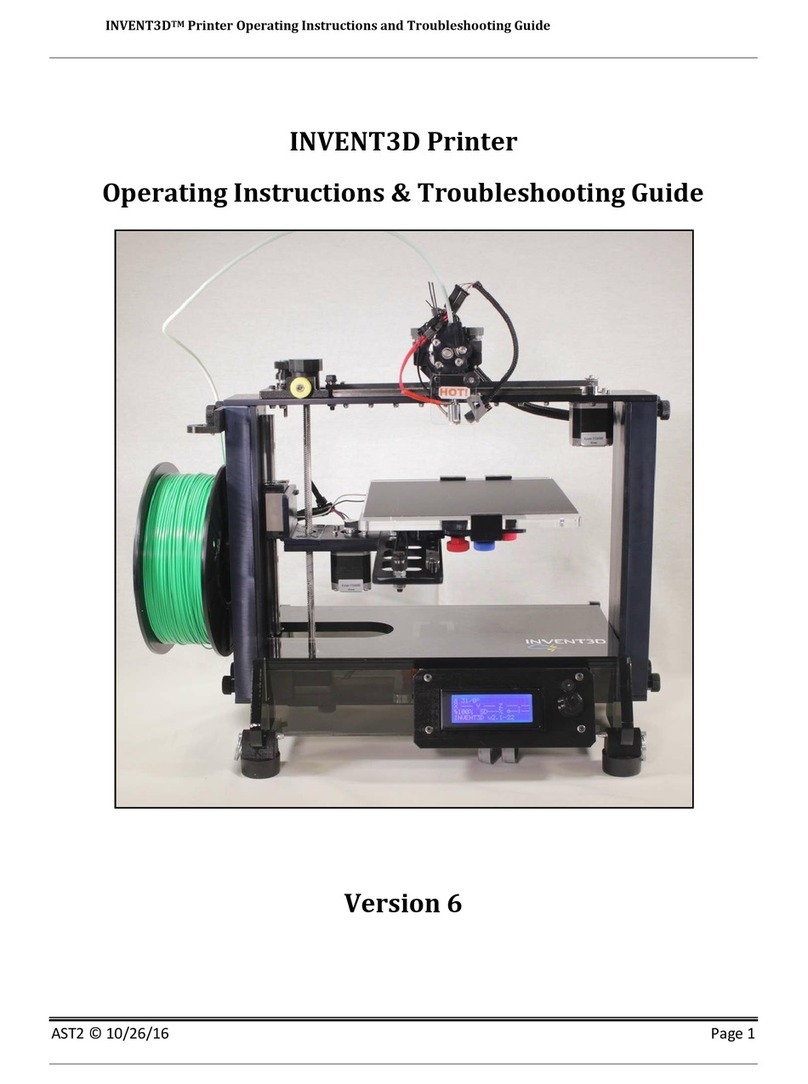CreatBot D600 Pro 2 User manual

CreatBot 3D Printer
User manual
English V7.4
- 1 -
Henan Creatbot Technology Limited

CONTENTS
Icon conventions
Tip icon to remind users to have a good method or technique.
Note icon, to remind the user must be given adequate attention.
Prohibition icons, prevents users from unauthorized operation.
3/22/ 2022
- 2 -
Notice
Read First
Thank you for choosing CreatBot 3D printer!
This manual contains important information about the installation, use,
maintenance and common problems of CreatBot 3D printer. Please read this
manual carefully before using 3D printer. All losses caused by the breach of the
notes and the operation process of the operation process will be borne by the user.
Please use the filament provided by CreatBot, or high quality filament by third
manufacturers. Due to the use of third party inferior material caused by the failure
of the printer, the loss will be borne by the user.
Software running environment, 2G or above processors, at least 1G memory,
compatible with Windows, MAC, or Linux, please use memory as much as possible.
I wish you have fun with CreatBot 3D printer!
Danger Warning
The nozzle's temperature will reach 420degrees, don't touch.
The platform's temperature will reach 100 degrees, don't touch.
Please make sure that the printer connected to the ground.
Do not attempt to open the case, be careful of electric shock.
Working Environment
The 3D printer can work in the indoor environment of 5 ℃ to 30 ℃.
Long-term not use of the printer, be sure to keep off dust, moisture.
Long-term not use of the filament, please be sealed to prevent deterioration.
- 3 -
Notice ............................................................................................................................. 3
Machine Diagram
Front................................................................................................................................ 4
New Printer Head....................................................................................................... 5
Printer Operation
Leveling Platform........................................................................................................ 7
Load Filament .............................................................................................................. 8
Unload Filament.......................................................................................................... 9
Main menu....................................................................................................................10
Detail page....................................................................................................................12
Axis operation..............................................................................................................13
Filament menu.............................................................................................................14
SD Card/U-disk............................................................................................................15
Info. menu.....................................................................................................................16
Setting menu ...............................................................................................................17
Frequently Asked Questions
Change Fuse.................................................................................................................20
Print PLA and ABS ......................................................................................................20
Hardware Troubleshoot............................................................................................21
Printing Troubleshoot ...............................................................................................22

CONTENTS
Icon conventions
Tip icon to remind users to have a good method or technique.
Note icon, to remind the user must be given adequate attention.
Prohibition icons, prevents users from unauthorized operation.
3/22/ 2022
- 2 -
Notice
Read First
Thank you for choosing CreatBot 3D printer!
This manual contains important information about the installation, use,
maintenance and common problems of CreatBot 3D printer. Please read this
manual carefully before using 3D printer. All losses caused by the breach of the
notes and the operation process of the operation process will be borne by the user.
Please use the filament provided by CreatBot, or high quality filament by third
manufacturers. Due to the use of third party inferior material caused by the failure
of the printer, the loss will be borne by the user.
Software running environment, 2G or above processors, at least 1G memory,
compatible with Windows, MAC, or Linux, please use memory as much as possible.
I wish you have fun with CreatBot 3D printer!
Danger Warning
The nozzle's temperature will reach 420degrees, don't touch.
The platform's temperature will reach 100 degrees, don't touch.
Please make sure that the printer connected to the ground.
Do not attempt to open the case, be careful of electric shock.
Working Environment
The 3D printer can work in the indoor environment of 5 ℃ to 30 ℃.
Long-term not use of the printer, be sure to keep off dust, moisture.
Long-term not use of the filament, please be sealed to prevent deterioration.
- 3 -
Notice ............................................................................................................................. 3
Machine Diagram
Front................................................................................................................................ 4
New Printer Head....................................................................................................... 5
Printer Operation
Leveling Platform........................................................................................................ 7
Load Filament .............................................................................................................. 8
Unload Filament.......................................................................................................... 9
Main menu....................................................................................................................10
Detail page....................................................................................................................12
Axis operation..............................................................................................................13
Filament menu.............................................................................................................14
SD Card/U-disk............................................................................................................15
Info. menu.....................................................................................................................16
Setting menu ...............................................................................................................17
Frequently Asked Questions
Change Fuse.................................................................................................................20
Print PLA and ABS ......................................................................................................20
Hardware Troubleshoot............................................................................................21
Printing Troubleshoot ...............................................................................................22

Machine Diagram
Front
- 4 -
3
2
4
5
Indicator light
Universal Wheel
U disk input
Power switch
Touch screen
Machine Diagram
New Printer Head
- 5 -
1. PCB box
2. Filament press button
3. Feeding tube
4. Connector
5. Servo
6. Extruder box
7. Cooling fan
1
4
3
6
5
2
7
1

Machine Diagram
Front
- 4 -
3
2
4
5
Indicator light
Universal Wheel
U disk input
Power switch
Touch screen
Machine Diagram
New Printer Head
- 5 -
1. PCB box
2. Filament press button
3. Feeding tube
4. Connector
5. Servo
6. Extruder box
7. Cooling fan
1
4
3
6
5
2
7
1

Leveling Platform
Printer Operation
1. Turn on the printer.
2. On the touch screen, press “Move axis” -> “All home”.Then “-Z” —> 100mm. Till
“Z” is at 0.00mm.
3. Move the extruder by hand to 4 corners of bed, check the distance between
nozzle and bed. Tighten or loosen 4 adjusting nuts below the bed to make
sure the distance between nozzle and bed is around 0.20mm with you feeler
blade or approximately the thickness of one business card in all corners to
ensure the bed is levelled.
4. Repeat "All home" like in step 2. Now "-Z"—>100mm till “Z” is at 0.00mm again.
Now focus on the distance between the Extruder Nozzle and Print Bed. It
needs to be 0.10mm or just slightly under. If the distance is too big “example
you can fit a 0.10mm feeler blade or business card in, decrease the setting
Servo Z offset value in -0.10mm steps and recheck the distance with your
feeler blade. If adjusted the wrong way the nozzle will become too close to the
bed, so increase the Servo Z offset value in +0.10mm steps each time and
recheck the distance with your 0.10mm feeler blade.
5. Auto Level Process. Enter "Setting"->"Auto leveling” and press ->"Probe".
Machine will start to detect 25 points. Once the Probe is COMPLETED, press
SAVE.
- 6 - - 7 -
1
1
Leveling nuts
Machine Diagram
New Printer Head
1
2
3
4
5
6
1. Extruder motor
2. Sink fan
3. Heat sink
4. Heating tube
5. Heating sensor
6. Hotend

Leveling Platform
Printer Operation
1. Turn on the printer.
2. On the touch screen, press “Move axis” -> “All home”.Then “-Z” —> 100mm. Till
“Z” is at 0.00mm.
3. Move the extruder by hand to 4 corners of bed, check the distance between
nozzle and bed. Tighten or loosen 4 adjusting nuts below the bed to make
sure the distance between nozzle and bed is around 0.20mm with you feeler
blade or approximately the thickness of one business card in all corners to
ensure the bed is levelled.
4. Repeat "All home" like in step 2. Now "-Z"—>100mm till “Z” is at 0.00mm again.
Now focus on the distance between the Extruder Nozzle and Print Bed. It
needs to be 0.10mm or just slightly under. If the distance is too big “example
you can fit a 0.10mm feeler blade or business card in, decrease the setting
Servo Z offset value in -0.10mm steps and recheck the distance with your
feeler blade. If adjusted the wrong way the nozzle will become too close to the
bed, so increase the Servo Z offset value in +0.10mm steps each time and
recheck the distance with your 0.10mm feeler blade.
5. Auto Level Process. Enter "Setting"->"Auto leveling” and press ->"Probe".
Machine will start to detect 25 points. Once the Probe is COMPLETED, press
SAVE.
- 6 - - 7 -
1
1
Leveling nuts
Machine Diagram
New Printer Head
1
2
3
4
5
6
1. Extruder motor
2. Sink fan
3. Heat sink
4. Heating tube
5. Heating sensor
6. Hotend

Unload/Change Filament
1. Enter "Filament" menu ->"Unload filament", and select the head you
want unload.
2. Wait for the nozzle heated to a suitable temperature.
3. After reching temperature, feeder will send a certain number of filament,
and then automatically withdraw filament.
4. To manually unload filament, same as above mentioned.
Preheat head
Pull out filament
Unload filament menu
Printer Operation
Printer Operation
Load Filament
Preheat head Straightened filament
1.Preheat the hotend before loading filament.
2.Straightened filament and check the filament do not self-winding.
3.Thread the filament through the filament detection device and manually load the
filament until it exits the feed tube above the extruder.
4.Insert the filament into the gear of the extruder and click Load. Untill the filament
come out from the nozzle.
5. Click Done.
Notice: Pressed filament too tight or too loose will affect normal wire feeding.
Load filament
- 8 - - 9 -

Unload/Change Filament
1. Enter "Filament" menu ->"Unload filament", and select the head you
want unload.
2. Wait for the nozzle heated to a suitable temperature.
3. After reching temperature, feeder will send a certain number of filament,
and then automatically withdraw filament.
4. To manually unload filament, same as above mentioned.
Preheat head
Pull out filament
Unload filament menu
Printer Operation
Printer Operation
Load Filament
Preheat head Straightened filament
1.Preheat the hotend before loading filament.
2.Straightened filament and check the filament do not self-winding.
3.Thread the filament through the filament detection device and manually load the
filament until it exits the feed tube above the extruder.
4.Insert the filament into the gear of the extruder and click Load. Untill the filament
come out from the nozzle.
5. Click Done.
Notice: Pressed filament too tight or too loose will affect normal wire feeding.
Load filament
- 8 - - 9 -

Printer Operation
Touchscreen
Main Menu
Cool down
Filament menu
preheat
resume
Setting
Move axis
USB unavailable
bed up
Open U-disk
stop
pause
bed down
210°C
25 °C
210°C
25 °C
110°C
45 °C
Current Chamber temperature
Preset Chamber temperature
Touch and set up the temp of the Chamber.
70 °C
25 °C
210°C
25 °C
210°C
25 °C
110°C
45 °C
70 °C
25 °C
Touch and set up the temp of the nozzle.
Preset nozzle temperature
Current nozzle temperature
Preset nozzle temperature
Touch and set up the temp of the nozzle.
Touch and set up the temp of the hotbed.
Current platform temperature
Preset platform temperature
Current nozzle temperature
Main Menu
Printer Operation
- 10 - - 11 -
Touchscreen

Printer Operation
Touchscreen
Main Menu
Cool down
Filament menu
preheat
resume
Setting
Move axis
USB unavailable
bed up
Open U-disk
stop
pause
bed down
210°C
25 °C
210°C
25 °C
110°C
45 °C
Current Chamber temperature
Preset Chamber temperature
Touch and set up the temp of the Chamber.
70 °C
25 °C
210°C
25 °C
210°C
25 °C
110°C
45 °C
70 °C
25 °C
Touch and set up the temp of the nozzle.
Preset nozzle temperature
Current nozzle temperature
Preset nozzle temperature
Touch and set up the temp of the nozzle.
Touch and set up the temp of the hotbed.
Current platform temperature
Preset platform temperature
Current nozzle temperature
Main Menu
Printer Operation
- 10 - - 11 -
Touchscreen

Move X to home
Move Y to home
Move Z to home
All axis to home
Back
Minimum units
X,Y,Z current position of hotend.
Printer Operation
Axis operation
Move Y axis Move X axis Z down/up
X Y Z
print speed:100%
flow rate:100%
colling fan speed:100%
Detail page
1
Printer Operation
Touchscreen
100%
100%
100%
Adjust. During printing, you can click itto adjust the print speed
fan speed andthe extrusion.
Current printing progress
change pause stop
- 12 - - 13 -

Move X to home
Move Y to home
Move Z to home
All axis to home
Back
Minimum units
X,Y,Z current position of hotend.
Printer Operation
Axis operation
Move Y axis Move X axis Z down/up
X Y Z
print speed:100%
flow rate:100%
colling fan speed:100%
Detail page
1
Printer Operation
Touchscreen
100%
100%
100%
Adjust. During printing, you can click itto adjust the print speed
fan speed andthe extrusion.
Current printing progress
change pause stop
- 12 - - 13 -
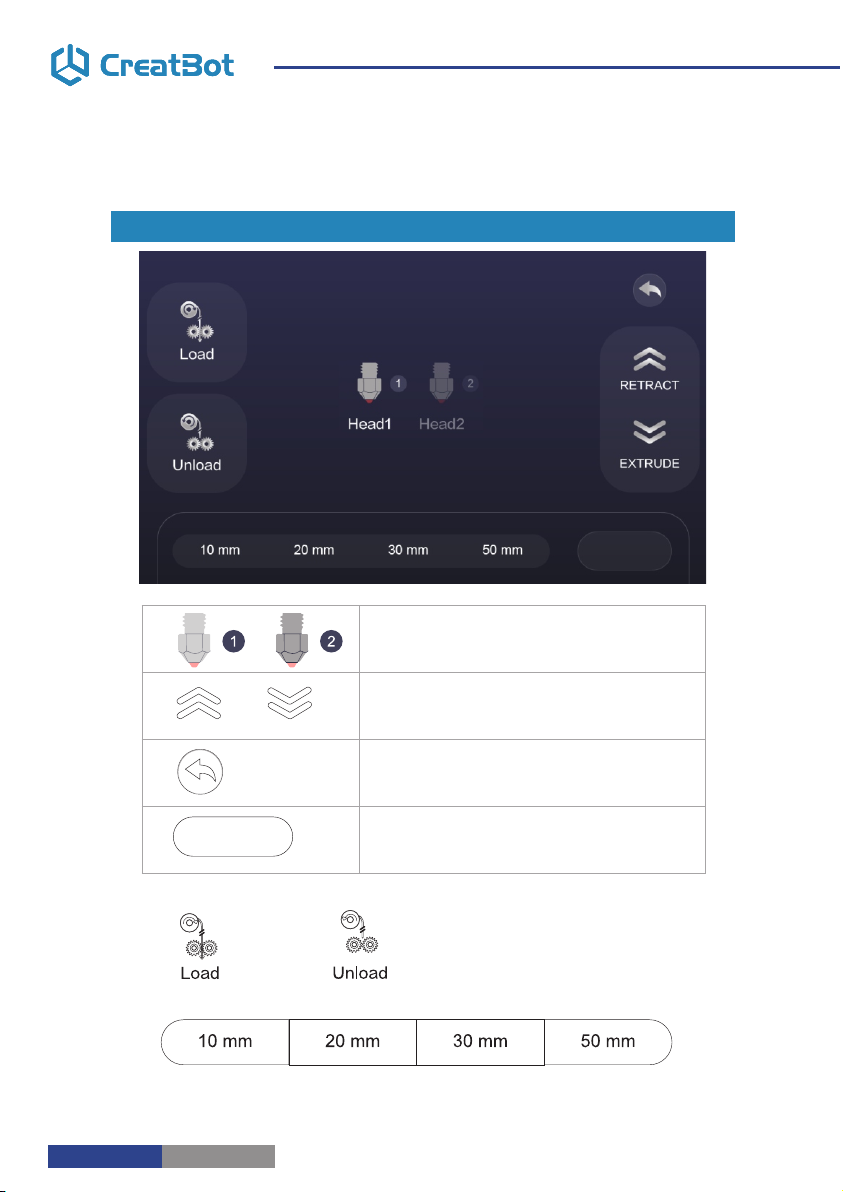
Last page
Superior menu
Next page
Back
print file2.gcode
file2.gcode
Printer Operation
SD Card/U-disk
Click and choose a file to print
Printer Operation
Filament menu
Adjust value when extrude/retract filament
#2 extruder
#1 extruder(unavailable)
Extrude filament / Retract filament
Back
Click and enter a value
load/unload
- 14 - - 15 -

Last page
Superior menu
Next page
Back
print file2.gcode
file2.gcode
Printer Operation
SD Card/U-disk
Click and choose a file to print
Printer Operation
Filament menu
Adjust value when extrude/retract filament
#2 extruder
#1 extruder(unavailable)
Extrude filament / Retract filament
Back
Click and enter a value
load/unload
- 14 - - 15 -

X/Y/Z and exturder motor
setting (range:5-9999)
Save Back
The values in the picture are not real values, the real values refer to the printer
default values
Printer Operation
Setting menu
0000:00:00
6.1.XXXXXX
6.1.0
Printer Operation
Info. page
Print time used
Firmware version
Back
UI version
Time used
0000:00:00
Firmware
6.0.1
6.1.XXXXXX
UI version
- 16 - - 17 -

X/Y/Z and exturder motor
setting (range:5-9999)
Save Back
The values in the picture are not real values, the real values refer to the printer
default values
Printer Operation
Setting menu
0000:00:00
6.1.XXXXXX
6.1.0
Printer Operation
Info. page
Print time used
Firmware version
Back
UI version
Time used
0000:00:00
Firmware
6.0.1
6.1.XXXXXX
UI version
- 16 - - 17 -

sink fan speed (range:1-100)
cooling fan speed (range:1-100)
head temperature (range:0-420)
hotbed temperature (range:0-100)
Printer Operation
Setting menu
Printer Operation
Setting menu
Enter the WiFi name and password, and click Connect. The printer
will automatically connect to WiFi.
Only supports 2.4GHz Wi-Fi.
- 18 - - 19 -

sink fan speed (range:1-100)
cooling fan speed (range:1-100)
head temperature (range:0-420)
hotbed temperature (range:0-100)
Printer Operation
Setting menu
Printer Operation
Setting menu
Enter the WiFi name and password, and click Connect. The printer
will automatically connect to WiFi.
Only supports 2.4GHz Wi-Fi.
- 18 - - 19 -

Frequently Asked Questions
Hardware Troubleshoot
1. Display "MINTEMP" ?
The environment is too low, or temperature sensor is damaged, please keep
the room temperature above 0 ℃ .
2. Display "MAXTEMP" ?
Temperature of nozzle or bed too high, or temperature sensor is damaged,
please keep their temperature in a suitable range.
3. USB connection problems ?
Please specify the correct port and baud rate (250000), or change a shorter
USB cable.
4. Nozzle heats up too slowly ?
Temperature in door is too low, or use a fan duct, or turn up output voltage
(24.5v).
5. Print head stuck ?
Clean the guide rail and add lubricating oil.
6. Print head can not move ?
Stepper motor chipset burned, or belt damaged, or belt wheel screw loose.
7. Print head hit the framework ?
Corresponding axis stop limit or circuit fault.
8. Unable to power on ?
Power switch is damaged or fuse is burned, and please check whether the
power adapter is working properly or power check board is damaged.
Printing Troubleshoot
1. How to set the temperature of the nozzle ?
Different filament temperature is different, general as follows:
PLA temperature 190 ℃ ~210 ℃,bed 45-60 ℃.
ABS temperature 230 ℃ ~250 ℃,bed 80-100 ℃.
You must leave enough time for filament heating, so the faster printing speed
need the higher temperature, 60mm/s temperature need raise about 10℃. In
the same way, larger thickness need higher temperature.
2. How to set the temperature of the hot bed ?
The main purpose of the hot bed is to prevent model wrapped, PLA need
about 45℃ and 70℃ for ABS is enough, but due to the environment and
filament, we often need to increase the temperature, the highest temperature
not over 120℃, and you can close the bed above 100mm.
Frequently Asked Questions
Change Fuse
Open fuse tray Change new fuse
Nozzle
Bed
Close bed
Adhesion
Cooling
Tape
Enclosed
PLA
200℃
45 ℃
Timed close
None/Brim
Max. 100%
masking
Can open
ABS
240℃
90 ℃
Always
Brim/Raft
Max. 50%
Kapton
Enclosed
Print PLA and ABS
* The data is only for reference, different environmental data will be different.
- 20 - - 21 -
Table of contents
Other CreatBot 3D Printer manuals