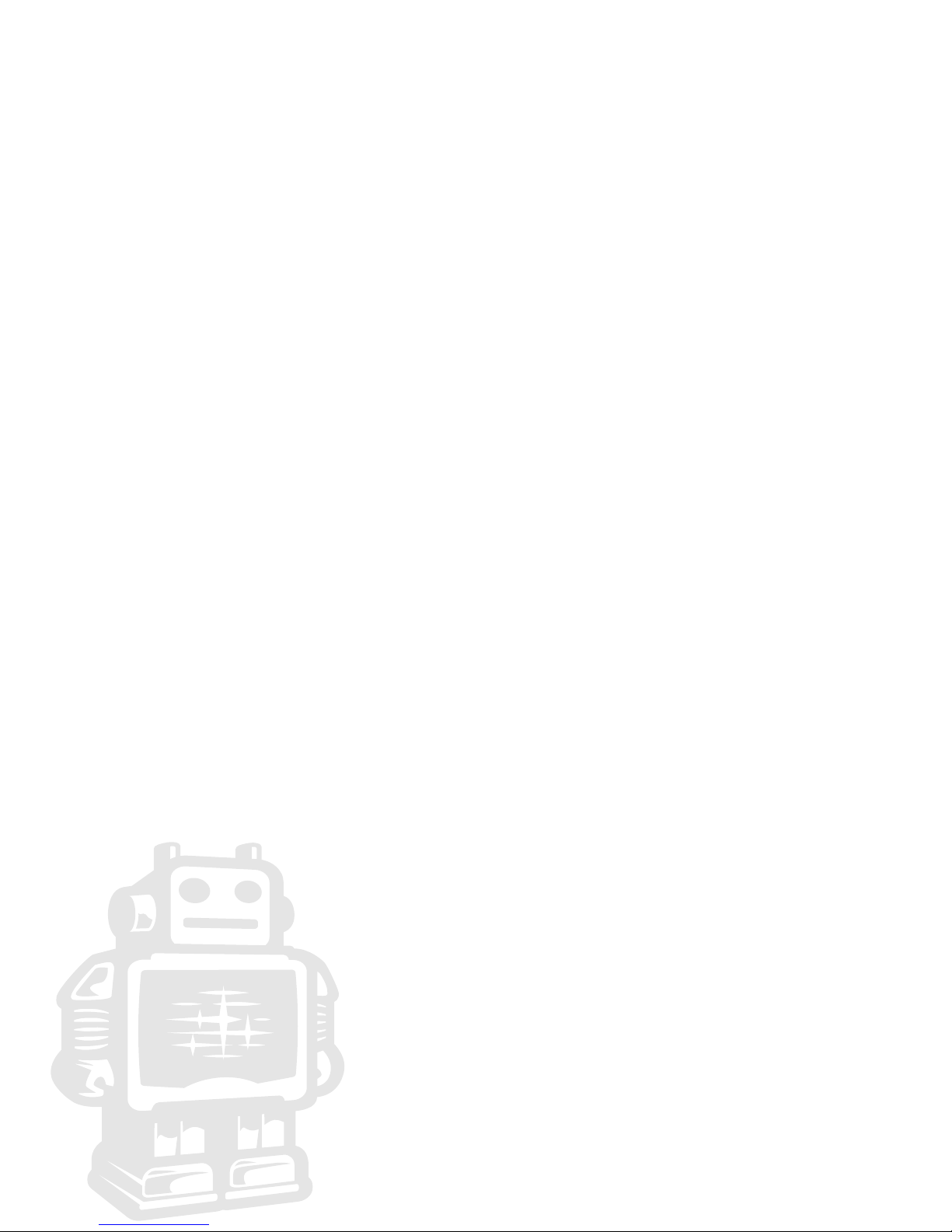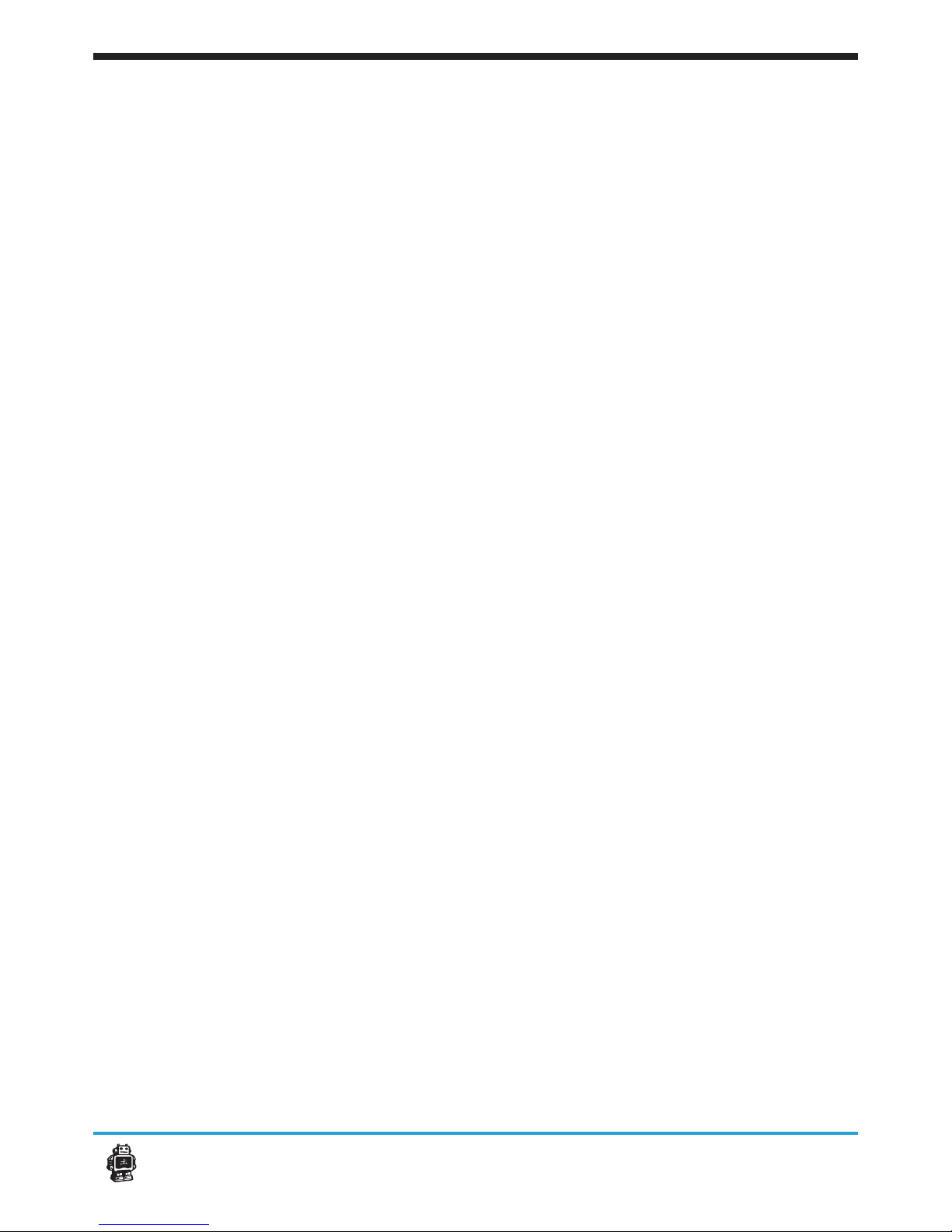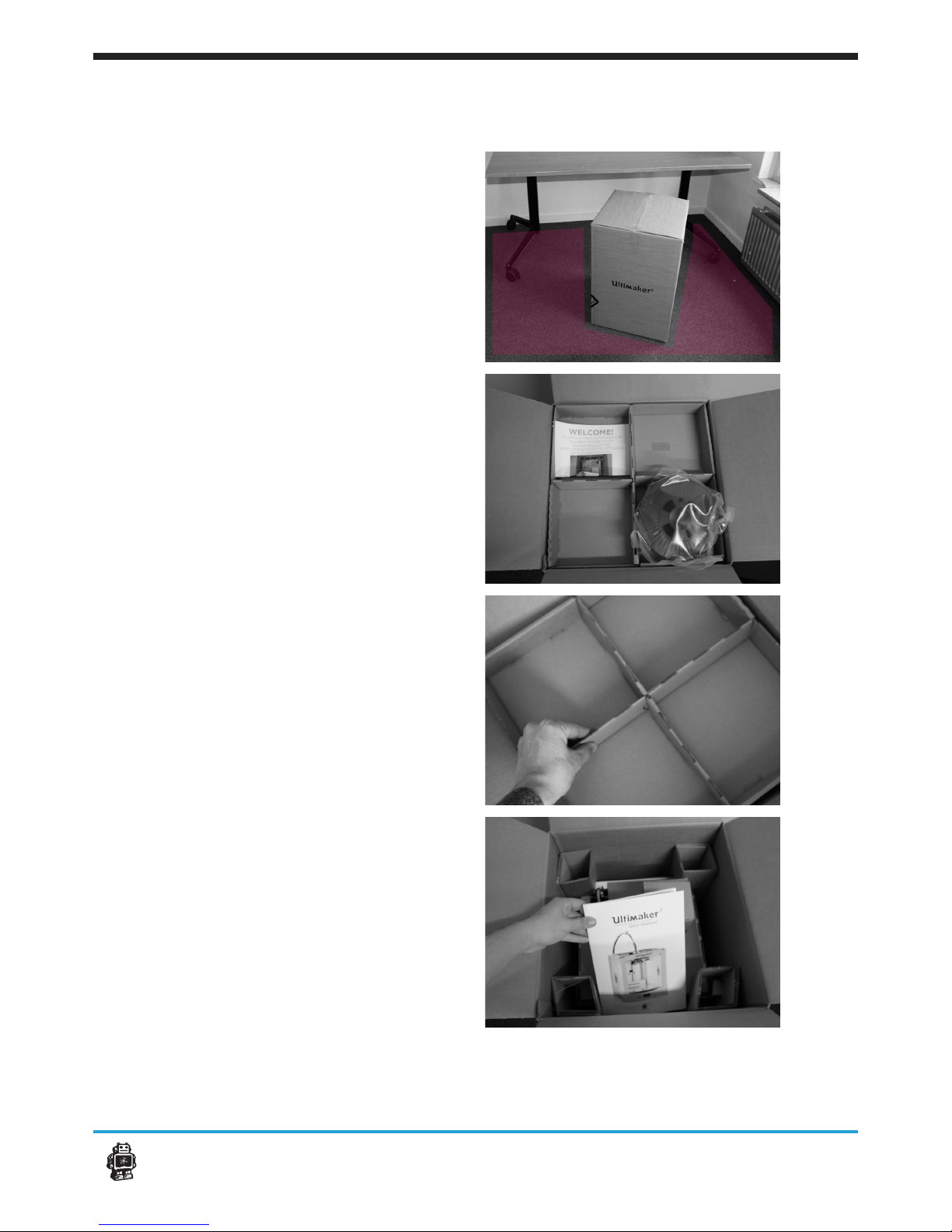A2.SpecicationoftheUltimaker2
Printing
Print technology Fused lament
fabrication (FFF)
Build volume 23 x 22,5 x 20,5 cm
Layer resolution Ultra high
High
Medium
Low
Position precision X 12,5 micron
Y 12,5 micron
Z 5 micron
Filament diameter 2.85 mm (generally
known as 3 mm lament)
Nozzle diameter 0.4 mm
Print speed 30 mm/1 - 300 mm/s
Travel speed 30 mm/1 - 350 mm/s
Software
Software package Cura - Ocial Ultimaker
File types STL / OBJ / DAE / AMF
Supports Windows (XP 32 bit/7+)
Ubuntu Linux (12.04+)
Mac OS X (10.6 64bit +)
Electrical
AC INPUT 100 – 240 V,
~4 AMPS,
50 – 60 HZ
221 watt max.
Power Requirements 24 V DC @ 9.2 AMPS
Connectivity Stand-alone printing
from SD-card
USB (rmware)
WIFI ready
Physical dimensions
Frame Dimension X 35.7 cm
Y 34.2 cm
Z 38.8 cm
With all parts attached
and the max height
lament guide tube X 49.2 cm
Y 34.2 cm
Z 55.8 cm
Shipping box X 42.0 cm
Y 42.0 cm
Z 57.8 cm
Weight 11.2 kg
Total Shipping weight 15.6 kg
Temperature
Ambient Operating
Temperature 15°- 32° C
Storage Temperature 0° - 32° C
Operating nozzle
temperature 180° - 260°
Operating heated build
plate temperature 50° - 100°
Sound
Average operational
noise 49 dBA.
WARNING: The Ultimaker 2 generates high temperatures and has hot moving parts that can cause injury.
Never reach inside of the Ultimaker 2 while it is in operation. Always control the Ultimaker 2 from the push
wheel on the front or with the power-switch on the back. Allow the Ultimaker 2 to cool down for 5 minutes
before reaching inside.
CAUTION: When opening the Ultimaker 2 for service, ensure that the power supply is turned o and the
cord is disconnected from the wall socket.
CAUTION: Only use power supply provided with your Ultimaker 2.
20 micron
60 micron
100 micron
200 micron
6A2. Specication of the Ultimaker 2 Welcome to the Ultimaker 2