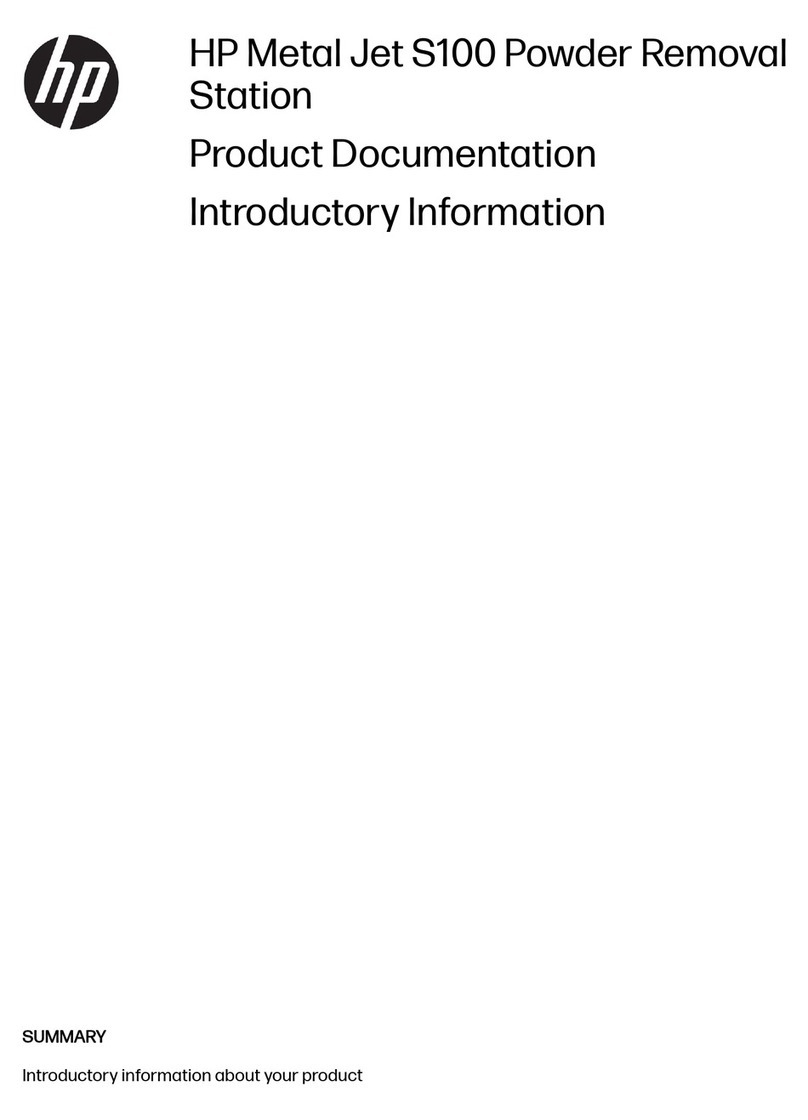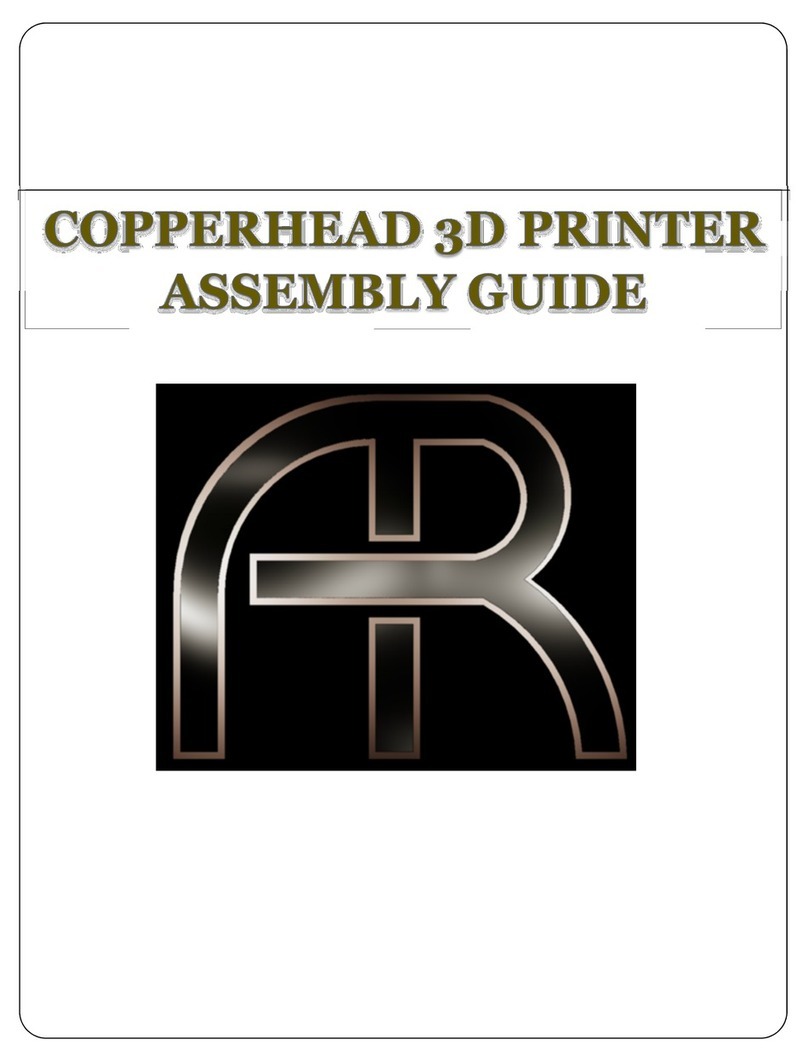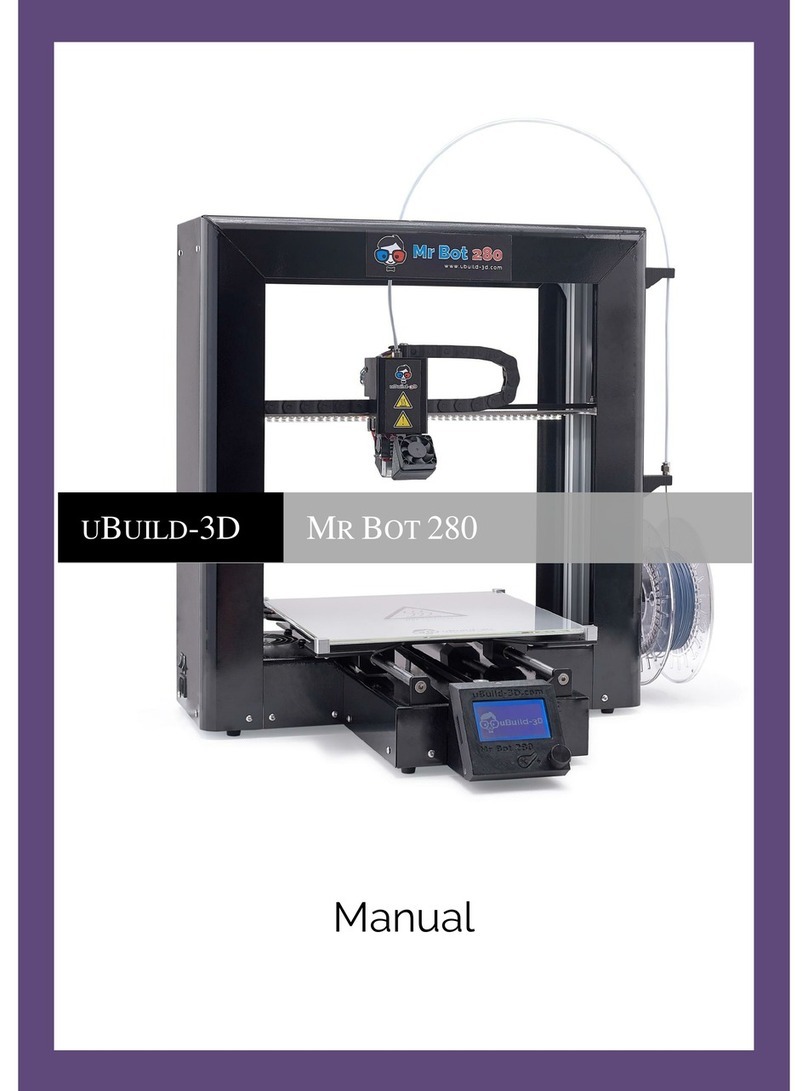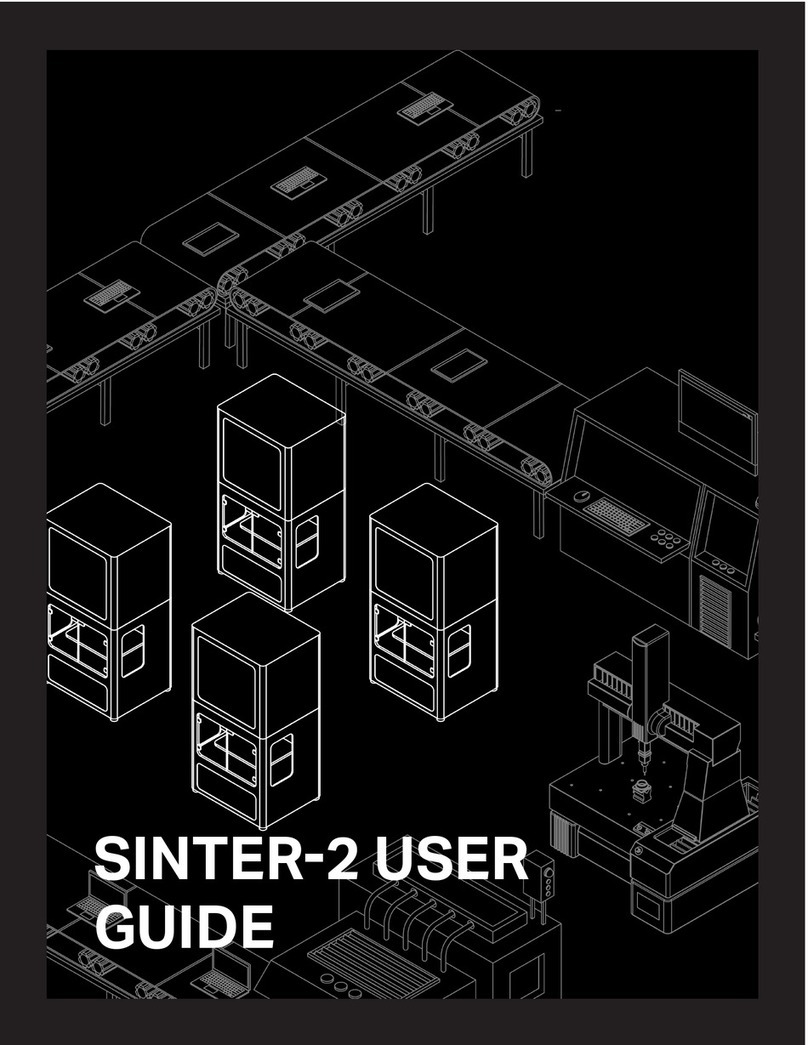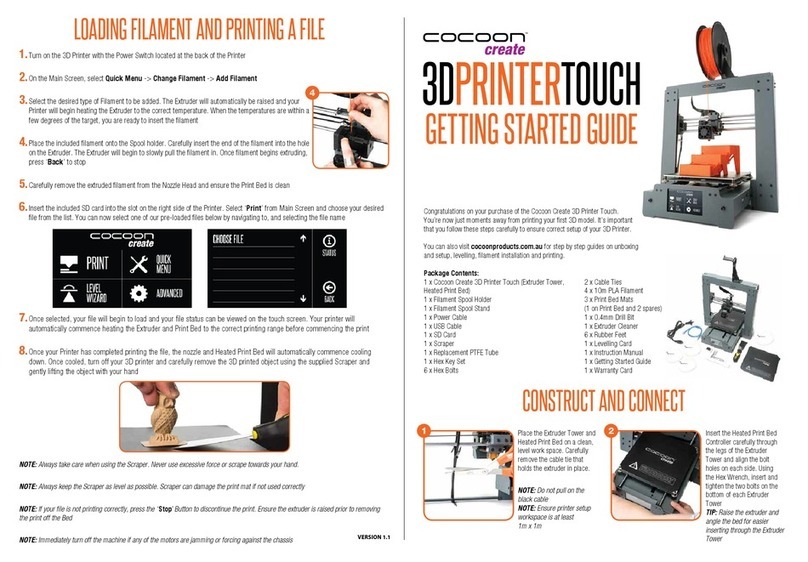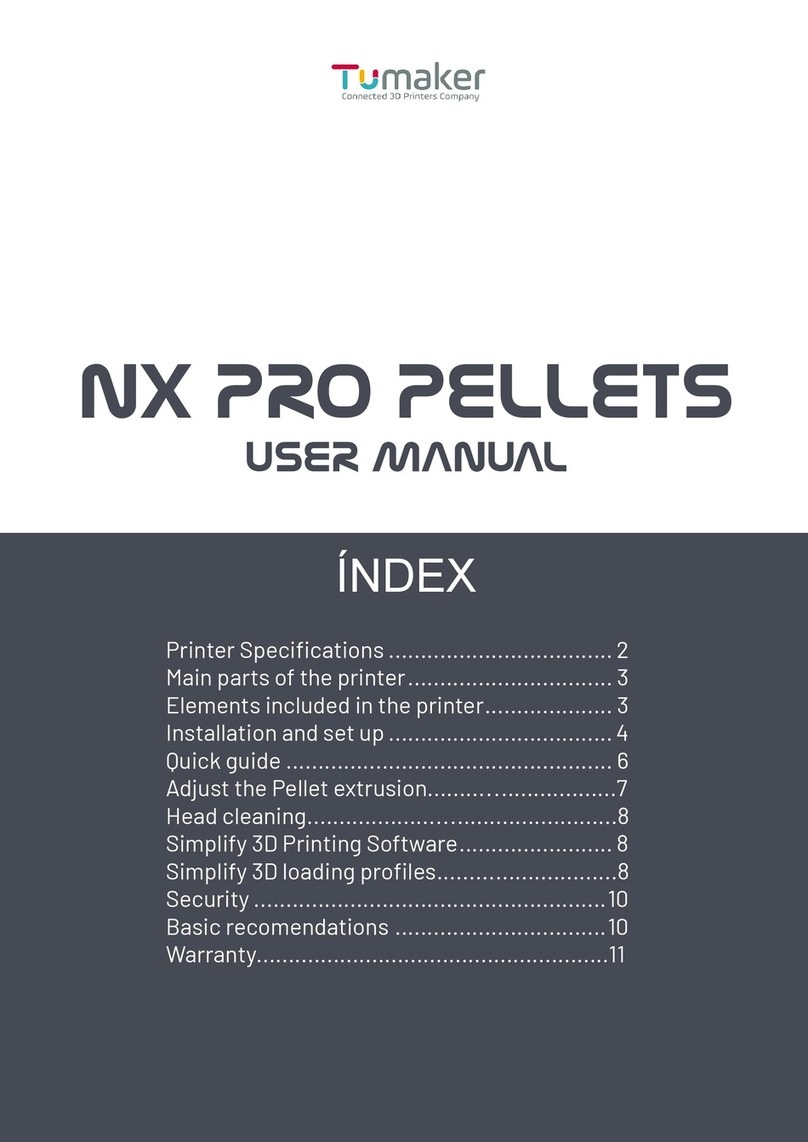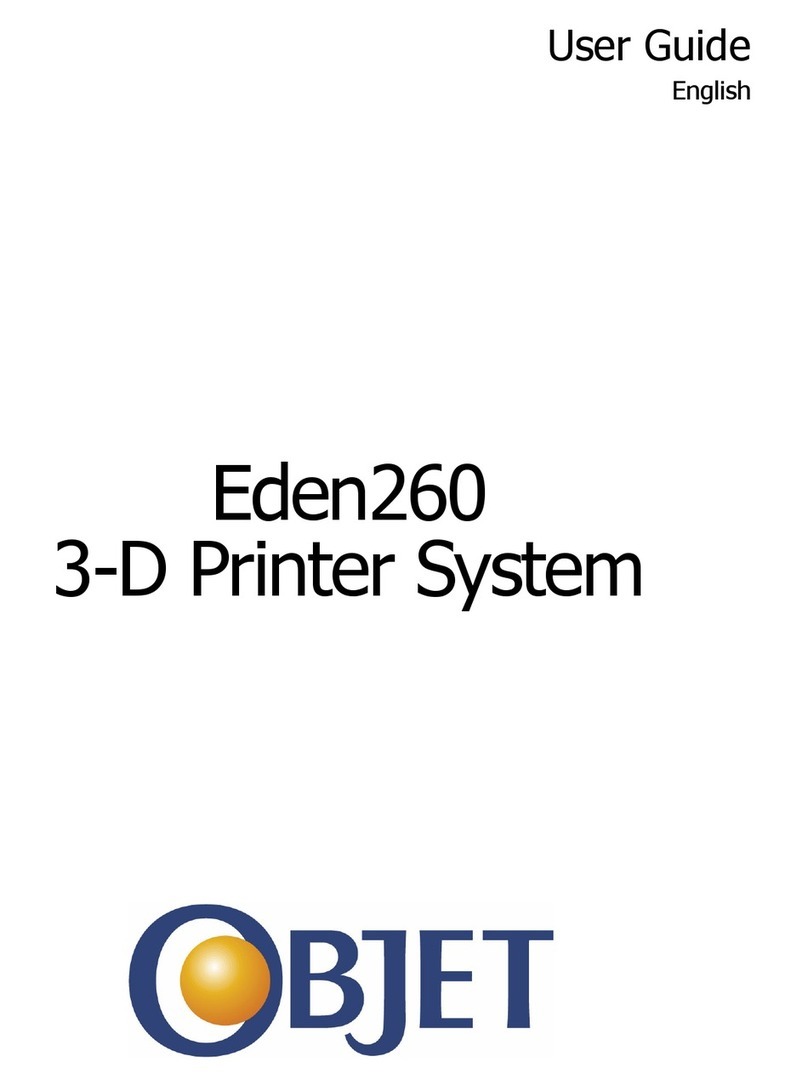CreatBot F160 User manual

CreatBot 3D Printer
User manual
English V7.3
Henan Suwei Electronics Technology Co., Ltd.
- 1 -
Pro

CONTENTS
Icon conventions
Tip icon to remind users to have a good method or technique.
Note icon, to remind the user must be given adequate attention.
Prohibition icons, prevents users from unauthorized operation.
22/04/ 2020
- 2 -
Notice ················································3
Machine Diagram
Front ············································4
New Printer Head ··················· 5
Printer Operation
Leveling Platform ··················· 6
Paving Crepe Paper··············· 6
Load Filament ·························· 7
Unload Filament····················· 8
Main menu ······························· 9
Status page ······························ 10
Detail page ······························· 11
Printing page ··························· 12
Axis operation ························· 13
Filament menu ························ 14
SD Card/U-disk ······················· 15
Setting menu ··························· 16
Info. menu ································· 16
Software Operation
CreatWare Setup ·················· 18
Quick Print UI ······················· 19
Print Your First Model ········ 19
Full Setting UI ······················· 20
Mouse Operation ················ 21
Model Rotate/Scale ············ 21
Model Mirror ·························· 22
View Mode ······························ 23
Right Click on Model ··········· 24
Toolpath Structure ················ 24
Basic Setting ··························· 25
Advanced Setting················· 26
Expert Setting ························ 27
Skirt/Brim/Raft······ ······ ······· ··· 28
Plugins ····································· 28
Start/End GCode ·················· 29
Dual Head Printing ·············· 29
Align Dual Head Horizon ··· 30
Align Dual Head Vertical ···· 31
Add Multi Type Printer ······· 31
Using skills
Installation section ·············· 32
Software ·································· 33
Change filament ··················· 33
Frequently Asked Questions
Paving Kapton ······················ 34
Change Fuse ·························· 35
Adjust Z Limit ························ 35
Print PLA and ABS ··············· 35
Specifications ······························ 36
Notice
Read First
Thank you for choosing CreatBot 3D printer!
This manual contains important information about the installation, use,
maintenance and common problems of CreatBot 3D printer. Please read this
manual carefully before using 3D printer. All losses caused by the breach of the
notes and the operation process of the operation process will be borne by the user.
Please use the filament provided by CreatBot, or high quality filament by third
manufacturers. Due to the use of third party inferior material caused by the failure
of the printer, the loss will be borne by the user.
Software running environment, 2G or above processors, at least 1G memory,
compatible with Windows, MAC, or Linux, please use memory as much as possible.
I wish you have fun with CreatBot 3D printer!
Danger Warning
The nozzle's temperature will reach 300 degrees, don't touch.
The platform's temperature will reach 120 degrees, don't touch.
Please make sure that the printer connected to the ground.
Do not attempt to open the case, be careful of electric shock.
Working Environment
The 3D printer can work in the indoor environment of 5 ℃ to 30 ℃.
Long-term not use of the printer, be sure to keep off dust, moisture.
Long-term not use of the filament, please be sealed to prevent deterioration.
- 3 -

CONTENTS
Icon conventions
Tip icon to remind users to have a good method or technique.
Note icon, to remind the user must be given adequate attention.
Prohibition icons, prevents users from unauthorized operation.
22/04/ 2020
- 2 -
Notice ················································3
Machine Diagram
Front ············································4
New Printer Head ··················· 5
Printer Operation
Leveling Platform ··················· 6
Paving Crepe Paper··············· 6
Load Filament ·························· 7
Unload Filament····················· 8
Main menu ······························· 9
Status page ······························ 10
Detail page ······························· 11
Printing page ··························· 12
Axis operation ························· 13
Filament menu ························ 14
SD Card/U-disk ······················· 15
Setting menu ··························· 16
Info. menu ································· 16
Software Operation
CreatWare Setup ·················· 18
Quick Print UI ······················· 19
Print Your First Model ········ 19
Full Setting UI ······················· 20
Mouse Operation ················ 21
Model Rotate/Scale ············ 21
Model Mirror ·························· 22
View Mode ······························ 23
Right Click on Model ··········· 24
Toolpath Structure ················ 24
Basic Setting ··························· 25
Advanced Setting················· 26
Expert Setting ························ 27
Skirt/Brim/Raft······ ······ ······· ··· 28
Plugins ····································· 28
Start/End GCode ·················· 29
Dual Head Printing ·············· 29
Align Dual Head Horizon ··· 30
Align Dual Head Vertical ···· 31
Add Multi Type Printer ······· 31
Using skills
Installation section ·············· 32
Software ·································· 33
Change filament ··················· 33
Frequently Asked Questions
Paving Kapton ······················ 34
Change Fuse ·························· 35
Adjust Z Limit ························ 35
Print PLA and ABS ··············· 35
Specifications ······························ 36
Notice
Read First
Thank you for choosing CreatBot 3D printer!
This manual contains important information about the installation, use,
maintenance and common problems of CreatBot 3D printer. Please read this
manual carefully before using 3D printer. All losses caused by the breach of the
notes and the operation process of the operation process will be borne by the user.
Please use the filament provided by CreatBot, or high quality filament by third
manufacturers. Due to the use of third party inferior material caused by the failure
of the printer, the loss will be borne by the user.
Software running environment, 2G or above processors, at least 1G memory,
compatible with Windows, MAC, or Linux, please use memory as much as possible.
I wish you have fun with CreatBot 3D printer!
Danger Warning
The nozzle's temperature will reach 300 degrees, don't touch.
The platform's temperature will reach 120 degrees, don't touch.
Please make sure that the printer connected to the ground.
Do not attempt to open the case, be careful of electric shock.
Working Environment
The 3D printer can work in the indoor environment of 5 ℃ to 30 ℃.
Long-term not use of the printer, be sure to keep off dust, moisture.
Long-term not use of the filament, please be sealed to prevent deterioration.
- 3 -

Machine Diagram
Front
- 4 -
Machine Diagram
New Printer Head
- 5 -
1. PCB box
2. Extruder box
3. Extruder motor
4. Filament press
button
5. X limited switch
6. Heat sink
7. Heatbreak
8. Heat block
9. Nozzle
10.Bltouch
11.Thermistor
12.Heating tube
13.Cooling fan
14. Cooling fan
15.Connector
16.Feeding tube
1
6
4
8
9
15
16
12
2
5
11
3
7
13
14
10
1
5
8
Indicator light
Universal Wheel
U disk input
Power switch
7
6
4
3
2
USB input
Stop button
Switch lock
Touch screen

Machine Diagram
Front
- 4 -
Machine Diagram
New Printer Head
- 5 -
1. PCB box
2. Extruder box
3. Extruder motor
4. Filament press
button
5. X limited switch
6. Heat sink
7. Heatbreak
8. Heat block
9. Nozzle
10.Bltouch
11.Thermistor
12.Heating tube
13.Cooling fan
14. Cooling fan
15.Connector
16.Feeding tube
1
6
4
8
9
15
16
12
2
5
11
3
7
13
14
10
1
5
8
Indicator light
Universal Wheel
U disk input
Power switch
7
6
4
3
2
USB input
Stop button
Switch lock
Touch screen

Machine Diagram
F1000 Has three new features
- 6 -
Hot Chamber system can make inside
temperature up to 60 degree.
Filament dry room have 2 temperature
options to set. (45 degree /65 degree.)
Note: The PLA,PVA,HIP filaments are disable
the drying function of the consumables bin.
Auto leveling system
Auto-leveling working plate make leveling easily
Leveling Platform
Printer Operation
- 7 -
23 °C 23 °C 23 °C 23 °C
0°C 0°C 0°C 0°C
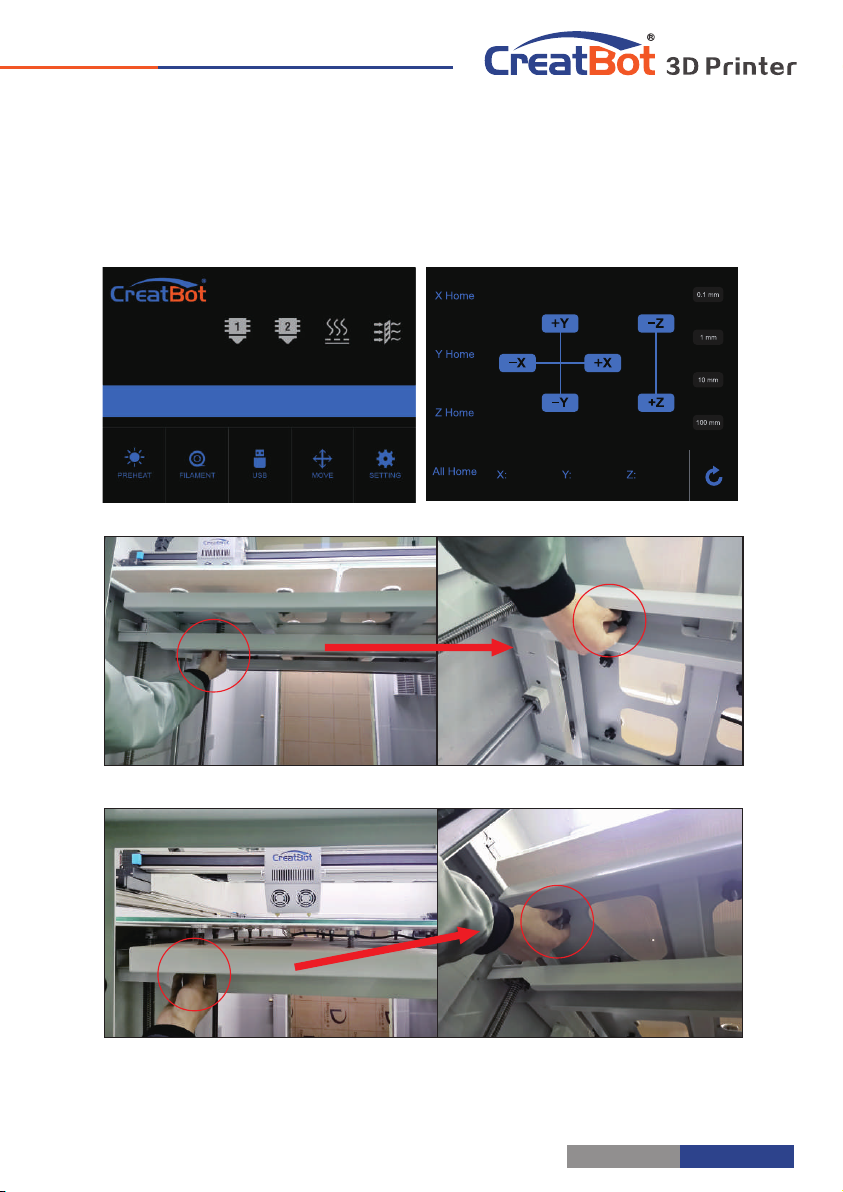
Machine Diagram
F1000 Has three new features
- 6 -
Hot Chamber system can make inside
temperature up to 60 degree.
Filament dry room have 2 temperature
options to set. (45 degree /65 degree.)
Note: The PLA,PVA,HIP filaments are disable
the drying function of the consumables bin.
Auto leveling system
Auto-leveling working plate make leveling easily
Leveling Platform
Printer Operation
- 7 -
23 °C 23 °C 23 °C 23 °C
0°C 0°C 0°C 0°C

How to levelling the bed for the first time?
The entire platform consists of beams, brackets and four glass
platforms.
Ⅰ Leveling platform manually
1. Turn on the printer.
2. On touch screen, press “Move axis” -> “All home” to return the axis XYZ to zero.
3. Then press “-Z” until the “ Z ” value become 0 and the nozzle go near to the
platform.
4. Adjust the 4 nuts under the beam so that the bracket is in a horizontal
position parallel to the beam.
5. Move the extruder by hand to 4 corners and center of bed. During this
movement, tighten or loosen 4 black nuts below the bed to make sure the
distance between nozzle and bed is 0.05mm -0.1mm around. (Approximately the
thickness of one piece of paper)
6. Repeat above movement process several times and finally adjust the
platform so that each platform is positioned horizontally relative to the
X/Y plane. Leveling the 4 glass platform in return.
Ⅱ Auto leveling
1Go to "Settings "--" auto leveling "— " Probe on the screen. Wait for the Probe to complete.
2.Enter "setting" -- "Z home" on the screen, confirm the height of Z
platform is 0 on the status page, and Observe the distance between the
nozzle and the platform.
3.Z offset (Servo Z offset) is in the automatic leveling menu option. If
the nozzle is too far away from the platform, increase the Z offset value
(0.1mm each time); If the nozzle is too close to the platform or even
touches the platform, reduce the Z offset value (decrease by 0.1mm each
time).
4. Probe need to be redone once you increased or decreased the Z offset.
- 8 -
Printer Operation
Load Filament
Preheat head Straightened filament
1.Preheat the hotend before loading filament.
2.Straightened filament and check the filament do not self-winding.
3.load filament,and fix it on the filament shelf.
4.load the filament until filament beyond quick fitting. Insert
filament to extruder hole manually and through it until melted and flowing
naturally.(Or choose extrude filament on touch screen).
5.Tighten the compression nut, tightness appropriately. Do same like the photo in
red area. (Do not overtight, otherwise filament will be cut off. )
Notice: Pressed filament too tight or too loose will affect normal wire feeding.
Tighten the nut
Load filament
- 9 -
23 °C 23 °C 23 °C 23 °C
0°C 0°C 0 °C 0°C
- 9 -

How to levelling the bed for the first time?
The entire platform consists of beams, brackets and four glass
platforms.
Ⅰ Leveling platform manually
1. Turn on the printer.
2. On touch screen, press “Move axis” -> “All home” to return the axis XYZ to zero.
3. Then press “-Z” until the “ Z ” value become 0 and the nozzle go near to the
platform.
4. Adjust the 4 nuts under the beam so that the bracket is in a horizontal
position parallel to the beam.
5. Move the extruder by hand to 4 corners and center of bed. During this
movement, tighten or loosen 4 black nuts below the bed to make sure the
distance between nozzle and bed is 0.05mm -0.1mm around. (Approximately the
thickness of one piece of paper)
6. Repeat above movement process several times and finally adjust the
platform so that each platform is positioned horizontally relative to the
X/Y plane. Leveling the 4 glass platform in return.
Ⅱ Auto leveling
1Go to "Settings "--" auto leveling "— " Probe on the screen. Wait for the Probe to complete.
2.Enter "setting" -- "Z home" on the screen, confirm the height of Z
platform is 0 on the status page, and Observe the distance between the
nozzle and the platform.
3.Z offset (Servo Z offset) is in the automatic leveling menu option. If
the nozzle is too far away from the platform, increase the Z offset value
(0.1mm each time); If the nozzle is too close to the platform or even
touches the platform, reduce the Z offset value (decrease by 0.1mm each
time).
4. Probe need to be redone once you increased or decreased the Z offset.
- 8 -
Printer Operation
Load Filament
Preheat head Straightened filament
1.Preheat the hotend before loading filament.
2.Straightened filament and check the filament do not self-winding.
3.load filament,and fix it on the filament shelf.
4.load the filament until filament beyond quick fitting. Insert
filament to extruder hole manually and through it until melted and flowing
naturally.(Or choose extrude filament on touch screen).
5.Tighten the compression nut, tightness appropriately. Do same like the photo in
red area. (Do not overtight, otherwise filament will be cut off. )
Notice: Pressed filament too tight or too loose will affect normal wire feeding.
Tighten the nut
Load filament
- 9 -
23 °C 23 °C 23 °C 23 °C
0°C 0°C 0 °C 0°C
- 9 -
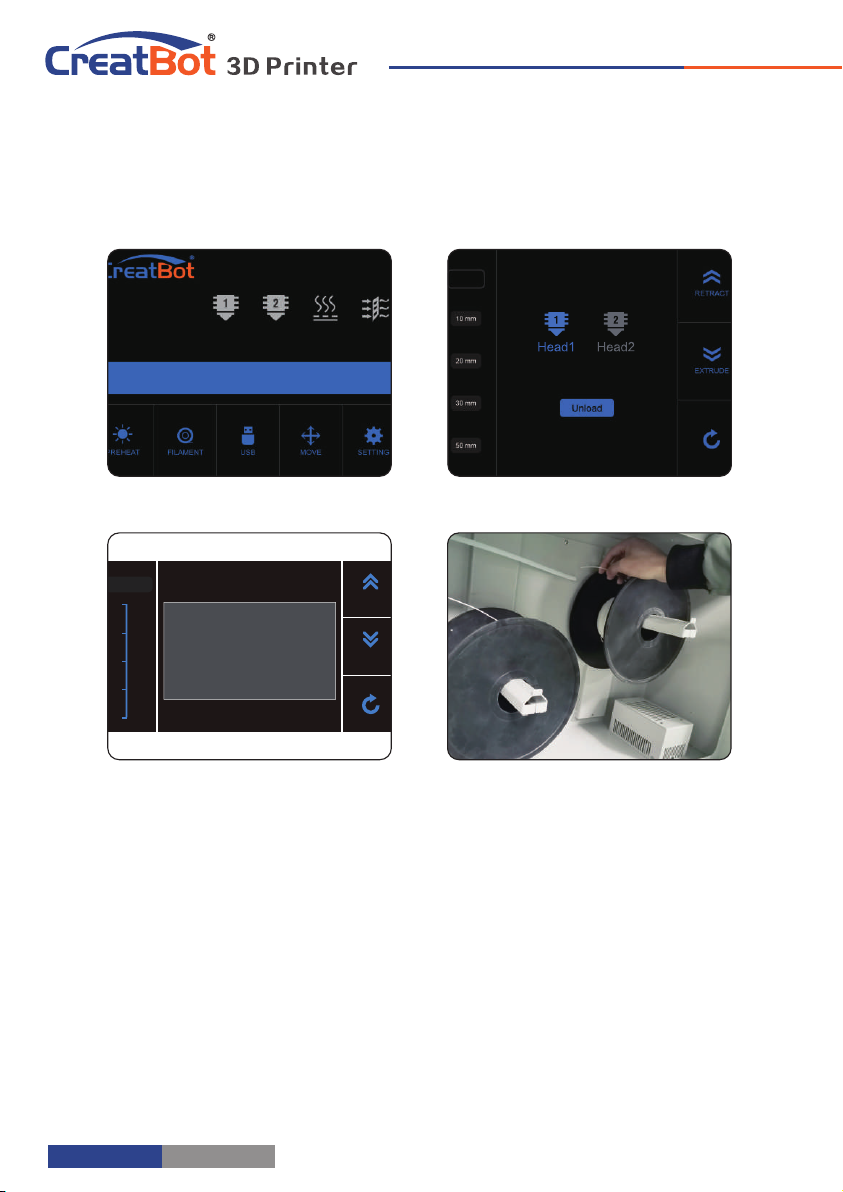
Unload/Change Filament
Printer Operation
23 °C 23 °C 23 °C 23 °C
0°C 0°C 0 °C 0°C
1. Enter "Filament" menu ->"Unload filament", and select the head you
want unload.
2. Wait for the nozzle heated to a suitable temperature.
3. After reching temperature, feeder will send a certain number of filament,
and then automatically withdraw filament.
4. To manually unload filament, same as above mentioned.
Unload filament menu Preheat head
Pull out filament
Unloading filament
- 10 -
0
225
300
150
75
Unload
Extrude
Retract
Head 1
Unloading filament...
- 11 -
Touchscreen
Printer Operation
Main Menu
Preheat PLA Move axis Filament menu
Resume Setting Open U-disk
Cool down
USB unavailable
Z up Pause Stop Z down
23 °C 23 °C 23 °C 23 °C
0°C 0°C 0 °C 0°C

Unload/Change Filament
Printer Operation
23 °C 23 °C 23 °C 23 °C
0°C 0°C 0 °C 0°C
1. Enter "Filament" menu ->"Unload filament", and select the head you
want unload.
2. Wait for the nozzle heated to a suitable temperature.
3. After reching temperature, feeder will send a certain number of filament,
and then automatically withdraw filament.
4. To manually unload filament, same as above mentioned.
Unload filament menu Preheat head
Pull out filament
Unloading filament
- 10 -
0
225
300
150
75
Unload
Extrude
Retract
Head 1
Unloading filament...
- 11 -
Touchscreen
Printer Operation
Main Menu
Preheat PLA Move axis Filament menu
Resume Setting Open U-disk
Cool down
USB unavailable
Z up Pause Stop Z down
23 °C 23 °C 23 °C 23 °C
0°C 0°C 0 °C 0°C

210℃
200.0℃
Status Page
45℃
40.0℃
Touch and set up the temp of the nozzle.
Preset nozzle temperature
Current nozzle temperature
45℃
40.0℃
Touch and set up the temp of the nozzle.
Preset nozzle temperature
210℃
200.0℃
Touch and set up the temp of the
45℃
40℃
Touch and set up the temp of the nozzle.
210℃
210℃
- 12 -
Printer Operation
210℃
200.0℃
45℃
40.0℃
Touch and set up the temp of the
45℃
40.0℃
Touch and set up the temp of the hotbed.
Current platform temperature
Preset platform temperature
210℃
200.0℃
Touch and set up the temp of the hot wind.
Preset hot air temperature
Current hot air temperature
45℃
40℃
Touch and set up the temp of the
210℃
200℃
Current nozzle temperature
- 13 -
Current printing progress
60.00% 00:00 Z:0.00
Detail page
Printer Operation
Change Pause Stop

210℃
200.0℃
Status Page
45℃
40.0℃
Touch and set up the temp of the nozzle.
Preset nozzle temperature
Current nozzle temperature
45℃
40.0℃
Touch and set up the temp of the nozzle.
Preset nozzle temperature
210℃
200.0℃
Touch and set up the temp of the
45℃
40℃
Touch and set up the temp of the nozzle.
210℃
210℃
- 12 -
Printer Operation
210℃
200.0℃
45℃
40.0℃
Touch and set up the temp of the
45℃
40.0℃
Touch and set up the temp of the hotbed.
Current platform temperature
Preset platform temperature
210℃
200.0℃
Touch and set up the temp of the hot wind.
Preset hot air temperature
Current hot air temperature
45℃
40℃
Touch and set up the temp of the
210℃
200℃
Current nozzle temperature
- 13 -
Current printing progress
60.00% 00:00 Z:0.00
Detail page
Printer Operation
Change Pause Stop

Click and
enter a value Head 1
#1 extruder
Head 2
#2 extruder
(unavailable)
Back
Extrude
filament
Retract
filament
Filament menu
Adjust value
when
extrude/retract
filament Retract filament
Unload
- 14 -
Printer Operation
Pause and Change
filament.
Pause print
Current printing progress
60.00% 00:00 Z:0.00
Cancel print
Printing page
- 15 -
Printer Operation
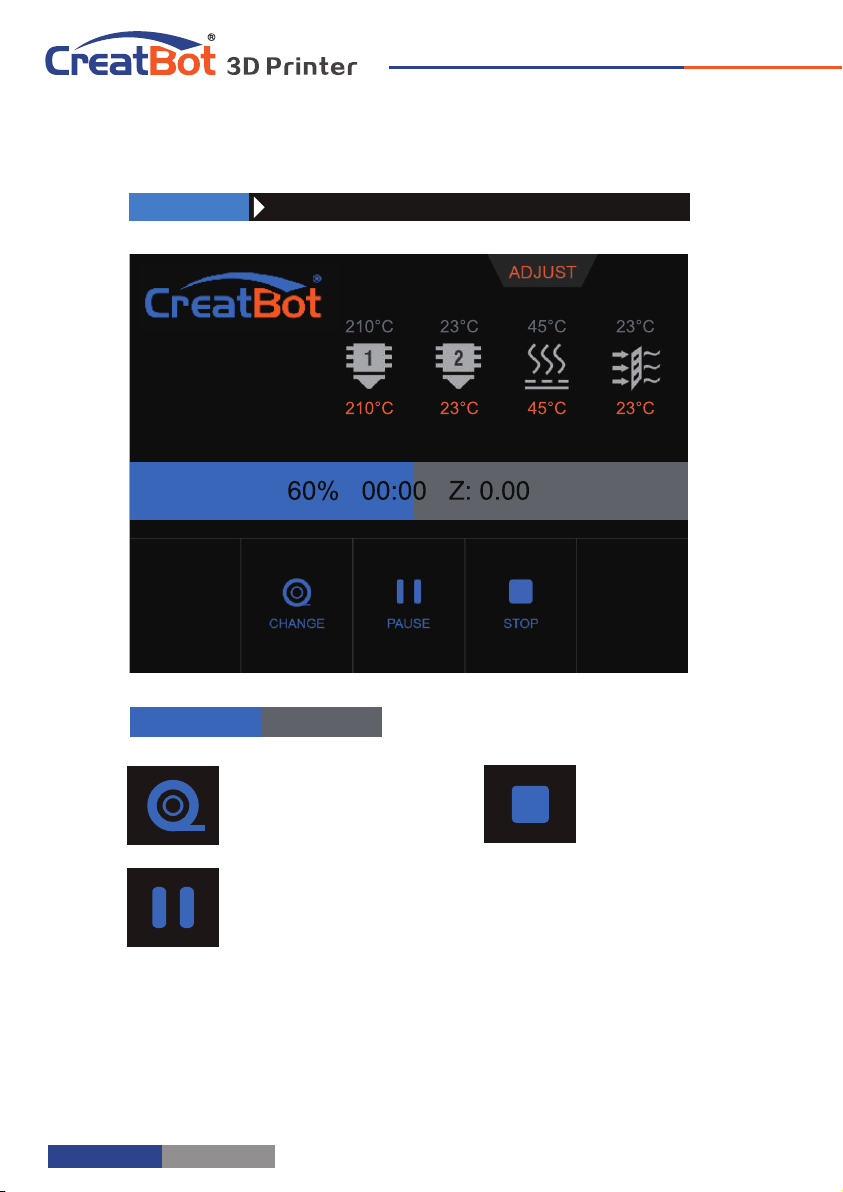
Click and
enter a value Head 1
#1 extruder
Head 2
#2 extruder
(unavailable)
Back
Extrude
filament
Retract
filament
Filament menu
Adjust value
when
extrude/retract
filament Retract filament
Unload
- 14 -
Printer Operation
Pause and Change
filament.
Pause print
Current printing progress
60.00% 00:00 Z:0.00
Cancel print
Printing page
- 15 -
Printer Operation
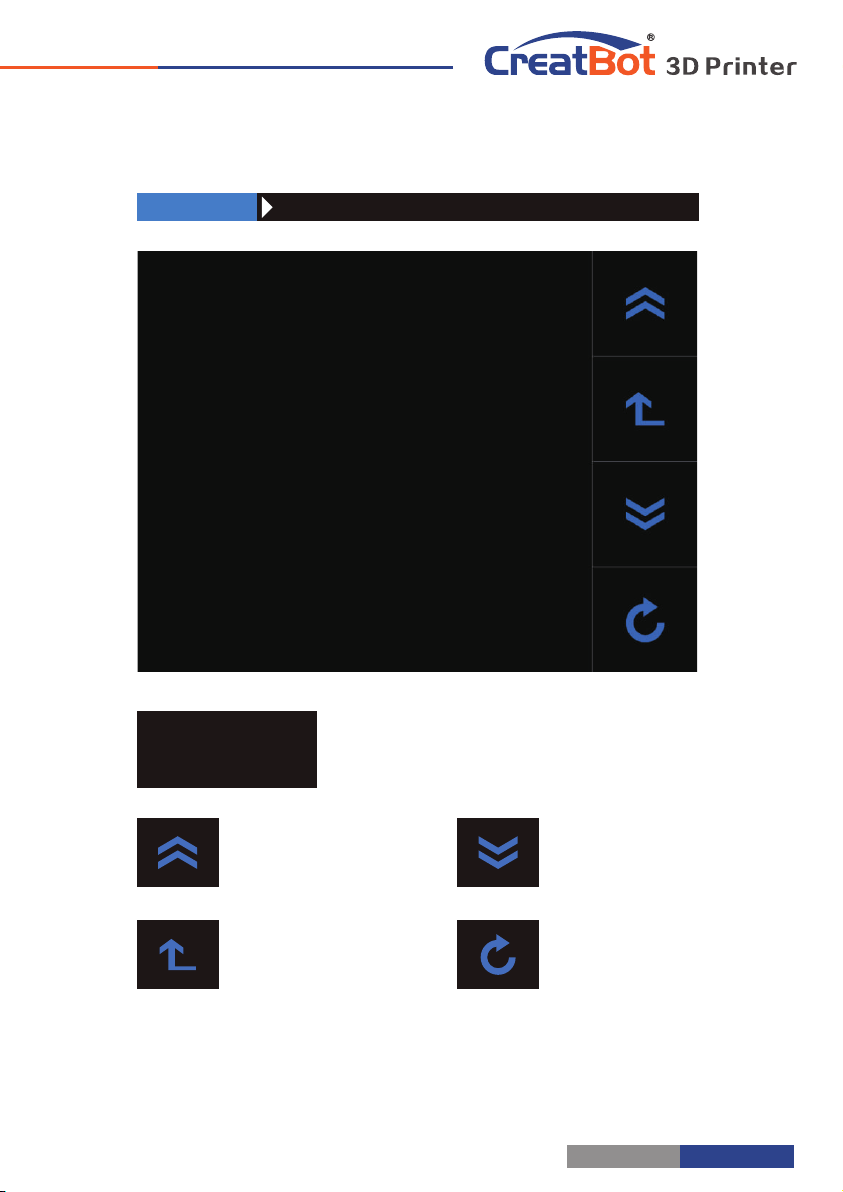
- 16 -
Click and choose a
file to print
Last page
Superior menu
Next page
Back
file1.gcode
file2.gcode
SD Card/U-disk
Printer Operation
file1.gcode
file2.gcode
- 17 -
Move X to home
Move Y to home
Move Z to home
All axis to home
1mm X Home
Y Home
Z Home
All Home
±X/Y
- Z
+ Z
Back
Minimum units
Move X/Y axis
Z up
Z down
Axis operation
X:
Y:
Z:
00.00
00.00
00.00
X,Y,Z current
position of
hotend.
Printer Operation
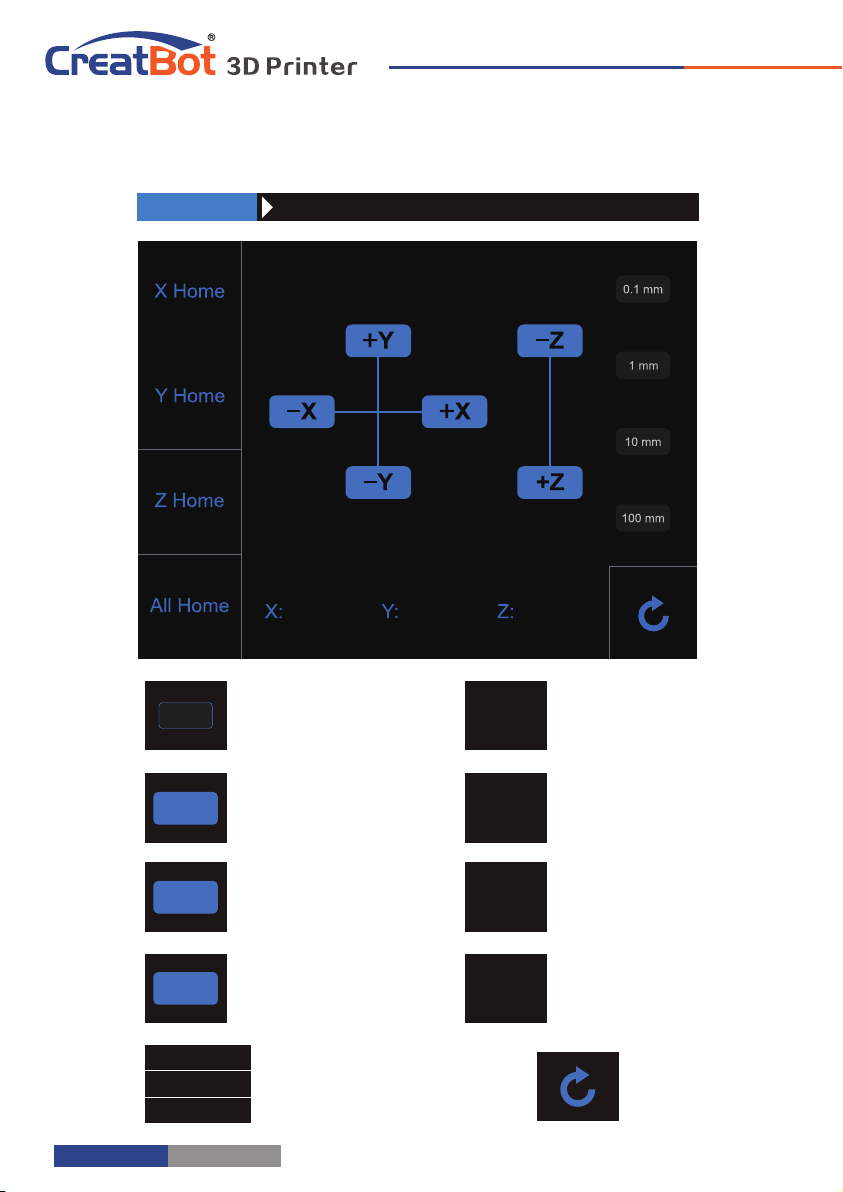
- 16 -
Click and choose a
file to print
Last page
Superior menu
Next page
Back
file1.gcode
file2.gcode
SD Card/U-disk
Printer Operation
file1.gcode
file2.gcode
- 17 -
Move X to home
Move Y to home
Move Z to home
All axis to home
1mm X Home
Y Home
Z Home
All Home
±X/Y
- Z
+ Z
Back
Minimum units
Move X/Y axis
Z up
Z down
Axis operation
X:
Y:
Z:
00.00
00.00
00.00
X,Y,Z current
position of
hotend.
Printer Operation
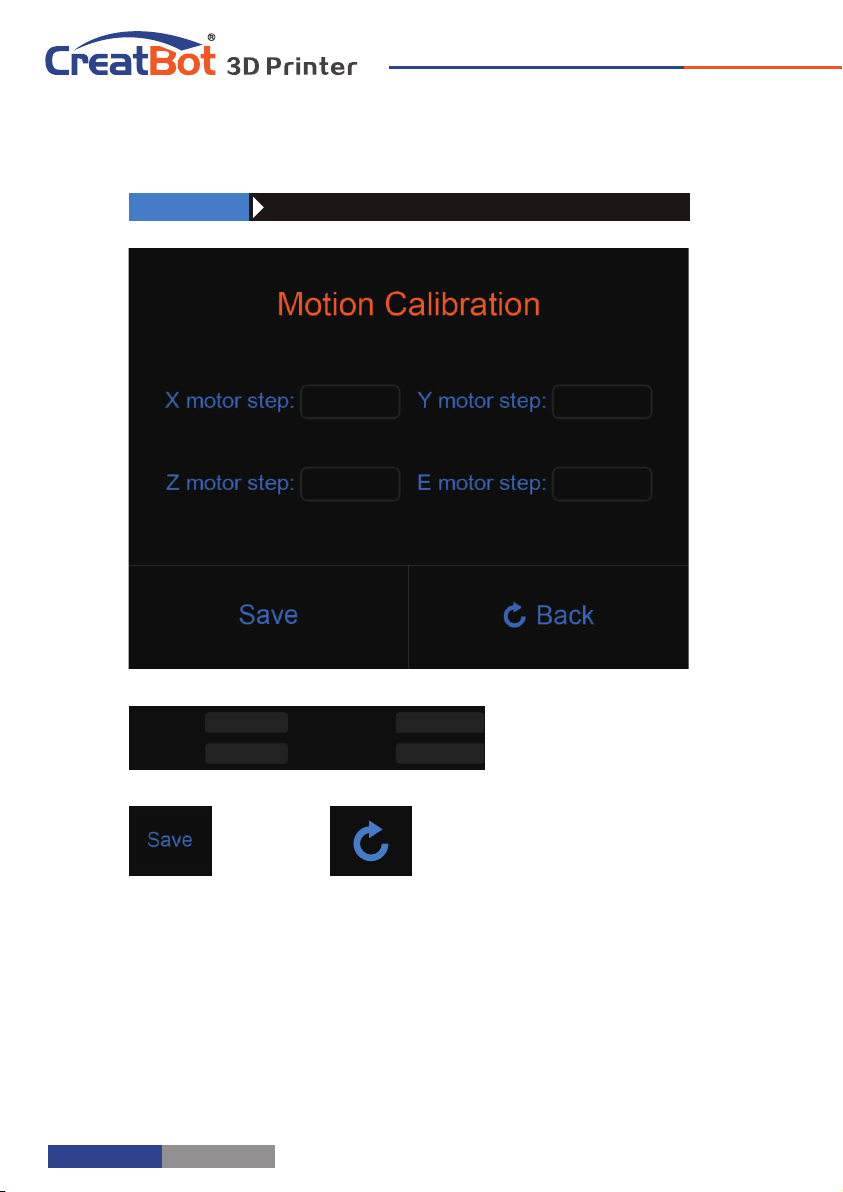
X/Y/Z and exturder motor
setting (range:5-9999)
Save Back
Setting menu
X step:
Y step:
Z step:
E step:
106.6667
1600.0000
106.6667
128.0000
- 18 -
Printer Operation
106.6667
1600.0000
106.6667
128.0000
- 19 -
Info. page
Print time used
Firmware version Back
Screen version
V5.0.0
Time used
0000:00:00
Firmware
V6.0.XXXXXX
Printer Operation
0000:00:00 V6.0.XXXXXX V5.0.0
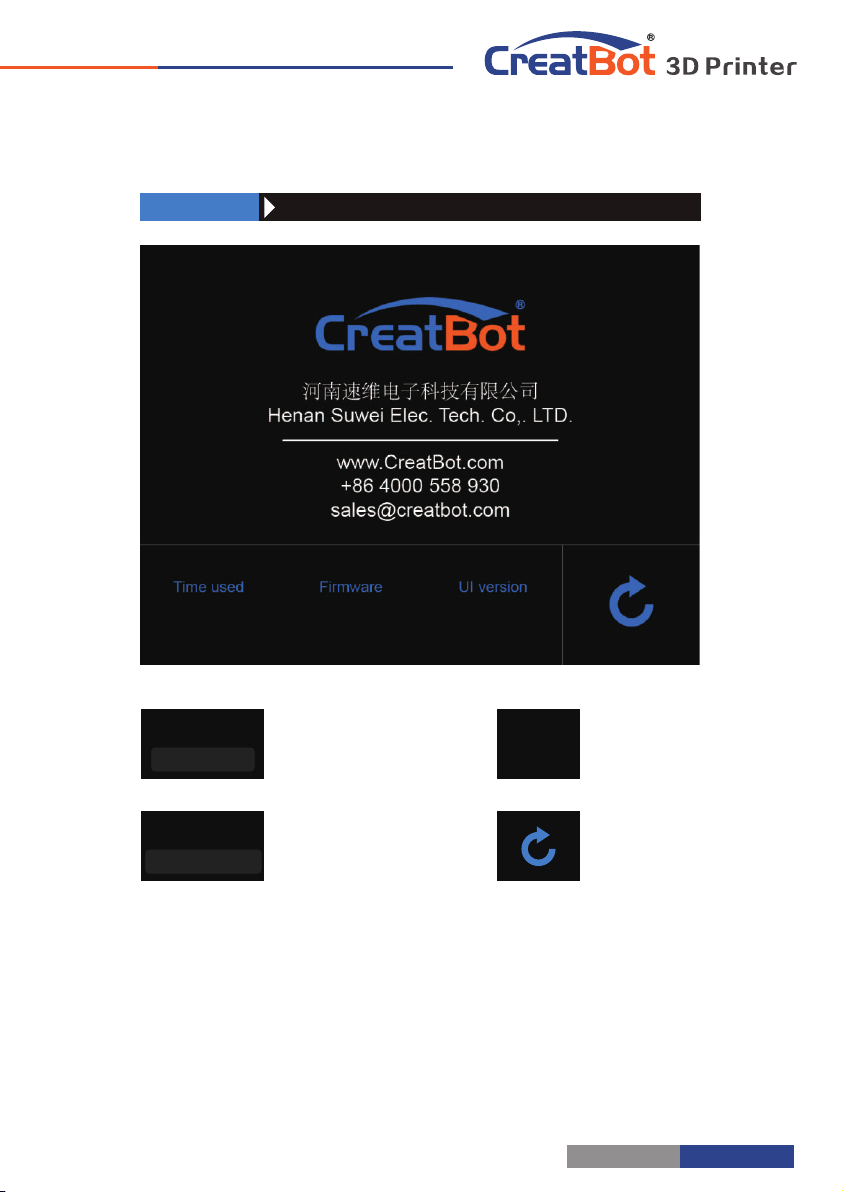
X/Y/Z and exturder motor
setting (range:5-9999)
Save Back
Setting menu
X step:
Y step:
Z step:
E step:
106.6667
1600.0000
106.6667
128.0000
- 18 -
Printer Operation
106.6667
1600.0000
106.6667
128.0000
- 19 -
Info. page
Print time used
Firmware version Back
Screen version
V5.0.0
Time used
0000:00:00
Firmware
V6.0.XXXXXX
Printer Operation
0000:00:00 V6.0.XXXXXX V5.0.0
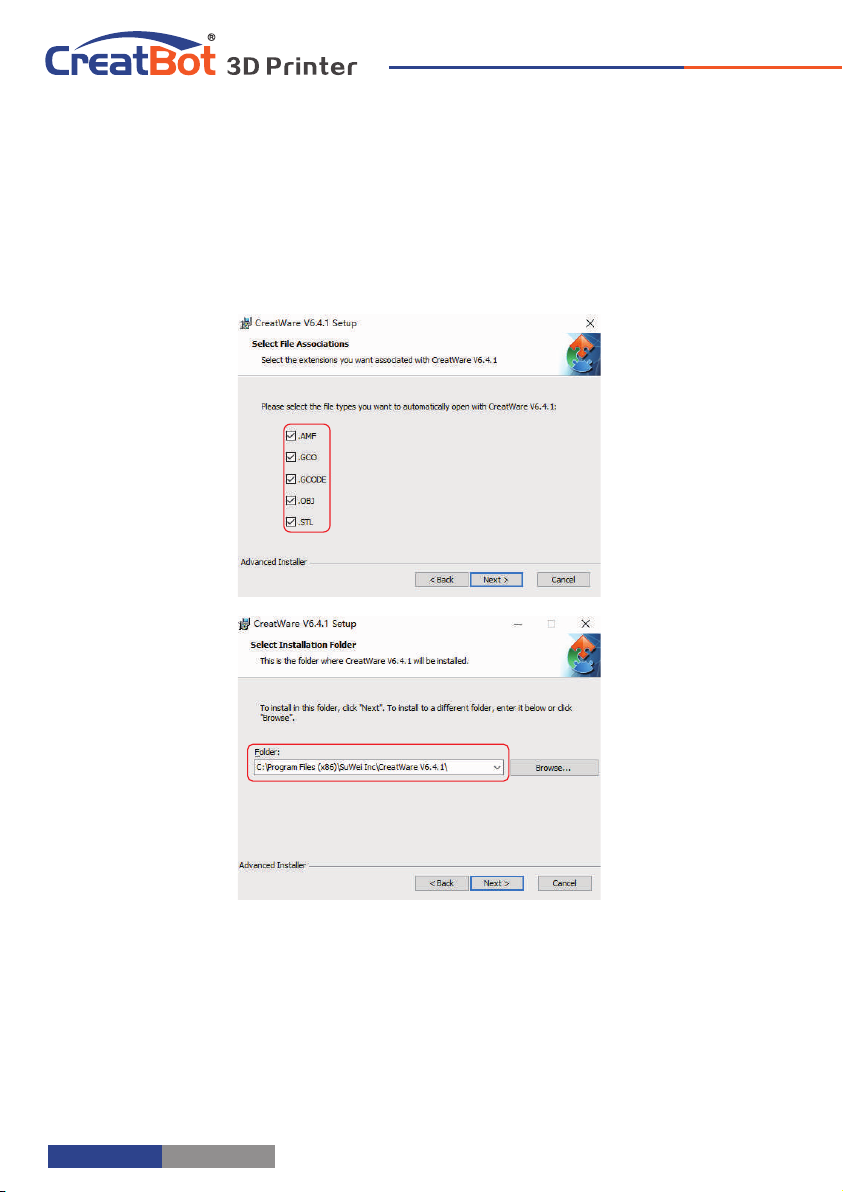
Software Operation
CreatWare Setup
Download CreatWare installation package from the CD-ROM or
www.CreatBot.com, follow the prompts to install the software, try
using the default installation path as well.
Please associated common 3D file format.
Installation path can not contain non-Latinn characters.
Please associated common 3D file format.
When there is a driver digital signature, please choose to agree. When
finished the driver folder will locate at installation directory.
The software will select the correct language according to your OS,
please select the right machine type and number of nozzles and ignore the
other option and guide.
- 20 - - 21 -
Quick Print UI
Software Operation
Insert U-disk to the card reader, open the CreatWare, load 3D
model file , choose correct filament and option , finally click [1] [2]
save button , you can now finish slice model.[3]
Insert U-disk to the printer, browse and select the Gcode file
you just saved, the printer will automatically start to heating, when
the temperature reaches, the printing will start.
When insert U-disk, the toolpath will saved to
the U-disk.
The file name can not contain non-Latinn
characters.
Print Your First Model
Load model Save toolpath
31
2
Normal
Overhang
Transparent
X-Ray
Layers
This manual suits for next models
8
Table of contents
Other CreatBot 3D Printer manuals