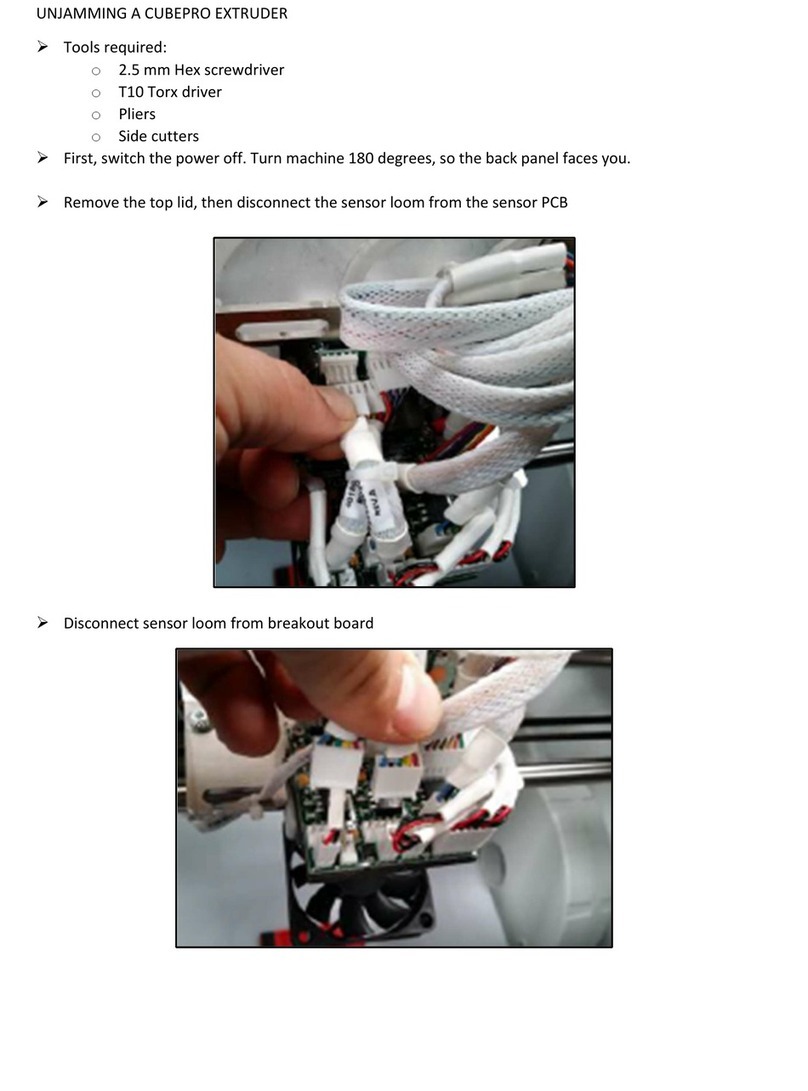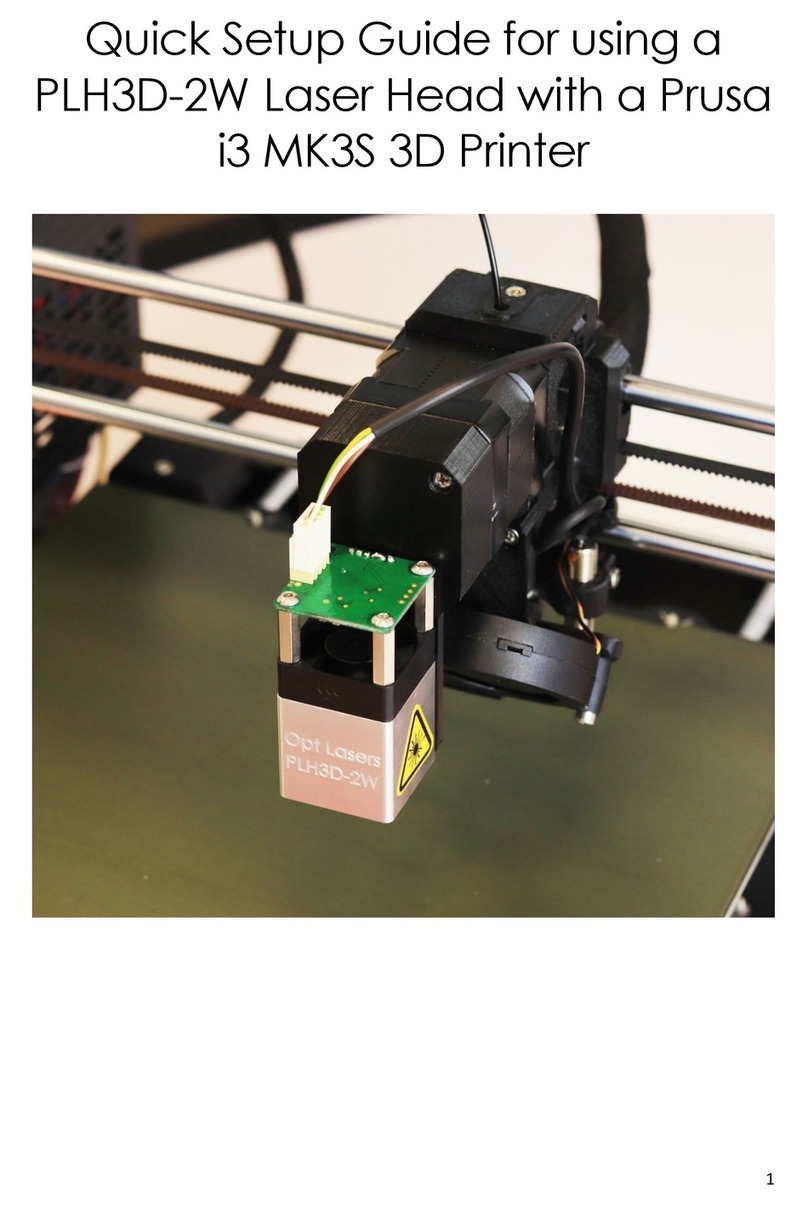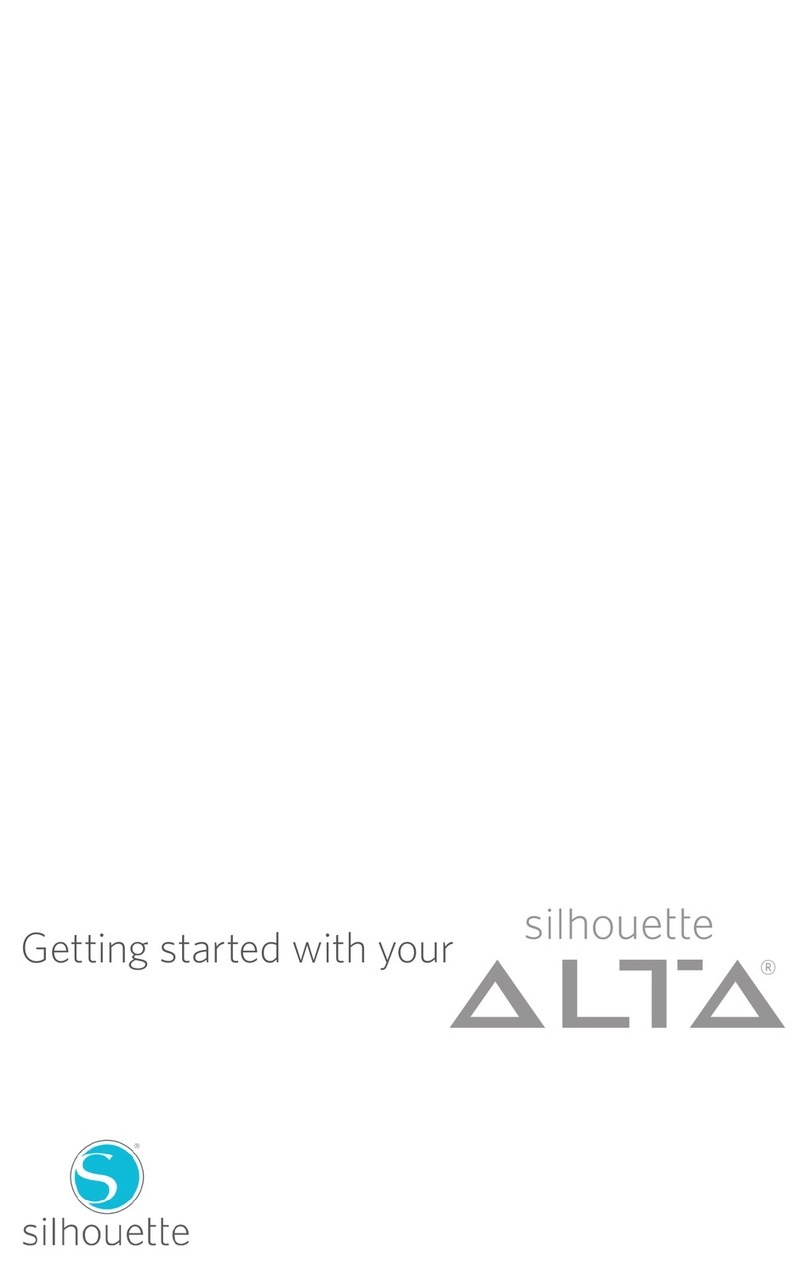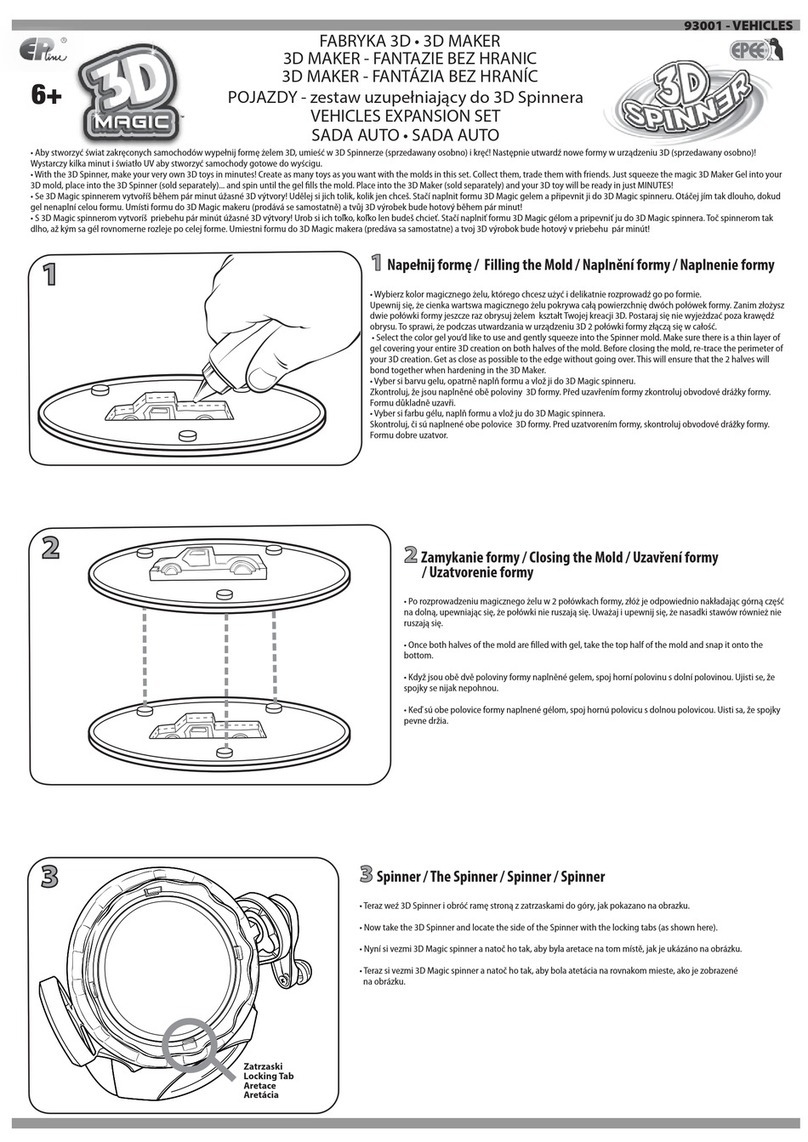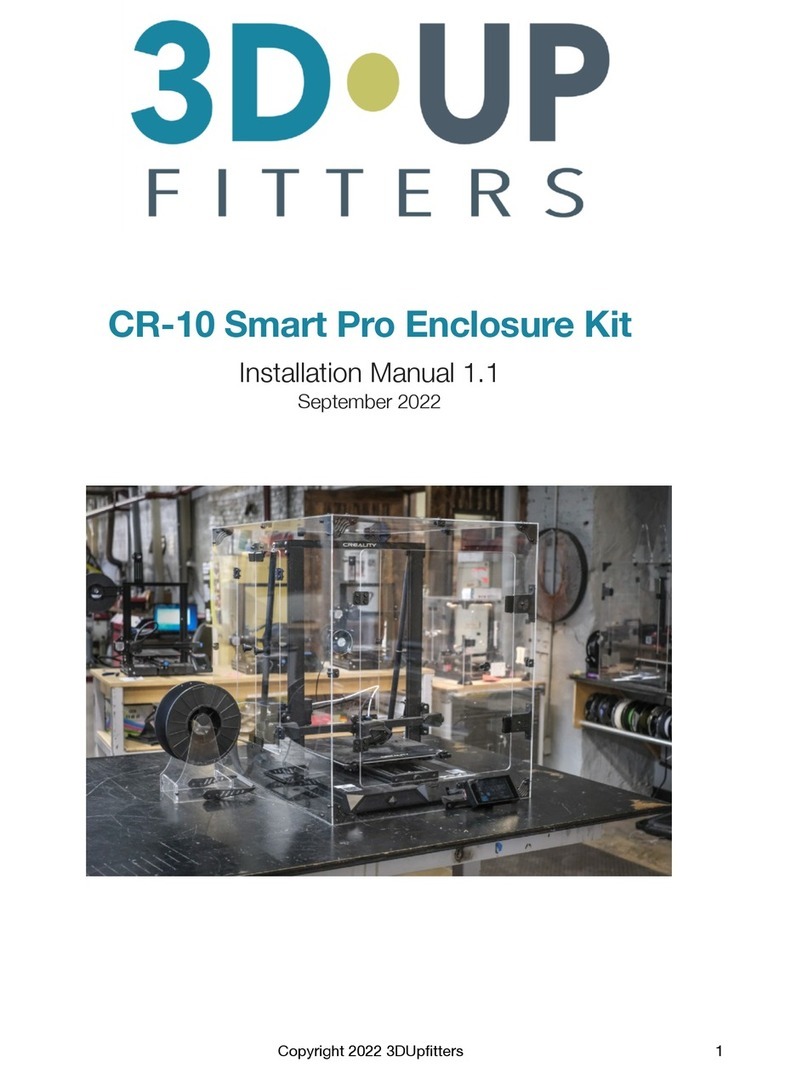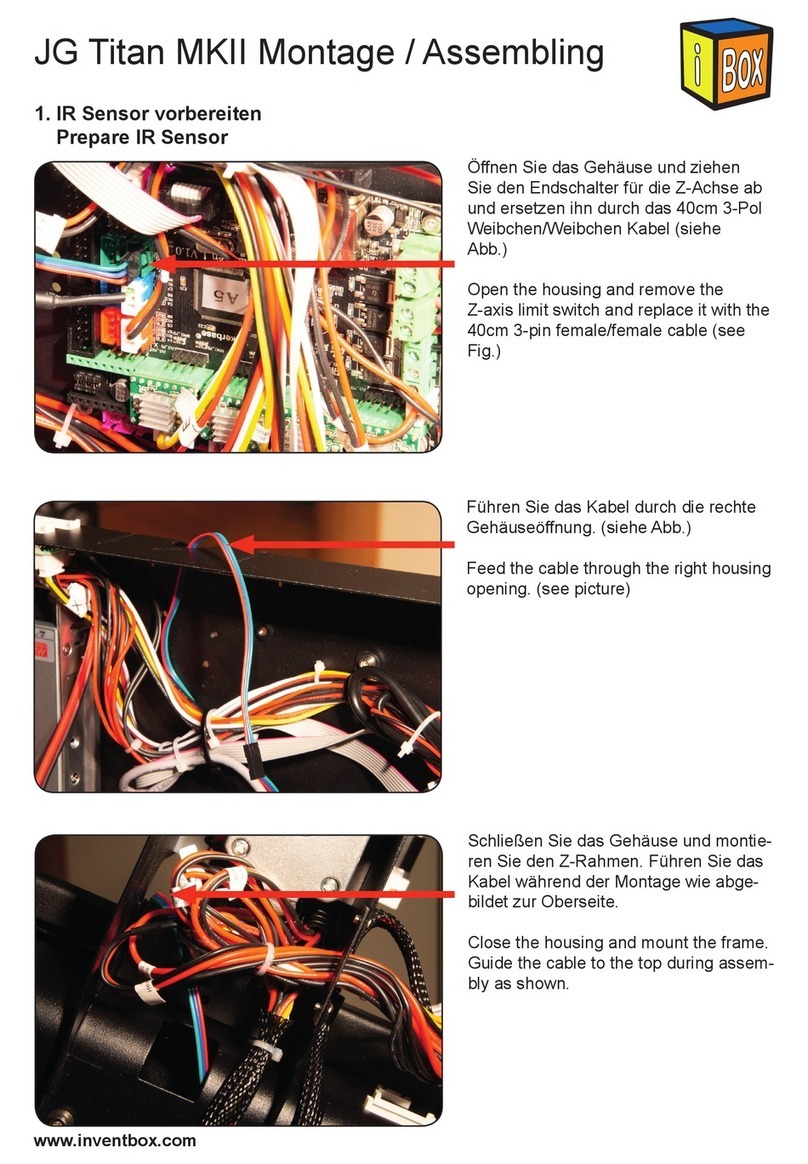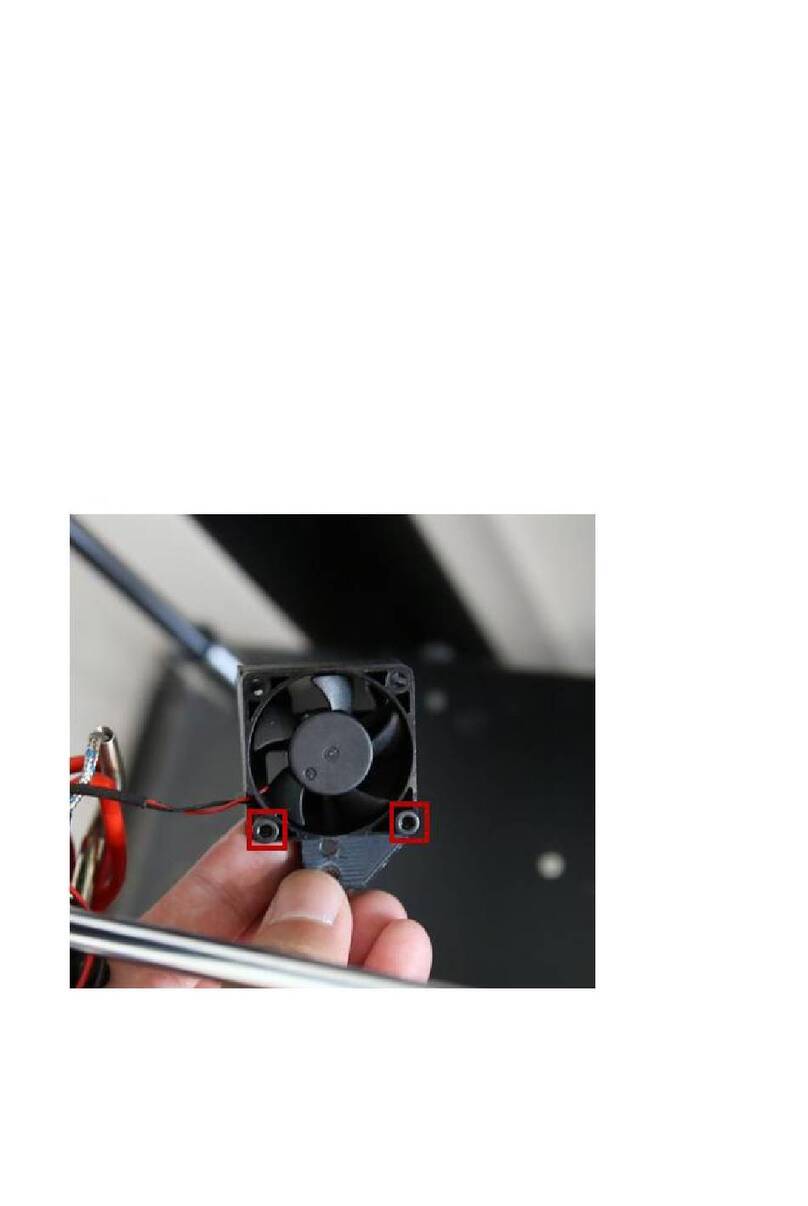CreatBot F430 User manual

Henan Creatbot Technology Limited
- 1 -
CreatBot 3D Printer
User manual
English V7.4

Notice
CONTENTS Read First
Thank you for choosing CreatBot 3D printer!
This manual contains important information about the installation, use,
maintenance and common problems of CreatBot 3D printer. Please read this
manual carefully before using 3D printer. All losses caused by the breach of the
notes and the operation process of the operation process will be borne by the user.
Please use the filament provided by CreatBot, or high quality filament by third
manufacturers. Due to the use of third party inferior material caused by the failure
of the printer, the loss will be borne by the user.
Software running environment, 2G or above processors, at least 1G memory,
compatible with Windows, MAC, or Linux, please use memory as much as possible.
I wish you have fun with CreatBot 3D printer!
Danger Warning
The nozzle's temperature will reach 300 degrees, don't touch.
The platform's temperature will reach 120 degrees, don't touch.
Please make sure that the printer connected to the ground.
Do not attempt to open the case, be careful of electric shock.
Working Environment
The 3D printer can work in the indoor environment of 5 ℃ to 30 ℃.
Long-term not use of the printer, be sure to dust, moisture.
Long-term not use of the filament, please be sealed to prevent deterioration.
Icon conventions
Tip icon to remind users to have a good method or technique.
Note icon, to remind the user must be given adequate attention.
Prohibition icons, prevents users from unauthorized operation.
05/06/2020
- 2 - - 3 -
Notice ···················································3
Machine Diagram
Front and back ························· 4
Printer Head ································ 5
Hardware Installation
Unpacking ··································· 6
Printer Operation
Leveling Platform ······················ 7
Load Filament ····························· 8
Unload Filament ························ 9
Main menu ······························· 10
Detail page ······························· 12
Printing page ··························· 13
Axis operation ························· 14
Filament menu ························ 15
SD Card/U-disk ······················· 16
Setting menu ··························· 17
Info. menu ································· 20
Software Operation
CreatWare Setup·····················21
Quick Print UI ·························· 22
Print Your First Model ·········· 22
Full Setting UI ························· 23
Mouse Operation ·················· 24
Model Rotate/Scale ·············· 25
Model Mirror ······························· 26
View Mode ··································· 26
Right Click on Model ················ 27
Toolpath Structure ····················· 27
Basic Setting ································ 28
Advanced Setting ······················ 29
Expert Setting ···························· 30
Skirt/Brim/Raft ···························· 31
Plugins ·········································· 31
Start/End Gcode ························ 32
Dual Head Printing ··················· 32
Align Dual Head Horizontal ·· 33
Add Multi Type Printer ············ 34
Print Different Filament ········· 34
Using skills
Change Fuse ······························ 35
Routine Maintenance····· ········ 35
Installation section ·················· 36
Software ······································ 37
Remove prints ··························· 37
Hardware Troubleshoot ········· 38
Printing Troubleshoot ············ 39
Specifications ·································· 40

Notice
CONTENTS Read First
Thank you for choosing CreatBot 3D printer!
This manual contains important information about the installation, use,
maintenance and common problems of CreatBot 3D printer. Please read this
manual carefully before using 3D printer. All losses caused by the breach of the
notes and the operation process of the operation process will be borne by the user.
Please use the filament provided by CreatBot, or high quality filament by third
manufacturers. Due to the use of third party inferior material caused by the failure
of the printer, the loss will be borne by the user.
Software running environment, 2G or above processors, at least 1G memory,
compatible with Windows, MAC, or Linux, please use memory as much as possible.
I wish you have fun with CreatBot 3D printer!
Danger Warning
The nozzle's temperature will reach 300 degrees, don't touch.
The platform's temperature will reach 120 degrees, don't touch.
Please make sure that the printer connected to the ground.
Do not attempt to open the case, be careful of electric shock.
Working Environment
The 3D printer can work in the indoor environment of 5 ℃ to 30 ℃.
Long-term not use of the printer, be sure to dust, moisture.
Long-term not use of the filament, please be sealed to prevent deterioration.
Icon conventions
Tip icon to remind users to have a good method or technique.
Note icon, to remind the user must be given adequate attention.
Prohibition icons, prevents users from unauthorized operation.
05/06/2020
- 2 - - 3 -
Notice ···················································3
Machine Diagram
Front and back ························· 4
Printer Head ································ 5
Hardware Installation
Unpacking ··································· 6
Printer Operation
Leveling Platform ······················ 7
Load Filament ····························· 8
Unload Filament ························ 9
Main menu ······························· 10
Detail page ······························· 12
Printing page ··························· 13
Axis operation ························· 14
Filament menu ························ 15
SD Card/U-disk ······················· 16
Setting menu ··························· 17
Info. menu ································· 20
Software Operation
CreatWare Setup·····················21
Quick Print UI ·························· 22
Print Your First Model ·········· 22
Full Setting UI ························· 23
Mouse Operation ·················· 24
Model Rotate/Scale ·············· 25
Model Mirror ······························· 26
View Mode ··································· 26
Right Click on Model ················ 27
Toolpath Structure ····················· 27
Basic Setting ································ 28
Advanced Setting ······················ 29
Expert Setting ···························· 30
Skirt/Brim/Raft ···························· 31
Plugins ·········································· 31
Start/End Gcode ························ 32
Dual Head Printing ··················· 32
Align Dual Head Horizontal ·· 33
Add Multi Type Printer ············ 34
Print Different Filament ········· 34
Using skills
Change Fuse ······························ 35
Routine Maintenance····· ········ 35
Installation section ·················· 36
Software ······································ 37
Remove prints ··························· 37
Hardware Troubleshoot ········· 38
Printing Troubleshoot ············ 39
Specifications ·································· 40

Machine Diagram Machine Diagram
- 5 -
- 4 -
1.Power switch
2.Usb input
3.Indicator light
4.Hot bed
5.Touch screen
1
2
3
4
5
6
7
11
1
2
3
5
4
3
2
1
1.Power input
2.Air filter
3.Filament space
4.Z ball screw
4
Hotbed
Nozzle 2
Nozzle 1
U disk
Front and Back
12
1.Nozzle
2.Heating tube
3.Thermostat tube
4.Heating block
5.Heatbreak
6.Extruder block
7.Cooling fan
8.Extruder box
9.Pressure arm
10.Pressure spring
11.Pressure nut
12.BLtouch
9
10
8
Indicator light
Printer Head

Machine Diagram Machine Diagram
- 5 -
- 4 -
1.Power switch
2.Usb input
3.Indicator light
4.Hot bed
5.Touch screen
1
2
3
4
5
6
7
11
1
2
3
5
4
3
2
1
1.Power input
2.Air filter
3.Filament space
4.Z ball screw
4
Hotbed
Nozzle 2
Nozzle 1
U disk
Front and Back
12
1.Nozzle
2.Heating tube
3.Thermostat tube
4.Heating block
5.Heatbreak
6.Extruder block
7.Cooling fan
8.Extruder box
9.Pressure arm
10.Pressure spring
11.Pressure nut
12.BLtouch
9
10
8
Indicator light
Printer Head

Leveling Platform
Printer Operation
Ⅰ Leveling platform manually
1. Turn on the printer.
2. On touch screen, press “Move axis” -> “All home”
3. Then “-Z” -> 100mm.
4. Move the extruder by hand to 4 corners of bed. Tighten or loosen 4
black nuts below the bed to make sure the distance between nozzle and bed
is 0.2mm around. (Approximately the thickness of one piece of name card)
5. All home secondly.
6. "-Z"-->100mm secondly. Focus on the distance between the nozzle and
bed. It needs to be 0.1mm around. If the distance too far, increase Servo Z
offset value (+0.1mm each time). If too close or touch the bed, decrease
Servo Z offset value. (-0.1mm each time).
Ⅱ Auto leveling
1: Enter "Setting"->"Auto leveling" ->"Probe". Machine will start to detect
25 points.
Note: Servo Z offset means vertical height between nozzle and detector
when probe needle outstretch. It is a fixed value if you don't change hotend
or detector.
Contact us for videos. Or Youtube enter keywords CreatBot F430 leveling
bed
- 7 -
Hardware Installation
1. Ensure the packing is not broken.
2. Need two people at the same time.
3. Lift it out by grasping the frame, not the belt or rails.
4. Turn on the printer, enter "Move axis" menu, select "All home", the bracket
will rise, now you can takeout filament.
Unpacking
Up platform
Turn on printer
Take out filament
Up platform
- 6 -
1
2
3
4

Leveling Platform
Printer Operation
Ⅰ Leveling platform manually
1. Turn on the printer.
2. On touch screen, press “Move axis” -> “All home”
3. Then “-Z” -> 100mm.
4. Move the extruder by hand to 4 corners of bed. Tighten or loosen 4
black nuts below the bed to make sure the distance between nozzle and bed
is 0.2mm around. (Approximately the thickness of one piece of name card)
5. All home secondly.
6. "-Z"-->100mm secondly. Focus on the distance between the nozzle and
bed. It needs to be 0.1mm around. If the distance too far, increase Servo Z
offset value (+0.1mm each time). If too close or touch the bed, decrease
Servo Z offset value. (-0.1mm each time).
Ⅱ Auto leveling
1: Enter "Setting"->"Auto leveling" ->"Probe". Machine will start to detect
25 points.
Note: Servo Z offset means vertical height between nozzle and detector
when probe needle outstretch. It is a fixed value if you don't change hotend
or detector.
Contact us for videos. Or Youtube enter keywords CreatBot F430 leveling
bed
- 7 -
Hardware Installation
1. Ensure the packing is not broken.
2. Need two people at the same time.
3. Lift it out by grasping the frame, not the belt or rails.
4. Turn on the printer, enter "Move axis" menu, select "All home", the bracket
will rise, now you can takeout filament.
Unpacking
Up platform
Turn on printer
Take out filament
Up platform
- 6 -
1
2
3
4

Unload Filament
Printer Operation
1. Enter "Filament" menu ->"Unload filament", and select the head you want
unload.
2. Wait for the nozzle heated to a suitable temperature.
3. After reching temperature, feeder will send a certain number of filament,
and then automatically withdraw filament.
4. To manually unload filament, same as above mentioned.
Unload filament menu Preheat head
Pull out filament
Warning: It is strictly prohibited without heating nozzle.
Tip: If filament stuck in the guide tube, continue printing several lengths and retry.
- 9 -
Printer Operation
Load Filament
Preheat head Load filament
Get filament through
Sharpen and straighten filament head
1.Preheat nozzle first.
2.Twist the printed parts,and load filament
roll. Get filament through guide tube until extruder.
Sharpen and straighten filament head,and check
filament if they wind themself.
3. Loosen pressure nut (no need to
remove),put filament into extruder hold and press
filament to nozzle,until filament are extruded well.
(Using skills see page 34)
4.Tighten pressure nut. (twist pressure nut
8~12 times after nut touch spring. Neither too
loose,nor too tight)
Notice: Pressed filament too tight or too loose will affect normal wire feeding.
- 8 -
Tighten pressure nut

Unload Filament
Printer Operation
1. Enter "Filament" menu ->"Unload filament", and select the head you want
unload.
2. Wait for the nozzle heated to a suitable temperature.
3. After reching temperature, feeder will send a certain number of filament,
and then automatically withdraw filament.
4. To manually unload filament, same as above mentioned.
Unload filament menu Preheat head
Pull out filament
Warning: It is strictly prohibited without heating nozzle.
Tip: If filament stuck in the guide tube, continue printing several lengths and retry.
- 9 -
Printer Operation
Load Filament
Preheat head Load filament
Get filament through
Sharpen and straighten filament head
1.Preheat nozzle first.
2.Twist the printed parts,and load filament
roll. Get filament through guide tube until extruder.
Sharpen and straighten filament head,and check
filament if they wind themself.
3. Loosen pressure nut (no need to
remove),put filament into extruder hold and press
filament to nozzle,until filament are extruded well.
(Using skills see page 34)
4.Tighten pressure nut. (twist pressure nut
8~12 times after nut touch spring. Neither too
loose,nor too tight)
Notice: Pressed filament too tight or too loose will affect normal wire feeding.
- 8 -
Tighten pressure nut

Main Menu
- 11 -
Printer Operation
- 10 -
Printer Operation
Main Menu
bed up pause stop bed down
preheat
resume
Cool down Move axis
Filament menu
Setting Open U-disk USB unavailable
210℃
200.0℃
45℃
40.0℃
Touch and set up the temp of the nozzle.
Preset nozzle temperature
Current nozzle temperature
45℃
40.0℃
Touch and set up the temp of the nozzle.
Preset nozzle temperature
210℃
200.0℃
Touch and set up the temp of the
23℃
23℃
Touch and set up the temp of the nozzle.
210℃
210℃
210℃
200.0℃
Touch and set up the temp of the hotbed.
Current platform temperature
Preset platform temperature
210℃
200.0℃
Touch and set up the temp of the
45℃
45℃
Current nozzle temperature
Touch and set up the temp of the Chamber.
Current Chamber temperature
Preset Chamber temperature
210℃
200.0℃
Touch and set up the temp of the
23℃
23℃

Main Menu
- 11 -
Printer Operation
- 10 -
Printer Operation
Main Menu
bed up pause stop bed down
preheat
resume
Cool down Move axis
Filament menu
Setting Open U-disk USB unavailable
210℃
200.0℃
45℃
40.0℃
Touch and set up the temp of the nozzle.
Preset nozzle temperature
Current nozzle temperature
45℃
40.0℃
Touch and set up the temp of the nozzle.
Preset nozzle temperature
210℃
200.0℃
Touch and set up the temp of the
23℃
23℃
Touch and set up the temp of the nozzle.
210℃
210℃
210℃
200.0℃
Touch and set up the temp of the hotbed.
Current platform temperature
Preset platform temperature
210℃
200.0℃
Touch and set up the temp of the
45℃
45℃
Current nozzle temperature
Touch and set up the temp of the Chamber.
Current Chamber temperature
Preset Chamber temperature
210℃
200.0℃
Touch and set up the temp of the
23℃
23℃

Printing page
- 13 -
Printer Operation
- 12 -
Detail page
Printer Operation
The display will get darken when no operation in ten seconds and
can be waken by clicking anywhere on the screen.
When the display shows the default print page, click anywhere except
the buttons to turn back to the print details page.
Current/ printing /progress
change pause stop
Adjust. During printing, you can click it
to adjust the print speed, fan speed and
the extrusion.
print speed:100%
flow rate:100%
colling fan speed:100%
Pause and Change
filament.
Pause print Cancel print
Current printing progress
bed up bed down
resume

Printing page
- 13 -
Printer Operation
- 12 -
Detail page
Printer Operation
The display will get darken when no operation in ten seconds and
can be waken by clicking anywhere on the screen.
When the display shows the default print page, click anywhere except
the buttons to turn back to the print details page.
Current/ printing /progress
change pause stop
Adjust. During printing, you can click it
to adjust the print speed, fan speed and
the extrusion.
print speed:100%
flow rate:100%
colling fan speed:100%
Pause and Change
filament.
Pause print Cancel print
Current printing progress
bed up bed down
resume

Filament menu
- 15 -
Printer Operation
- 14 -
Axis operation
Printer Operation
When you want to remove the filament, you need first to heat the extruder.
Move X to home
Move Y to home
Move Z to home
All axis to home
1mm X Home
Y Home
Z Home
All Home
±X/Y
- Z
+ Z
Back
Minimum units
Move X/Y axis
Z up
Z down
X:
Y:
Z :
00.00
00.00
00.00
X,Y,Z current
position of
hotend.
Click and enter
a value
Head 1
#1 extruder
Head 2
#2 extruder
(unavailable)
Back
Extrude
filament
Retract
filament
Adjust value when
extrude/retract
filament
Retract filament
Unload

Filament menu
- 15 -
Printer Operation
- 14 -
Axis operation
Printer Operation
When you want to remove the filament, you need first to heat the extruder.
Move X to home
Move Y to home
Move Z to home
All axis to home
1mm X Home
Y Home
Z Home
All Home
±X/Y
- Z
+ Z
Back
Minimum units
Move X/Y axis
Z up
Z down
X:
Y:
Z :
00.00
00.00
00.00
X,Y,Z current
position of
hotend.
Click and enter
a value
Head 1
#1 extruder
Head 2
#2 extruder
(unavailable)
Back
Extrude
filament
Retract
filament
Adjust value when
extrude/retract
filament
Retract filament
Unload

Setting menu
- 17 -
Printer Operation
- 16 -
SD Card/U-disk
Printer Operation
Last page
Superior menu
Next page
Back
file1.gcode
file2.gcode
file1.gcode
file2.gcode
X/Y/Z and exturder motor
setting (range:5-9999)
Save Back
Click and choose a
file to print
The values in the picture are not real values, the real values refer to the printer
default values

Setting menu
- 17 -
Printer Operation
- 16 -
SD Card/U-disk
Printer Operation
Last page
Superior menu
Next page
Back
file1.gcode
file2.gcode
file1.gcode
file2.gcode
X/Y/Z and exturder motor
setting (range:5-9999)
Save Back
Click and choose a
file to print
The values in the picture are not real values, the real values refer to the printer
default values

- 19 -
Printer Operation
Setting menu
sink fan speed (range:1-100)
cooling fan speed (range:1-100)
Air filter fan speed(range:1-100)
head temperature (range:0-420)
hotbed temperature (range:0-140)
chamber temperature (range:0-70)
- 18 -
Setting menu
When the probe is extended for detection,
the relative height difference between the
probe and the nozzle(range-20-20mm)。
Turn on or off the auto leveling function.
Probe measuring several points on the
platform to obtain height information.
Close auto leveling function after this print
height(range:0-100mm).

- 19 -
Printer Operation
Setting menu
sink fan speed (range:1-100)
cooling fan speed (range:1-100)
Air filter fan speed(range:1-100)
head temperature (range:0-420)
hotbed temperature (range:0-140)
chamber temperature (range:0-70)
- 18 -
Setting menu
When the probe is extended for detection,
the relative height difference between the
probe and the nozzle(range-20-20mm)。
Turn on or off the auto leveling function.
Probe measuring several points on the
platform to obtain height information.
Close auto leveling function after this print
height(range:0-100mm).

Software Operation
CreatWare Setup
Download CreatWare installation package from the CD-ROM or
www.CreatBot.com, follow the prompts to install the software, try
using the default installation path as well.
Please associated common 3D file format.
When there is a driver digital signature, please choose to agree. When
finished the driver folder will locate at installation directory.
The software will select the correct language according to your OS,
please select the right machine type and number of nozzles and ignore the
other option and guide.
- 21 -
- 20 -
Info. page
Printer Operation
Print time used
Firmware version Back
UI version
Time used
0000:00:00
Firmware
0000:00:00
5.1.0
5.1.0
6.1.XXXXXX
6.1.XXXXXX
Installation path can not contain non-Latinn characters.
Table of contents
Other CreatBot 3D Printer manuals