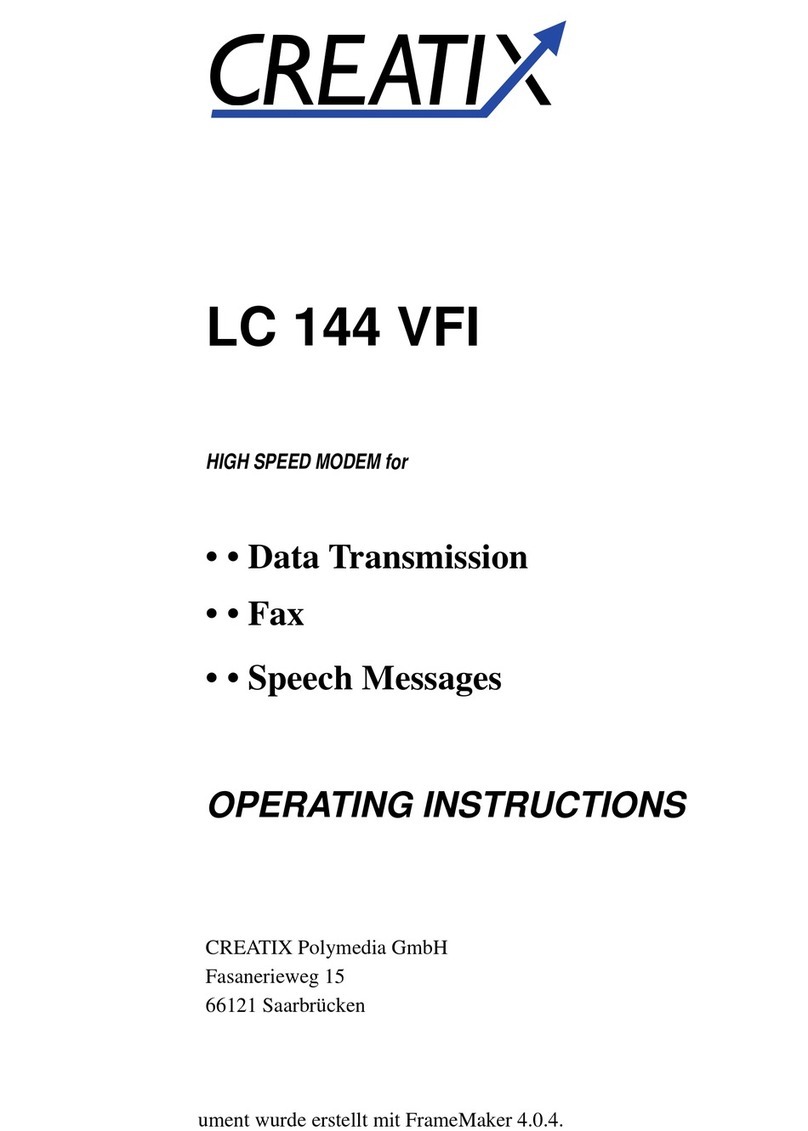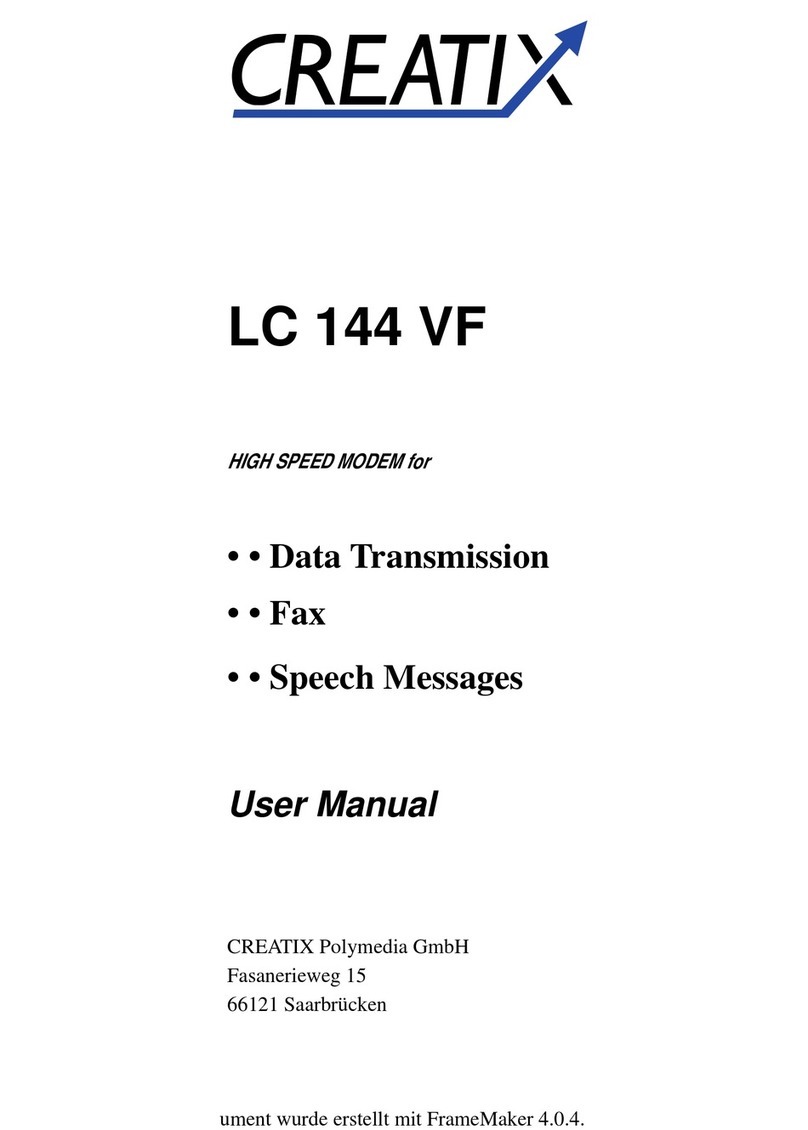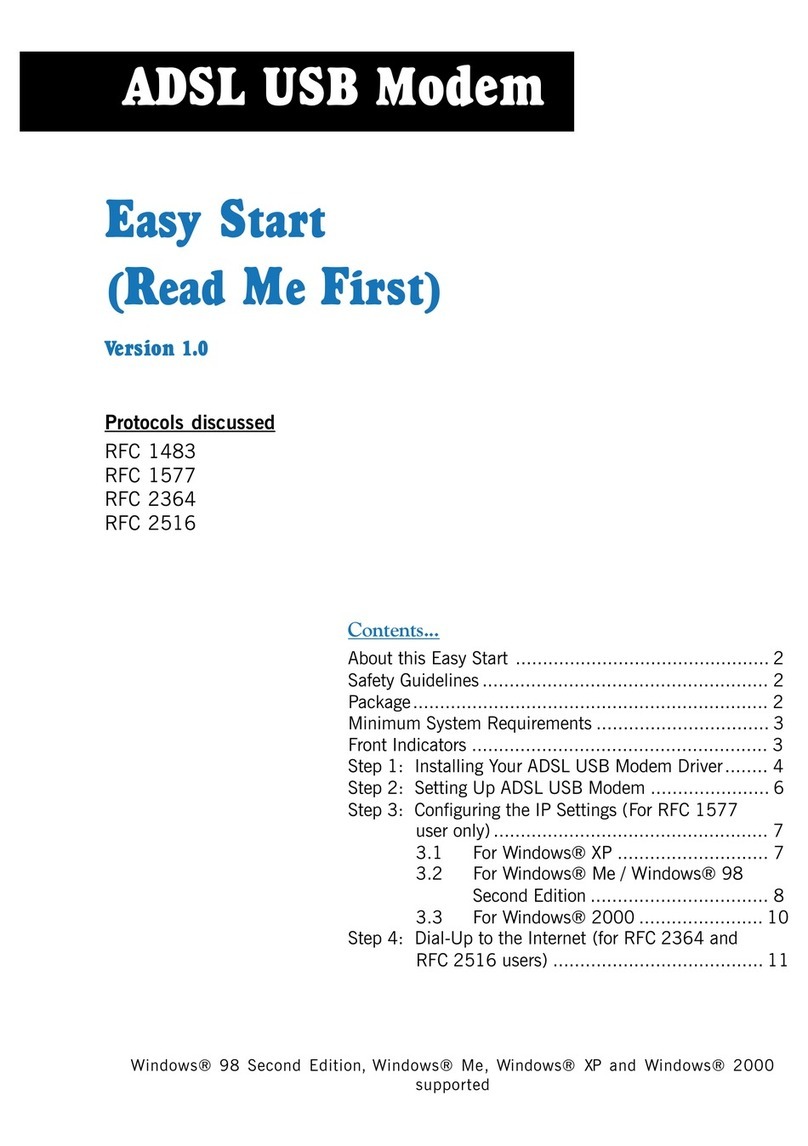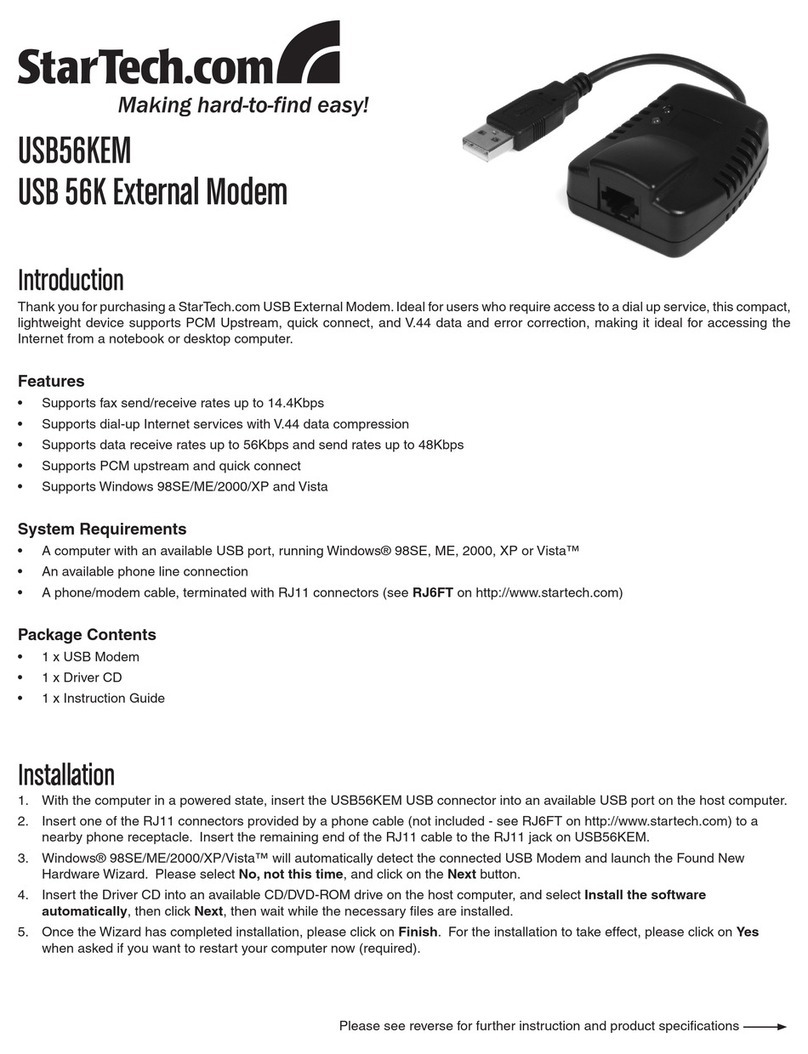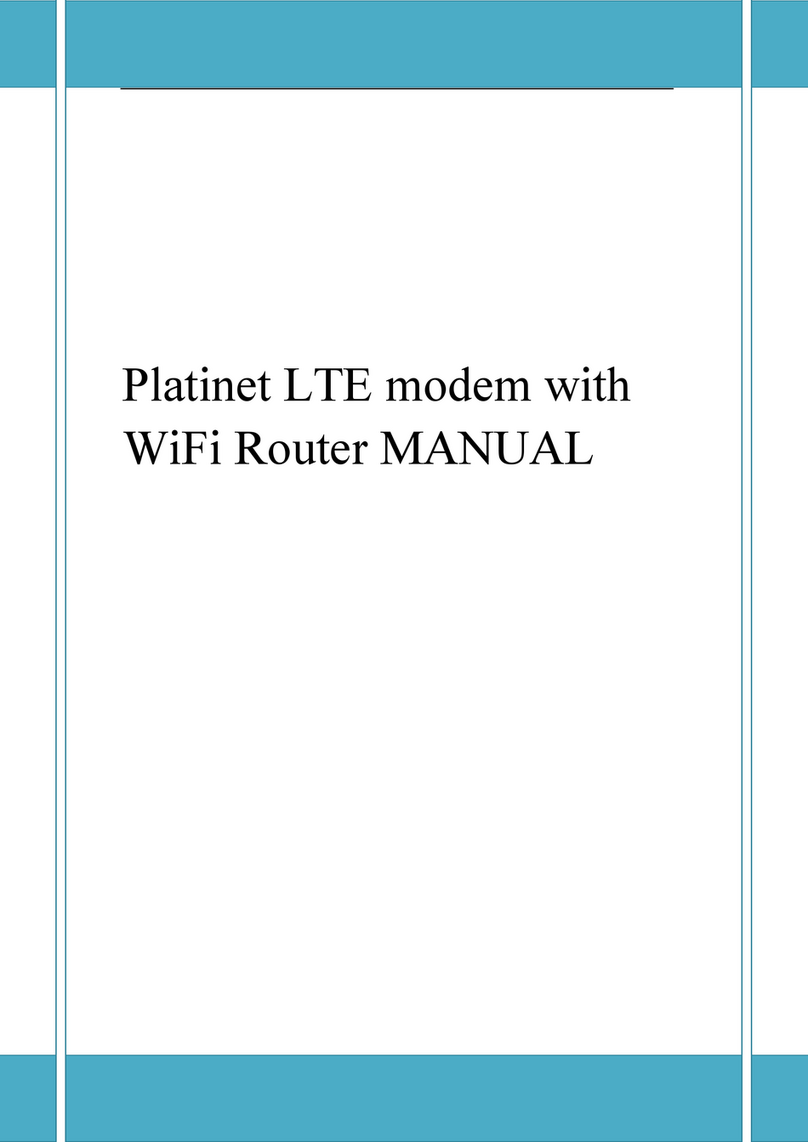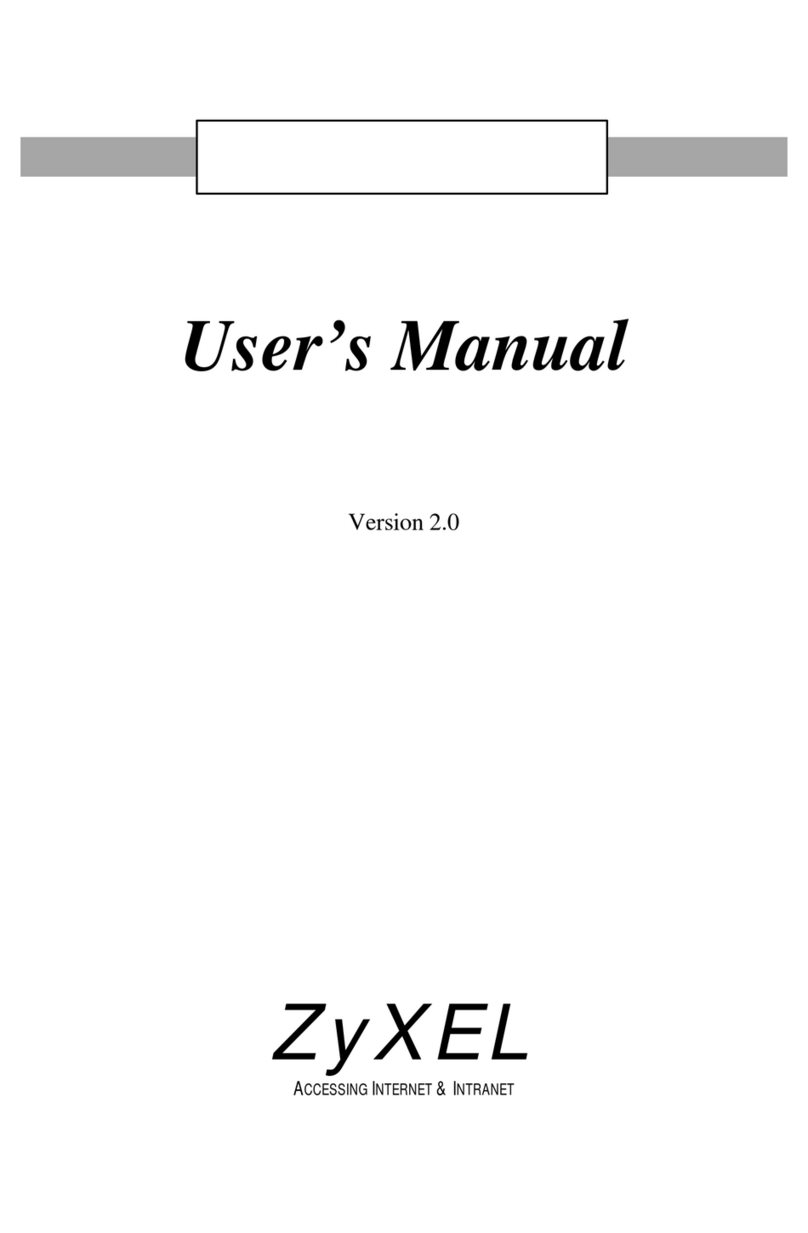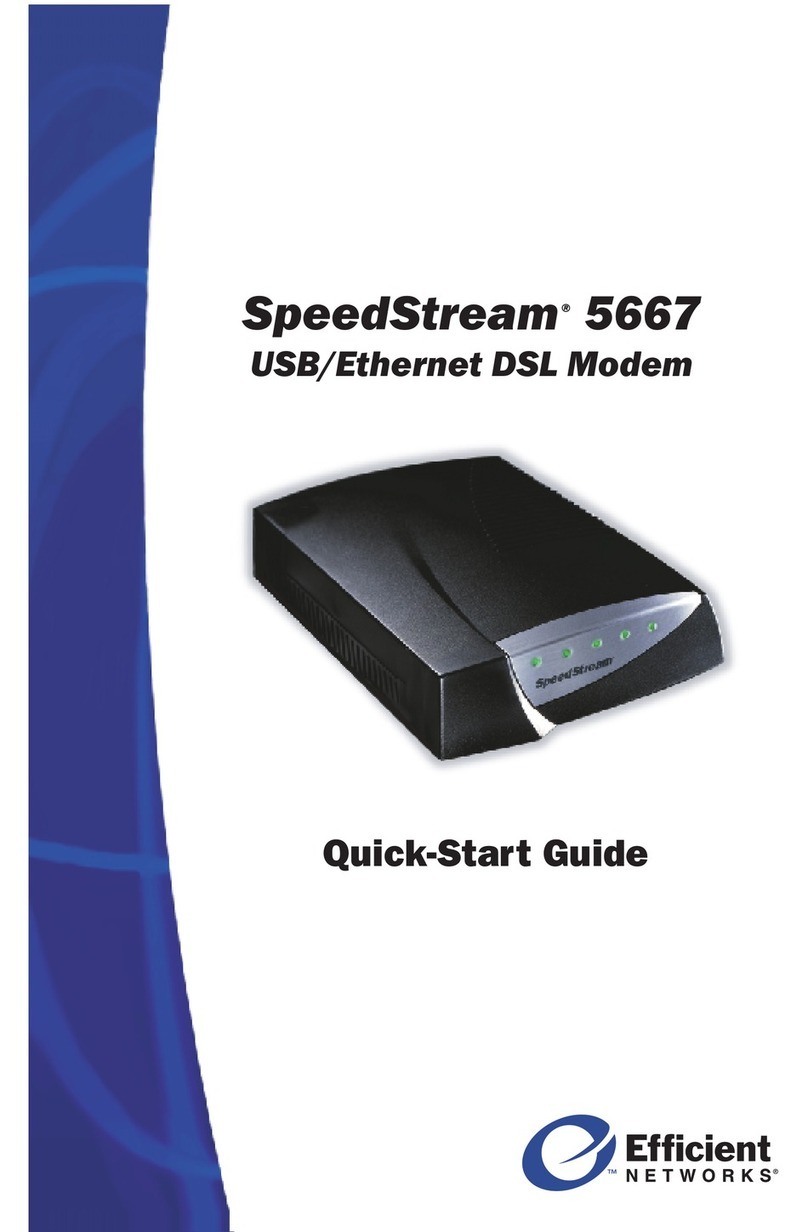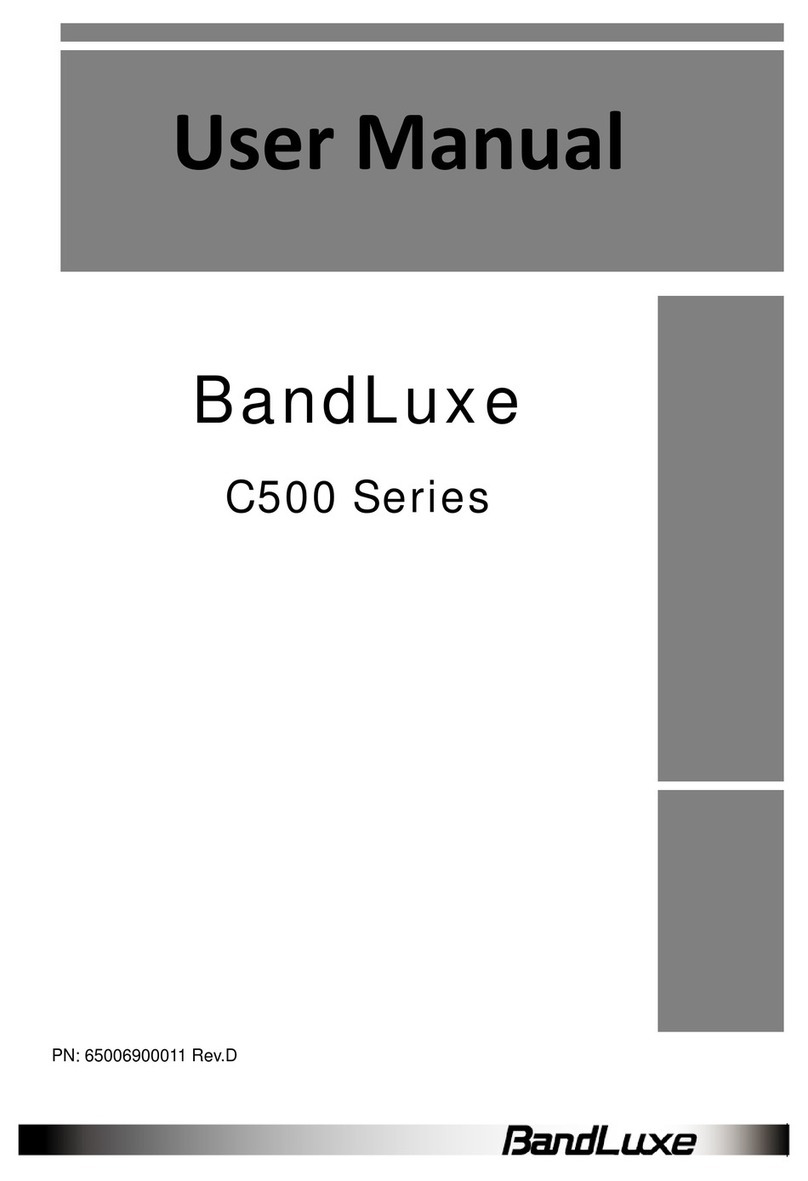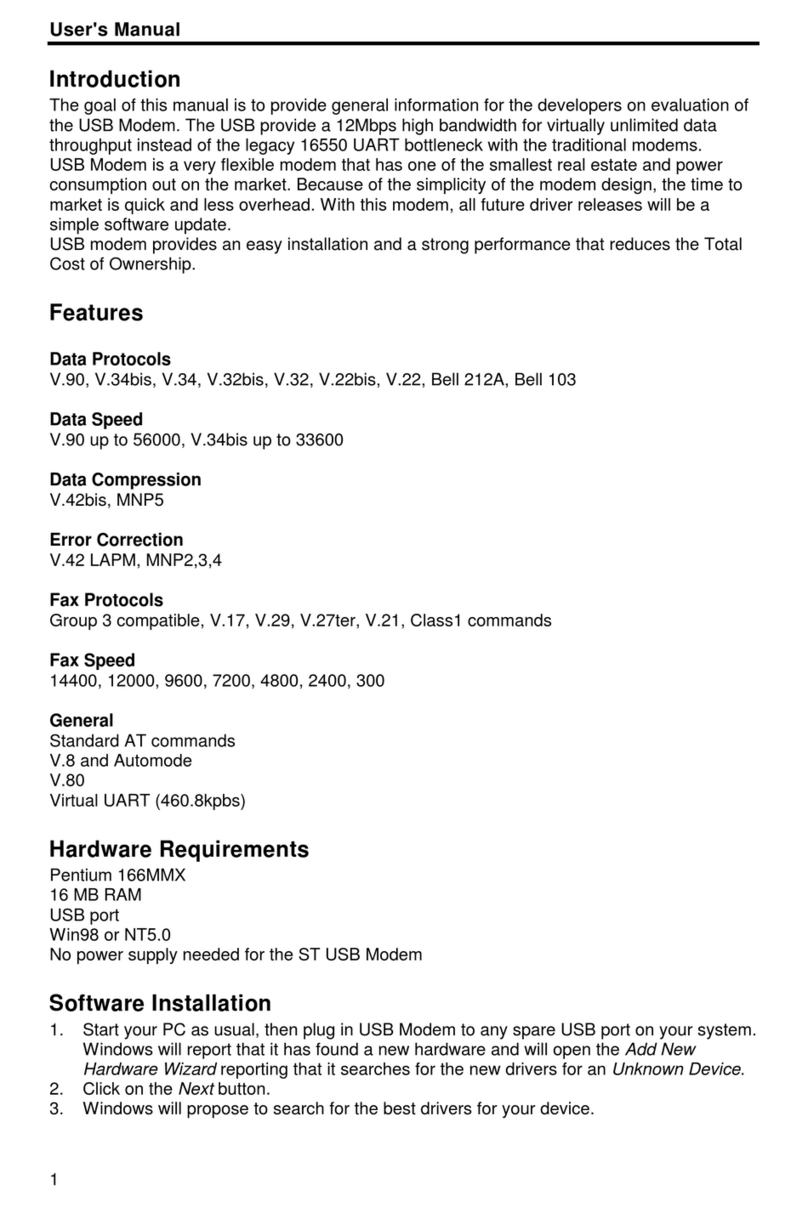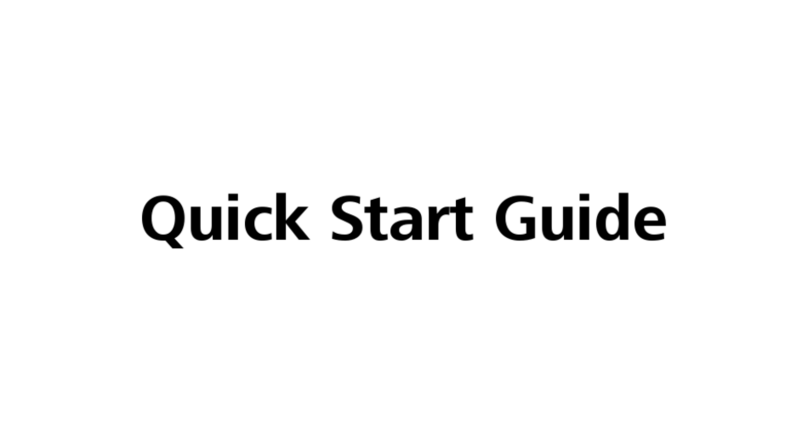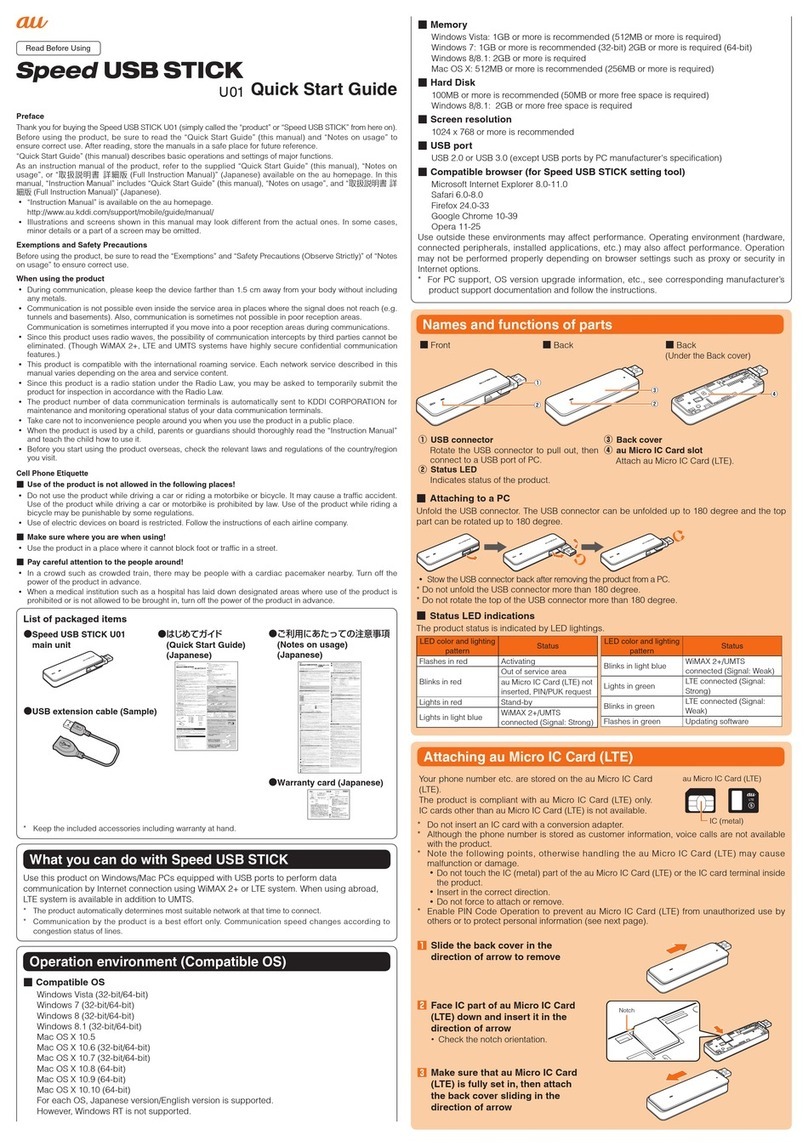Creatix CTX714 User manual

Creatix WLAN Modem Combo
CTX714 V.2
User Manual

This handbook is protected by copyright. It must not be copied, reproduced,
translated or transmitted in electronic media, in whole or in part.
Accuracy of the information is not guaranteed.
Any mention in this handbook of products of other manufacturers is for
information purposes only and represents no misuse of trademarks.
Safety instructions for Data-Fax-Modem
This equipment has been designed and tested in accordance with the
requirements of Standard IEC 950 „Safety of Information Technology
Equipment, Including Electrical Business Equipment“ Extracts from these
requirements according Standard IEC 950:
xThe FAX-Modem was evaluated for use in maximum ambient temperature
of 40 °C.
xThe FAX-Modem may only be used in countries where the modem is
certified.
xNeither the data transmission cable nor the telephone cable should be
connected or disconnected during a thunderstorm.
mv205a0.402uk

Regulatory Statements
FCC Certification
The United States Federal Communication Commission and the Canadian
Department of Communication have established certain rules governing the
use of electronic equipment.
Part15, Class B
This device complies with Part 15 of the FCC Rules.
Operation is subject to the following two conditions:
(1) This device my not cause harmful interference, and
(2) this device must accept any interference received, including interference
that may cause undesired operation. This equipment has been tested and
found to comply with the limits for a Class B digital device, pursuant to Part 15
of the FCC Rules. These limits are designed to provide reasonable protection
against harmful interference in a residential installation. This equipment
generates, uses and can radiate radio frequency energy and, if not installed
and used in accordance with the instructions, may cause harmful interference
to radio communications. However, there is no guarantee that interference will
not occur in a particular installation. If this equipment does cause harmful
interference to radio or on, the user is encouraged to try to correct the
interference by one or more of the following measures:
- Reorient or relocate the receiving antenna.
- Increase the separation between the equipment and receiver.
- Connect the equipment into an outlet on a circuit different from
that to which the receiver is connected.
- Consult the dealer or an experienced radio/TV technician for
help.
Caution:
1. This equipment complies with FCC radiation exposure limits set forth for an
uncontrolled environment. This equipment should be installed and operated
with minimum distance 20cm between the radiator and your body.
2. This transmitter must not be co-located or operating in conjunction with any
other antenna or transmitter.
3. Changes or modifications made to this equipment not expressly approved
by Creatix Polymedia GmbH may void the FCC authorization to operate this
equipment

Table of Contents
Chapter 0 INSTALLATION WLAN
Chapter 1 INTRODUCTION ................................ 1-1
What is a Modem? ......................................................................................1-1
About this Modem .......................................................................................1-1
The 56K Technology....................................................................................1-2
General Description .................................................................................... 1-2
Auto-Answering............................................................................................1-3
Installation Instructions Windows 95/98 ..............................................1-3
Windows 9x and ME......................................1-3
Windows NT 4.0 ............................................1-4
Windows 2000/XP ......................................... 1-4
Factory Settings ..........................................................................................1-4
Chapter 2 AT COMMANDS: DATA MODEM ...... 2-1
Guidelines for Using AT Commands ..........................................................2-1
AT - Attention Code ....................................................................................2-3
The ESC Sequence .................................................................................... .2-3
A - Answer Mode .........................................................................................2-4
A/ - Repeat Last Command Line ................................................................2-4
B - BELL/CCITT ..........................................................................................2-4
D - Automatic Dialing and Dialing Parameters ............................................2-5
E – Echo Function ......................................................................................2-6
H – Switch Hook Check (Replace Handset) – Go "On Hook" ....................2-6
I – Firmware Information..............................................................................2-6
L – Volume Level ........................................................................................ .2-6
M – Switching the Loudspeaker On and ..................................................... 2-6
N – Recognizing Type of Modulation...........................................................2-7
O – Return to online Operation....................................................................2-7
Q – Modem Messages On / Off .................................................................. 2-7
S – Reading and Modifying Registers ........................................................2-7
V – Verbal or Numeric Modem Messages ..................................................2-7
W – Controlling Connect Messages ........................................................... 2-8
X – Result Code Type/Call Progress .......................................................... 2-9
Y – Long Space Disconnect .......................................................................2-9
Z – Reset Modem/Record Stored Profile ....................................................2-9
&C – DCD (Data Carrier Detect) Option......................................................2-9

&D – DTR (Data Terminal Ready) Option ................................................2-10
&F – Loading the Factory Settings ...........................................................2-10
&G – Guard Tone .....................................................................................2-11
&K – Select Serial Port Flow Control ........................................................2-11
&S – DSR (Data Set Ready) ..................................................................... 2-11
&T – Data Mode Self-Test Command .......................................................2-11
&V – View Active Configuration and Stored Profiles ................................ 2-12
&W – Storing a set Profile ......................................................................... 2-12
&Y – Selecting a Start Configuration .........................................................2-12
&Z – Telephone Number Storage..............................................................2-13
+MS – Select Modulation. .........................................................................2-13
\A – MNP Block Size ................................................................................. 2-16
\B – Sending a Break Signal...................................................................... 2-16
\C – Set Auto-Reliable Buffer .................................................................... 2-16
\G – Set Modem Port Flow Check ............................................................2-16
\J – bps Rate Adjust Control. ....................................................................2-17
\K – Set Break Control ..............................................................................2-17
\N – Set Operating Mode ..........................................................................2-18
\Q – Set Serial Port Flow Control...............................................................2-18
\T – Set Inactivity Timer .............................................................................2-19
\X – Set XON/XOFF-Pass Through...........................................................2-19
-J – Set V.42 Detect Phase ......................................................................2-19
%C – MNP5 Data Compression Control ...................................................2-19
%E – Auto-Retrain Control .......................................................................2-20
%G – Rate Renegotiations ........................................................................2-20
"H – V.42bis Compression Control ...........................................................2-20
"O – V.42bis String Length .......................................................................2-20
Chapter 3 MODEM MESSAGES ........................ 3-1
Chapter 4 S-REGISTERS ................................... 4-1
S0 – Number of Ring Characters before Modem engages ........................ .4-2
S1 – Ring Character Counter .....................................................................4-2
S2 – Esc Sequence Character ....................................................................4-2
S3 – Carriage Return Character ................................................................. 4-2
S4 – Line Feed Character............................................................................ 4-2
S5 – Backspace Character .........................................................................4-2
S6 – Waiting Time for Dial Tone ................................................................. 4-3
S7 – Waiting for Carrier Signal ................................................................... 4-3
S8 – Pause Time after Comma ...................................................................4-3

S9 – Answer Time after Carrier Recognition 4-3
S10 – Delay between Carrier Loss and Hanging Up...................................4-3
S12 – Guard Time for Esc Sequence .........................................................4-4
S14 – General Options ............................................................................... .4-4
S16 – Modem Test Options ........................................................................ .4-5
S18 – Test Timer ........................................................................................ 4-5
S21 – V.24/General Options........................................................................4-5
S22 – Loudspeaker/Authorized Modem Messages .................................... 4-6
S23 – General Options ............................................................................... 4-6
S25 – DTR Delay Time ...............................................................................4-7
S27 – General Options ............................................................................... 4-7
S30 – Inactivity Timer ................................................................................. .4-7
S33 – Sleep Modem Timer .........................................................................4-8
S37 – Maximum Line Speed Attempted .....................................................4-8
TECHNICAL INFORMATION.................................. A-1
GLOSSARY ................................................................................................A-1
CCITT RECOMMENDATIONS ...................................................................A-2
Technical Specifications ..............................................................................A-3
Support ........................................................................................................A-4
COUNTRY CODE CONVERSION
when using new drivers
Drivers concerned: W2K/XP drivers

CHAPTER 0 INSTALLATION WLAN





Chapter 1 INTRODUCTION
The Data Modem you have purchased represents the latest state of the art in
data communication; its comprehensive facilities provide all you will need for
professional data transfer purposes. Due to the limitation this equipment
allows you to receive data with up to 54kbps from your Internet Service
Provider (ISP). The maximum transmission speed is 33.6kbps. Fax
transmission and reception is working up to 14.4kbps.
What is a Modem?
The word “Modem” is derived from the terms “MOD-ulator” and “DE-
modulator”. Putting it more simply, it is a device which modulates digital
information into an analogue carrier signal (tones) and demodulates the carrier
signals which it receives, changing them back into digital data. This permits
the transmission of data along wires, between data terminal equipment
(computers, terminals, etc…).
About this Modem
This modem operates as a full duplex, voice-band modem, where signal
transmissions are made in both directions simultaneously and the analogue
signals which are transmitted are in the voice-band of the telephone network.
Data transmission between modem and terminal unit is in serial form - in other
words, the individual data bits are sent, one after another, along a single
transmission or receiving line. At this stage, a word of explanation regarding
synchronous and asynchronous data transmission. In the synchronous mode,
additional synchronization signals are required, to synchronize the
transmission and reception signals. In the asynchronous mode
synchronization is by means of “start-bits” and “stop-bits” which mark the
beginning and end of each data word. The modem can dial by itself and also
react automatically to incoming calls. The information it needs in order to dial a
telephone number, together with the various configuration commands, are
provided by the respective data terminal equipment via the same serial
interface which is used to send the data. In this mode, the system operates
with the so-called “AT” command set.
INTRODUCTION 1-1

The 56K Technology
The V.90 modem represents the latest V.90 technology. This allows receive
data rates of up to 57.333 kbps over PSTN (public switched telephone
network) only in connection with equipment-compatible ISPs (Internet Service
Provider): however, due to the limited power levels of the PSTN the receive
speed is limited to 54 kbps.
Figure 1 Connection Modem to Modem
analog digital analog
Modem Switch Switch Modem
Figure 2 Connection Modem to Internet Service Provider ISP
analog digital
Modem Switch Internet Provider ISP
General Description
xUp to 54 kbps receive data rates in V.90 mode
xFax send and receive up to 14400 bps
x(Fax group 3, according to V.29, V.27ter, V.17)
xMax. transmission speed up to 33.6 kbps
xAsynchronous communication between modem and computer
xV.42bis data compression
xV.42 and MNP2-4 error correction
xEffective data rate up to115.200 bps (V.34 and V.42bis)
xNumber storage for 4 telephone numbers
xAutomatic baudrate-adaption up to 115.200 bps
xAT-command set
xVoice capabilities
xInternal speaker
xWin 9x PnP
1-2 INTRODUCTION

Auto-Answering
With the delivered Software you can use your Modem like an answering
machine. Voicemail can be recorded over the soundcard. To replay recorded
voice or messages you can use a soundcard.
Installation Instructions
1. Plug in the PCI-Card into a free PCI Slot of your PC.
2. Connect the modem card to the enclosed telephone cable and your
analogue telephone connection (RJ11-socket).
Installation under Windows 95/98
Windows 9x will recognize the modem after a reboot of your PC. Put in the CD
with the driver when Windows 9x asks for it and follow the instructions on the
screen. Please read the instructions for the installation of new hardware in
your Windows-Manual.
Installation under Windows 9x and ME
After installing the PCI cards start the computer. The computer will display the
message -> New hardware found –> PCI Communication Controller (single)
and the hardware assistant will be started. Search for -> the best driver for the
device (recommended). To do this insert the CD supplied with the hardware,
which contains the driver. Confirm the messages from the hardware assistant
using Continue when it finds the driver. The Windows driver database is
updated and the assistance can then be completed by clicking on -> Finish.
Another hardware component -> Serial Voice Device will also be found. To
install the driver enter the CD drive again. The installation will then be
completed with the -> HAM settings, where you click on -> OK to accept the
settings.
Installation under Windows NT 4.0
Unpack the driver (diskette or Internet) into a temporary folder. After installing
the card and starting your computer, click on -> Start -> Run using the left
mouse button and run the file -> setup.exe from the driver directory (either on
the diskette or, if you have downloaded the driver from the Internet, enter the
directory into which you unpacked the driver). The installation assistant is now
started and will guide you through the installation and install the drivers.
Complete the setup process by clicking on -> Finish.
INTRODUCTION 1-3

To use the modem in a Dial-Up Network, it must be added to the RAS service
-> Start – Settings – Control Panel – Network (refer to the instructions in the
Windows manual).
To uninstall, remove the entry of the card in the -> Control Panel under ->
Modems and uninstall the installation software using -> Control Panel –
Software.
Installation under Windows 2000
Unpack the driver (diskette or Internet) into a temporary folder.
After installing the card and starting your computer, the operating system will
show the message New hardware -> PCI Communication Controller (single)
and the hardware assistant will be started. Search for -> the best driver for the
device (recommended) and enter the directory into which you unpacked the
driver. Windows 2000/XP will state that it has not found a digital signature.
Continue the installation anyway by clicking on -> Yes. Confirm the messages
from the hardware assistant using Continue when it finds the driver. Finally the
hardware assistant will have installed the required software and can be ended
by clicking on -> Finish. The HAM card should now be available in -> Control
Panel -> Telephone and Modem Options -> Modems.
=> Now you can configure and use the modem with the communications-,
fax- and Voiceprograms.
Factory settings
To make it easier for you to use your modem, two basic settings have been
made at the factory, which are suitable for most of the connections. These
settings can be activated with the “&F” command. In the fax mode or voice
mode, the relevant software will carry out control of modem settings for you.
xFor Data Transmissions select AT&F0. In this condition, the modem will
attempt to create an error-corrected connection with data compression,
depending on the capability of the remote side.
1-4 INTRODUCTION

Chapter 2 AT COMMANDS:
DATA MODEM
Guidelines for Using AT Commands
The modem is programmed with AT commands from the data terminal
equipment (computer, PC or terminal) and thus also receives instructions to
cover automatic dialing. The communications or fax software will carry out
most of these operations for you, so that in general circumstances you do not
need to have a detailed understanding of the commands which are described
below.
The modem must be in Command mode before it can accept commands. In
this condition, all the characters sent from the computer are interpreted as
commands and, where appropriate, confirmed by a modem message on the
screen. When a connection is set up to a remote modem, the modem will
switch to data mode and transfer all the characters it receives to the other
party.
The modem can be switched from an existing connection, back into the
command mode, by using the Esc Sequence (+++), without breaking off the
connection to the remote modem. In this status, any commands which are
entered will not be transferred to the remote modem.
The modem is activated by AT commands, the subsequent value of which will
modify the form of the command. Modem messages provide information on
the form of the commands.
In the Hayes Command Set, commands are entered by the character
sequence AT (at) and can also be entered as a list of commands with or
without spaces between the individual commands. The “Backspace” key is
used for deleting. Commands can be entered in upper-case or lower-case, but
all characters for a given command must use the same case. In the command
mode, the modem automatically recognizes data frames and data speed.
=> AT commands can be transferred to the modem at the following data
speeds: 115 200, 57600, 38400, 19200, 9600, 4800, 2400, and 1200 bps
Examples of Command Syntax:
ATX3<CR>
ATQ0<CR>
ATDT12345<CR>
Individual commands ending with the <CR> Enter key, can be entered in a
different manner with the same effect, by inserting as many spaces as you
need, to make the command easier to visualize
ATX3QODT12345<CR> or:
AT X3 Q0 DT 12345<CR>
AT COMMANDS: DATA MODEM 2-1

Table 1 Modem Commands
Standard Commands
ATA Answer mode: Modem monitors telephone line
A/ Repeat last command line; entered without “AT”
ATB Switching between BELL/CCITT Standards at 300 or 1200 bps
ATD Enter automatic dialing
ATE Controlling of echo modem commands on screen
ATH Break off an existing connection
ATI Information on Modem product code
ATL Loudspeaker volume control
ATM Switch on and off loudspeaker
ATN Select Data Rate Handshake
ATO Return to Online-mode after entering Esc sequence
ATQ Controlling modem messages
ATS Read and modify modem register(s)
ATT Select Tone dialing
ATV Modem message format (verbal or numeric)
ATW Directing speed messages
ATX Modem function during dialing; modem messages
ATY Long Space Disconnect
ATZ Modem Reset and Load one of the stored modem profiles
+++ Escape Sequence to return temporarily to Command mode
AT&C Controlling M5 (DCD) Signal at the serial interface
AT&D DTR Option
AT&F Load the factory setting
AT&G Switch on a Guard Tone
AT&K Flow Check
AT&R Controlling M2 (CTS) and S2 (RTS) Signal at the serial interface
AT&S Controlling M1 (DSR) Signal at the serial interface
AT&T Modem test functions
AT&V Displaying current configuration
AT&W Storing Modem settings
AT&Y Selecting the configuration which will be active after modem start
AT&Z Storing telephone numbers
AT+MS Select Modulation
Extended MNP- and V.42bis-Befehle
AT\A MNP Block Size
AT\B Transmit Break
AT\G Set Modem Port Flow Control
AT\J bps Rate Adjust Control
AT\K Set Break Control
AT\N Set Operating Mode
AT\Q Set Serial Port Flow Control
2-2 AT COMMANDS: DATA MODEM

Extended MNP- and V.42bis-Commands
AT\T Set Inactivity Timer
AT\X Set XON/XOFF Pass-Through
AT-J Set V.42 Detect Phase
AT%C MNP 5 Data Compression Control
AT%E Auto Retrain Control
AT%G Rate Renegotiations
AT"H V.42 bis Compression Control
AT"O V.42 bis String Length
AT - Attention Code
The AT (Attention) Code, which introduces each command line, can be
entered in upper-case or lower-case characters. Several commands
(separated by spaces if desired) can be positioned one after another, in one
line. A command line must end with the ASCII character which is stored in the
S3 or S4 Register (or with both together). The standard value for S3 is
Carriage Return (<CR>=13 decimal) and Line Feed (<LF>=10 decimal) for S4.
A command line without <CR>,<LF> will remain in the command buffer until
<CR>,<LF> is entered, or until the action is broken off with <Cntrl-X>. Once
<CR>,<LF> has been received, the modem carries out the commands
following the AT and answers with an appropriate modem message.
The maximum length of a command line is 40 characters. If the capacity of the
command buffer is exceeded, the modem issues an Error message.
=> The AT code enables the modem to recognize the speed, parity and
character length of the communication program
The ESC Sequence
If the modem has established a data connection, you can enter more
commands at any time, without breaking off the connection. This is achieved
by sending three ASCII characters (S2 Register) from the computer to the
modem. The standard setting is the “+” character. In order for this to be
interpreted as the ESC sequence, certain time limits must be observed in
entering the plus-characters. Before the first and after the last character, a
Guard time is required (the standard is 1 second) and the individual characters
must not be separated from each other by longer than this time period.
AT COMMANDS: DATA MODEM 2-3

A - Answer Mode
When the Acommand is entered, the modem switches to the “Off-Hook”
condition when ringing appears in the answer mode and takes over control of
the telephone line connected. In this way, the modem transmits in the upper
frequency band (upper channel).
If further commands are entered after the Acommand before a connection has
been made, the modem interrupts the establishment of a connection, switches
to command mode and issues a NO CARRIER message.
If no carrier is received from the remote station after the waiting time which is
set in the S7 Register, the modem responds with a NO CARRIER message
and returns to command mode. If the modem does receive the carrier signal, it
issues a CONNECT message and switches to Data mode.
=> If the handset is not replaced after the data transmission has been
completed, the connection remains online and you will continue to pay for this !
A/ - Repeat Last Command Line
The A/ command causes the modem to repeat the command line which is
stored in the command buffer, e.g. it will dial again, if the line is busy. This
command is entered without AT and no reply is issued.
=> A command line remains in the repetition buffer until the modem
receives a new command. The data format should not be modified in the
meantime.
B - BELL/CCITT Standard
The B command permits change-over between CCITT and Bell standards at
300 or 1200 bps. At 300 bps, this command will select between Bell 103 and
CCITT V.21, while at 1200 bps it will select between Bell 212A and CCITT
V.22.
ATB0 CCITT V.22, V.21
ATB1 Bell 212A, Bell 103 (factory setting)
=> The Bcommand refers only to connections at 300 or 1200 bps. All other
speeds use the CCITT standard.
2-4 AT COMMANDS: DATA MODEM

D - Automatic Dialing and Dialing Parameters
The D command instructs the modem to go on-line and to dial. If this
command is entered without parameters, the modem will go on-line in
Originate mode. The following characters are authorized in the dialing
sequence:
0 - 9 The digits of the telephone number
P, T In the Dial command, these parameters switch to pulse-dialing (P) or
to tone-dialing (T) until the other parameter is entered. The standard
setting is tone-dialing.
WDialing tone recognition. When this parameter is entered, the modem
will not continue dial until it has recognized the sign that the line is
free. This is an advantage in branch exchanges, where it is not
always possible to guarantee immediate access to a line.
, Dialing pause (2 sec). This command may not be used in the dialing
sequence when the modem is supposed to wait for a new dial-tone.
The W-Parameter must be used in this case.
A-D,*,# Additional characters when tone-dialing
S=n Dialing number which is stored with &Zn
!Call exchange by Flash
;H Modem as automatic dialing device. Here, the dialing sequence is
terminated by a semi-colon, followed by the Hcommand. The
modem goes off-line after dialing and you can take over the
conversation using a telephone. The handset must be lifted during
the dialing process.
Example of how to set up a Dial Command
ATD T0, 02212971
With this, a private automatic branch exchange using tone-dialing dials zero, in
order to obtain an exchange line. The modem then waits two seconds to dial
the rest of the telephone number.
Example of the Automatic Dialing Function
ATD T0, 02212971;H
If you lift the handset during the dialing process, you can take over the
connection yourself.
=> Where appropriate, ask the manufacturer of your private automatic
branch ex-change what specific features need to be taken into account in the
dialing procedure
=> If the handset is not replaced after the data transmission has been
completed, the connection remains made and you will continue to pay for this!
AT COMMANDS: DATA MODEM 2-5
Table of contents
Other Creatix Modem manuals