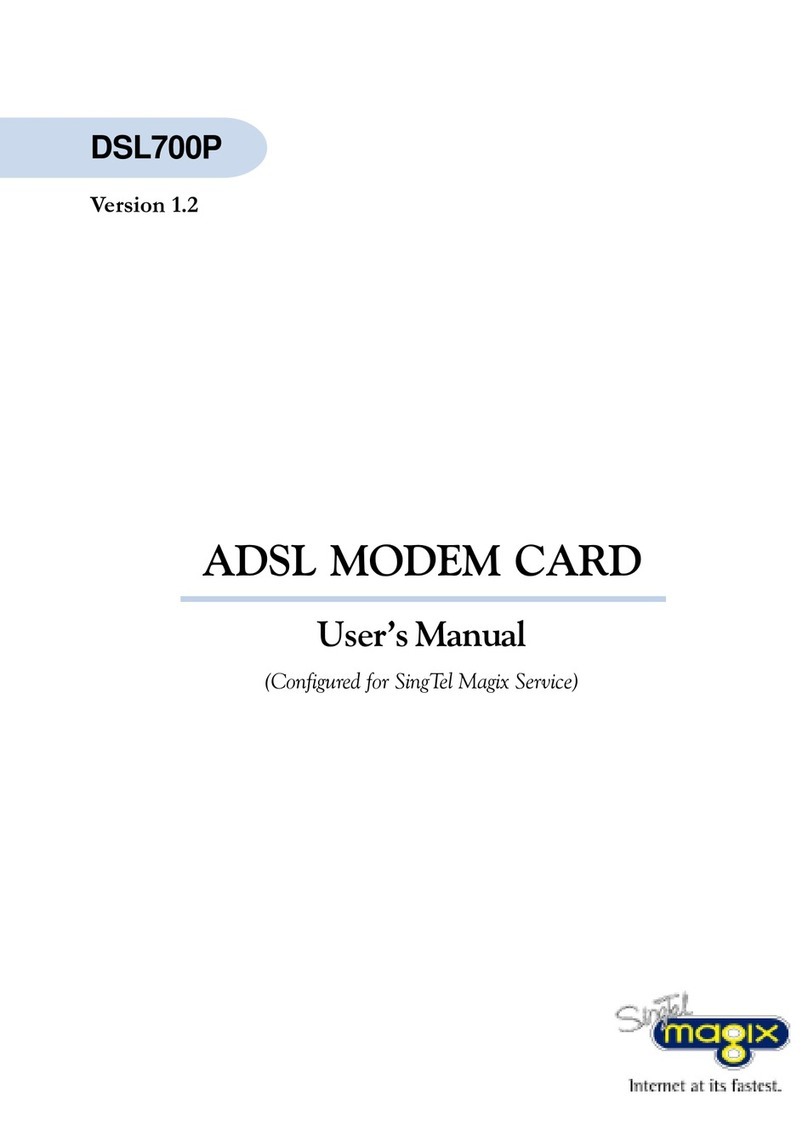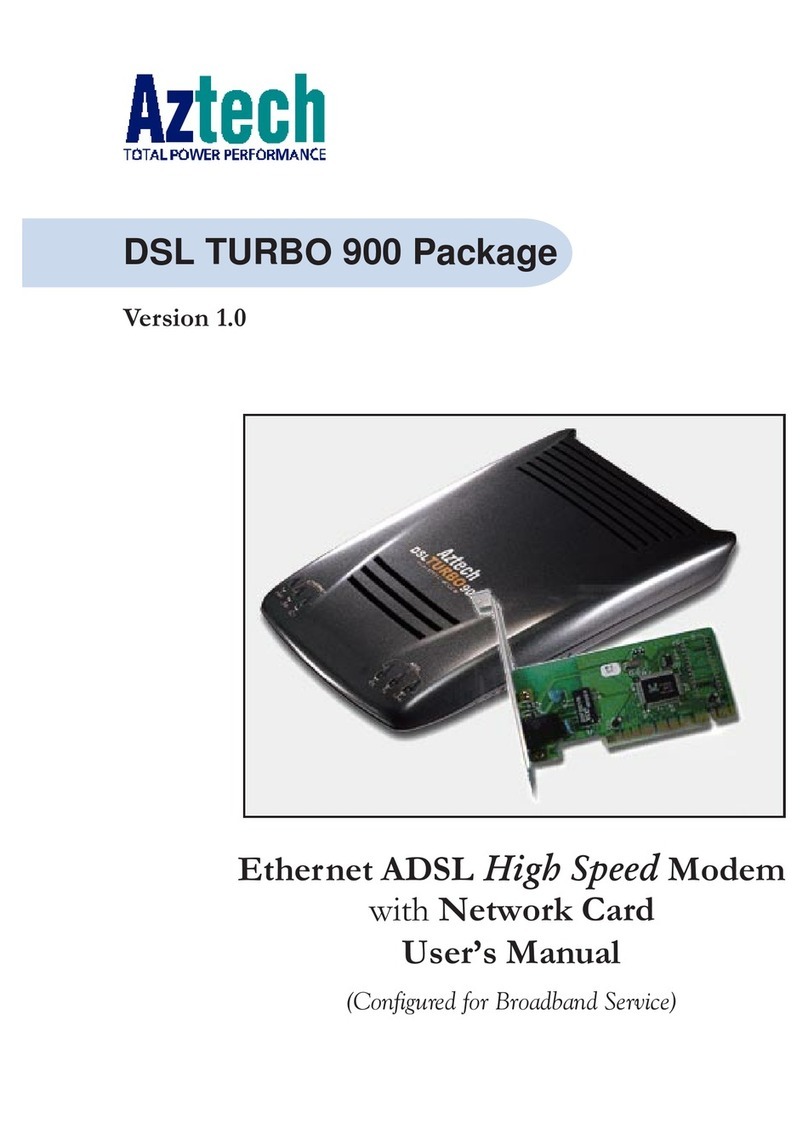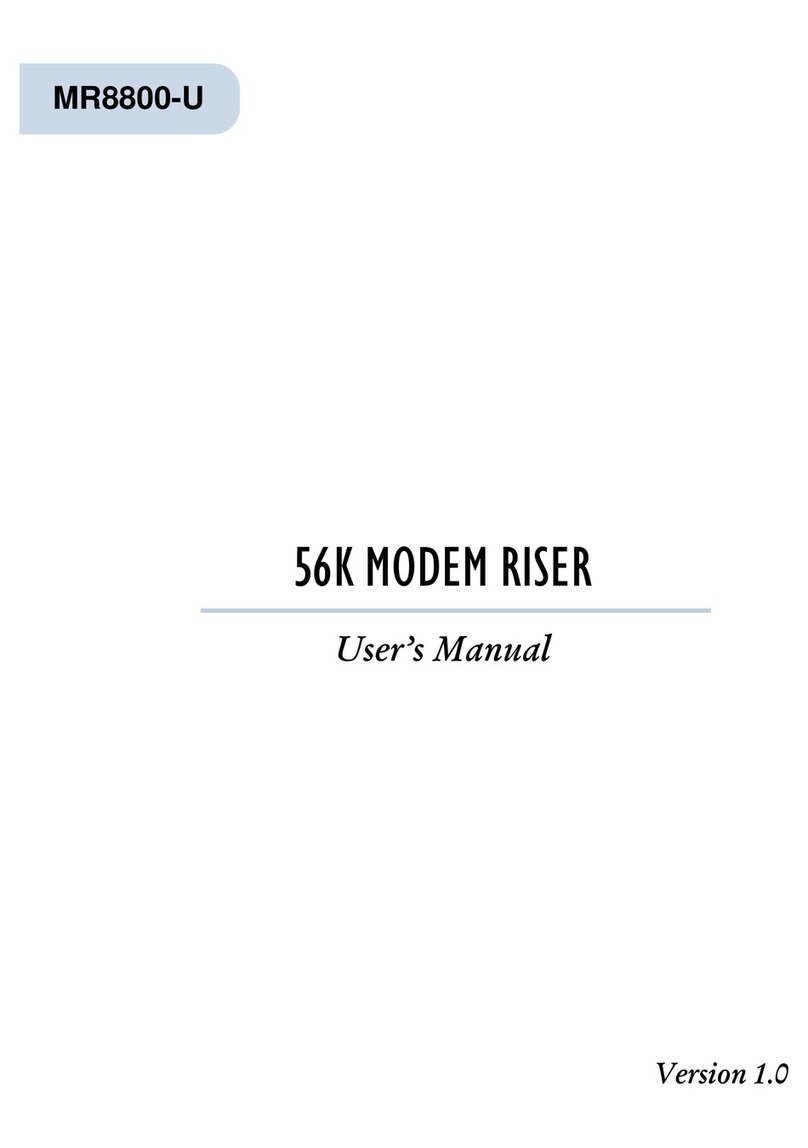Aztech ADSL USB Modem Product information sheet
Other Aztech Modem manuals

Aztech
Aztech MDP7800 User manual
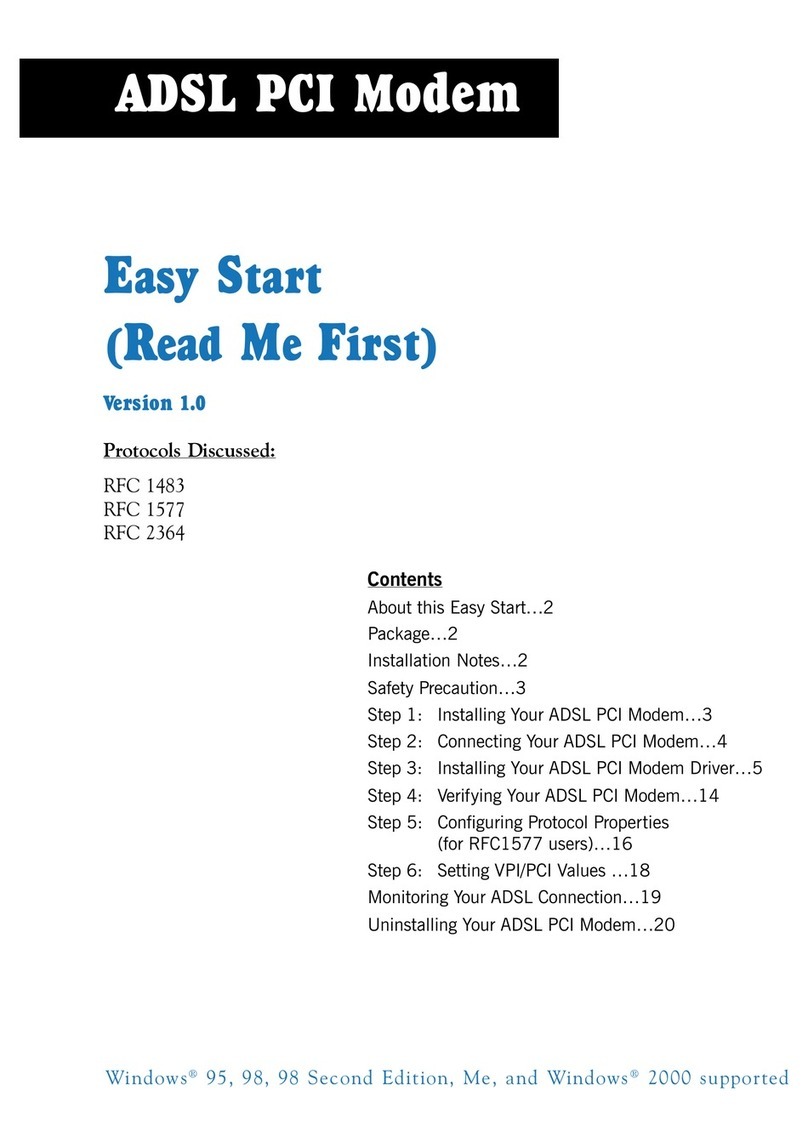
Aztech
Aztech DSL 300P Product information sheet
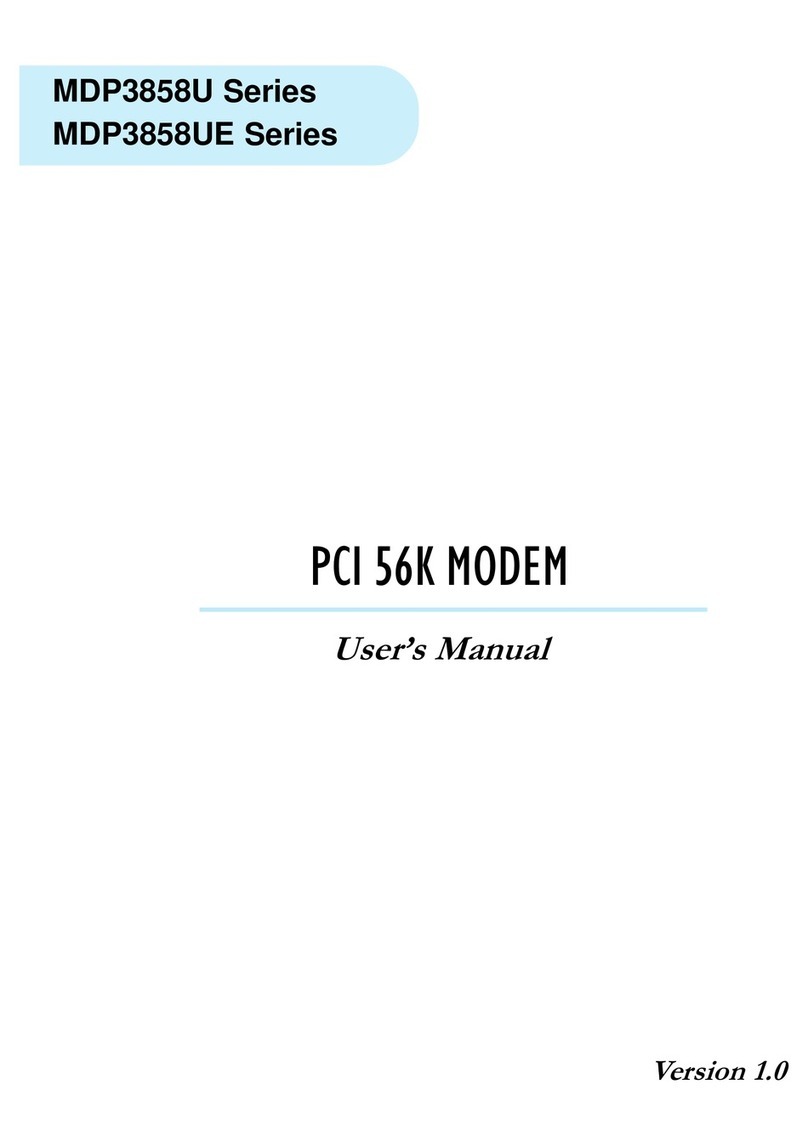
Aztech
Aztech MDP3858U Series User manual
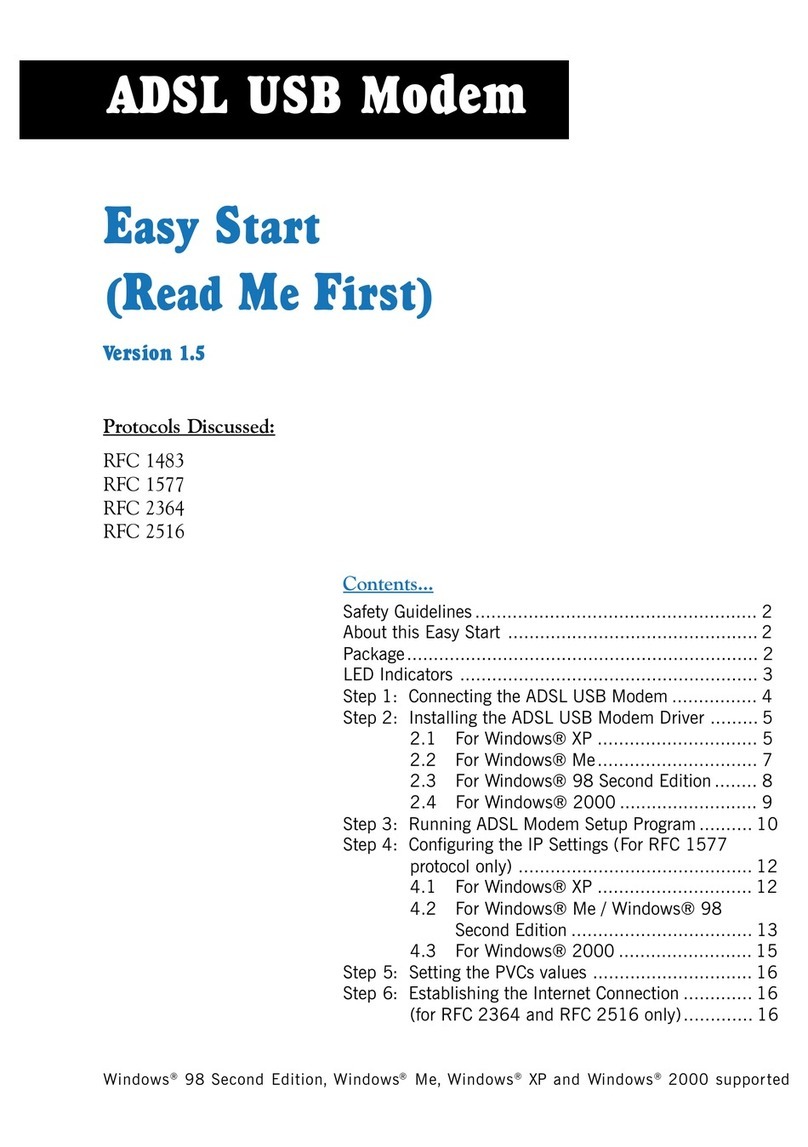
Aztech
Aztech 100U Product information sheet
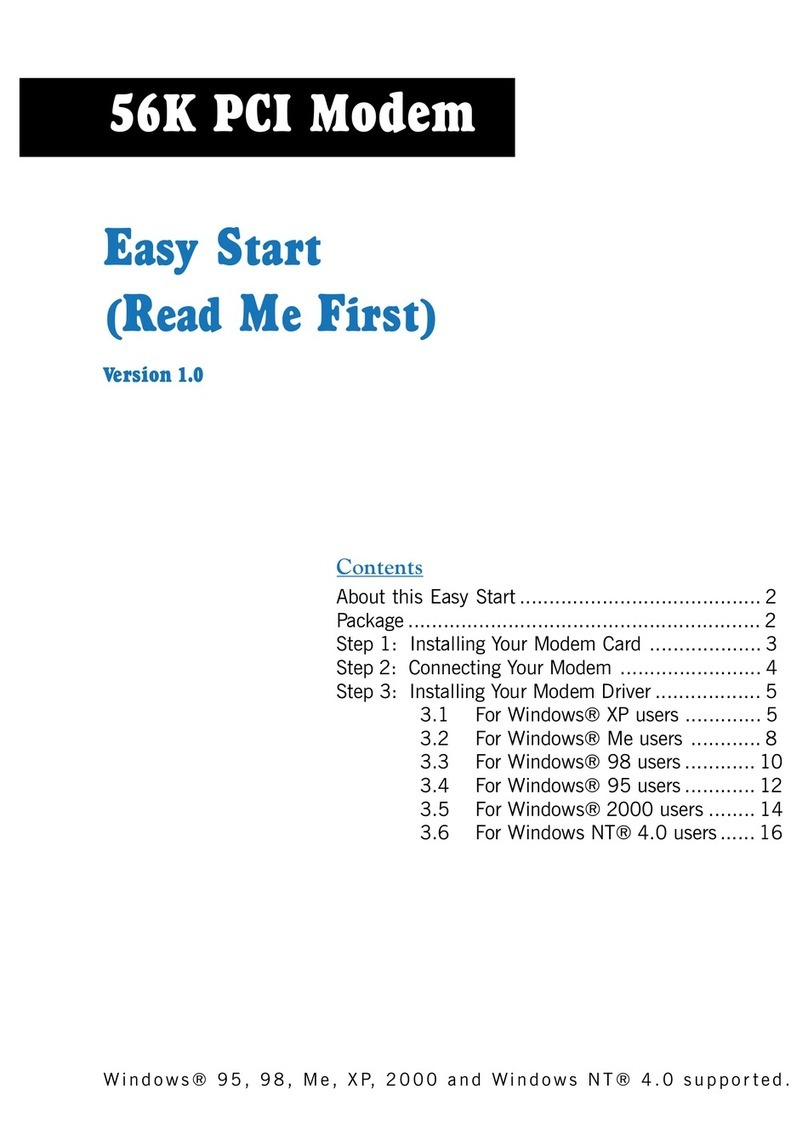
Aztech
Aztech 56K PCI Modem User manual

Aztech
Aztech MDP3858A Series User manual
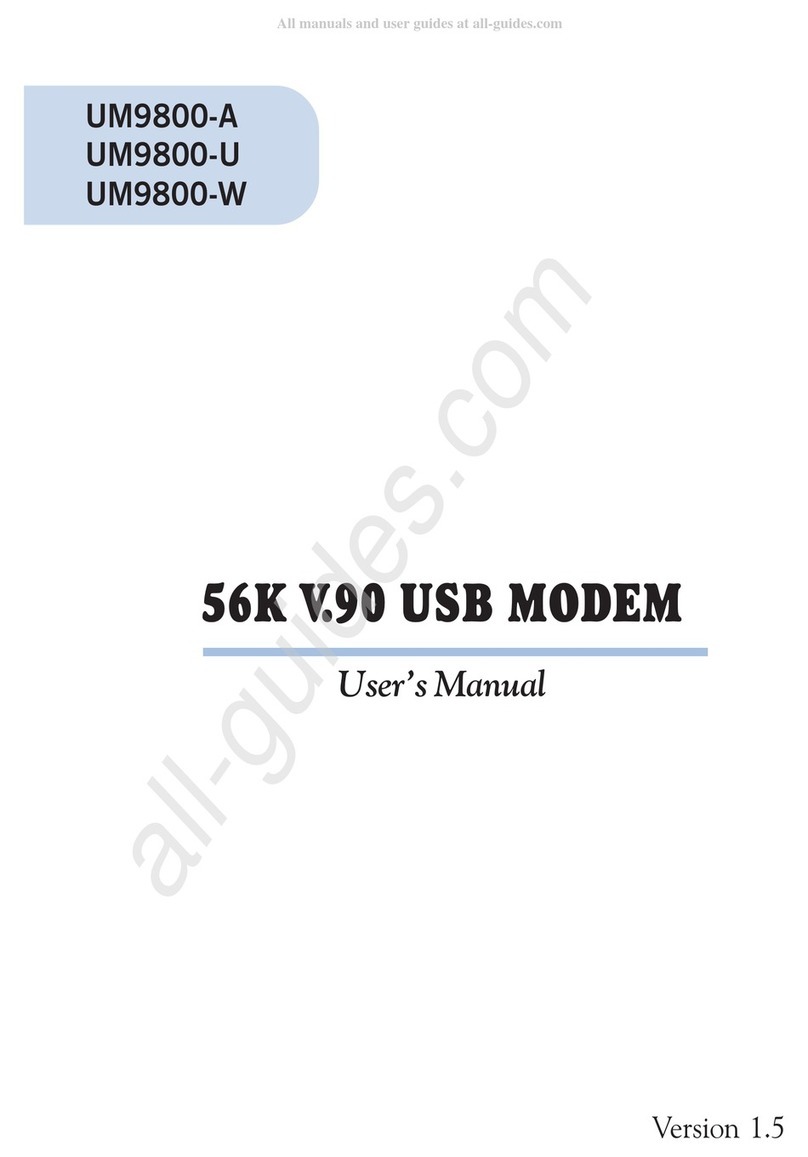
Aztech
Aztech UM9800-U User manual

Aztech
Aztech DSL600E(C) User manual

Aztech
Aztech FG7003GRV(AC) User manual
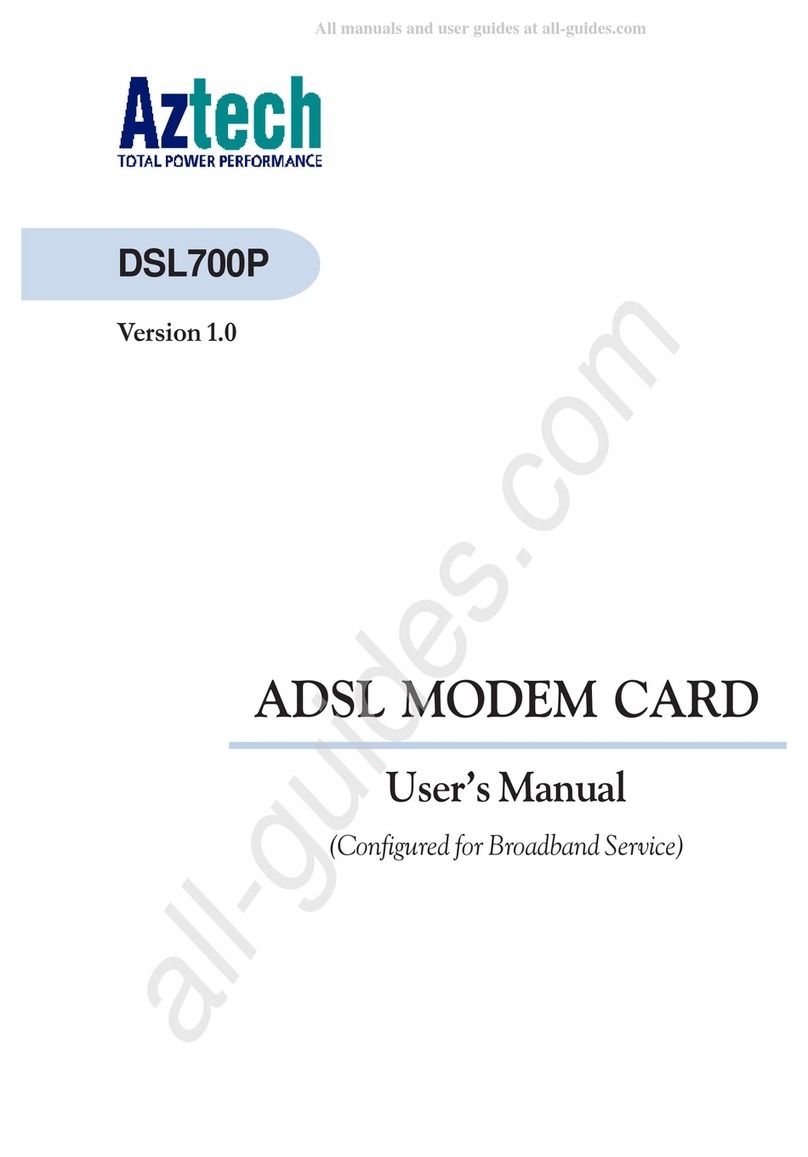
Aztech
Aztech DSL700P User manual

Aztech
Aztech DSL5028EN Instructions for use
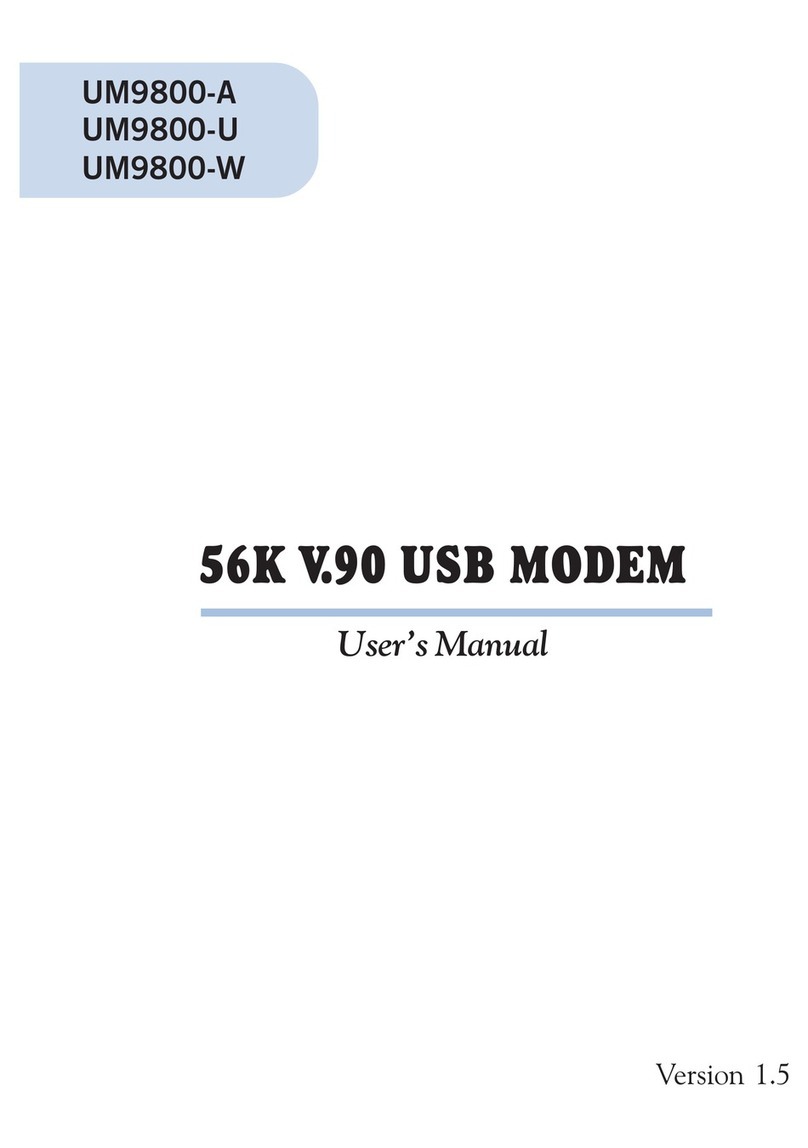
Aztech
Aztech UM9800-A User manual
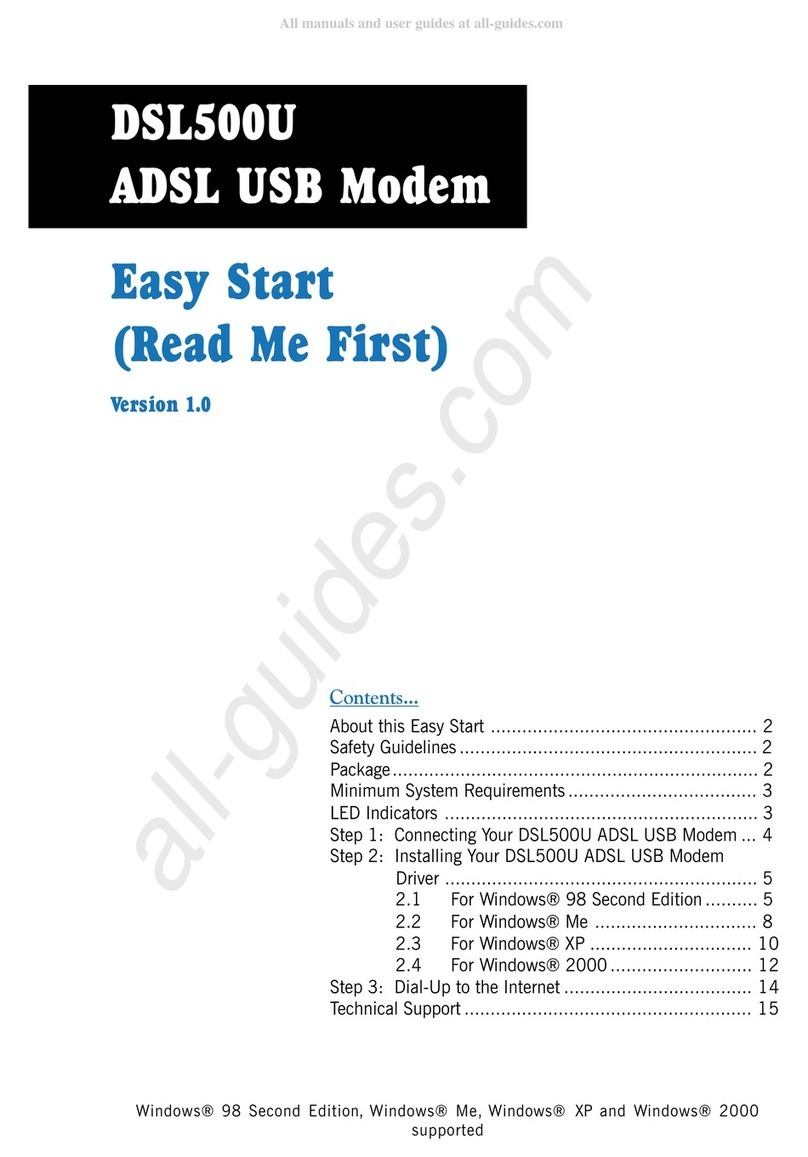
Aztech
Aztech DSL500U Product information sheet

Aztech
Aztech HL110EW Instructions for use

Aztech
Aztech DSL 1015EN L Guide
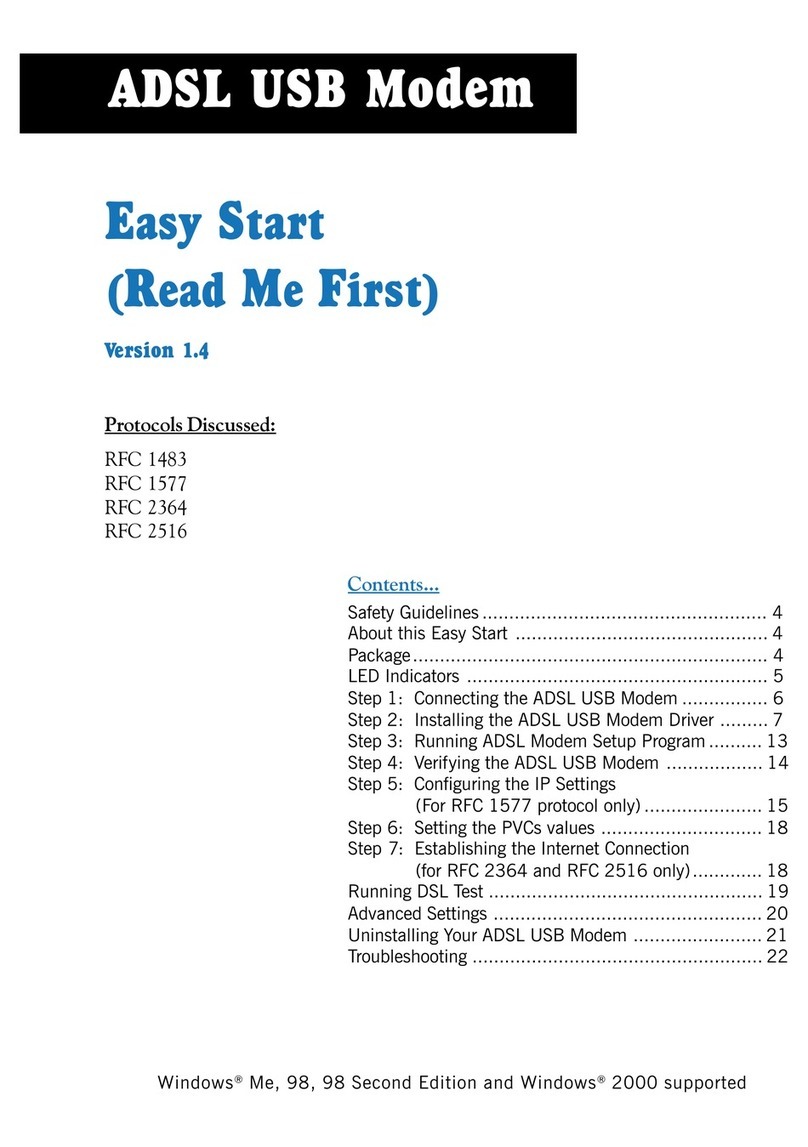
Aztech
Aztech 100U Product information sheet
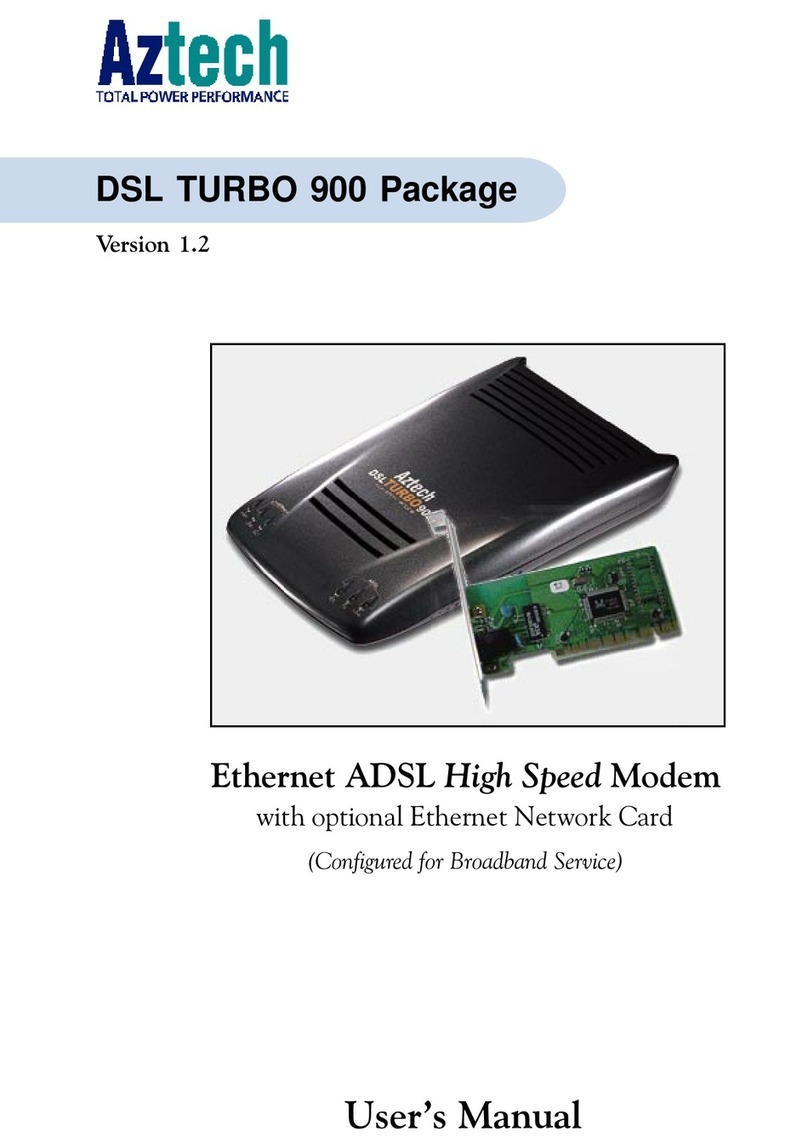
Aztech
Aztech DSL Turbo 900 Package User manual

Aztech
Aztech DSL5018EN(1T1R) Instructions for use

Aztech
Aztech 56K External Modem Product information sheet

Aztech
Aztech PCI 56K Instructions for use