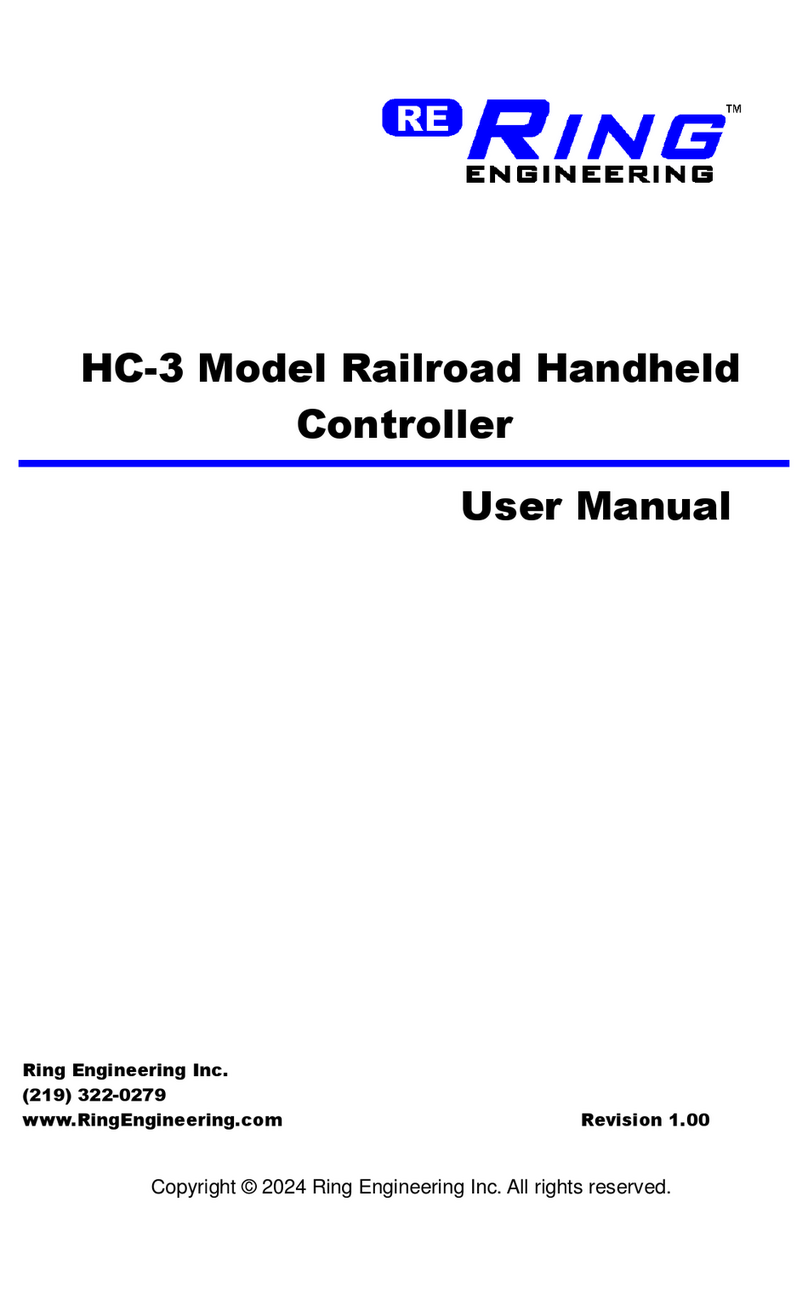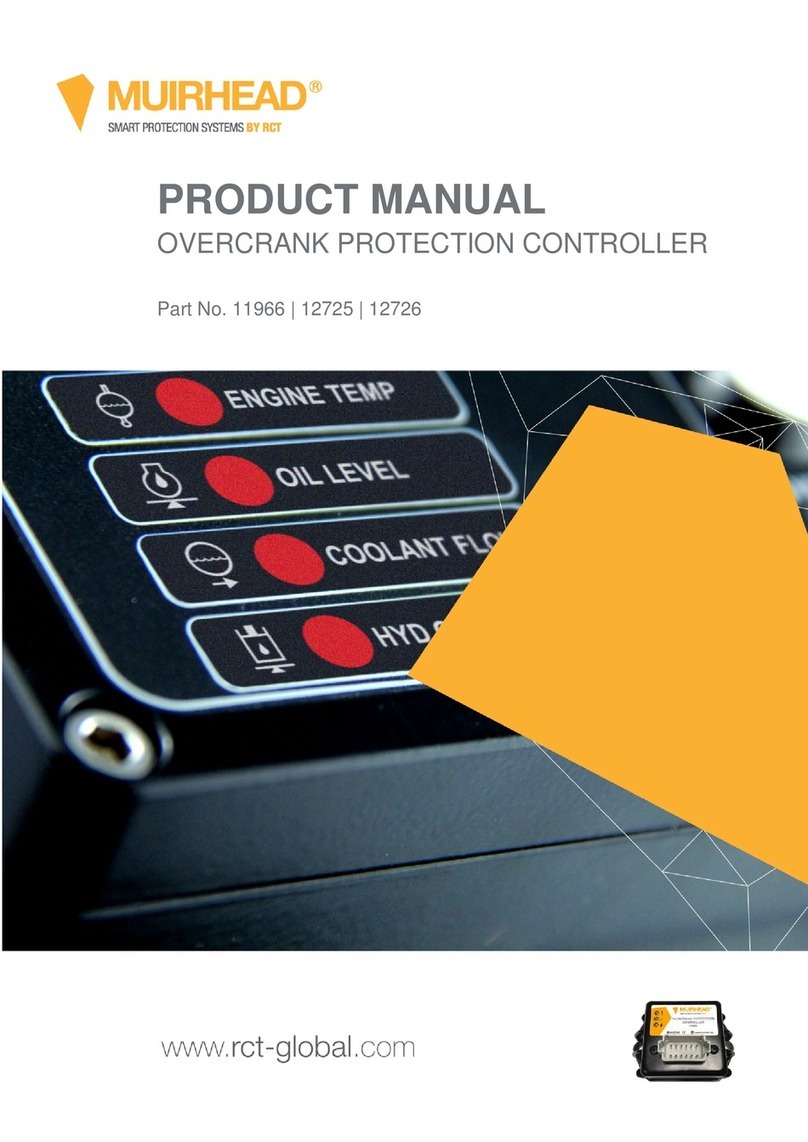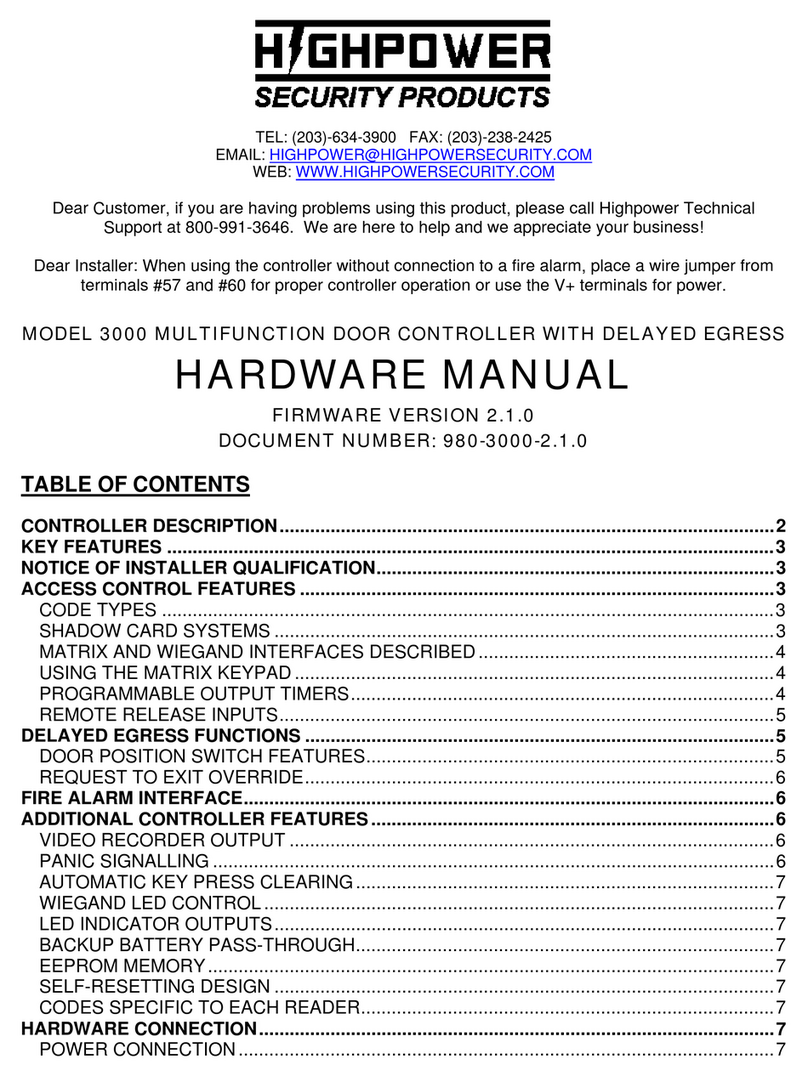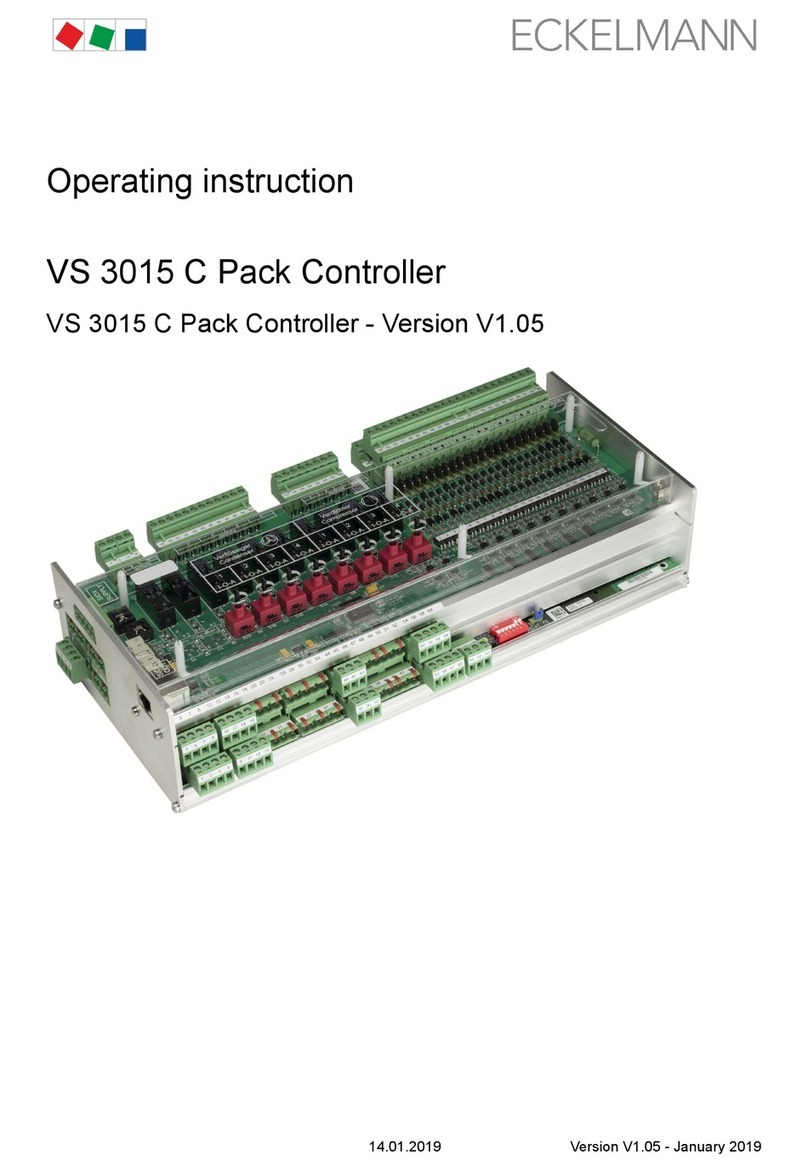Creo bizhub PRESS C6000 User manual
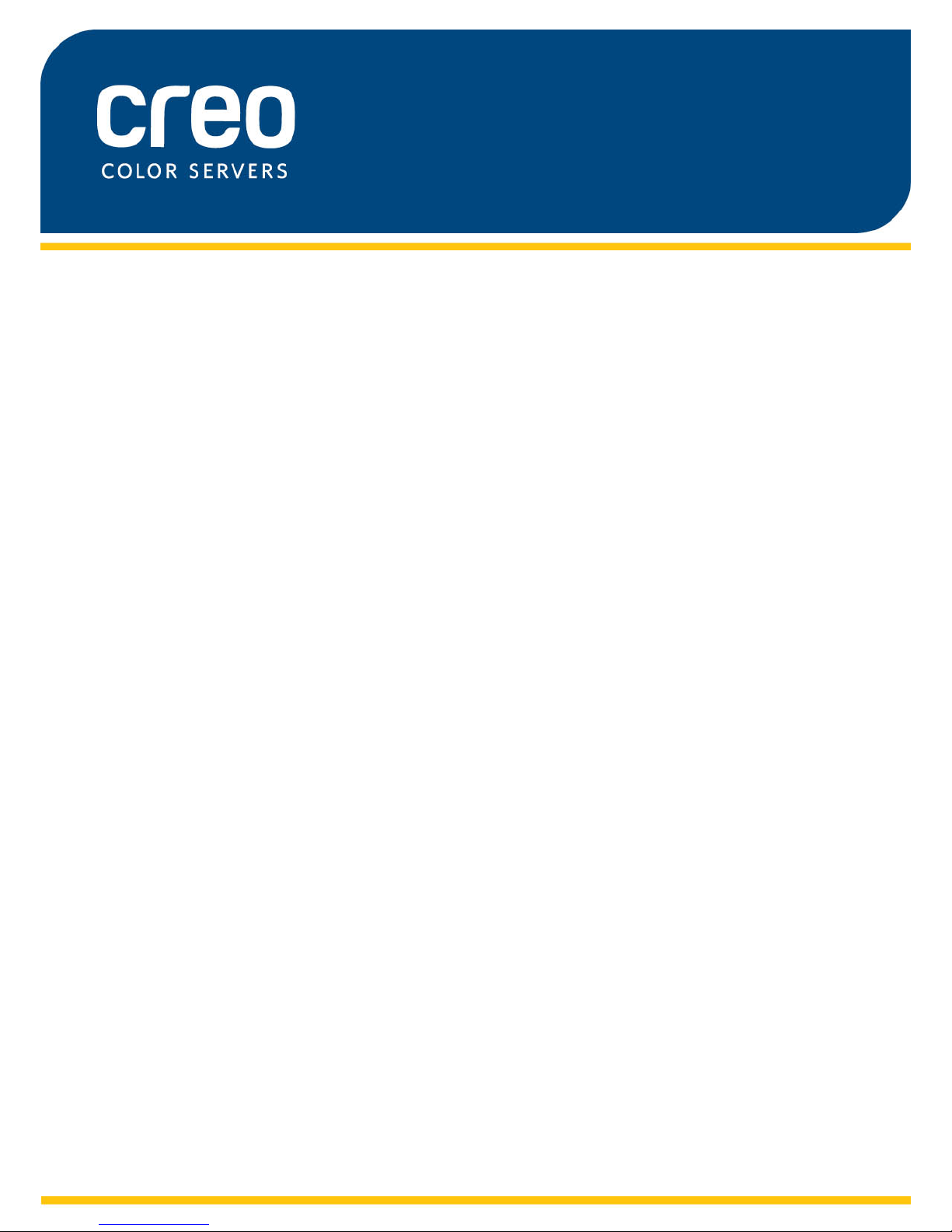
User Guide
English
IC-307 Print Controller, Powered by
Creo Color Server Technology
Version 1.0
731-01921A Rev A


Copyright
Eastman Kodak, 2010. All rights reserved.
This document is also distributed in Portable Document Format (PDF). You may reproduce the
document from the PDF file for internal use. Copies produced from the PDF file must be reproduced in
whole.
Trademarks
Creo, InSite, Kodak, and Prinergy are trademarks of Kodak.
Acrobat, Adobe, Distiller, Illustrator, Photoshop, and PostScript are trademarks of Adobe Systems
Incorporated.
Apple, AppleShare, AppleTalk, iMac, ImageWriter, LaserWriter, Mac OS, Power Macintosh, and
TrueType are registered trademarks of Apple Inc. Macintosh is a trademark of Apple Inc., registered in
the U.S.A. and other countries.
Hexachrome, PANTONE, PANTONE Goe, PANTONE Hexachrome, and PANTONE MATCHING
SYSTEM are the property of Pantone, Inc.
PEARL, PEARLdry, PEARLgold, PEARLhdp, and PEARLsetter are registered trademarks of Presstek,
Inc.
EMC requirements
EMC requirements
United States FCC 47CFR part 15: 2005, subpart B class B
Canada ICES-003: 2004 issue 4, class B
European EMC standards
Radiated Emissions EN55022:2006+A1:2007:Class A
EN 55022 and EN 55024 Statements
This product is compliance in accordance with the application of Council Directive 2004/108/EC, Article
4a. Conformity is declared by the application of EN 55022 Class A (CISPR 22) and EN 55024.
WARNING: This is a Class A product. In a domestic environment, this product may
cause radio interference, in which case the user may be required to take appropriate
measures.
FCC compliance
Creo equipment complies with the requirements in part 15 of the FCC Rules for a Class B digital
device.
Equipment recycling
In the European Union, this symbol indicates that when the last user wishes to
discard this product, it must be sent to appropriate facilities for recovery and
recycling. Contact your local Print On-Demand Solutions representative or refer to
http://www.kodak.com/go/recycle for additional information on the collection and
recovery programs available for this product.
REACH
Please consult for information about the presence of substances included on the candidate list
according to article 59(1) of Regulation (EC) No. 1907/2006 (REACH).
Limitation of liability
The product, software or services are being provided on an "as is" and "as available" basis. Except as
may be stated specifically in your contract, Kodak, its subsidiaries, and affiliates expressly disclaim all
warranties of any kind, whether express or implied, including, but not limited to, any implied warranties
of merchantability, fitness for a particular purpose and non-infringement.
You understand and agree that, except as may be stated specifically in your contract, Kodak, its
subsidiaries, and affiliates shall not be liable for any direct, indirect, incidental, special, consequential
or exemplary damages, including but not limited to, damages for loss of profits, goodwill, use, data or
other intangible losses (even if Kodak has been advised of the possibility of such damages), resulting
from: (i) the use or the inability to use the product or software; (ii) the cost of procurement of substitute
goods and services resulting from any products, goods, data, software, information or services
purchased; (iii) unauthorized access to or alteration of your products, software or data; (iv) statements
or conduct of any third party; (v) any other matter relating to the product, software, or services.

The text and drawings herein are for illustration and reference only. The specifications on which
they are based are subject to change. Kodak may, at any time and without notice, make changes
to this document. Kodak, for itself and on behalf of its subsidiaries, and affiliates, assumes no
liability for technical or editorial errors or omissions made herein, and shall not be liable for
incidental, consequential, indirect, or special damages, including, without limitation, loss of use,
loss or alteration of data, delays, or lost profits or savings arising from the use of this document.
www.creoservers.com/
Internal 731-01921A Rev A
Revised 2010-10-27

Contents
1 Getting started.......................................................................................................1
Printing this guide....................................................................................................................................1
System overview.....................................................................................................................................2
Hardware and software components................................................................................................2
Supported formats............................................................................................................................2
Professional Power Kit.....................................................................................................................3
Process Power Kit............................................................................................................................3
Imposition Power Kit.........................................................................................................................3
Transaction Power Kit......................................................................................................................4
Overview of the workspace.....................................................................................................................4
Turning on the IC-307 print controller......................................................................................................7
Turning off the IC-307 print controller......................................................................................................8
2 Setting up your computer for printing....................................................................9
Setting up your computer overview.........................................................................................................9
Setting up printing on a Windows computer..........................................................................................11
Adding a network printer to your Windows computer.....................................................................11
Adding a network printer to Windows 7/Vista.................................................................................12
Loading the Print Driver software for the first time......................................................................... 12
Shortcut for adding a printer...........................................................................................................13
Deactivating the Print Driver software............................................................................................13
Removing the Print Driver software................................................................................................13
Downloading fonts..........................................................................................................................14
Setting up printing in Mac OS X............................................................................................................14
Installing the Print Driver software in Mac OS X (10.4 and later)...................................................14
Defining a printer with the Print Driver software in Mac OS X (10.4 and later)...............................15
Removing the Print Driver software in Mac OS X (10.4 and later).................................................16
3 Calibration...........................................................................................................17
Calibration overview..............................................................................................................................17
Performing off-the-glass calibration from the Creo Color Server.......................................................... 18
Creating a calibration table using the X-Rite i1 spectrophotometer......................................................20
Troubleshooting calibration...................................................................................................................21
4 Printing a file in Windows and Mac OS...............................................................23
Printing a file to the IC-307 print controller............................................................................................23
Using a hot folder to print......................................................................................................................24
Password protect jobs...........................................................................................................................24
5 Printing from the color server..............................................................................27
Importing and printing a job...................................................................................................................27
Resubmitting a job.................................................................................................................................27
Printing copies of a job...................................................................................................................28
Editing a job...........................................................................................................................................28
Previewing an RTP file...................................................................................................................29
Moving a page in a job................................................................................................................... 29
Deleting a page from a job............................................................................................................. 29
Merging pages into a job................................................................................................................29
Rotating pages 180°.......................................................................................................................30

Replacing pages.............................................................................................................................30
Finding the CMYK values of a specific area...................................................................................31
Verifying the content of the job..............................................................................................................31
Performing a preflight check...........................................................................................................32
Viewing and printing a preflight report............................................................................................33
Preflight report window...................................................................................................................33
Proofing the job using color sets...........................................................................................................35
Printing and reviewing color sets....................................................................................................36
Assigning a color set to your job.....................................................................................................37
Running a rush job................................................................................................................................38
Submitting a rush job......................................................................................................................38
6 Managing jobs.....................................................................................................39
Archival and retrieval of jobs.................................................................................................................39
Archiving a job................................................................................................................................39
Retrieving a job...............................................................................................................................40
Forwarding a job to another IC-307 print controller ..............................................................................40
Duplicating jobs.....................................................................................................................................41
Accounting Viewer.................................................................................................................................41
Customization in the Accounting Viewer........................................................................................42
Show, hide, and move columns in the Accounting Viewer table....................................................43
Creating a customized view in the Accounting Viewer...................................................................43
Job report..............................................................................................................................................43
Exporting files........................................................................................................................................44
Exporting a PostScript file..............................................................................................................44
PDF2Go jobs..................................................................................................................................45
7 Managing color....................................................................................................47
Color management on the IC-307 print controller.................................................................................47
Managing profiles .................................................................................................................................47
Importing a destination profile........................................................................................................48
Importing a source profile...............................................................................................................49
Importing a device link profile.........................................................................................................49
Mapping media using the Media and Color Manager tool.....................................................................50
Managing calibration tables...................................................................................................................51
Calibrations window........................................................................................................................51
Calibration table list........................................................................................................................51
Calibration table Info Data tab........................................................................................................52
Calibration table Info Graph tab......................................................................................................53
Adding an entry to a calibration table.............................................................................................53
Spot Color Editor overview ...................................................................................................................54
Adding a spot color.........................................................................................................................55
Editing a spot color.........................................................................................................................56
Deleting a spot color.......................................................................................................................56
Test–printing spot colors................................................................................................................57
Measuring a spot color with the X-Rite i1 spectrophotometer........................................................57
Spot color variations overview........................................................................................................58
Protecting specific spot colors........................................................................................................61
Color adjustment with the Gradation Tool ............................................................................................65
Creating and editing a gradation table............................................................................................66
Correcting an image using Photo Touch-up..........................................................................................68
Printing color jobs as black and white...................................................................................................68
Printing a job in grayscale mode....................................................................................................68
vi IC-307 Print Controller, Powered by Creo Color Server Technology User Guide

Printing a job that contains grayscale RGB elements using black toner .......................................69
Preserving black color in a job containing grayscale CMYK elements...........................................69
8 Production workflows..........................................................................................71
Printing using imposition.......................................................................................................................71
Imposition overview........................................................................................................................71
Previewing an imposition layout.....................................................................................................72
Printing a business card job...........................................................................................................73
Printing a saddle-stitch job.............................................................................................................76
Imposition Template Builder tool....................................................................................................76
Printing with exceptions.........................................................................................................................81
Adding exceptions to your job........................................................................................................81
Deleting exceptions from your job..................................................................................................83
Dynamic page exceptions and setpagedevice commands.............................................................83
Printing dynamic page exceptions..................................................................................................83
Printing tabs using the Creo Color Server Tabs plug-in for Acrobat.....................................................84
Tabs plug-in overview.....................................................................................................................84
Tabs plug-in window.......................................................................................................................85
Creating and printing tabs..............................................................................................................89
Managing tabs................................................................................................................................92
Working with near-line finishers............................................................................................................94
Near-line finisher overview.............................................................................................................94
Generating a corner mark and barcode..........................................................................................95
9 Scanning documents...........................................................................................97
Remote Scan Application......................................................................................................................97
Installing the Remote Scan Application in Windows.............................................................................97
Installing the Remote Scan Application in the Mac OS.........................................................................98
Creating a scan box..............................................................................................................................99
Scanning a document on the 80 PPM press and 70/60 PPM press...................................................101
Saving scanned files to your computer...............................................................................................102
10 Variable data printing jobs.................................................................................103
Variable data printing jobs...................................................................................................................103
VDP document formats.......................................................................................................................103
Variable Print Specification...........................................................................................................104
PPML............................................................................................................................................104
Managing VDP elements.....................................................................................................................105
Caching global VDP elements......................................................................................................105
Archiving VDP elements...............................................................................................................105
Retrieving VDP elements.............................................................................................................106
Deleting VDP elements................................................................................................................107
11 Job parameters.................................................................................................109
Print tab in the job parameters window...............................................................................................109
Imposition tab in the job parameters window......................................................................................112
Quality tab in the job parameters window...........................................................................................115
Color tab in the job parameters window..............................................................................................119
Photo touch-up tab in the job parameters window..............................................................................123
Finishing tab in the job parameters window........................................................................................124
Exceptions tab in the job parameters window.....................................................................................131
Contents vii
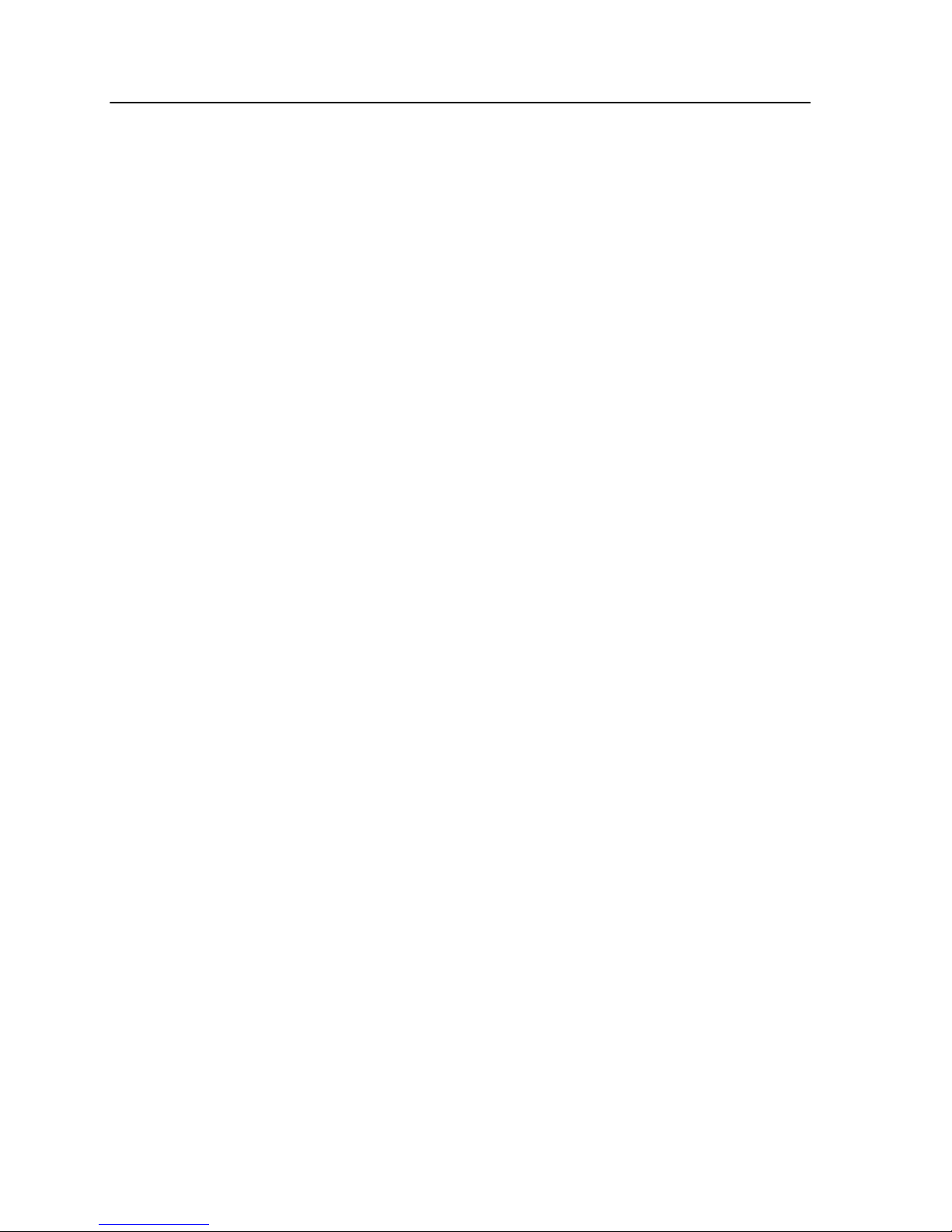
Services tab in the job parameters window.........................................................................................133
12 Setting up your color server..............................................................................137
Preferences window............................................................................................................................137
Setting up e-mail and text message accounts.....................................................................................141
Setting up a virtual printer...................................................................................................................142
Virtual printers..............................................................................................................................142
Adding and editing a virtual printer...............................................................................................143
Restoring the settings for a default virtual printer.........................................................................144
Removing a virtual printer.............................................................................................................144
Maintaining your settings.....................................................................................................................144
Backing up the configuration........................................................................................................144
Restoring the configuration...........................................................................................................146
Tools for maintaining your system................................................................................................147
13 Working with color server tools on your computer............................................149
Remote Site Manager overview..........................................................................................................149
Activating the remote tools...........................................................................................................149
Installing the Remote Site Manager.............................................................................................151
Adding Creo color servers to the Remote Site Manager .............................................................151
Using the EZ Connect tool to view the printer status....................................................................152
Remote Workspace overview.......................................................................................................152
Connecting to the workspace from your computer.......................................................................152
Using the Web Center.........................................................................................................................152
Overview of the Web Center........................................................................................................152
Connecting to the Web Center.....................................................................................................153
Office Hot Folder tool..........................................................................................................................154
Installing the Office Hot Folder tool..............................................................................................154
Creating an Office hot folder.........................................................................................................154
Using the Office Hot Folder tool to print.......................................................................................155
Creo Color Server Job Ticket software...............................................................................................155
Creo Color Server Job Ticket overview........................................................................................155
Language settings........................................................................................................................156
Installing the Creo Color Server Job Ticket software in Windows................................................156
Installing the Creo Color Server Job Ticket software in Mac OS..................................................156
Creating and managing job tickets...............................................................................................157
Updates........................................................................................................................................163
Easy VDP File Creator tool.................................................................................................................164
Selecting an Easy VDP File Creator template..............................................................................165
Adding records manually to your variable data job.......................................................................166
Adding records from a database to your variable data job...........................................................166
Creating and printing the variable data job...................................................................................167
14 Troubleshooting.................................................................................................169
Job History window.............................................................................................................................169
Handling alerts and frozen jobs...........................................................................................................170
Aborting a job......................................................................................................................................171
Resume printing...........................................................................................................................171
Alerts window......................................................................................................................................171
Printing system messages..................................................................................................................172
15 Glossary............................................................................................................173
viii IC-307 Print Controller, Powered by Creo Color Server Technology User Guide
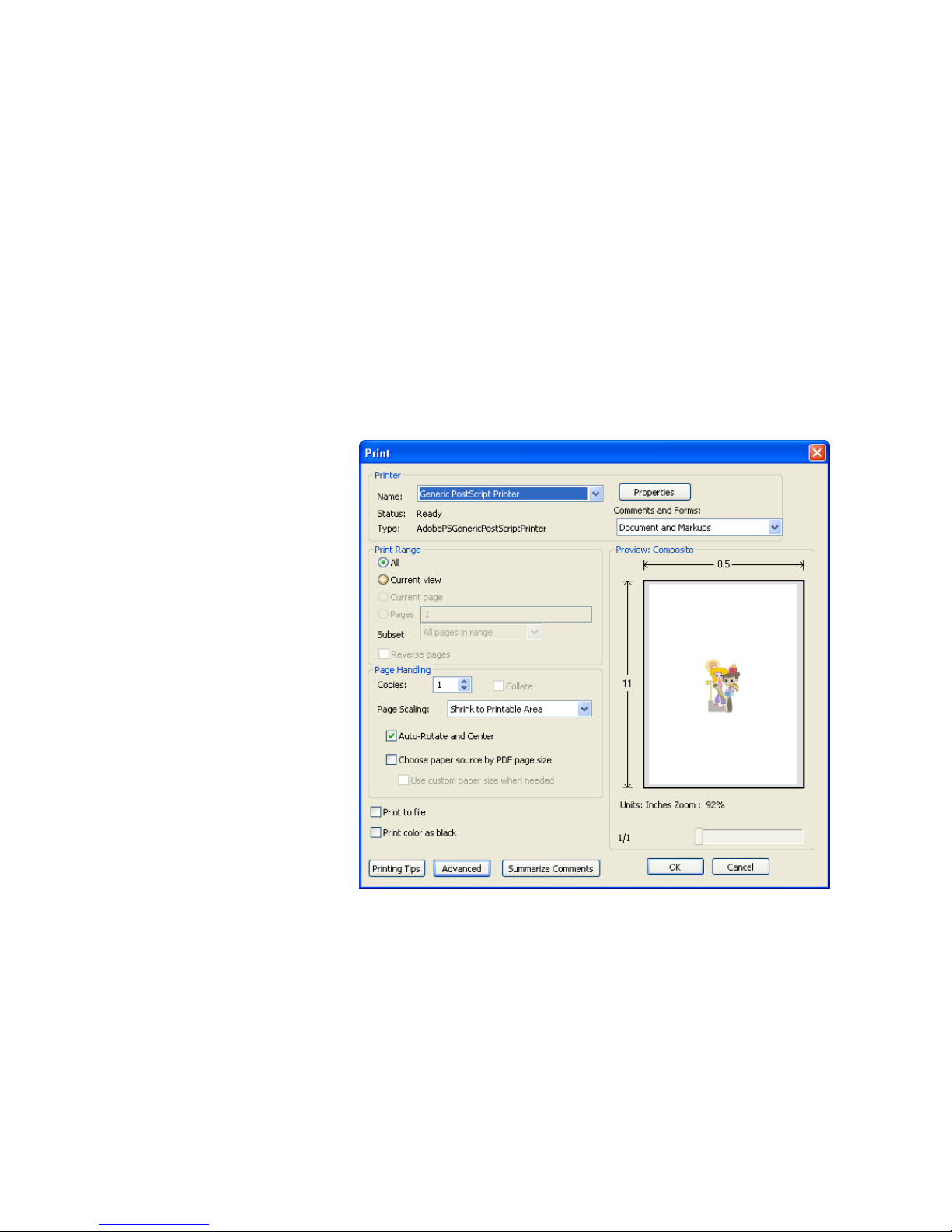
1Getting started
Printing this guide
Change the paper size to print this document on any printer.
1. Open the PDF file in Adobe Acrobat.
2. From the File menu, select Print.
The Print dialog box appears.
3. Select the desired paper size, for example, A4 or letter.
4. In the Page Scaling list, select Fit To Printable Area or
Shrink To Printable Area.
Note: The names in the Page Scaling list vary according to the version
of the Adobe Acrobat software.
5. Click OK.
This document is printed to the selected paper size on your
printer.

System overview
The IC-307 print controller, powered by Creo Color Server
Technology, is an on-demand prepress system that uses
advanced prepress technologies to drive the 80 PPM press and
70/60 PPM press.
The IC-307 print controller enables you to print from computers
running the Microsoft Windows operating system and Apple Mac
OS operating system software. Using raster image processor
(RIP) technology, the IC-307 print controller converts image files in
page-description language (PDL) formats—for example, Adobe
PostScript, PDF, and variable data printing formats—to a suitable
ready-to-print (RTP) format for direct high-quality digital printing.
The IC-307 print controller also streamlines the printing process by
allowing you to print with preset workflows.
In combination with the press, the IC-307 print controller enables
you to efficiently print business cards, print flyers, brochures,
pamphlets, catalogs, short-run trials, and print-on-demand
publications.
The IC-307 print controller combines RIP functionalities,
automation, control tools, and special hardware development
capabilities with Windows-based architecture.
See also:
Setting up your computer overview on page 9
Hardware and software components
The IC-307 print controller includes:
●Creo hardware, including the dedicated interface board
●Off-the-shelf hardware
●DVD-RW drive with DVD burning software
●The following software:
●IC-307 print controller software
●Adobe Acrobat 9.0 and PDF 1.8 (PDF library 9.0)
●Microsoft Internet Explorer 6
●Microsoft XP for Embedded Systems
Supported formats
The IC-307 print controller supports the following file formats:
2 Chapter 1—Getting started

●PostScript (composite or pre-separated files) (levels 1, 2, and
3)
●EPS
●Creo VPS (Variable Print Specification)
●PPML (Personalized Print Markup Language)
●PPML.zip
●File formats from various prepress systems—for example,
TIFF/IT software
●JPEG
●TIFF
●Pre-separated formats
Professional Power Kit
This kit is optional. To activate the features in the software you
need to install the dongle that is supplied with the kit.
This kit includes the following features:
●Spot Variations
●Progressive Printing
●Enfocus PitStop Edit
●VDP Management Tool
●Imposition Template Builder
●Job Slug Line
●Dynamic Exceptions (SPD)
Process Power Kit
This kit is optional. To activate these features in the software you
need to install the dongle included in the kit.
This kit includes the following features:
●Photo Touch-up
●Parallel Rip
Imposition Power Kit
This kit is optional. To activate the features in the software you
need to install the dongle that is supplied with the kit.
This kit enables you to build custom signatures, and define where
marks or groups of marks are placed on a sheet. In addition, there
is an interactive job ganging option.
Professional Power Kit 3
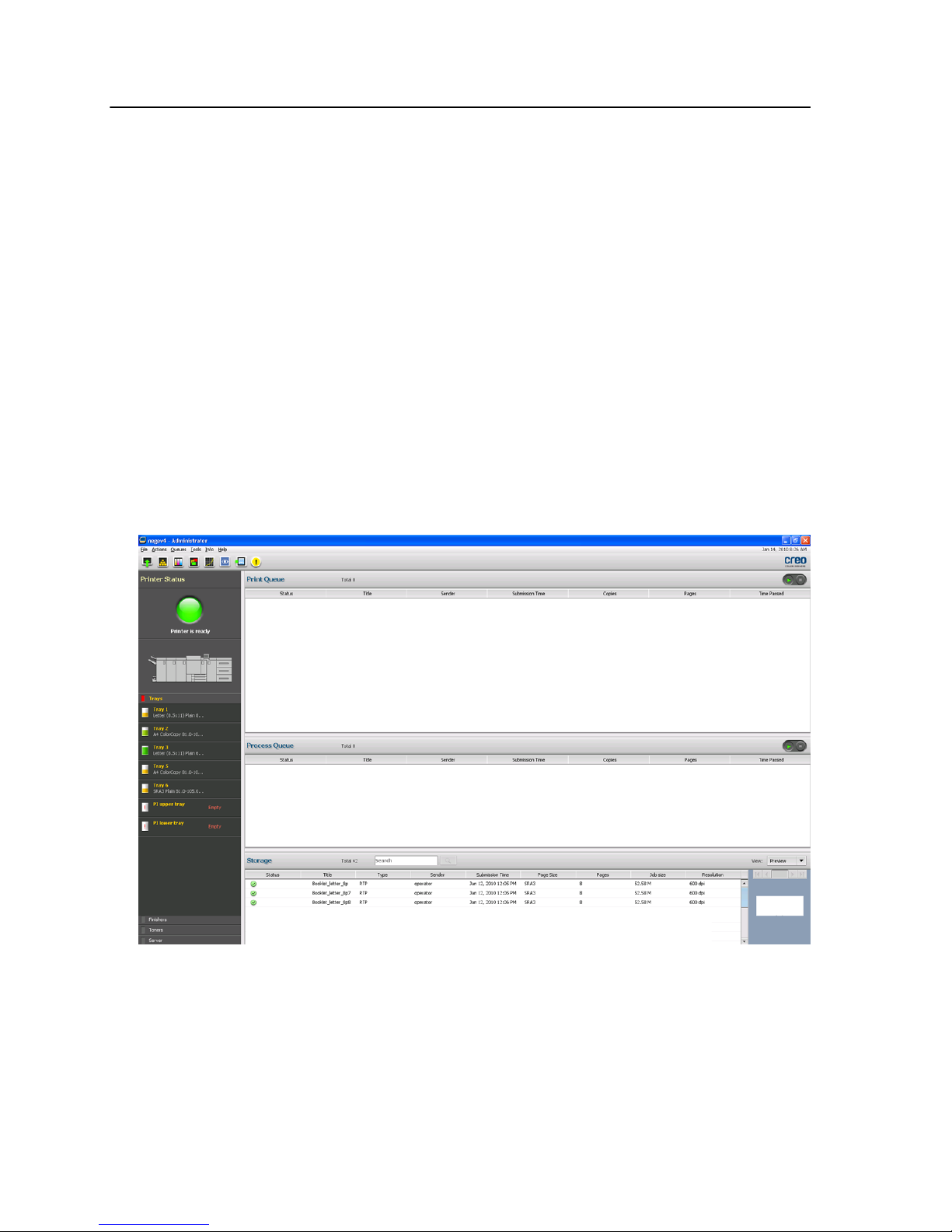
Transaction Power Kit
This kit is optional. A dongle is required.
The kit enables the IC-307 print controller to print Intelligent Printer
Data Stream (IPDS) origin from any AFP enabled system or
application, and to product highly-optimized Adobe PostScript
files.
This kit is installed on the server and consists of the IPDS
conversion software that enables you to print IPDS from any
Windows printer. It receives the IPDS data stream and natively
processes it for efficient digital documents printing.
Overview of the workspace
When you start the IC-307 print controller software the workspace
automatically appears.
The workspace contains different areas that enable you to monitor
your job during the process and print stages. In addition, the
workspace includes tools and options that enable you to fully
customize and manage your server and jobs.
4 Chapter 1—Getting started

Workspace area Description
Toolbar
Consists of shortcut buttons for the Import window , Resource
Center , Calibration , Spot Color Editor , Gradation ,
Preview , Archive , Imposition Template Builder , and
Alerts .
Note: The icons that appear vary according to the optional kits in use.
Printer Status pane
The Printer Status pane displays information about the current printer
status—for example, Printing, Ready, Warming up.
The printer icon changes according to the configuration of the printer
and the finishing devices connected.
Overview of the workspace 5
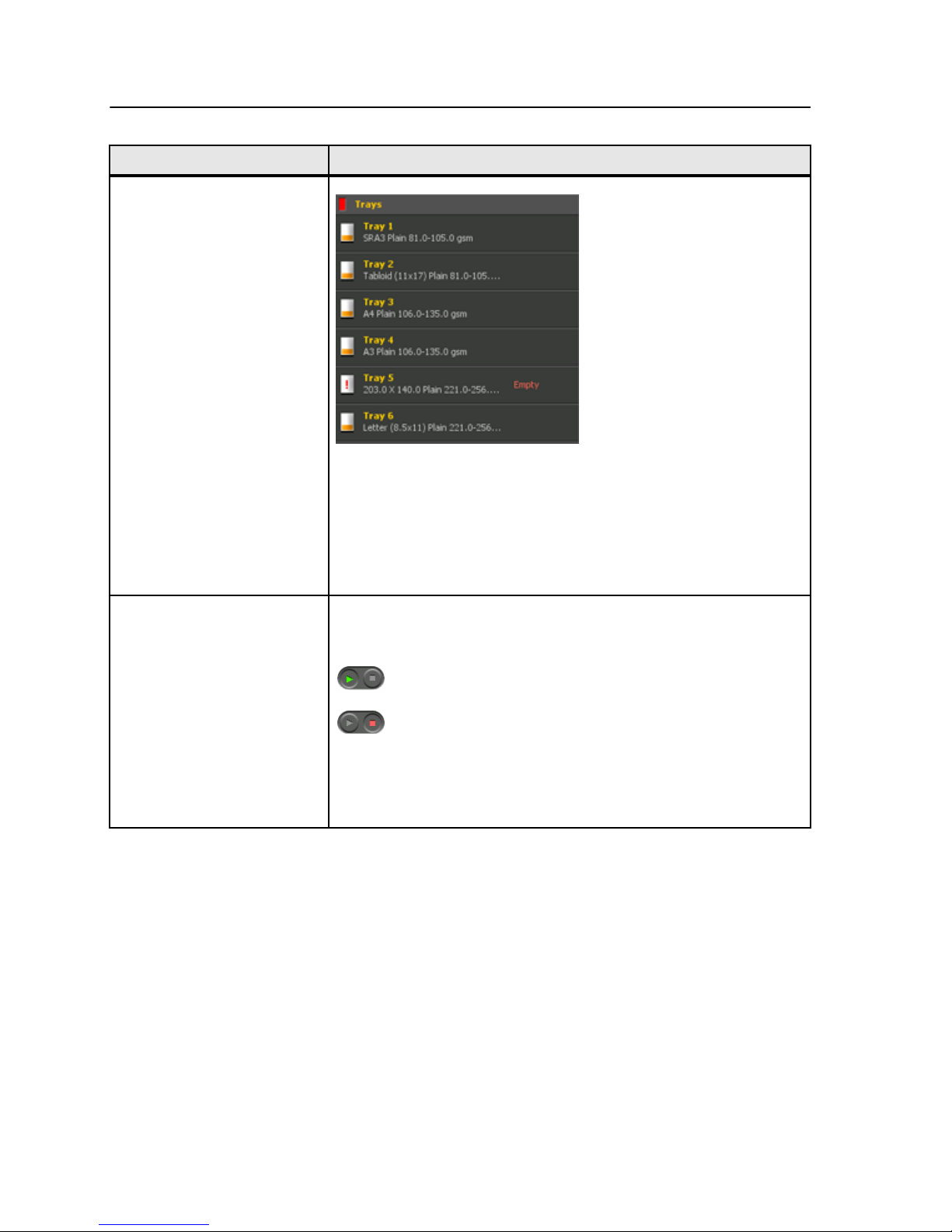
Workspace area Description
Resource details
Under Server, you can also view the date that the printer was last
calibrated. Progress bars display information about incoming and
outgoing jobs.
If there is a problem with one of the printer components or with the
server, a red indicator appears in the printer icon and next to the
relevant component—for example, if a tray is empty.
Process Queue and Print
Queue
The Process Queue area lists the files to be processed. After a file has
been processed successfully, it moves either to the Print Queue area
or to the Storage area.
Indicates that the queue is ready for processing or printing.
Indicates that the queue is suspended. You will need to release
the queue in order to process and print the jobs in this queue.
Note: When a queue is suspended you can open and edit the job
parameters of a job, unless the job is active or printing in the print
queue.
6 Chapter 1—Getting started

Workspace area Description
Storage area
The Storage area contains jobs that:
●were successfully printed
●were held, were aborted, or failed during processing or printing
●were sent directly from the client workstation, or were imported to
the Storage area
There are three different views available in the Storage area: List,
Preview, and Gallery.
You can modify the columns and information that is displayed in the
Storage area. Right-click on a column in the Storage area and select
the column that you want to add or remove.
Note: Selecting Copies enables you to change the number of copies
for that job and submit it for printing without opening and editing the job
parameters.
Turning on the IC-307 print controller
If the IC-307 print controller is connected to an 80 PPM press,
verify that the 80 PPM press (UK- 103) dongle is connected to the
USB port on the IC-307 print controller before you turn on the
monitor and printer.
1. Turn on the monitor.
2. Open the front panel of the IC-307 print controller, and push
the power control button.
The power indicator on the front panel lights up, and the
Windows operating system logon screen appears.
The IC-307 print controller splash screen appears, followed by the
workspace.
Turning on the IC-307 print controller 7
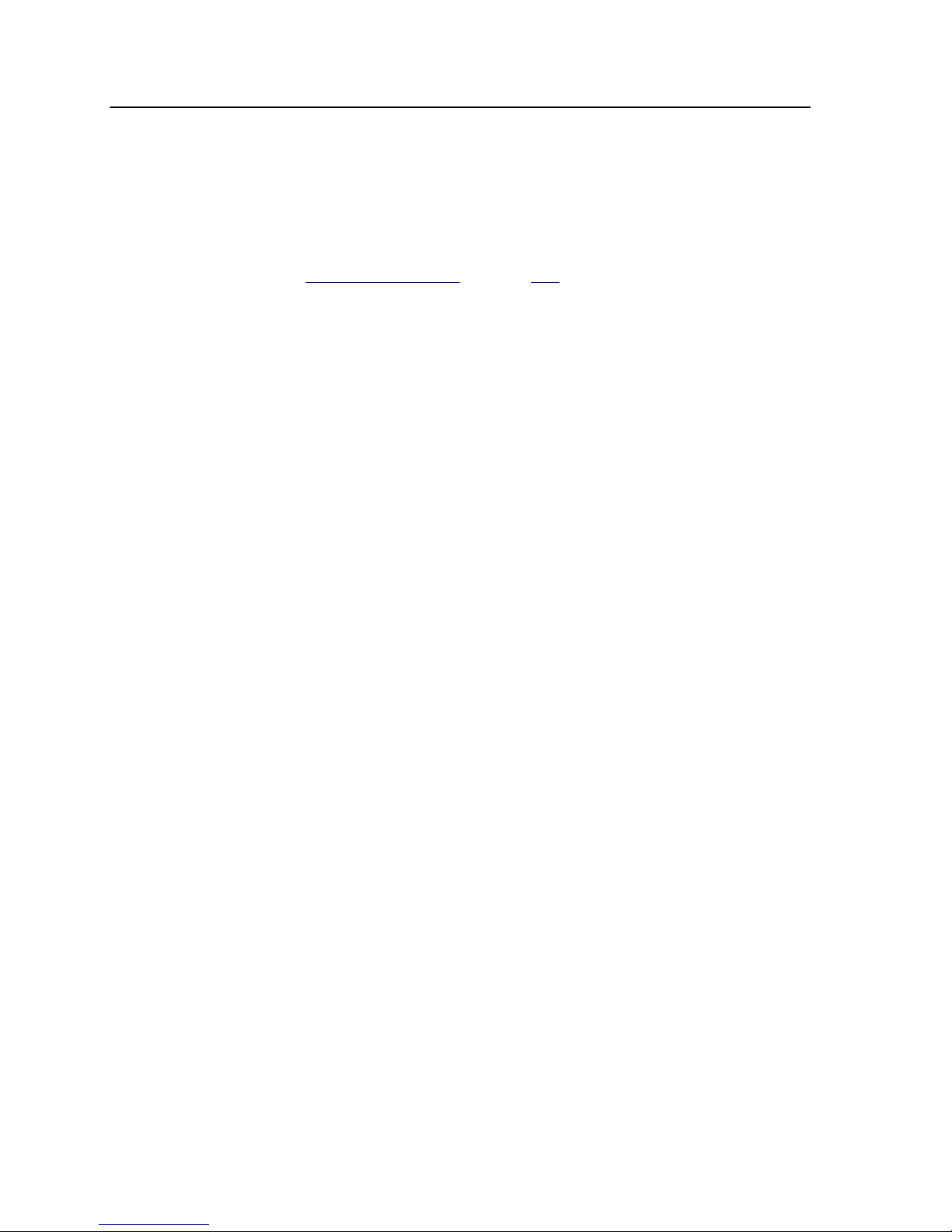
Notes:
●If the workspace does not automatically appear, open the application from
the Windows Start menu.
See also:
Preferences window on page 137
Turning off the IC-307 print controller
1. From the File menu in the workspace, select Exit.
Note: Alternatively, if you want to exit the Workspace only (and not shut
down the color server), select Exit Workspace. This is useful when you
make a change to the settings that requires you to close and open the
Workspace, for example, when changing the units from inches to mm.
To restart the Workspace, right-click on the color server icon in the
system tray and click Start.
A confirmation message appears.
2. Click Yes.
The IC-307 print controller software closes. This may take a
few minutes.
Note: If you move the cursor over the server icon on the taskbar, the
following tooltip appears: Color Server is Stopping. Please Wait.
3. Verify that the IC-307 print controller icon does not appear on
the taskbar.
4. From the Windows Start menu, select Shut Down, and click
OK.
5. After the IC-307 print controller has shut down, you can turn
off the press.
8 Chapter 1—Getting started
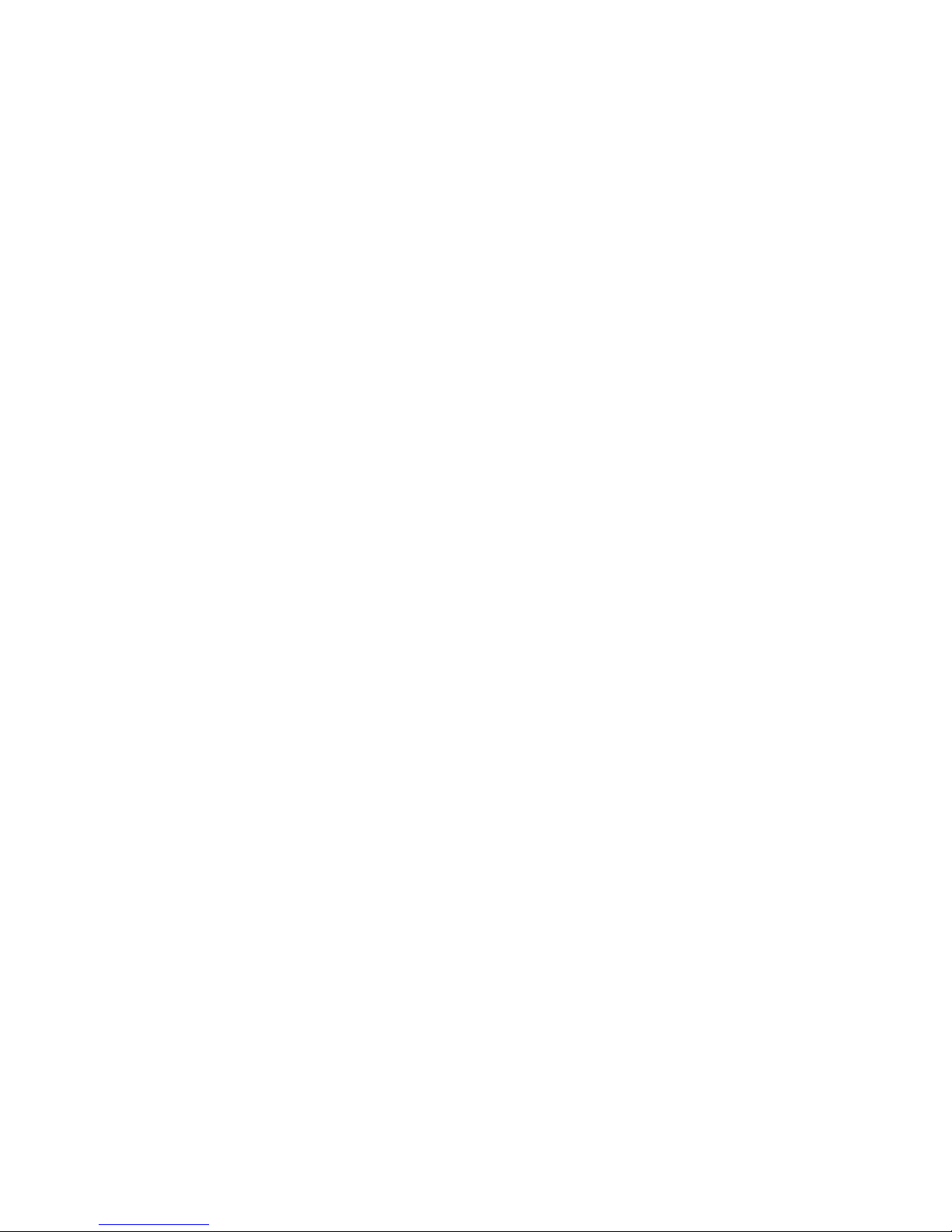
2Setting up your
computer for printing
Setting up your computer overview
Printing Methods
Some methods for printing with the IC-307 print controller:
●Submit the job to one of the IC-307 print controller virtual
printers. The job is spooled and then processed or printed
(according to the selected job flow of the virtual printer). If you
use this method, you can print from any software—for example,
Adobe Acrobat—and use any file format from any Windows and
Mac computer.
●Drag the job to a hot folder. The job is spooled and processed
or printed (according to the selected job flow of the
corresponding virtual printer). If you use the hot folder method,
you can print most PDL files—for example, PostScript, PDF,
EPS, Variable Print Specification, and PPML.
Network printers
To print your file using a IC-307 print controller virtual printer, you
first need to install the virtual printer as a network printer on your
computer.
After you install a network printer on your computer, you will be
able to submit files for printing. The network printers are installed
by default with the Print Driver software. You can change the
default settings of the network printer to use the PPD parameters
instead of the Print Driver software.
The IC-307 print controller supports printing from the following
operating systems:
●Mac OS X 10.4 and later
●Microsoft Windows Server 2008, Microsoft Windows Server
2003, Microsoft Windows 7, Microsoft Windows Vista, and
Microsoft Windows XP
The IC-307 print controller provides default network printers,
referred to here as virtual printers.
A virtual printer contains preset workflows that are automatically
applied to all print jobs processed with that virtual printer. The
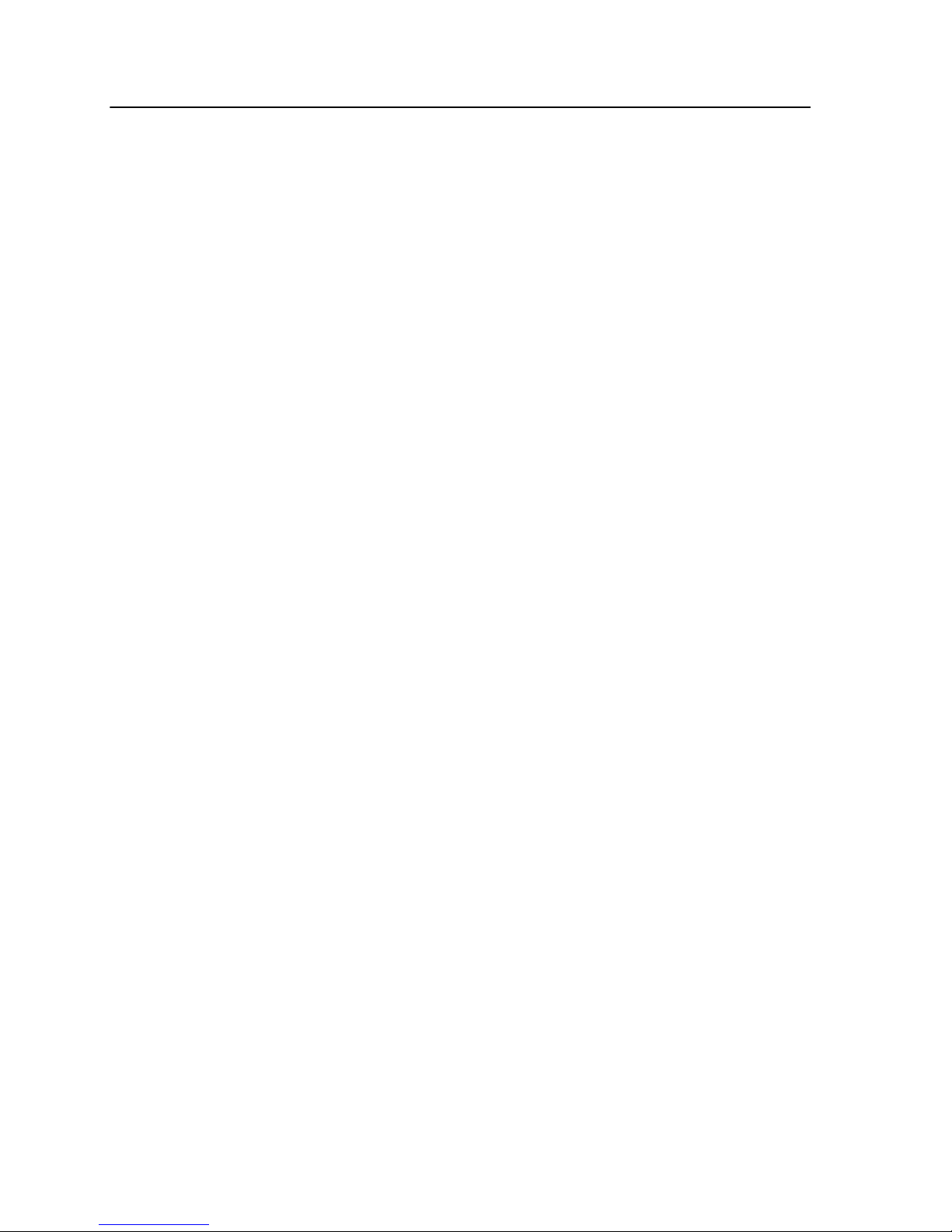
default virtual printers are published on the network with specific
parameters set for processing and printing.
The default virtual printers are:
●Print—Files sent to this printer are automatically processed
and immediately sent to the printer for printing.
●Process—Files sent to this printer are automatically processed
and stored in ready-to-print (RTP) format in the Storage area.
Later, you can submit an RTP job for printing, or change the
parameters of the job and resubmit it for processing or printing.
●Store—Files sent to this printer are spooled to the Storage
area and wait until you submit them for processing and printing.
The files remain in PDL format (such as PS, PDF, VPS, and
PPML).
Print Driver software
Use the Print Driver software to set job parameters when you are
submitting a job to the IC-307 print controller from any application
in your computer. The Print Driver software provides a graphical
user interface that is similar to the IC-307 print controller job
parameters window. The software is automatically installed on a
Windows computer when you set up a network printer.
Note: On a Mac computer, you must install the Print Driver software
manually.
In the Print Driver window, you can perform the following actions:
●Define or change job parameters regardless of whether your
computer is connected to the server
●Lock a job for secure printing
●Save a set of parameters. Sets are useful when you want to
print different jobs with the same parameters, or if you want to
reprint a job.
●Retrieve a saved set of parameters
●Check the status of the printer
●Define PostScript parameters for the job
●Preview imposition layout
10 Chapter 2—Setting up your computer for printing

Setting up printing on a Windows computer
Adding a network printer to your Windows computer
To print from a Windows computer, you first need to add a IC-307
print controller virtual printer to your client workstation.
Tip: Following are some shortcut tips for setting up a printer. The full
procedure is detailed below.
●Locate the IC-307 print controller in My Network Places, and then
double-click on the network printer you want to install. The network printer
is automatically installed on your computer and appears in the list of
printers.
1. From the Start menu, select Settings > Printers and Faxes.
The Printers and Faxes window appears.
2. In the Printer Tasks area, select Add a printer.
Note: Your computer might have slightly different wording from what
appears in this task.
The Add Printer Wizard appears.
3. Select Next.
4. Select A network printer, or a printer attached to another
computer, and then click Next.
5. Select Browse for a printer, and click Next.
6. Find the IC-307 print controller, and double-click it to display
the list of network printers.
7. Select the desired printer, and click Next.
8. When a message appears, click Yes.
9. Select one of the following:
●Yes if you want to set this printer as the default printer on
your computer.
●No if you don't want to set the printer as the default printer
on your computer.
10. Click Next.
11. Click Finish to close the wizard.
The IC-307 print controller network printer is added to your printer
list. In addition, the Print Driver software and PPD file are
automatically copied.
Setting up printing on a Windows computer 11
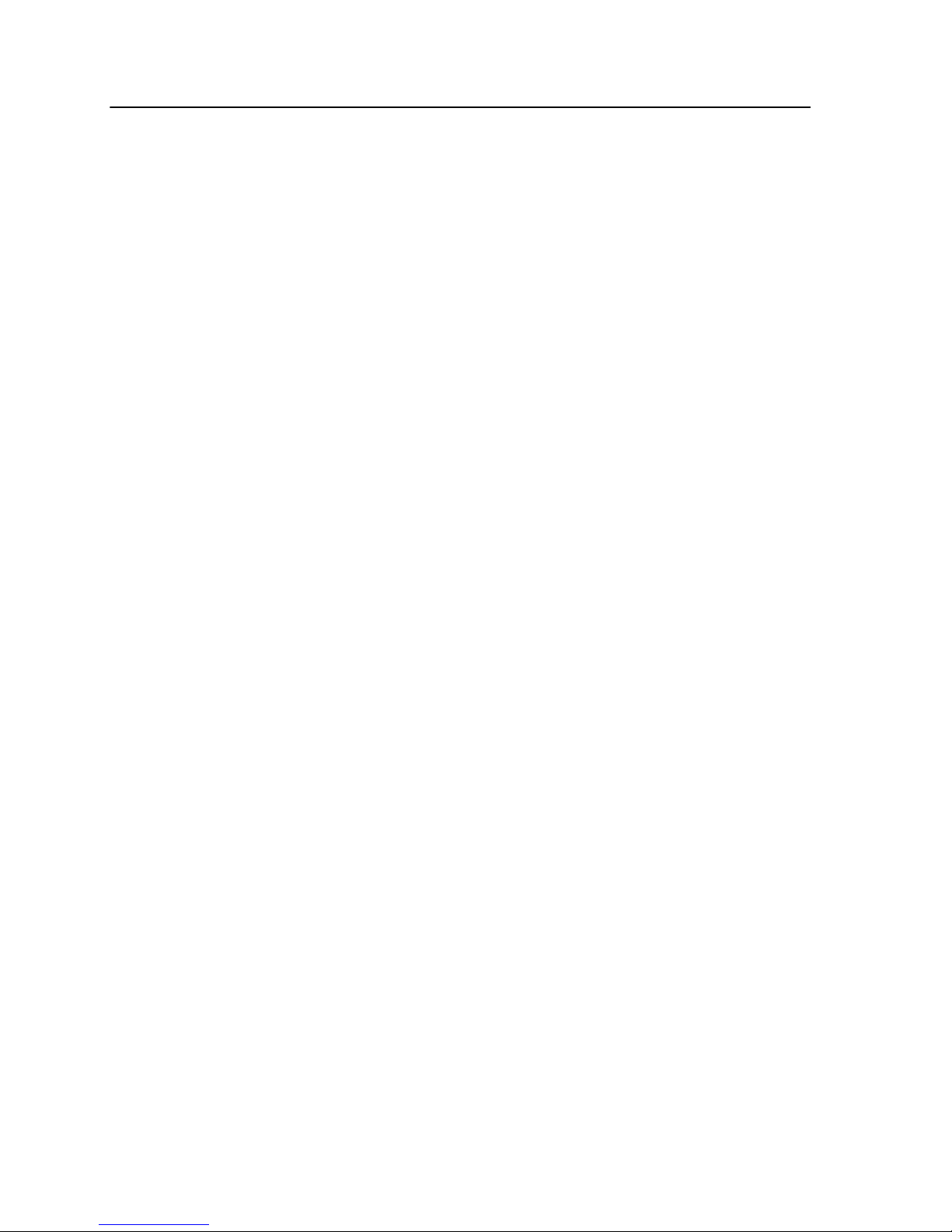
Adding a network printer to Windows 7/Vista
To print from a Windows computer, you first need to add a IC-307
print controller virtual printer to your client workstation.
1. From the Start menu, select Devices and Printers.
2. Select Add a printer.
3. In the Add Printer wizard, select Add a network, wireless or
Bluetooth printer.
4. Select The printer that I want isn't listed.
5. In the Select a shared printer by name box, type the IC-307
print controller name, and click Next.
6. Click Next.
7. Select whether you want this to be the default printer, and
then click Finish to complete the setup.
The IC-307 print controller network printer is added to your printer
list. When you add a network printer, the Print Driver software is
installed on your computer.
Loading the Print Driver software for the first time
Requirements:
A network printer must be defined on your Windows-based
computer.
Load the Print Driver software after installing a network printer so
that the IC-307 print controller will be ready for printing.
1. Open a file with its corresponding application—for example,
open a PDF file in Adobe Acrobat.
2. From the File menu, select Print.
The Print dialog box appears.
3. Select one of the network printers—for example, Print and
click Properties.
A message tells you that the software is loading.
Note: This process may take a few minutes.
After the software loads successfully, click Finish. The job
parameters window appears.
4. Close the job parameters window and printer Print Dialog box
to complete the installation of the Print Driver.
The network printer is set up for printing using the Print Driver
software.
12 Chapter 2—Setting up your computer for printing
This manual suits for next models
4
Table of contents