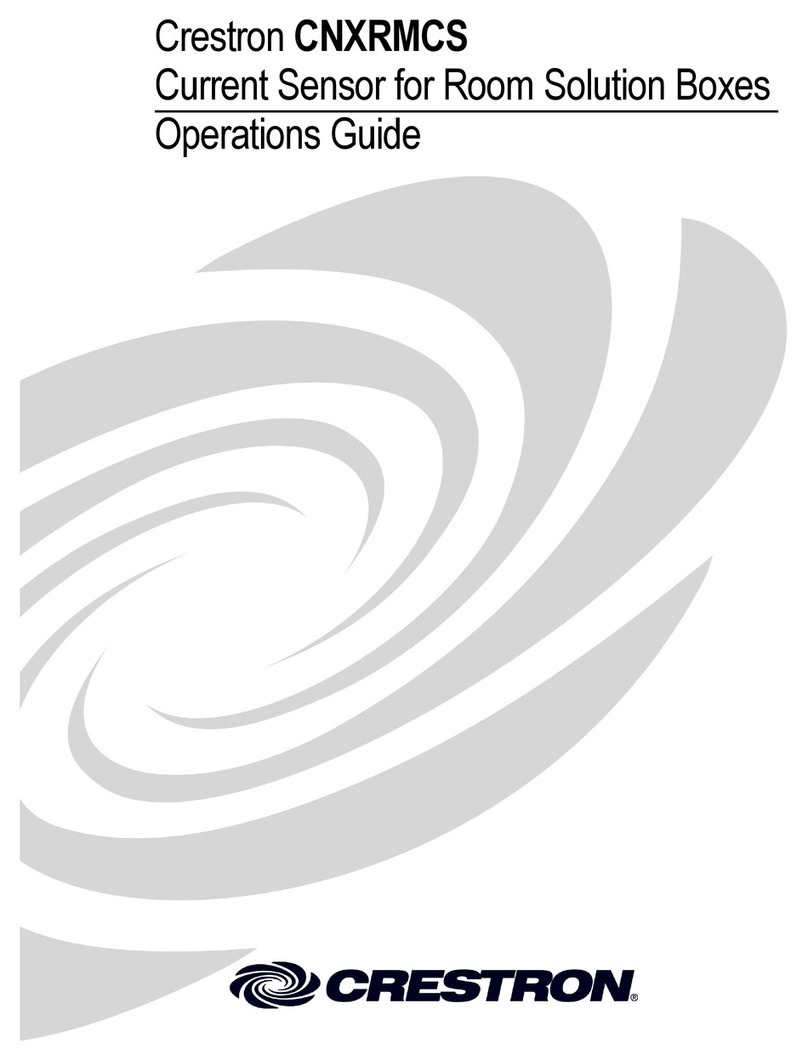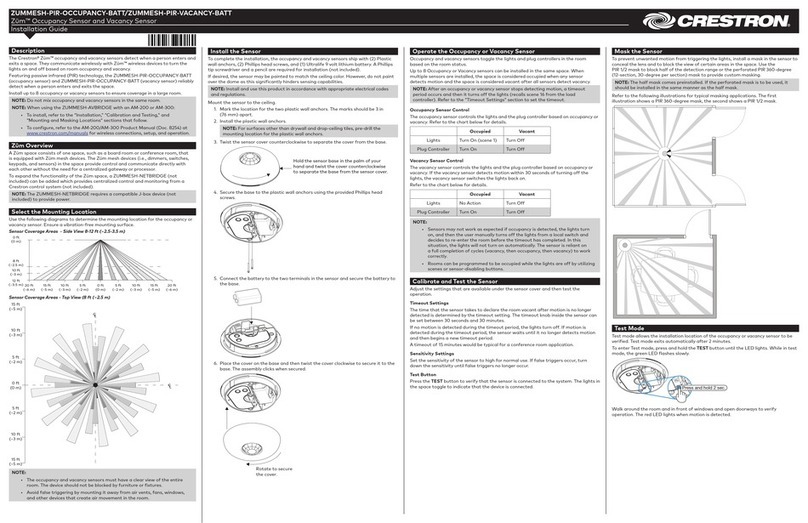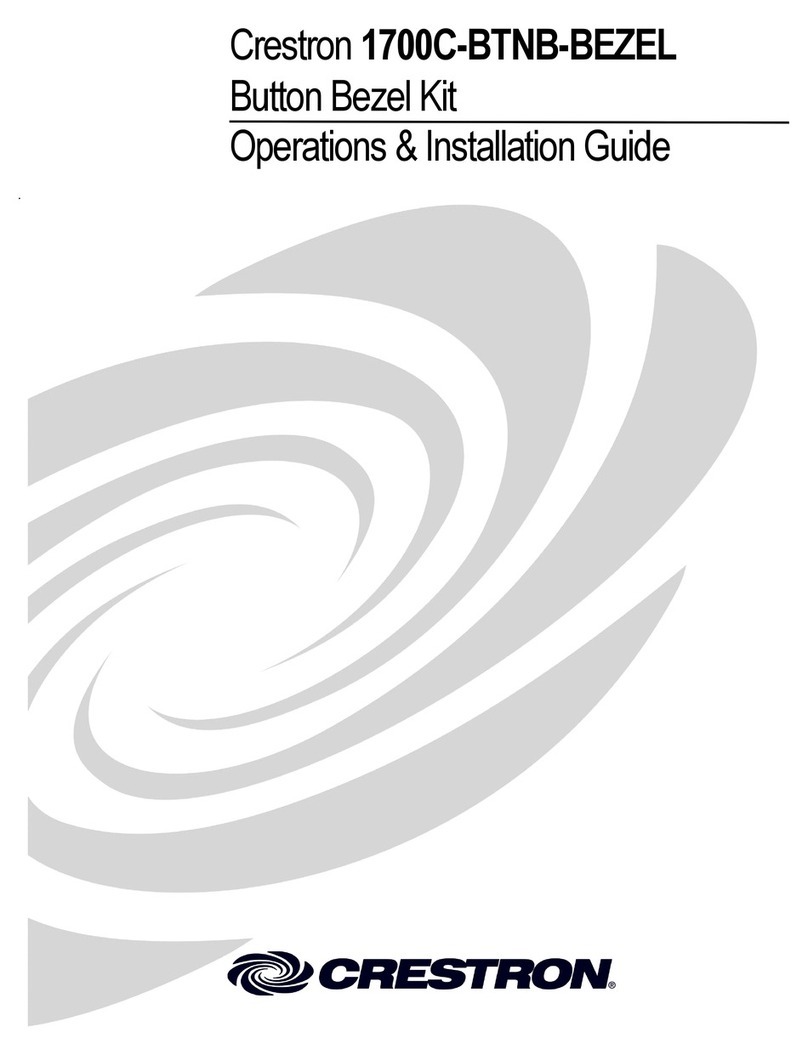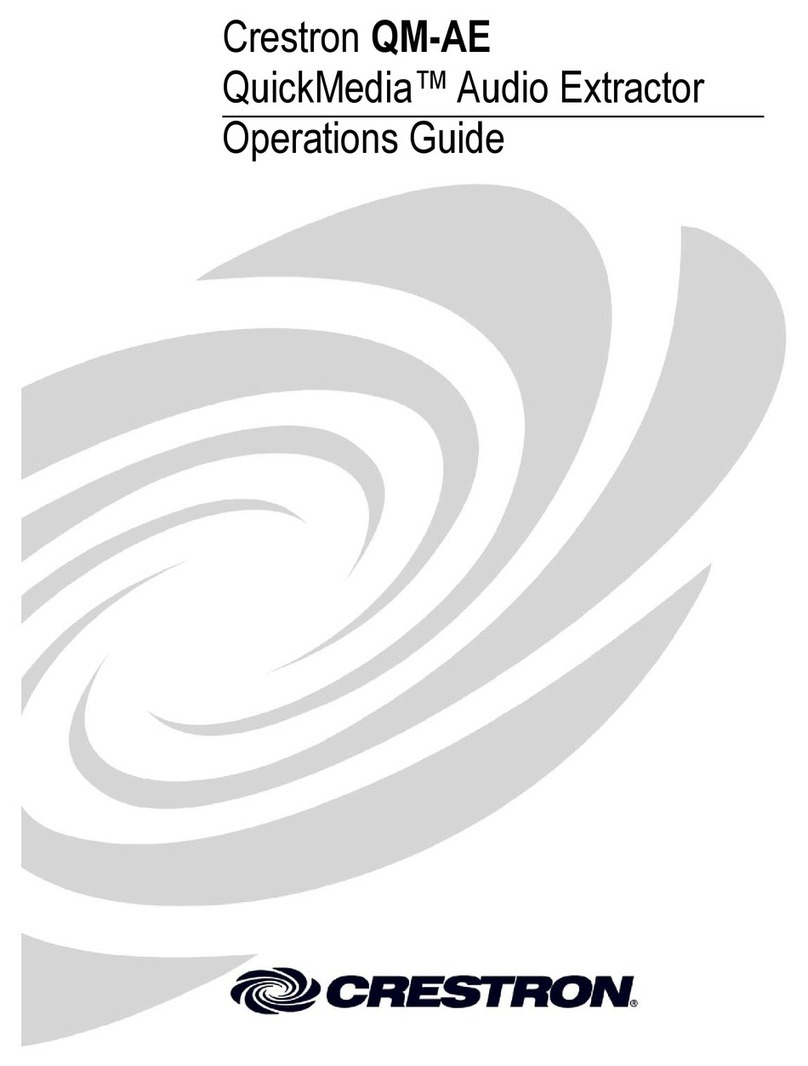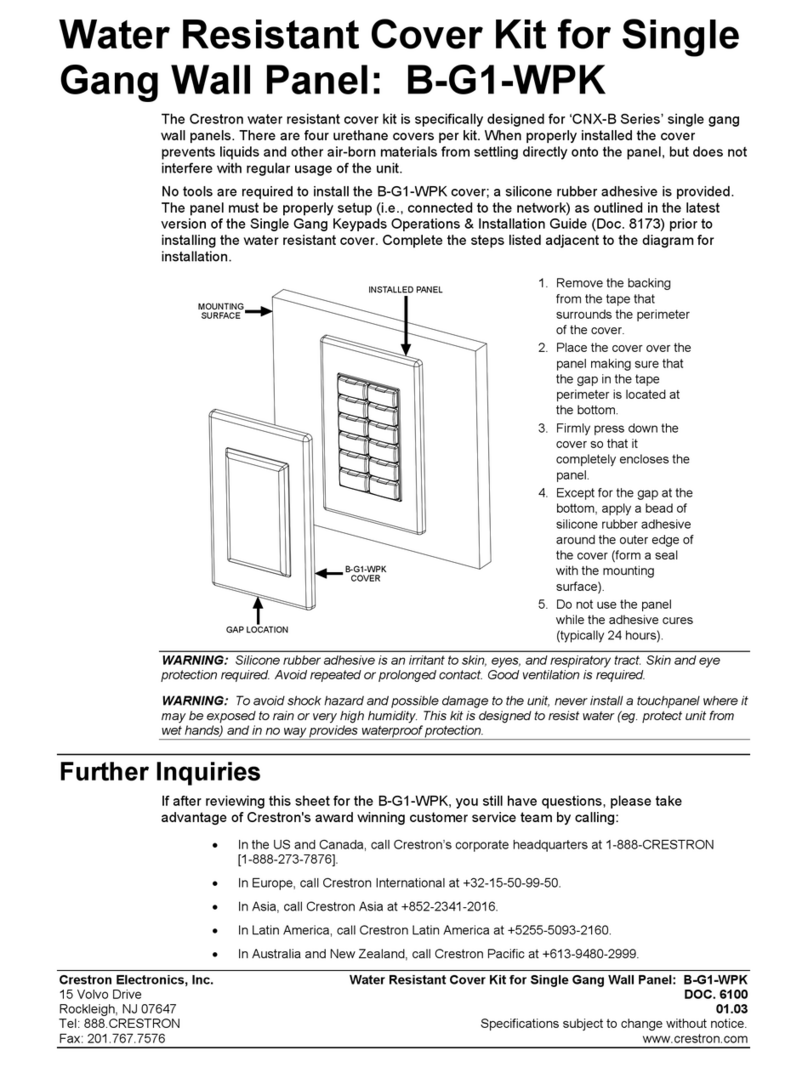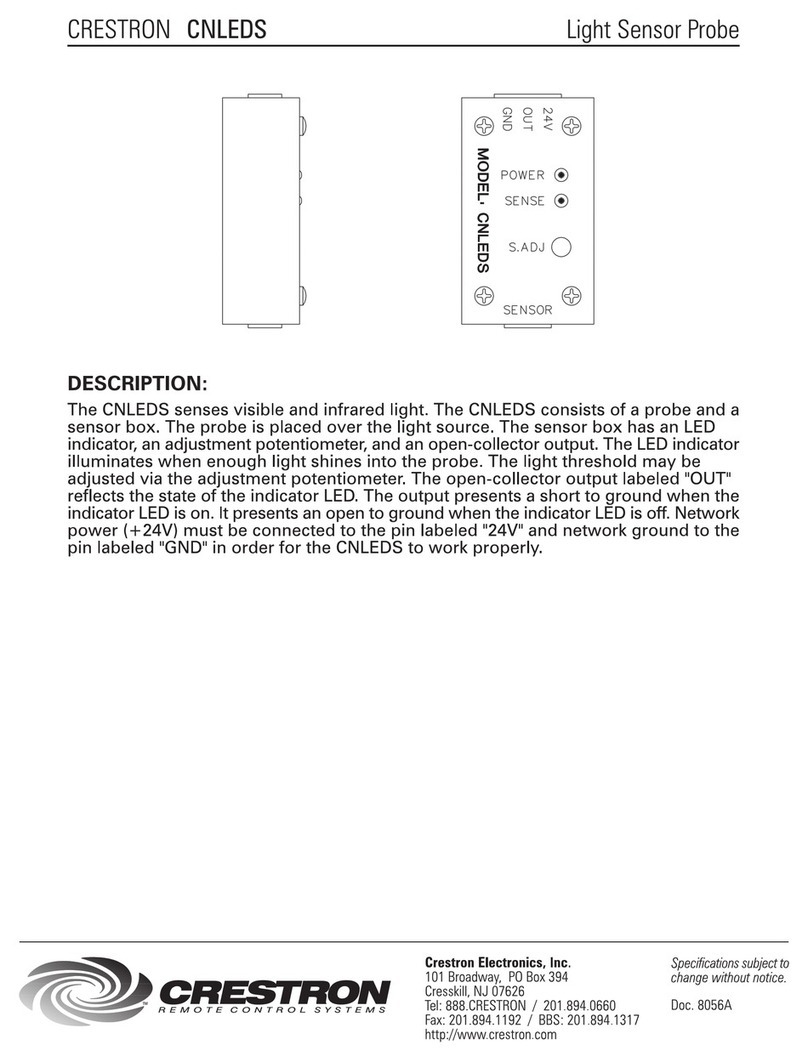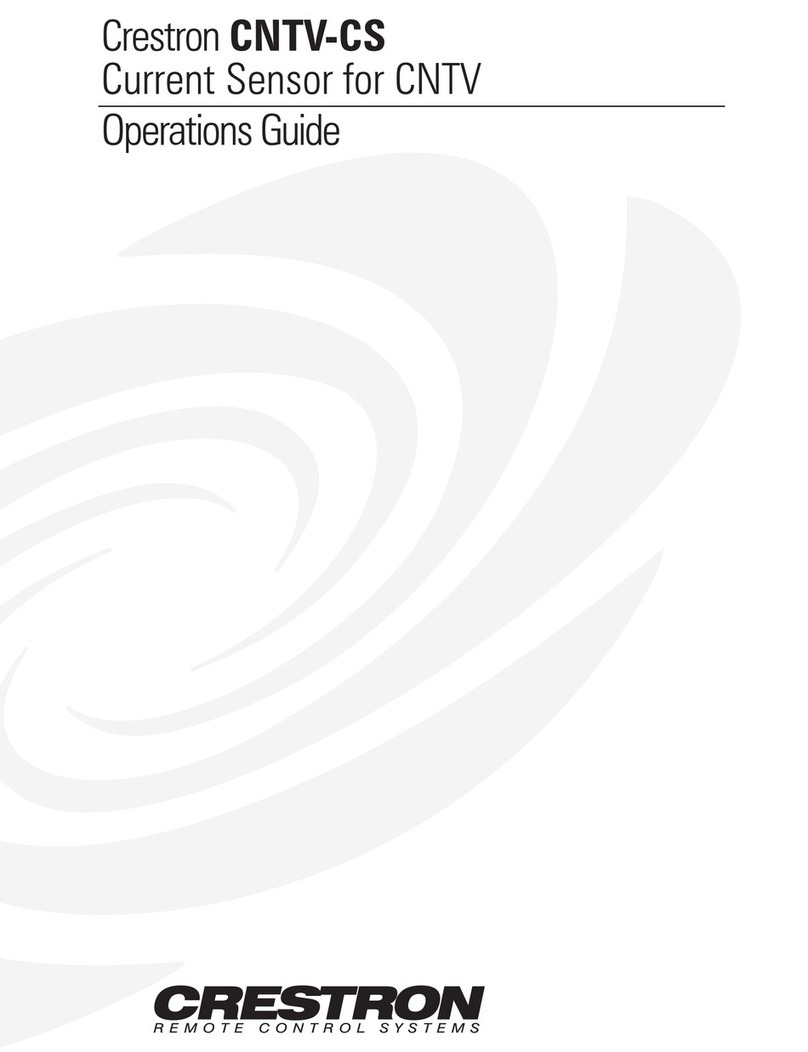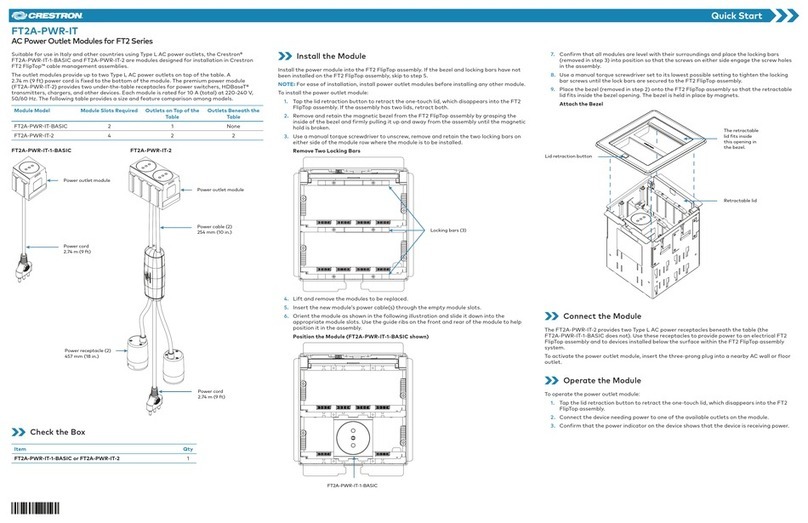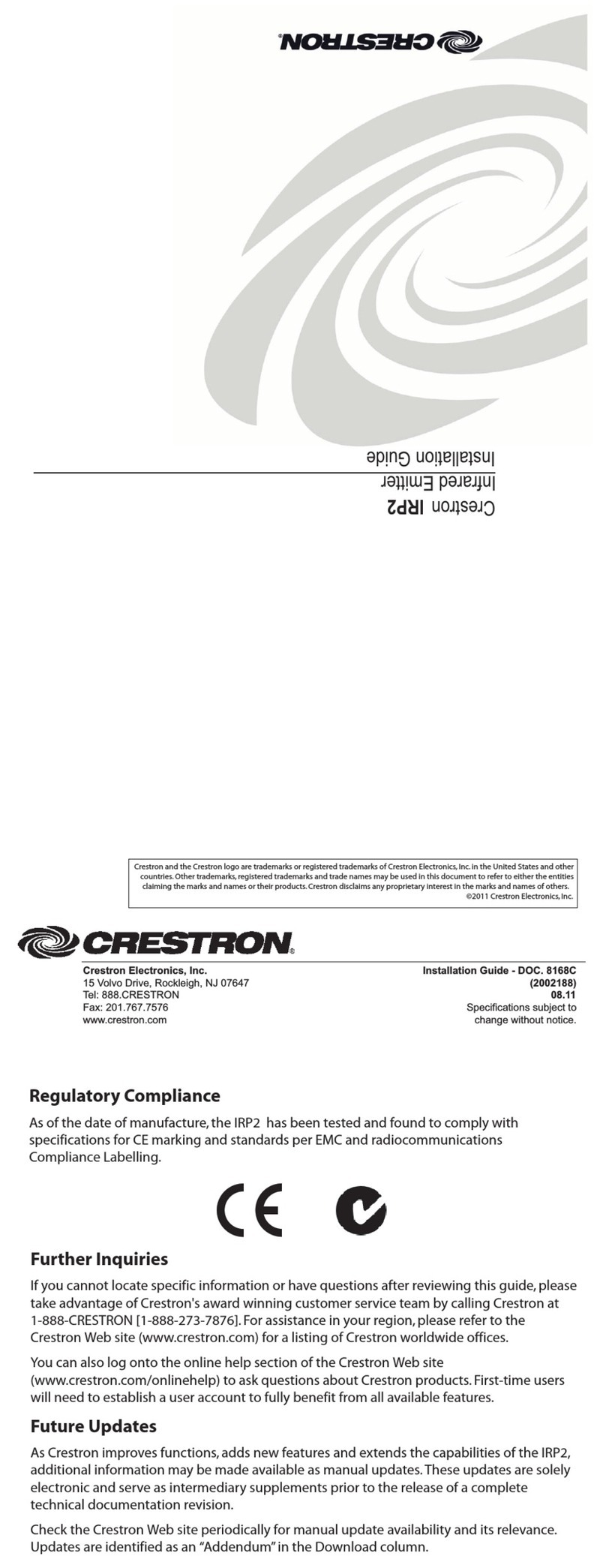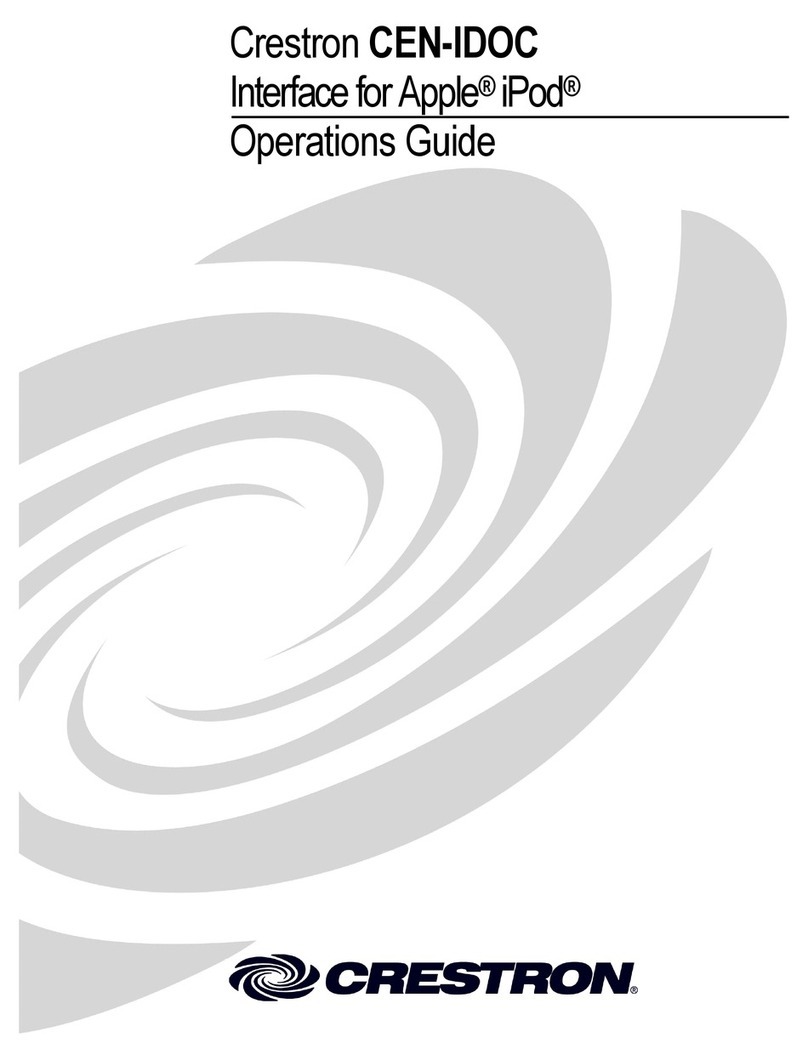OPERATION
ADAPTIVE FUNCTIONS
ADJUSTMENT KNOB AND SWITCH SETTINGS
Field-of-View Ranges - GLS-OIR-C-450
AB
ON ON
11
AB
ON ON
11
Minimum and Default Settings
Minimum Setting Factory Default Setting
MIN MA
Adjust Knob Rotation Direction
DIP Switches
30 sec
5 min
30 min
20 min
10 min
Delayed Off Time Selection (Black Knob)
B3
• Delayed-Off Time. The sensor is designed to turn the lights off if no motion is
detected after a specified time. This length of time is called the delayed-off time and
is set using the timer (black) knob on the sensor. The adapting patterns will modify
the delayed-off time to fit the parameters of each installation based on environmen-
tal conditions and occupancy patterns.
• Walk-through Mode. The walk-through feature is useful when a room is momen-
tarily occupied. With this feature, the sensor will turn the lights off shortly after the
person leaves the room.
The walk-through feature works as follows: When a person enters the room, the
lights will turn on. If the person leaves the room before the default walk-through
time-out of 2.5 minutes, the sensor will turn the lights off. If the person stays in the
room for longer than 2.5 minutes, the sensor will proceed to the Occupied mode.
•LED Operation. There are two LED indicators that will flash when motion is
detected. The LED flash can be disabled using the LED disable switch setting.
Green flash indicates motion detection by ultrasonic technology. Red flash indicates
motion detection by infrared technology.
The sensor continually analyzes the parameters of the motion detection signal and
adjusts its internal operation to maximize detection of motion while minimizing the
effects of noise (electrical noise, air currents, temperature changes, etc.).
Operation
When the lights turn on, the sensor initially starts the Walk-through mode. Once the
room is occupied for longer than 2.5 minutes, the sensor ends the Walk-through mode
and begins the Occupied mode. When the sensor is first installed, the delayed-off time
for the Occupied mode is based on the time adjustment settings. While the sensor is in
use, the delayed-off time will change, based on how the sensor adapts to the room
conditions. Whenever the sensor subsequently turns on, the value of the delayed-off
time will be the adapted value (refer to Occupancy Pattern Learning For Delayed Off
Time).
The adapted settings can be reset using the DIP switch.
Occupancy Pattern Learning For Delayed Off Time
The sensor will automatically change the delayed off time in response to the occupancy
and environmental conditions of the space where it is installed. The sensor analyzes the
motion signal properties and will minimize the delayed off time duration when there is
frequent motion detection, and lengthen the delayed off time duration when there is
weak and infrequent motion detection.
In the case of a false-off condition (lights turn off when the room is occupied), the
delayed off time duration will immediately be lengthened to prevent further false turn
offs.
Occupancy Pattern Learning for Ultrasonic Technology
The sensor learns the occupancy patterns of a space during the course of a day, for a
seven day period. At any given time, the sensor will look at the collected data and adjust
its ultrasonic sensitivity. The sensor will adjust the sensitivity to make it less likely to turn
on during a period of non-occupancy and more likely to turn on during a period of
occupancy. This adapting feature is not applicable when the sensor is using PIR
functions only.
The two tables (below and in the next column) and the “Minimum and Default Settings”
illustration define the settings of the adjustment knobs and the DIP switches.
.
.
Adjustment Knob Settings
KNOB
COLOR FUNCTION
Sets the infrared range
Delayed- Off Time
Ambient Light Override
(Gray wire only)
KNOB SETTING
Range setting
Full CCW = min. (OFF)
Full CW = max.
Full CCW = min. (30 sec.)
Full CW = max. (30 min.)
DEFAULT
SETTING
75%
100%
Full CCW - Lights stay OFF
Full CW - Lights always turn ON
(NO ambient light override)
Range - 100-3000 LUX
50%
(10 min)
Blue
Black
Red
SYMBOL
SWITCH FUNCTIONS
Bank A OFF ON
N/A N/A N/A
Manual Mode Auto Adapting Enabled Auto Adapting Disabled
Walk-Through Disable Walk-Through Enabled Walk-Through Disabled
Bank B
Override to ON Auto Mode Lights Forced ON
Override to OFF Auto Mode Lights Forced OFF
Test Mode OFF ON OFF = Enter/Exit Test Mode
LEDs Disable LEDs Enabled LEDs Disabled
DIP Switch Settings
SWITCH SETTINGS
SWITCH
A1
A2
A3
A4
B1
B2
B3
B4
Field-of-View Ranges - GLS-OIR-C-1500
TEST MODE
PHOTOCELL (AMBIENT LIGHT OVERRIDE) ADJUSTMENT
To set the Photocell level (used with the gray wire connection):
1. Remove the cover from the sensor.
2. Make note of the position of the red knob. Rotate the red knob fully CCW and enter
the sensor’s Test mode as described above.
3. Rotate the blue knob fully CCW.
4. Wait for the lights to turn OFF.
5. Rotate the red knob fully CW.
6. Slowly rotate the blue knob clockwise until the lights turn ON. This is the correct
setting.
7. Return the red knob to its original position.
8. Replace the cover. Setting is complete.
NOTE: This setting must be performed when the natural light is low enough to require
artificial light.
1. ENSURE POWER IS ON.
2. Remove front cover.
3. Locate Dip Switch 3 in Bank B (B3). B3 will be in the OFF position from the factory.
4. To start Te st mode, move switch to ON and back to OFF. The Te s t mode has now
been initiated with a six second time-out. (Refer to the DIP Switch Settings table.)
NOTE: If B3 is already in the ON position, then Tes t mode can be entered by just moving it
to the OFF position.
NOTE: The timer will remain in the six second Tes t mode for 15 minutes, then automatically
exit Tes t mode and reset to the delayed-off time setting as defined by the black timer knob.
NOTE: To manually take the timer out of the six second Te st mode, simply toggle the switch
B3 from OFF to ON and back to OFF.
Set the delayed-off time to six seconds for performing a walk test. While the sensor is
in Test mode, the LEDs will flash amber once a second.
In order to use the ambient light override functionality of the sensor, the sensor must be
wired to the GLS-SIM (or other compatible interface) using the gray wire instead of the blue
wire. This feature allows the user to conserve energy by keeping the controlled lights off
when not necessary. The sensor does this by measuring the amount of ambient light in the
installed area and keeping the controlled lights off if there is enough ambient light
available. To use this feature, the photocell adjustment (blue) knob must be adjusted from
the default position. Once this adjustment is made, the controlled lights will only turn on if
the ambient light present is less than the setting.
The descriptions below refer to a system which has been configured to turn the lights
on when a room or area is occupied, and turn them off when the room or area is
vacated.
Return and Warranty Policies
Merchandise Returns / Repair Service
1. No merchandise may be returned for credit, exchange or service without prior
authorization from CRESTRON. To obtain warranty service for CRESTRON
products, contact an authorized CRESTRON dealer. Only authorized CRESTRON
dealers may contact the factory and request an RMA (Return Merchandise
Authorization) number. Enclose a note specifying the nature of the problem, name
and phone number of contact person, RMA number and return address.
2. Products may be returned for credit, exchange or service with a CRESTRON Return
Merchandise Authorization (RMA) number. Authorized returns must be shipped
freight prepaid to CRESTRON, 6 Volvo Drive, Rockleigh, N.J. or its authorized
subsidiaries, with RMA number clearly marked on the outside of all cartons.
Shipments arriving freight collect or without an RMA number shall be subject to
refusal. CRESTRON reserves the right in its sole and absolute discretion to charge
a 15% restocking fee plus shipping costs on any products returned with an RMA.
3. Return freight charges following repair of items under warranty shall be paid by
CRESTRON, shipping by standard ground carrier. In the event repairs are found to
be non-warranty, return freight costs shall be paid by the purchaser.
CRESTRON Limited Warranty
CRESTRON ELECTRONICS, Inc. warrants its products to be free from manufacturing defects in
materials and workmanship under normal use for a period of three (3) years from the date of
purchase from CRESTRON, with the following exceptions: disk drives and any other moving or
rotating mechanical parts, pan/tilt heads and power supplies are covered for a period of one (1)
year; touch screen display and overlay components are covered for 90 days; batteries and
incandescent lamps are not covered.
This warranty extends to products purchased directly from CRESTRON or an authorized
CRESTRON dealer. Purchasers should inquire of the dealer regarding the nature and extent of
the dealer's warranty, if any.
CRESTRON shall not be liable to honor the terms of this warranty if the product has been used
in any application other than that for which it was intended or if it has been subjected to misuse,
accidental damage, modification or improper installation procedures. Furthermore, this warranty
does not cover any product that has had the serial number altered, defaced or removed.
This warranty shall be the sole and exclusive remedy to the original purchaser. In no event shall
CRESTRON be liable for incidental or consequential damages of any kind (property or
economic damages inclusive) arising from the sale or use of this equipment. CRESTRON is not
liable for any claim made by a third party or made by the purchaser for a third party.
CRESTRON shall, at its option, repair or replace any product found defective, without charge for
parts or labor. Repaired or replaced equipment and parts supplied under this warranty shall be
covered only by the unexpired portion of the warranty.
Except as expressly set forth in this warranty, CRESTRON makes no other warranties,
expressed or implied, nor authorizes any other party to offer any warranty, including any implied
warranties of merchantability or fitness for a particular purpose. Any implied warranties that may
be imposed by law are limited to the terms of this limited warranty. This warranty statement
supersedes all previous warranties.
N/A N/A N/A
Minor Motion, IR
Major Motion, IR
0
12
5
5
12
0
SIDE VIEW
TOP VIEW
7
712521 9
53
3
9
8
0
0
20
10
10
20
SIDE VIEW
TOP VIEW
20
1111 156.5515.6 99 33
20
8
0
The following table provides corrective action for possible trouble situations. If further
assistance is required, please contact a Crestron customer service representative.
NOTE: Operation is ultimately determined by the control system program, and that
must be considered when troubleshooting.
Lights do not turn
ON.
TROUBLE POSSIBLE CAUSE CORRECTIVE ACTION
Circuit breaker or fuse has
tripped.
Reset circuit breaker or
replace fuse.
Connections between
sensor and GLS-SIM (or
other interface device)
have been miswired.
Verify that all connections
have been made per the
wiring diagrams in this
document.
Lights stay ON. Constant motion. To test, reduce red and
green knob by 15%; remove
motion source. If no
change, move sensor.
Infrared sensor can “see”
into hallway.
To test, put sensor in timer
Test mode and walk hallway.
If lights continue to come ON,
move sensor.
Lights remain ON
too long.
Timer setting too high. To test, check switch settings.
Typical setting is 10 minutes.
Incorrect programming in
control system.
Check control system logic and
pull-up resistor setting or
contact Crestron for assistance.
GLS-SIM (or other inter-
face device) set to incor-
rect Net ID.
Check that the Net ID matches
the one expected by the
control system (or CLS-C6).
Incorrect programming in
control system.
Check control system logic or
contact Crestron for
assistance.
GLS-SIM DIP switch
settings not correct.
Refer to wiring diagrams on
first page of this document for
appropriate settings.
TROUBLESHOOTING
Crestron, the Crestron Logo and Cresnet are trademarks or registered trademarks of Crestron Electronics, Inc. in the
United States and other countries. EMerge Alliance and the EMerge Alliance logo are either trademarks or registered
trademarks of EMerge Alliance Corporation in the United States and/or other countries. UL and the UL logo, are either
trademarks or registered trademarks of Underwriters Laboratories, Inc. in the United States and/or other countries. Other
trademarks, registered trademarks and trade names may be used in this document to refer to either the entities claiming
the marks and names or their products. Crestron disclaims any proprietary interest in the marks and names of others
©2011 Crestron Electronics, Inc.