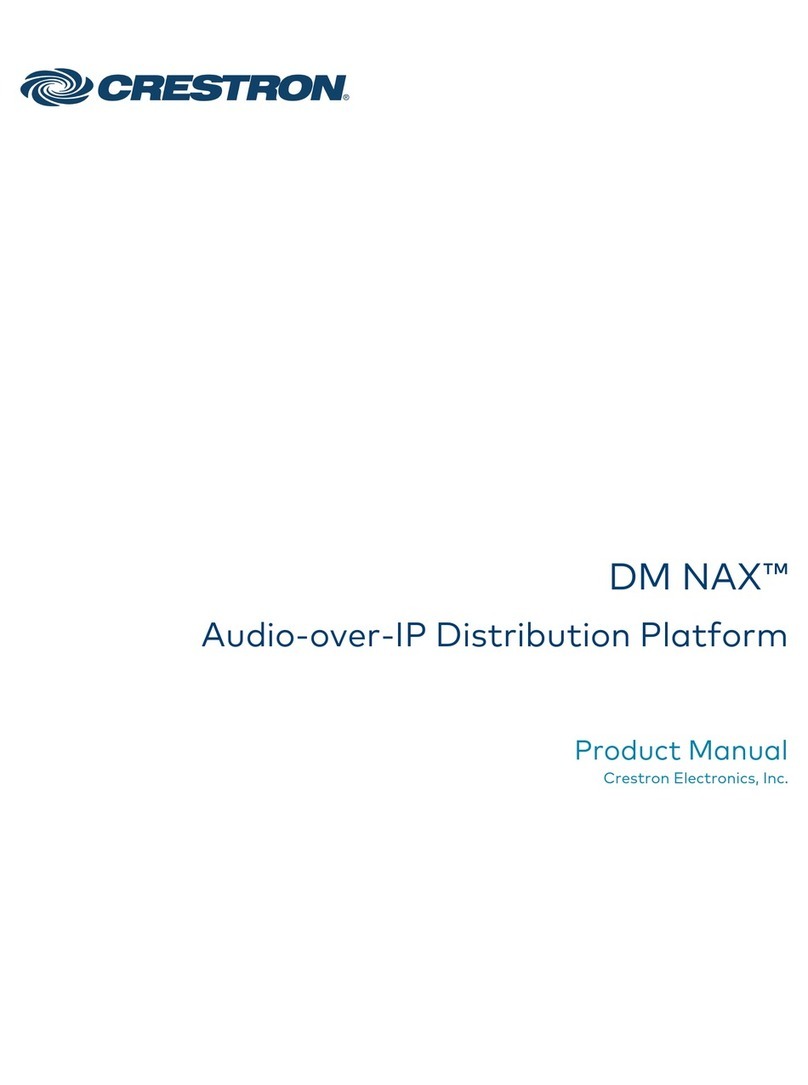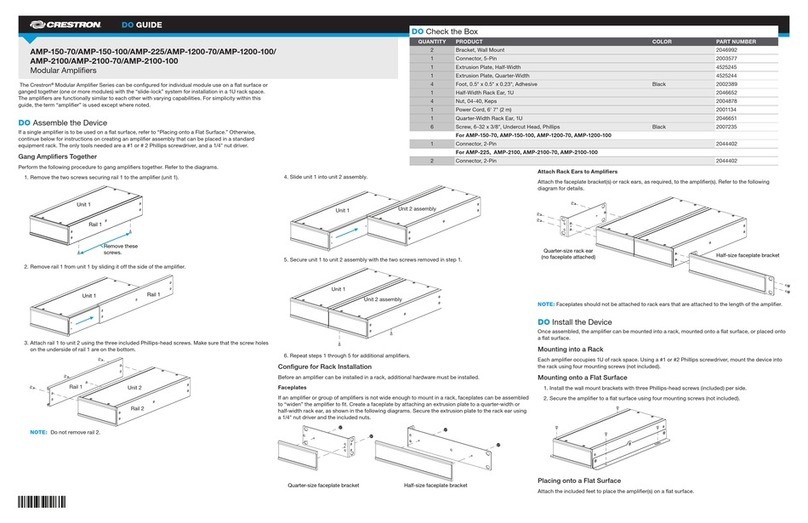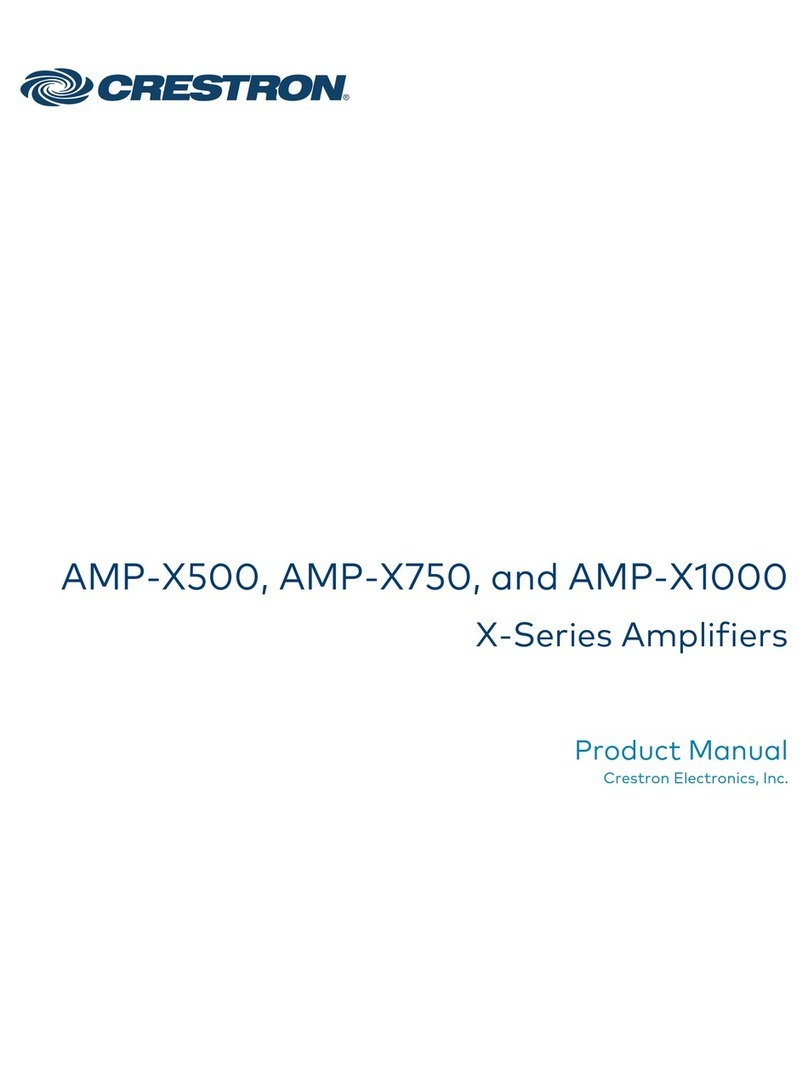1
quickstart guide
HD-DA-2
www.crestron.com
888.273.7876 201.767.3400
©2010 Specifications subject to
change without notice.
HD-DA-2
QUICKSTART DOC. 6960B (2027157) 08.10
1-to-2 HDMI Distribution Amplifier & Audio Converter
All brand names, product names, and trademarks
are the property of their respective owners.
1
The HD-DA-2 provides a compact yet sophisticated HDMI splitter
solution with additional capabilities for converting HDMI audio to analog
and merging DVI or HDMI video with a separate digital audio signal.
Complete the following procedure to setup your HD-DA-2.
Introduction
Wall Mounting
Using four mounting screws (not supplied), attach
the distribution amplifier to the wall as shown
below.
Mount the HD-DA-2 onto a wall or rack as appropriate for your installation.
2Mounting
Rack Mounting
Mount the HD-DA-2 to the front or rear rail of a rack as follows:
1. Position the left or right mounting flange of the device so
the holes align with the holes in the rack (mounting with
the right flange is shown below).
2. Secure the device to the rack using two rack mounting
screws (not supplied).
(4) Mounting Screws
(Not Supplied)
(2) Rack Mounting Screws
(Not Supplied)
For Regulatory Compliance information, refer to the
latest version of Doc. 7043.
3DIP Switch Overview
The HD-DA-2 is field programmable using seven DIP switches. The DIP
switches control the routing and EDID information that is relayed to the
source (e.g., Blu-ray player) from the device connected to the HD-DA-2
(e.g., HD display). DIP switches have two states, OFF (down) or ON (up).
Based on the AV configuration, a DIP switch setting may be ignored and
is represented in this document as an X in place of the DIP switch
illustration. DIP switch number 8 is not used.
The HD-DA-2 must be power cycled for the settings to be applied.
DIP switch in the ON (up) position
DIP switch in the OFF (down) position
DIP switch position is ignored
Switch 1 Audio Select: Allows you to choose between passing audio from the HDMI IN port or embedding audio from an SPDIF source.
Switch 2 Embedded Audio Source: If embedding audio from an SPDIF source (switch 1 = ON) audio will be received on the AUDIO IN OPTICAL or AUDIO IN SPDIF port.
Switch 3 & 4 Audio EDID Control: When used, these switch configurations control the audio EDID presented to the source. The primary EDID control (switches 5, 6 and 7) may override switches 3 and 4. The unit
may be set to copy the audio EDID from HDMI OUT 1 or HDMI OUT 2, or may force either of two pre-determined modes: LBR and 2CH PCM or 2CH PCM only.
Switch 5, 6 & 7 Primary EDID Control: These switches are used to control the EDID presented to the source. Certain switch configurations control audio and video EDID (indicated by (A/V) in the table). Other switch
configurations control video only (V). When using the (A/V) configurations, switches 3 and 4 are overridden. Using the (V) configurations, switches 3 and 4 control audio EDID. The user may elect to
copy the EDID from HDMI OUT 1 or HDMI OUT 2, or may elect to present to the source only the resolutions common to both outputs.
Refer to the illustration below for a visual reference of the DIP switch
positions.
DIP Switch Description:
Switch 1 Switch 2 Switch 3 Switch 4 Switch 5 Switch 6 Switch 7
HDMI IN OFF RCA OFF Copy HDMI 1 Audio EDID OFF OFF Copy HDMI 1 EDID (A/V) OFF OFF OFF
SPDIF Source ON OPTICAL ON Copy HDMI 2 Audio EDID ON OFF Copy HDMI 2 EDID (A/V) ON OFF OFF
LBR (DTS, AC3) or 2CH PCM OFF ON Copy HDMI 1 EDID (V) OFF ON OFF
2CH PCM Only ON ON Copy HDMI 2 EDID (V) ON ON OFF
Best Common (V) OFF OFF ON