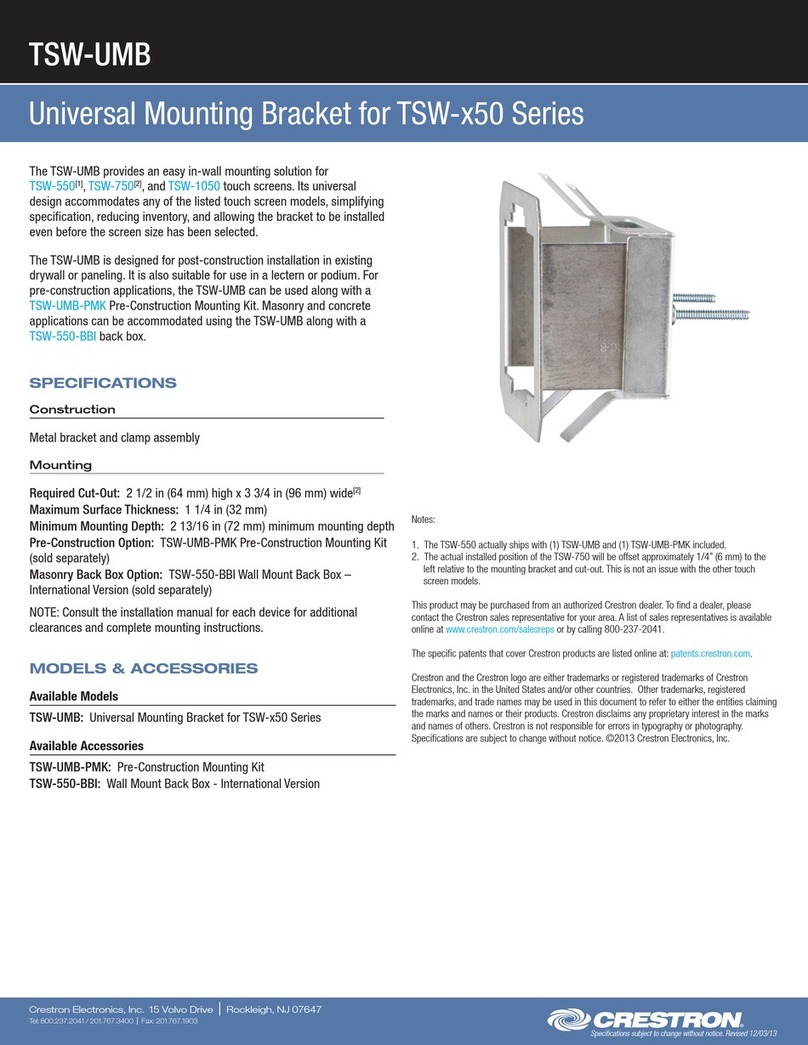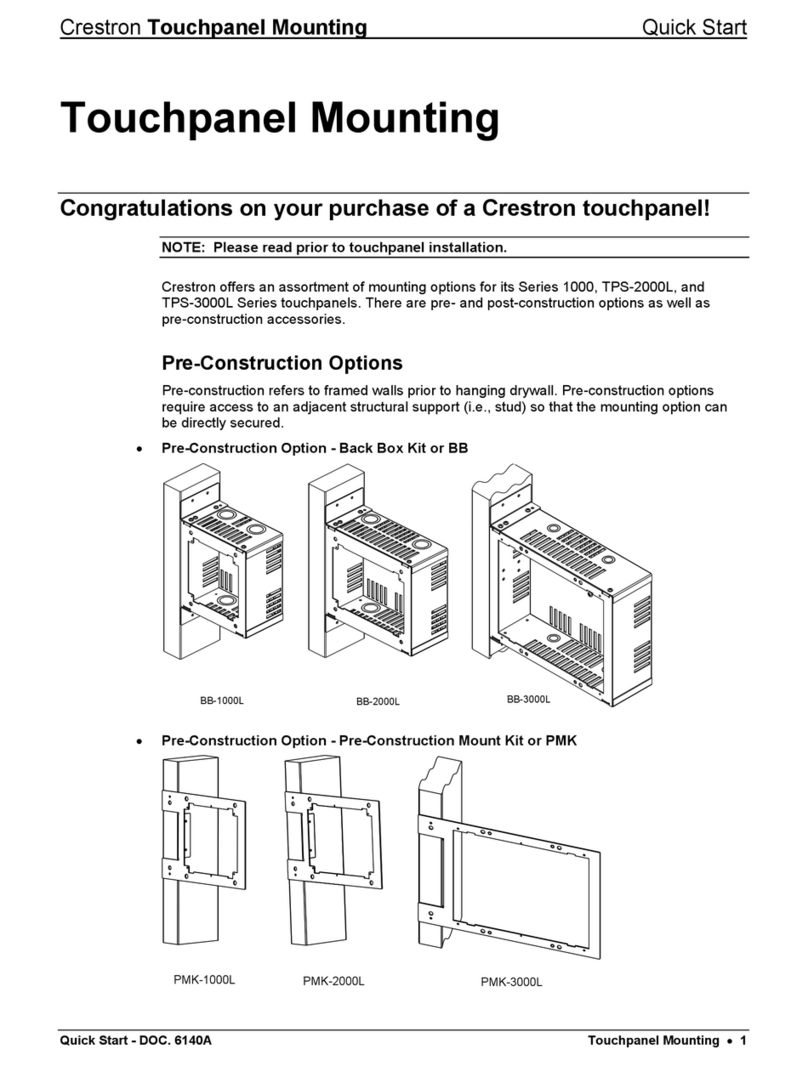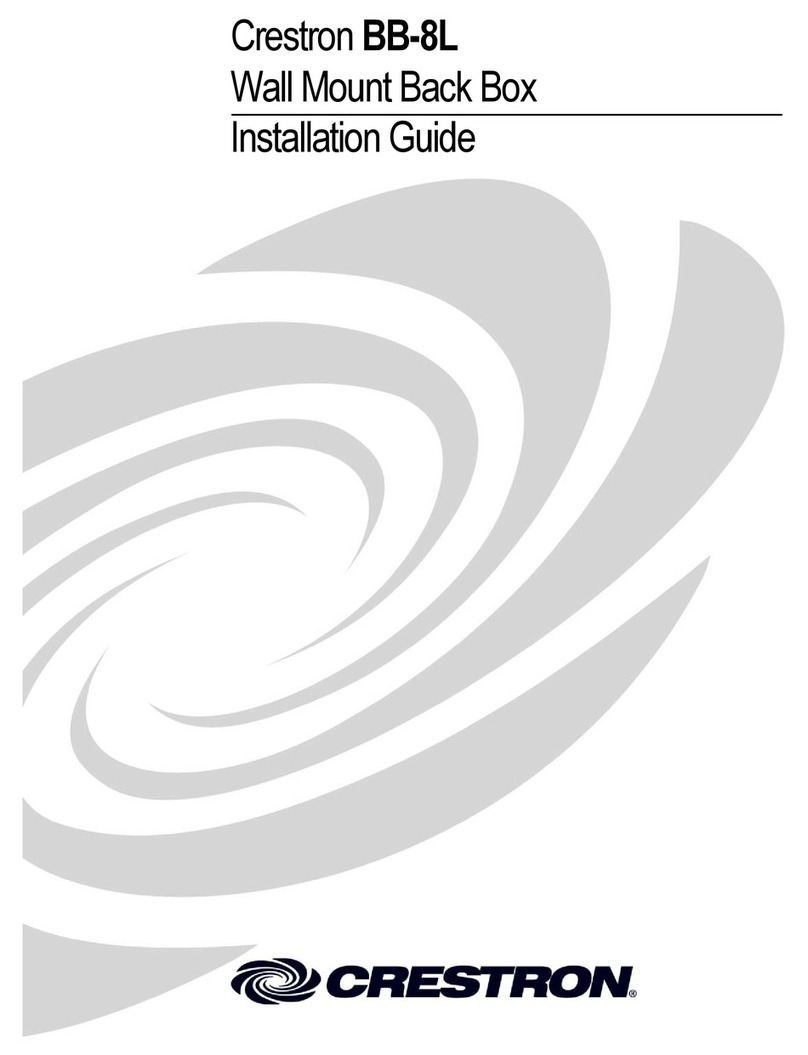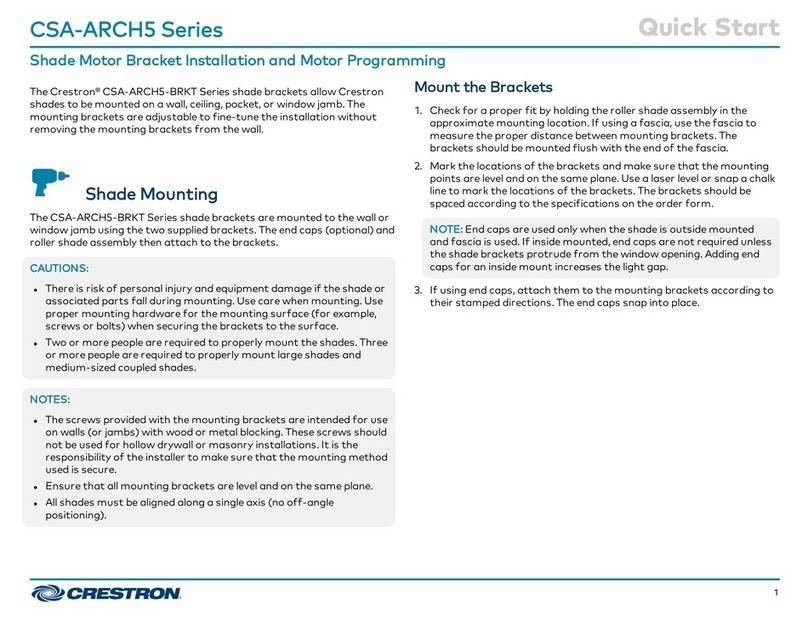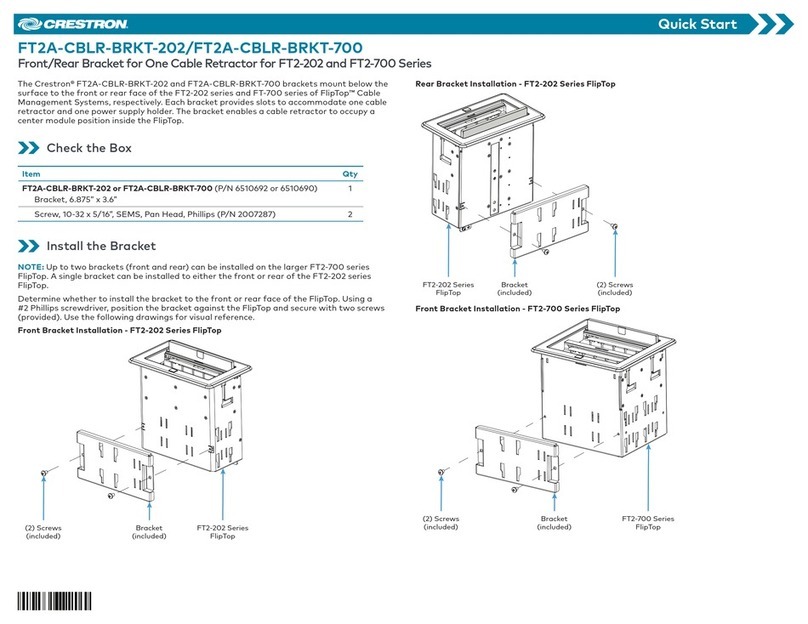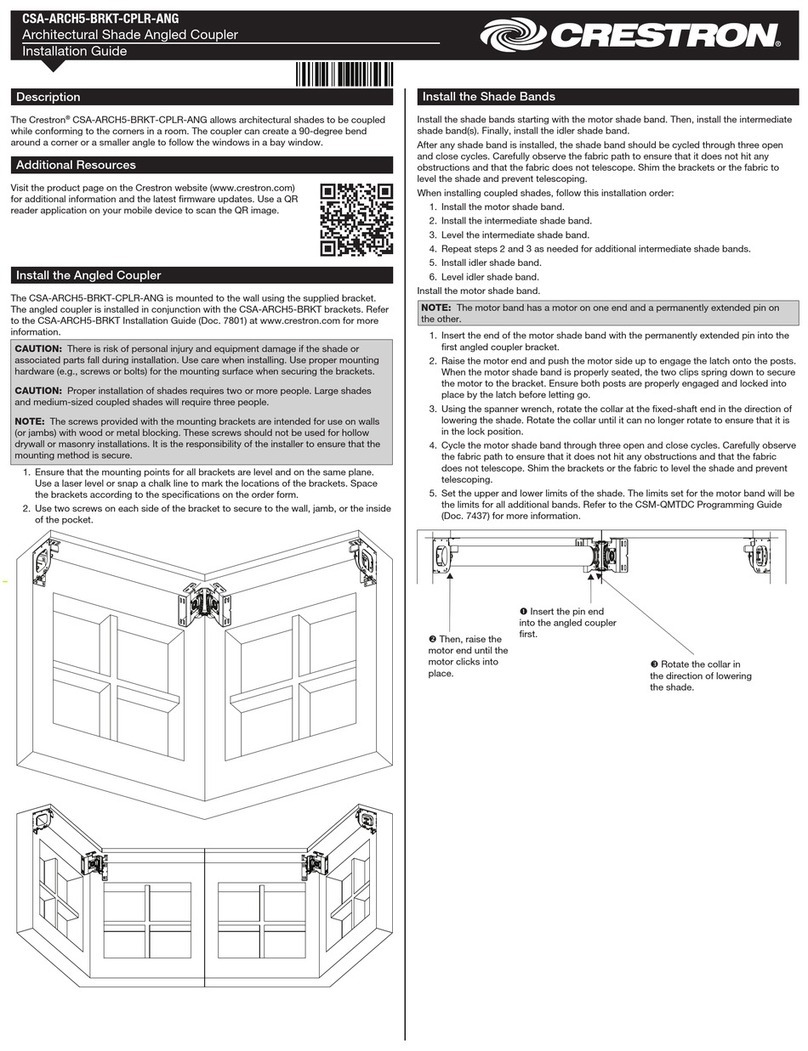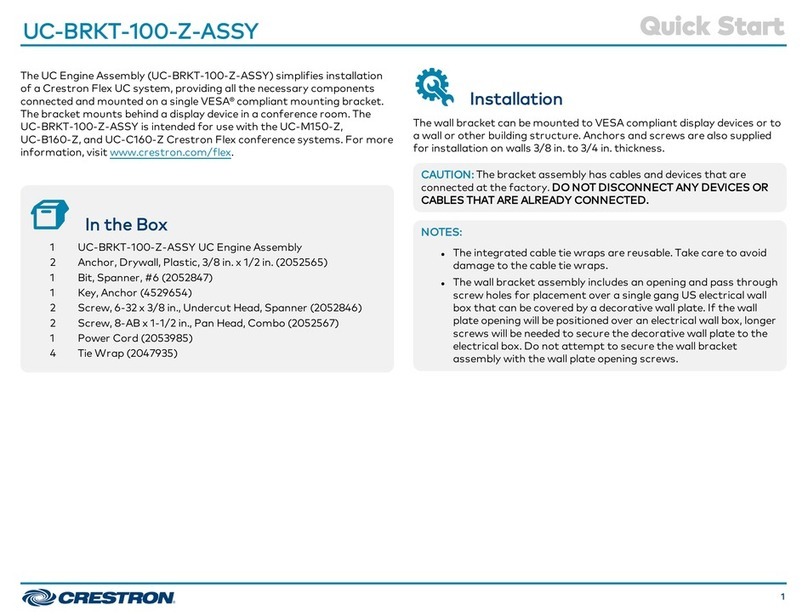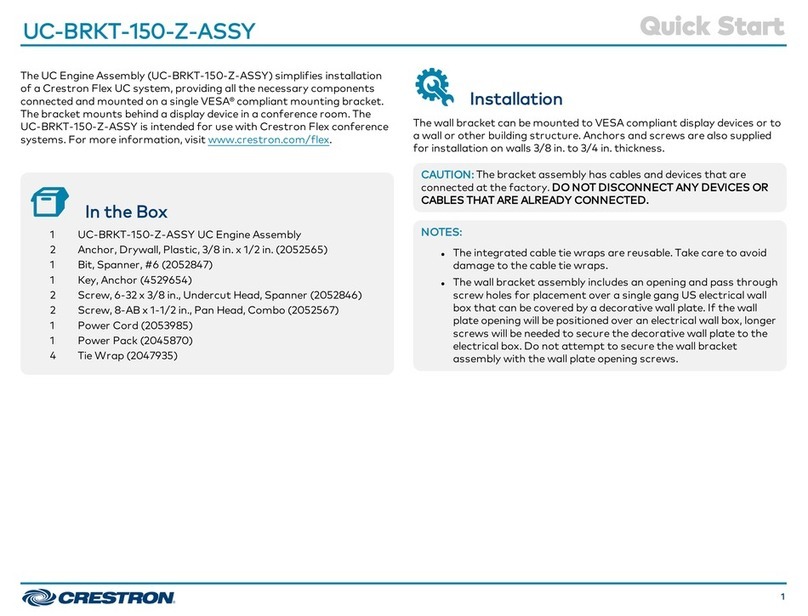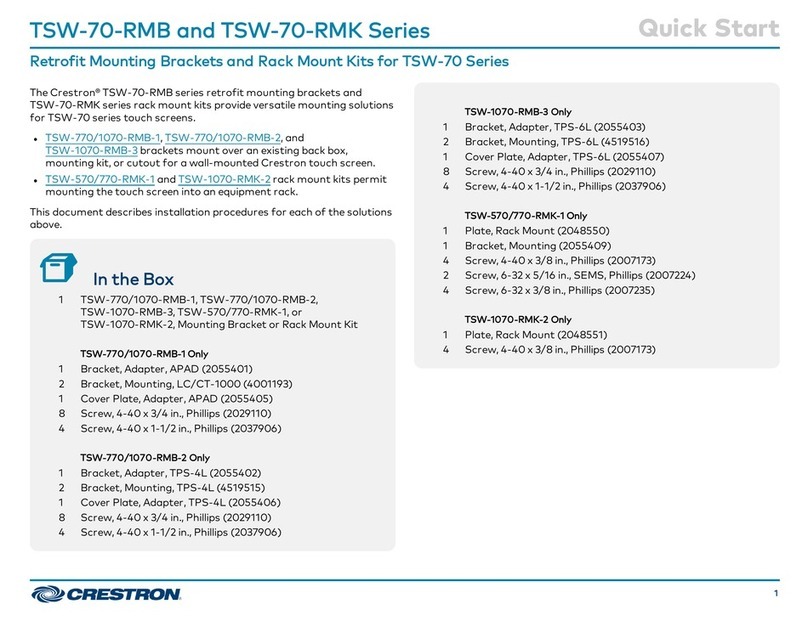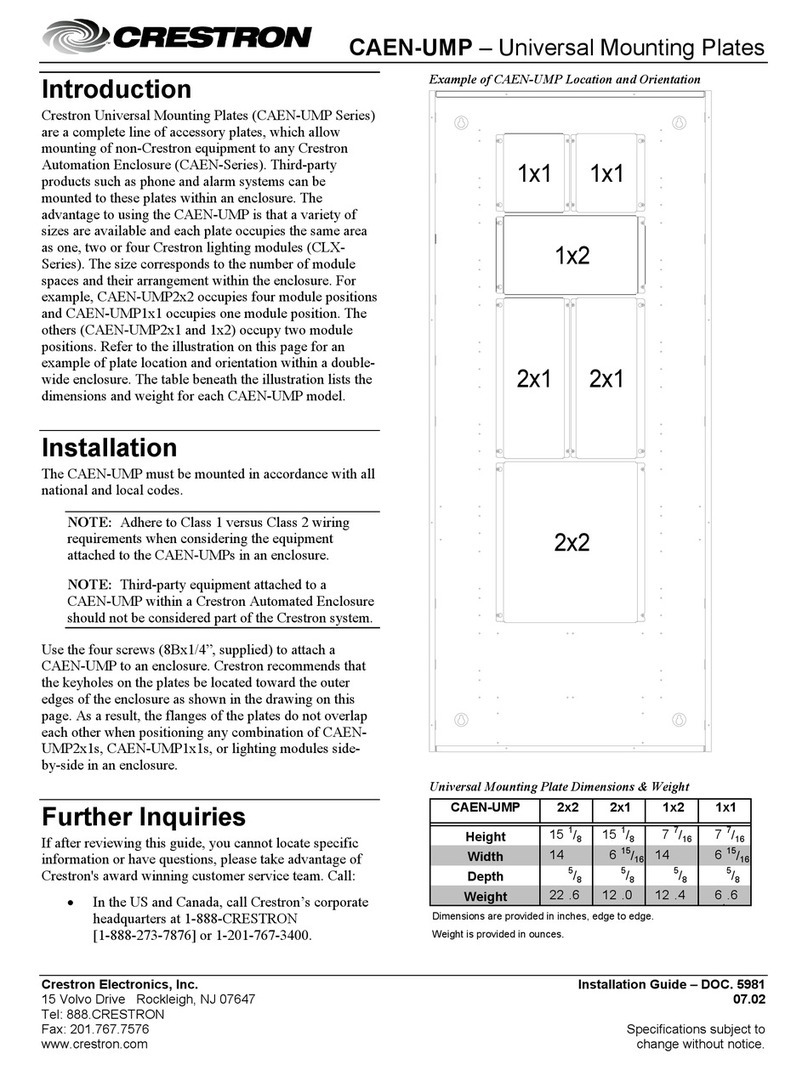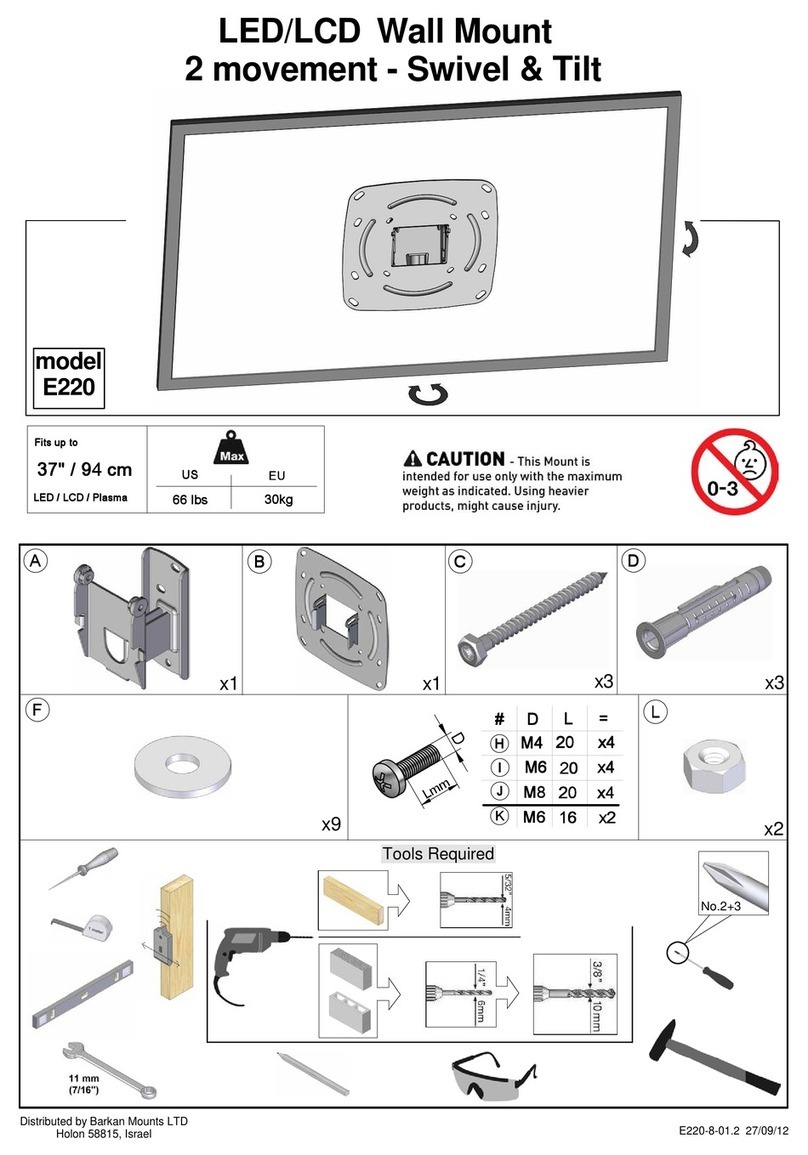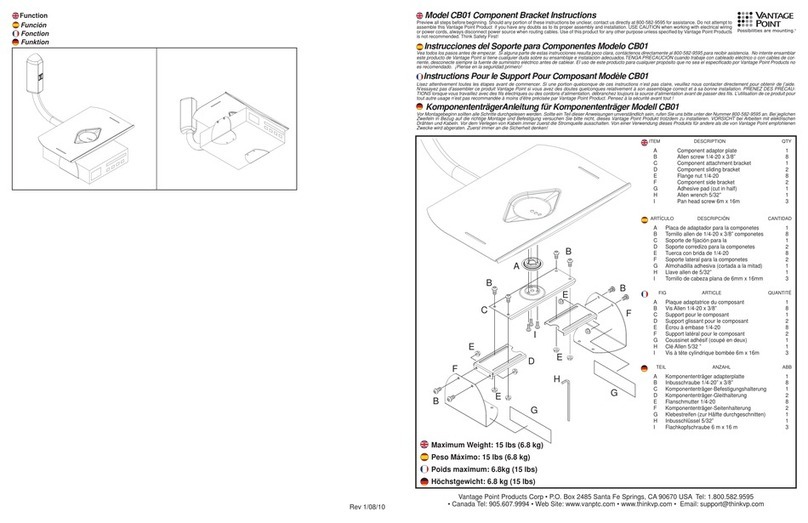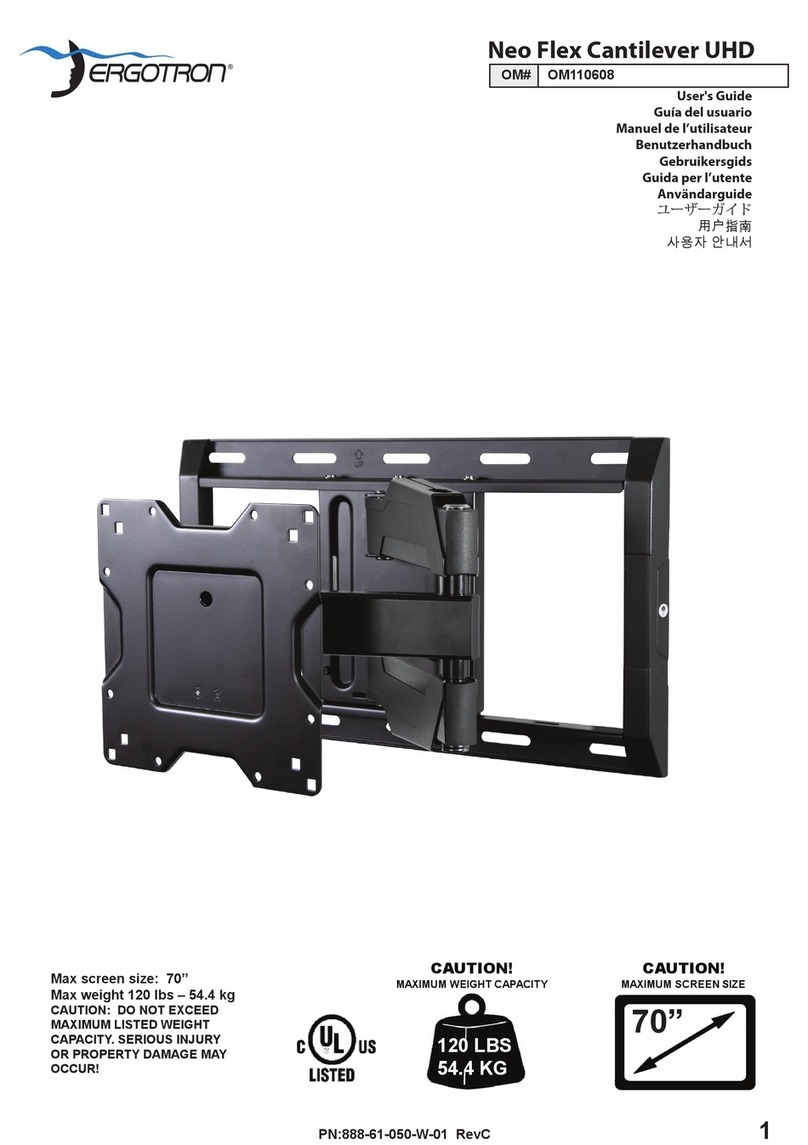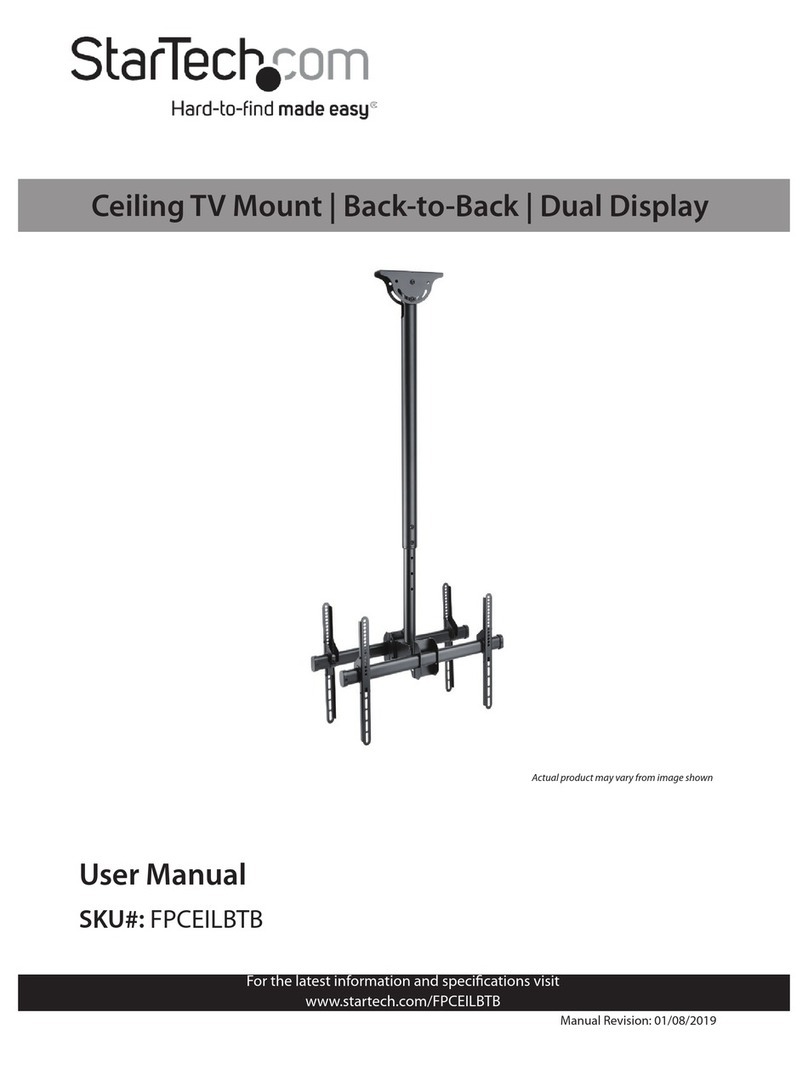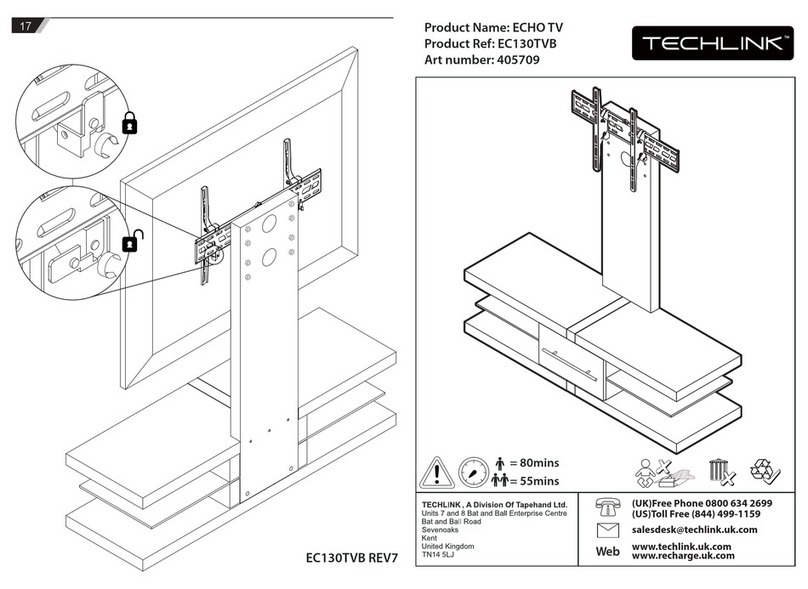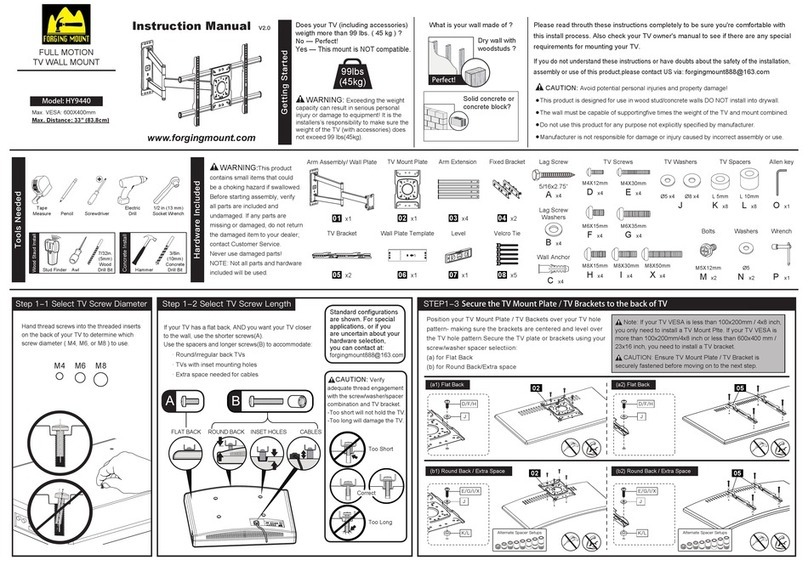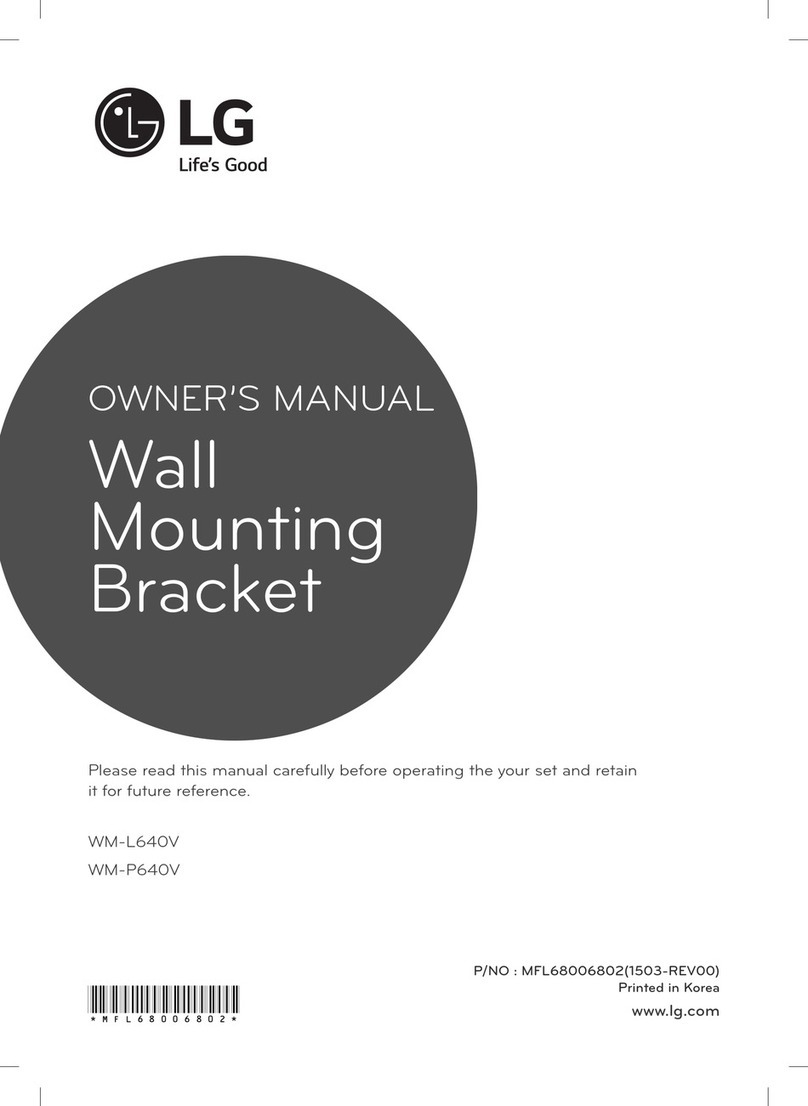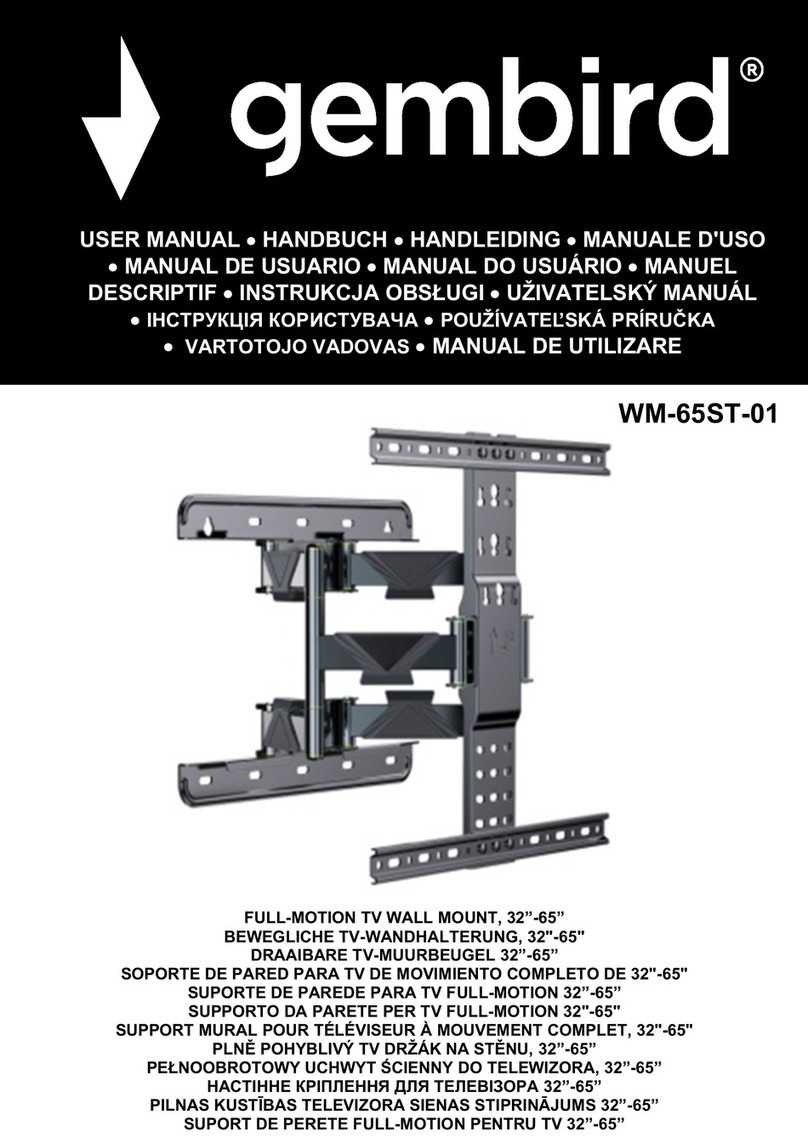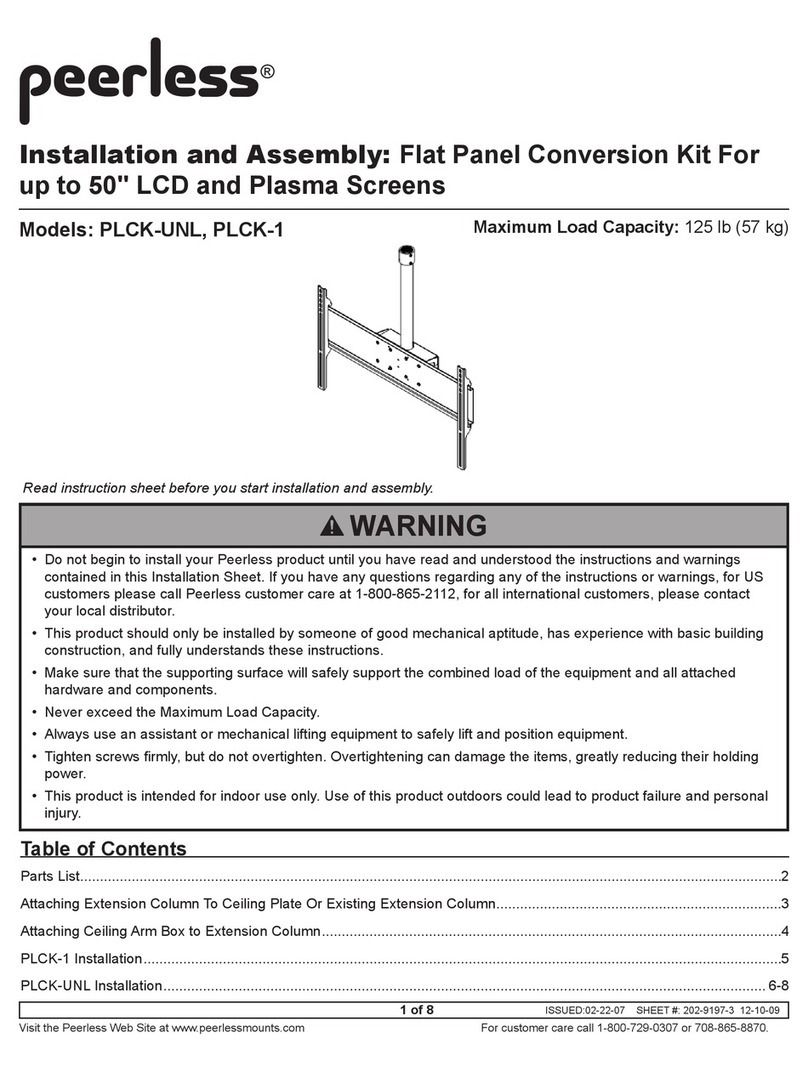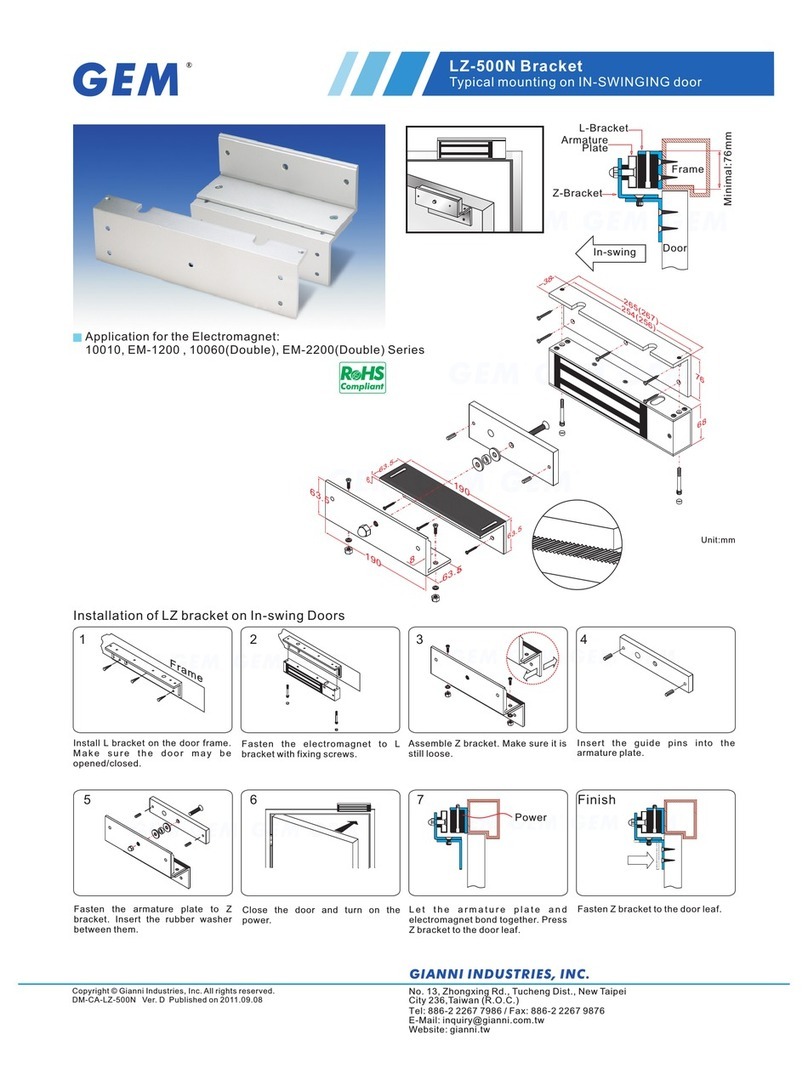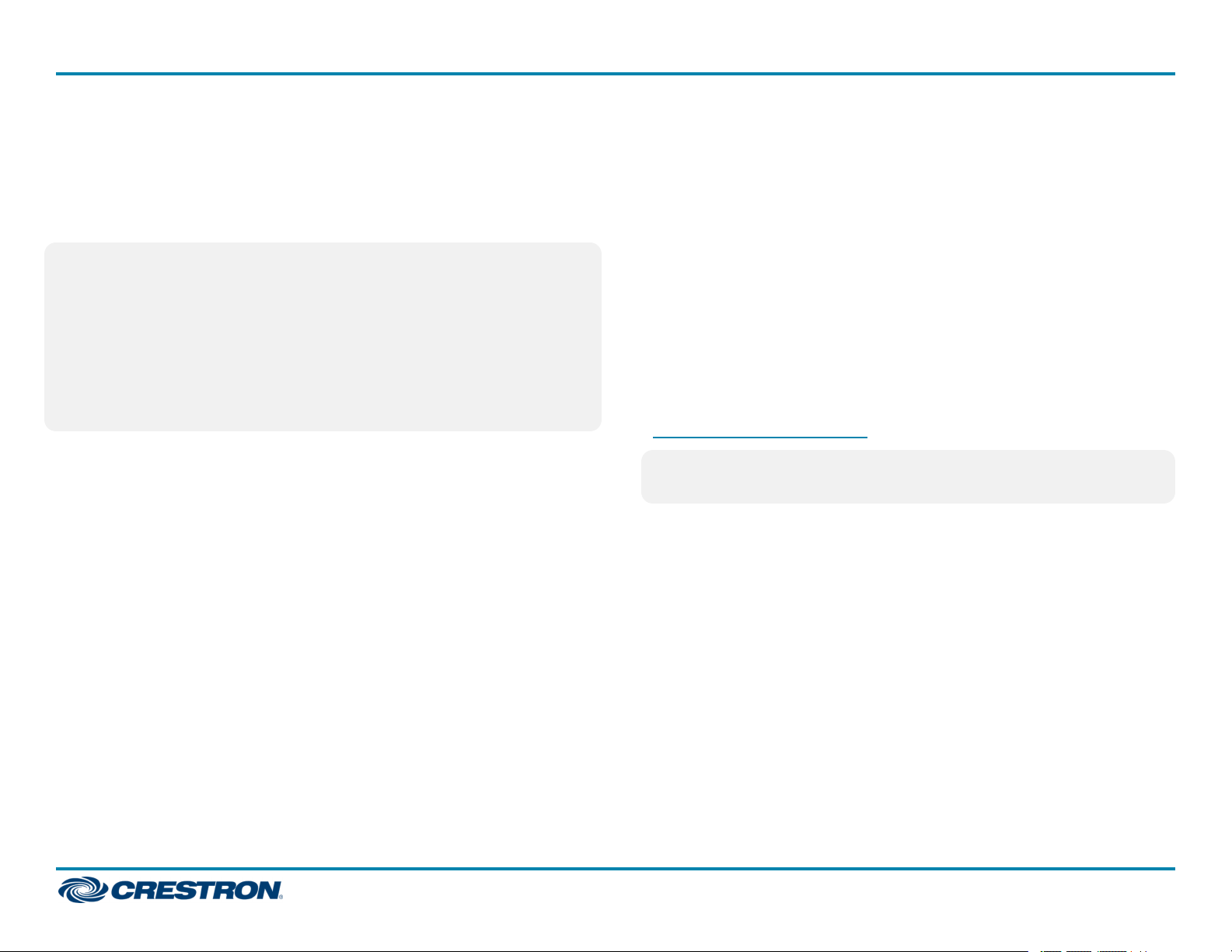Set the Shade Limits
If necessary, set the lower and upper shade limits. If the shade limits are
not set, the red LED flashes three times, pauses for 1 second, flashes
once, pauses for 5 seconds, and then repeats this code until the limits are
set.
NOTES:
lLimit Setupmode exits after 8 seconds of inactivity.
lIf a limit is not set after the upper or lower limit is saved, the motor
automatically enters Limit Setupmode for the opposite limit. This
typically occurs after the motor direction has been reversed and both
limits are erased.
lFor Crestron Horizontal Sheers, the lower limit is defined as the point
before the hem bar tilts.
Set the lower limit for the shade:
1. Press and hold the SET button for 4 seconds to enter Limit
Setupmode. The LED alternates between amber and green.
2. Press and release the DNbutton to begin lower limit setup. The green
LED flashes.
3. Use the UP and DNbuttons to set the shade to its desired position.
4. Press and hold SETfor 4seconds. The LED turns solid red to confirm
that the lower limit was successfully set.
Set the upper limit for the shade:
1. Press and hold SETfor 4 seconds to enter Limit Setup mode. The LED
alternates between amber and green.
2. Press and release the UP button to begin upper limit setup. The amber
LED flashes.
3. Use the UP and DN buttons to set the shade to its desired position.
4. Press and hold SET for 4 seconds. The LED turns solid red to confirm
that the upper limit was successfully set.
Joining an infiNET EX® Network (infiNETEX
Interfaces Only)
The device connects to the Crestron network via the infiNET EX
communications protocol. Use the procedures outlined below to join or
leave an infiNET EX network and to verify communications between the
device and the control system.
Joining an infiNET EX Network
Before a device can be used in a lighting system, it must first join an
infiNETEX network by being acquired.
NOTE: A device can be acquired by only one gateway.
1. Put the infiNET EX gateway into Acquire mode from the unit itself or
from Crestron Toolbox, as described in its manual at
www.crestron.com/manuals.
NOTE: In an environment where multiple gateways are installed, only
one gateway should be in Acquiremode at any time.
2. Place the device into Acquiremode.
a. Press the SET button three times, and then press and hold it down
(tap-tap-tap-press+hold) until the white LED on the device flashes
once (this can take up to 10 seconds).
b. Release the button to start the acquire process. The LED flashes
slowly to show that the device is actively scanning the infiNET EX
network.
lThe LED turns on for 5 seconds to show that the device has
been successfully acquired to the infiNET EX network.
lThe LED flashes quickly to indicate that the device was not
successfully acquired by the infiNET EX network. Press the
SETbutton to acknowledge failure to acquire the infiNET EX
network. Ensure the gateway is in Acquiremode and within
range before attempting the acquire process again.
10
CSA-DECOR3 Series QuickStart
Shade Motor Bracket Installation and Motor Programming