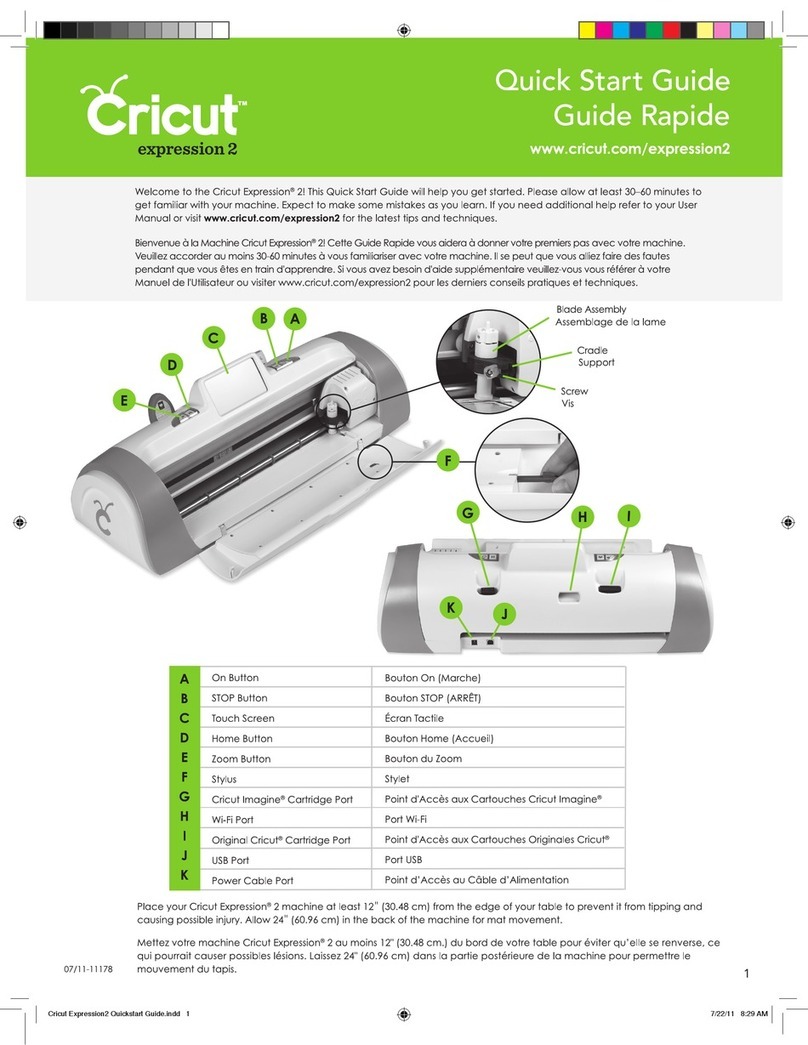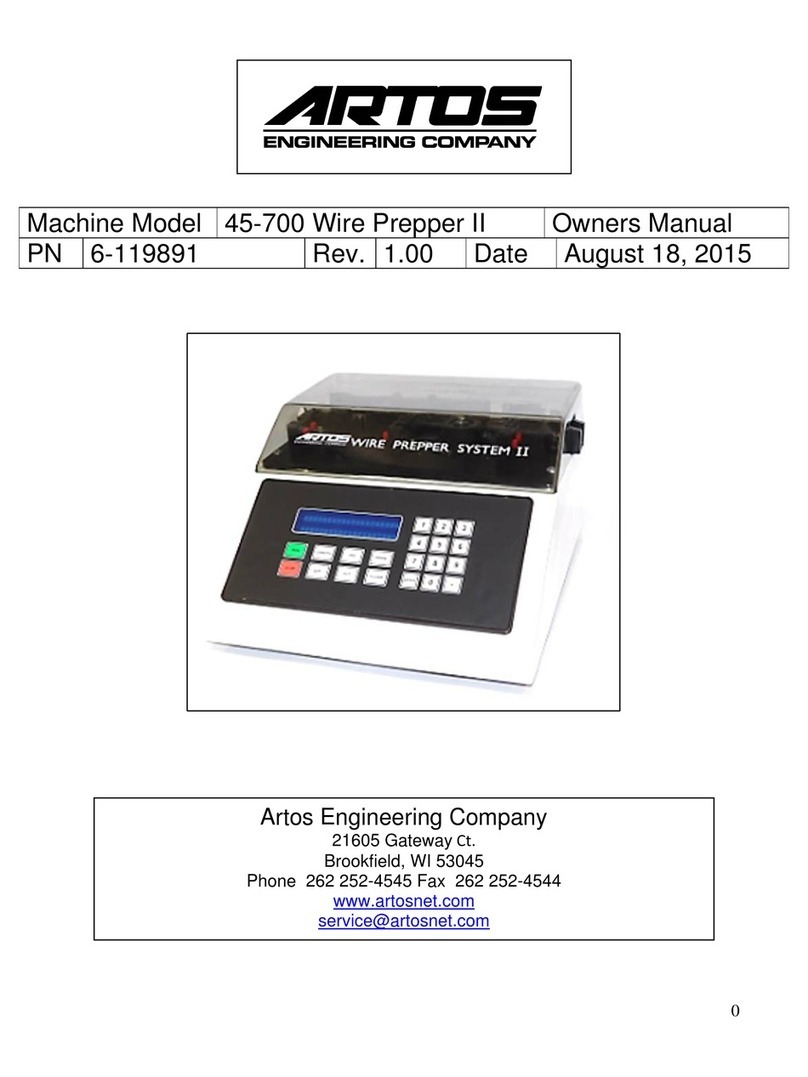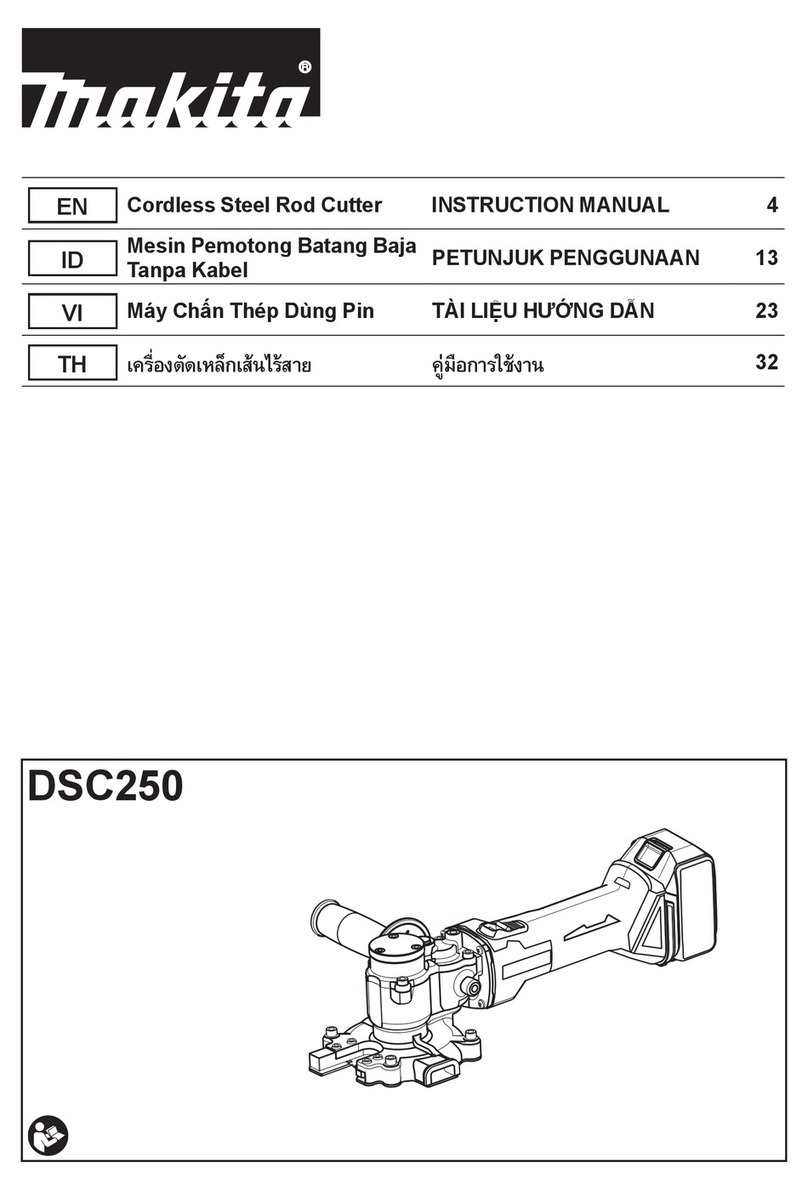Cricut Explore Installation guide
Other Cricut Cutter manuals

Cricut
Cricut Joy Xtra JCTR201C User manual
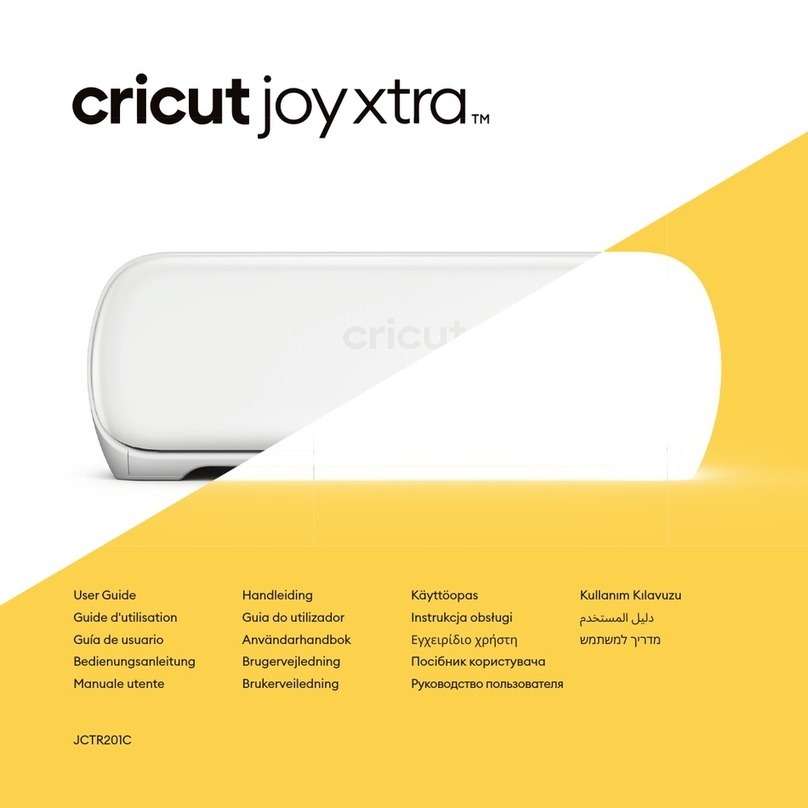
Cricut
Cricut Joy Xtra JCTR201C User manual
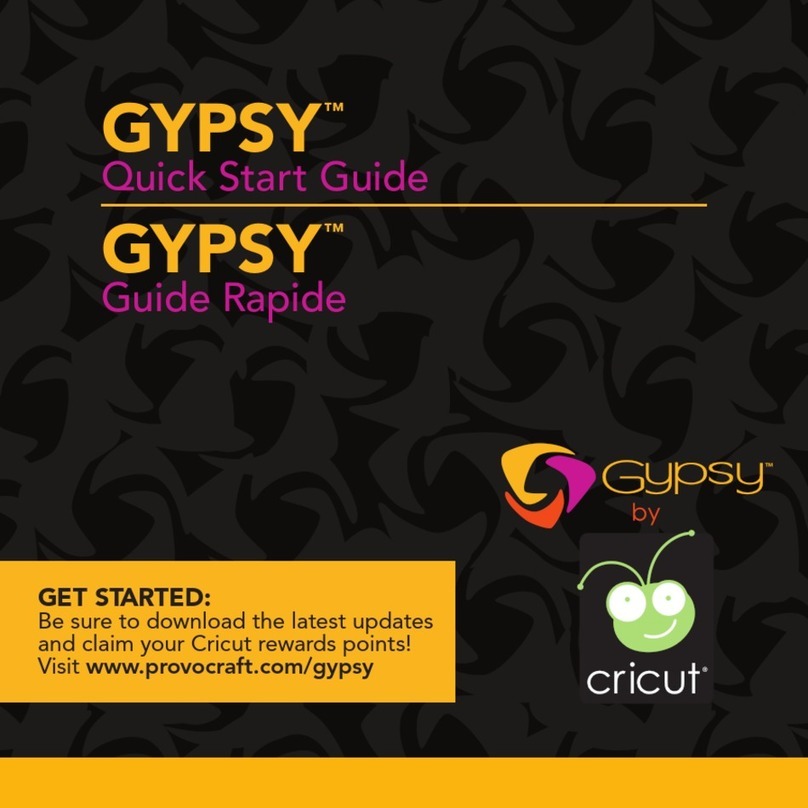
Cricut
Cricut Gypsy User manual

Cricut
Cricut Explore 3 User manual

Cricut
Cricut Mini User manual

Cricut
Cricut Cake Personal Electronic Cutter User manual

Cricut
Cricut Explore User manual
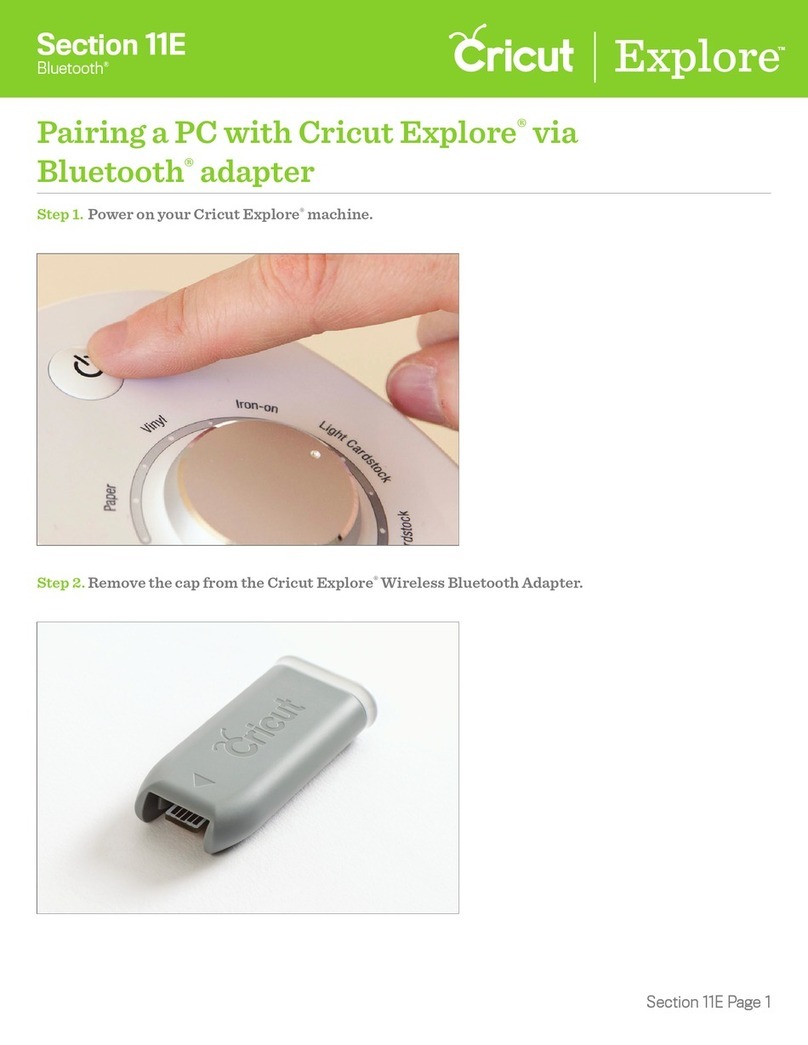
Cricut
Cricut Explore User manual
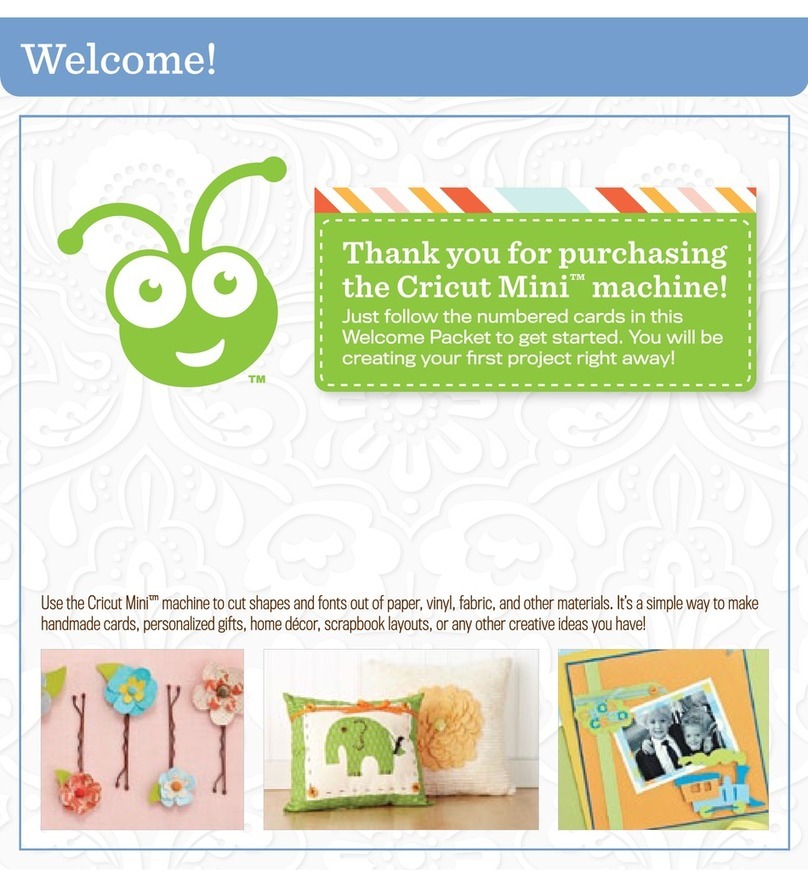
Cricut
Cricut Mini User manual
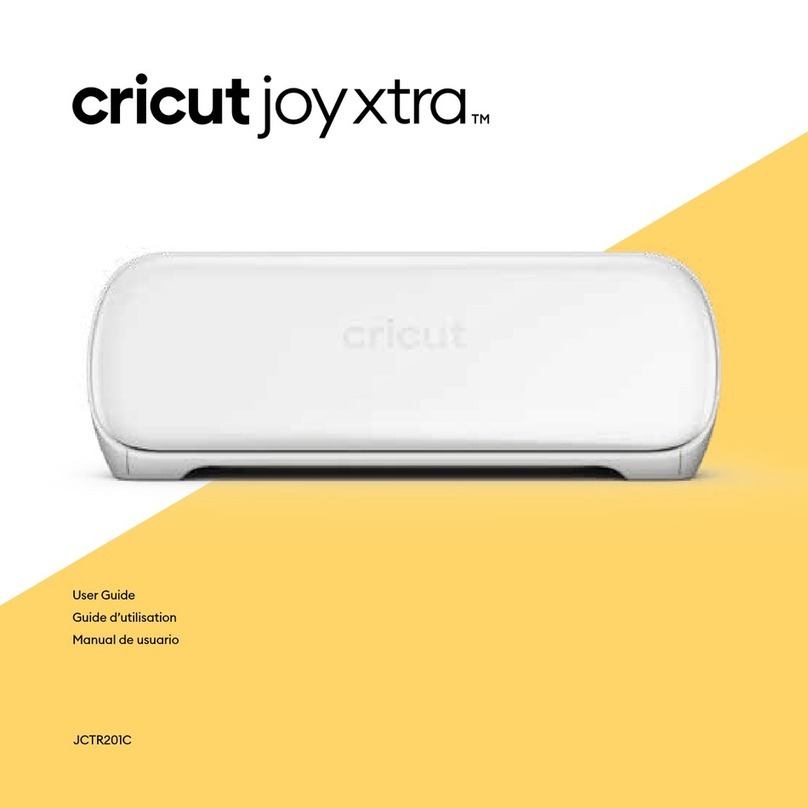
Cricut
Cricut Joy Xtra JCTR201C User manual
Popular Cutter manuals by other brands

RASOR
RASOR FP100 Use manual
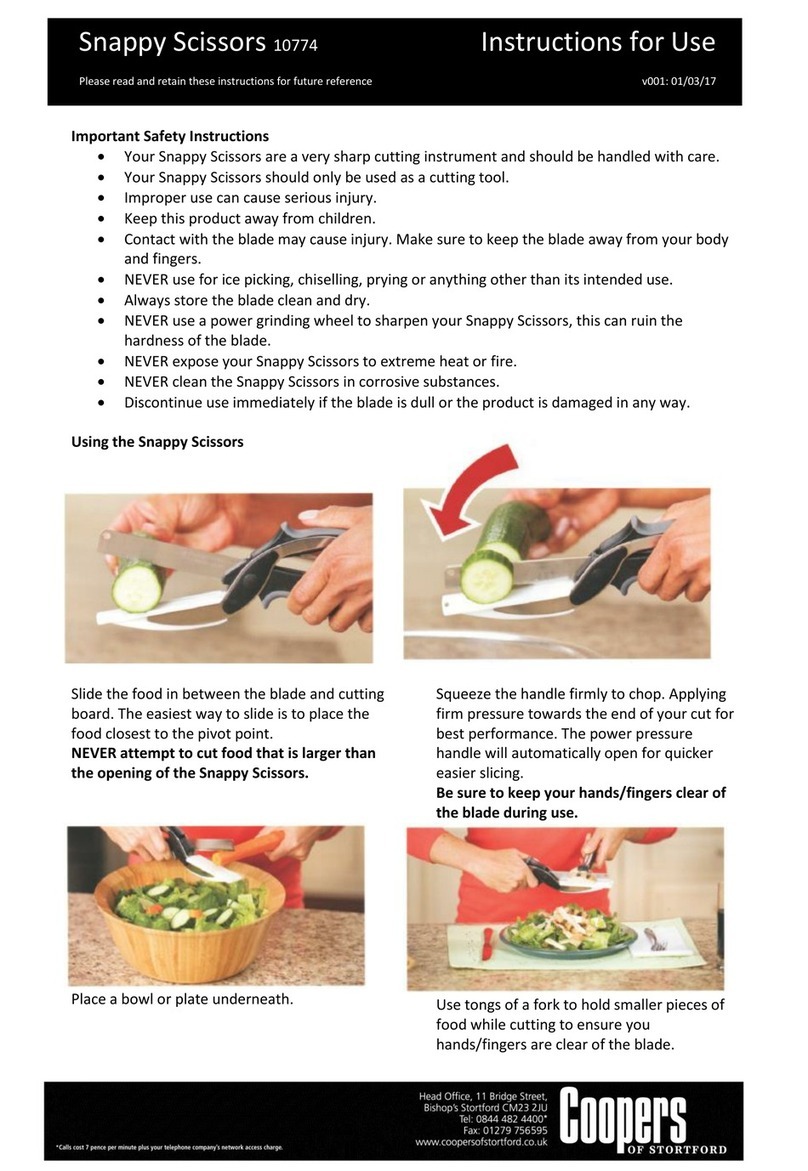
Coopers of Stortford
Coopers of Stortford 10774 Instructions for use

Lincoln Electric
Lincoln Electric ESSENTIAL OXYCUTTING Safety instruction for use and maintenance
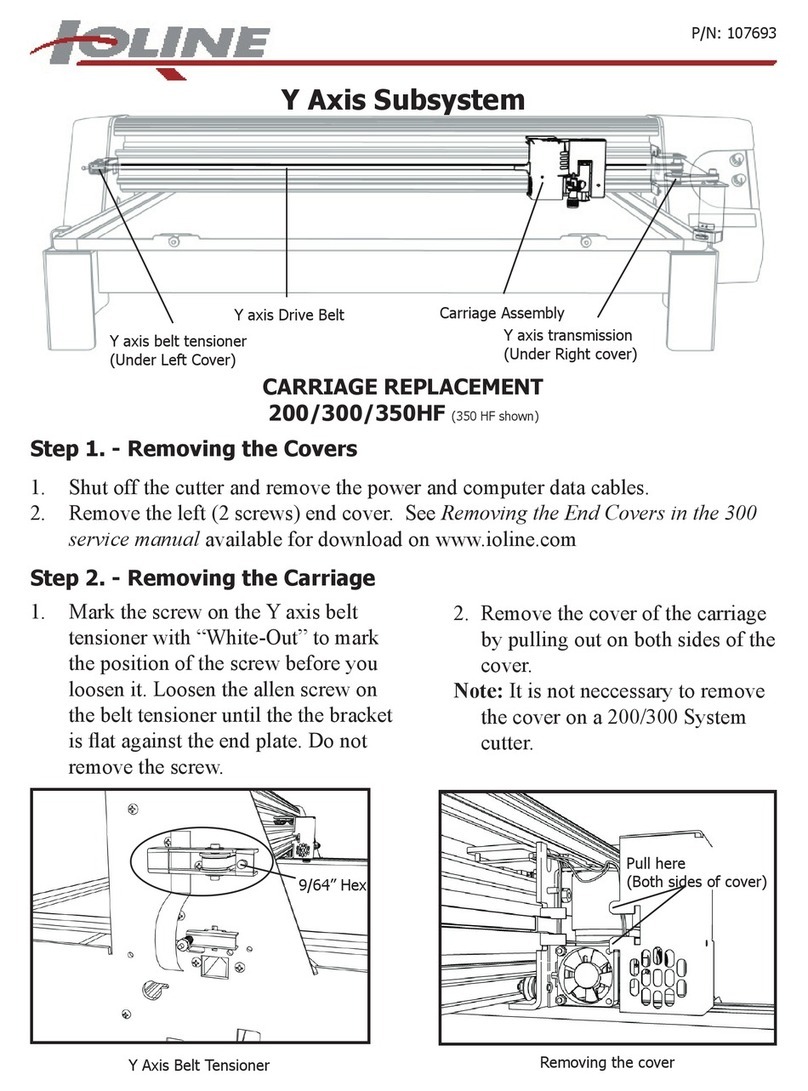
Ioline
Ioline 350HF manual

GLW
GLW LC 100 operating manual

Campbell Hausfeld
Campbell Hausfeld IN281600AV operating instructions