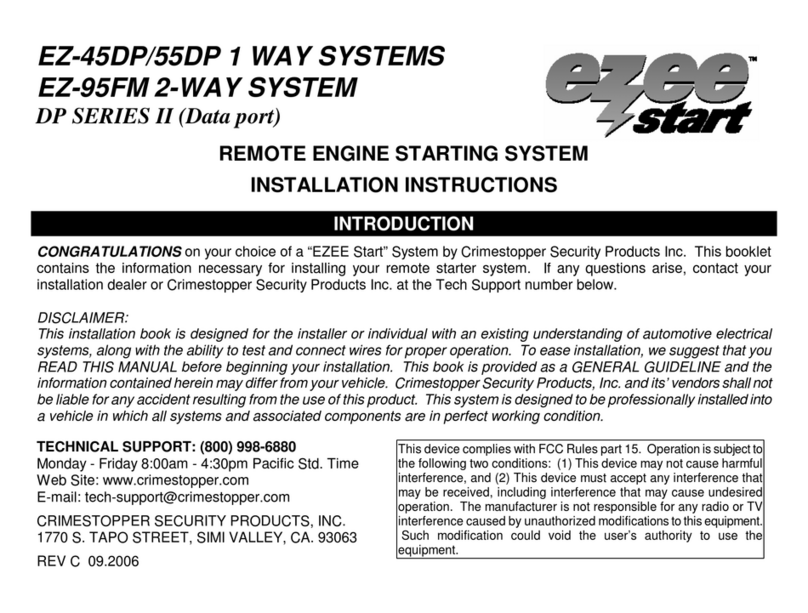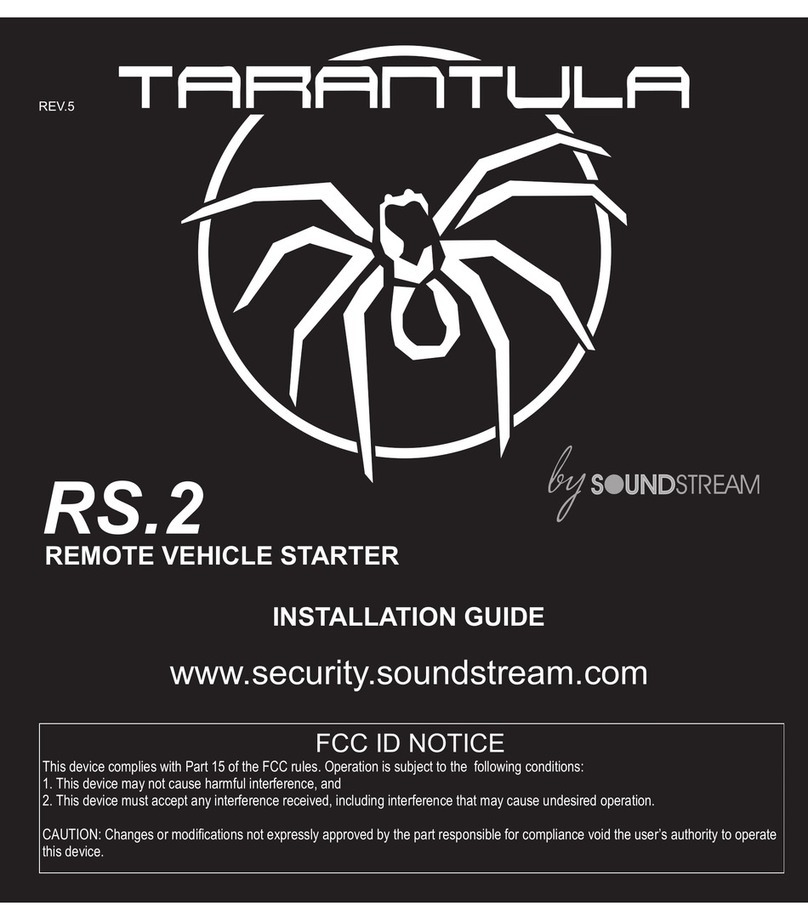CrimeStopper G5 series Operating instructions
Other CrimeStopper Remote Starter manuals

CrimeStopper
CrimeStopper Cool Start RS-7 User manual

CrimeStopper
CrimeStopper RS-800.IV User manual

CrimeStopper
CrimeStopper LC-1 User manual

CrimeStopper
CrimeStopper REVO-1 Series User manual
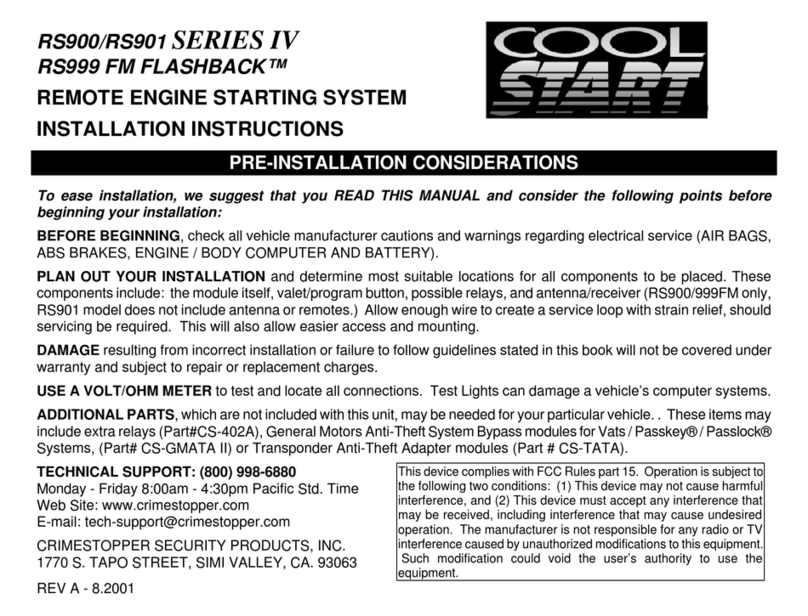
CrimeStopper
CrimeStopper RS900/RS901 User manual

CrimeStopper
CrimeStopper cool start RS2-G3 User manual
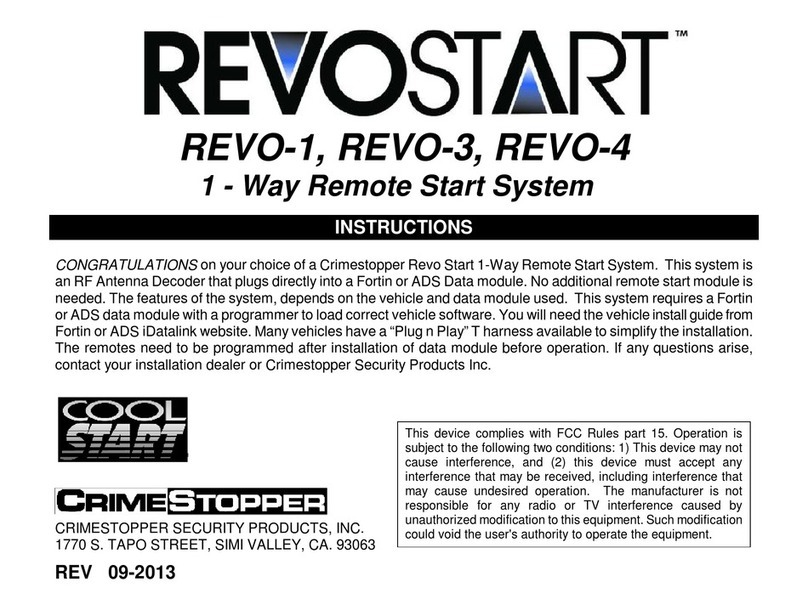
CrimeStopper
CrimeStopper REVO-1 Series User manual

CrimeStopper
CrimeStopper CoolStart RS900ER User manual
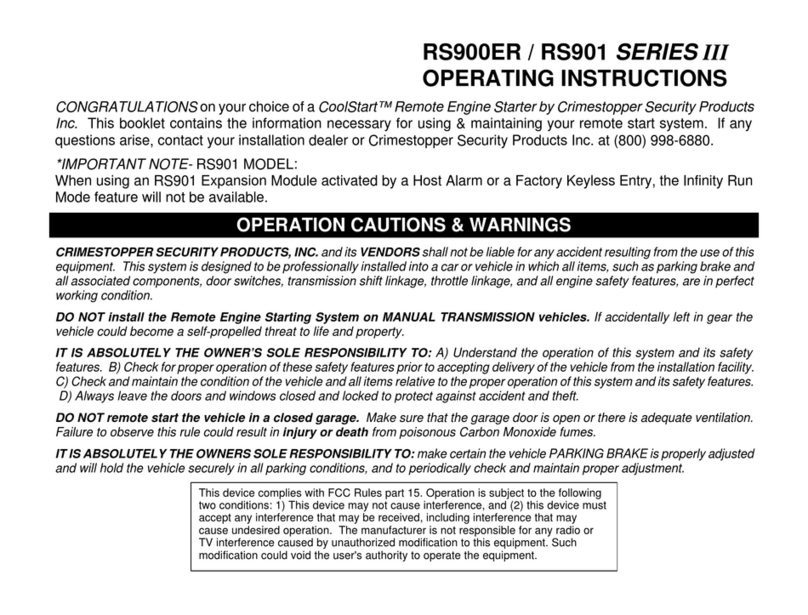
CrimeStopper
CrimeStopper COOL START RS-901 User manual
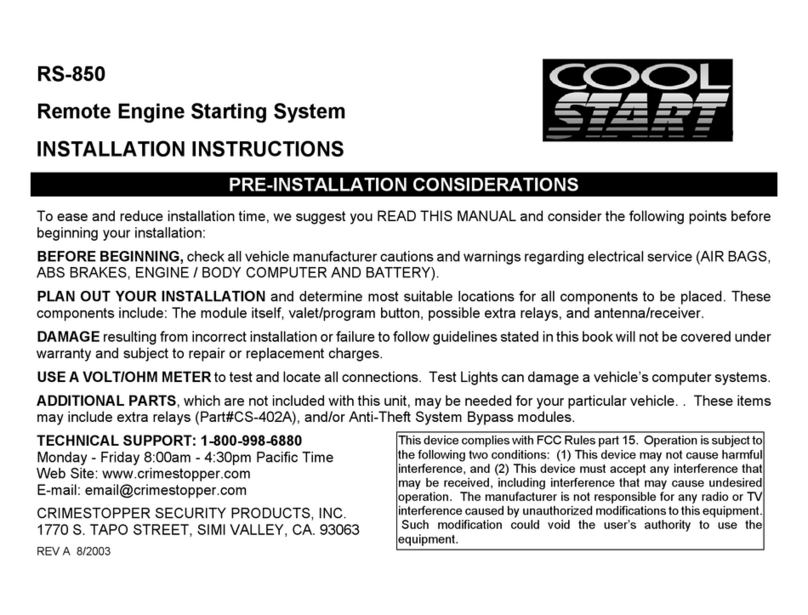
CrimeStopper
CrimeStopper Cool Start RS-850 User manual

CrimeStopper
CrimeStopper RS-999TW1/TW2 User manual
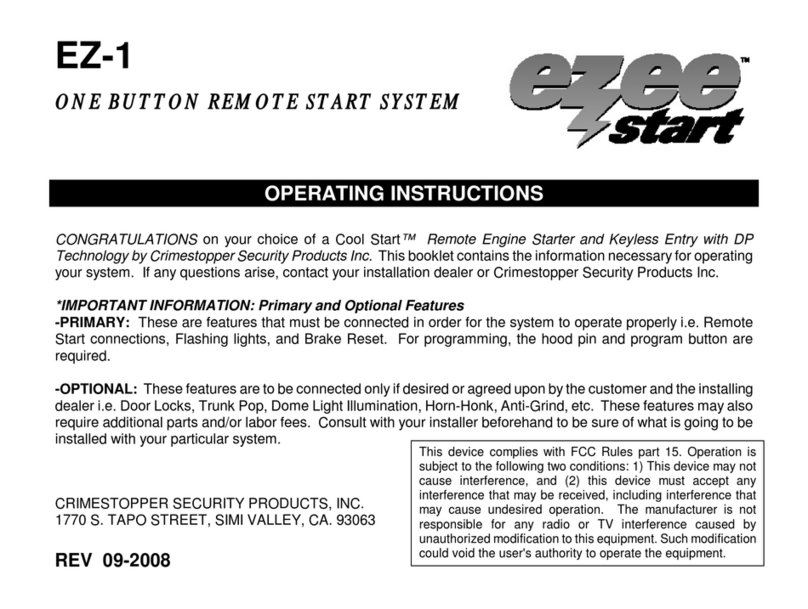
CrimeStopper
CrimeStopper EZEE Start EZ-1 User manual

CrimeStopper
CrimeStopper EZEE START EZ-10 User manual

CrimeStopper
CrimeStopper Pro Start LCPRO-3 User manual
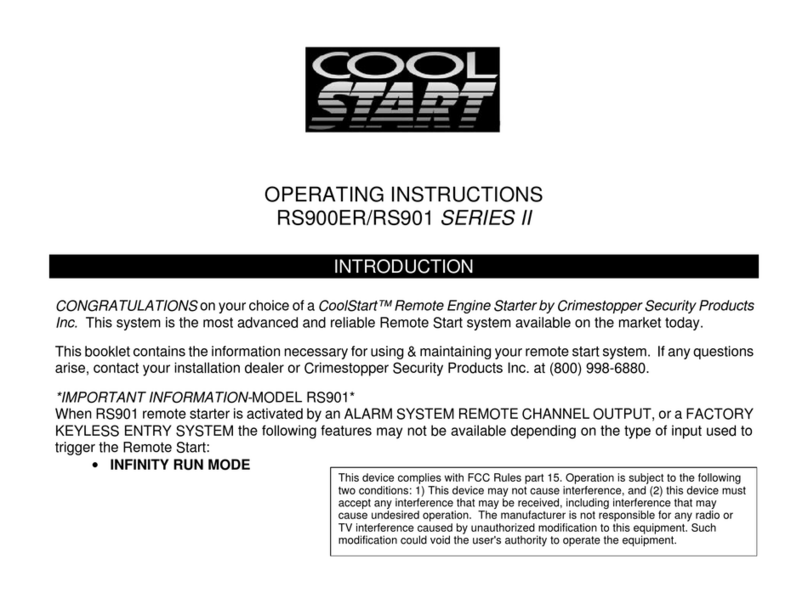
CrimeStopper
CrimeStopper CoolStart RS900ER User manual
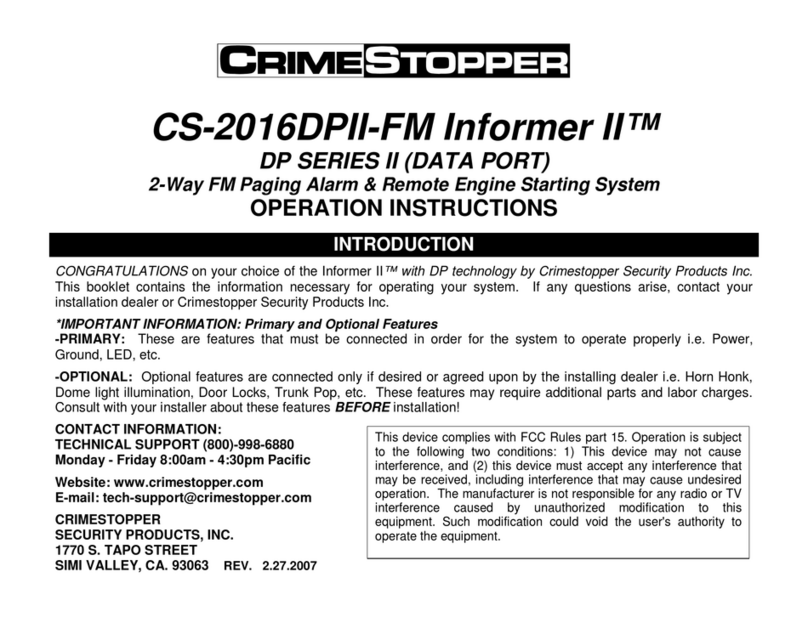
CrimeStopper
CrimeStopper CS-2016DPII-FM Informer II User manual

CrimeStopper
CrimeStopper RS-999.FM User manual
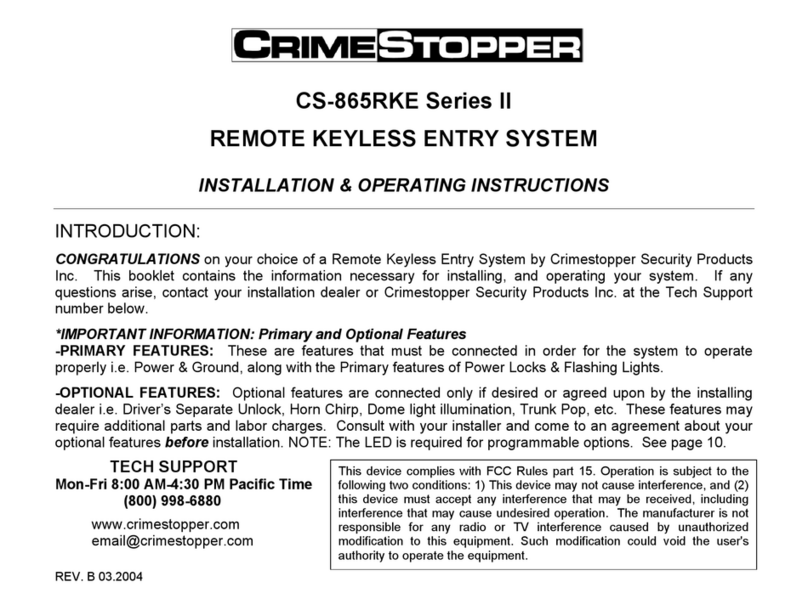
CrimeStopper
CrimeStopper CS-865RKE II Series Manual

CrimeStopper
CrimeStopper Cool Start RS-00 User manual
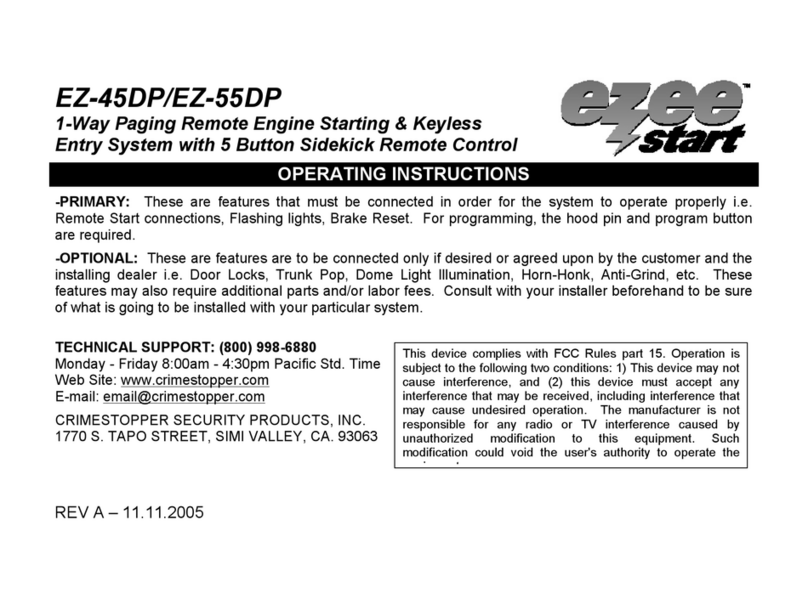
CrimeStopper
CrimeStopper EZEE Start EZ-45DP User manual
Popular Remote Starter manuals by other brands
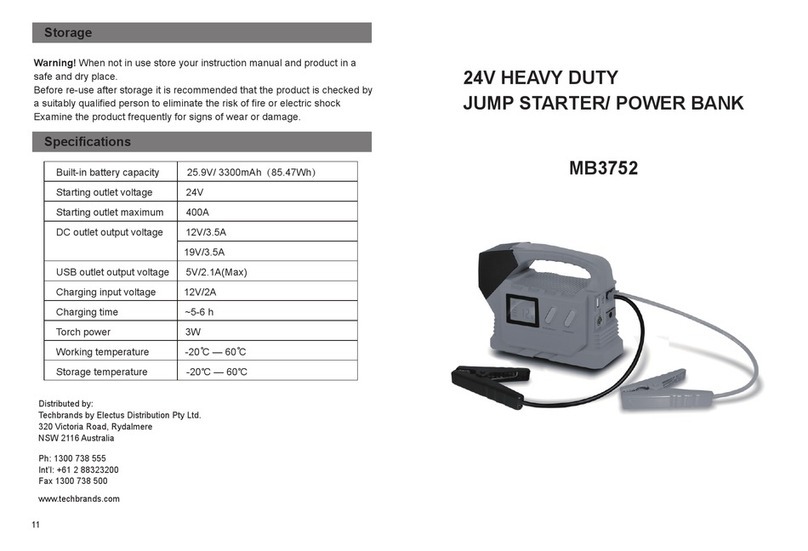
Jaycar Electronics
Jaycar Electronics MB3752 instruction manual

Ultra Start
Ultra Start 72 Series owner's manual
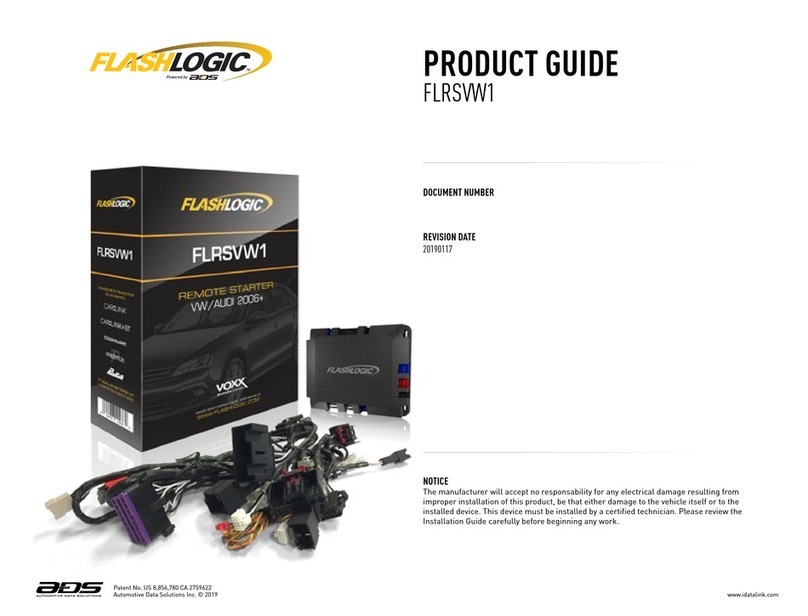
ADS
ADS FLASHLOGIC FLRSVW1 Product guide
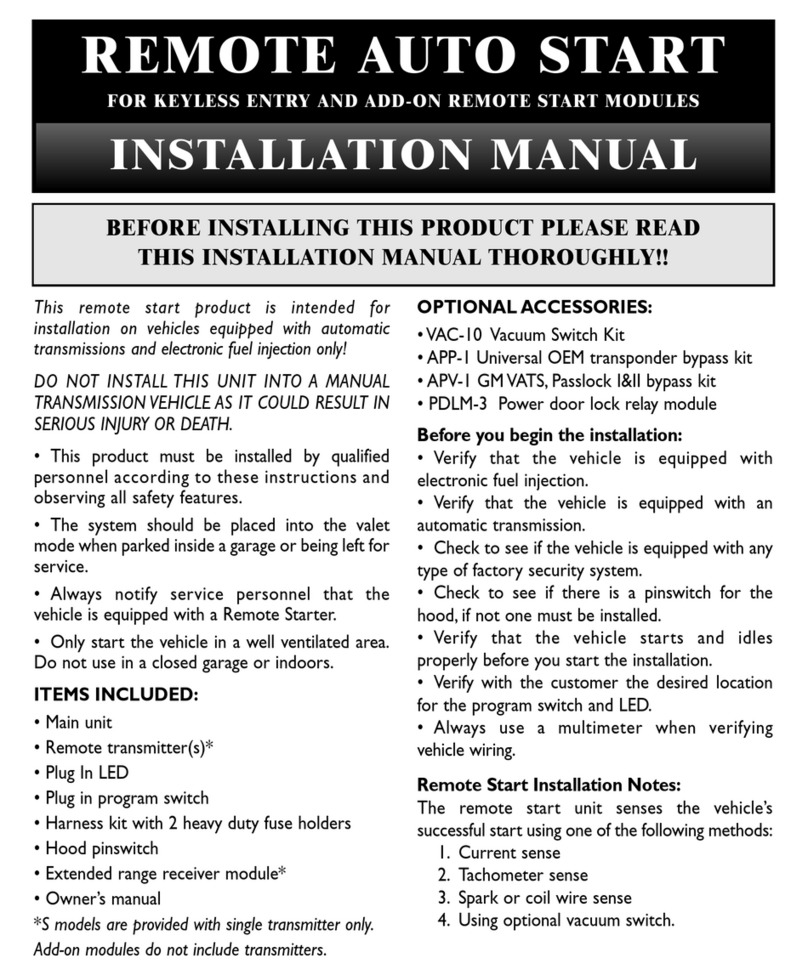
Black Widow Security
Black Widow Security BW RAS 400 installation manual

Vector
Vector Power City DK080706 Owner's manual & warranty
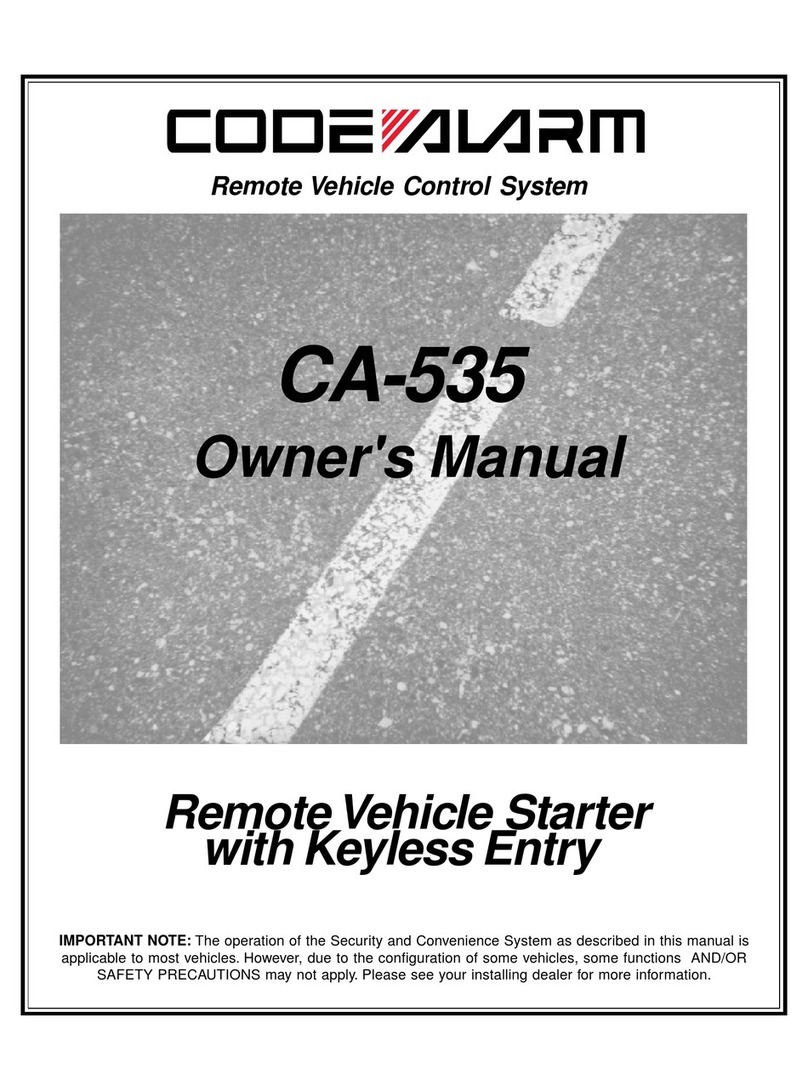
Code Alarm
Code Alarm CA-535 owner's manual

EINHELL
EINHELL EGS 3600 Directions for use
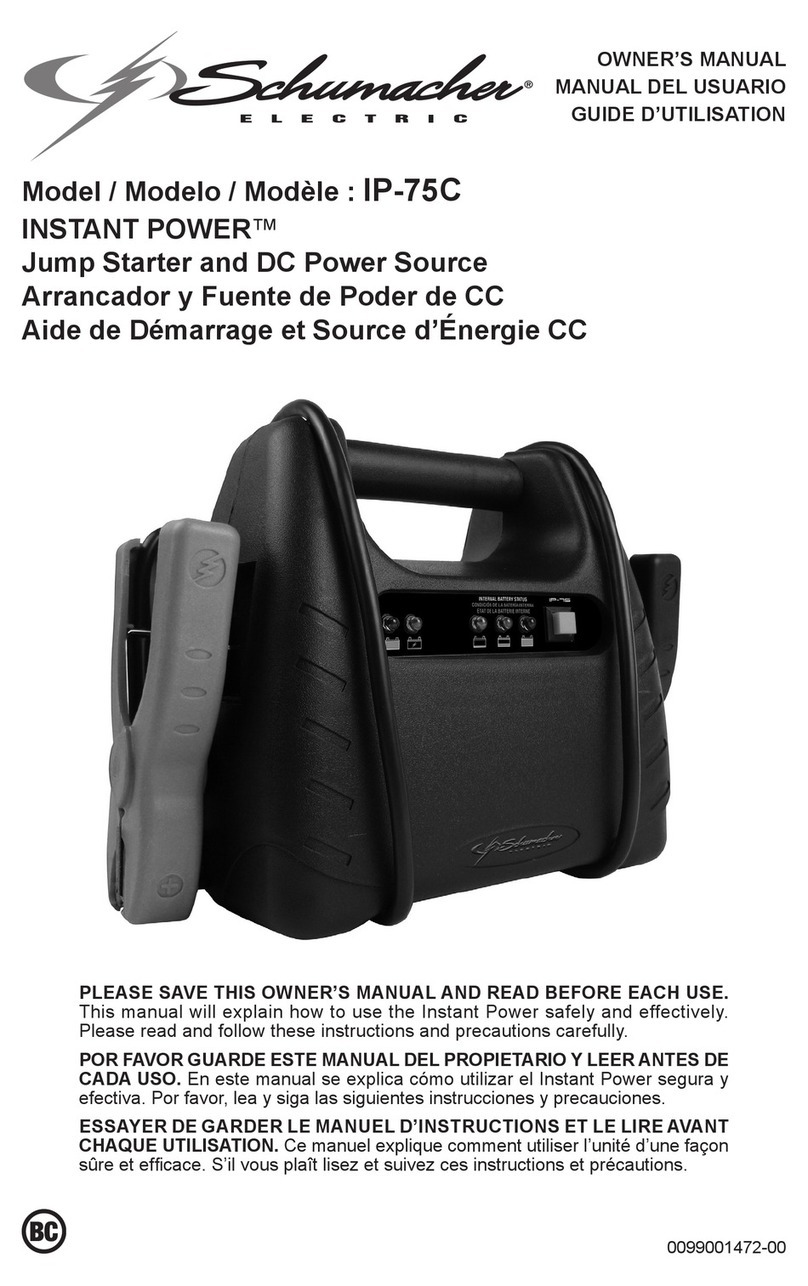
Schumacher
Schumacher INSTANT POWER IP-75C owner's manual

EINHELL
EINHELL BT-PS 1000 Directions for use
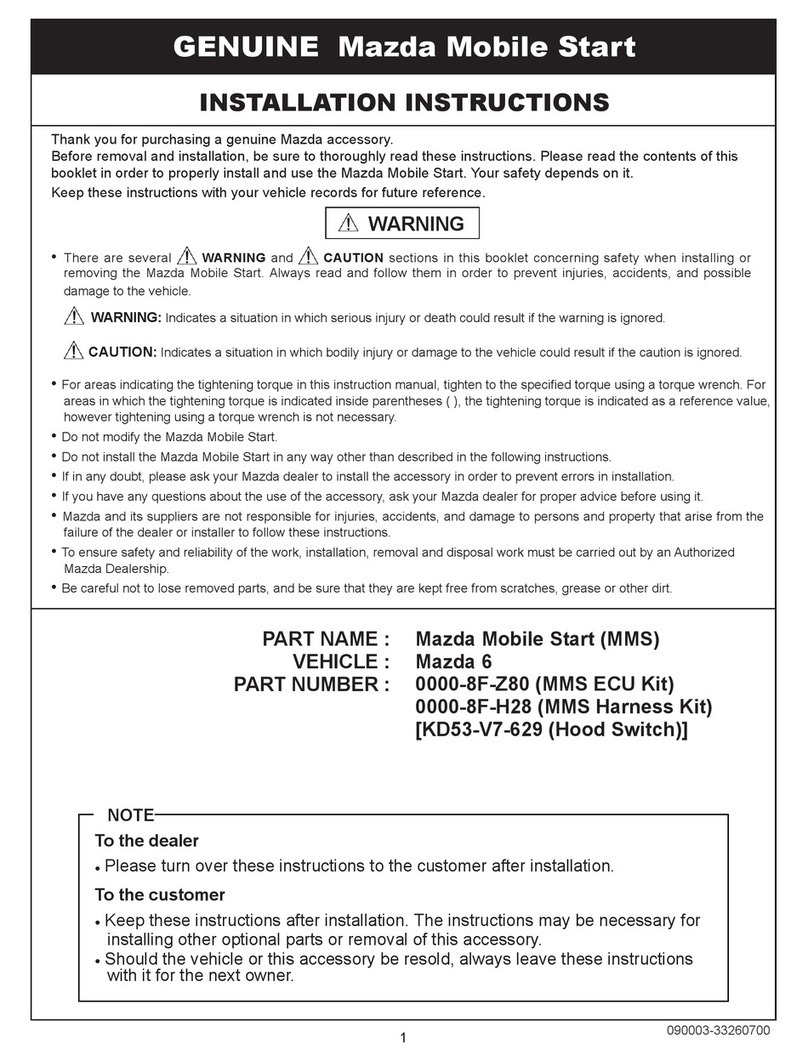
Mazda
Mazda 0000-8F-H28 installation instructions
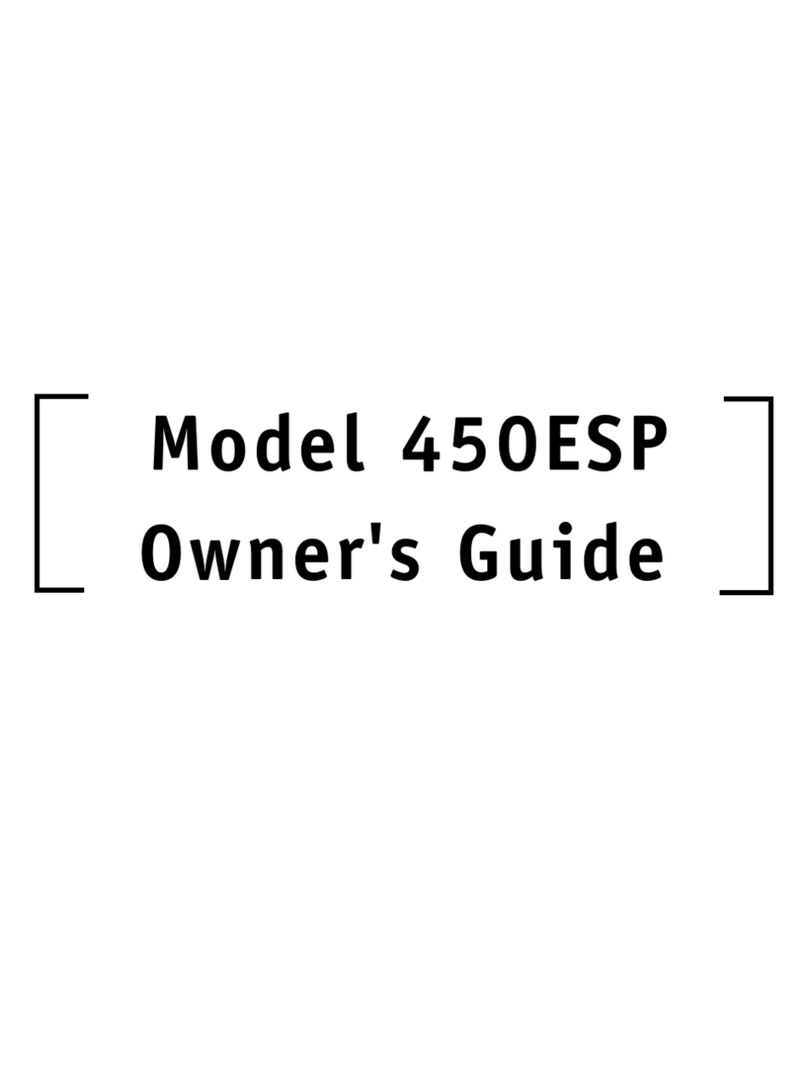
DEI
DEI 450ESP owner's guide
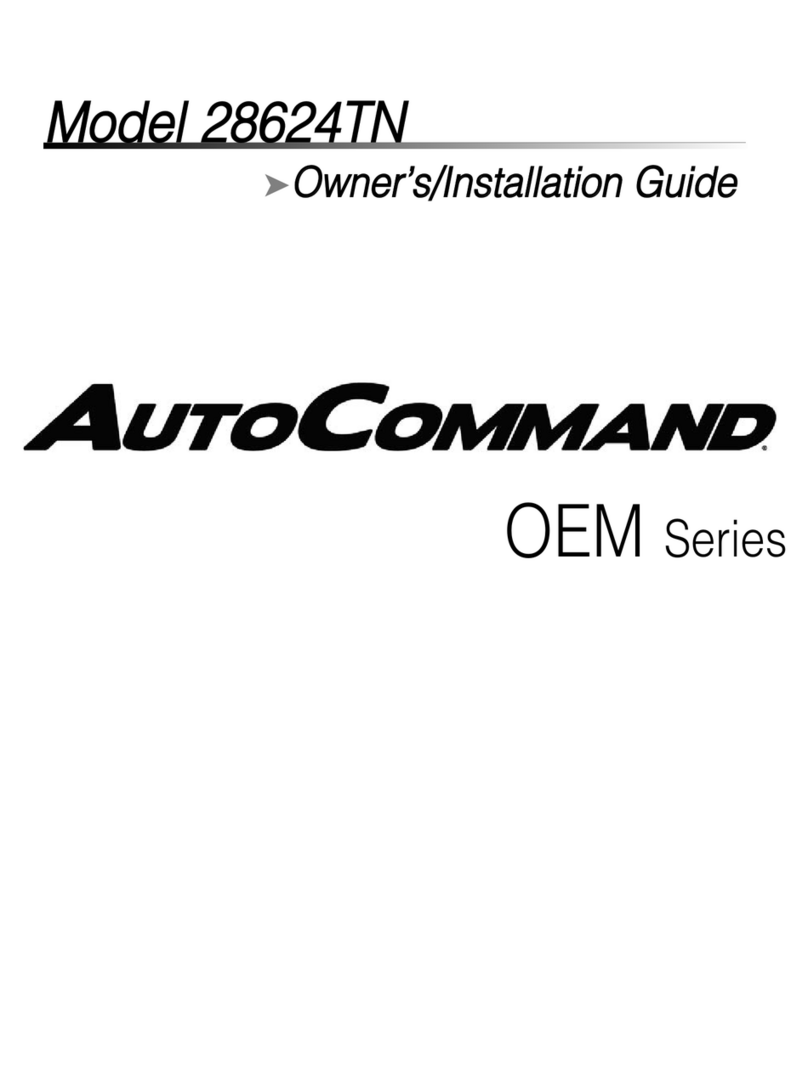
Directed Electronics
Directed Electronics AutoCommand 28624TN Owner's installation guide