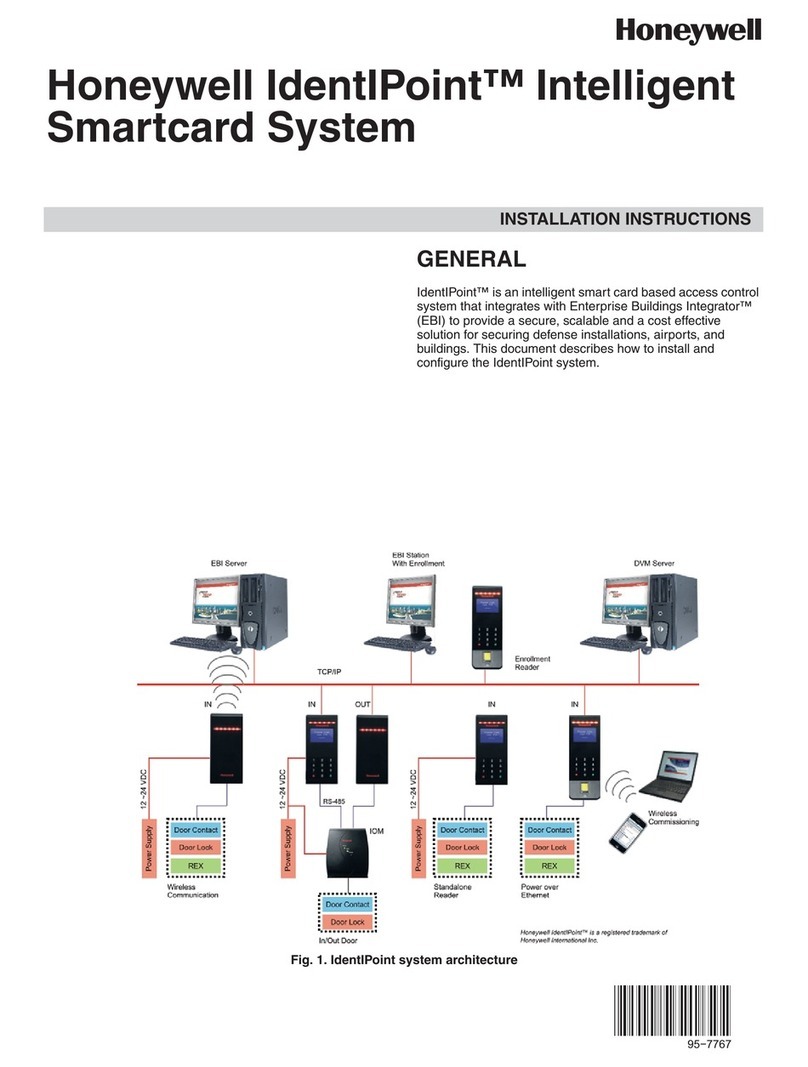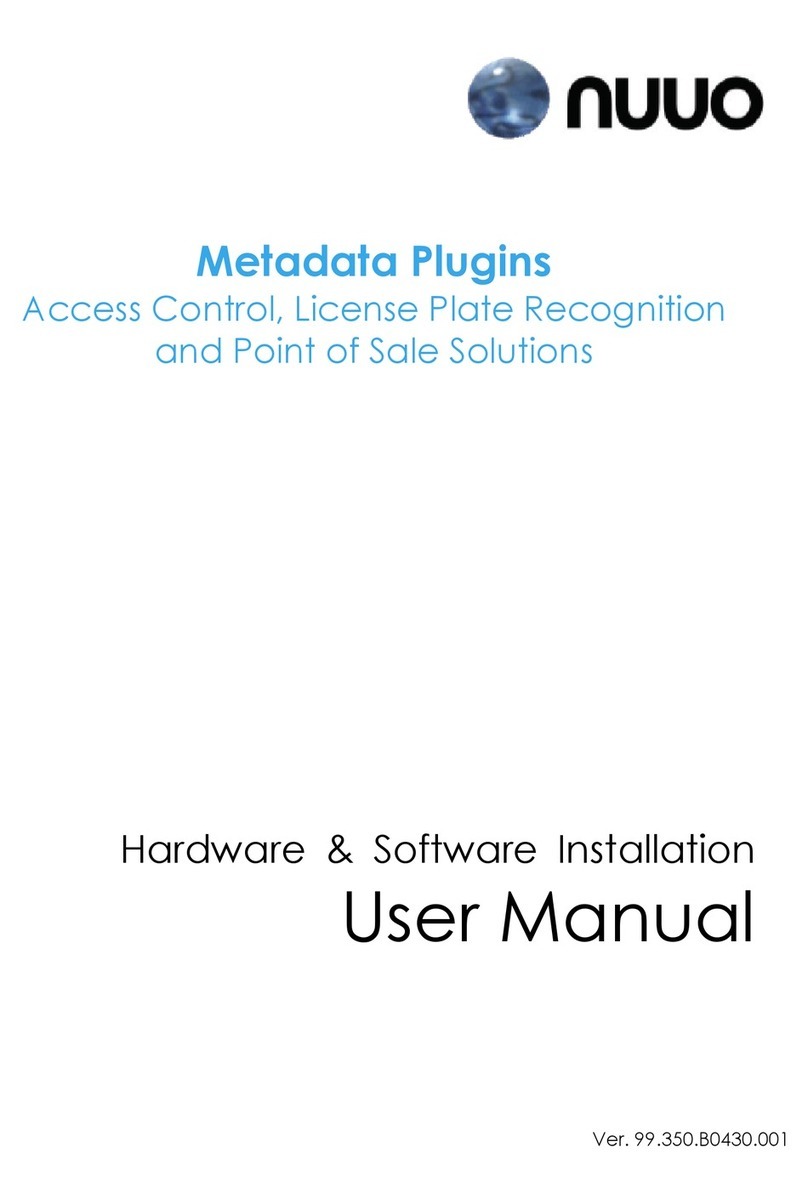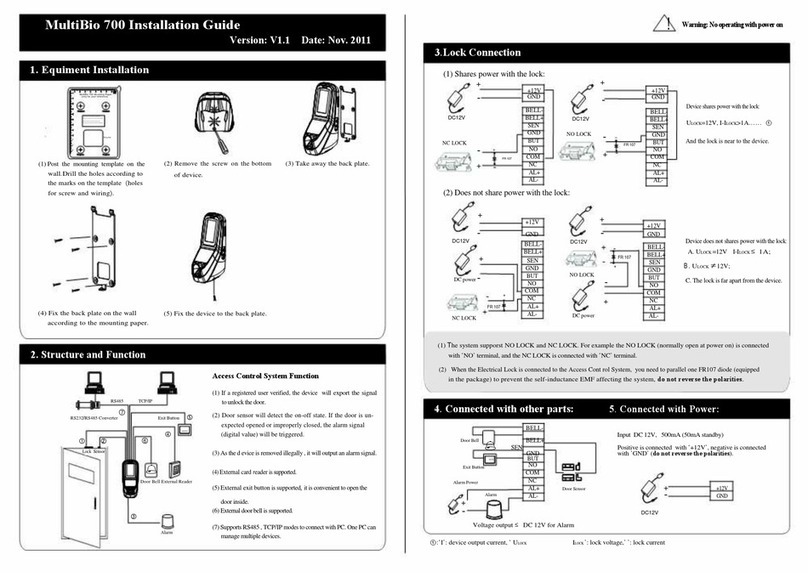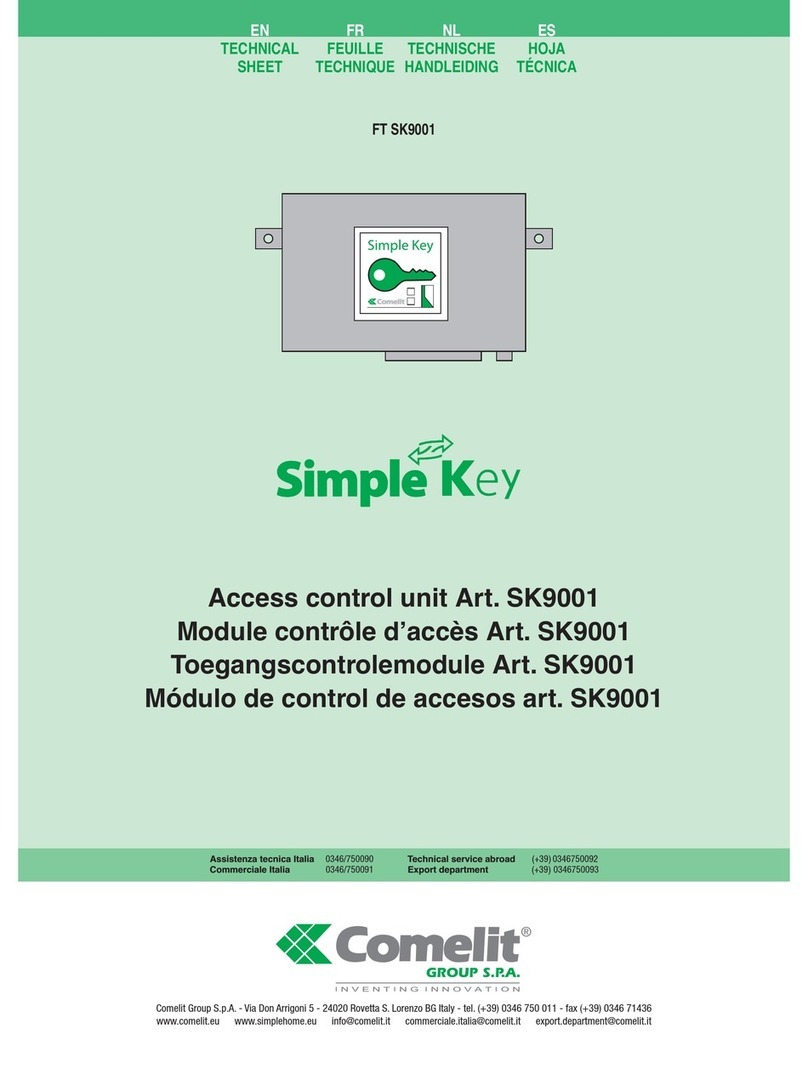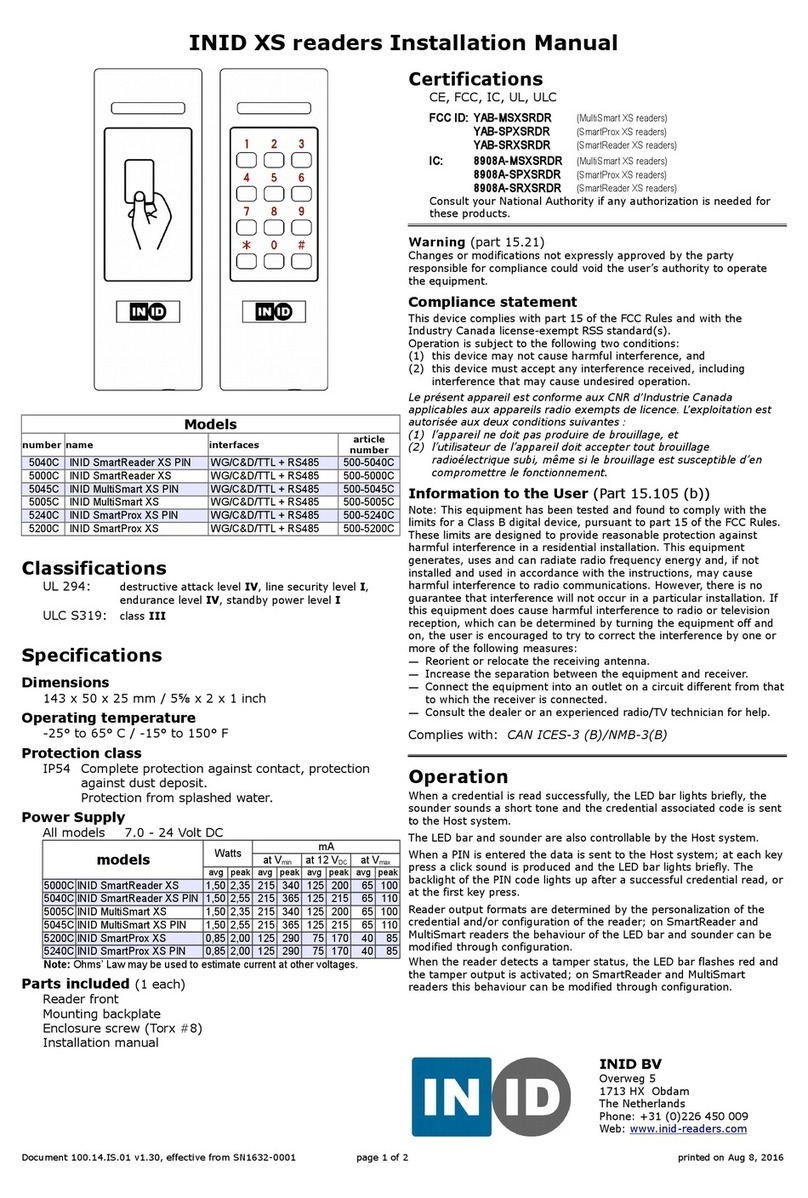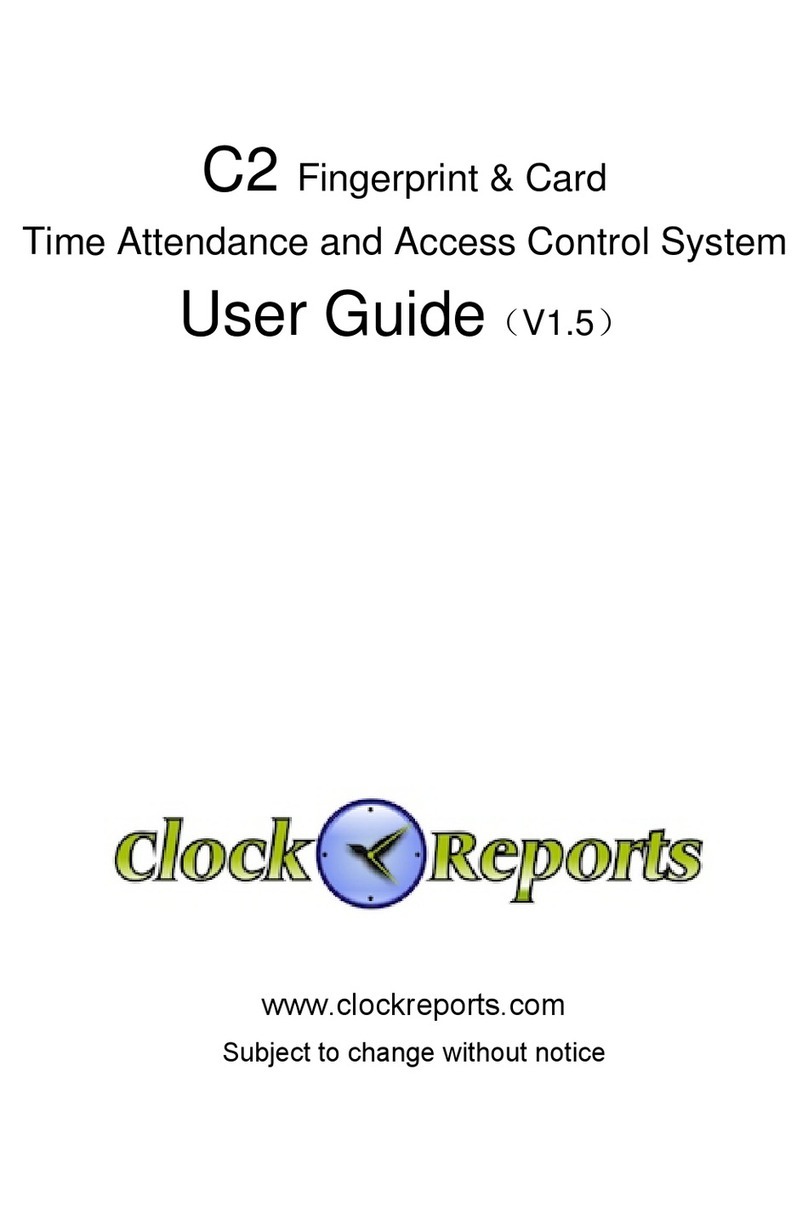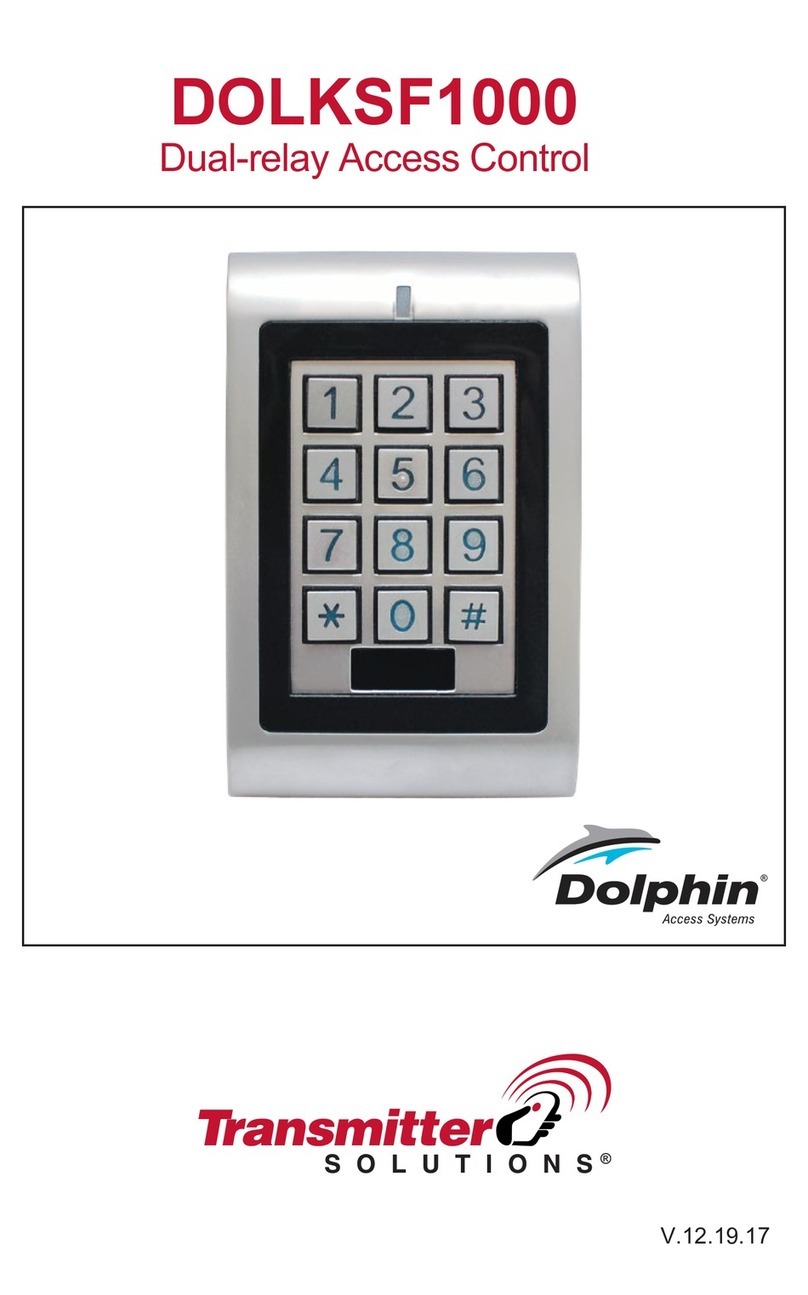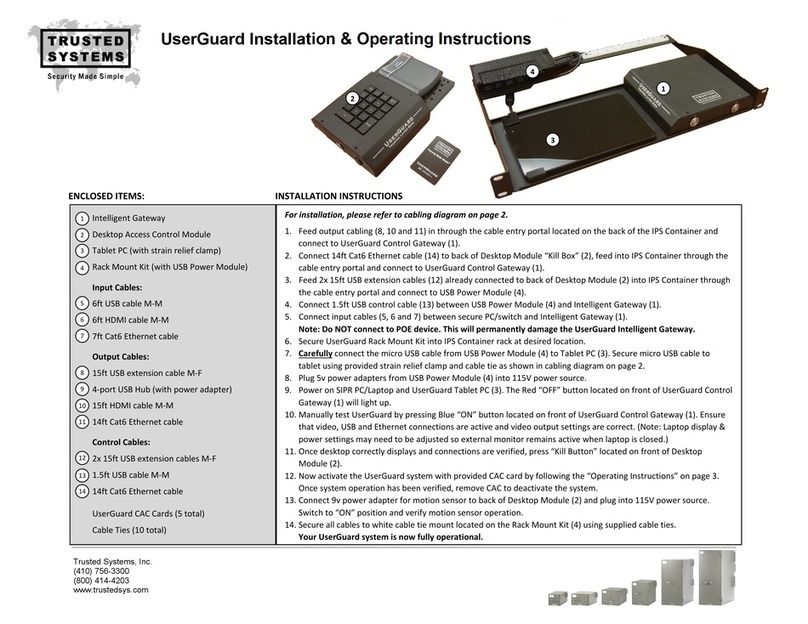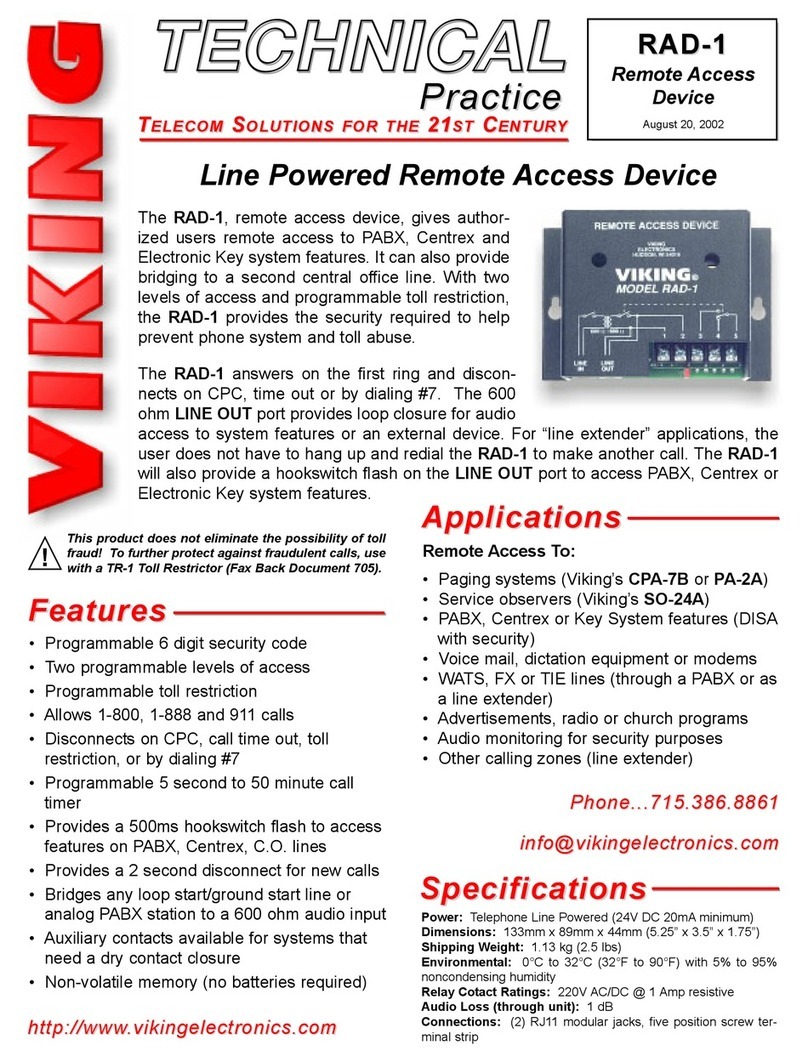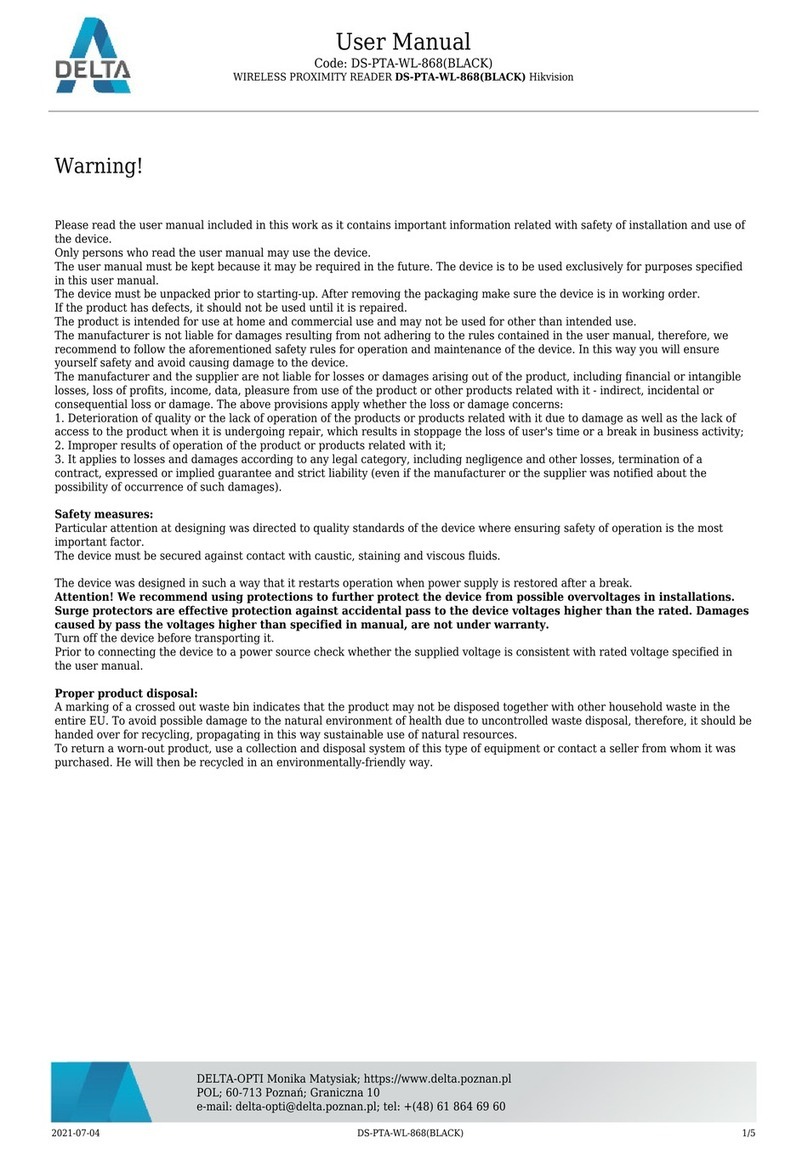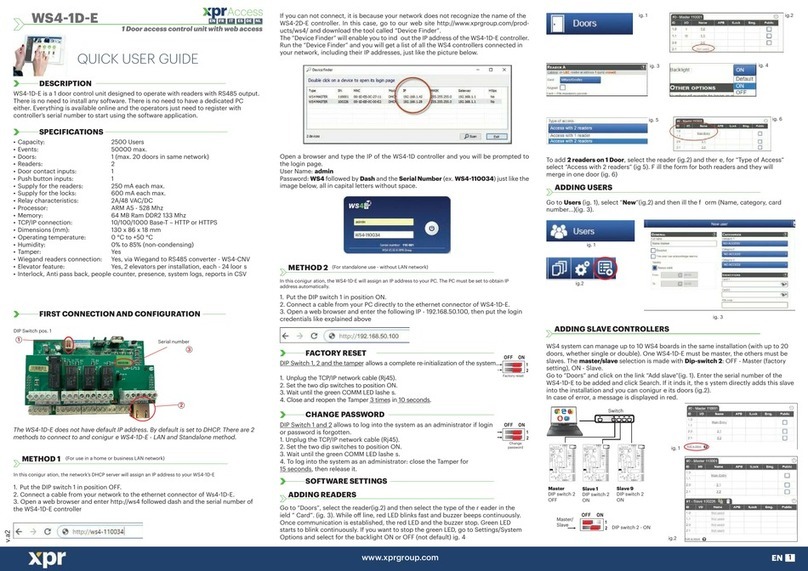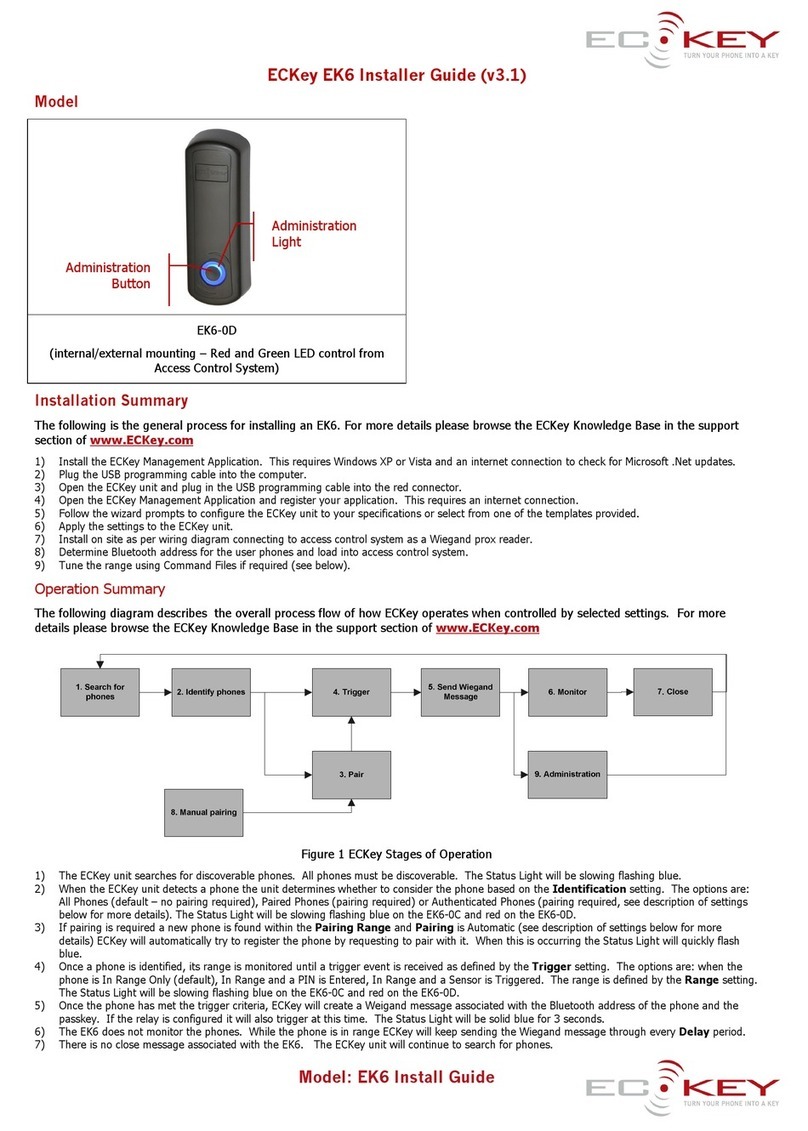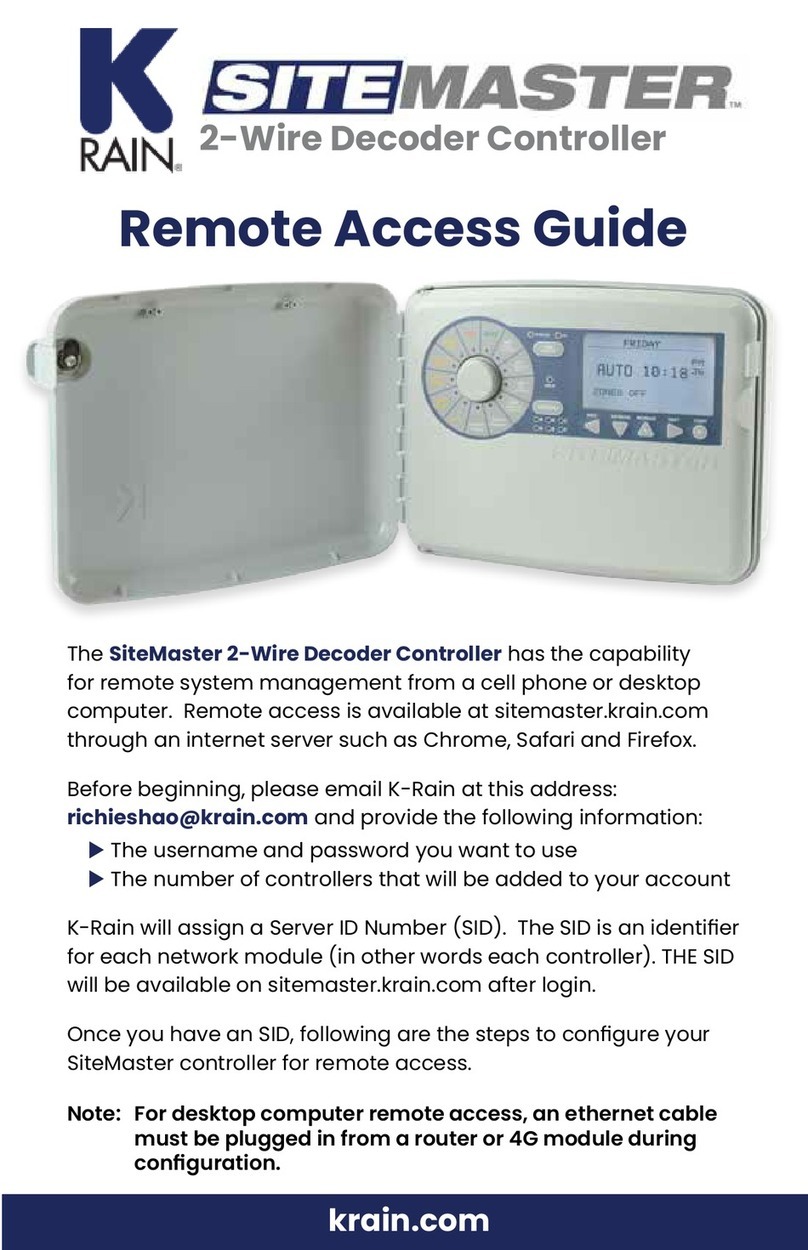Crossmatch NOMAD 30 User manual

NOMAD™30
Pocket Reader
User Guide

Copyright © 2018 Crossmatch. All rights reserved. Specifications are subject to change without prior notice. Crossmatch®, the
Crossmatch logo, and NOMAD™ are trademarks or registered trademarks of Cross Match Technologies, Inc. in the United States
and other countries. DigitalPersona® and the DigitalPersona logo are registered trademarks of DigitalPersona, Inc. in the United
States and other countries. DigitalPersona, Inc. is owned by the parent company of Cross Match Technologies, Inc. No portion of
this guide may be reproduced in any form without the express written permission of Cross Match Technologies, Inc.
870443PDF V1.0 20180907

NOMAD™30 Pocket Reader User Guide 3
Table of Contents
Nomad 30 Pocket Reader 4
Product description ....................................................................................................................................... 4
Using the reader ............................................................................................................................................ 4
Capture a fingerprint .................................................................................................................................5
Troubleshooting tips ............................................................................................................................5
Power management ...................................................................................................................................... 5
Safety and handling....................................................................................................................................... 5
Customer Care & Support 6
Customer Care .............................................................................................................................................. 6
Technical Support ......................................................................................................................................... 6
Warranty ........................................................................................................................................................ 6
Contact information....................................................................................................................................... 6

NOMAD™30 Pocket Reader User Guide 4
Nomad 30 Pocket Reader
Product description
The Nomad 30 Pocket Reader is a PIV-certified, FAP 30 single fingerprint capture device. The device draws power
from the smartphone, tablet, or computer and therefore does not require charging.
A USB OTG cable (included) is required to connect the Nomad to a smartphone, tablet, or computer. In case of cable
replacement, type USB OTG is a requirement. This type of cable provides the capacity necessary to transmit fingerprint
images.
Integration of the reader utilizes the Crossmatch U.are.U SDK.
Figure 1
Examples of the Nomad 30 Pocket Reader
connected to a tablet and connected to a smartphone in a folio.
Using the reader
After it is connected to a mobile device or computer and receiving power, the Nomad 30 Pocket Reader provides visible
and haptic cues for ease of use.
When the reader is ready to capture a fingerprint, blue LED lights illuminate on both sides of the sensor (referred to as
“landing lights” - see Figure 2).
During a capture, the LED lights turn off and the device vibrates briefly when the fingerprint image quality is good
(typically 1 to 2 seconds).

NOMAD™30 Pocket Reader User Guide 5
Power management
Figure 2
Landing lights and bezel on the Nomad 30 Pocket Reader
Capture a fingerprint
Important: A subject’s finger must touch the bezel in order for a fingerprint image to be captured (see bezel area in
Figure 2).
1 To capture a fingerprint, have the subject place a finger on the sensor and make sure that the finger is also touching
the bezel.
2 The subject must hold the finger on the sensor and bezel until the reader vibrates and the landing lights turn off,
indicating that the print was captured.
Troubleshooting tips
• Fingerprint image is too light - An image that is too light can occur when a finger is very dry. To remedy this, have
the subject apply moisturizer. If moisturizer is not available, have the subject touch the forehead in case enough
natural oil is present on the skin.
• Fingerprint image is too dark - An image that is too dark can occur when a finger is wet or excess oil is present. To
remedy this, have the subject wash hands with soap to remove excess oil and then dry thoroughly.
Power management
When a smartphone, tablet, or laptop is powered on or in sleep mode, a connected Nomad can draw a small amount of
power from it. When the Nomad is not in use, you should always disconnect it from the smartphone, tablet, or laptop to
preserve battery life.
Safety and handling
To prevent the sensor from scratches or other damage, always keep the Nomad in a protective case or covering when
not in use. The sensor can be cleaned gently with a mircofiber cloth.
If you need to remove the Nomad from the case, disconnect the cable and then push up
from the bottom of the case when possible. Grip the device only from the sides to finish
removing it. Do not touch or squeeze the sensor when removing the Nomad from or
returning it to a case.
Bezel
LED landing lights

NOMAD™30 Pocket Reader User Guide 6
Customer Care & Support
Customer Care
For general inquiries, you can contact Crossmatch Customer Care by email at cmcc@crossmatch.com.
Customer Care is also available by telephone Monday through Friday from 8 a.m. to 6 p.m. (Eastern Time Zone) using
the phone numbers listed below.
Be prepared to provide the following information when you contact Crossmatch Customer Care:
• Company name and contact person
• Product serial number
• Configuration information about your computer or device
• Error messages or related log files
Technical Support
You can request technical support by email or from the Crossmatch website.
To open a technical support case by email, send a message to customersupport@crossmatch.com and include your
company name, software version(s), and a description of the issue.
To open a technical support case from the website, complete the form at http://www.crossmatch.com/company/
support/request.
After submitting the email request or website form, you will receive an automated email reply that references a case
number. Note that if you reply to the automated email, the correspondence will be logged in your case record.
A technician will contact you to begin the troubleshooting process.
Warranty
For warranty information, see http://www.crossmatch.com/legal.
Contact information
For global contact information, see http://www.crossmatch.com/company/contact-us.
United States International
Toll Free: 1-866-276-7761
Fax: 1-561-622-8769
1-561-622-9210
Table of contents