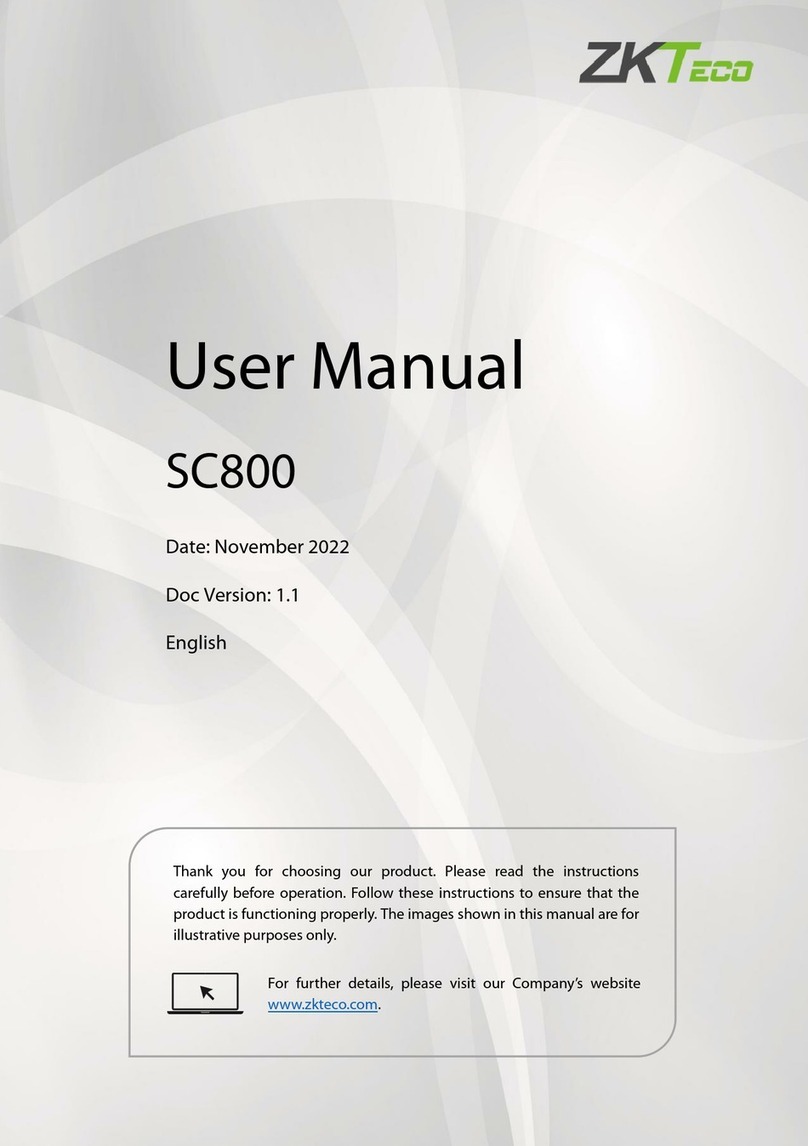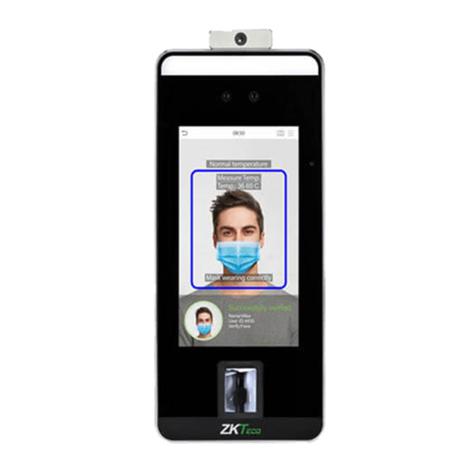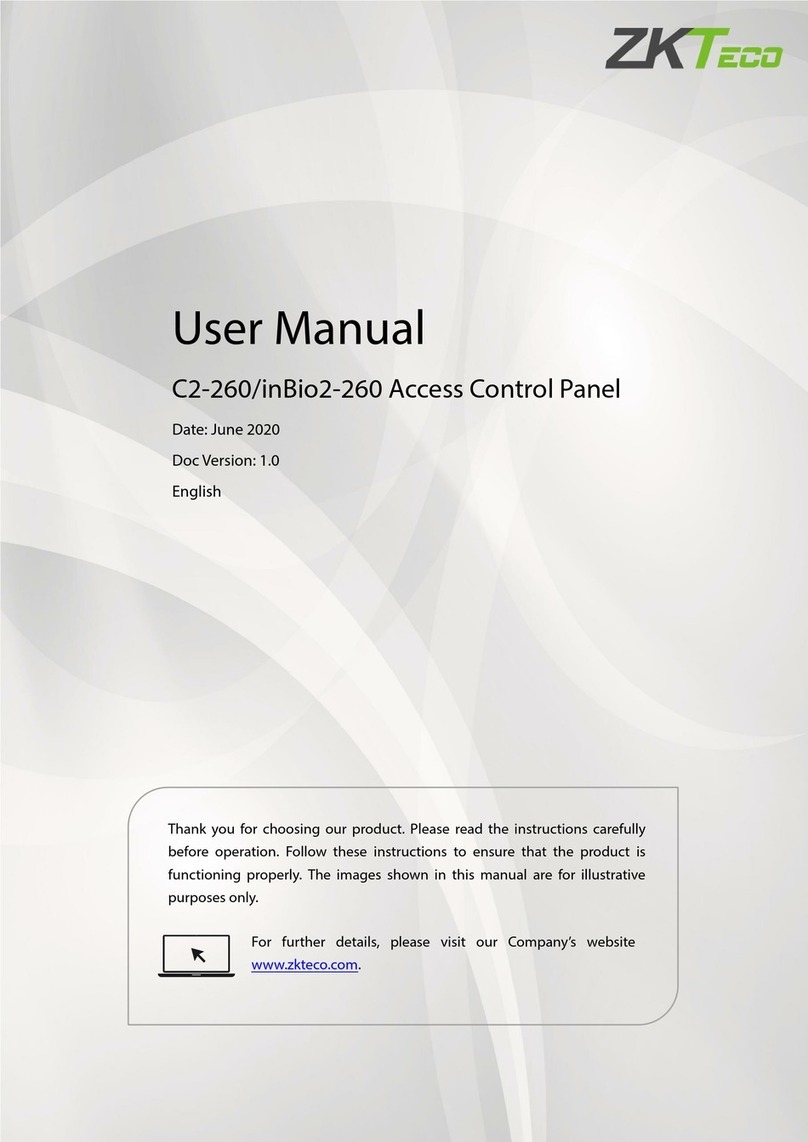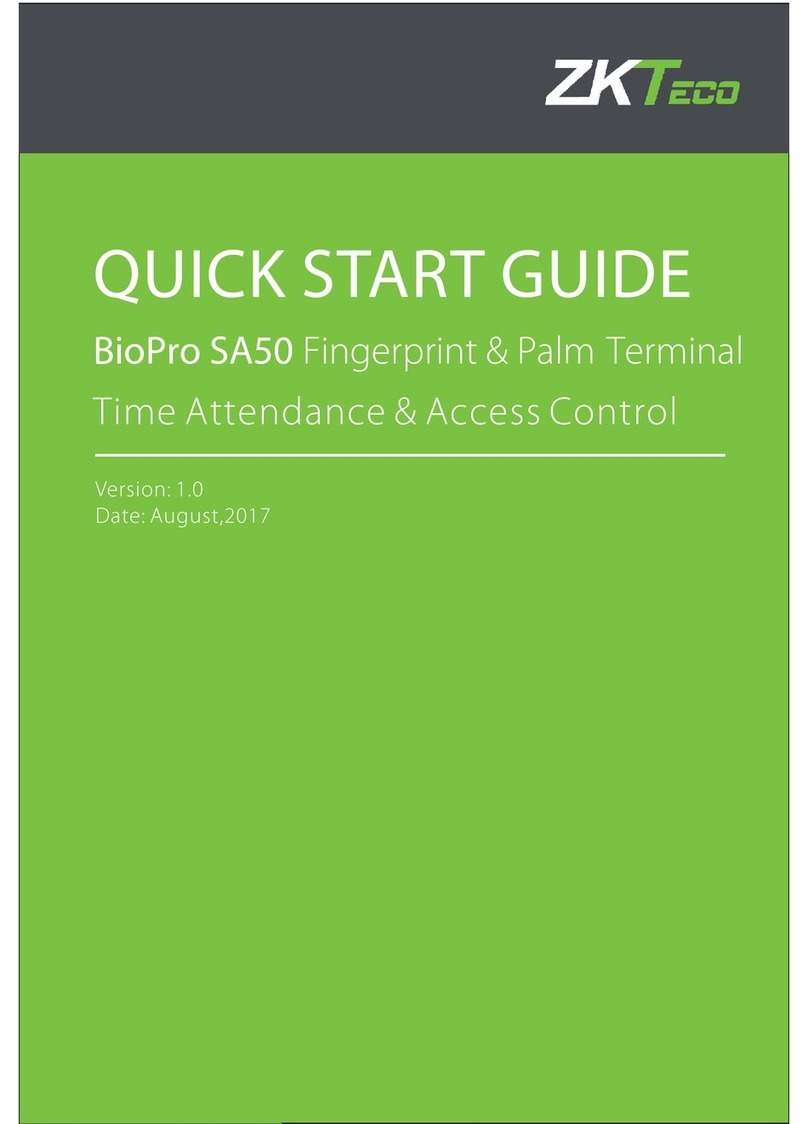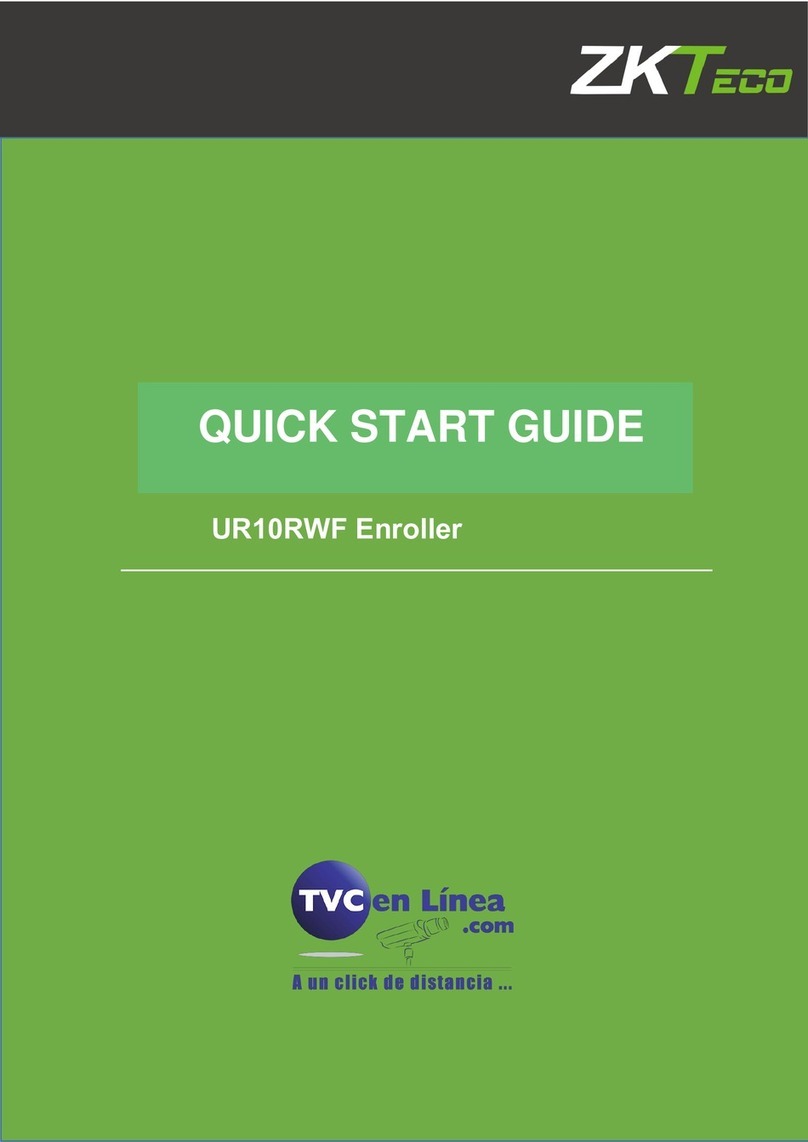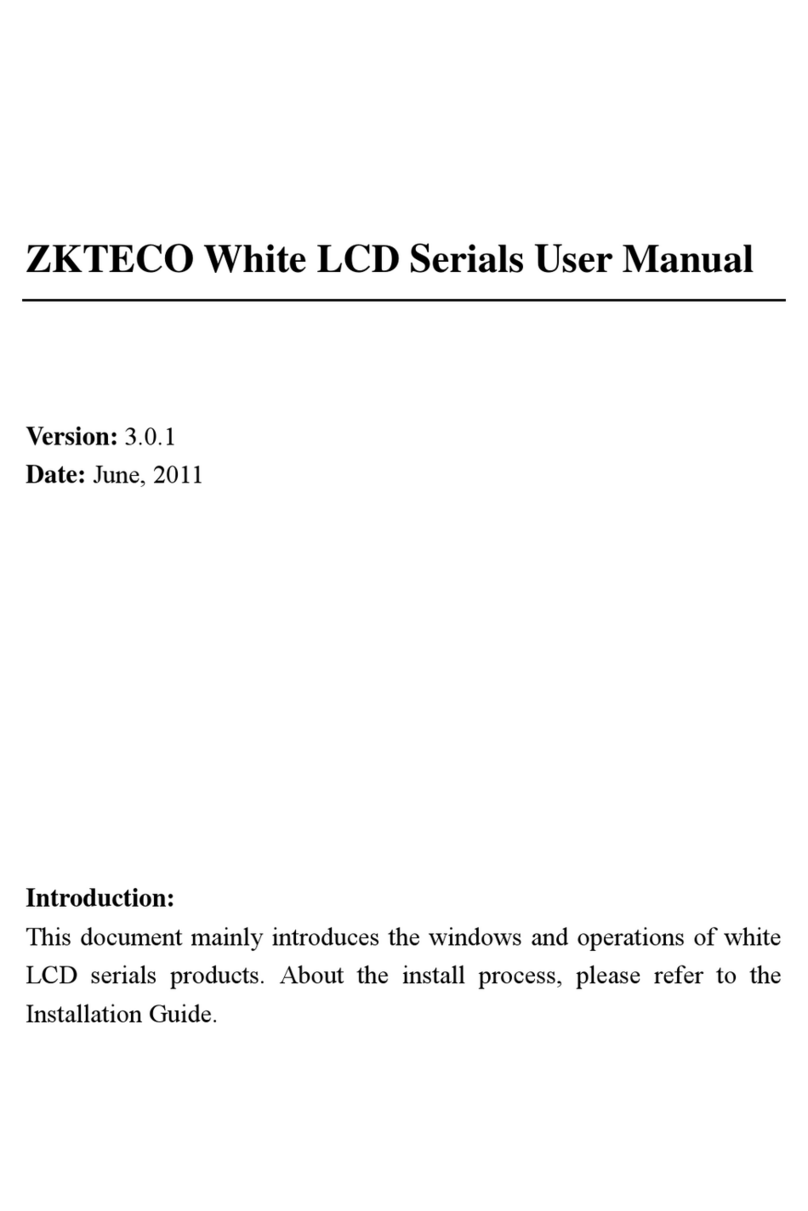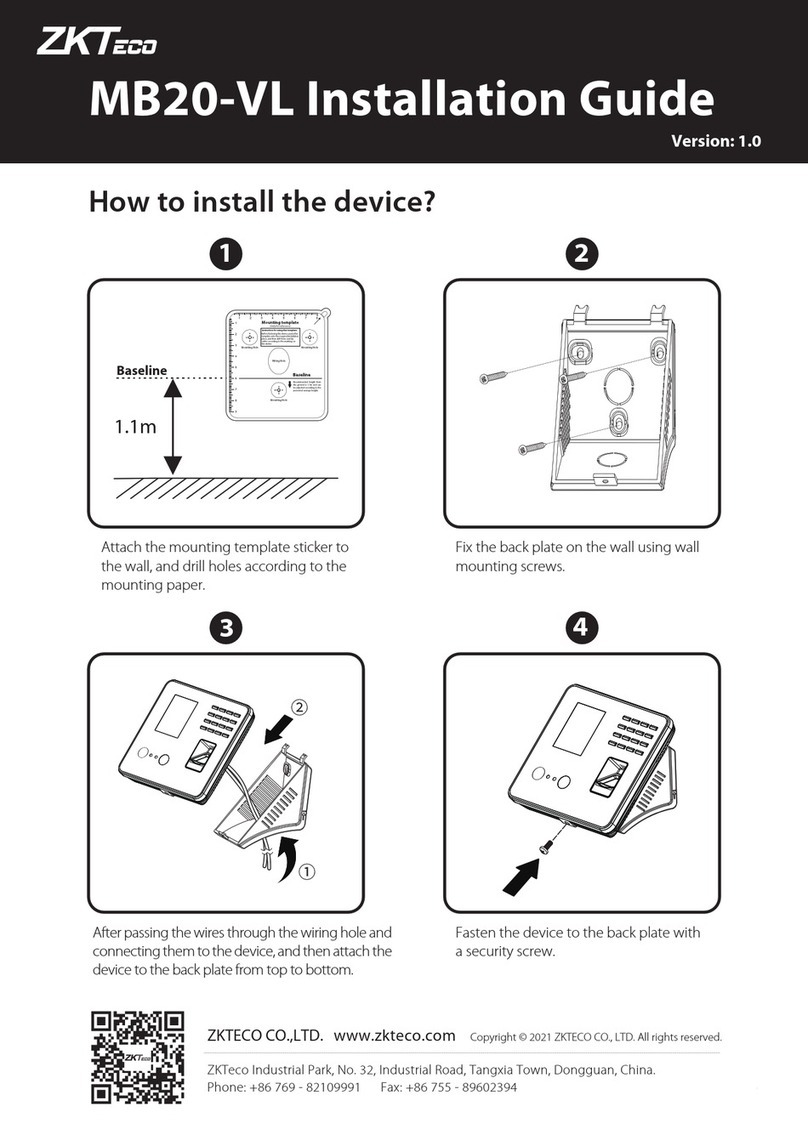6. Wiegand Output
The device supports standard Wiegand 26 output,
as a reader device it has a very good compatibility.
7. Wiegand Input
The device has the function of Wiegand signal input . It s upports to
connect with an independent card reader. They are installed each
!
(2) RS485 Mode:
485+
Please use specified RS485 wire, RS485 active converter and 485-
Warning: No operating with power on
side of the door, to control the lock and access together.
485-
+12V
bus-type wiring.
Terminals:
485+ 485-
RS485 Bus
Access Control
GND
DATA0
DATA1
485+
GND
TXD
RXD
GND
WD 0
WD 1
12Vout GND
GND
DATA1
IWD1
DATA0
IWD0
RLED
RLED
GLED
GLED
BEEP
BEEP
Terminals
PC Serial Ports
485+ RS485+
485
-
RS485-
(3) TCP/IP Mode:
485+
485-
485+
485-
RS485
Converter
(1) Please keep the distance between the device and Access Control or Card Reader less than 90 meters(Please use
Wiegand signal extender in long distance or interference environment).
(2) To keep the stability of Wiegand signal, connect the device and theAccess Controlor Card Reader in same ‘GND’
in any case.
8
.
Other
Functions
(1) Manual Reset:
If the device does not work properly because of misoperation or
other abnormality, you can use ‘Reset’function to restart it. Side View Back View
Operation: Remove the black rubber cap, then stick the Reset button
hole with a sharp tool (the tip diameter less than 2mm).
(2) Recovery Factory Settings:
You can use the tamper switch to recovery factory
setting, such
(
A
)
Crossover
cable
:
The
device and PC connected
directly.
IP Address:192.168.1.100
Subnet Mask:255.255.255.0
IP Address:192.168.1.124
Subnet Mask:255.255.255.0
(B) Straight cable: The device and PC connected to
LAN/WAN through switch/Lanswitch.
PC
Switch
…
as device number, system password, IP address, RS485 address,
etc. More information please refers to the user manual.
Operation: Press the tamper switch three times after the alarm being
triggered 30 seconds but no more than 60 seconds.
Note:
The user data won’t be cleared.
Reset Button Tamper Switch
10. Cautions:
(1)Power cable is connected after all the other wiring. If the device is working abnormally, please shut down the power
first, then make the necessary check . Kindly reminds you that any hot-line work may damage the device, and
it is not included in the warranty.
(2)We recommend the 3A/12V DC Power supply. Please contact our technical staff for details.
9. Communication
(3)Please read the terminals description carefully and wiring by rule strictly. Any damage caused by improper
operations will not under warranty.
There are three modes that the PC software communicate
and exchange information with the device: RS232, RS485 (4)Keep the exposed part of wire less than 5mm, to avoid unexpected connection.
and TCP/IP, and the last two mode support remote control. Terminals:
(1) RS232 Mode: Terminals PC Serial Ports (5)Please connect the ‘GND’before all the other wiringespecially under the environment, to prevent the overlarge
GND Pin5-Gnd instantaneouselectrostatic to damage device.
RXD Pin3-Txd
TXD Pin2-Rxd
(6)Do not change the cable type because of long distance between the power and the device.
(7) Please use specified RS485 wire, RS485 active converter and bus-type wiring.