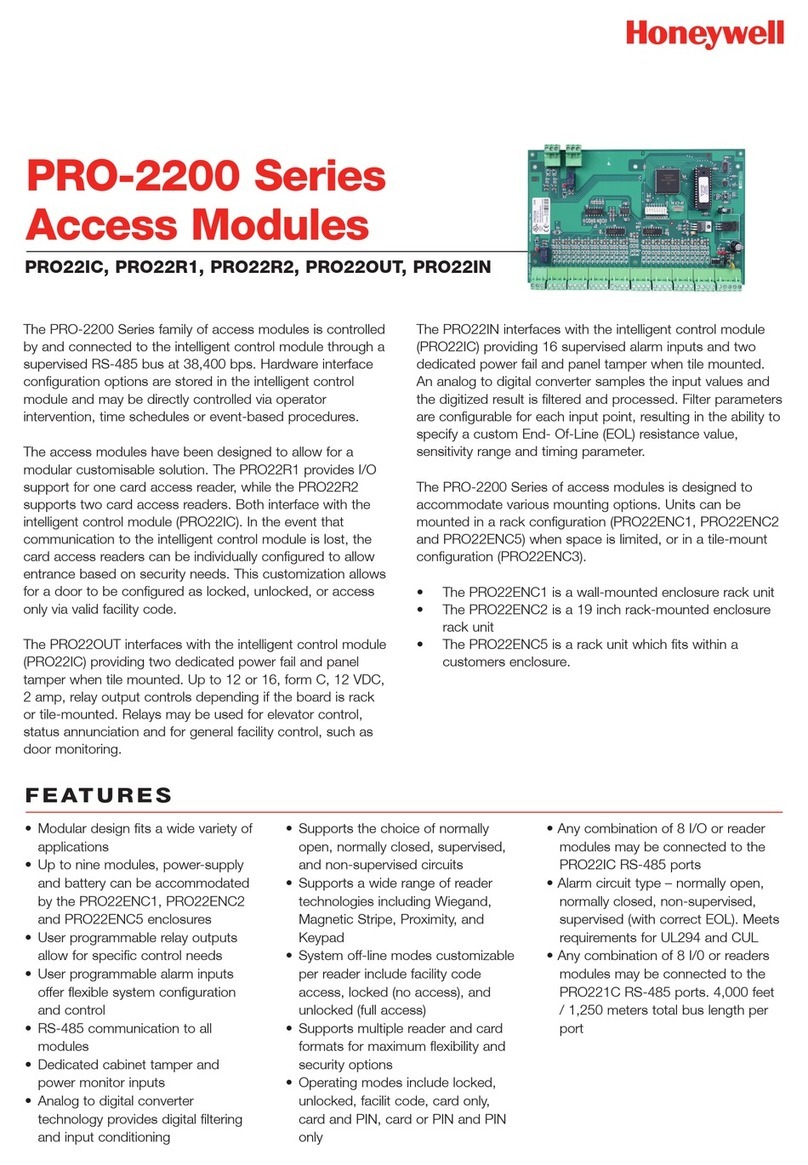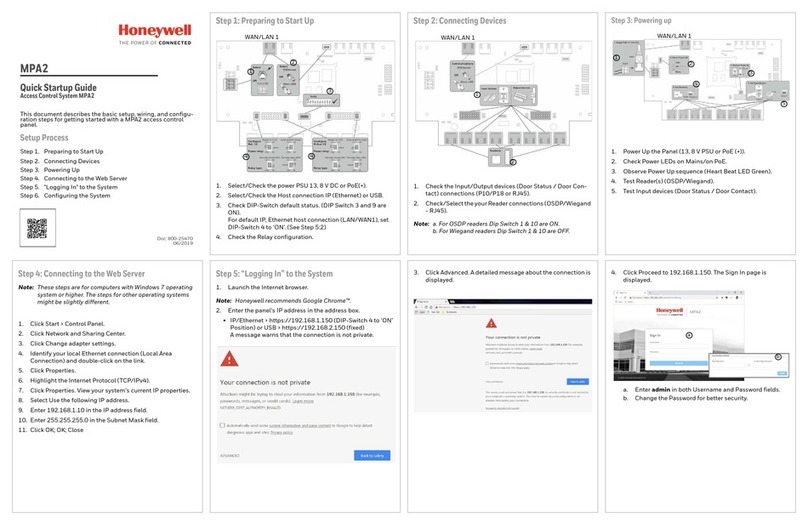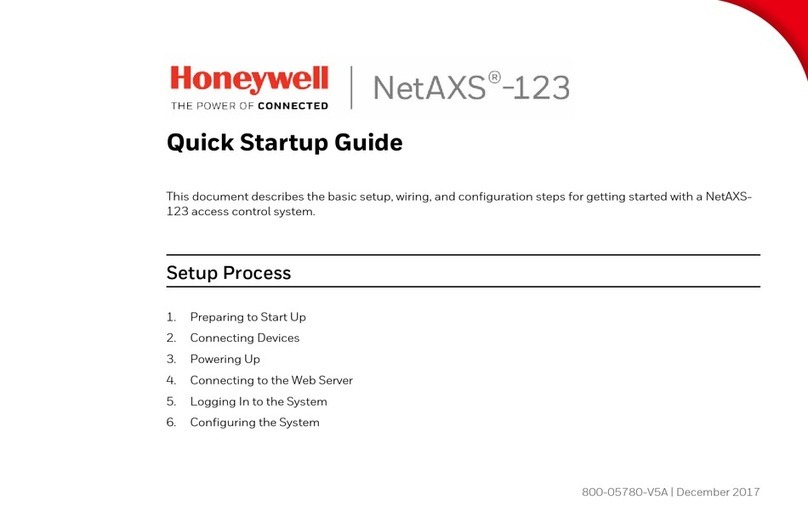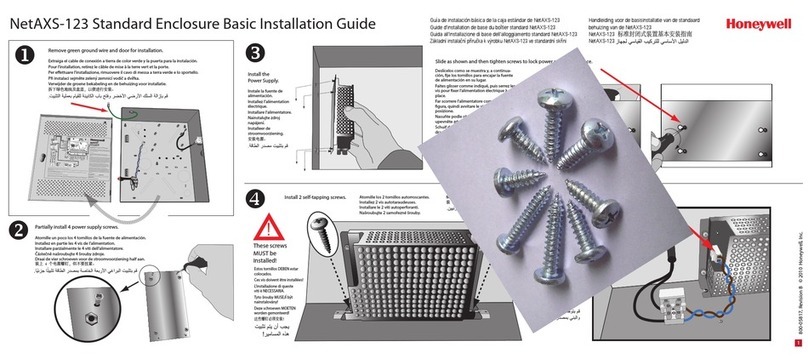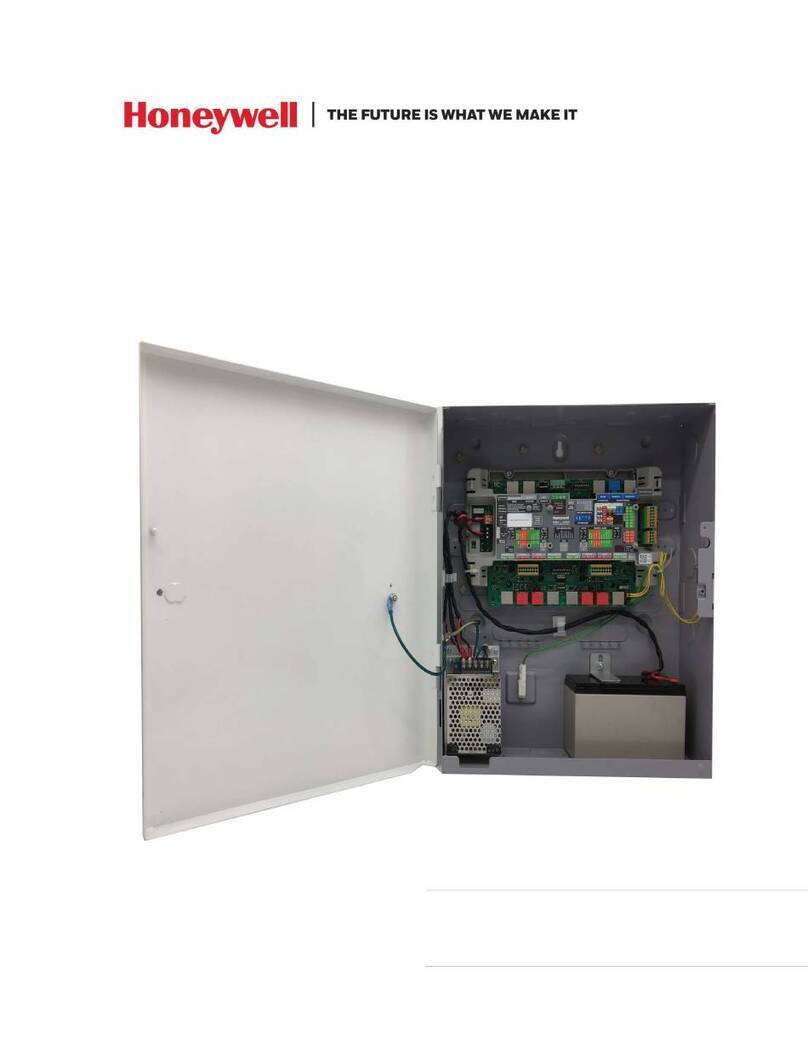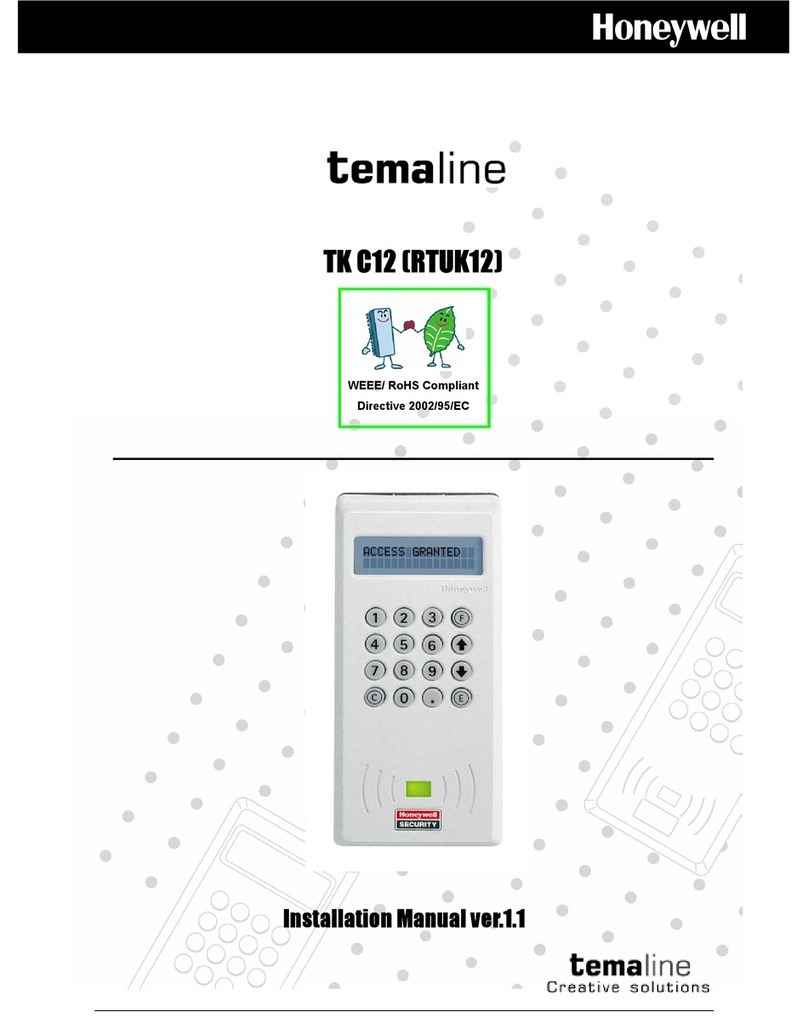HONEYWELL IDENTIPOINT™ INTELLIGENT SMARTCARD SYSTEM
95-7767 4
• The drywall and gang boxes shown here are just
representations of the actual hardware. During
installation, please use the hardware as per the
required dimensions and availability.
• To install IdentIPoint devices in place of older devices
that have been removed, you may use the
TRADELINE® 209651A Universal Cover Plate to
cover marks from the older devices and allow
mounting of IdentIPoint devices on vertical or
horizontal outlet boxes. See document no. 69-1093
for more details.
Earth ground all enclosures for proper installation.
It is mandatory to connect the "Frame Ground" on
the J10 terminal of the fingerprint reader to an
electronic earth. In case an electronic earth is not
available then "Frame Ground" can be connected
to the Input Power Supply earth or common
ground available nearby.
Make all electrical field connections to reader and
IOM(s) before applying DC power to configuration.
Failure to do so and connecting positive terminal
first on IOM before negative can result in failed
operation that would require power recycling. Do
not make power connections with power applied
to wiring/terminal blocks - power down all circuits
before connecting or disconnecting all terminal
blocks on reader or IOM.
Drywall Mounting
1. Fig.2 and Fig.3 show the parts of the IdentIPoint reader.
Use the back-plate of the reader to mark out the posi-
tion of the reader on the drywall. Mark the positions of
the mounting screws and the opening for routing the
cables.
2. Cut the cable opening on the drywall using suitable
tools and punch an adequate number of holes for the
mounting screws. It is advisable to use at least four
screws to mount the reader. Use the wall anchors for
additional holding strength. See Fig.4.
3. Hold the back-plate in position on the drywall. Align the
mounting screws with their holes and fasten the back-
plate securely on the drywall using the screws. See
Fig.4.
4. Route the field wires including the Ethernet cable (if
required) from behind the drywall through the cable
opening and bring them to the front of the mounting sur-
face. See Fig.6. Clip the square* ferrite clip on the
reader's Ethernet pigtail. See Fig.7. Connect the field
wiring to the correct Molex pigtails. See Table.2 for wire
sizes and distances. For reader connection details see
Fig.11 and Table.5 and Table.6. Plug the Molex termi-
nal(s) in ports J9 and J10 at the back of the reader. See
Fig.7. Clip (with two turns wrapped) the round** ferrite
clip on the field Ethernet cable. See Fig.6. Plug the
RJ45 connector of the field Ethernet cable into the
Ethernet port of the reader at the end of the pigtail. See
Fig.7. Drop the excess lengths of Molex and Ethernet
wires behind the drywall. Set the S1 DIP switch if the
reader is to be connected to an IOM via RS485. See
Fig.11, Table.7 and Section RS485 Communication and
Termination Setting of Connector and Switch Descrip-
tions topic for more details.
5. Once all the connections and settings are done, hold
the reader against the back-plate, aligning the mounting
slots at the back of the reader with their corresponding
catches on the back-plate and push it downwards until it
hooks into place firmly. See Fig.8 and Fig.9.
6. Use the Allen wrench to tighten the tamper-resistant
screw at the bottom of the reader into the hole provided
on the back-plate so as to fasten the reader to the back-
plate securely. See Fig.10.
* Required for the unit to limit emissions within FCC part 15
Class B level. Should be clipped on the reader's Ethernet
pigtail and accommodated behind the drywall.
** Required for the unit to limit emissions within FCC part 15
Class B level. Can be clipped either near the reader or at the
far end (near the network switch) of the field Ethernet cable.
Gang Box (concrete wall) Mounting
1. Fig.2 and Fig.3 show the parts of the IdentIPoint reader.
Ensure that the correct sized gang box is securely
embedded in the concrete wall. The holes provided in
the gang box for the screws should align properly with at
least two of the holes provided in the reader back-plate
for the screws.
2. Hold the back-plate in position over the gang box. Align
the mounting screws with their holes and fasten the
back-plate securely on the gang box using the screws.
See Fig.5.
3. Route the field wiring including the Ethernet cable (if
required) from the conduits into the gang box. Clip the
square* ferrite clip on the reader's Ethernet pigtail. See
Fig.7. Connect the field wiring to the correct Molex pig-
tails. See Table.2 for wire sizes and distances. For
reader connection details see Fig.11 and Table.5 and
Table.6. Route the Molex terminal(s) through the cable
opening on the back-plate towards the front of the
mounting surface (see Fig.6) and plug them in ports J9
and J10 at the back of the reader. See Fig.7. Clip (with
two turns wrapped) the round** ferrite clip on the field
Ethernet cable. See Fig.6. Plug the RJ45 connector of
the field Ethernet cable into the Ethernet port of the
reader provided at the end of the pigtail. See Fig.7.
Allow room for the Molex and Ethernet pigtails inside the
gang box. Set the S1 DIP switch if the reader is to be
connected to an IOM via RS485. See Fig.11, Table.7
and Section RS485 Communication and Termination
Setting of Connector and Switch Descriptions topic for
more details.
4. Once all the connections and settings are done, hold
the reader against the back-plate, aligning the mounting
slots at the back of the reader with their corresponding
catches on the back-plate and push it downwards until it
hooks into place firmly. See Fig.8 and Fig.9.
5. Use the Allen wrench to tighten the tamper-resistant
screw at the bottom of the reader into the hole provided
on the back-plate so as to fasten the reader to the back-
plate securely. See Fig.10.
* Required for the unit to limit emissions within FCC part 15
Class B level. Should be clipped on the reader's Ethernet
pigtail and accommodated inside the gang box.
** Required for the unit to limit emissions within FCC part 15
Class B level. Can be clipped either near the reader or at the
far end (near the network switch) of the field Ethernet cable.