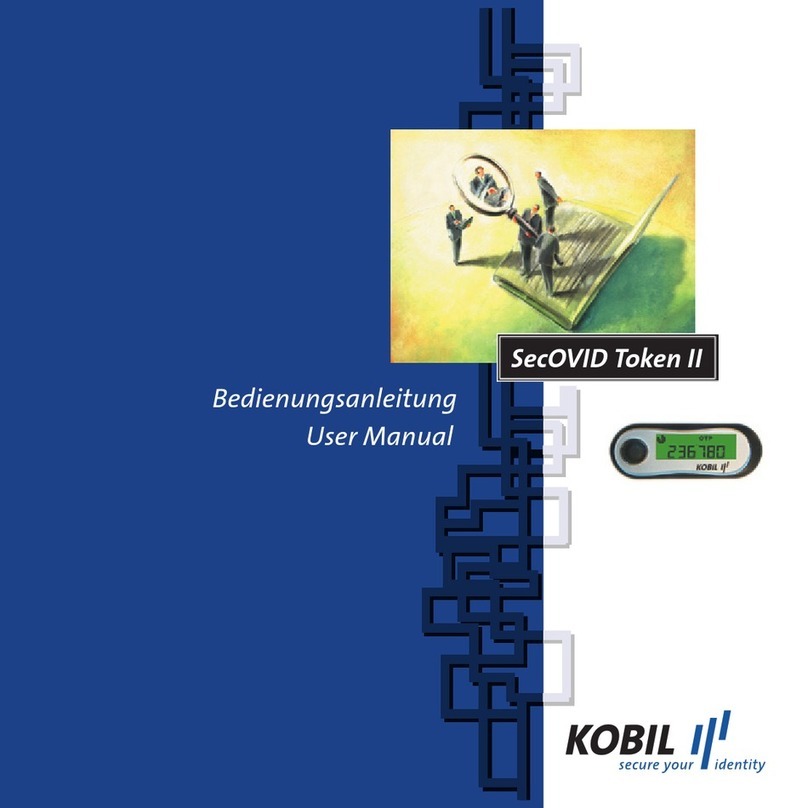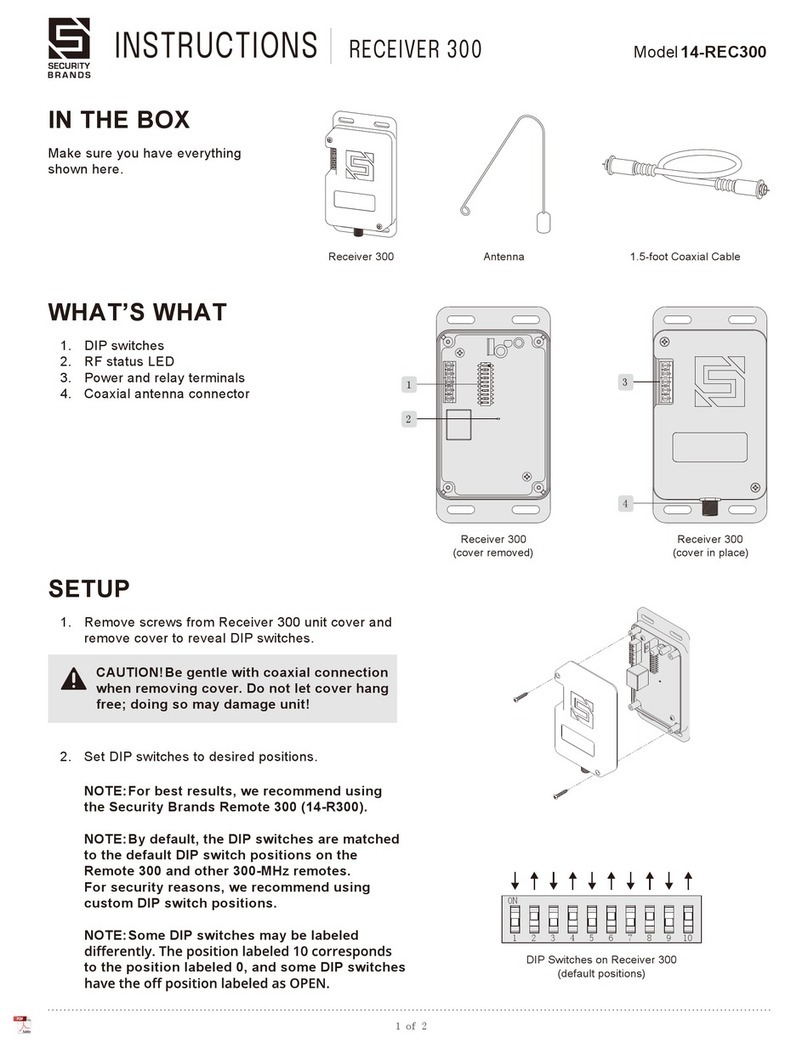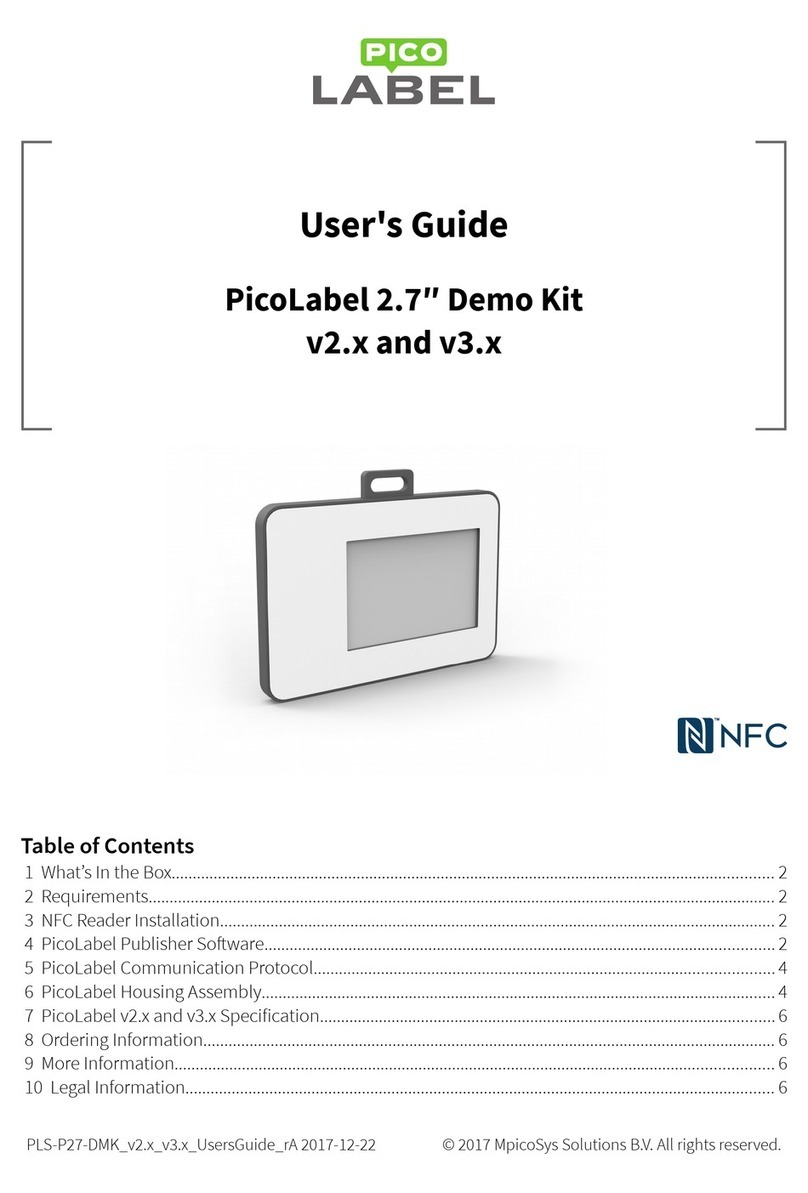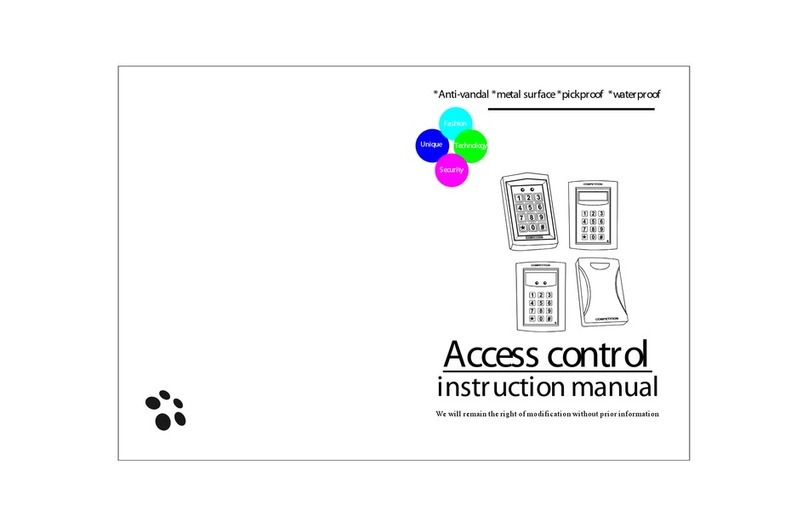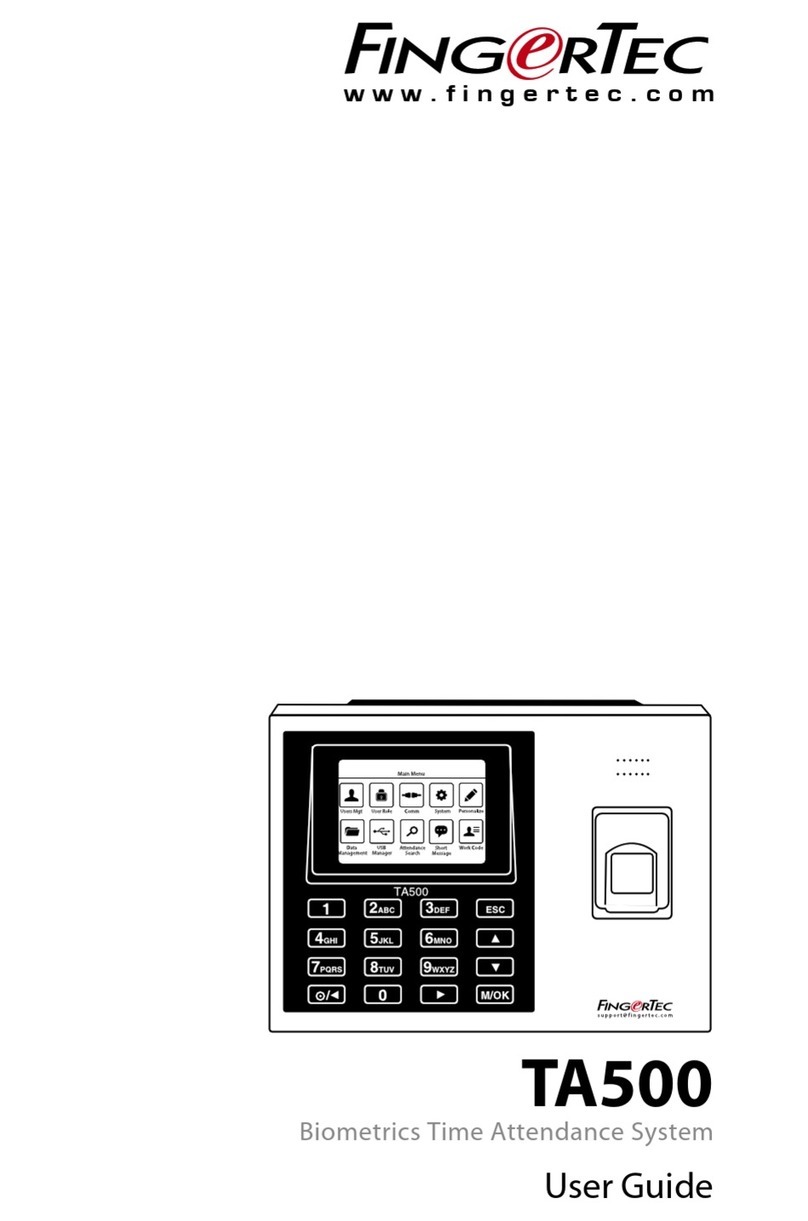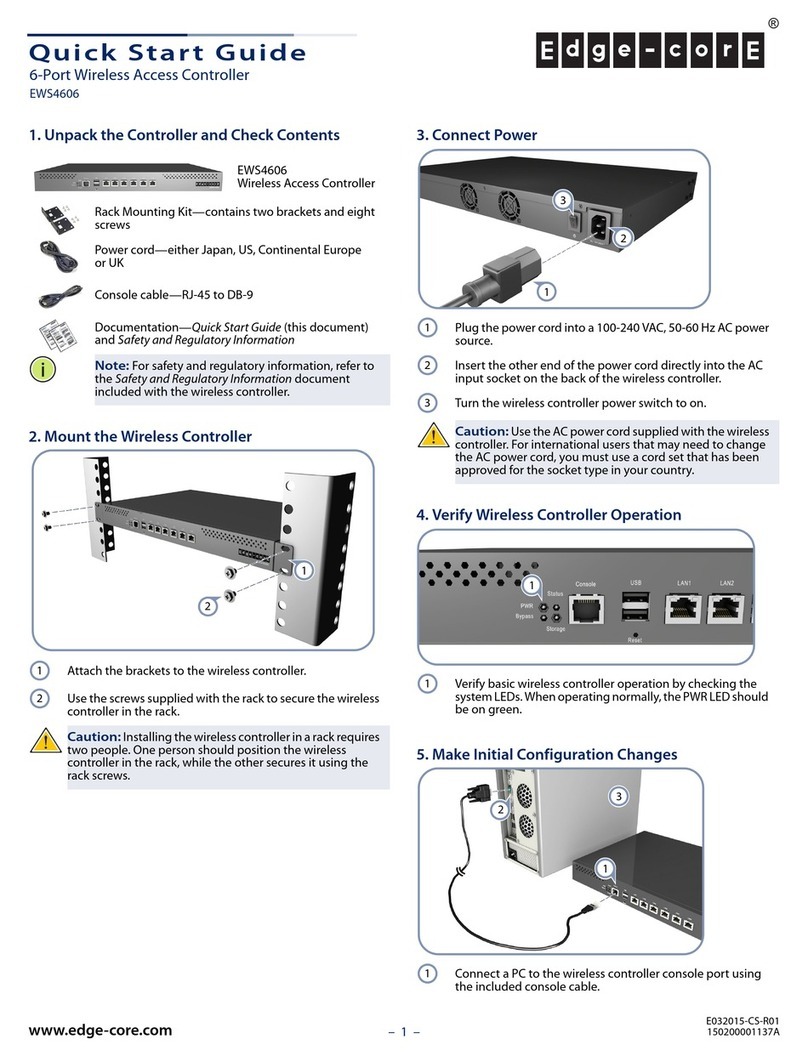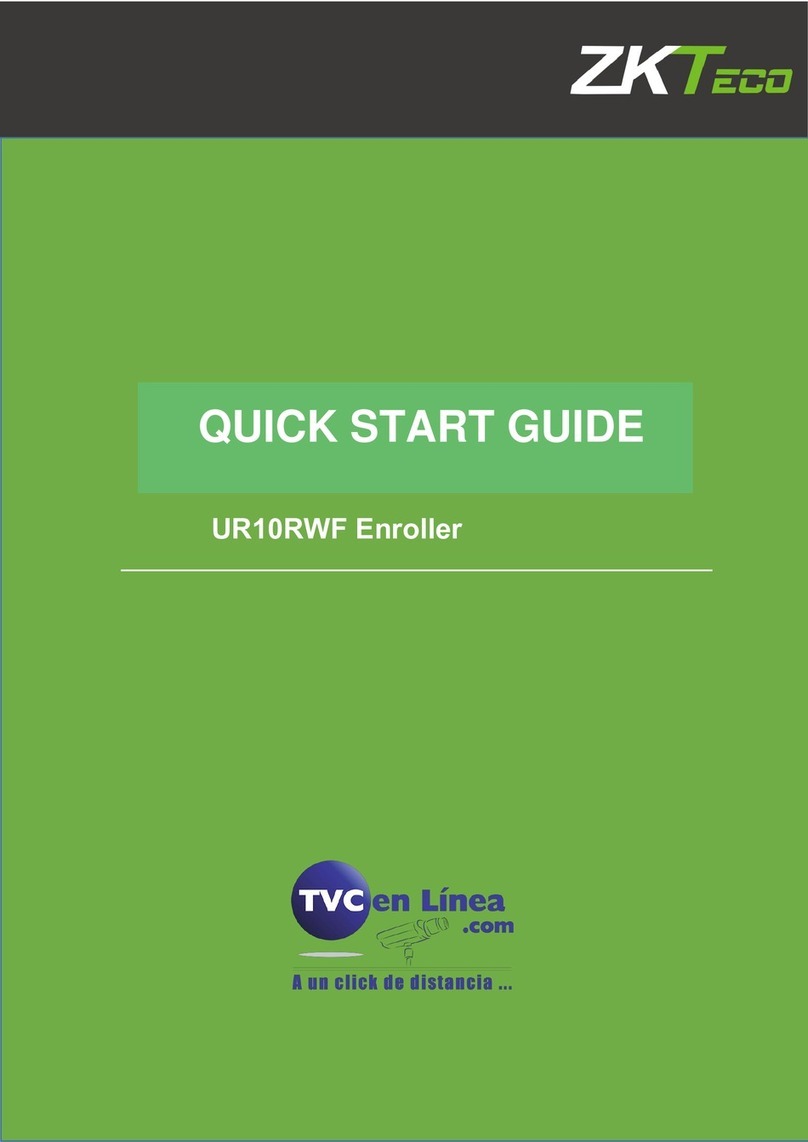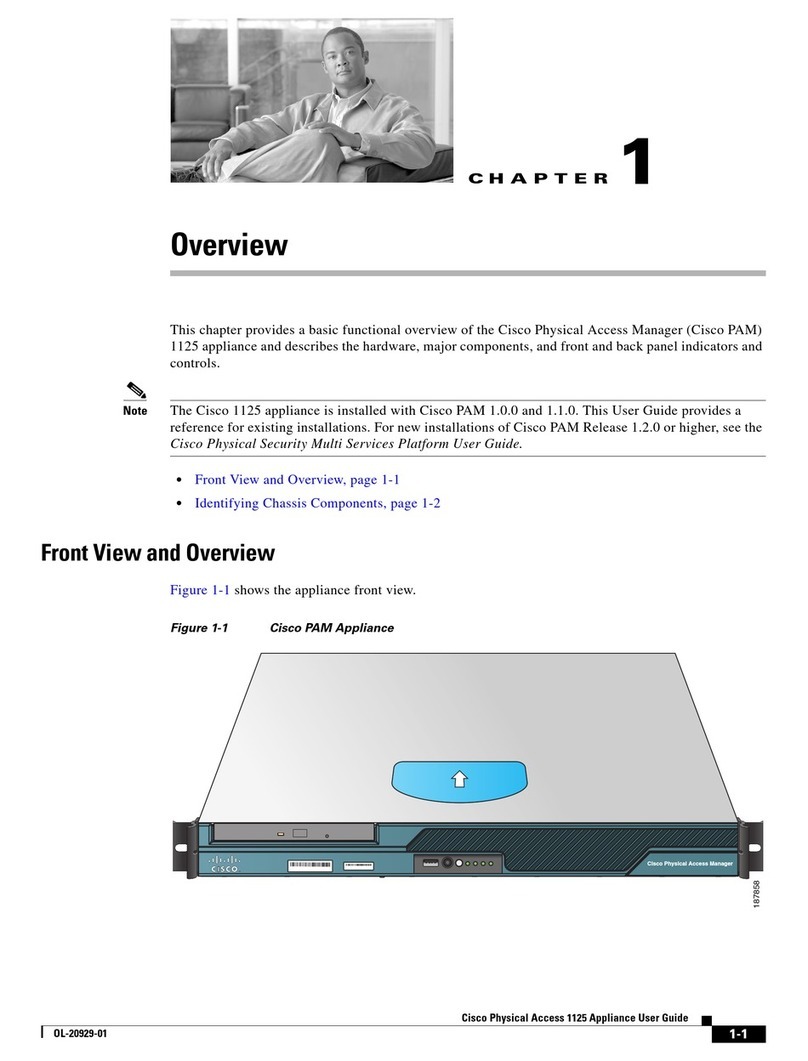ECKey EK6 series Assembly instructions

Model: EK6 Install Guide
ECKey EK6 Installer Guide (v3.1)
Model
EK6-0D
(internal/external mounting – Red and Green LED control from
Access Control ystem)
Installation Summary
The following is the general process for installing an EK6. For more details please browse the ECKey Knowledge Base in the support
section of www.ECKey.com
1) Install the ECKey Management Application. This requires Windows XP or Vista and an internet connection to check for Microsoft .Net updates.
2) Plug the U B programming cable into the computer.
3) Open the ECKey unit and plug in the U B programming cable into the red connector.
4) Open the ECKey Management Application and register your application. This requires an internet connection.
5) Follow the wizard prompts to configure the ECKey unit to your specifications or select from one of the templates provided.
6) Apply the settings to the ECKey unit.
7) Install on site as per wiring diagram connecting to access control system as a Wiegand prox reader.
8) Determine Bluetooth address for the user phones and load into access control system.
9) Tune the range using Command Files if required (see below).
Operation ummary
The following diagram describes the overall process flow of how ECKey operates when controlled by selected settings. For more
details please browse the ECKey Knowledge Base in the support section of www.ECKey.com
Figure 1 ECKey tages of Operation
1) The ECKey unit searches for discoverable phones. All phones must be discoverable. The tatus Light will be slowing flashing blue.
2) When the ECKey unit detects a phone the unit determines whether to consider the phone based on the Identification setting. The options are:
All Phones (default – no pairing required), Paired Phones (pairing required) or Authenticated Phones (pairing required, see description of settings
below for more details). The tatus Light will be slowing flashing blue on the EK6-0C and red on the EK6-0D.
3) If pairing is required a new phone is found within the Pairing Range and Pairing is Automatic (see description of settings below for more
details) ECKey will automatically try to register the phone by requesting to pair with it. When this is occurring the tatus Light will quickly flash
blue.
4) Once a phone is identified, its range is monitored until a trigger event is received as defined by the Trigger setting. The options are: when the
phone is In Range Only (default), In Range and a PIN is Entered, In Range and a ensor is Triggered. The range is defined by the Range setting.
The tatus Light will be slowing flashing blue on the EK6-0C and red on the EK6-0D.
5) Once the phone has met the trigger criteria, ECKey will create a Weigand message associated with the Bluetooth address of the phone and the
passkey. If the relay is configured it will also trigger at this time. The tatus Light will be solid blue for 3 seconds.
6) The EK6 does not monitor the phones. While the phone is in range ECKey will keep sending the Wiegand message through every Delay period.
7) There is no close message associated with the EK6. The ECKey unit will continue to search for phones.
Administration
Light
Administration
Button

Model: EK6 Install Guide
8) Pairing may be manually initiated through a button sequence or a command file. The tatus Light will quickly flash blue when ECKey is available
to accept pairing requests.
9) After the Wiegand message has been sent, the Administration Button can be used to administer the ECKey unit. The Administration Features
include: Delete All Phones, Allow Command Files to Change ettings, or Accept Connections from Management Application. The tatus Light will
flash various patterns of blue indicating different Administration Features.

Model: EK6 Install Guide
How do I Install ECKey?
You will need an access control system or door controller that accepts 26 bit Wiegand messages.
Connect the Green wire to the Wiegand Data 0 and White wire to the Wiegand Data 1 to your Access ystem or Door Controller. These can be connect
in parallel to an existing 26 Bit Wiegand card reader.
By default the range is 1-3metres. Use the management application for other range settings. An optional Administration Light can be connected to the
Orange wire and ground.
Wire Des ription
Red AC/DC upply (V+) EK6-0C 12 to 24 VDC
EK6-0D 12 to 24 VDC/AC
Black Ground (G) Ground power supply
Administration Button 2
External Blue LED ground
Green Wiegand Data 0 Data 0
White Wiegand Data 1 Data 1
Yellow Relay Common (C) As required
Blue Relay N/C (NC) As required
Brown Relay N/O (NO) As required
Orange External tatus Light (L) External Blue LED positive output
Grey Administration Button (B) Administration Button 2
Purple Green LED Optional Green LED Enable when it is
pulled to ground by Access Control
ystem
Pink Red LED Optional Red LED Enable when it is
pulled to ground by Access Control
ystem
Tan AC Input As required
LED control
On the EK6-0D the Red and Green Colors of the Administration Light can be controlled from any external access control system. If the Pink wire is
connected to Ground the status light will be Red. If the Purple is connected to Ground the status light will be Green. On both models the Blue
Administration Light is mirrored on the External Light is used to indicate a Wiegand message has been sent and for ECKey Administration.
Model EK6-0D EK6-0D EK6-0D
Wiring Purple and Pink not
onne ted
Purple onne ted to Green output and Pink
onne ted to Red output of a ess ontrol system
Purple onne ted to Green output of a ess ontrol
system and Pink onne ted to ground
Power on Red Red Red
earching Red None Red
end Wiegand Message Blue for 5 seconds Blue for 5 seconds or until a success or failure is
received.
Blue for 5 seconds or until a success or failure is received.
Access uccess as reported by
access control system
None Green Green
Access Failure as reported by
access control system
None Red Red
Pairing Blue flashing quickly every
second
Blue flashing quickly every second Blue flashing quickly every second
Administration Blue triple flashing Blue triple flashing Blue triple flashing
External Light As the Blue of the tatus Light As the Blue of the tatus Light As the Blue of the tatus Light
How do I register my phone from an access control system?
1. et up your access control system as you would to register a Wiegand card with the ECKey unit connected.
2. Make your phone discoverable (visible) by consulting your phone documentation (usually in etting -> Connectivity-> Bluetooth-> Find Me or
etup).
3. With the Bluetooth phone in range a virtual Wiegand card number will be sent to the access control system with a site or facilities code of
250.
4. Follow the instructions of the access control panel to accept this virtual Wiegand card number and associate access rights to it.
How to I register my phone from a computer?
1. You will require the Bluetooth phone that is to be registered and Windows XP or Vista machine with Bluetooth capability.
2. Make your phone discoverable (visible) by consulting your phone documentation (usually in etting -> Connectivity-> Bluetooth-> Find Me or
etup).

Model: EK6 Install Guide
3. Open the chosen site and click add phone. The ECKey EK6 Management Application which will search and connect to your phone and display
the virtual Wiegand card number and the site/facilities code for your phone.
4. Cut and paste the virtual Wiegand card number and site code into the Access Control ystem Administration screen to register a new card
and associate the access rights to it.
How do I unlock the door?
1. Make your phone discoverable (visible to all) by consulting your phone documentation (usually in etting -> Connectivity-> Bluetooth-> Find
Me or etup). Videos on this for select phones are available on www.ECKey.com. We recommend creating a shortcut to managing Bluetooth
on your phone. ee your phone documentation on how to do this.
2. Every five seconds while the phone is in range ECKey will send the unique virtual Wiegand card number for that phone to the access control
system. The Administration Light will be Blue for 1 second when the message is sent.
3. The access control system will authorise the virtual Wiegand card number and send a message to unlock the door.
Pair a phone
1) Make your phone discoverable (
visible to all
) by consulting your phone documentation (usually in etting -> Connectivity-> Bluetooth-> Find Me
or etup). We recommend creating a shortcut to managing Bluetooth on your phone. ee your phone documentation on how to do this.
2) Move the phone within the pairing range of the ECKey unit and wait for the phone to be prompted for the PIN provided by your installer. The
tatus Light will flash blue when ECKey is registering a phone.
3) While the status light is still flashing blue, take the phone and stand on the outside of the door with the door closed. ECKey will calibrate the
signal strength of this specific handset. Hold the phone 3 feet (1m) from the door this range will be defined as the minimum range setting for
this phone in this installation.
4) Enter the PIN. The default PIN is 1234.
5) Once the PIN is successfully entered, the tatus Light will become solid blue for 5 seconds. Your phone is now registered with ECKey.
6) After the successful pairing the tatus Light will turn red and ECKey will return to normal operating mode.
Delete all paired phones
You will need a phone to trigger a Wiegand message. Note that in the default setting of “All Phone” no phone information is stored on ECKey and so
there is nothing to delete.
1) When the Wiegand message has been triggered and the tatus Light is blue; press and release the Administration Button 4 times and then press
the Administration Button a fifth time and hold for 3 seconds.
2) The tatus Light will start repeated flashing blue 4 times. Release the Administration Button.
3) ECKey is currently pending the deletion of all paired phones. You can now;
a. Confirm the deletion: press and hold the Administration Button for 3 seconds. The tatus Light will turn solid blue for 5 seconds to
confirm that all phones have been the deleted. Release the Administration Button.
b. Cancel the deletion: press and release the Administration Button.
4) ECKey will return to normal operating mode and the tatus Light will be red.
Troubleshooting
1. Check power
2. EK6-OC: The tatus Light should flash blue when powered on. After power on the tatus Light should flash once every 5 seconds.
3. EK6-OD: The tatus Light should be red when powered on.
4. Check that your phones Bluetooth is enabled, see www.ECKey.com/phones
5. Check that the phone has Bluetooth set to be discoverable, see www.ECKey.com/phones.
6. Check the wiring as per the diagrams.
7. Access requests on the access control system event log while a phone is in range.
Register for Support
1. You will need an internet connection, ECKey EK6 erial Number and an email address for registration.
2. Go to www.ECKey.com and register with the ECKey erial Number printed on your unit in this form EK6-XX-XXXXXXX.
3. Logon into the upport ite and select Knowledge Base-> EK6.
Frequently asked questions
Is it secure?
Yes – Each phone has a unique Bluetooth address that is converted to one of 65535 virtual 26 bit Wiegand numbers. The access rights for the virtual
Wiegand card numbers is determined by the access control system.
Can I still use my phone?
Yes - You can still use your phone as a phone (including Bluetooth Headset) at the same time as locking and unlocking the door.
Can I still use a prox card?
Yes – ECKey can be connected in parallel with an existing 26 bit Wiegand prox reader.
Can I use a PIN, change the site code, use other card formats or other settings?
The EK5 is a preconfigured unit. For variable configuration options please use the EK6. The EK6 has over 20 configuration options including restricting
access requests from registered phones, requiring a PIN to send the request, changing rights based on time of the day, Wiegand length and
others.
Status
Light

Model: EK6 Install Guide
Administration from the ECKey Management appli ation
The recommended approach for configuring and administrating ECKey is to use the ECKey Management Application on a Windows XP
or a Vista computer connected to the ECKey unit via a U B cable or Bluetooth. If the computer is not near the ECKey unit a Bluetooth
phone can be used to send and retrieve the configuration settings, audit trail and list of paired phones.
Unlock/open without making the phone discoverable.
The phone must be discoverable to unlock the door with the EK6.
Factory reset with the Master PIN
You will need a paired phone to unlock the door or open the gate.
1) When the Wiegand message has been triggered and the tatus Light is blue; press and release the Administration Button 4 times and then press
the Administration Button a fifth time and hold for 3 seconds.
2) After 3 seconds the tatus Light will start repeated flashing 4 times. Continue to hold for a total of 9 seconds until the tatus Light starts repeated
flashing 8 times. Release the Administration Button.
3) ECKey is currently pending a factory reset of all settings and PIN numbers. You can now;
a. Confirm the factory reset: press and hold the Administration Button for 3 seconds. The tatus Light will turn solid blue for 5 seconds to
confirm that all settings have been returned to the factory defaults. Release the Administration Button.
b. Cancel the factory reset: press and release the Administration Button.
4) ECKey will return to normal operating mode and the tatus Light will return to slowly flashing blue.
Range Tuning
ECKey has a number of options for range tuning.
1) The range is calibrated during pairing if used. Ensure you pair your phone at a distance of 3 feet or 1 meter from the reader to obtained the
published ranges.
2) ECKey uses both speed and distance to measure the range. ECKey detects a phone at 10m and then monitors coming nearer. When testing the
range, ensure that you start from more that 10m away as you would when you arrive. imilarly test at normal enter speed. The slower you walk
up to the ECKey unit, the longer it will take ECKey to unlock.
3) Ensure the Range setting to the value appropriate for most phones.
4) Consider the environment the door or gate is installed in. Line of sight will increase the range, wood, glass and dry wall will have little effect.
Concrete and metal will reduce the range. Enclosed metal boxes will all but block the signal.
Command files
ECKey can be administered from a Bluetooth phone or device that supports file transfer. Note that the ECKey unit must be in
Administration Mode to process these files.
Generate command files
Command files to update settings can be generated from the Management Application.
1) From the Management Application open a reader and click “Apply ettings” and select either
a. Transfer configuration settings via Bluetooth to a phone or PDA to transfer to ECKey at a later time
b. ave the configuration settings to a file on this computer to be applied to ECKey at a later time.
2) If the command file is saved to a computer it can be distributed via email or edited to adjust the settings.
Download command files
3) Register on the support section of www.ECKey.com using the product number of your ECKey unit (e.g. EK6-0C-0001000).
4) Open the knowledge base, select the model and open the article on Command Files. This article contains text command files that can be sent to
the ECKey units to manage them from your Bluetooth phone or device.
5) Download the command files and transfer them (via Bluetooth or other means) to the Bluetooth device you will use to administer ECKey.
Commands available include the following.
a. Retrieve settings.
b. Update one or more settings
Administration Mode
In normal operating mode, ECKey cannot be searched for, connected to or configured. To administer ECKey from a phone or computer via Bluetooth,
the ECKey unit must first be in Administration Mode.
To enter Administration Mode, you will need a phone that can unlock/open ECKey
1) When the Wiegand message has been triggered and the tatus Light is blue; press and release the Administration Button three times and then
press the Administration Button a fourth time and hold for 3 seconds.
2) The tatus Light will start triple flashing blue repeatedly. Release the Administration Button. While the tatus Light is triple flashing blue, the
ECKey unit is in Administration Mode.
3) ECKey will time out of Administration Mode after 60 seconds. To exit Administration Mode manually, press and release the Administration Button.
end Command File to ECKey
1) Enter Administration Mode on the ECKey unit (see above).
2) elect the required Command File (see above) on the phone and select end via Bluetooth. The phone will search for Bluetooth devices and find
ECKey. elect ECKey on your phone and when prompted, enter the aster PIN.
3) The Command File will be transmitted to the ECKey unit. ECKey will read the commands and execute them.
4) ome Command Files such as getting settings involve a response. In this case ECKey will generate the required file and send it to back to the
phone.

Model: EK6 Install Guide
5) The file of settings can be uploaded into the ECKey EK6 Management Application for viewing and can be exported to other formats.
Retrieve ettings from EK6
1) Download the Command File to retrieve the settings and/or audit log (see above).
2) Enter Administration Mode (see above).
3) end the Command File to retrieve the settings to ECKey (see above).
4) Accept the file from ECKey of the settings.
5) Transfer settings text file to computer with the Management Application via email or Bluetooth.
6) Import the settings into the Management Application to view.
Delete or blacklist a phone
1) Remove their access rights from the access control system.
Status Light
Status Light Meaning
Off Not operating, check power supply
Red Lock or closed and searching for phones
Green Unlocked by access control system
olid Blue ending Wiegand Message or confirming deleting/reset
Quickly flashes blue ECKey pairing with a phone or available to be discovered by phones to register them.
Repeating triple flashes ECKey available to be discovered for file and management application administration.
Repeating quadruple flashes Pending deletion of all phones
Repeating eight flashes Pending factory reset
Wiring Options
Wire Des ription Conne t to
Red AC/DC Power upply (V+) 12 to 24V DC in the EK3. 12 to 24V DC/AC in the EK4
Black Ground (G) Ground power supply
Ground of external light, external button, trigger sensor, door position sensor and trigger sensor
Green Reserved Data 0
White Reserved Data 1
Yellow Relay Common (C) Input for the relay
Blue Relay N/C (NC) Connected to the Relay Common when the message is sent.
Brown Relay N/O (NO) Connected to the Relay Common when the message is sent.
Orange External Light (L) Positive of the External Light. The external light is the same as the Blue status light.
Grey External Button (B) One side of an external Administration Button. Ground is the other side.
Purple Green LED (EK6-0D only) Force the Administration Light Green by connecting to ground by the access control system to indicate unlocked.
Pink Red LED (EK6-0D only) Force the Administration Light Red by connecting to ground by the access control system to indicate failure or locked.
Tan AC Input 2 N/A
Fun tions in the Management Appli ation
Button Text
Add ite Create a new site.
Add Phone This does not add phone to the ECKey unit. This using the settings of the ECKey reader to display the Wiegand number that the readers will generate at this
site for a specific phone. Once the virtual Wiegand card number has been determined for a phone it can be cut and paste into the access control system and
access rights assigned. This requires Bluetooth on the PC.
Note that the virtual Wiegand card number can also be obtained from the access logs of the access control system or through the card enrolment process of
the access control system using an ECKey reader.
Add Reader This is creates a new reader for this site. All readers within a site generate the same Wiegand card numbers for each phone, though they may have different
settings (range, PIN trigger, etc) associated with each reader.
ave aves the settings of the site or reader to the PC database.
.
Delete Deletes the reader or site.
et clock ets the clock of the ECKey unit used for day and night configuration.
Get settings Reads the configuration settings from ECKey via command file, Bluetooth or U B cable.

Model: EK6 Install Guide
Apply settings Applies the site and reader settings to the ECKey unit via command file, Bluetooth or U B cable.
Des ription of the Site Configuration Settings
Field Text
Name This is the name of the site. A site is defined as the set off all ECKey readers that share the same configuration settings.
Address This is used as a description of the site location.
ite Code This is the site code that is used when generating standard 26-bit Wiegand virtual card numbers.
Wiegand Length This is the format of the Wiegand message that is produced. The virtual Wiegand card number is between the minimum and maximum card numbers and is
generated from a combination of the Pass Key, unique Bluetooth address of the phone and ite Code. These parameters need to be stored on each ECKey
EK6 reader in order for them to produce the correct virtual Wiegand card number for each phone.
26 bit:
This is the standard 26 bit Wiegand standard message.
48 bit:
This is the unique 48 bit Bluetooth address of a device and does not include a site code.
Virtual Wiegand card number
range
This is the minimum card number that will be automatically generated from the Bluetooth address of the phone.
This can only accept a number in the range of 0 to 65535.
Pass key This is the seed that is used for generating the Wiegand virtual card number and phone specific PIN.
This can be changed to anything and will ensure that the each phone will generate different Wiegand card numbers at different sites.
This value should be set before any readers and phones are added. If changed once readers and phones have been added, all readers will need to be
updated with the new configuration and new Wiegand virtual card numbers and PINs generated for each phone.
PIN to use Fixed
The PIN is the same for all phones. PIN Length field is ignored.
Individual
The PIN is specific to each phone and generated at a length defined in PIN Length.
Fixed PIN The PIN is the same for all phones for pairing. PIN Length field is ignored.
This must contain between 1 and 8 numbers.
Auto PIN Length This is the length of the automatically generated PIN that is associated with each phone and used to register a phone with an ECKey reader. 8 digits is
recommended.
This value should be set before any readers and phones are added. If changed once readers and phones have been added, all readers will need to be
updated with the new configuration and new Wiegand virtual card numbers and PINs generated for each phone.
This only accepts a number between 1 and 8.
Des ription of Reader Settings
Field Text
Bluetooth Address This is the unique Bluetooth Address of the ECKey Reader and can not be changed. It is updated when the settings are read from the unit.
Device Name This is the name of the ECKey EK6 reader that will be displayed on the user phone once they are paired. It is recommended to have a different name for
each reader within a site so they can be easily identified.
Operation Mode (Day/Night) This is the mode used during day or night time. There are three modes of operation for EK6:
ode A - All devices (Default):
- Automatic unlocking based on unique Bluetooth address
- PIN pairing required at centrally
- Virtual Wiegand card number sent for all Bluetooth devices
- ecurity level equivalent to proximity card
ode B - Paired devices:
- Automatic unlocking based on unique Bluetooth address
- PIN pairing required at centrally and once at each reader
- Virtual Wiegand card number sent for all paired Bluetooth devices
- ecurity level equivalent to proximity card with PIN registration

Model: EK6 Install Guide
ode C - Authenticated devices:
- Authenticated unlocking based on unique Bluetooth address with 128bit authentication everytime
- PIN pairing required at centrally and once at each reader
- Virtual Wiegand card number sent for all paired Bluetooth devices
- ecurity level equivalent to dual proximity card and PIN required for opening
Trigger Mode (Day/Night) This is the trigger mode used during the day or night. There are three modes of trigger for EK6:
In range (default):
The virtual Wiegand message will be sent to the access control system for authorisation when the phone is in range.
PIN to Open:
The phone will be ask for a PIN (either the fixed PIN or device specific PIN). Once successfully entered the associated virtual Wiegand message will be sent to
the access control system for authorisation.
Button to Open: (Not implemented)
Once a phone is in range and an external button is pressed or passive infrared sensor is triggered the associated virtual Wiegand message will be sent to the
access control system for authorisation.
Range This is the range that phone must be in to send the virtual Wiegand card number. The following are indicative ranges under normal use.
Range Wood Concrete
------------ ------------ ------------
Minimum 1m 0.5m
hort 2-4m 1-3m
Medium 3-7m 2-4m
Long 5-10m 3-7m
Maximum 8-15m 6-12m
These are the factors that affect the range including environment, phone and number of hidden devices registered. Please see the installer manual or website
www.ECKey.com for more details.
Registration Range This is the range that a phone must be within in order to first register with ECKey. The following are indicative ranges when in normal use.
Range Wood Concrete
------------ ------------ ------------
Minimum 1m 0.5m
hort 2-4m 1-3m
Medium 3-7m 2-4m
Long 5-10m 3-7m
Maximum 8-15m 6-12m
These are the factors that affect the range including environment, phone and number of hidden devices registered. Please see the installer manual or website
www.ECKey.com for more details.
Delay This is the delay between Wiegand messages being set from a single phone.
Relay This is the length of time the relay is triggered when a virtual Wiegand card number is sent for authorisation. This can be used to drive a buzzer, light or other
appliance.
When ECKey is in Operation Mode C with authenticated unlocking and the relay connected to an electronic lock, the EK6 will act as a 1000 user standalone
door controller.
When used with a trigger mode of PIN to Open and connected to an electronic lock the EK6 will act as a virtual key pad system. When the correct PIN is
entered the relay will trigger and door will unlock.
Master PIN This is the PIN that is used to connect to ECKey EK6 to transfer command files and configure the system.
Location This is used as a description of the reader location.
Day tart Time This is the time that defines the start of the day time mode.
The format is the twenty four hour format where 1400 is 2pm and 0000 is 12 midnight.
Night tart Time This is the time that defines the start of the night time period.
The format is the twenty four hour format where 1400 is 2pm and 0000 is 12 midnight.
Spe ifi ations
Dimensions 80x30x20mm Power Supply 12-24VDC/AC (Recommended)
11-32VDC/AC (Maximum)
Weight 46g Current
15mA (Nominal) 60 mA (Peak)
Users 1000 Lat hing Latching or Pulse 0.5 to 60 seconds
Audit 1000 events Outputs Wiegand 26 or 48 bit, Dry contact relay (Common, N/C, N/O), tatus
Light
Range From 1m (3 feet) to 10m (30 feet) Inputs Administration Button, Factory Reset

Model: EK6 Install Guide
Devi e Support Hidden or discoverable BT devices Range tuning Manual, Automatic
International Patent PCT/NZ2007/000069 Communi ations Bluetooth 2.4 GHz
Relay 30 VDC @ 2Amps
www.ECKey. om
Other manuals for EK6 series
1
This manual suits for next models
1
Table of contents