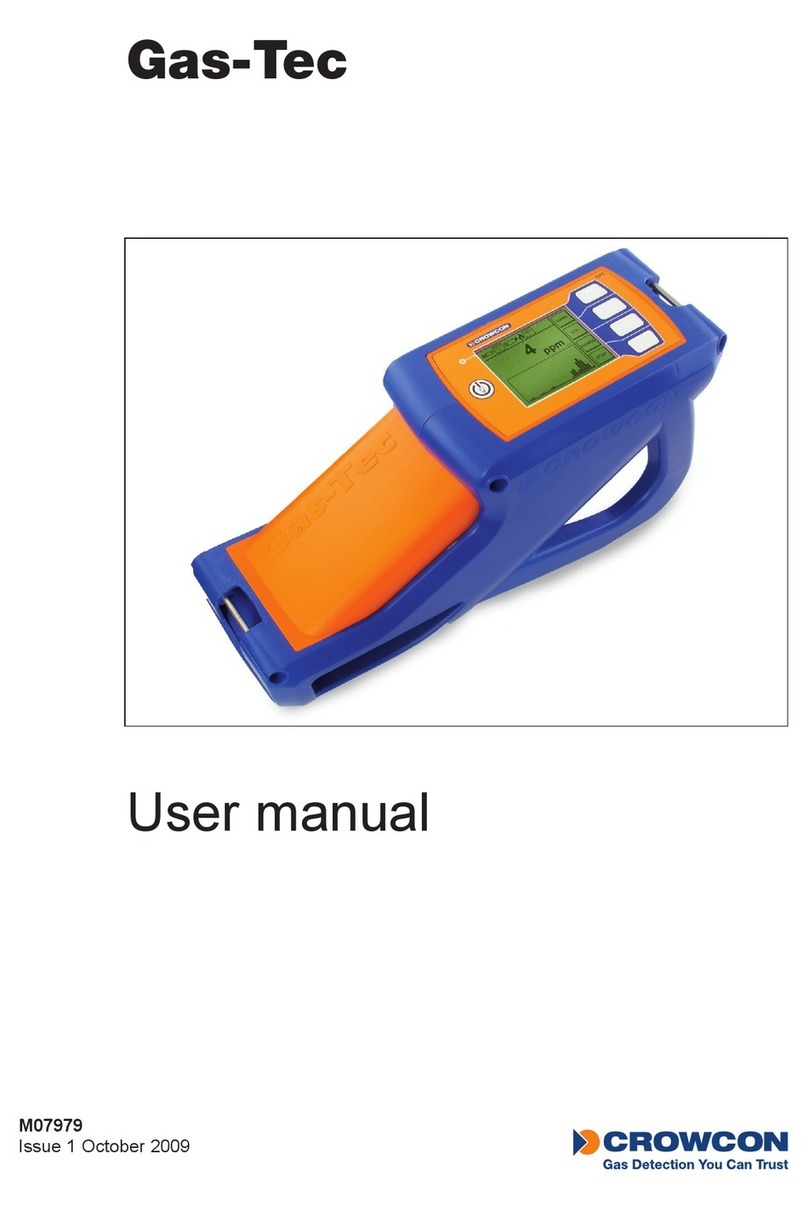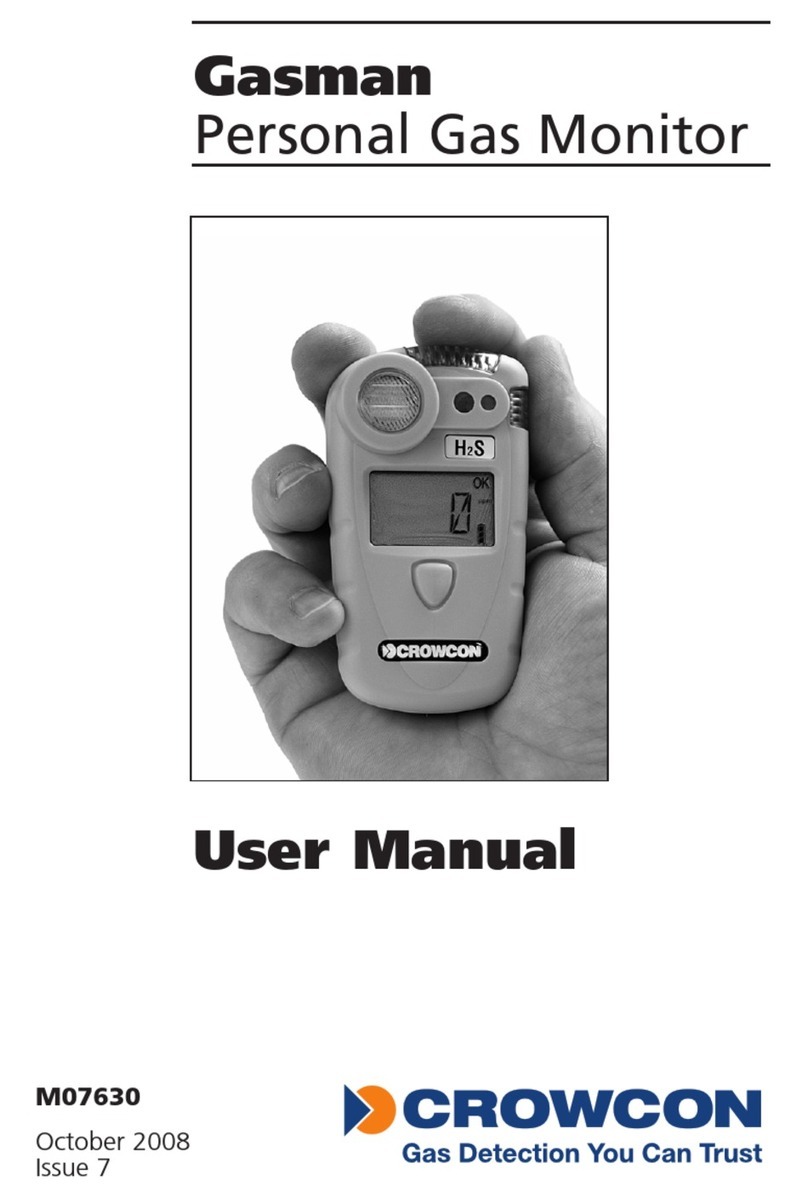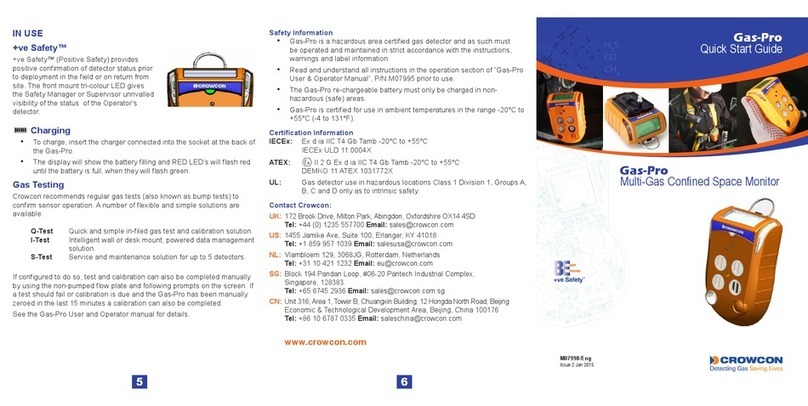7
Safety Information
• Gas-Pro is a hazardous area certied gas detector and as such must be operated and
maintained in strict accordance with the instructions, warnings and label information included in
this manual. Gas-Pro must be operated within the limitations stated.
• Read and understand all instructions in the operation section of this manual prior to use.
• Before use ensure that the equipment is in good condition, the enclosure is intact has not been
damaged in any way.
• If there is any damage to the equipment do not use, contact your local Crowcon ofce or agent
for repair/replacement.
• Do not disassemble or substitute components as this may impair intrinsic safety and invalidate
safety certication.
• Only genuine Crowcon replacement parts must be used; substitute components may
invalidate certication and warranty of the Gas-Pro and accessories, reference “Service and
Maintenance” section for details.
• No live maintenance is permissible.
• Observe all warnings and instructions marked on the unit and within this manual.
• Observe site health and safety procedures for gases being monitored and evacuation procedures.
• Understand the screen display and alarm warnings prior to use.
• If this product is not working properly, read the troubleshooting guide and/or contact your local
Crowcon ofce or agent, for details reference the ‘Crowcon Contacts’ section of the manual.
• Ensure maintenance, service and calibration is carried out in accordance with the procedures in
the manual and only by trained personnel.
• The Gas-Pro re-chargeable battery must only be charged in non-hazardous (safe) areas.
• Only connect to Gas-Pro in a safe area for charging or communications.
• Gas-Pro must not be charged or have communication to the device, at ambient temperatures
greater than +40°C.
• Charging cable assemblies, whilst nominally providing a voltage of 6.5V, must not exceed a
voltage of 9.1V and a current of 850mA as this may impair intrinsic safety and invalidate safety
certication (Um=9.1V, Ii=850mA).
• Communication cable assemblies, whilst nominally operating at a voltage of 3.0V TTL, must
not exceed a voltage of 9.1V and a current of 850mA as this may impair intrinsic safety and
invalidate safety certication (Um=9.1V, Ii=850mA).
• The devices are intended for use in normal atmospheric conditions of temperature –20 °C to
+55 °C; pressure 80 kPa (0,8 bar) to 110 kPa (1,1 bar); and air with normal oxygen content,
typically 21 % v/v (volume/volume).
www.acornfiresecurity.com
www.acornfiresecurity.com