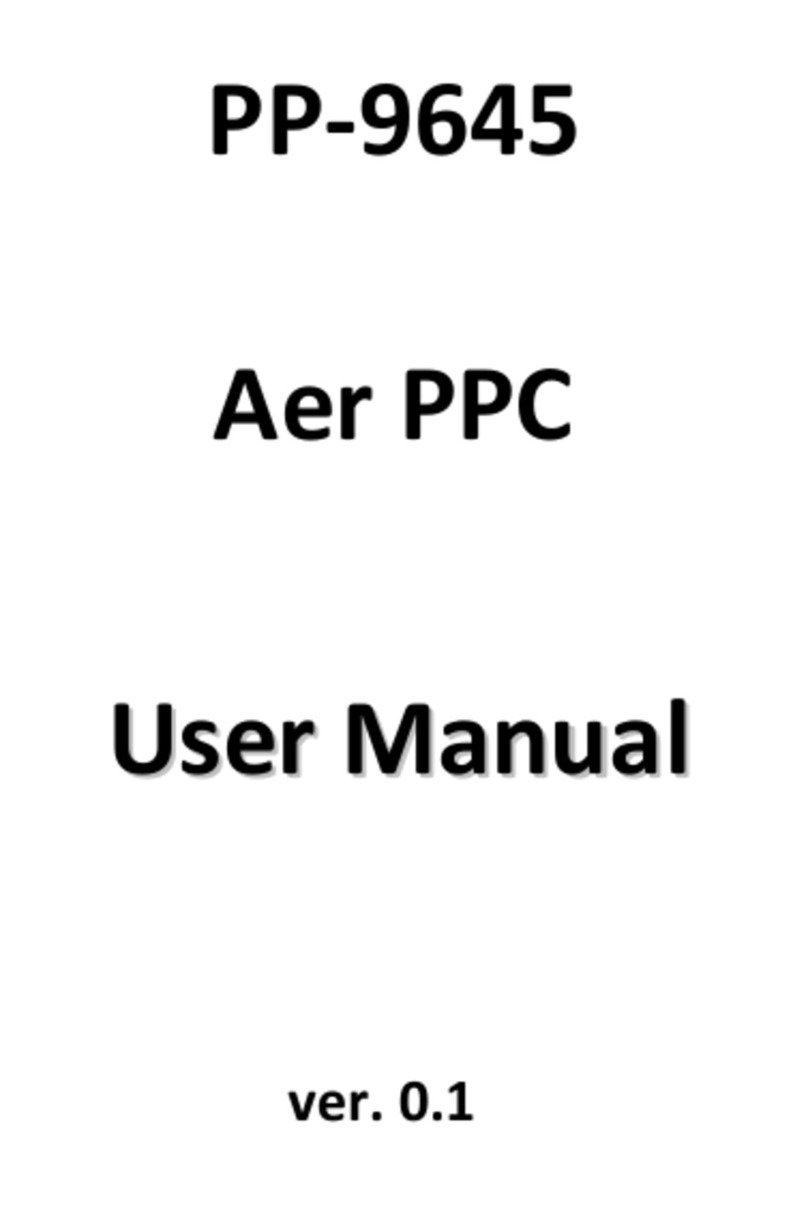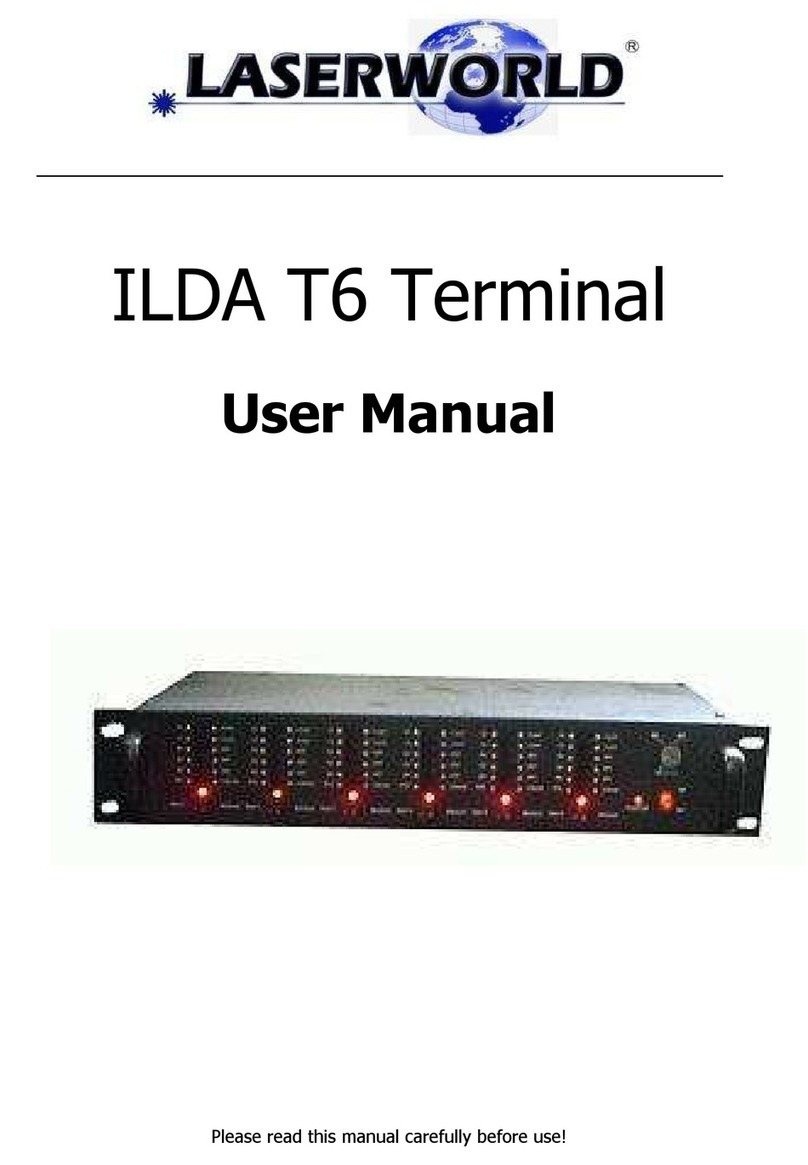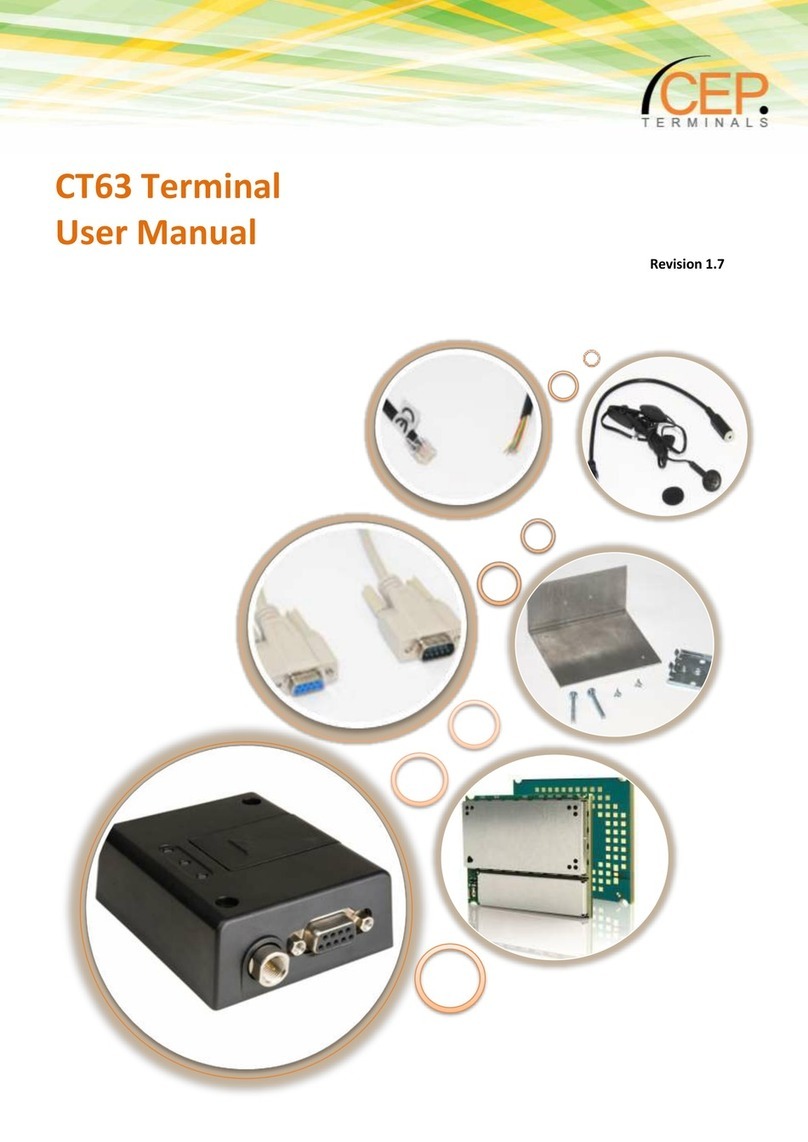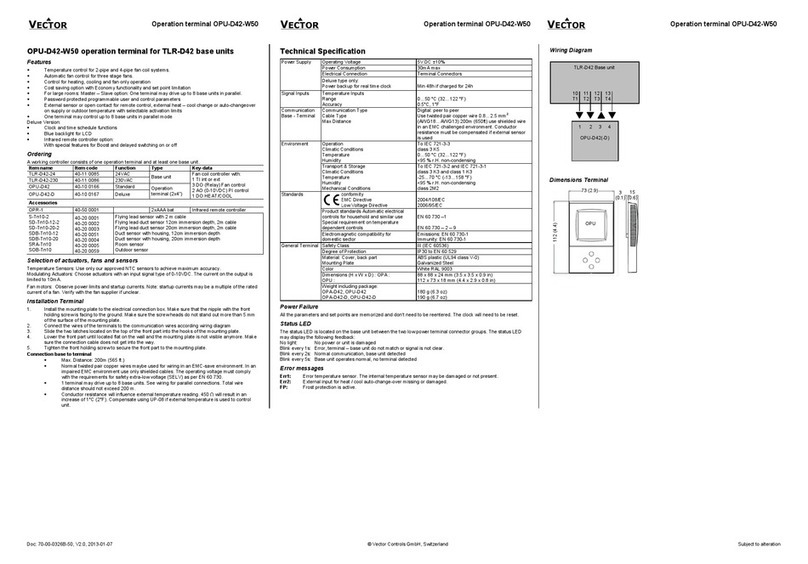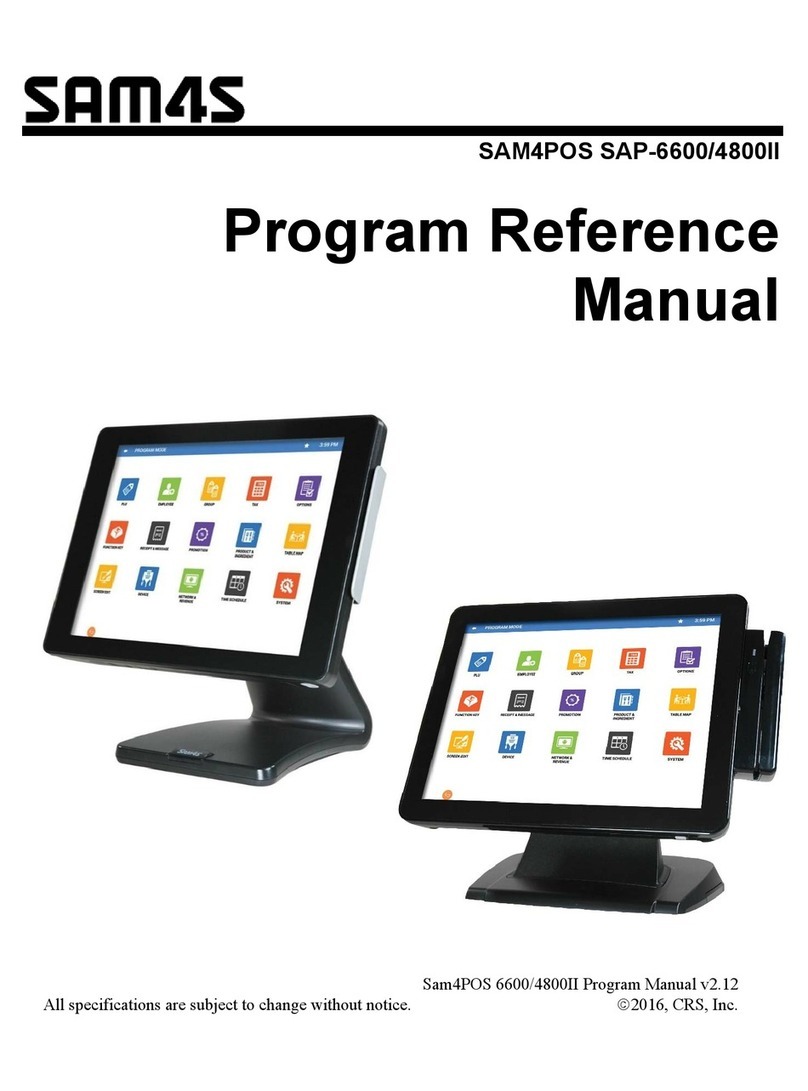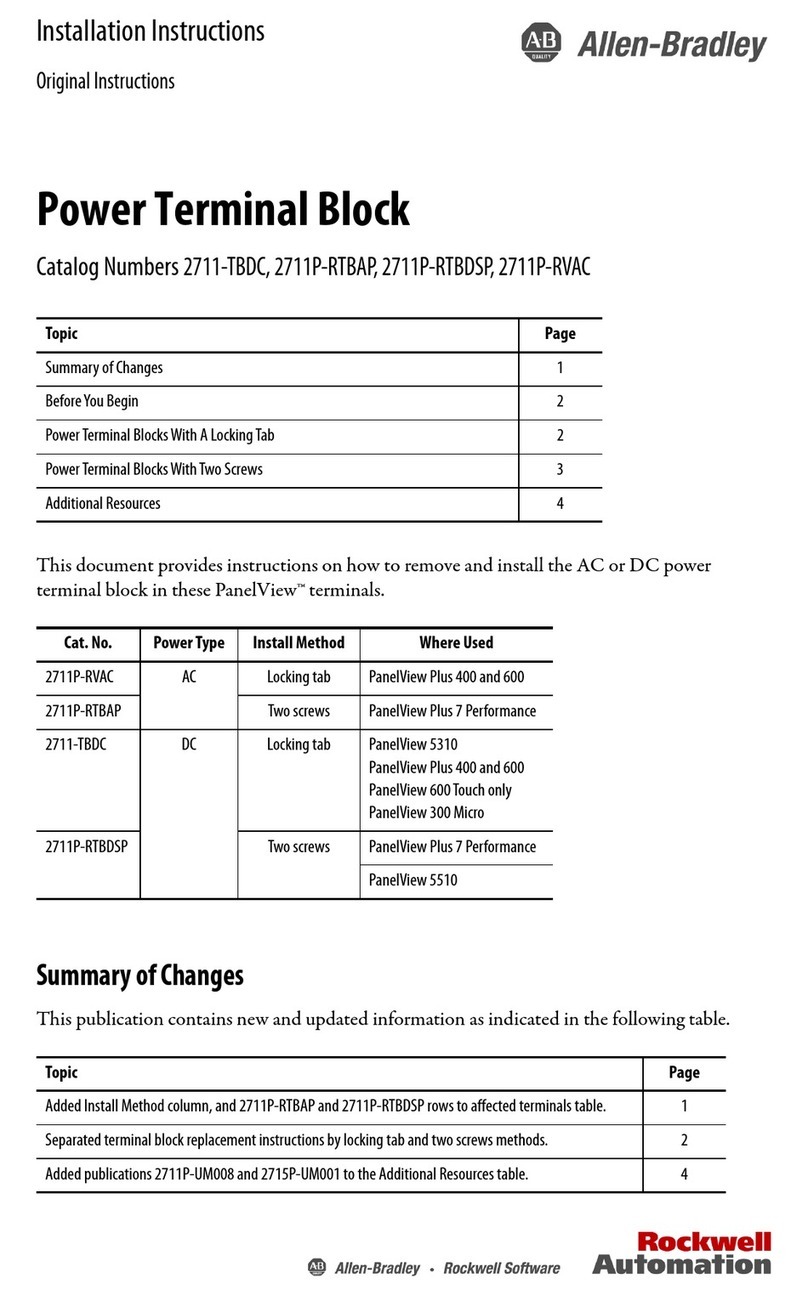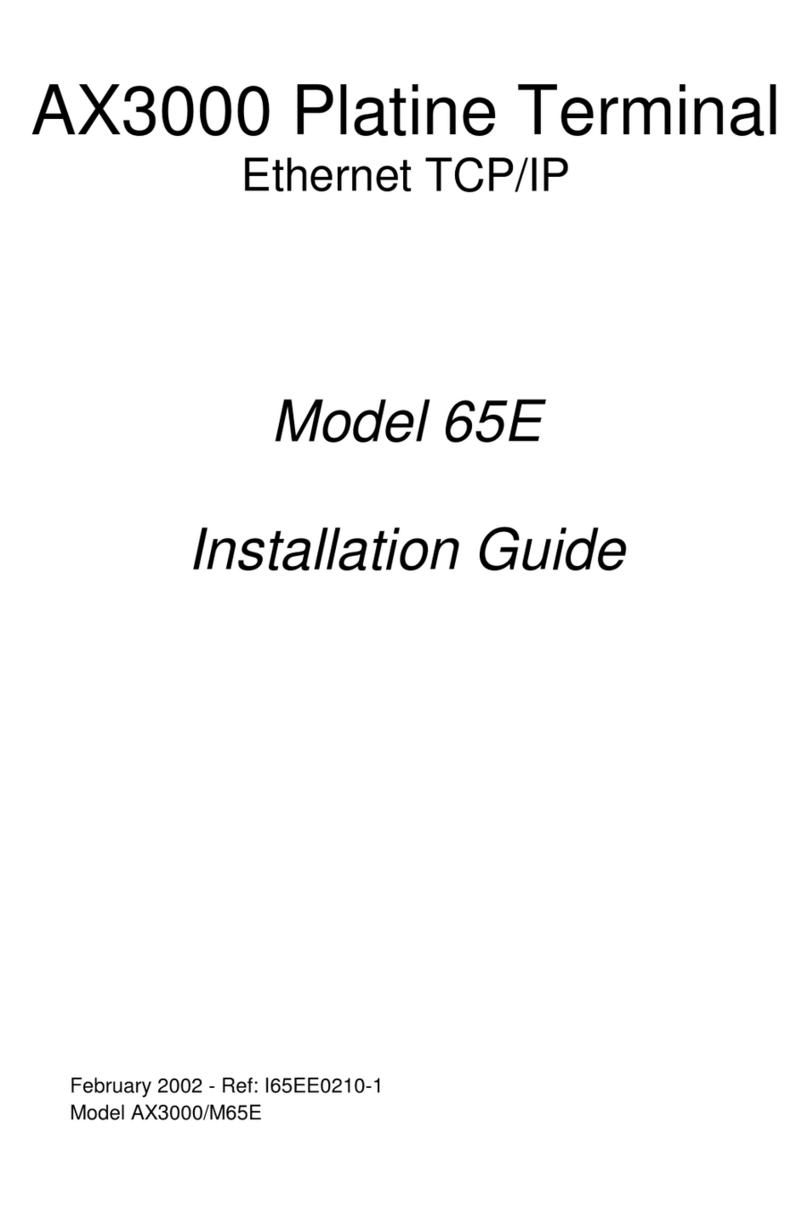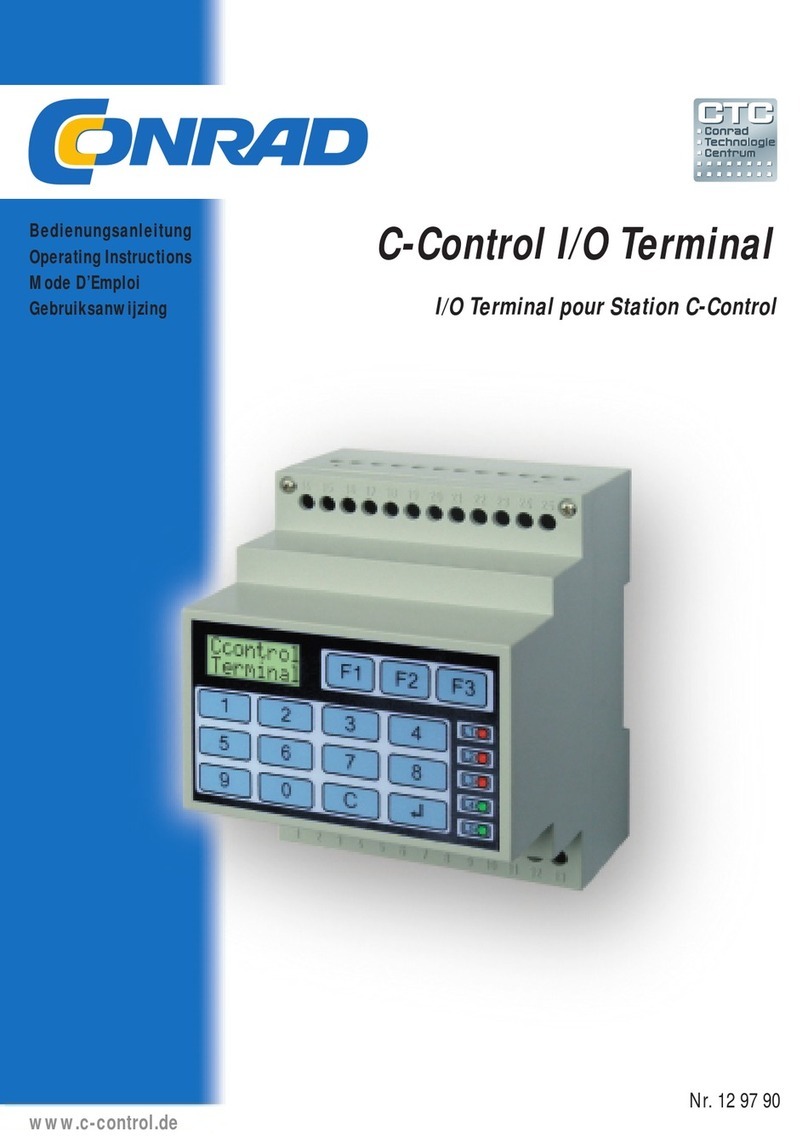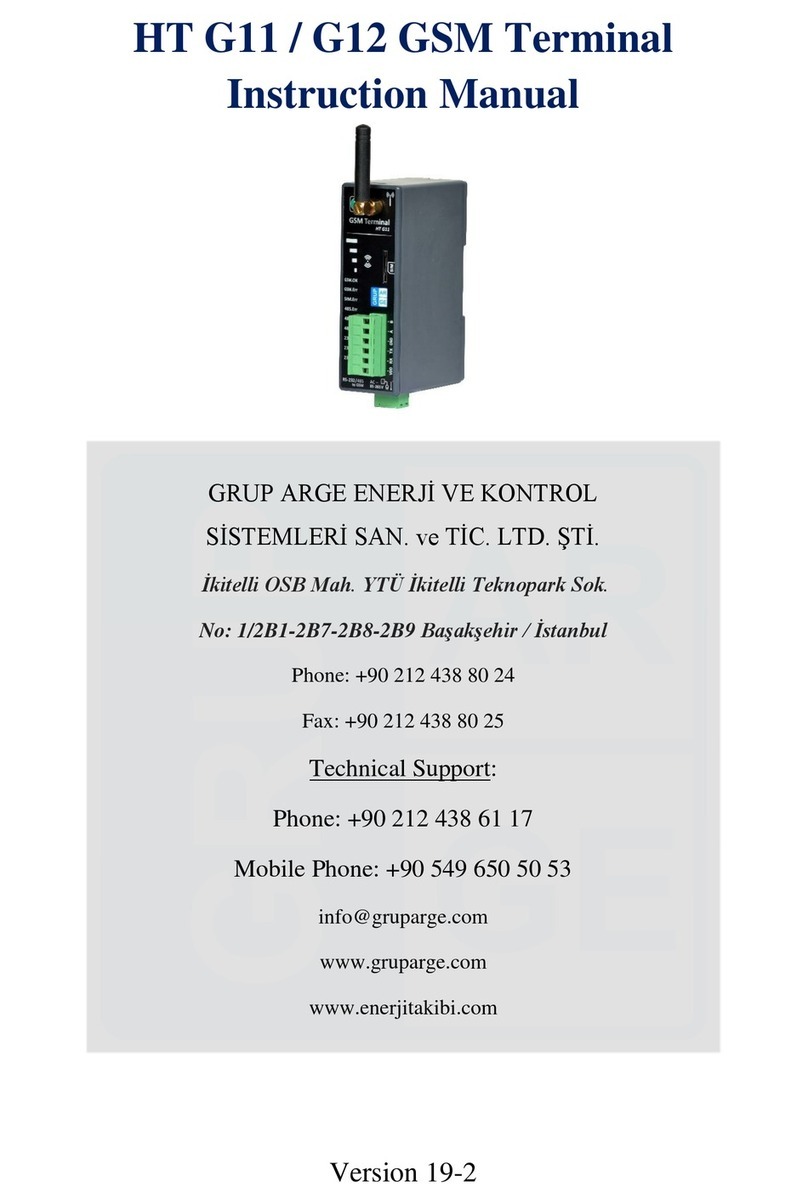Firich Enterprise PP-1125 User manual

1
PP-1125
Android Aer PPC
U
Us
se
er
r
M
Ma
an
nu
ua
al
l
ver. 0.1

Copyright Notice
This document is copyrighted, © 2014. All rights are reserved. Firich Enterprises Co., Ltd reserves
the right to make improvements of the product described in this manual at any time without notice.
No part of this manual may be reproduced, copied, translated, or transmitted in any form or by
any means without the prior written permission from Firich Enterprise Co., Ltd. Information
provided in this manual is intended to be accurate and reliable. However, Firich Enterprise Co.,
Ltd assumes no responsibility for its use, nor for any infringements upon the rights of third parties,
which may result from its use.
The material in this document is for product information only and is subject to change without
notice. While reasonable efforts have been made in the preparation of this document to assure its
accuracy, Firich Enterprise Co., Ltd, assumes no liabilities resulting from errors or omissions in
this document, or from the use of the information contained herein.
FEC shall not be liable for technical or editorial errors or omissions contained herein.
Revision Record
Date
Version
Description
Note
2019/11/6
0.1
Draft
Elio Chen

Safety Precaution
Please observe the following precautions to ensure safe use of equipment.
1. Disconnect the equipment from AC outlet before cleaning.
Use only moist cloth (with water). Do not use detergent.
2. Power outlet must be easily accessible and near the equipment.
3. Keep the equipment away from humid and dusty environment.
4. Place the equipment on a stable surface during installation and operation.
5. Do not place any load on the power cord.
6. All cautions and warnings on the equipment should be noted.
7. When the equipment is not in use, disconnect it from the power source to avoid damage by
transient over-voltage.
8. Liquid into the equipment may cause fire or electrical shock.
9. Only qualified service personnel should be allowed to open the equipment.
10. If any of the following situations arises, ask service personnel to check the equipment:
A. Power cord / plug is damaged
B. Liquid penetrates into the equipment
C. The equipment does not function properly and/or cannot work according to the User
Manual
D. The equipment has been dropped
E. The equipment shows signs of damage
11. Temperature below -20°C (-4°F) or above 60°C (140°F) may damage the equipment

T
Ta
ab
bl
le
e
o
of
f
C
Co
on
nt
te
en
nt
t
C
Ch
ha
ap
pt
te
er
r
1
1
6
6
Introduction 6
PP-1635 (Aer PPC)...........................................................................................................6
Overview........................................................................................................................... 7
Dimension.........................................................................................................................8
Tilting Angle...................................................................................................................... 9
I/O Connectivity............................................................................................................... 10
Packing List .................................................................................................................... 11
C
Ch
ha
ap
pt
te
er
r
2
2
1
12
2
Hardware Installation and Upgrade 12
2.5” SATA Storage (HDD / SSD)........................................................
錯誤
!
尚未定義書籤。
MSR / iButton / RFID / FingerPrint (ID Device)................................................................. 12
Power Setting (COM / Cash Drawer Port)........................................................................13
Cable Cover and Cabling ...................................................................
錯誤
!
尚未定義書籤。
Integrated VFD / LCM .....................................................................................................15
LED Backlight Brightness...................................................................
錯誤
!
尚未定義書籤。
2nd Monitor (15” Pole Type) ................................................................
錯誤
!
尚未定義書籤。
Cash Drawer......................................................................................
錯誤
!
尚未定義書籤。
C
Ch
ha
ap
pt
te
er
r
3
3
錯
錯誤
誤!
!
尚
尚未
未定
定義
義書
書籤
籤。
。
Software Installation and Setup
錯誤
!
尚未定義書籤。
Installation Sequence.........................................................................
錯誤
!
尚未定義書籤。
Intel J1900 Chipset Utilities for Windows 7..........................................錯誤! 尚未定義書籤。
Audio Driver for Windows 7................................................................
錯誤
!
尚未定義書籤。
Realtek LAN Driver for Windows 7......................................................
錯誤
!
尚未定義書籤。
Intel Graphic Driver for Windows 7 .....................................................
錯誤
!
尚未定義書籤。
Intel TXE Driver for Windows 7...........................................................
錯誤
!
尚未定義書籤。
Intel TXE Update for Windows 7.........................................................
錯誤
!
尚未定義書籤。
USB 3.0 Driver for Windows 7............................................................
錯誤
!
尚未定義書籤。
ELO TouchKit Tools Installation..........................................................
錯誤
!
尚未定義書籤。

ELO TouchKit Installation for Windows 7 ............................................錯誤! 尚未定義書籤。
EETI TouchKit for Windows 7.............................................................
錯誤
!
尚未定義書籤。
EETI TouchKit Control Panel..............................................................
錯誤
!
尚未定義書籤。
Wireless LAN Driver for Windows.......................................................
錯誤
!
尚未定義書籤。
C
Ch
ha
ap
pt
te
er
r
4
4
1
16
6
Specifications 16
C
Ch
ha
ap
pt
te
er
r
5
5
1
16
6
Troubleshooting 17
Touch Panel does not work .............................................................................................17
OSD Buttons do not work................................................................................................ 17
HDD / SSD is not detected .................................................................錯誤! 尚未定義書籤。
MSR does not function properly.......................................................................................17
LAN does not function properly........................................................................................17
COM does not function properly .........................................................錯誤! 尚未定義書籤。
Cash Drawer Port does not function properly...................................................................17

PP-1125 Android Aer PPC
6
C
Ch
ha
ap
pt
te
er
r
1
1
I
In
nt
tr
ro
od
du
uc
ct
ti
io
on
n
PP-1125 (Android Aer PPC)
PP-1125 is the latest member of Android Aer PPC series that features a slim all-in-one design
with great versatility. It can be easily configured to meet the demand of different store
environments. PP-1125 also provides a decent choice for noise-free environment applications
with optimized product reliability.
PP-1125 is a fanless system in die-cast aluminum chassis that is with stands harsh environments.
It is equipped with RK-3288 which is Android-based mother board.
Key Features
High quality of bezel free projective capacitive touch is IP54 front panel compliant.
Slim & Sleek all in one compact design.
Aluminum Die-casting housing for enhancing thermal status.
Fanless solution for noise-free environment, Rock-chip RK3288 CPU.
Various peripherals devices which are coherent with Aer family peripherals.

Overview
15”Touch Display
HDD Indicator
Power Switch (w/ LED)
Integrated
Customer
Display
Speaker
MSR / ID Device
System on: BLUE
System off: RED

Dimension
D: 187 mm
W: 158 mm
H: 335 mm
W: 366 mm

Tilting Angle
90 ⁰

Swappable stand cover and cabling

I/O Connectivity
I/O –Default
Packing List
I/O Port
Connector Type
Description
20v DC- in
DC-in
20v Power Adapter
Ethernet
RJ-45
Ethernet LAN port
Cash Drawer
RJ-11
12v/24v Cash Drawer
HDMI
HDMI Type A
HDMI port for 2nd display
USB
USB Type A
USB 2.0
USB
USB Type A
USB 2.0 / USB 2.0 for OTG
COM 1
RJ-45
RI / 5v / 12v (select in system setting)
5v : Green / 12v : Orange
COM 2
RJ-45
RI / 5v / 12v (select in system setting)
5v : Green / 12v : Orange
Standard
Optional
1
PP-1125
2
Power Adapter (90w)
3
AC Power Cord
4
RJ45-DB9 Cable
DC IN
20V
HDMI
Cash
Drawer
Ethernet
Micro SD card
slot
USB 2.0
USB 2.0
USB 2.0
USB OTG
COM 1
COM 2

C
Ch
ha
ap
pt
te
er
r
2
2
H
Ha
ar
rd
dw
wa
ar
re
e
I
In
ns
st
ta
al
ll
la
at
ti
io
on
n
a
an
nd
d
U
Up
pg
gr
ra
ad
de
e
MSR / Finger Print Reciever / RFID / iButton Installation
1. Remove the plastic cover
at the back of Touch
Display Module
2. Insert the MSR / RFID /
Finger Print Receiver / I-
button Module into USB A-
Type Connector. Fix the
Touch Display Module with
1 x M3 screw.
3. Make sure the USB connected and screw is fastened well.
4. If you are looking for the detail Utility of MCR, Finger Print Reader, I-button Reader,
RFID Reader, please contact FEC’s FAE.
Do not remove the Storage without switch off the terminal. Power must
be switched off and power cord must be unplugged. Every time you
service the system, please be aware of this.

Power Setting (COM / Cash Drawer Port)
You may select the power (5v / 12v) of COM in system setting
Step 1. Click “Setting” button in the system.
Step 2. Click “Device Status” button. You will see the options for setting including C/D,
COM 1-5 power setting.

Step 3. Choose the power output you want.
i. COM port power setting.
ii. C/D power setting
** Make sure the peripherals are un-plugged to avoid to damage peripherals if devices voltage are
not matched. **

Integrated VFD/LCM Installation
1. Un-fasten 1xM3 screw
Remove the VFD Plastic
cover and Back Cover
on the terminal
2. Install the integrated
type of Customer
Display into the proper
area with the com port
internal cable
connected. And fasten
back 3 x M3 screws.
3. Integrated Customer Display Module connected to the, 5mm LCM Module (AP-2025)
is 5V; 9mm VFD (AP-2029), 9mm LCM 20x2 (AP-2024), LCM 240x64 (AP-240G) is
12V.
4. Do not exceed the tilt angle as this may
damage internal cable

C
Ch
ha
ap
pt
te
er
r
3
3
S
Sp
pe
ec
ci
if
fi
ic
ca
at
ti
io
on
ns
s
Aer PPC
PP-1125
System
Processor
RK3288 Quad Core Cortex A17-1.8Ghz
Storage
RAM: 2GB DDR3, 16GB eMMC
Power Supply
90 W or 130 W optional for type B I/O
Thermal
fan-less
Speakers
2w x 2
Display
Display
15” (4 : 3)
Touch
Projected Capacitive
Backlight
LED
Brightness
250 nits
Backlight MTBF
50,000 hours
Peripherals
MSR
Track 1/2/3 (USB)
Finger Print
Optical (USB)
RFID
13.56 MHz (USB)
iButton
USB
WireLess LAN
802.11b/g/n (USB)
VFD
20 x 2 (9mm / 12v / character mode)
LCM
20 x 2 (9mm / 12v / character mode)
240 x 64 (9mm / 12v / graphic mode)
20 x 2 (5mm / 5v / character mode)
192 x 32 (5mm / 5v / graphic mode)

C
Ch
ha
ap
pt
te
er
r
4
4
T
Tr
ro
ou
ub
bl
le
es
sh
ho
oo
ot
ti
in
ng
g
This guide is for people with strong knowledge in computing hardware
Touch Panel does not work
A) check the connection between touch panel and touch controller
B) HID USB touch device is detected by O/S
C) (P-Cap) P-Cap touch is detected by O/S or try reinstallation
D) (P-Cap touch calibration) reboot the system and P-Cap touch will calibrate automatically
OSD Buttons do not work
A) press each OSD button for more than two seconds to trigger its function
B) make sure one button is touched at a time
MSR does not function properly
A) make sure MSR (USB Hid keyboard) is properly connected
B) MSR LED is blue (color)
LAN does not function properly
A) LAN driver is installed properly
B) RJ45 cable is connected properly
C) check IRQ conflict
Cash Drawer Port does not function properly
A) pin assignment of cash drawer matches that of RJ11 cash drawer port
B) check I/O port address
Table of contents
Other Firich Enterprise Touch Terminal manuals

Firich Enterprise
Firich Enterprise AerPPC PP-9635 User manual

Firich Enterprise
Firich Enterprise XP-3125W User manual
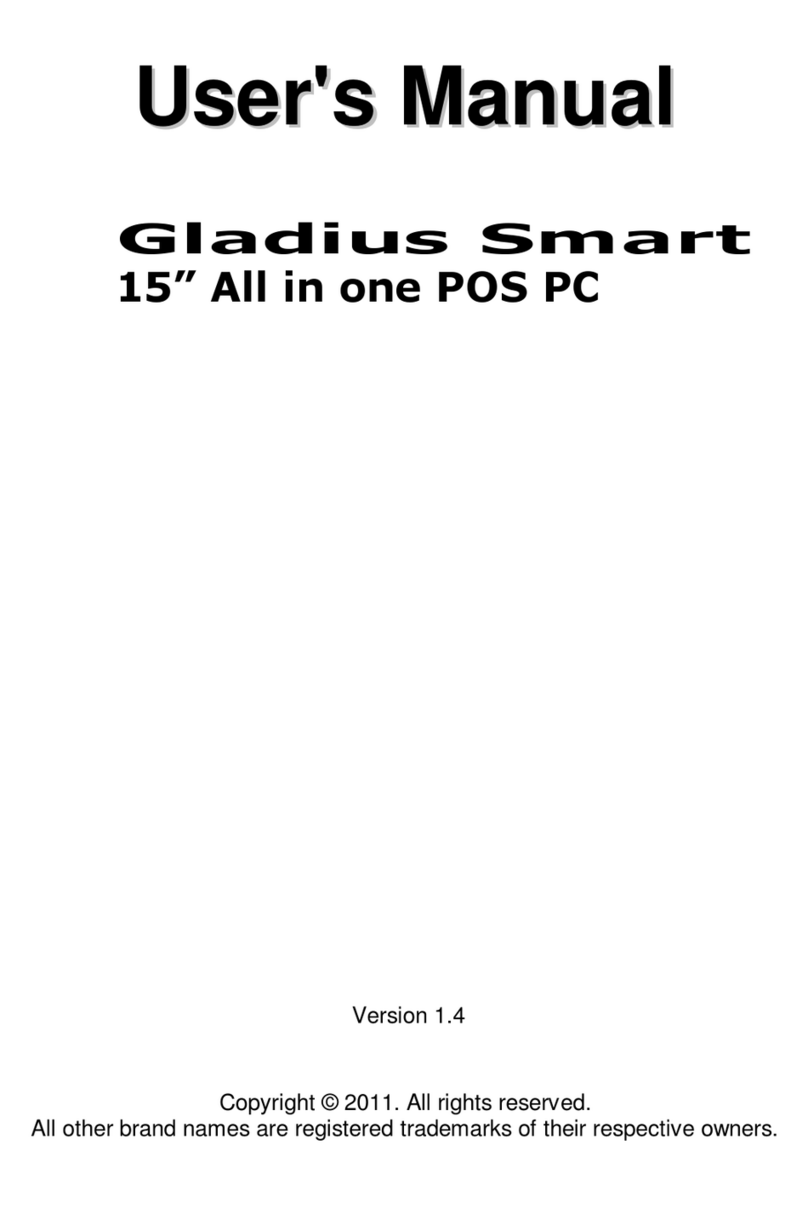
Firich Enterprise
Firich Enterprise Gladius Smart User manual

Firich Enterprise
Firich Enterprise RichPOS 3600 User manual

Firich Enterprise
Firich Enterprise AerPOS AP-3615 User manual
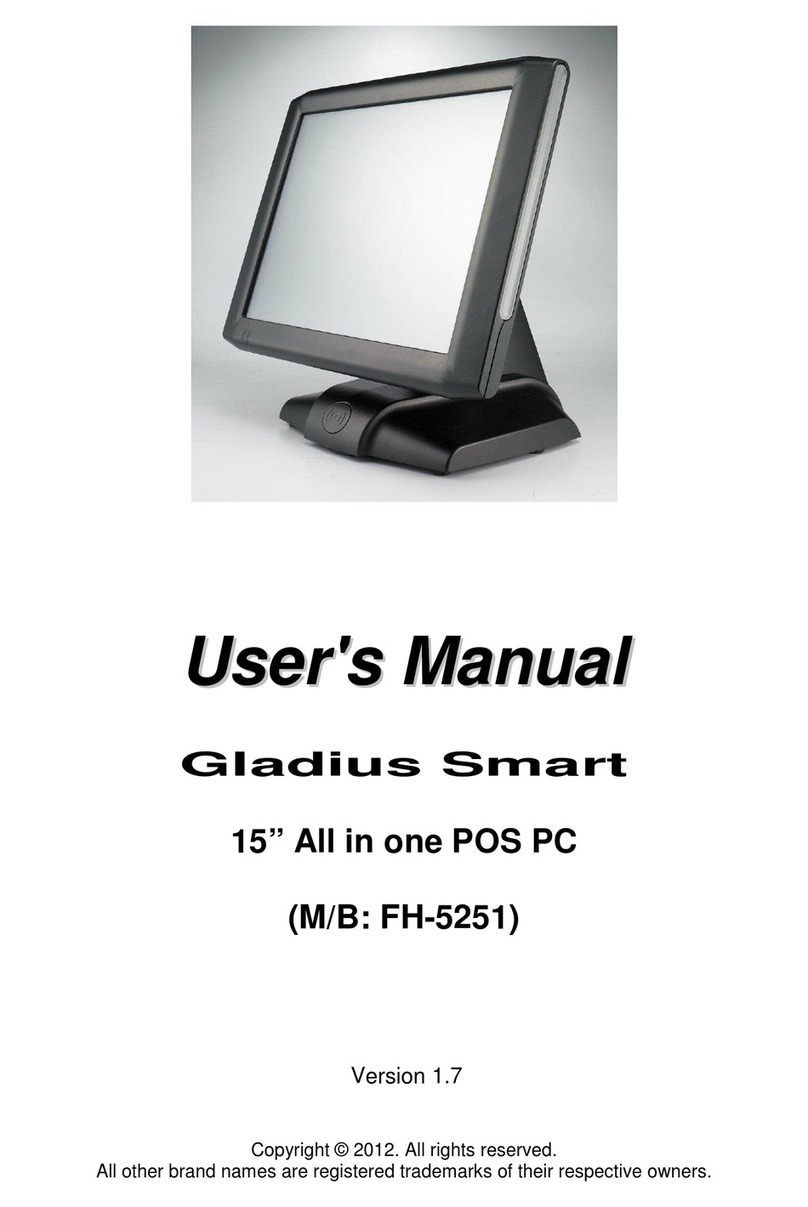
Firich Enterprise
Firich Enterprise Gladius Smart FH-5251 User manual

Firich Enterprise
Firich Enterprise RT-665D User manual

Firich Enterprise
Firich Enterprise Mega POS MP-3525 User manual

Firich Enterprise
Firich Enterprise Gladius Smart FH-5251 User manual

Firich Enterprise
Firich Enterprise AerPOS AP-3435 User manual