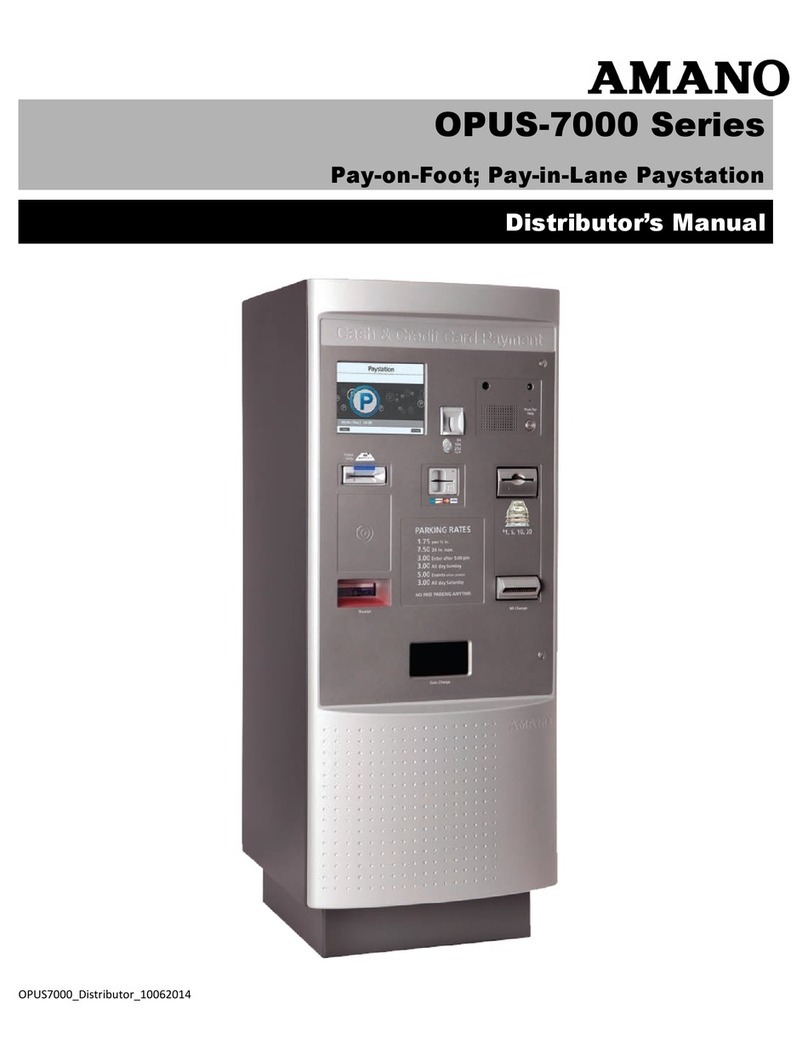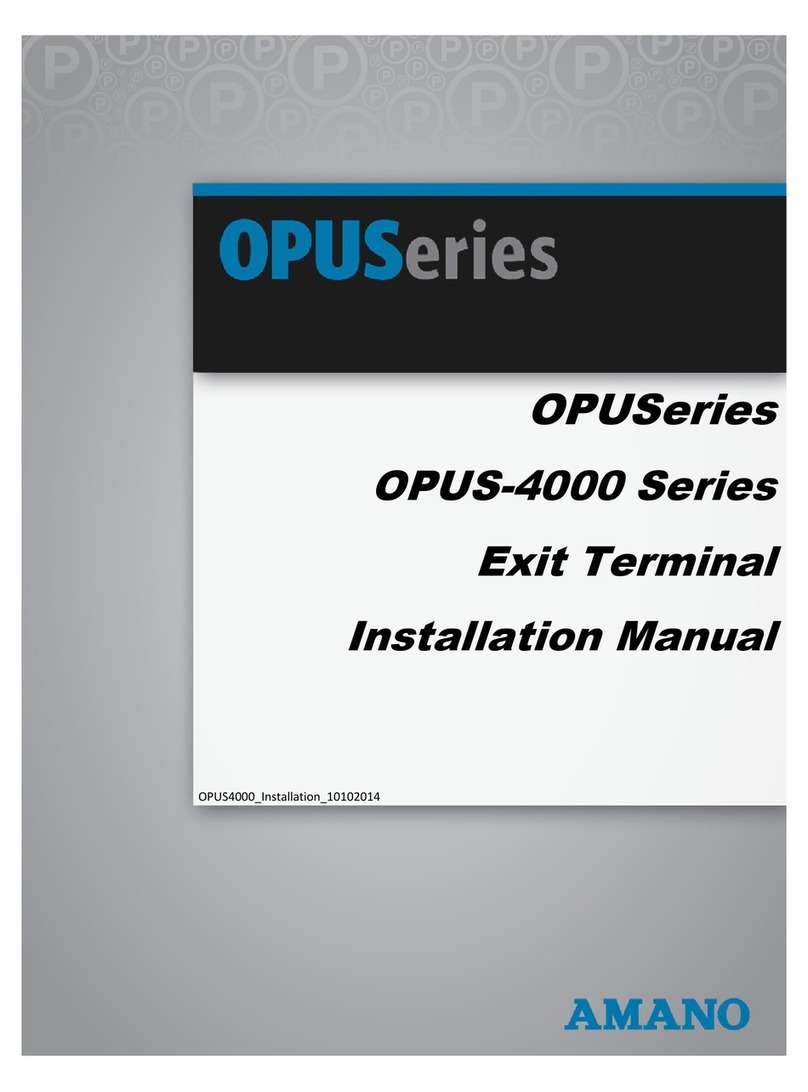FPT-40 Fingerprint Terminal Installation & Operation Guide Page 1-1
Chapter 1: Introduction & Installation
Introduction
The FPT-40 Fingerprint terminal provides a sophisticated fingerprint
recognition and data collection terminal for use directly with Time
Guardian to provide a complete PC-based time and attendance solution
for small business. Fingerprint recognition is considered to be one of the
good forms of biometric security because of its accuracy, affordability,
and ease-of-use.
The FPT-40 Fingerprint terminal and Time Guardian provides a system
that automatically calculates and accumulates hours worked based on a
company's payroll policies. This system separates the hours worked into
regular and overtime pay categories and displays them at the terminal
(see Normal Punch IN/OUT Display on page 2-2).
The Time Guardian time and attendance software also offers many
sophisticated features to simplify payroll preparation, such as: Lock Out,
Revision, Red Print with Grace Zones, Flexible Rounding Rules, Unpaid
and Paid Breaks, and Time Card Reports, to name a few. In addition,
easy-to-read management reports are available in hours or dollars to
provide accurate and timely labor information.
See Configuring Time Guardian for the FPT-40 Terminal on page 4-1 for
details on setting up the Time Guardian time software on the host PC to
communicate with the Fingerprint terminal.
In order to use fingerprint recognition, a user must enroll their fingerprint
in the fingerprint template database. The FPT-40 Fingerprint terminal will
record the user’s fingerprint template, encrypt it, and store the data.
When a user presents their finger for verification, a new template is
captured and compared to the pre-enrolled fingerprint in the database. If
there is a match, the user will be accepted by the FPT-40 Fingerprint
terminal.
One of the main benefits of this system is that it eliminates fraudulent
punches (“Buddy Punching”), while providing a comprehensive and
secure method when coupled with the Time Guardian software of
accurately accounting for employee labor costs.
The FPT-40 Fingerprint terminal also provides repunch protection at the
terminal when the "ReCheck Min” feature is set. Multiple punches within
the setting time frame will be verified but not recorded at the terminal in
flash memory (see Log Options Menu).