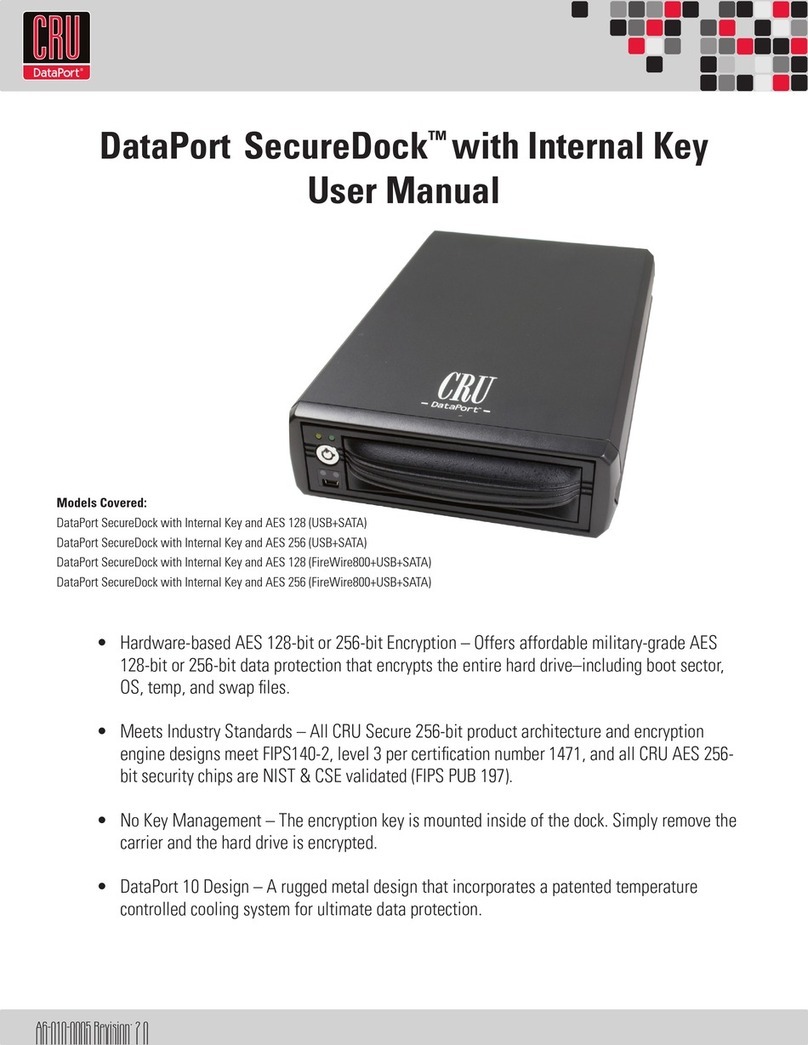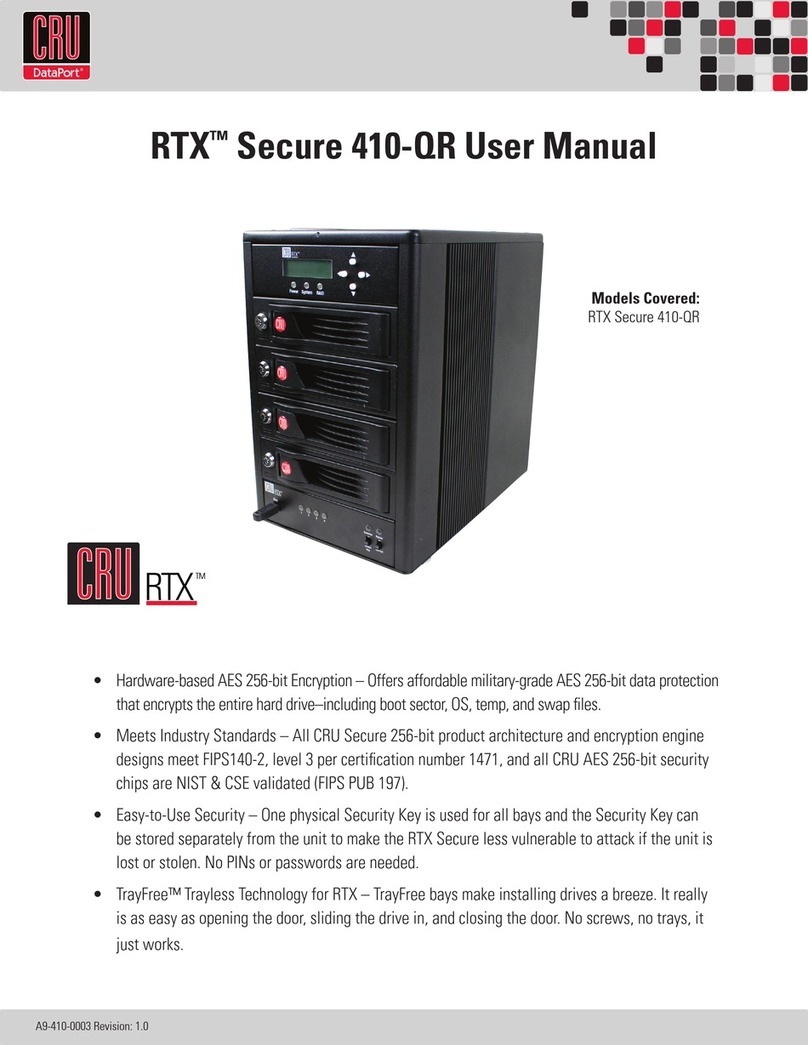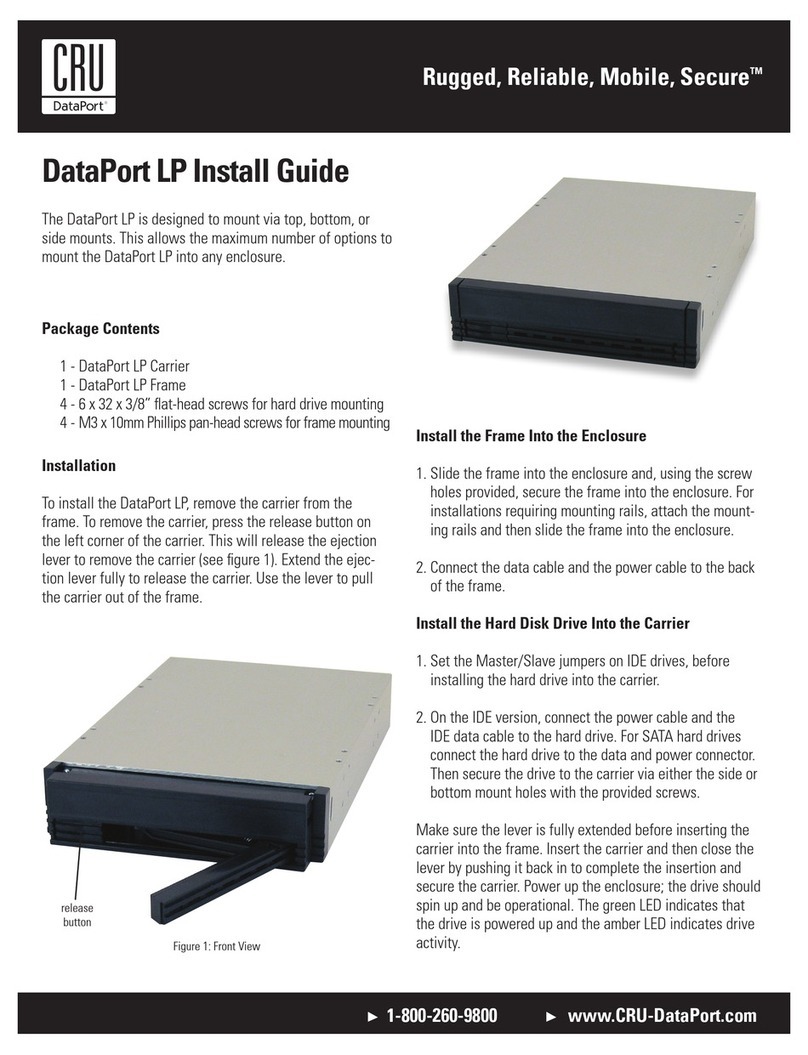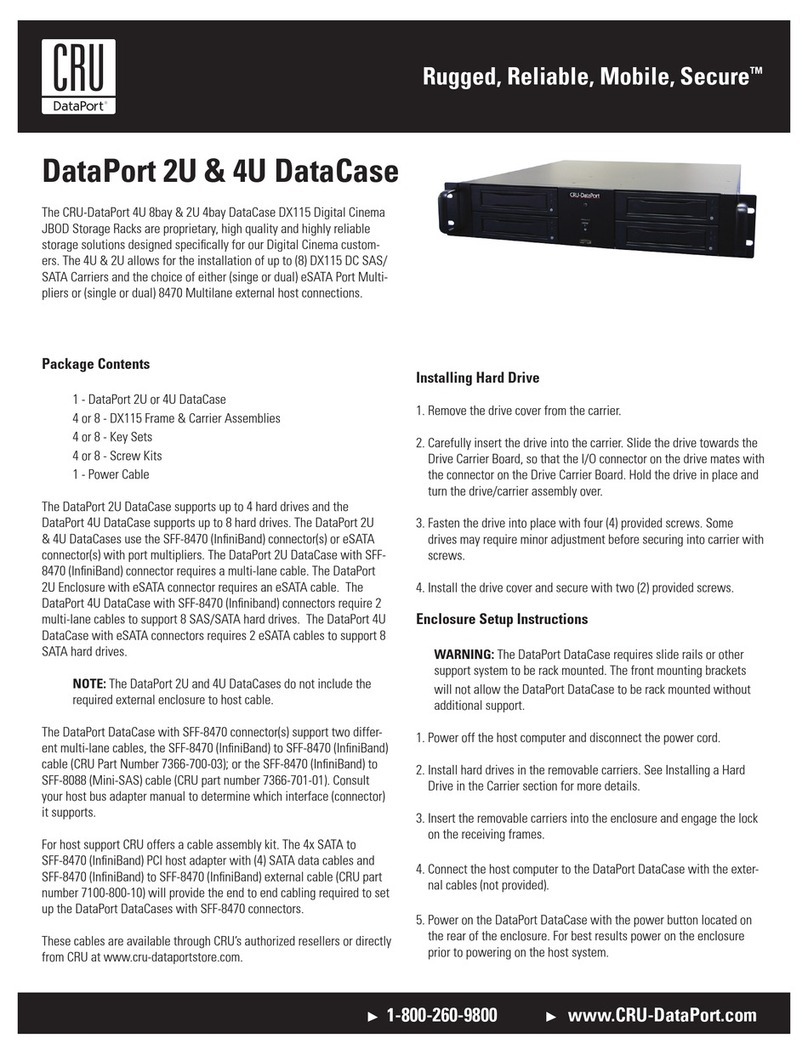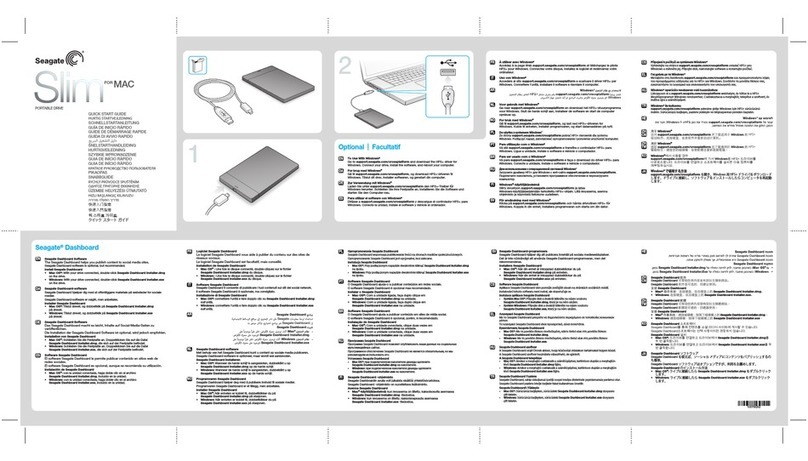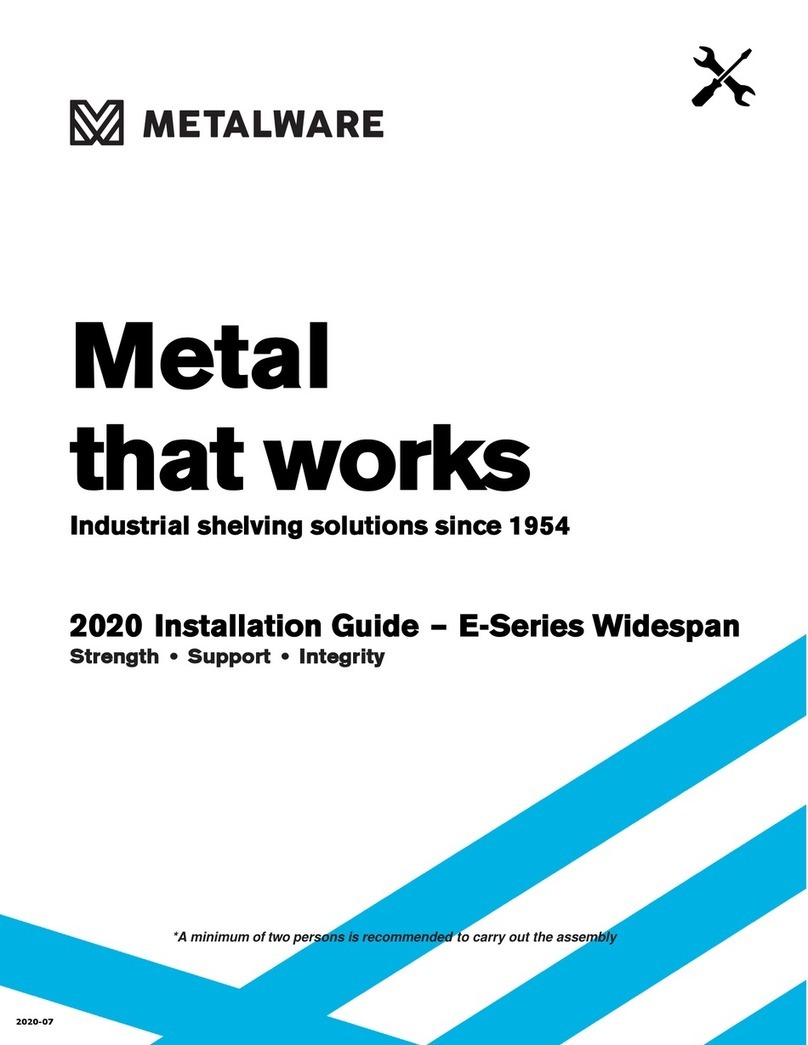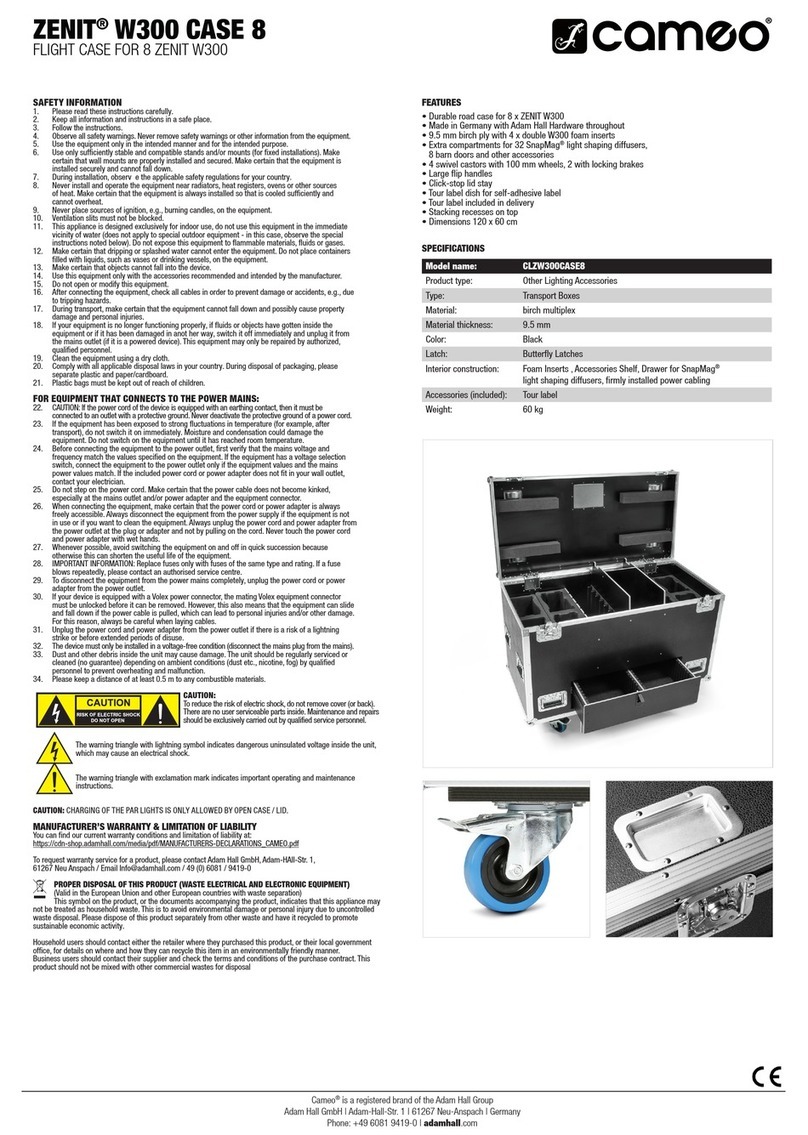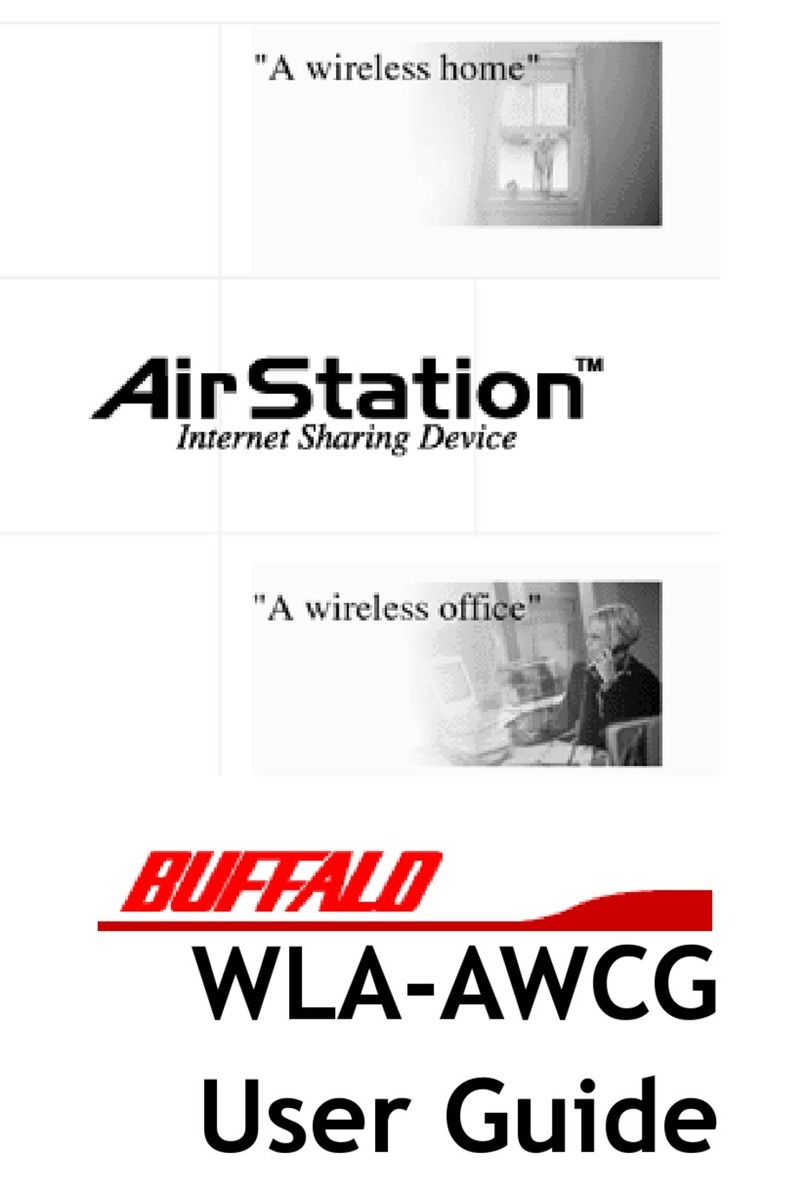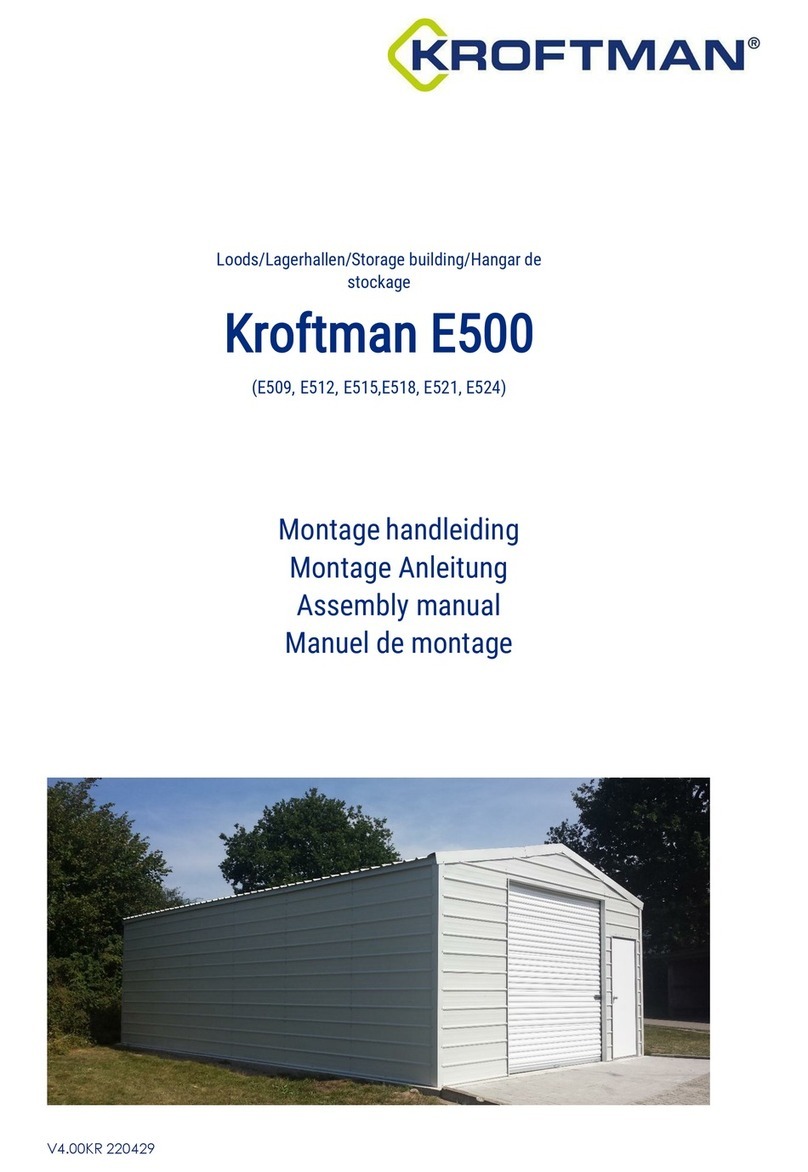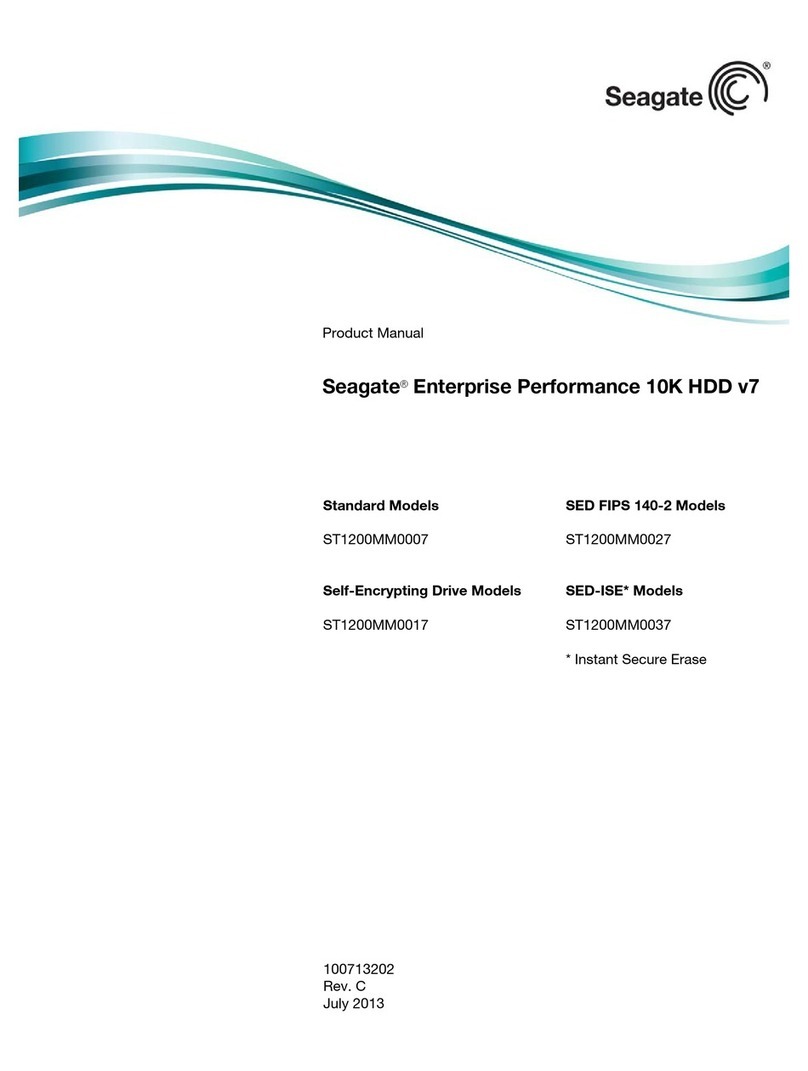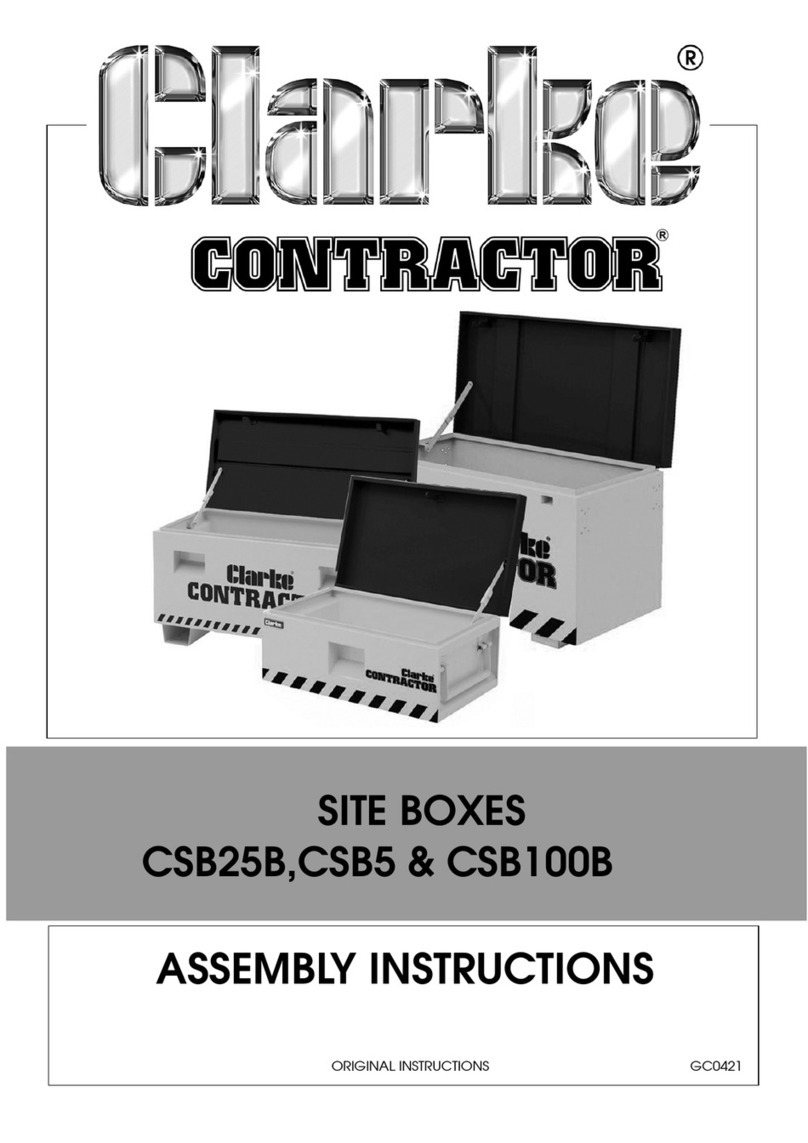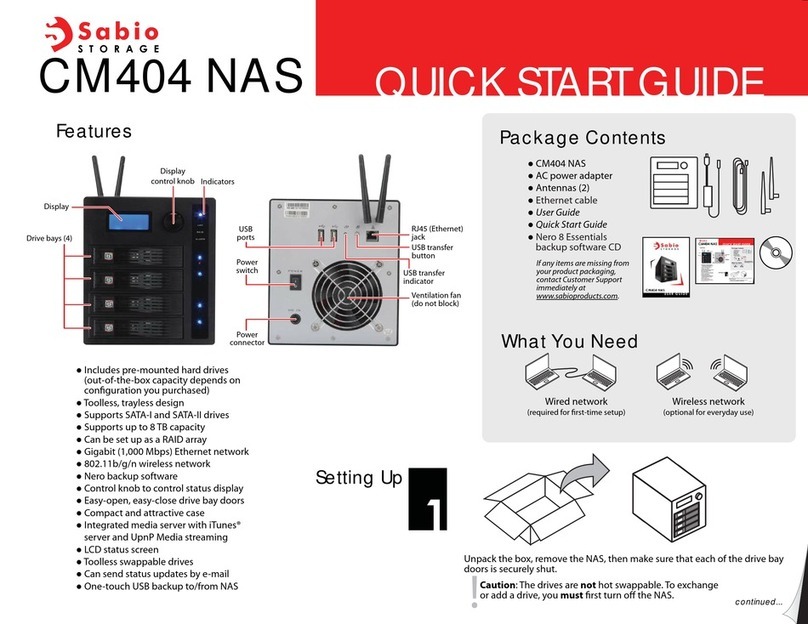RTX220 QR - Manual
RTX™ 100-SJ, RTX100-3SJ Quick Start Guide
1. Installation Steps
1.1 Install your Hard Drive
RTX100-SJ and RTX100-3SJ feature TrayFree technology, so installing a hard drive couldn’t
be easier! Simply pull the ejection handle to open the door, slide a SATA drive inside, and
shut the door behind it. For extra security for your hard drive you can lock the bay, but make
sure to unlock it before pulling on the ejection handle again, or damage could occur.
1.2 Plug in the Data Cable and Power Cord
RTX100-SJ and RTX100-3SJ can connect to your computer in one of two ways. Cables for
both connection types are included for your convenience.
Your RTX is now ready to use! Turn on the power switch on the back of the unit. If your
drive is already formatted, you can begin using it right away. New hard drives will need to
be formatted before they can be used.
© 2011 CRU Acquisitions Group, LLC. All rights reserved. RTX and TrayFree are trademarks of CRU Acquisitions Group, LLC. Other marks are the property of their
respective owners.
Limited Product Warranty
CRU-DataPort (CRU) warrants RTX to be free of significant defects in material and workmanship for a period of one year from the original date of purchase. CRU’s
warranty is nontransferable and is limited to the original purchaser.
Limitation of Liability
The warranties set forth in this agreement replace all other warranties. CRU expressly disclaims all other warranties, including but not limited to, the implied war-
ranties of merchantability and fitness for a particular purpose and non-infringement of third-party rights with respect to the documentation and hardware. No CRU
dealer, agent, or employee is authorized to make any modification, extension, or addition to this warranty. In no event will CRU or its suppliers be liable for any costs
of procurement of substitute products or services, lost profits, loss of information or data, computer malfunction, or any other special, indirect, consequential, or
incidental damages arising in any way out of the sale of, use of, or inability to use any CRU product or service, even if CRU has been advised of the possibility of such
damages. In no case shall CRU’s liability exceed the actual money paid for the products at issue. CRU reserves the right to make modifications and additions to this
product without notice or taking on additional liability.
FCC Compliance Statement: “This device complies with Part 15 of the FCC rules. Operation is subject to the following two conditions: (1) This device may not cause
harmful interference, and (2) this device must accept any interference received, including interference that may cause undesired operation.”
This equipment has been tested and found to comply with the limits for a Class B digital device, pursuant to Part 15 of the FCC Rules. These limits are designed to pro-
vide reasonable protection against harmful interference when the equipment is operated in a home or commercial environment. This equipment generates, uses, and
can radiate radio frequency energy and, if not installed and used in accordance with the instruction manual, may cause harmful interference to radio communications.
In the event that you experience Radio Frequency Interference, you should take the following steps to resolve the problem:
1) Ensure that the case of your attached drive is grounded.
2) Use a data cable with RFI reducing ferrites on each end.
3) Use a power supply with an RFI reducing ferrite approximately 5 inches from the DC plug.
4) Reorient or relocate the receiving antenna.
A9-100-0005-1 REV 1.0
Product Names RTX100-SJ and RTX100-3SJ
Interface Types & Speeds* • eSATA 3.0: Up to 3.0 Gbps
• USB 2.0: Up to 480 Mbps
• USB 3.0: Up to 5.0 Gbps (RTX100-3SJ only)
*Actual throughput is drive dependant.
Drive Types Supported 3.5” SATA Hard Drives
Support of Drives over 2
Terabytes
RTX100-SJ: eSATA only
RTX100-3SJ: fully compatible
Operating System
Requirements
• Windows XP, Vista, Windows 7
• Mac OS X 10.2.6 or later
• Linux distributions using Kernel version 2.4 or above (USB only)
Compliance FCC, CE, RoHS
Shipping Weights 4 pounds without drives, 6 pounds with drives
Dimensions SJ: 208mm x 133mm L x 37mm
3SJ: 228mm x 133mm L x 37mm
Support We don’t expect anything to go wrong with your CRU product. But if it does, Tech Sup-
port is standing by and ready to help. Contact us at www.cru-dataport.com/support or
wiebetech.com/techsupport. WiebeTech is a brand of CRU. We also offer phone support
at (800) 260-9800 and (866) 744-8722.
For more information about this product and to download the full user manual, please visit
www.cru-dataport.com or www.wiebetech.com.
WiebeTech is a brand of CRU.
Models Covered:
RTX100-SJ
RTX100-3SJ
FOR OFFICE OR COMMERCIAL USE