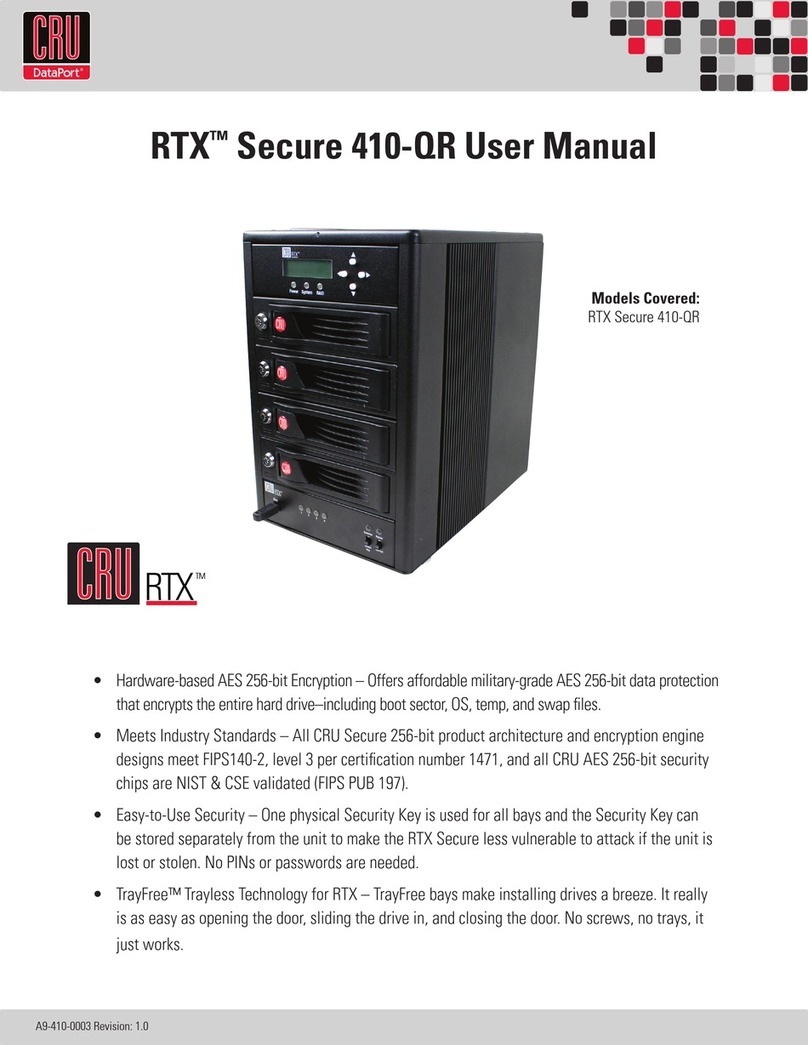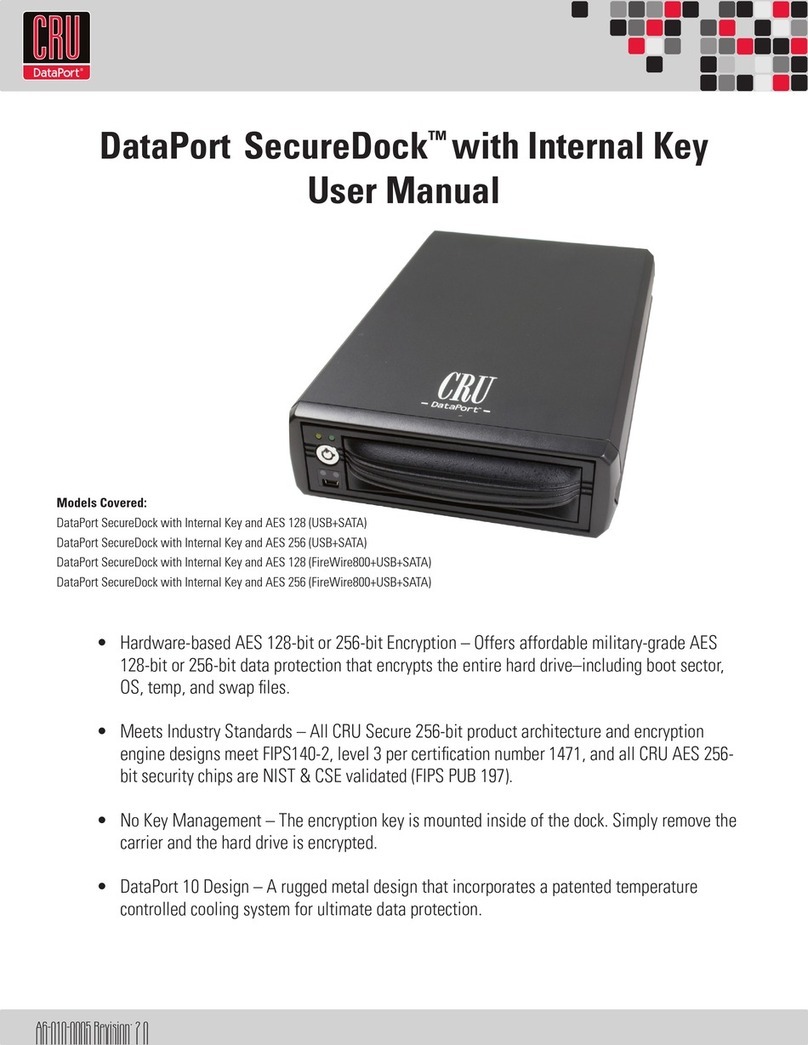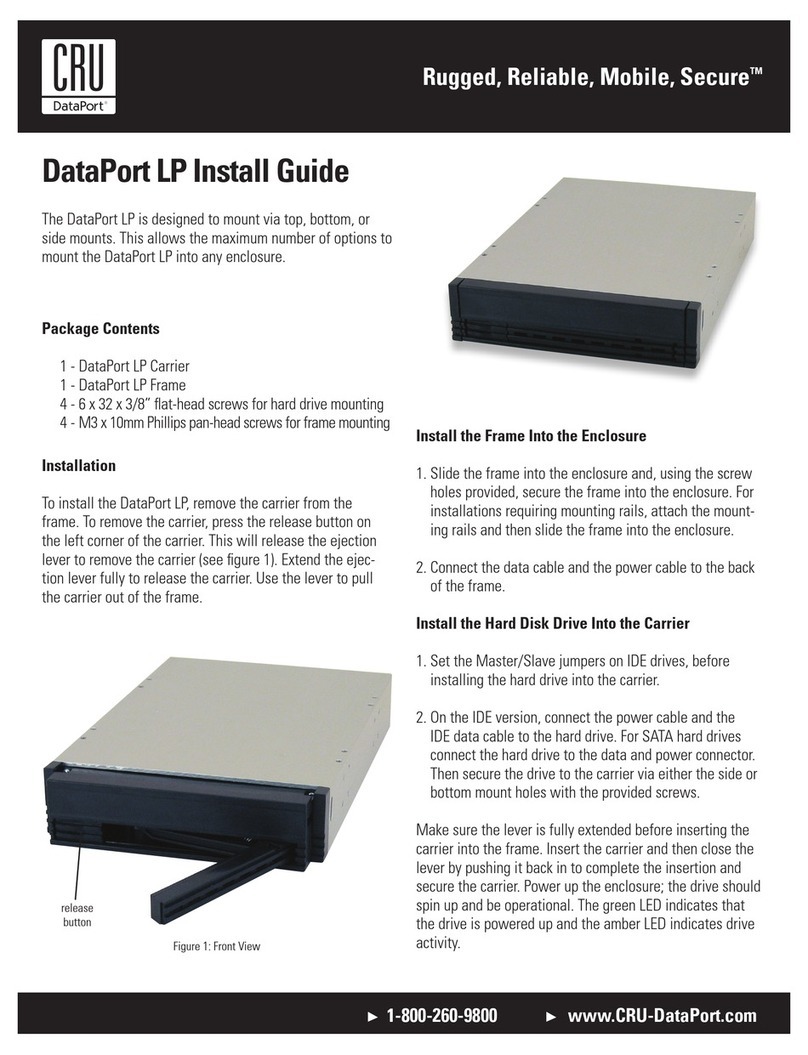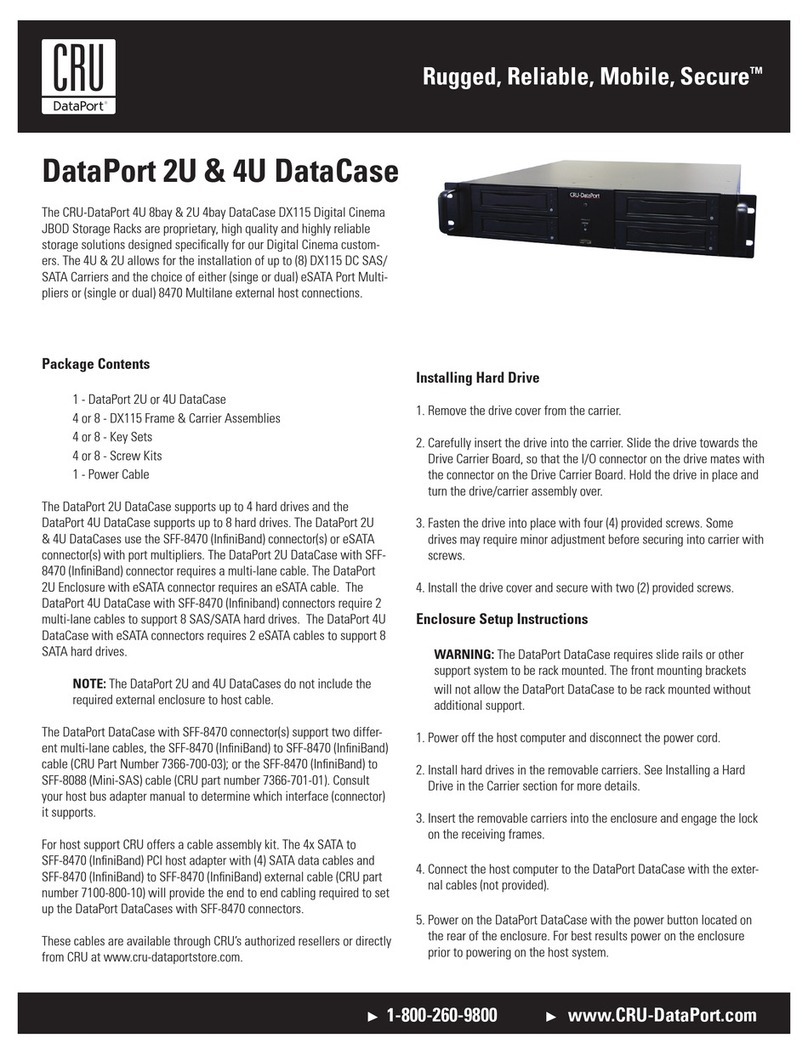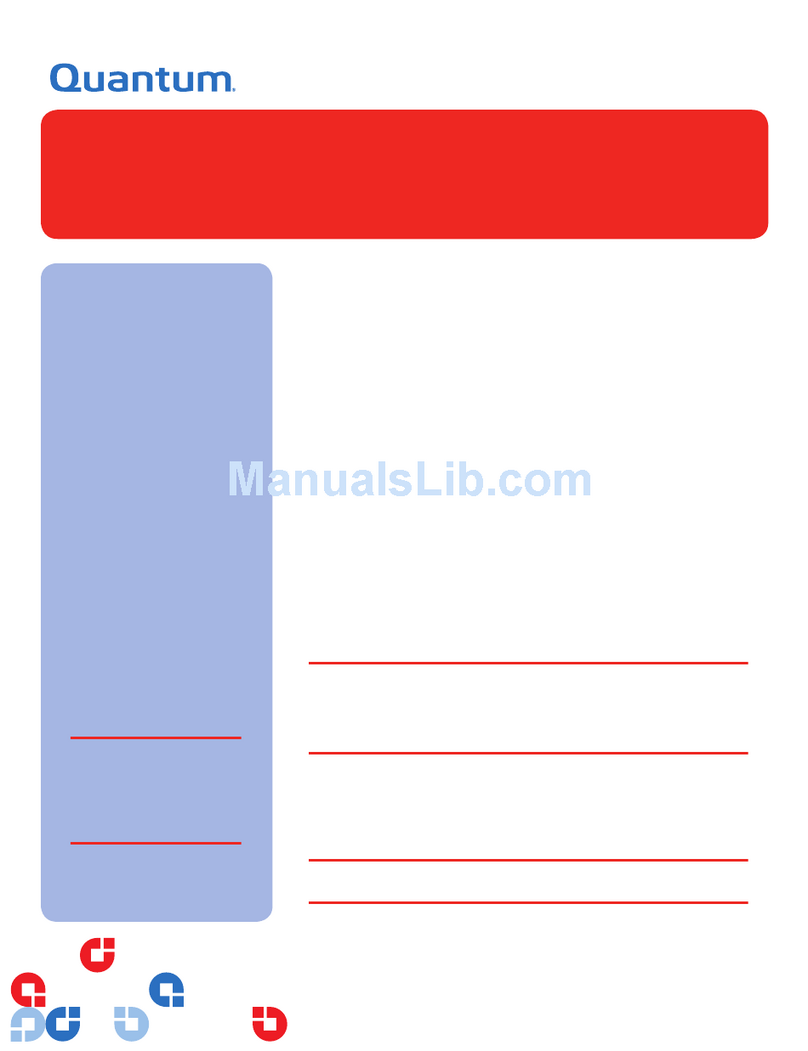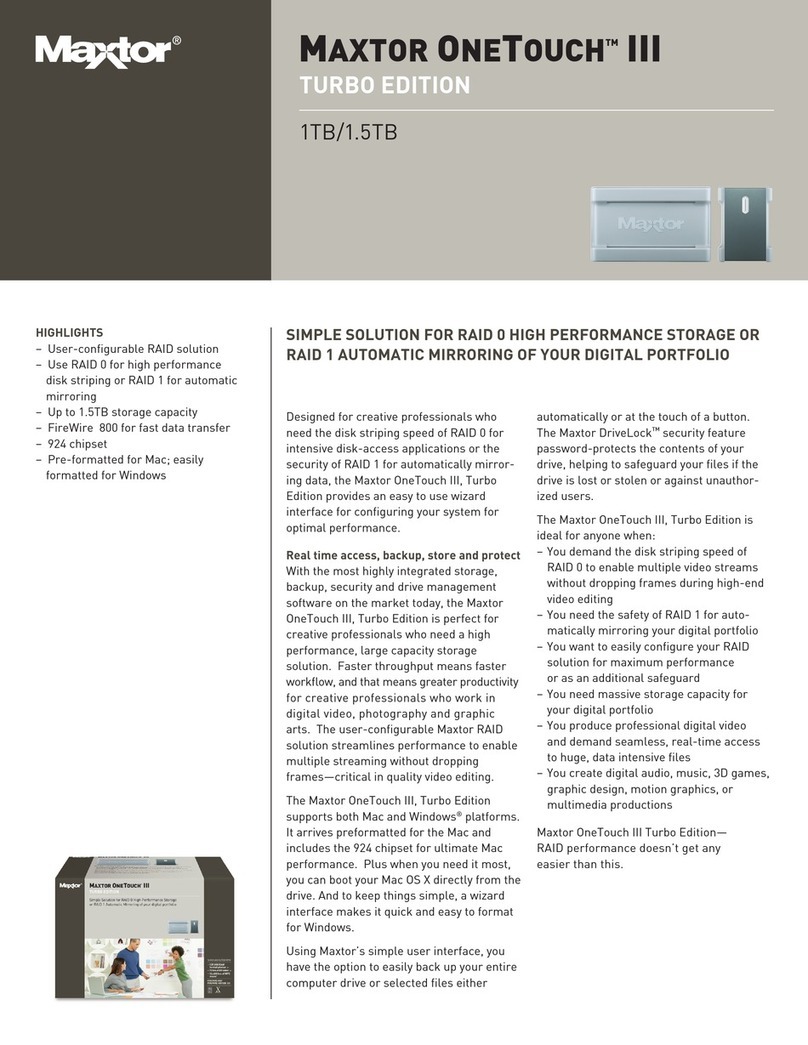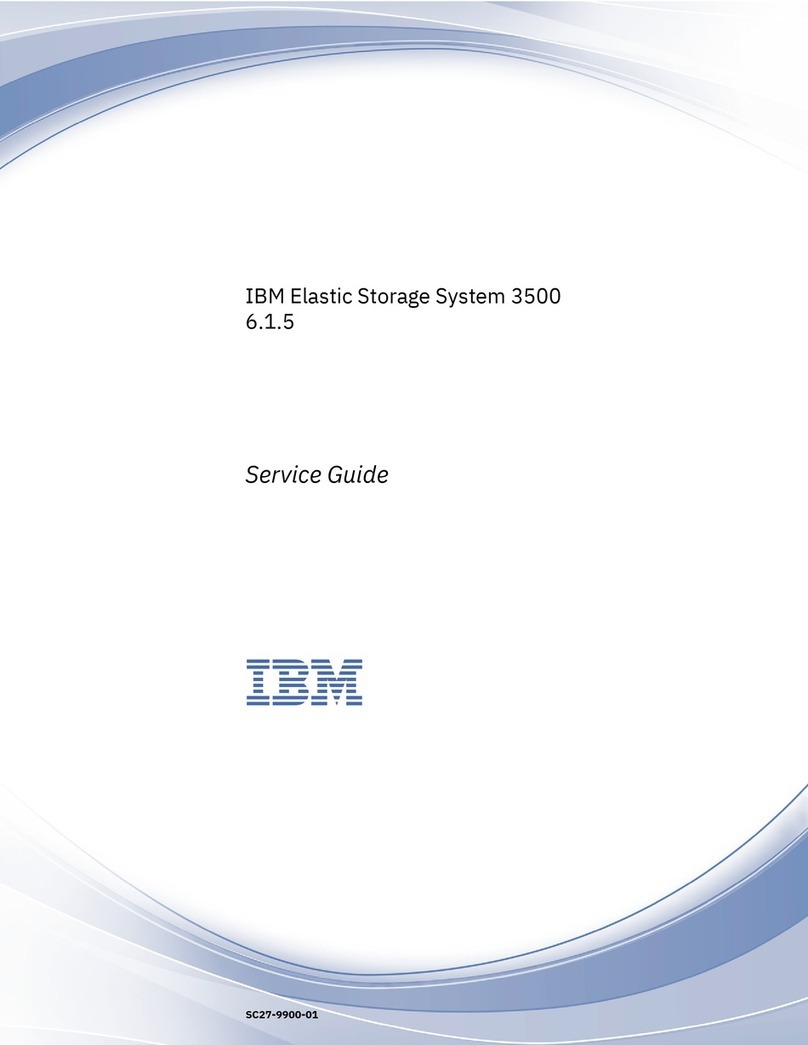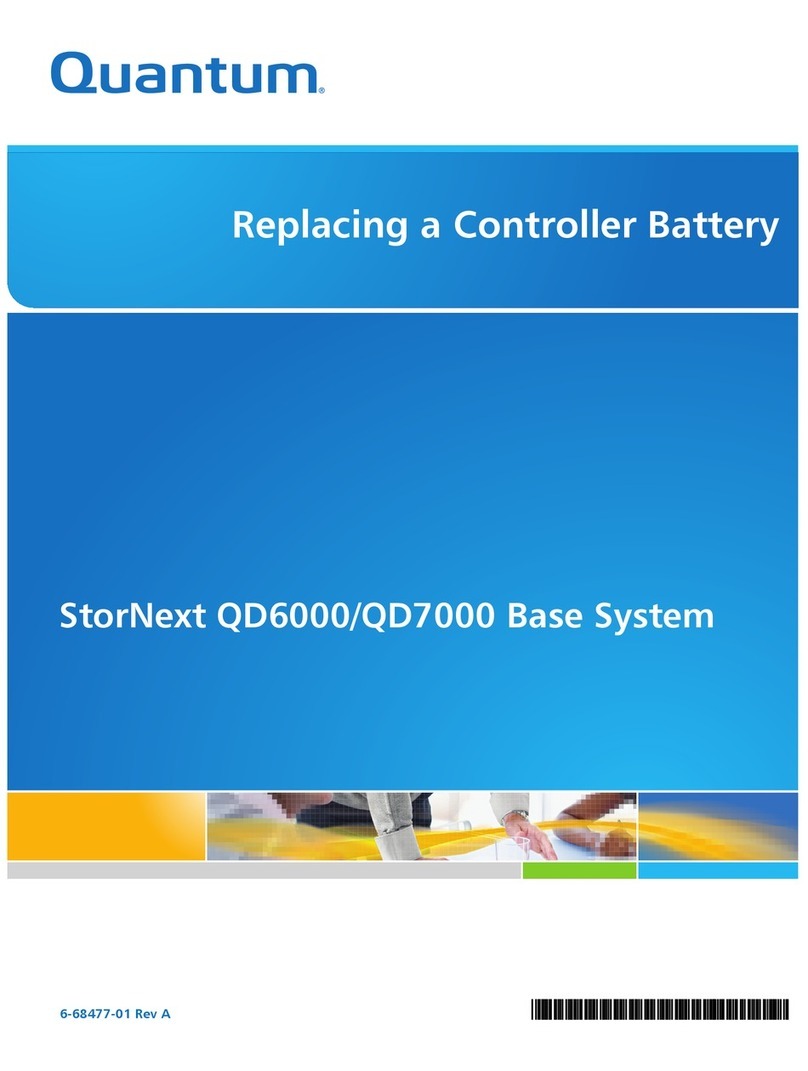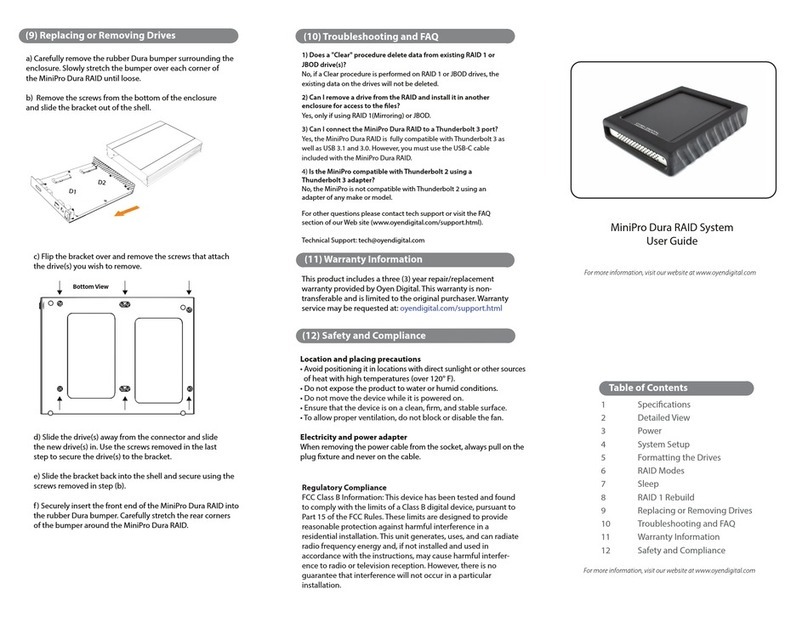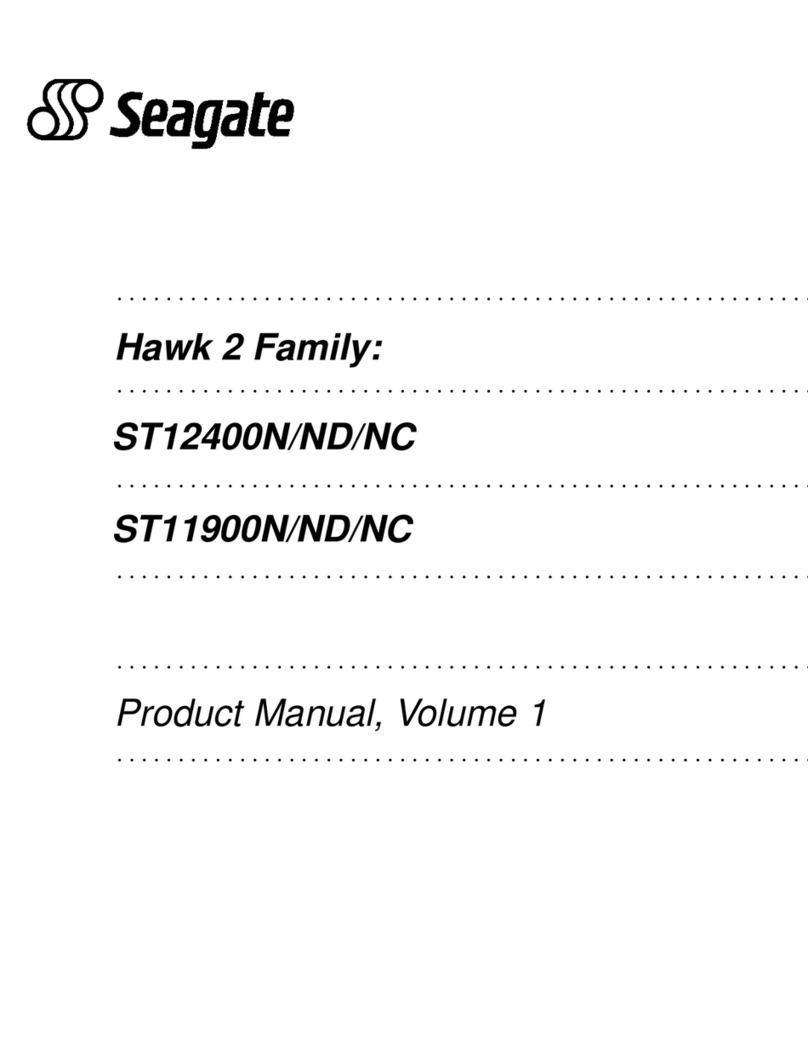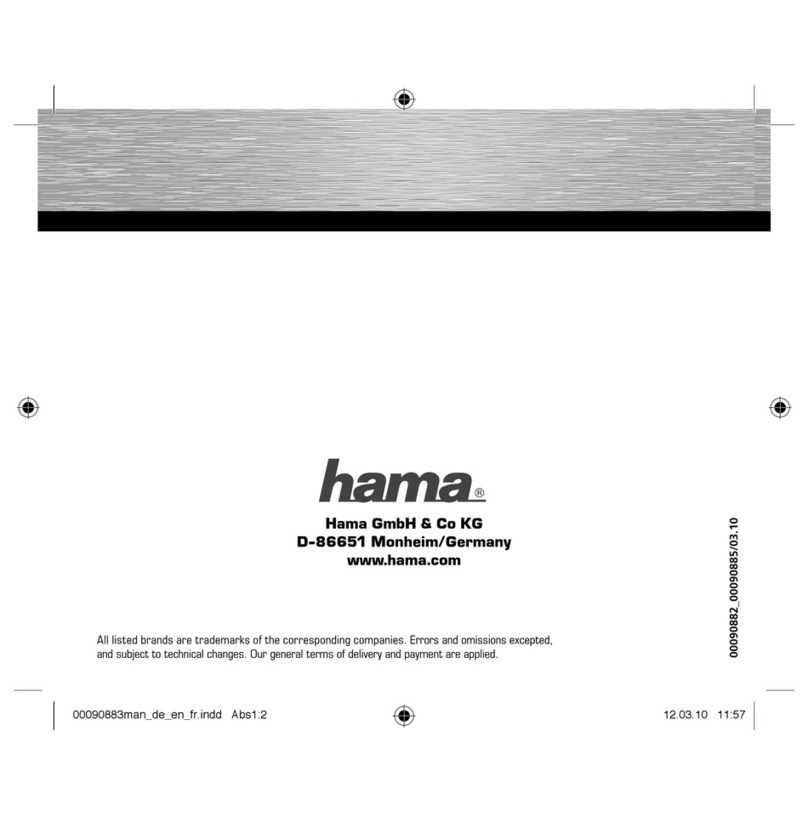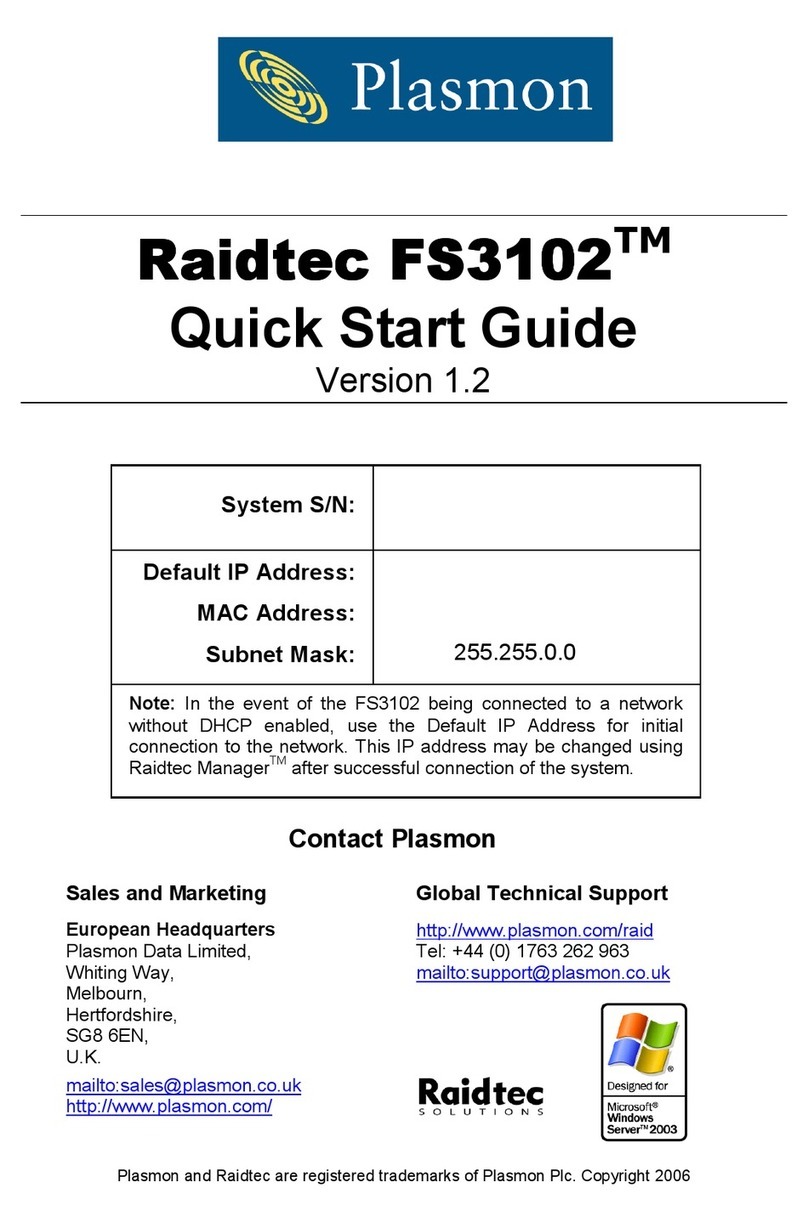RTX220 QR - Manual
RTX™ 100-3Q Quick Start Guide
1. RTX100-3Q Accessories
Check the accessories accompanying your RTX100-3Q. The box should contain the following items.
RTX, TrayFree and WiebeTech are trademarks of CRU Acquisitions Group, LLC. Other marks are the property of their respective owners. © 2010 CRU Acquisitions
Group, LLC. All rights reserved.
Limited Product Warranty
CRU-DataPort (CRU) warrants RTX to be free of significant defects in material and workmanship for a period of one year from the original date of purchase. CRU’s
warranty is nontransferable and is limited to the original purchaser.
Limitation of Liability
The warranties set forth in this agreement replace all other warranties. CRU expressly disclaims all other warranties, including but not limited to, the implied war-
ranties of merchantability and fitness for a particular purpose and non-infringement of third-party rights with respect to the documentation and hardware. No CRU
dealer, agent, or employee is authorized to make any modification, extension, or addition to this warranty. In no event will CRU or its suppliers be liable for any costs
of procurement of substitute products or services, lost profits, loss of information or data, computer malfunction, or any other special, indirect, consequential, or
incidental damages arising in any way out of the sale of, use of, or inability to use any CRU product or service, even if CRU has been advised of the possibility of such
damages. In no case shall CRU’s liability exceed the actual money paid for the products at issue. CRU reserves the right to make modifications and additions to this
product without notice or taking on additional liability.
FCC Compliance Statement: “This device complies with Part 15 of the FCC rules. Operation is subject to the following two conditions: (1) This device may not cause
harmful interference, and (2) this device must accept any interference received, including interference that may cause undesired operation.”
This equipment has been tested and found to comply with the limits for a Class A digital device, pursuant to Part 15 of the FCC Rules. These limits are designed to
provide reasonable protection against harmful interference when the equipment is operated in a commercial environment. This equipment generates, uses, and can
radiate radio frequency energy and, if not installed and used in accordance with the instruction manual, may cause harmful interference to radio communications.
Operation of this equipment in a residential area is likely to cause harmful interference in which case the user will be required to correct the interference at this own
expense.
In the event that you experience Radio Frequency Interference, you should take the following steps to resolve the problem:
1) Ensure that the case of your attached drive is grounded.
2) Use a data cable with RFI reducing ferrites on each end.
3) Use a power supply with an RFI reducing ferrite approximately 5 inches from the DC plug.
4) Reorient or relocate the receiving antenna.
A9-100-0006-1 REV 1.0
Product Names RTX100-3Q
Host Connections and Data
Interface Speeds
• eSATA: up to 3.0 Gbps
• Dual FireWire 800: up to 800 Mbps
• USB 3.0: up to 5.0 Gbps
Drive Types Supported 3.5-inch SATA (Serial-ATA) hard drives
Operating System
Requirements
Windows XP, Vista, Windows 7
Mac OS X
Linux distributions that support the connection type used
Power Supply Input: 100-240VAC, Output: +12/+5 V, +2/+2 A
Shipping Weights 4 pounds without drive, 5 pounds with drive
Dimensions 228mm x 133mm L x 37mm
Support Technical Support is standing by and ready to help! Contact us through cru-dataport.
com/support or wiebetech.com/techsupport. WiebeTech is a brand of CRU. Phone sup-
port is also available at (800) 260-9800 and (866) 744-8722.
For the full user manual and more information about this product, please visit
www.cru-dataport.com or www.wiebetech.com/techsupport.php.
WiebeTech is a brand of CRU.
Models Covered:
RTX100-3Q
FOR OFFICE OR COMMERCIAL USE
Item Quantity
RTX100-3Q unit 1
eSATA cable 1
FireWire cable 1
USB cable 1
AC adapter & power cord 1
Tool for lock 1
Quick start guide and warranty information 1