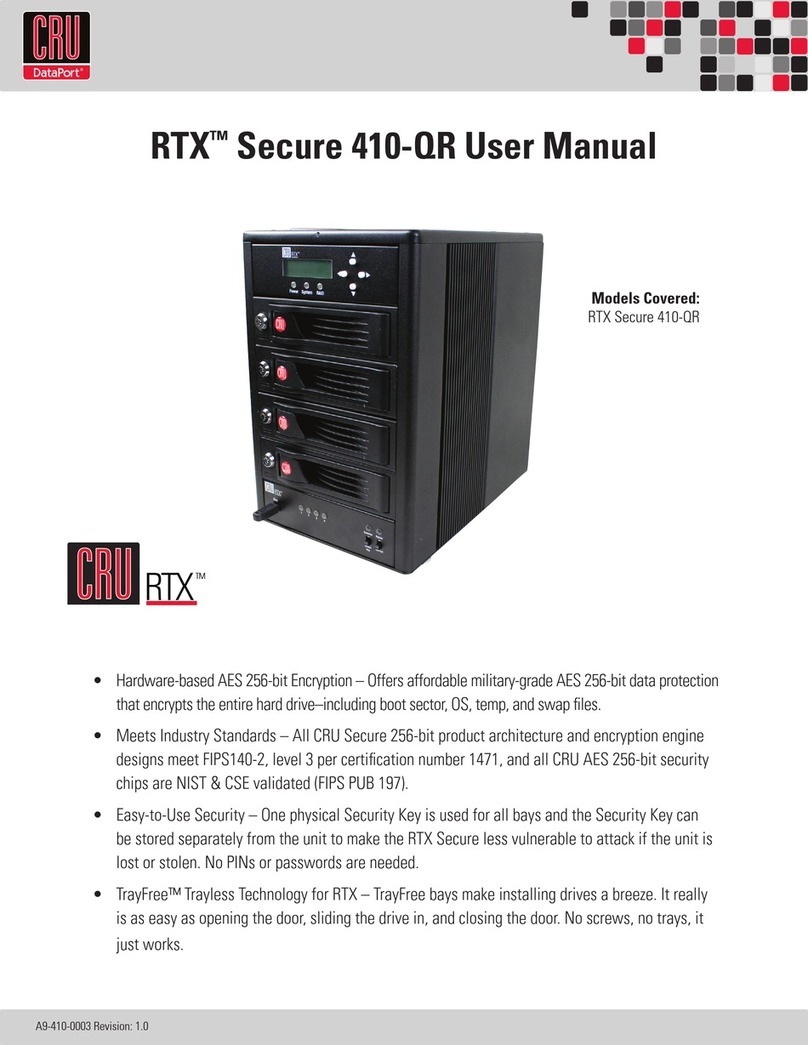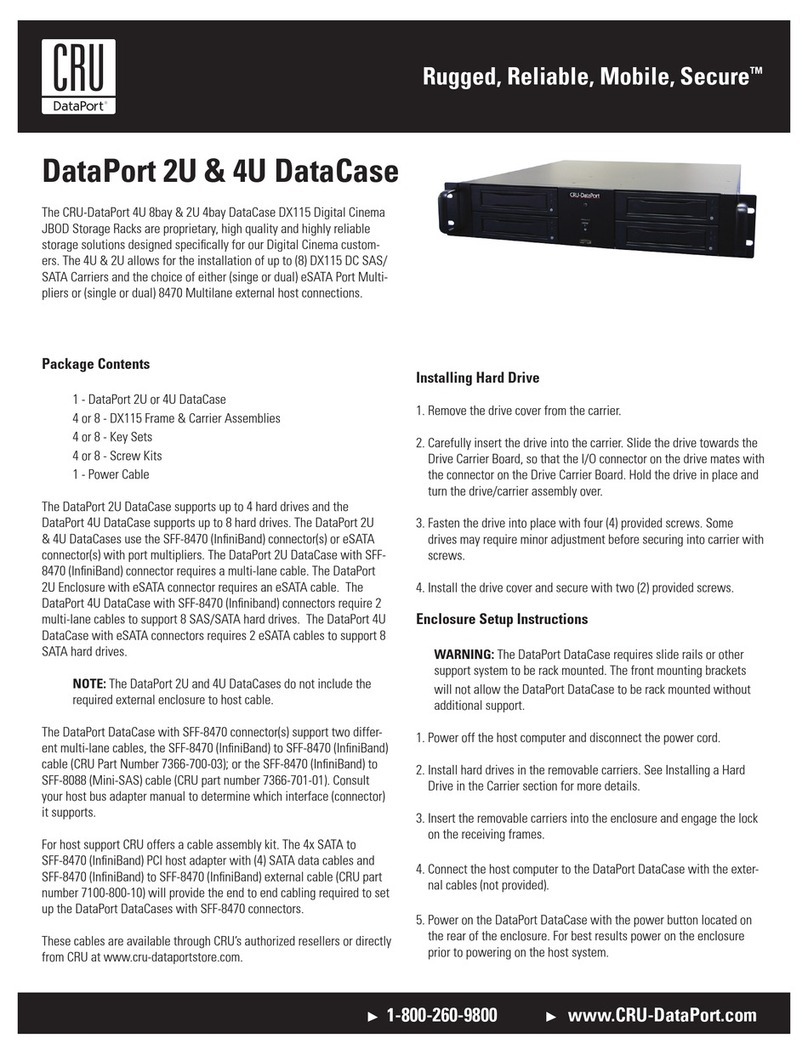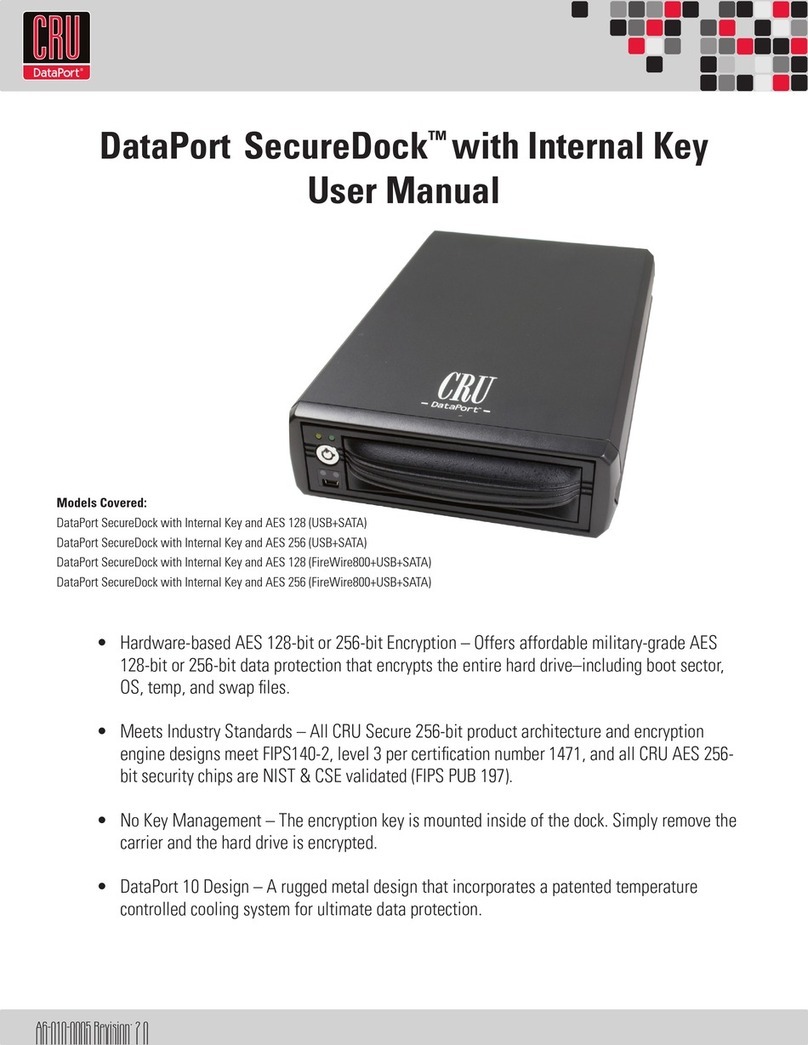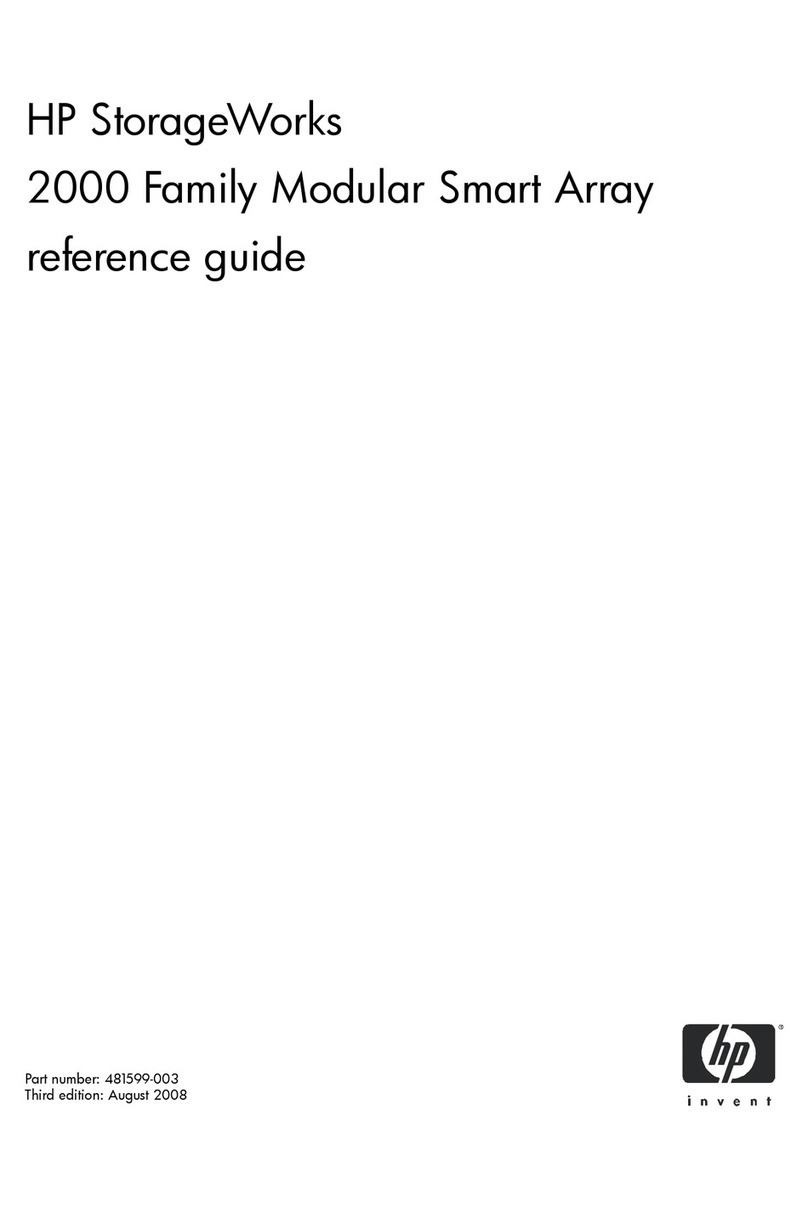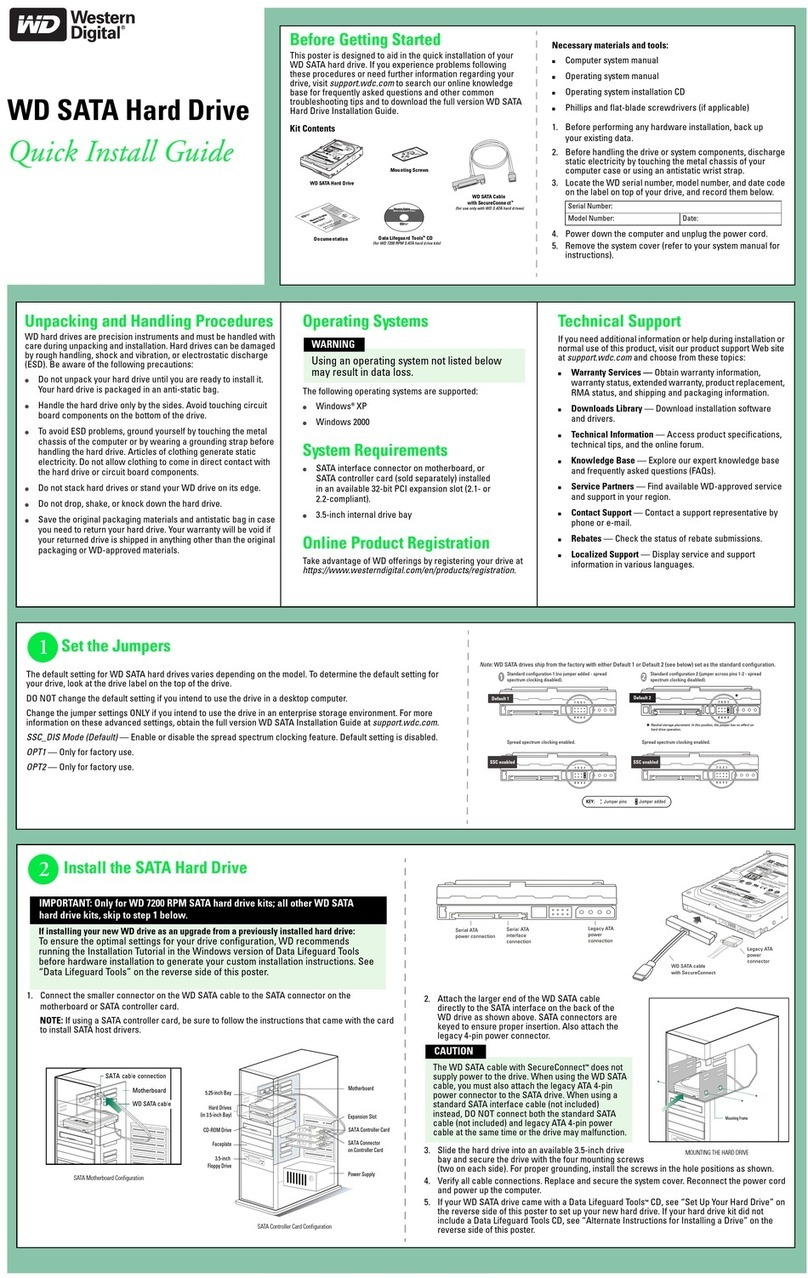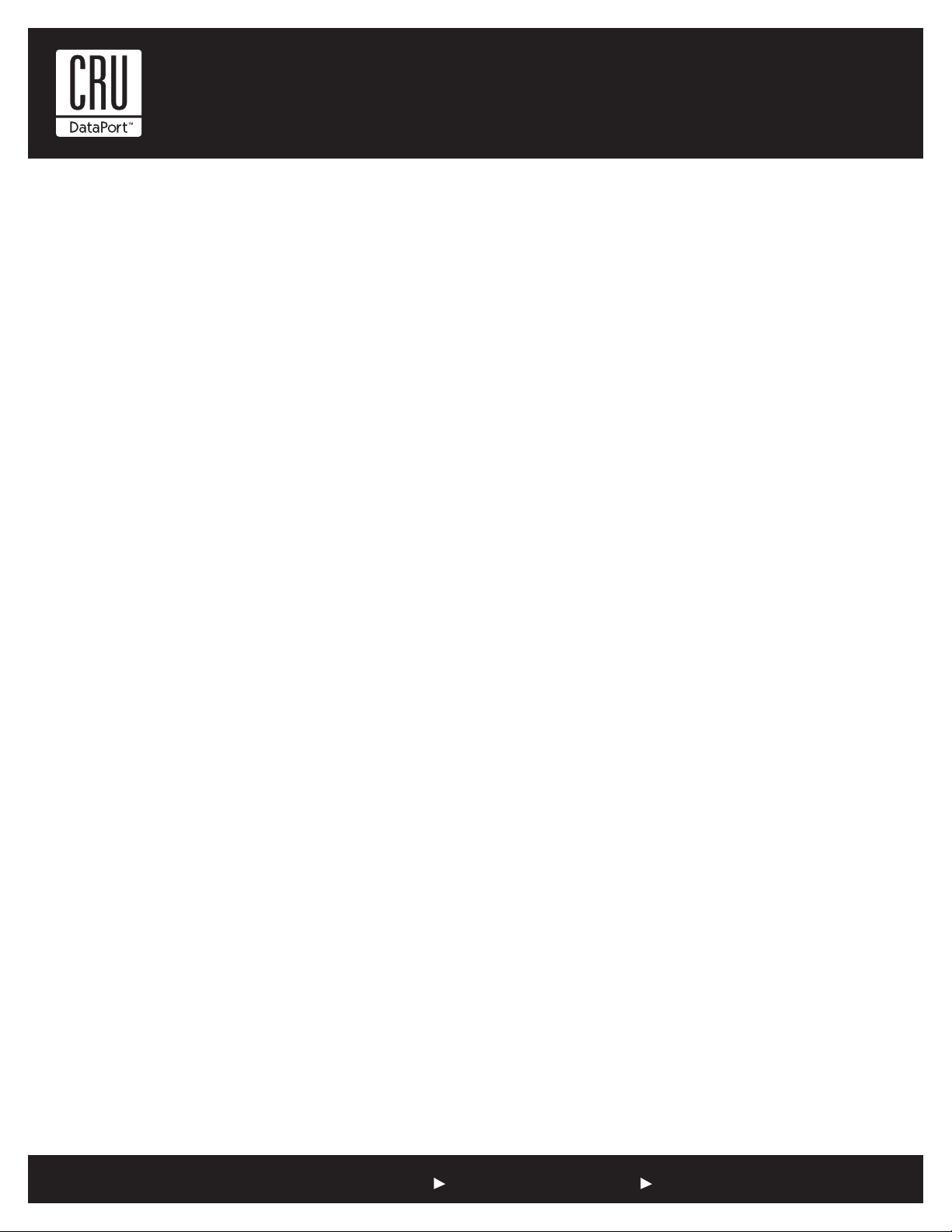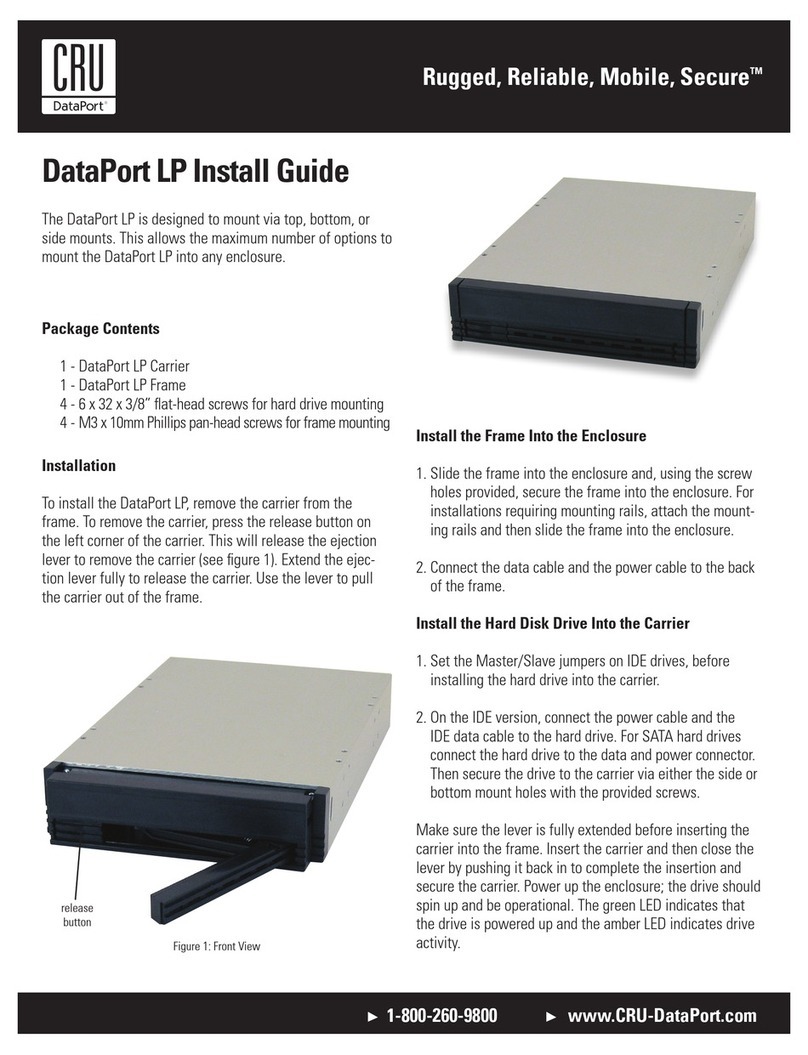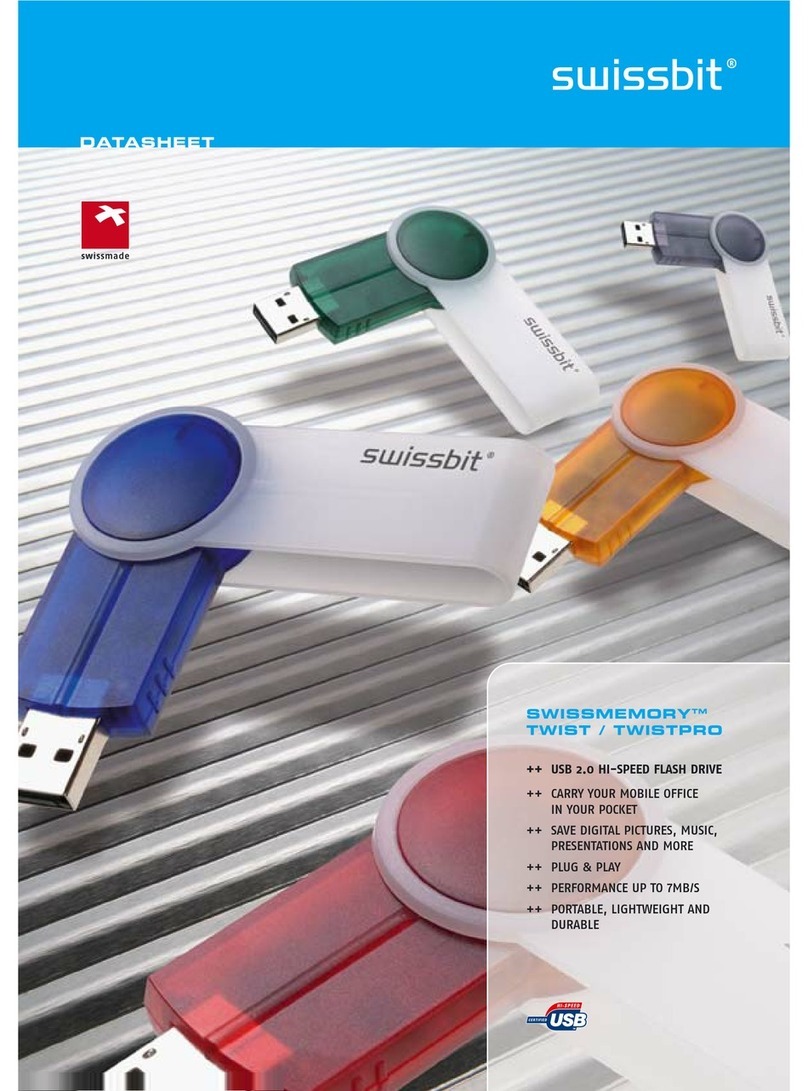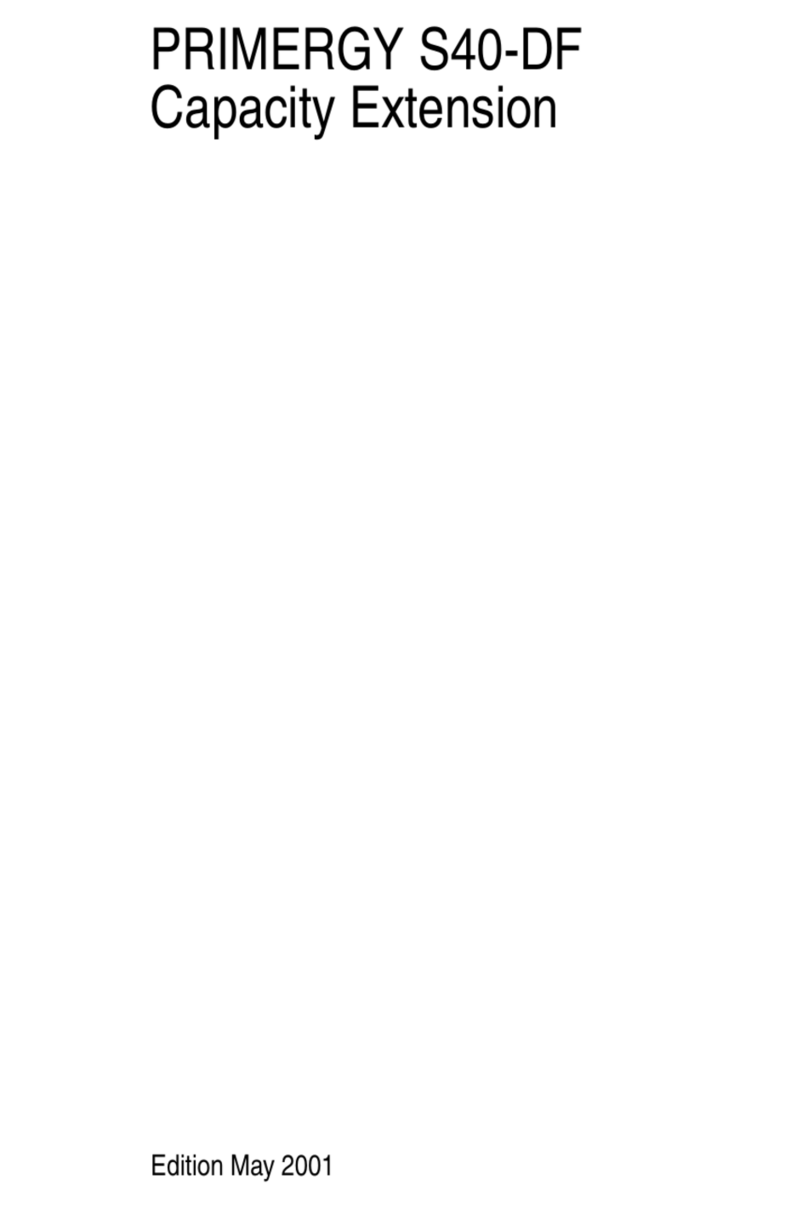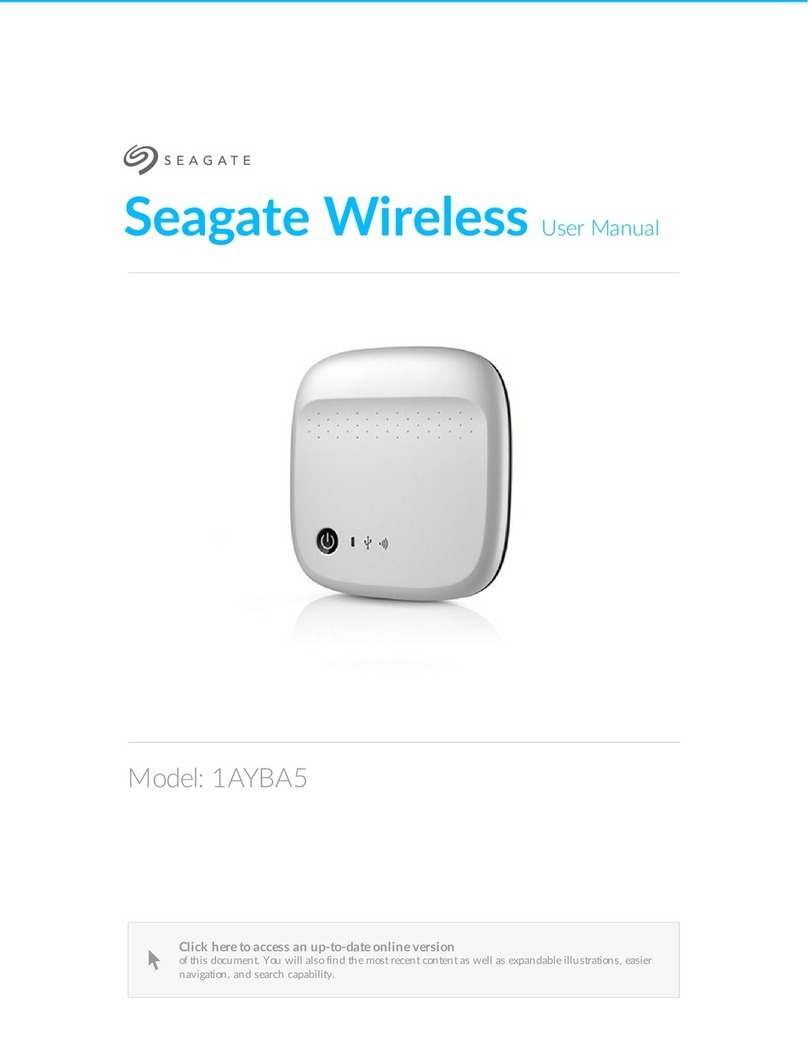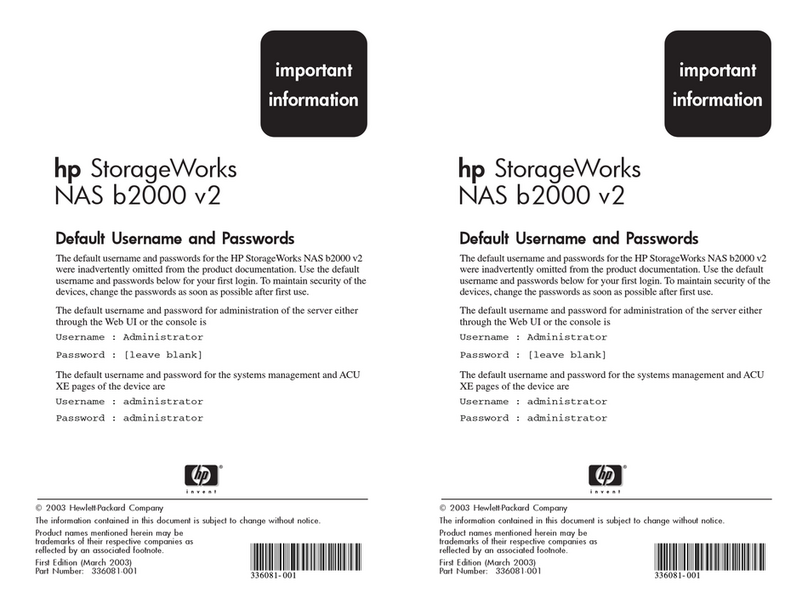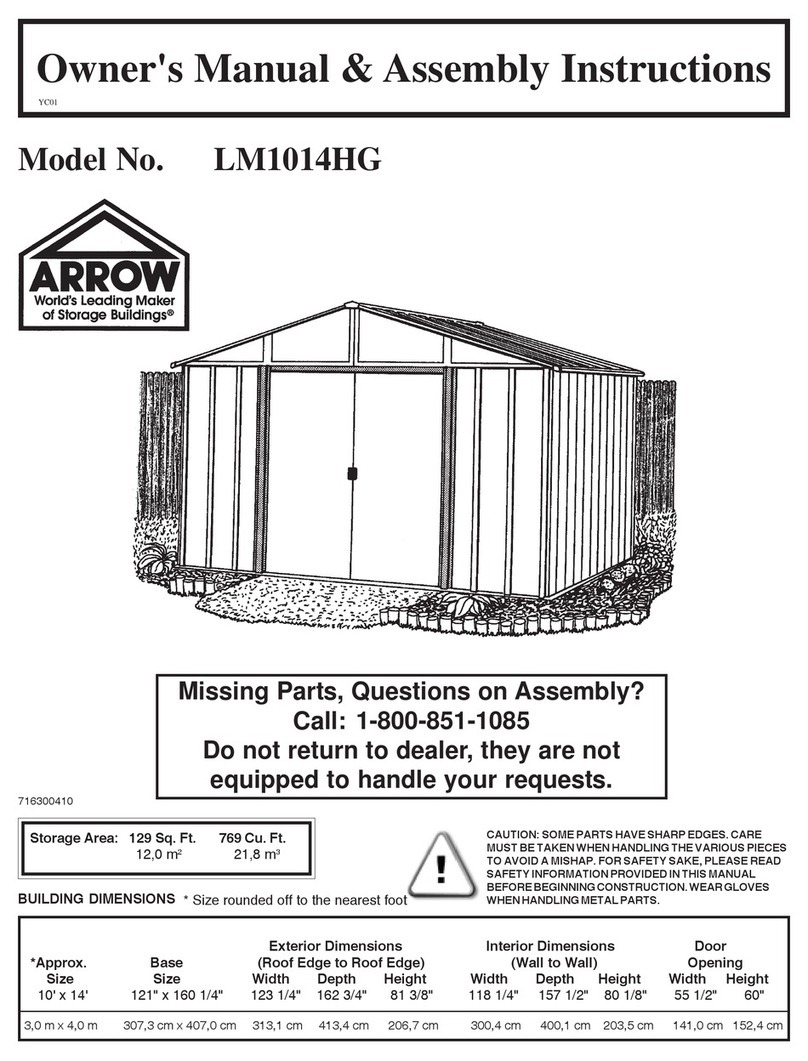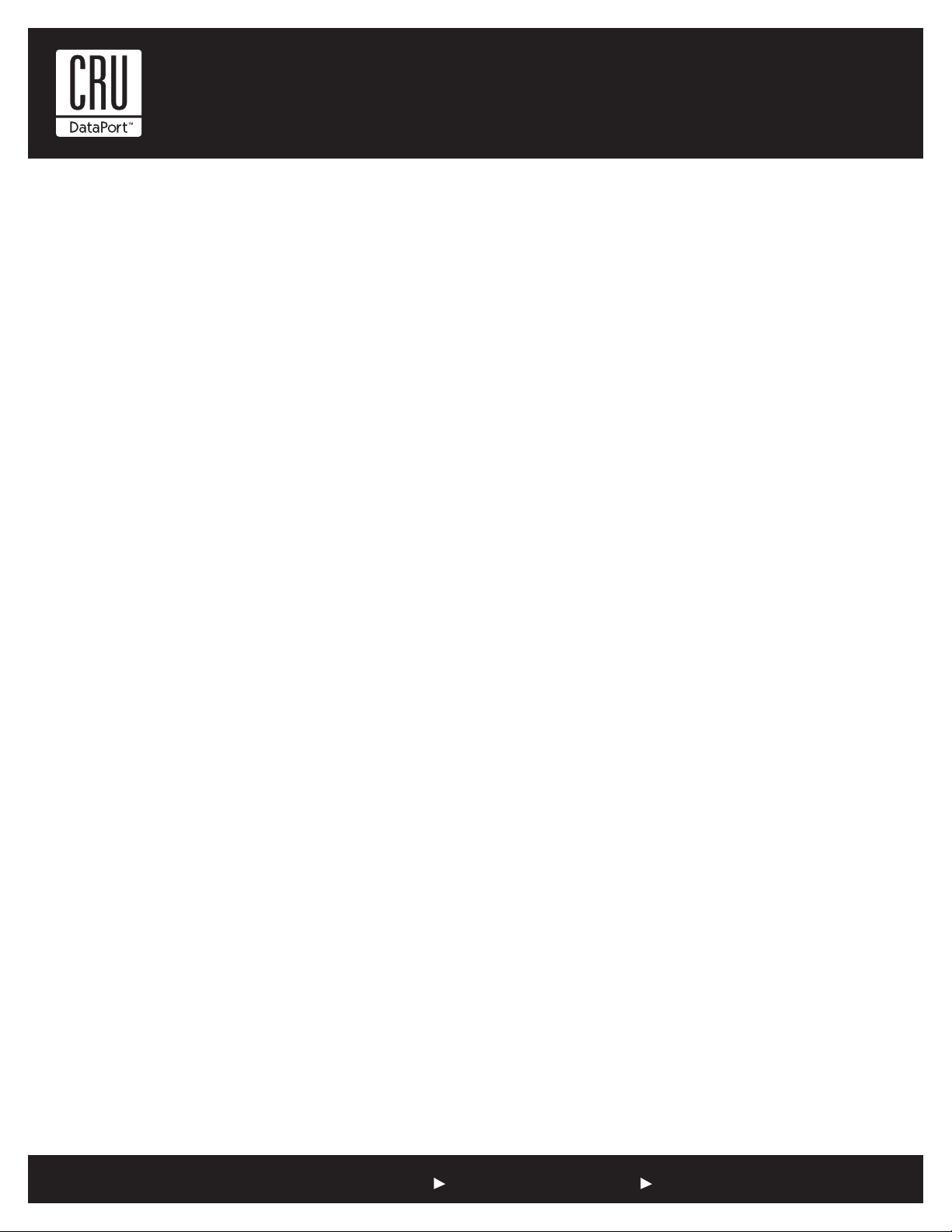
Rugged, Reliable, Mobile, SecureTM
1-800-260-9800 www.CRU-DataPort.com
For PCs:
• Right click on My Computer
• Click on Manage
• In the Storage sub-section, click on Disk Manage-
ment to display a list of all the drives connected to
your computer.
• If you have not used the drive before you will have to
partition it. Left click on Action, select All Tasks and
then left click on Create Partition.
REMEMBER, formatting will result in
loss of all data on the hard drive.
• This will bring up the Create Partition Wizard screen.
Follow the instructions and the drive will be ready to
use.
For Macs:
If the drive is not formatted, you will be asked to ini-
tialize it. After initializing the drive, select the partition
tab and select the desired partitions, then click ok. The
new disks will be added to your desktop.
REMEMBER, formatting will result in
loss of all data on the hard drive.
Removing the Hard Drive
For PCs:
• Quit all applications running on the external drive then
right click the green arrow icon on the system tray.
• Select Remove/Eject.
• Highlight the USB Mass Storage Device in the
dialog box then click Stop.
• Choose the external disk drive that you want to
disconnect, then click Stop.
• Wait until the “You may safely remove this device”
message appears.
• Unplug the enhanced carrier from the computer.
WARNING: If your computer reports that the drive is busy,
you must shut down your computer and then remove the
drive. Failure to do so may result in data loss or corruption.
For Macs:
• Close all windows and quit all applications that are
running on the external drive.
• Drag the external drive icon into the Trash to dis-
mount it from the desktop prior to unplugging the
drive.
• Unplug the enhanced carrier from the computer
Product Warranty
CRU-DataPort (CRU) warrants the DataPort 25 Enhanced
Carrier to be free of significant defects in material and work-
manship for a period of one year from the original date of
purchase. CRU’s warranty is nontransferable and is limited
to the original purchaser.
Limitation of Liability
The warranties set forth in this agreement replace all other
warranties. CRU expressly disclaims all other warranties,
including but not limited to, the implied warranties of mer-
chantability and fitness for a particular purpose and nonin-
fringement of third-party rights with respect to the documen-
tation and hardware. No CRU dealer, agent or employee is
authorized to make any modification, extension, or addition
to this warranty. In no event will CRU or its suppliers be li-
able for any costs of procurement of substitute products or
services, lost profits, loss of information or data, computer
malfunction, or any other special, indirect, consequential, or
incidental damages arising in any way out of the sale of, use
of, or inability to use any CRU product or service, even if CRU
has been advised of the possibility of such damages. In no
case shall CRU’s liability exceed the actual money paid for
the products at issue. CRU reserves the right to make modifi-
cations and additions to this product without notice or taking
on additional liability.
Register your product at www.CRU-DataPort.com
A5-025-0005 Rev. 3.0