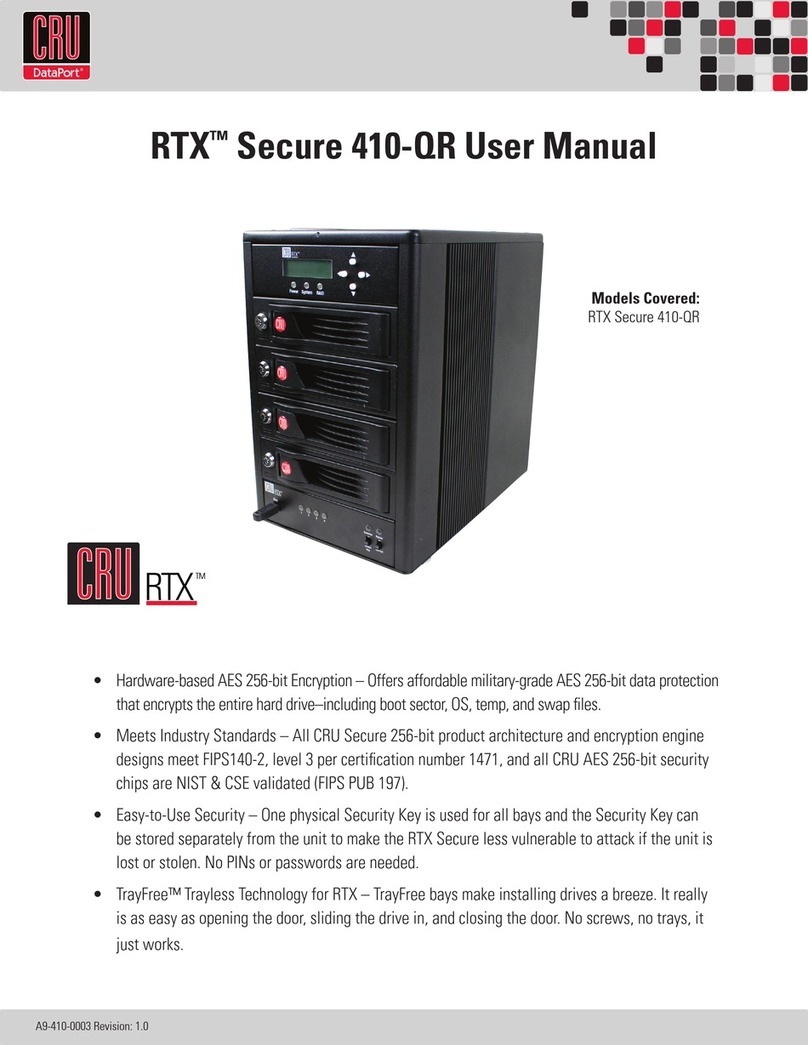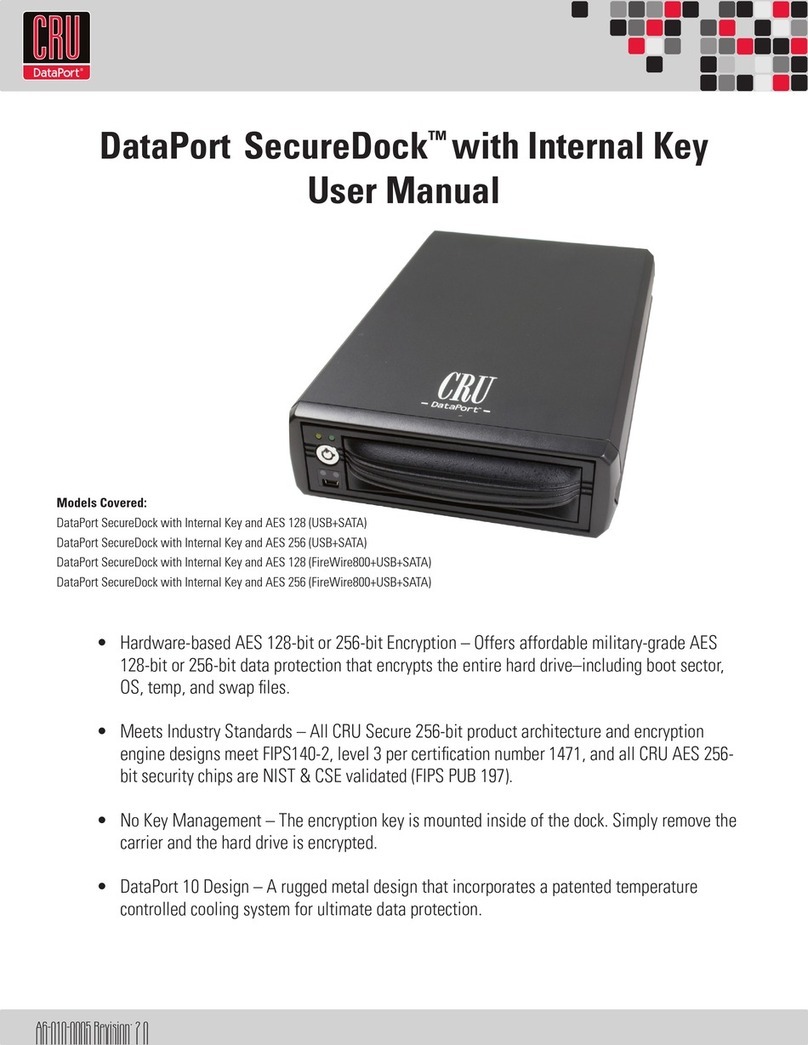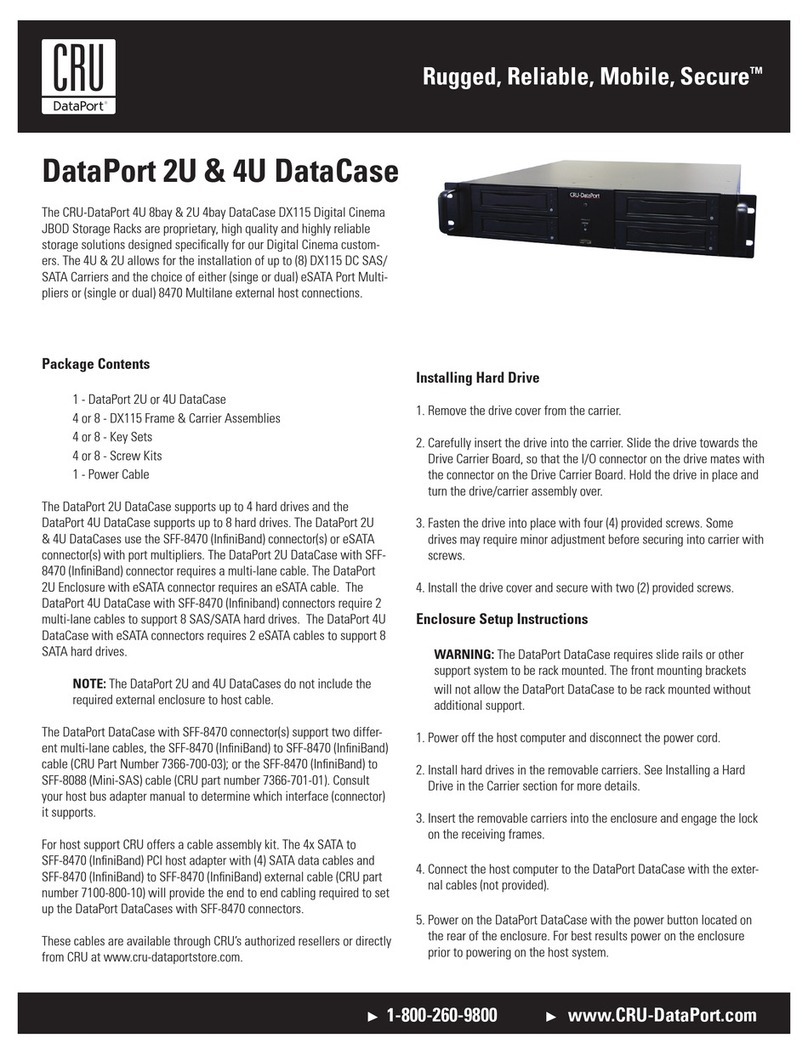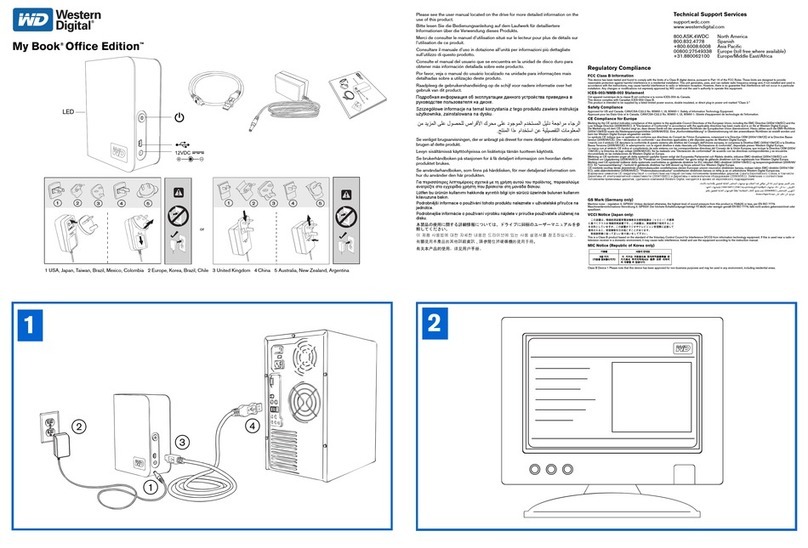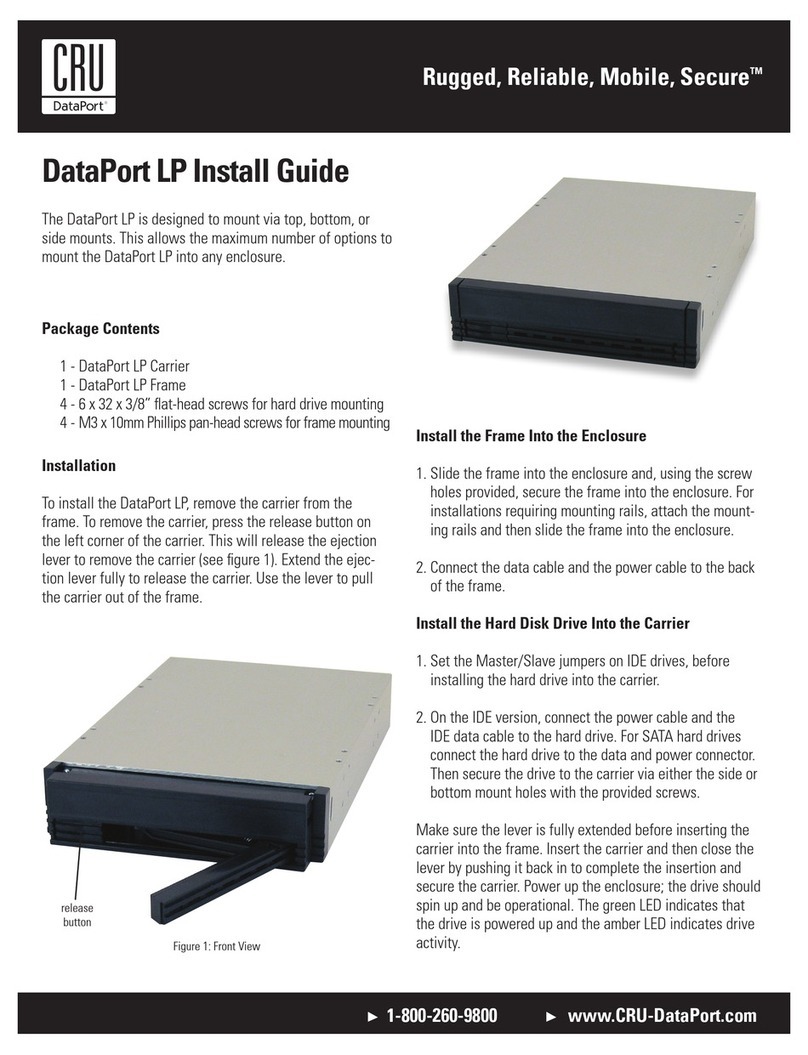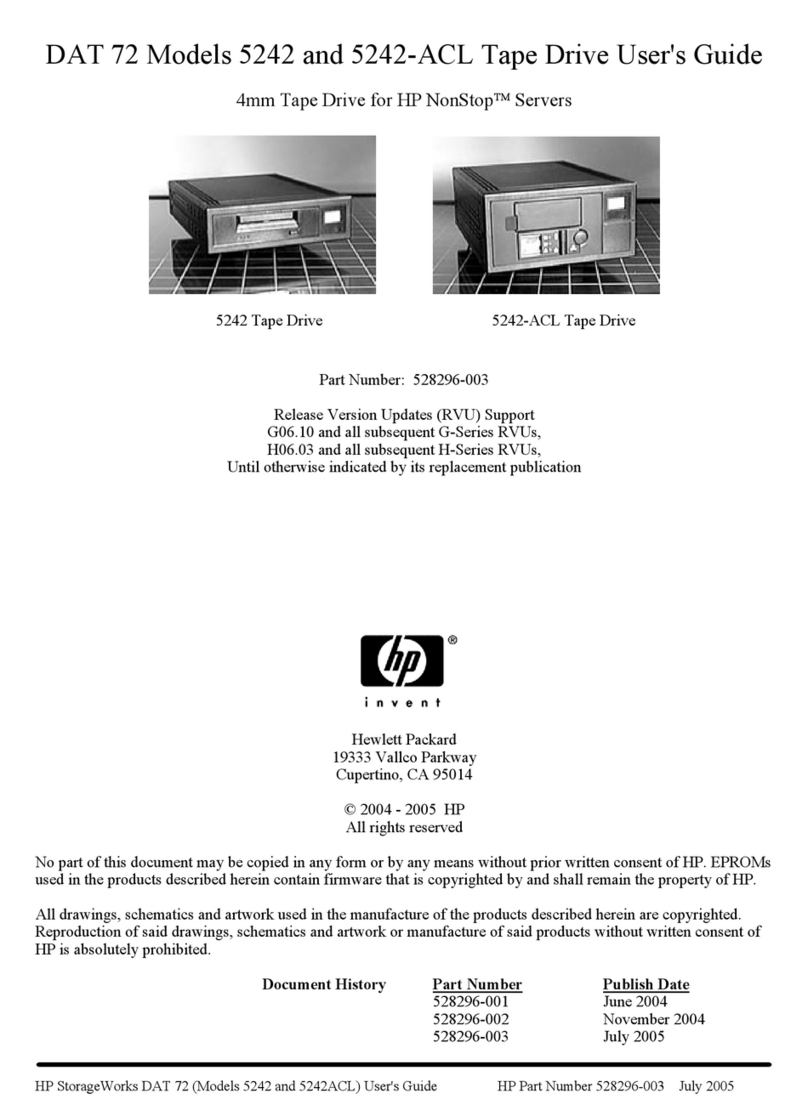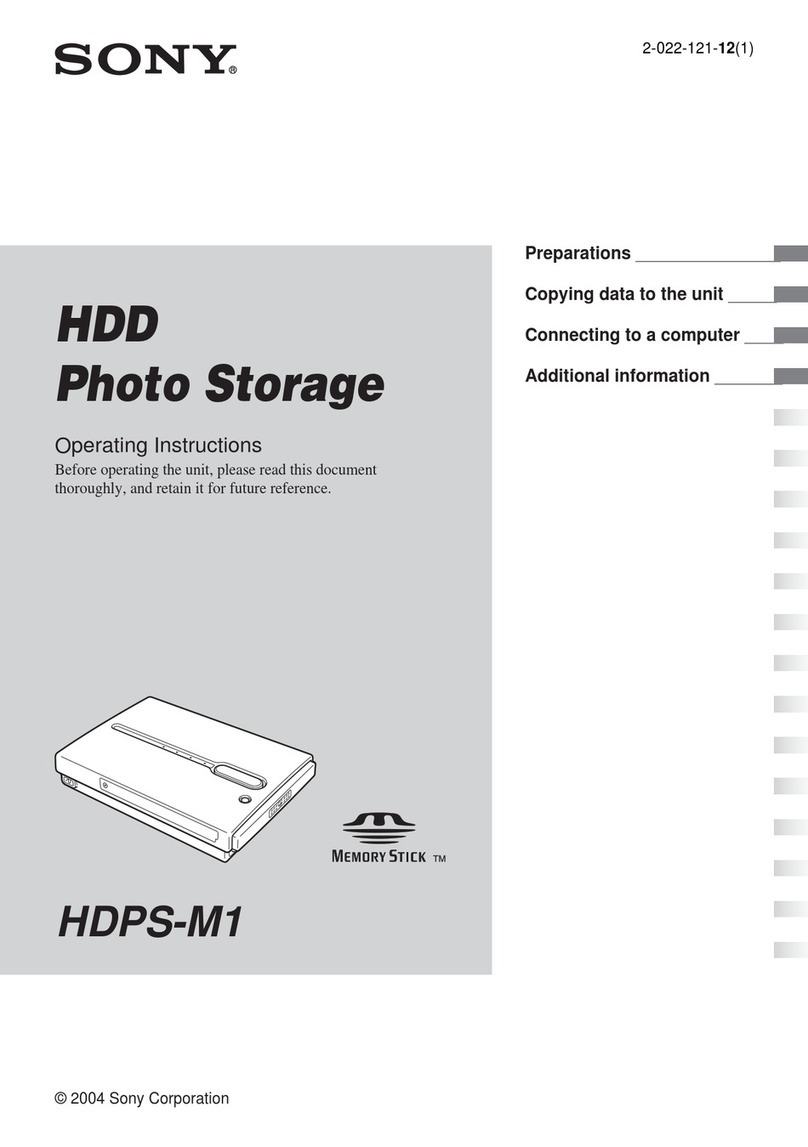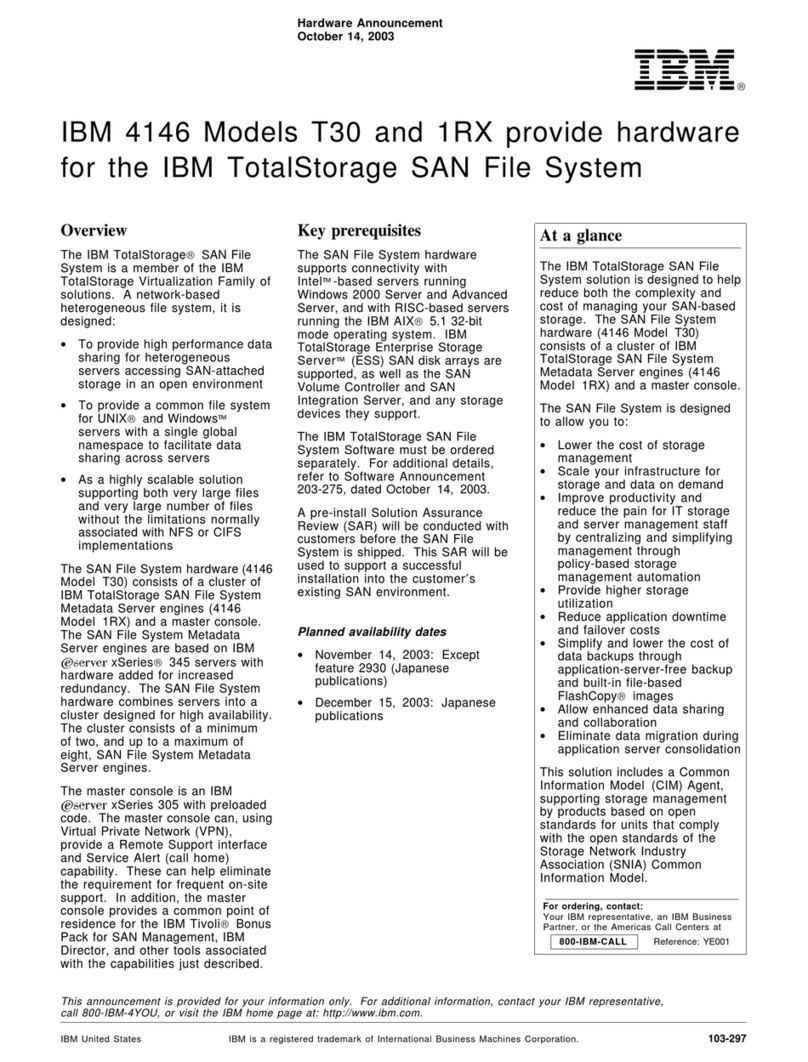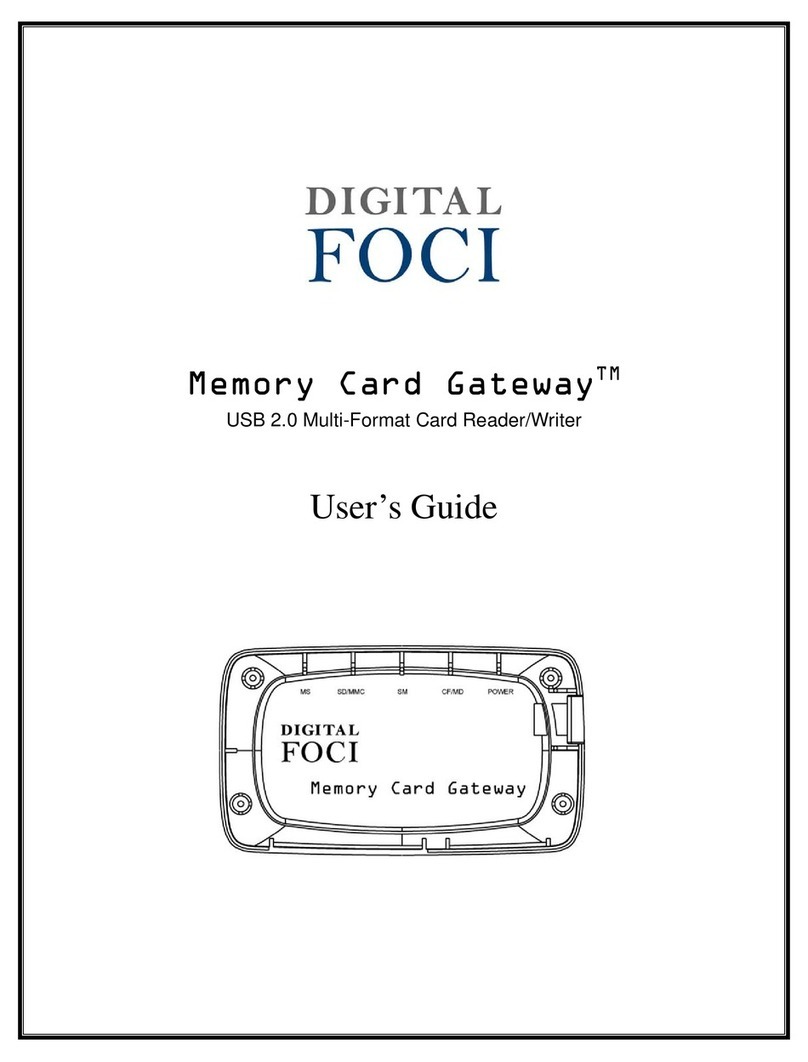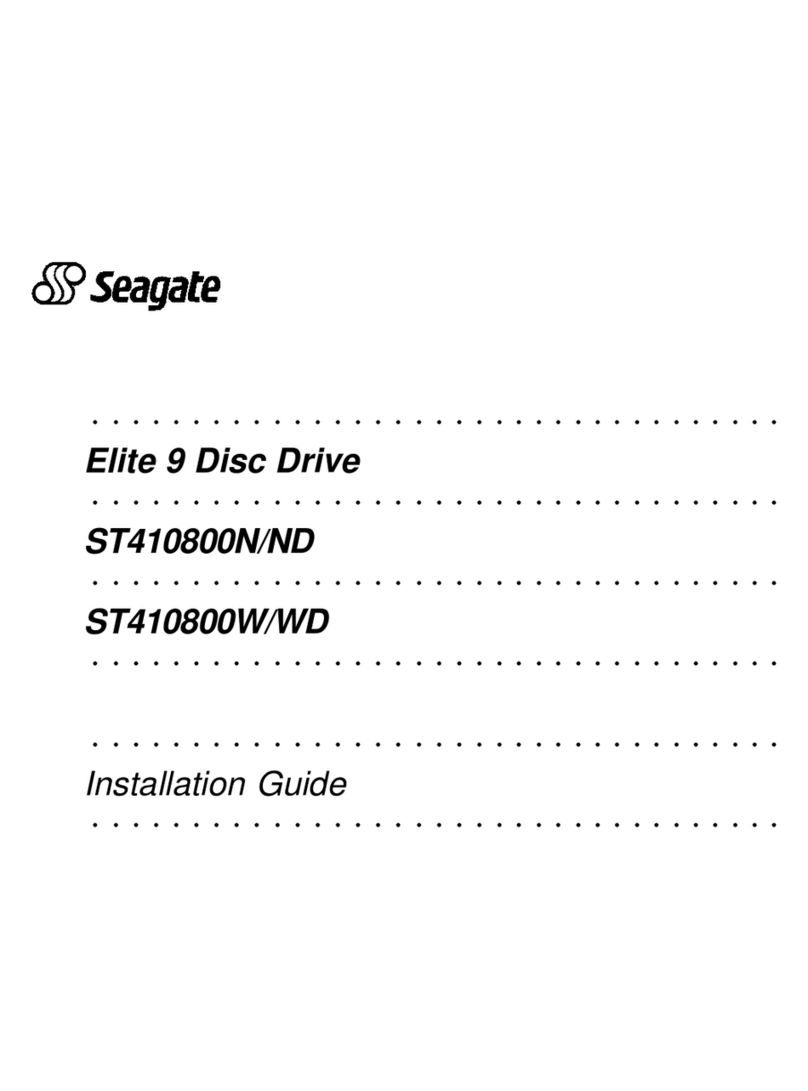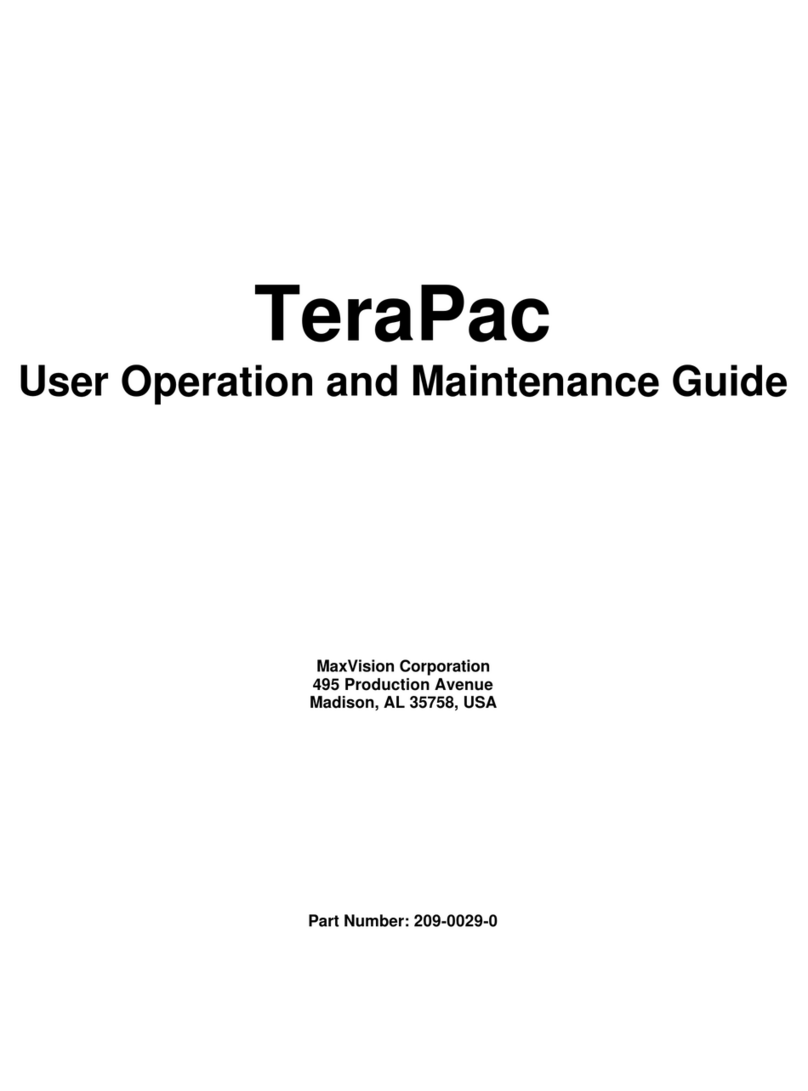RTXTM Secure 410-QR
1. Installation Steps
1.1 Hard Drive Installation
a. Pull the ejection handle on the TrayFree bay to open the bay door.
b. Insert a SATA hard drive into the bay. Make sure it is label-side up with the SATA
connection on the drive inserted first toward the rear of the enclosure.
c. Shut the bay door.
d. You can optionally secure each bay door by inserting an RTX Key into its key lock and
turning it 90 degrees clockwise. Doing so is not necessary to operate the RTX Secure.
Sticker Card
Use the stickers on the provided sticker card to label each drive if you plan to use Unique
Encrypted Mode (see Section 1.2). This will prevent the drives from getting mixed up when
they are removed from the bays.
1.2 Setting the Encryption Mode
The RTX Secure has three modes that determine how it handles Security Keys. The status
of the mode is determined at power up. After the unit has been successfully mounted by the
system, the Security Key may be removed and stored in a safe location. Changing the position
of the switches on the bottom of the RTX after the unit has successfully been mounted will
also not change the mode used at power up.
Product Warranty
CRU-DataPort (CRU) warrants this product to be free of significant defects in material and workmanship for a period of two years from the original date of purchase. CRU’s warranty
is nontransferable and is limited to the original purchaser.
Limitation of Liability
The warranties set forth in this agreement replace all other warranties. CRU expressly disclaims all other warranties, including but not limited to, the implied warranties of
merchantability and fitness for a particular purpose and non-infringement of third-party rights with respect to the documentation and hardware. No CRU dealer, agent, or employee
is authorized to make any modification, extension, or addition to this warranty. In no event will CRU or its suppliers be liable for any costs of procurement of substitute products or
services, lost profits, loss of information or data, computer malfunction, or any other special, indirect, consequential, or incidental damages arising in any way out of the sale of, use
of, or inability to use any CRU product or service, even if CRU has been advised of the possibility of such damages. In no case shall CRU’s liability exceed the actual money paid for
the products at issue. CRU reserves the right to make modifications and additions to this product without notice or taking on additional liability.
FCC Compliance Statement: “This device complies with Part 15 of the FCC rules. Operation is subject to the following two conditions: (1) This device may not cause harmful interfer-
ence, and (2) this device must accept any interference received, including interference that may cause undesired operation.”
This equipment has been tested and found to comply with the limits for a Class A digital device, pursuant to Part 15 of the FCC Rules. These limits are designed to provide reason-
able protection against harmful interference when the equipment is operated in a commercial environment. This equipment generates, uses, and can radiate radio frequency energy
and, if not installed and used in accordance with the instruction manual, may cause harmful interference to radio communications. Operation of this equipment in a residential area
is likely to cause harmful interference in which case the user will be required to correct the interference at this own expense.
In the event that you experience Radio Frequency Interference, you should take the following steps to resolve the problem:
1. Ensure that the case of your attached drive is grounded.
2. Use a data cable with RFI reducing ferrites on each end.
3. Use a power supply with an RFI reducing ferrite approximately 5 inches from the DC plug.
4. Reorient or relocate the receiving antenna
A9-410-0003-1 Rev. 1
TrayFree Shock Absorbing Bays Yes
Data Connectors One (1) USB2 connector
One (1) eSATA connector
Two (2) FireWire 800 connectors
Auto-Rebuild Yes (RAID 1, 3, 5, and 10 configurations only)
LED Indicators Power Indicator, System Indicator, RAID Indicator, Bay Power Indicator (one per bay),
Disk Activity Indicator (one per bay), Encryption Indicator (one per bay)
Controller Display LCD screen with backlight/control panel
Operating System Requirements Windows 7, Vista, or XP, Mac OS X, Linux distributions using Kernel version 2.4 or above
Operating Temperature 50 – 85° Fahrenheit (10 – 30° Celsius)
Operating Humidity 5% to 95%, non-condensing
Power Supply Input: 100-240VAC Output: 220 Watts
Compliance EMI Standard: FCC Part 15 Class A, CE
EMC Standard: EN55022, EN55024
FIPS: FIPS 140-2, FIPS PUB 197
External Case Material Aluminum alloy
Shipping Weight 23 pounds (without drives); 29 pounds (with drives)
Dimensions 6.97” x 10.63” x 14.57” (177mm x 270mm x 370mm)
Technical Support We don’t expect anything to go wrong with your CRU product. But if it does, Tech
Support is standing by and ready to help. Contact us at www.cru-dataport.com/sup-
port. We also offer phone support at (800) 260-9800 and (866) 744-8722.
Visit http://www.wiebetech.com/techsupport.php to download a copy of the complete User Manual.
Additional product information can also be found at www.cru-dataport.com.
RTXTM
FOR OFFICE OR COMMERCIAL USE
Technical Specifications, continued