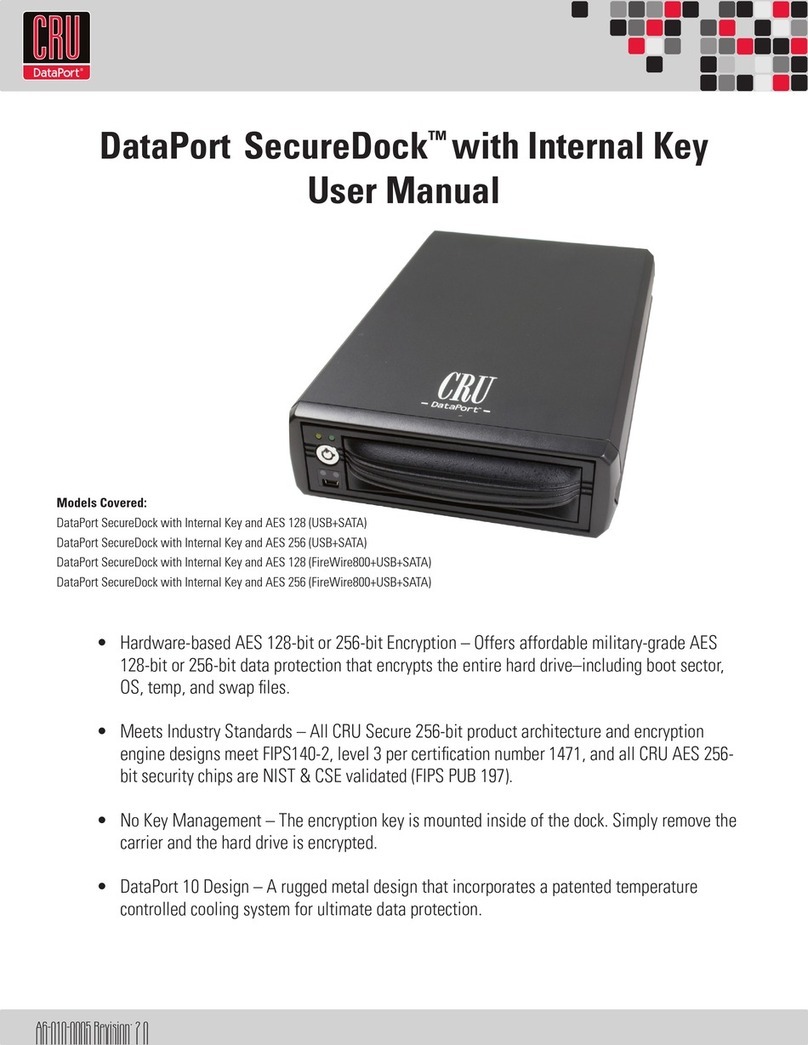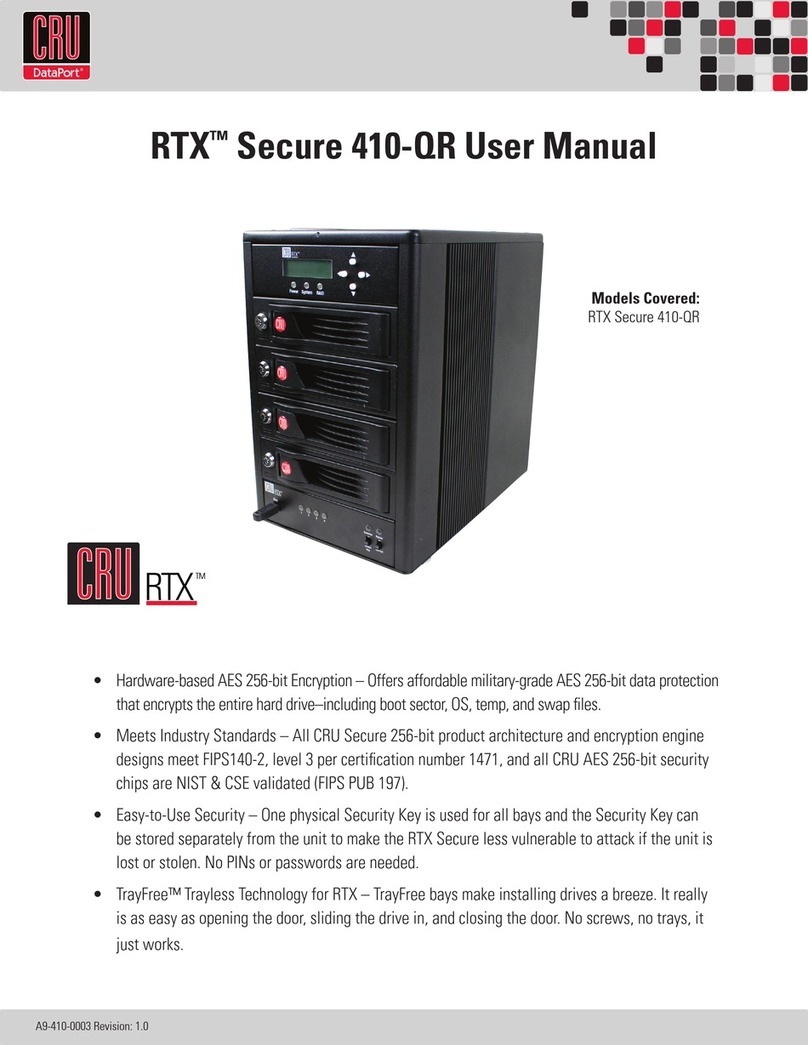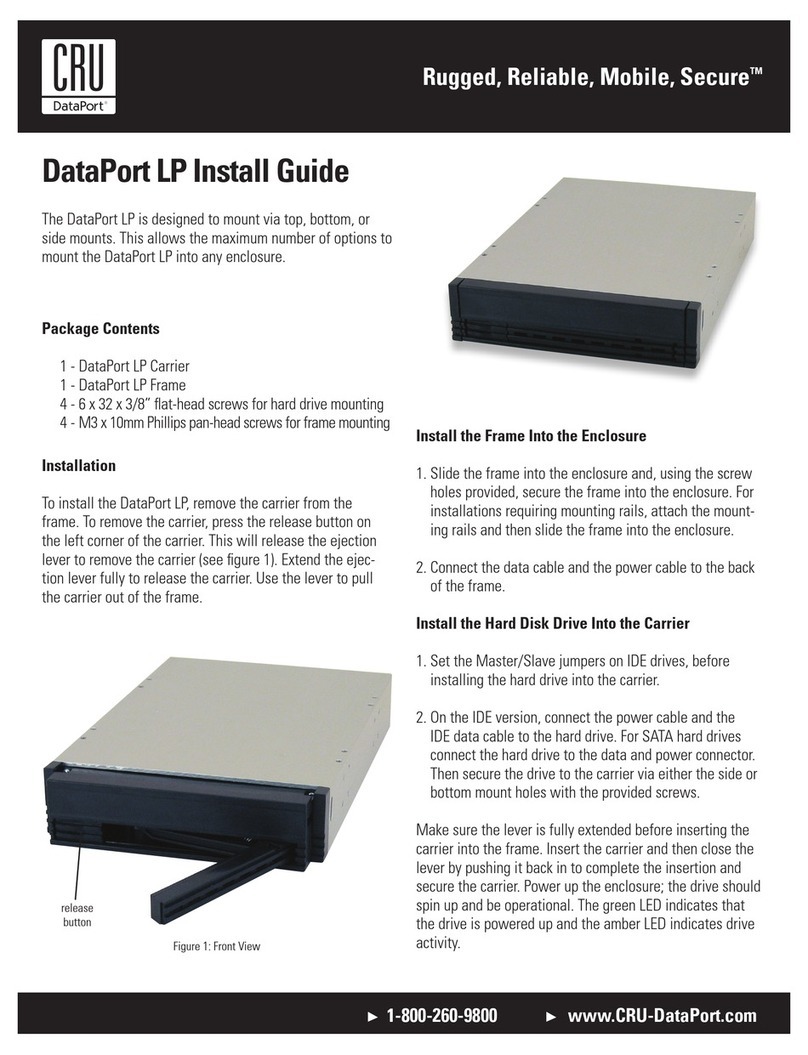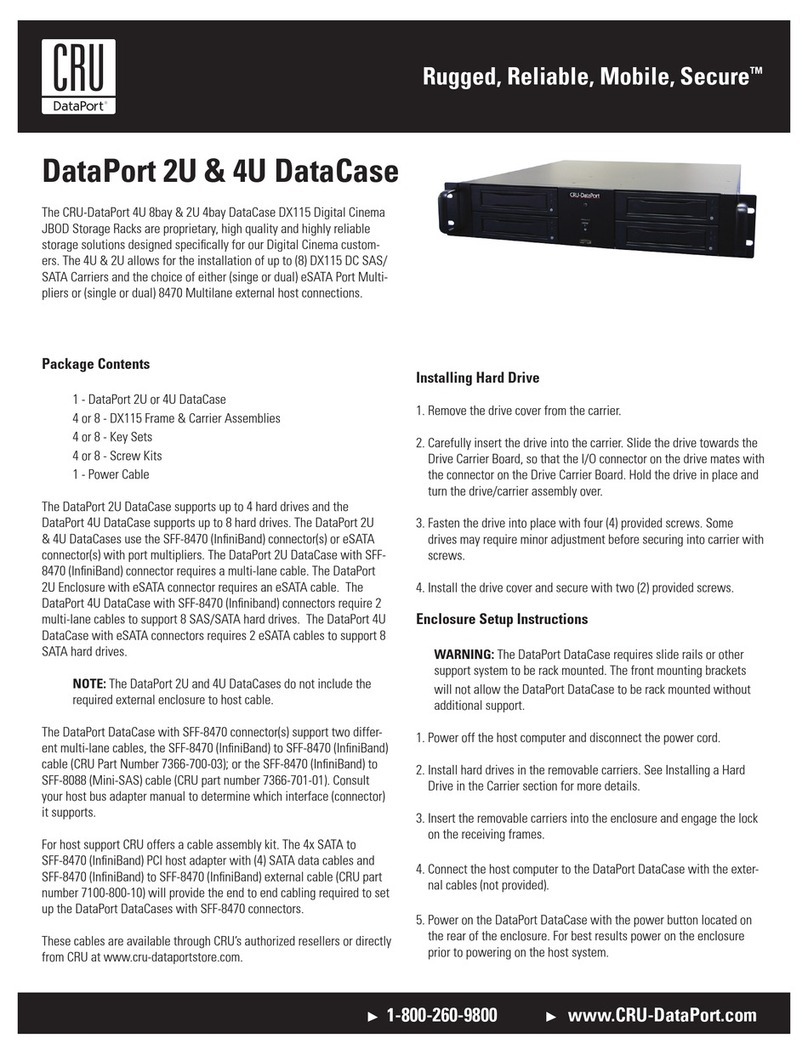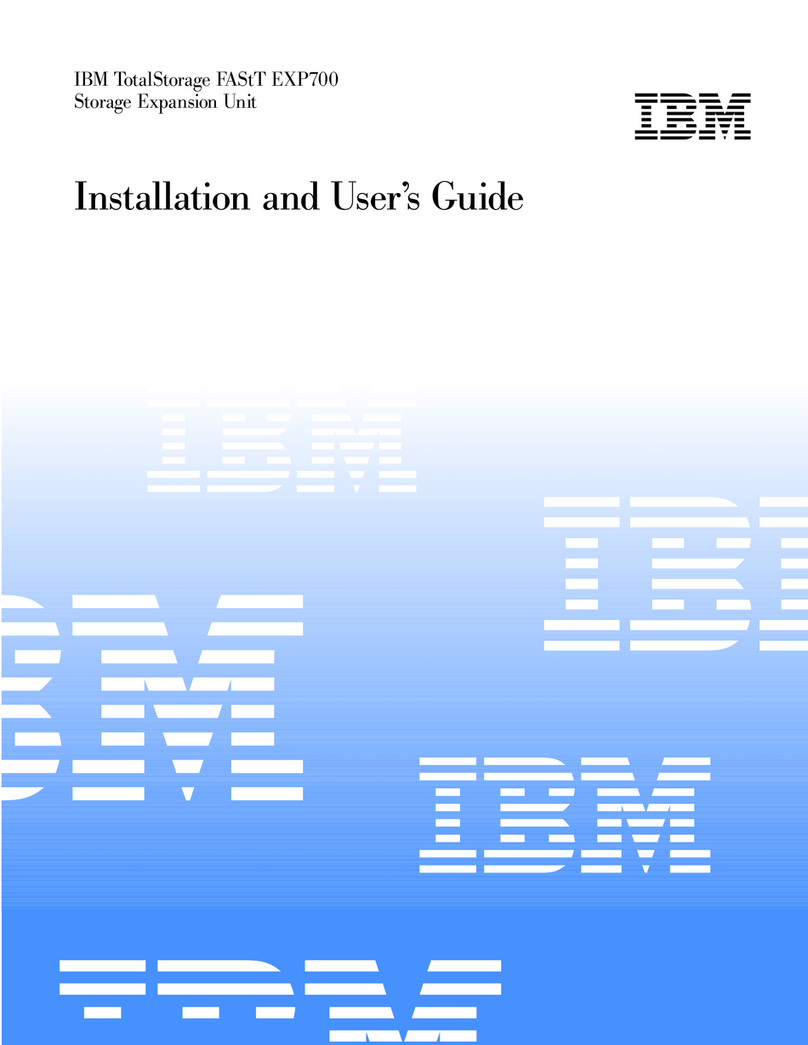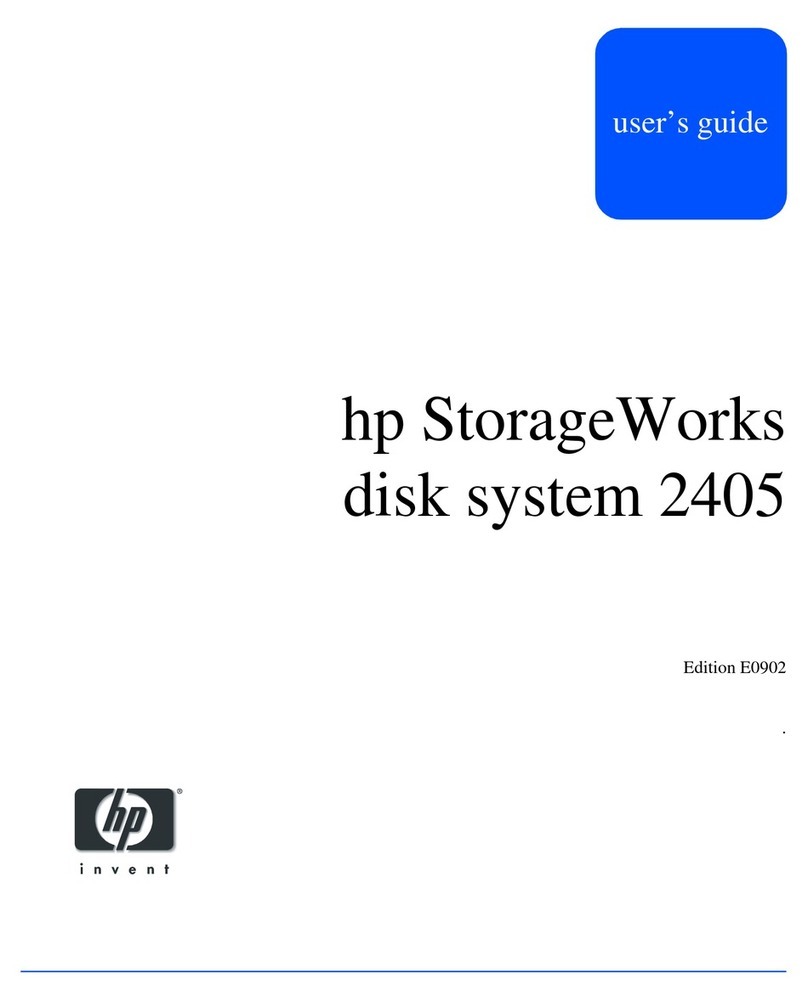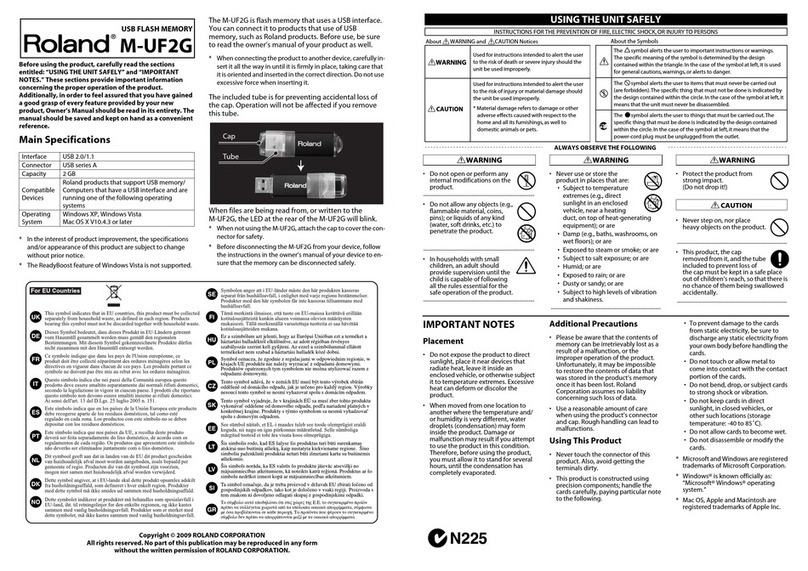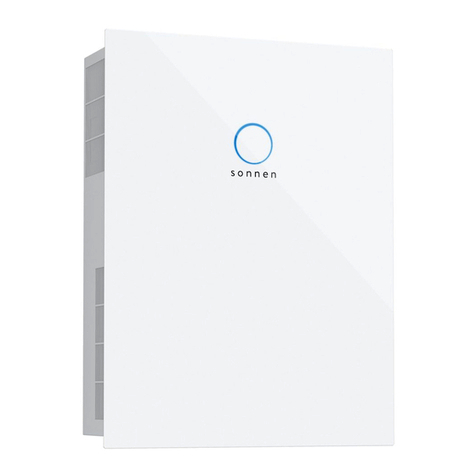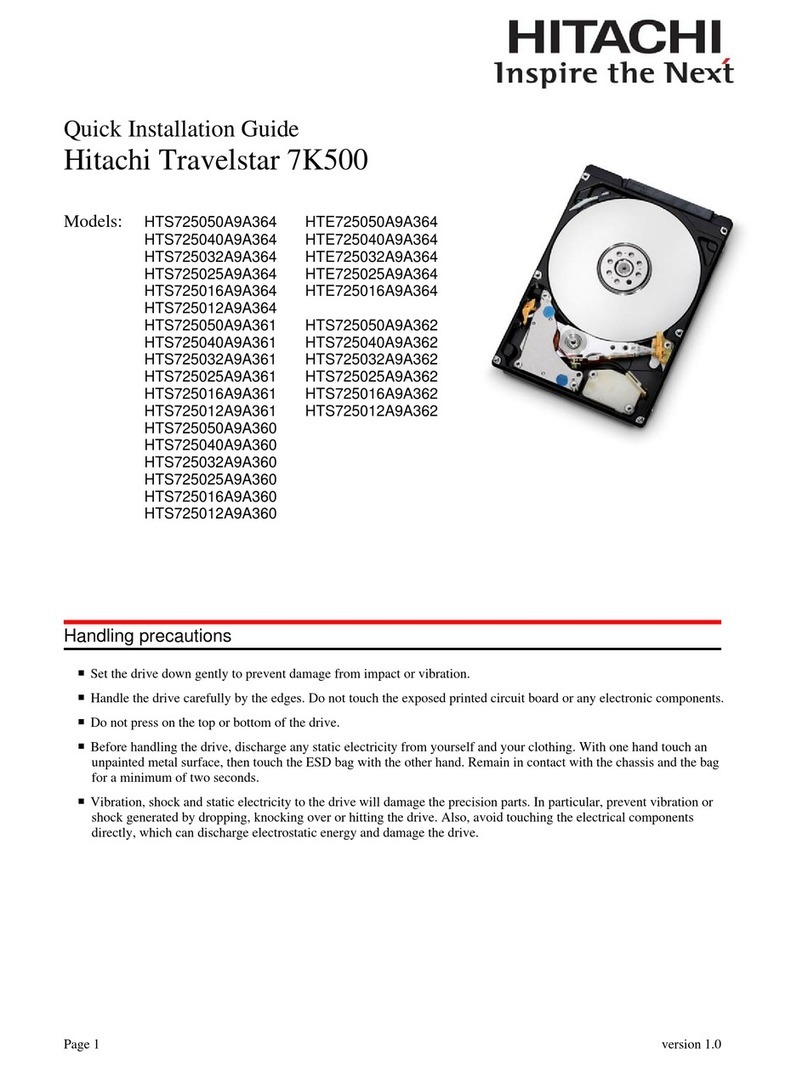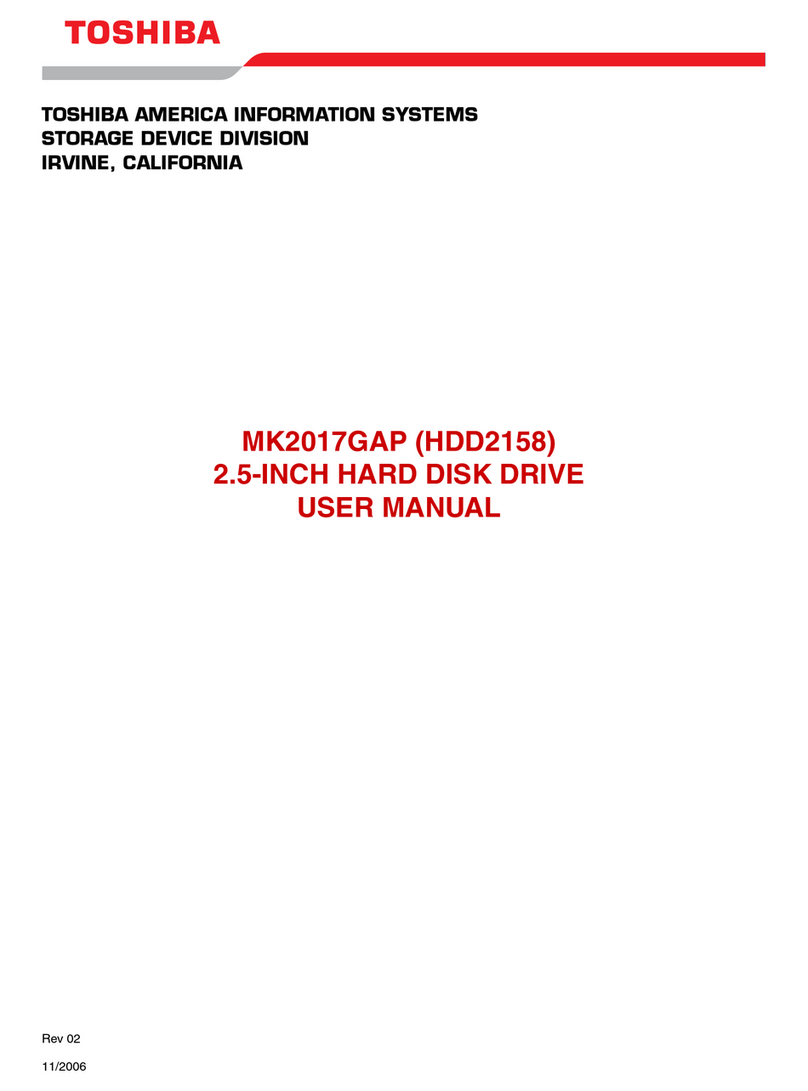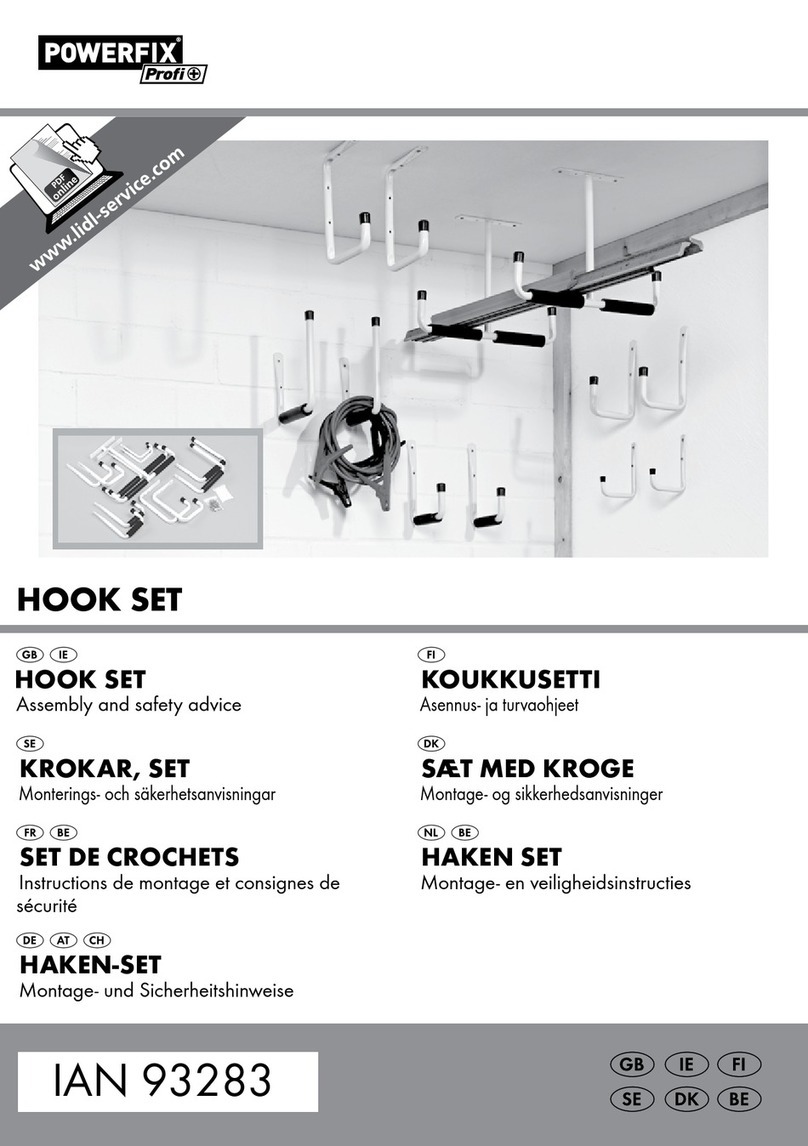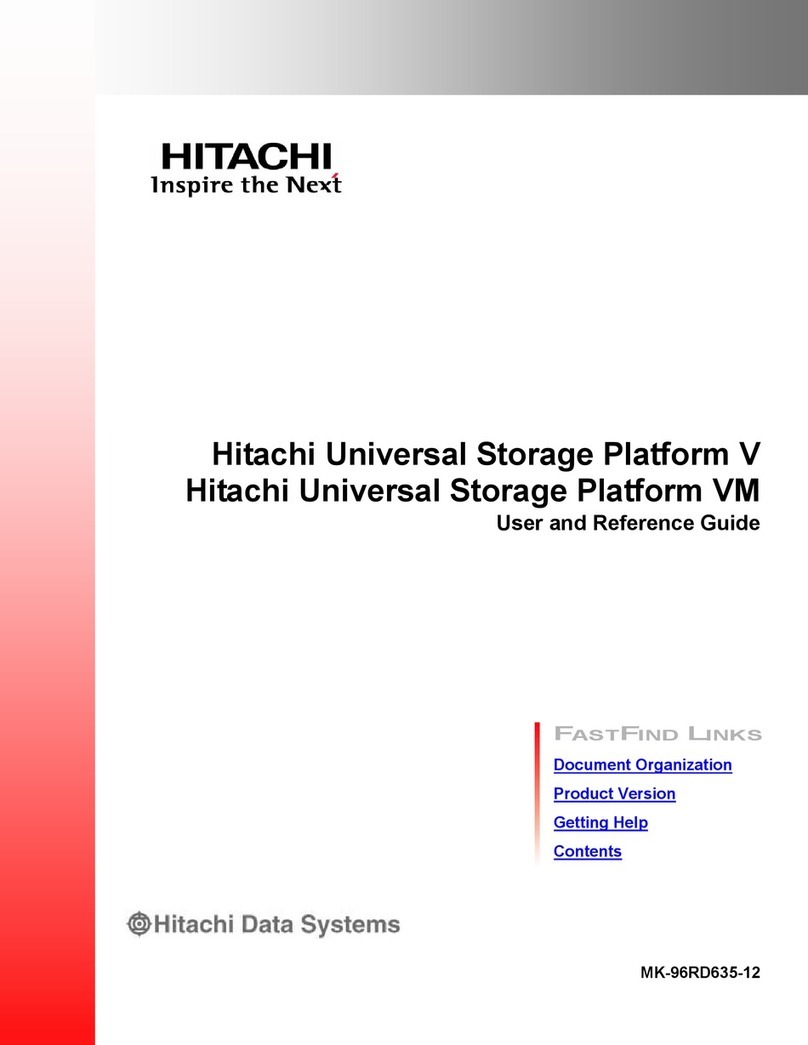RTX220 QR - Manual
RTX® 4-Bay Quick Start Guide
1. Pre-Installation
1.1 Check the accessories with your product. The box should contain the
following items:
RTX is a registered trademark of CRU Acquisitions Group, LLC. Other marks are the property of their respective owners. © 2012 CRU Acquisitions
Group, LLC. All rights reserved.
Limited Product Warranty
CRU-DataPort (CRU) warrants RTX to be free of signicant defects in material and workmanship for a period of three years from the original date
of purchase. CRU’s warranty is nontransferable and is limited to the original purchaser.
Limitation of Liability
The warranties set forth in this agreement replace all other warranties. CRU expressly disclaims all other warranties, including but not limited
to, the implied warranties of merchantability and tness for a particular purpose and non-infringement of third-party rights with respect to the
documentation and hardware. No CRU dealer, agent or employee is authorized to make any modication, extension, or addition to this warranty. In
no event will CRU or its suppliers be liable for any costs of procurement of substitute products or services, lost prots, loss of information or data,
computer malfunction, or any other special, indirect, consequential, or incidental damages arising in any way out of the sale of, use of, or inability
to use any CRU product or service, even if CRU has been advised of the possibility of such damages. In no case shall CRU’s liability exceed the
actual money paid for the products at issue. CRU reserves the right to make modications and additions to this product without notice or taking on
additional liability.
FCC Compliance Statement: “This device complies with Part 15 of the FCC rules. Operation is subject to the following two conditions: (1) This
device may not cause harmful interference, and (2) this device must accept any interference received, including interference that may cause
undesired operation.”
This equipment has been tested and found to comply with the limits for a Class A digital device, pursuant to Part 15 of the FCC Rules. These limits
are designed to provide reasonable protection against harmful interference when the equipment is operated in a commercial environment. This
equipment generates, uses, and can radiate radio frequency energy and, if not installed and used in accordance with the instruction manual, may
cause harmful interference to radio communications. Operation of this equipment in a residential area is likely to cause harmful interference in
which case the user will be required to correct the interference at this own expense.
In the event that you experience Radio Frequency Interference, you should take the following steps to resolve
the problem:
1. Ensure that the case of your attached drive is grounded.
2. Use a data cable with RFI reducing ferrites on each end.
3. Use a power supply with an RFI reducing ferrite approximately 5 inches from the DC plug.
4. Reorient or relocate the receiving antenna
A9-400-0007-1 Rev. 1
For the full user manual and more information about these products, please visit www.cru-dataport.com
FOR OFFICE OR COMMERCIAL USE
Accessories Quantity
RTX unit 1
Data Cables (model dependant)
Power cord 1
Packet of screws and keys 1
Quick Start Guide & Warranty Info 1
Product Models RTX400H-SV, RTX410-3QJ, RTX410-3SJ, RTX410-XJ
Host Interfaces • RTX “3SJ” models: eSATA and USB 3.0
• RTX “SV” models: single port-multiplied eSATA
• RTX “XJ” models: SFF-8088 multi-lane SAS/SATA 6Gb/s
• RTX “3QJ” models: FireWire 800 (400 compatible), eSATA, USB 3.0
Drive Types Supported • 3.5 inch SATA (Serial-ATA) Hard Drives
• 3.5 inch SAS (Serial Attatched SCSI) Hard Drives (XJ Model only)
Operating System
Requirements
Windows XP, Vista, Windows 7
Mac OS X
Linux distributions that support the connection type
Power Supply Input: 100-240VAC
Output: 220 Watts
Cooling Fan 75mm exhaust fan
Shipping Weights 18 pounds without drives, 24 lbs with drives
Dimensions (177mm W x 270mm D x 231mm H)
Support We don’t expect anything to go wrong with your CRU-Dataport product. But if
it does, Technical Support is standing by and ready to help. Contact Techni-
cal Support through cru-dataport.com/support or call (800) 260-9800. Models Covered:
RTX400H-SV, RTX410-3QJ,
RTX410-3SJ, RTX410-XJ