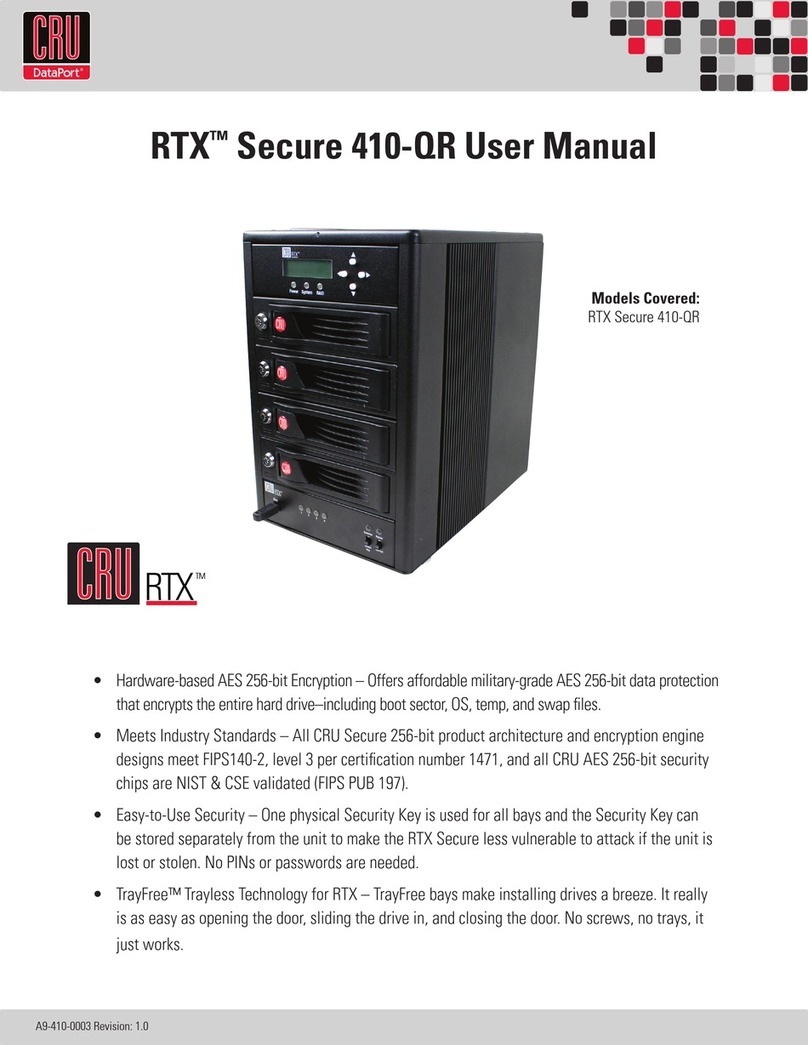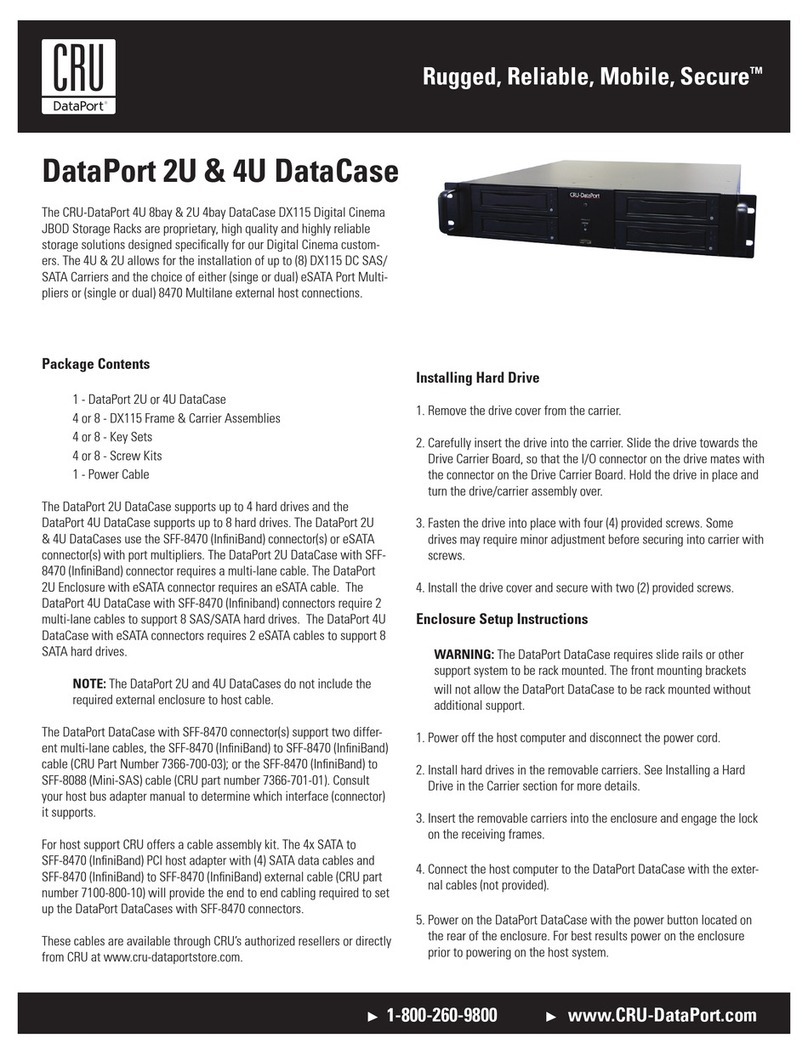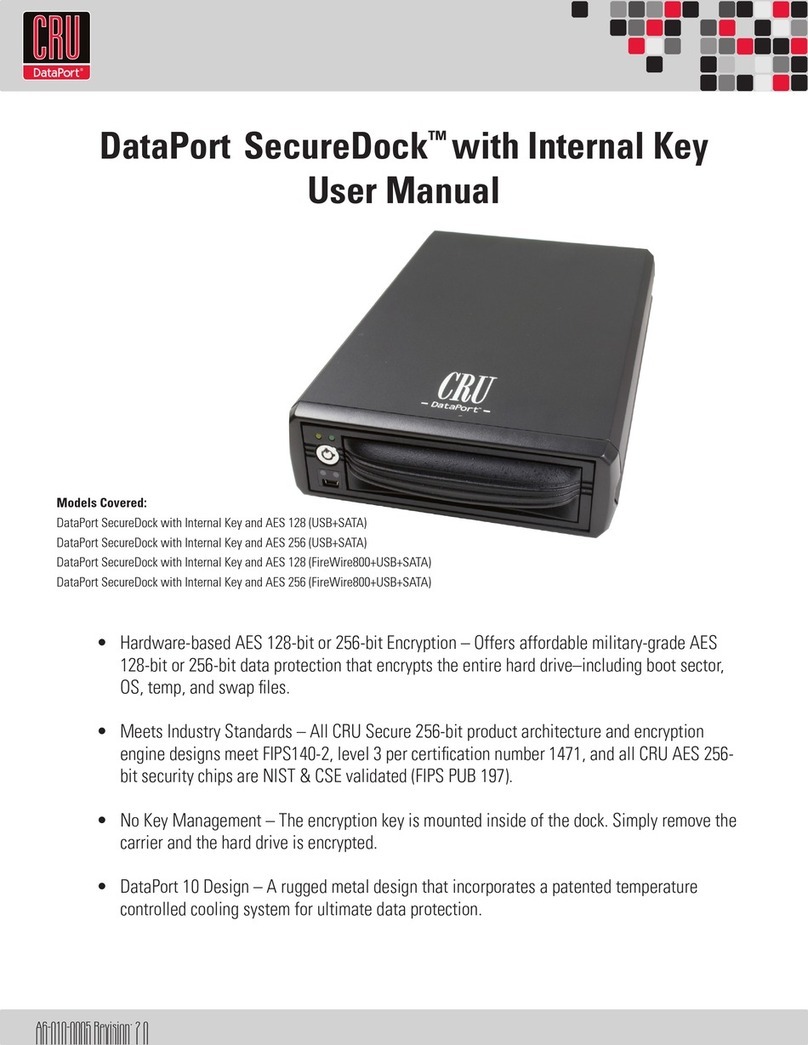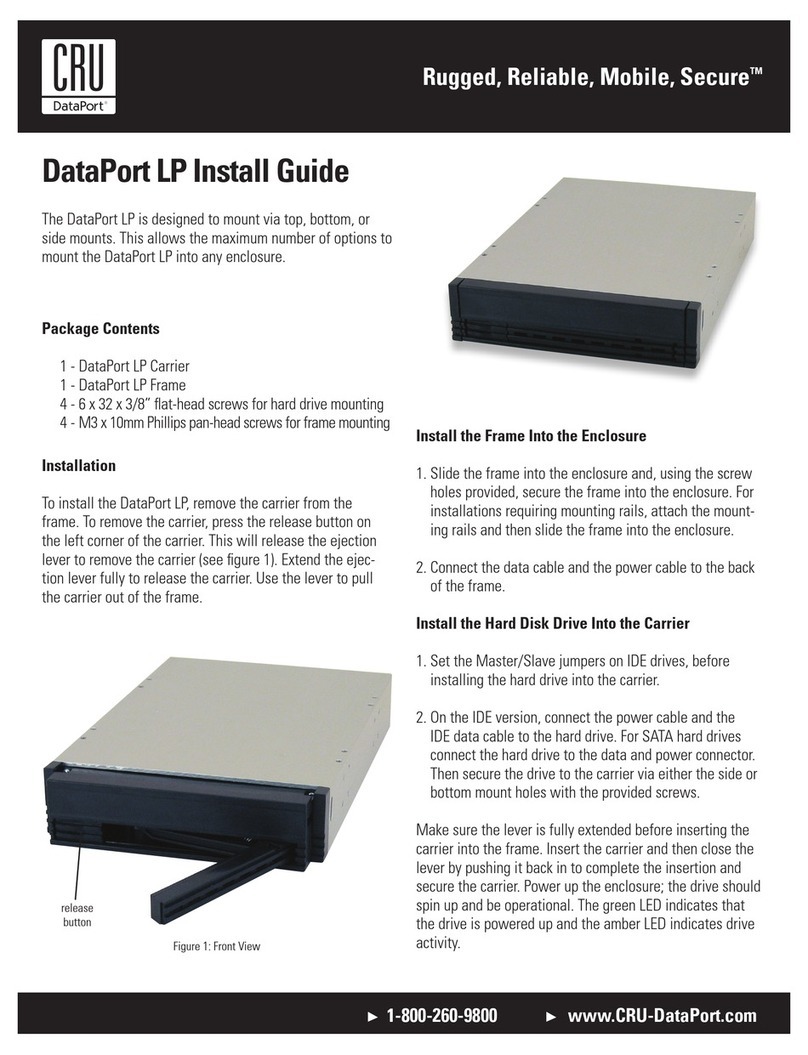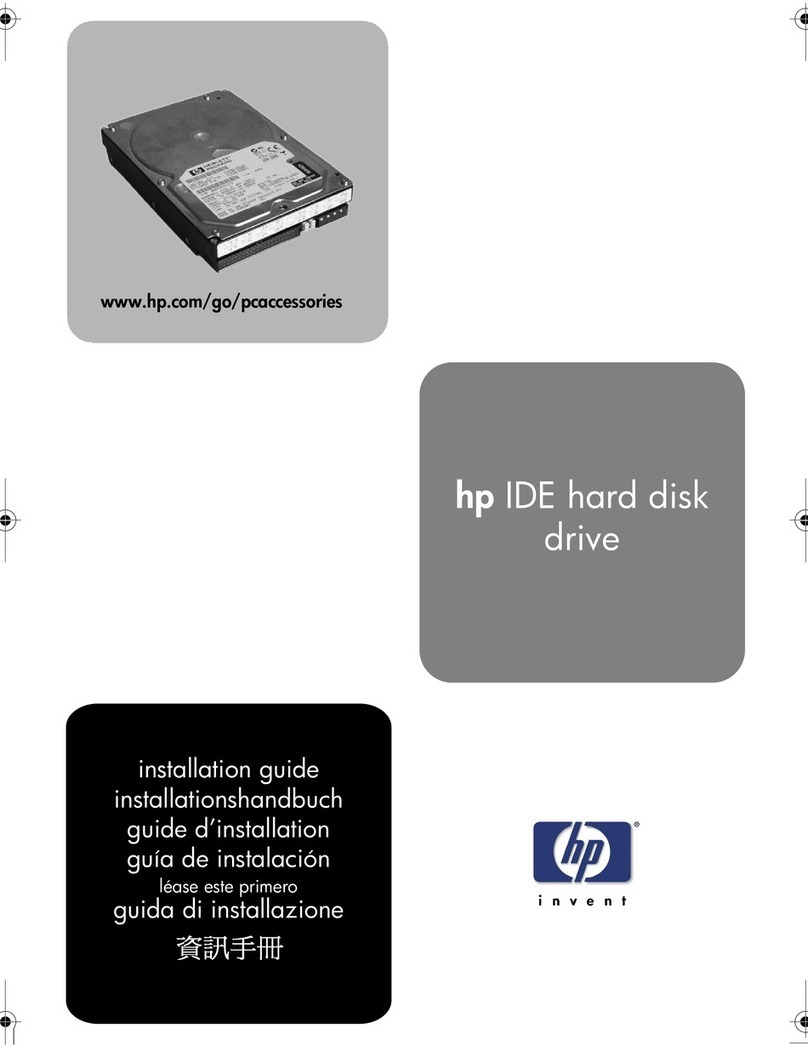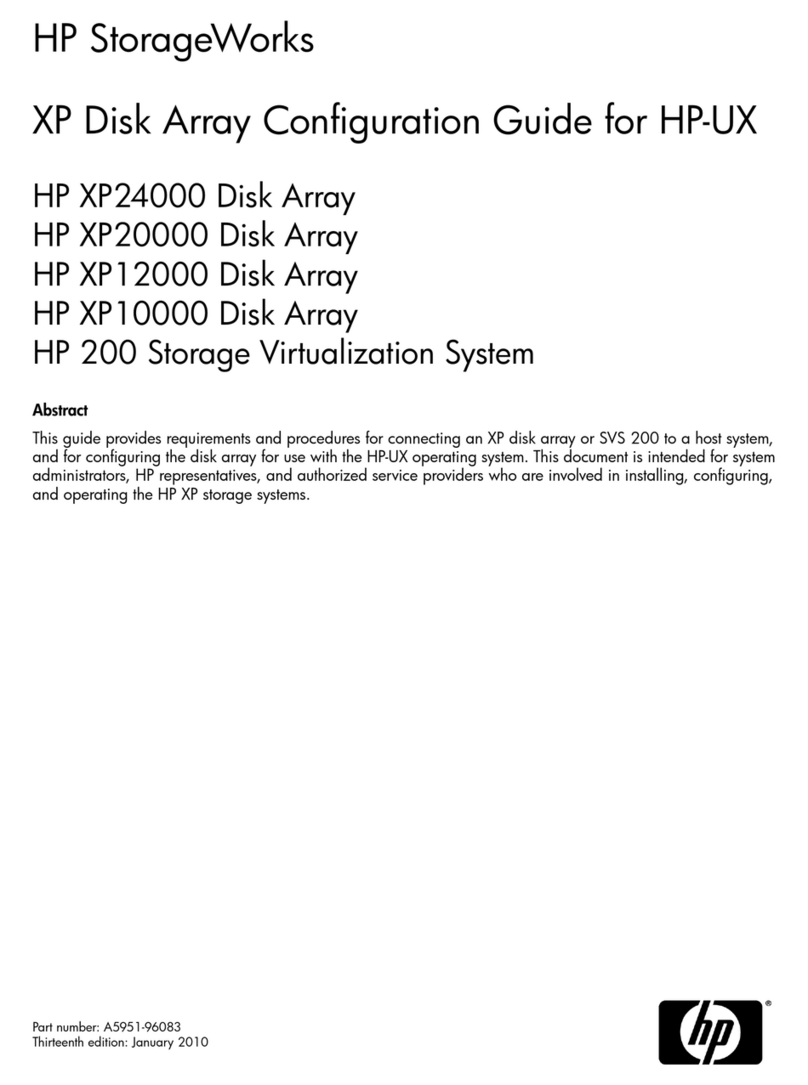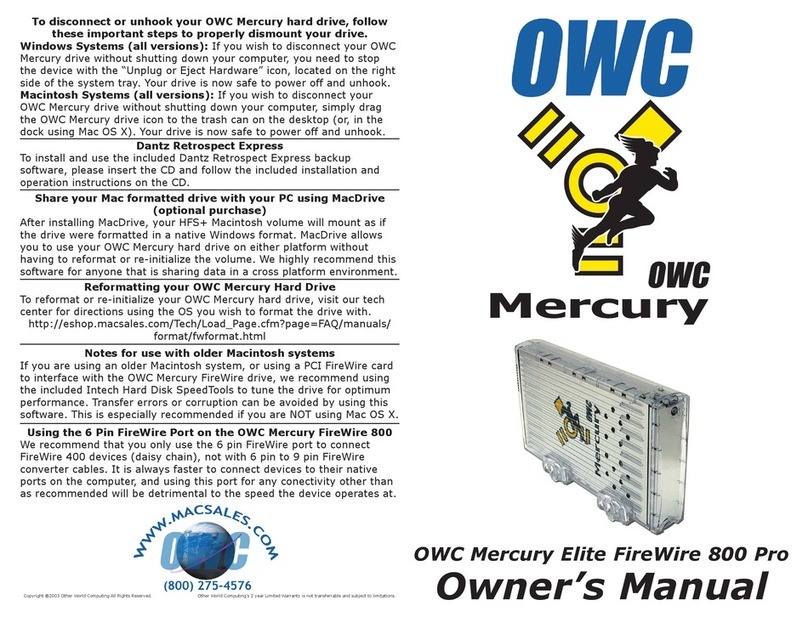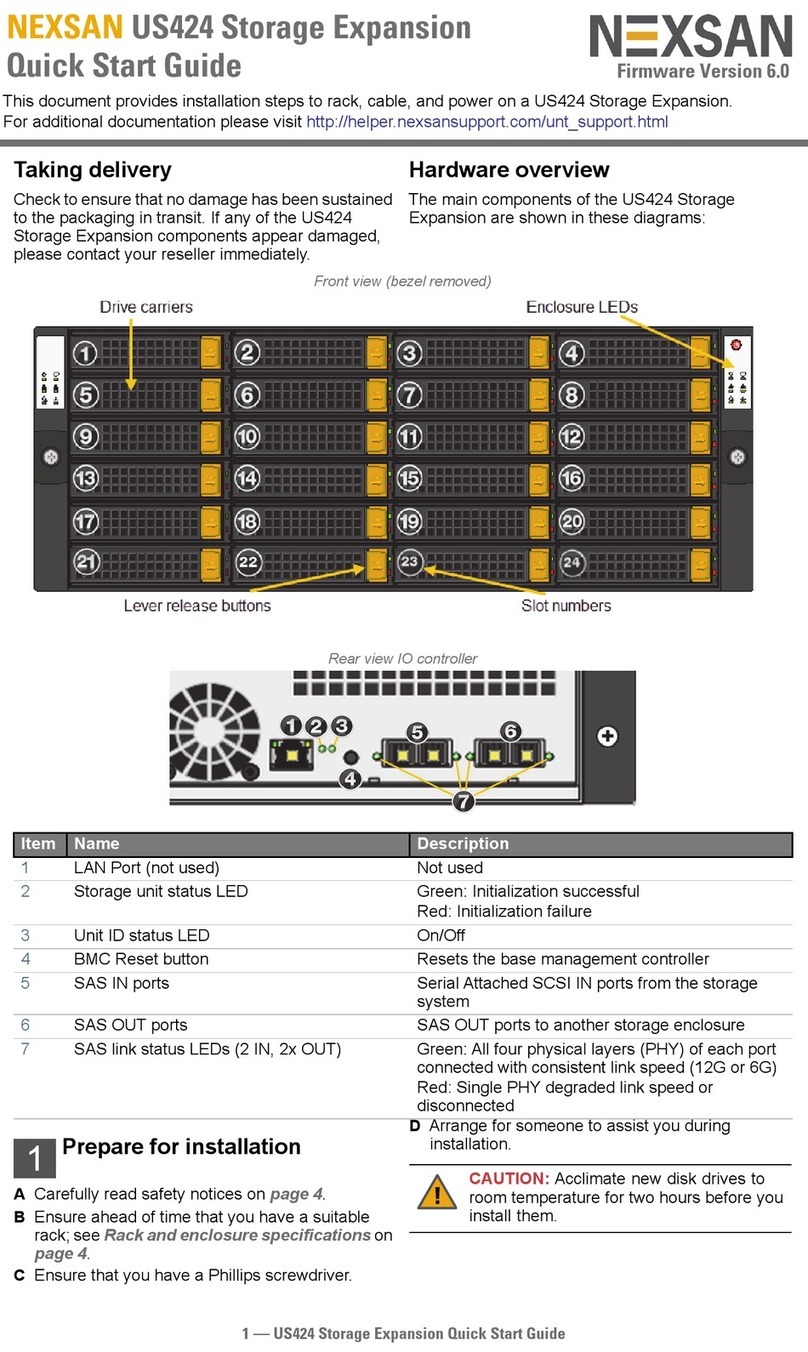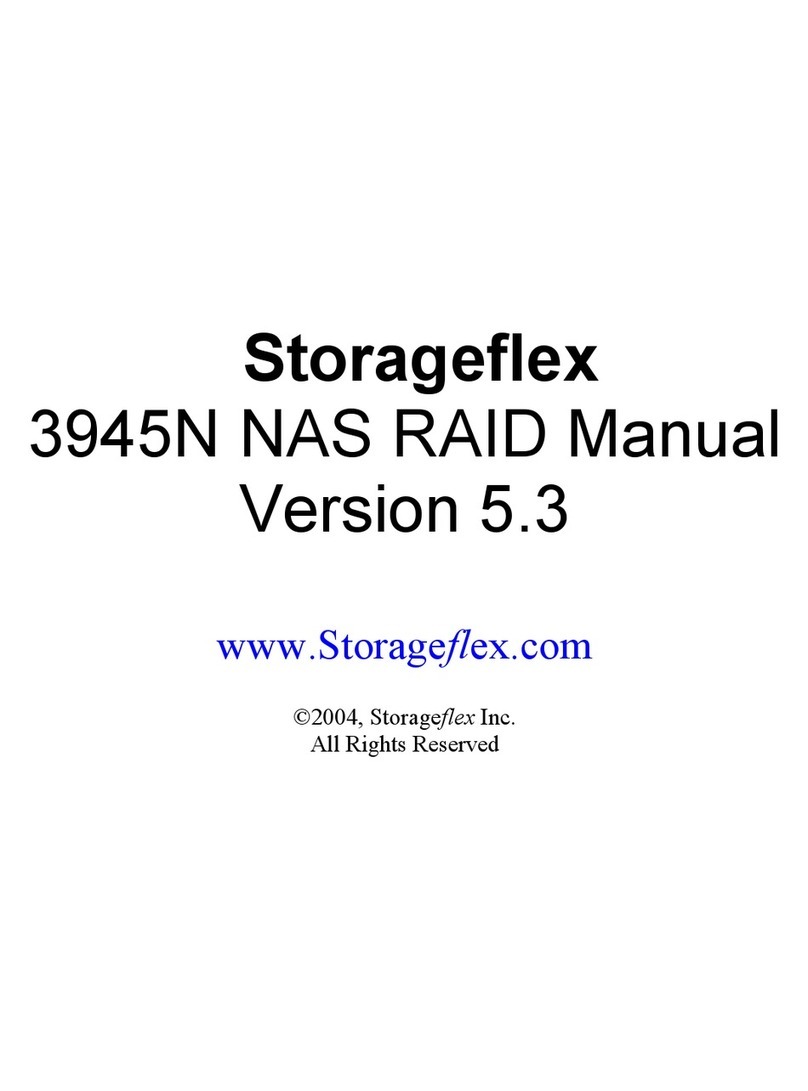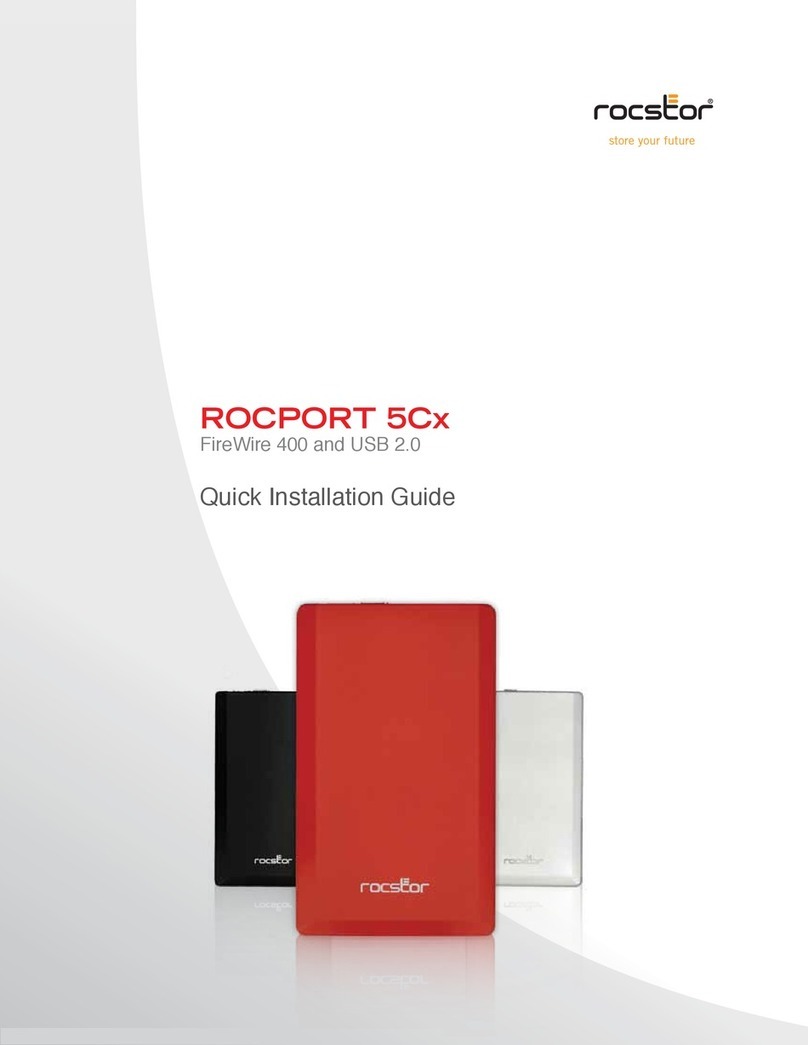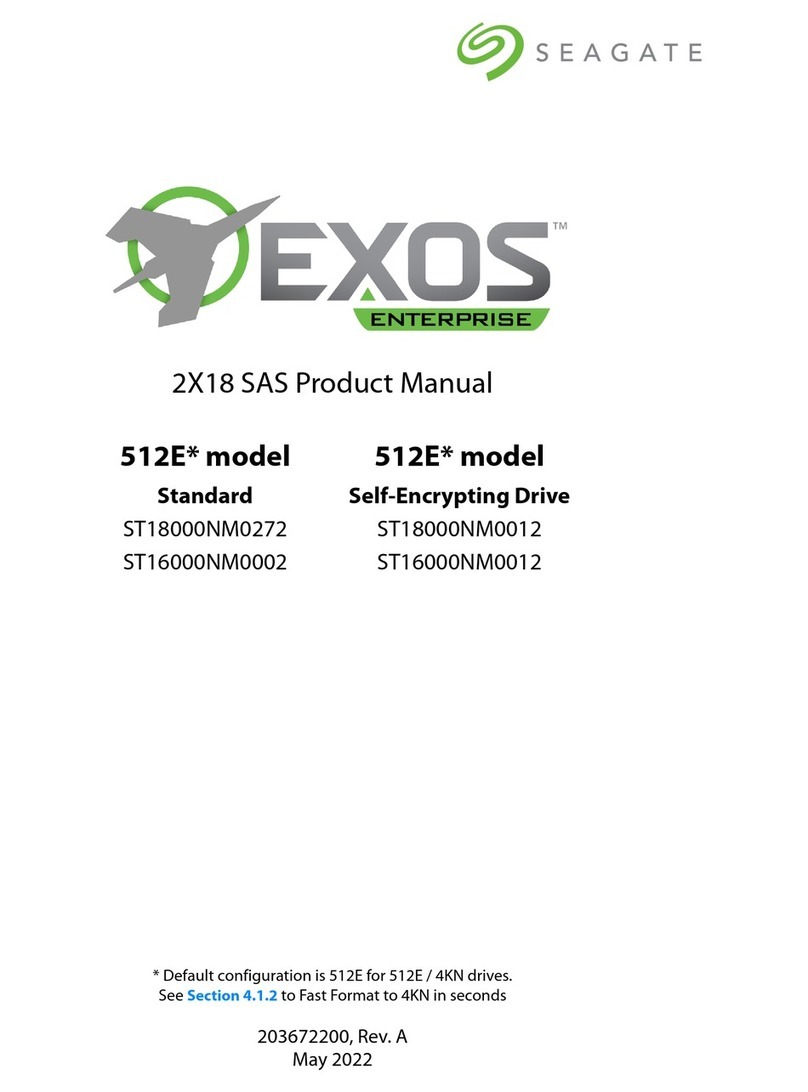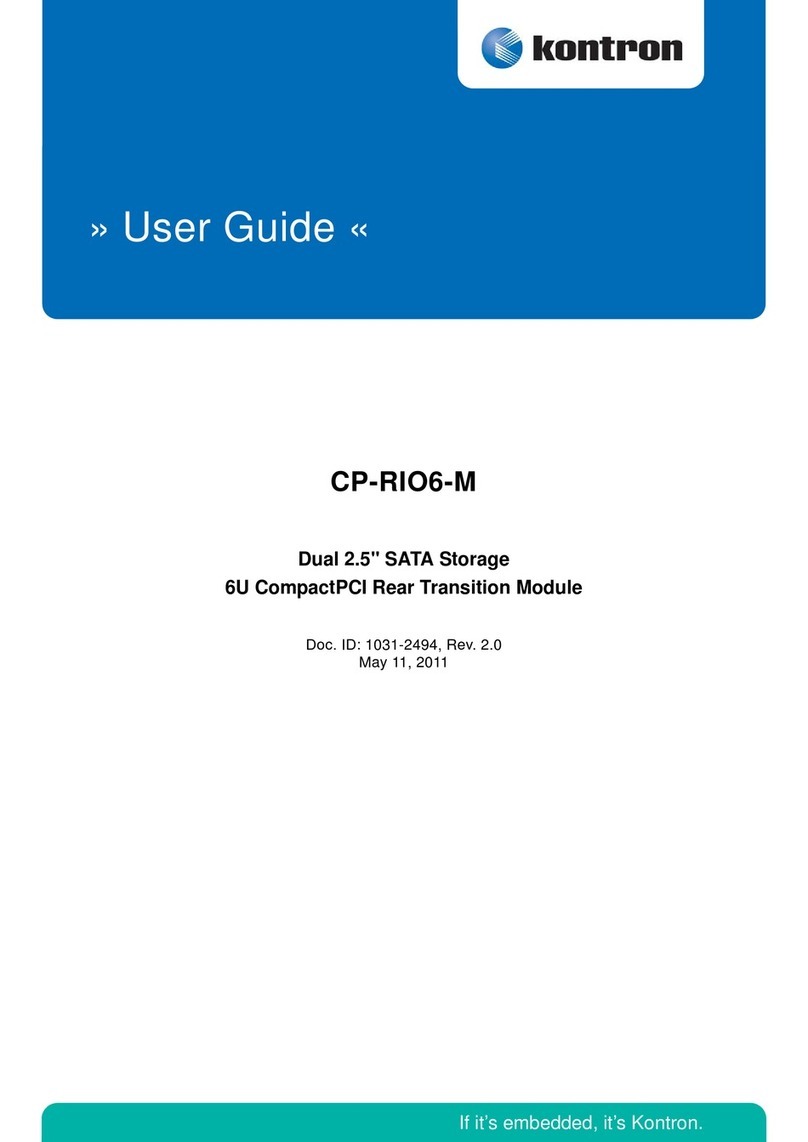Rugged, Reliable, Mobile, SecureTM
1-800-260-9800 www.CRU-DataPort.com
DataPort V & V plus IDE Installation Guide
Package Contents
1 - DataPort frame assembly
1 - DataPort carrier assembly
2 - Metal covers
4 - 6 x 32 x 3/8” flat-head screws for hard drive mounting
4 - M3 x 10mm Phillips pan-head screws for frame mounting
2 - Keys for lock
1 - Cover removal tool
Mounting The Frame In The Computer
1. Turn off the computer and disconnect the power cord from the
electrical outlet. Before working on your computer, wait one
minute for any residual energy to dissipate. Ground yourself
by touching the chassis of the computer.
2. Locate an available 5.25” drive bay with external access.
Remove the cover of the computer. Identify the 5.25” half-
height bay in which you plan to mount the DataPort frame
assembly. Examine the bay to determine the location of mount-
ing holes or whether mounting rails are required. Remove any
filler plates that may be present on the computer.
3. Rail mounting the frame.
If the drive bay requires mounting rails, install one on each
side of the frame. The mounting rails should be provided with
your computer system.
4. Direct mounting the frame.
Slide the frame into the 5.25” bay, some computer bezels will
not allow the frame to be inserted from the front. Install the
frame from inside the computer. Secure the frame with the
screws provided.
5. Connect the DC power cable to the frame.
Locate an available 4-pin DC power cable from the computer
power supply and plug it into the receptacle on the frame.
6. Connect the data cable to the frame.
Locate the computer’s data cable and connect it to the data
connector on the frame. Ensure that “pin-1” of the data con-
nector (printed on the circuit board) matches pin-1 on the cable
(identified by the red dots).
The frame installation is now complete.
Mounting A Hard Drive In The Carrier
1. Remove the carrier’s top and bottom covers. The metal covers
for the DataPort carrier are snapped into place on the carrier
without any screws. The supplied cover removal tool or a small
flat head screwdriver is handy for this task.
2. Set the jumper on the drive as Master or Cable Select before
placing the hard drive in carrier. See the Hard drive’s manual
for details.
3. Plug the 4-pin DC power cable into the power connector on the
hard drive and ensure it is fully seated.
4. Connect the data cable in the carrier to the hard drive.
5. Place the drive in the carrier and use the four screws provided to
side-mount the hard drive. Position the cables inside the carrier
assembly so that they are completely enclosed within the carrier.
For DataPort V plus , attach the Temperature Control Cooling Sen-
sor (TCCS) to the top of the hard drive with an adhesive strip (or a
piece of tape.) Replace the top and bottom covers on the carrier.
6. Position the carrier on the frame’s guide rails and slide the car-
rier in. Using thumb pressure, fully seat the carrier in the frame
and lock the carrier with the keylock. You have finished the
installation and your DataPort is ready for operation.