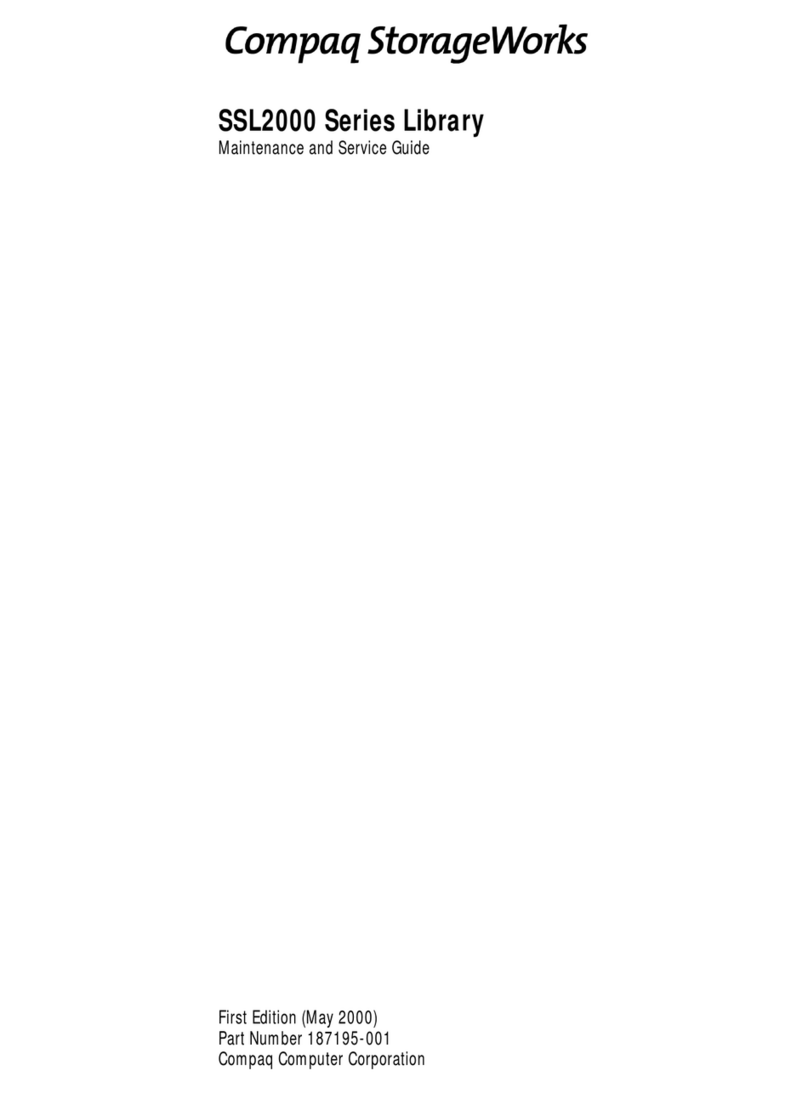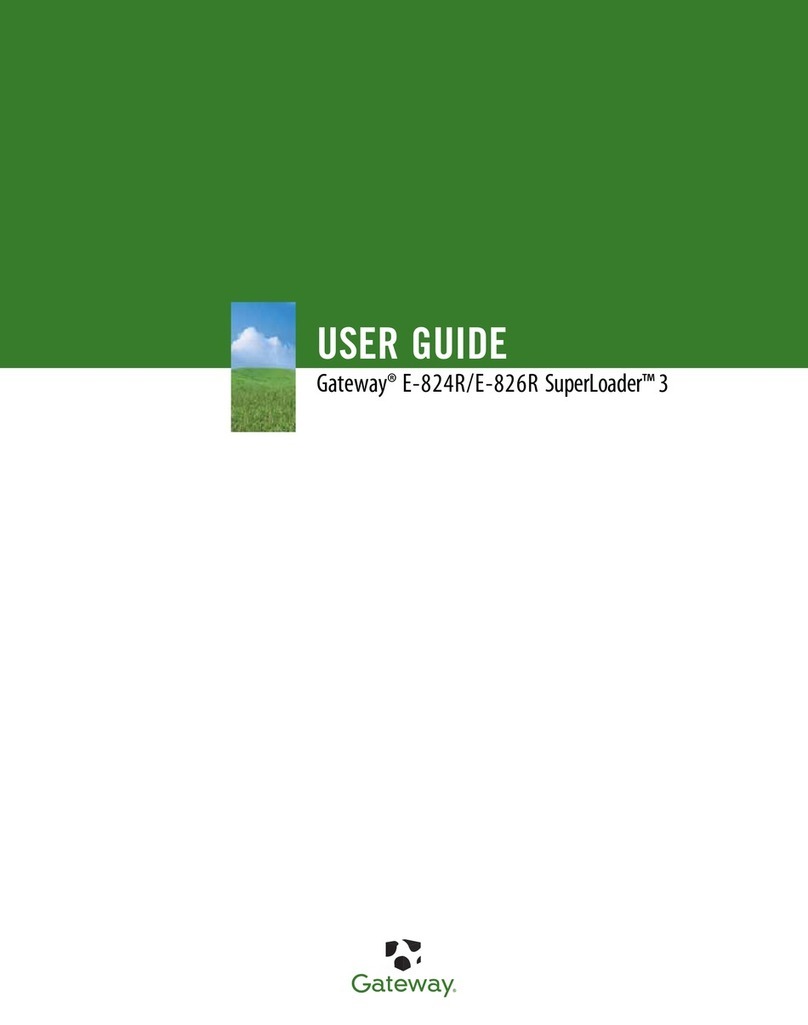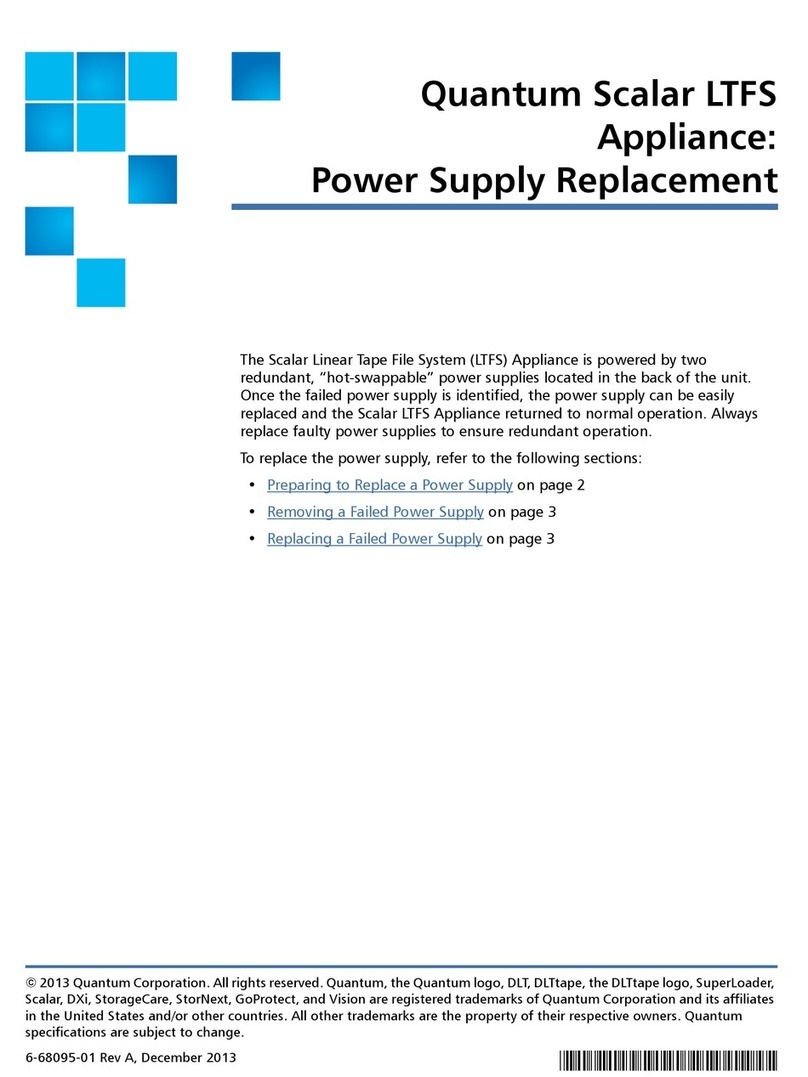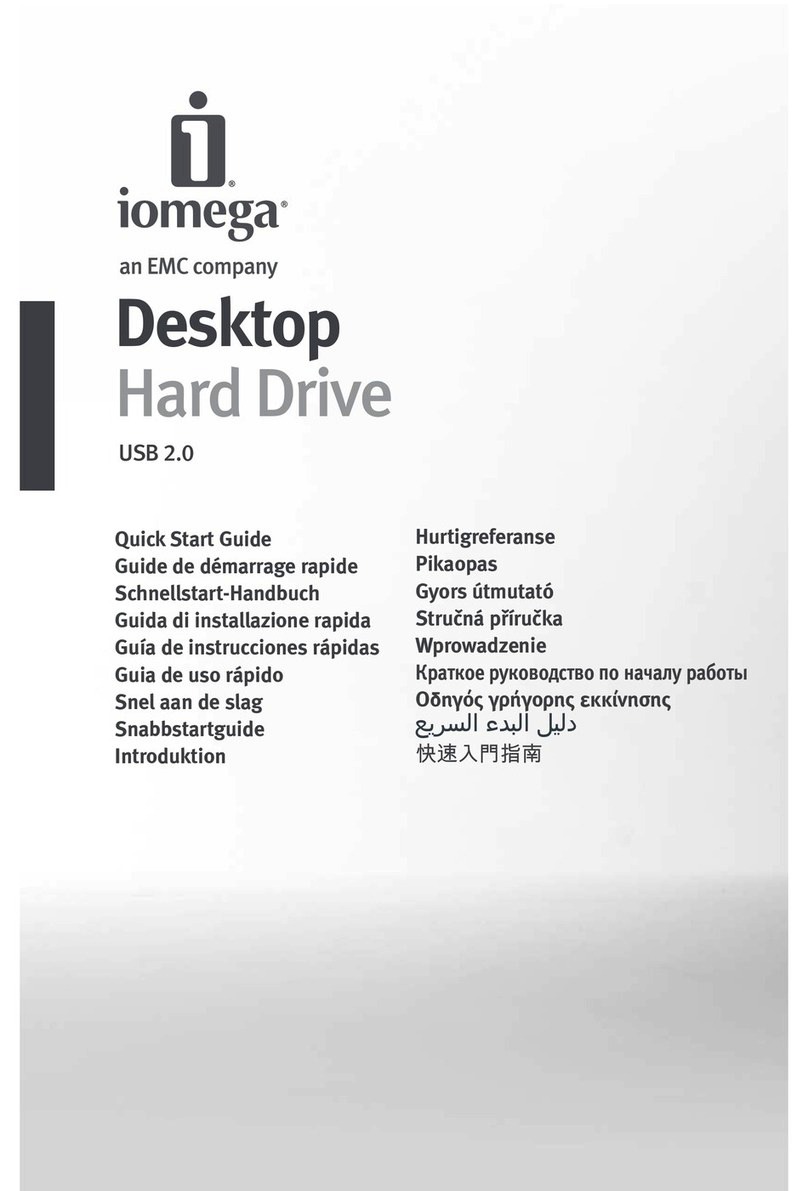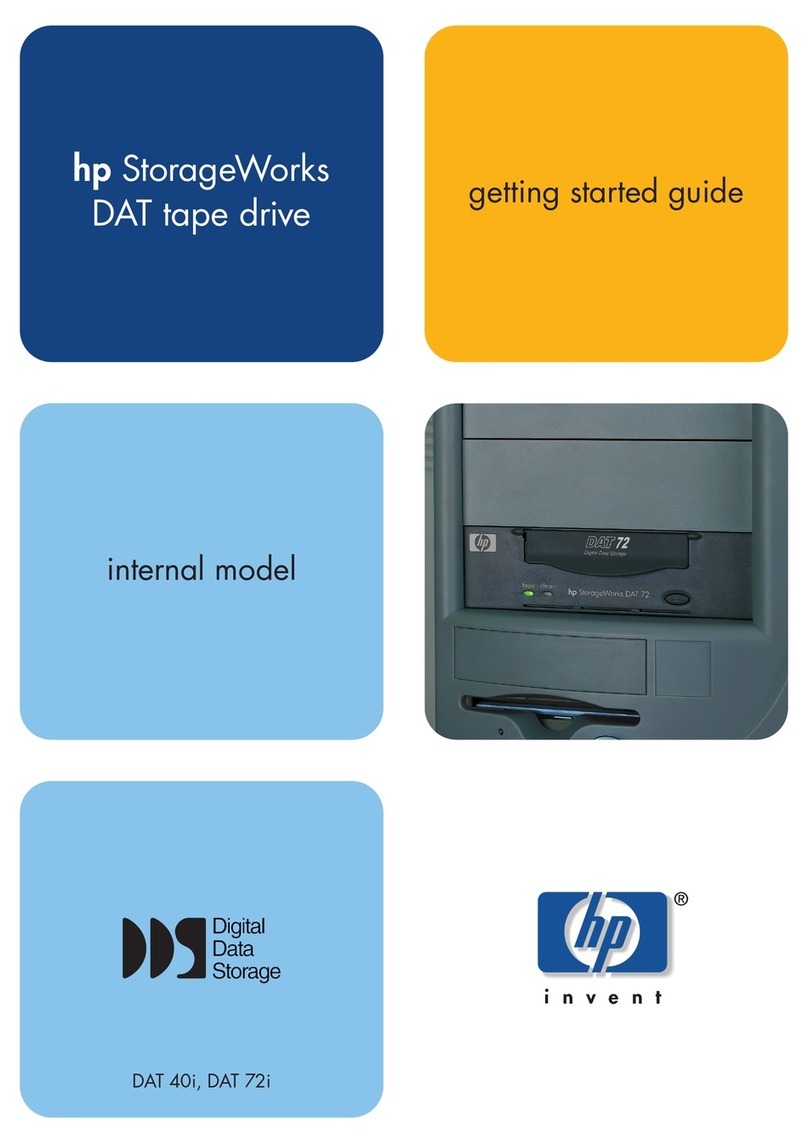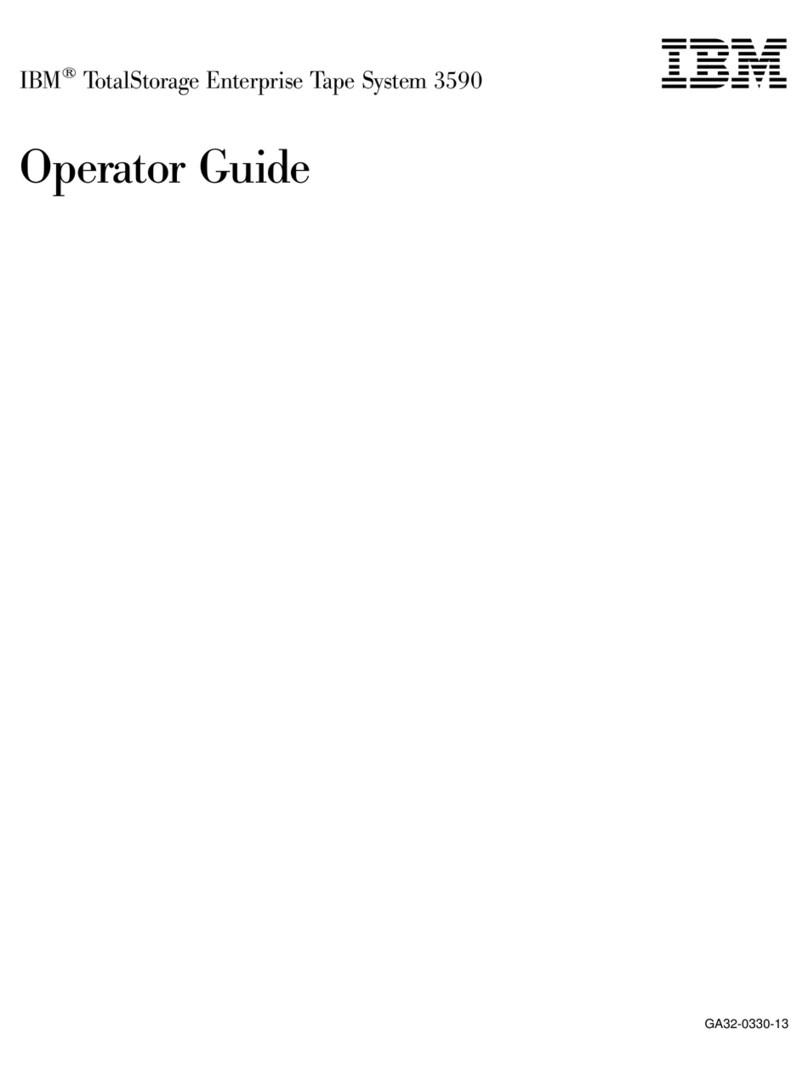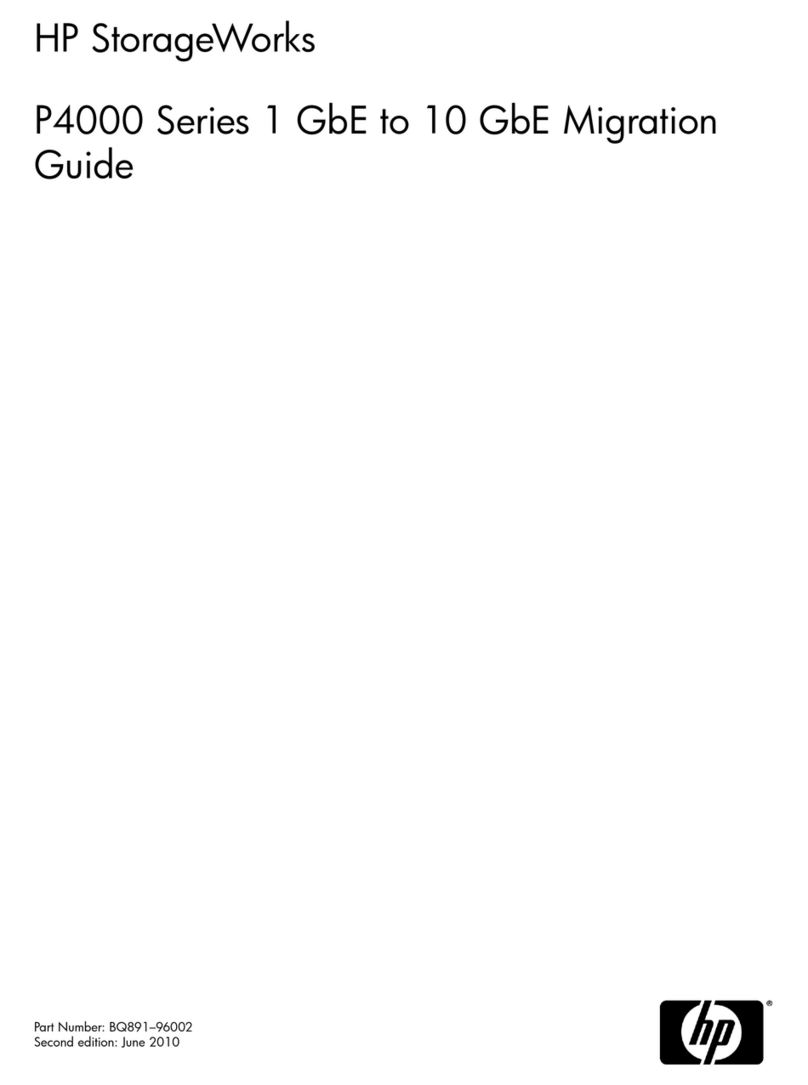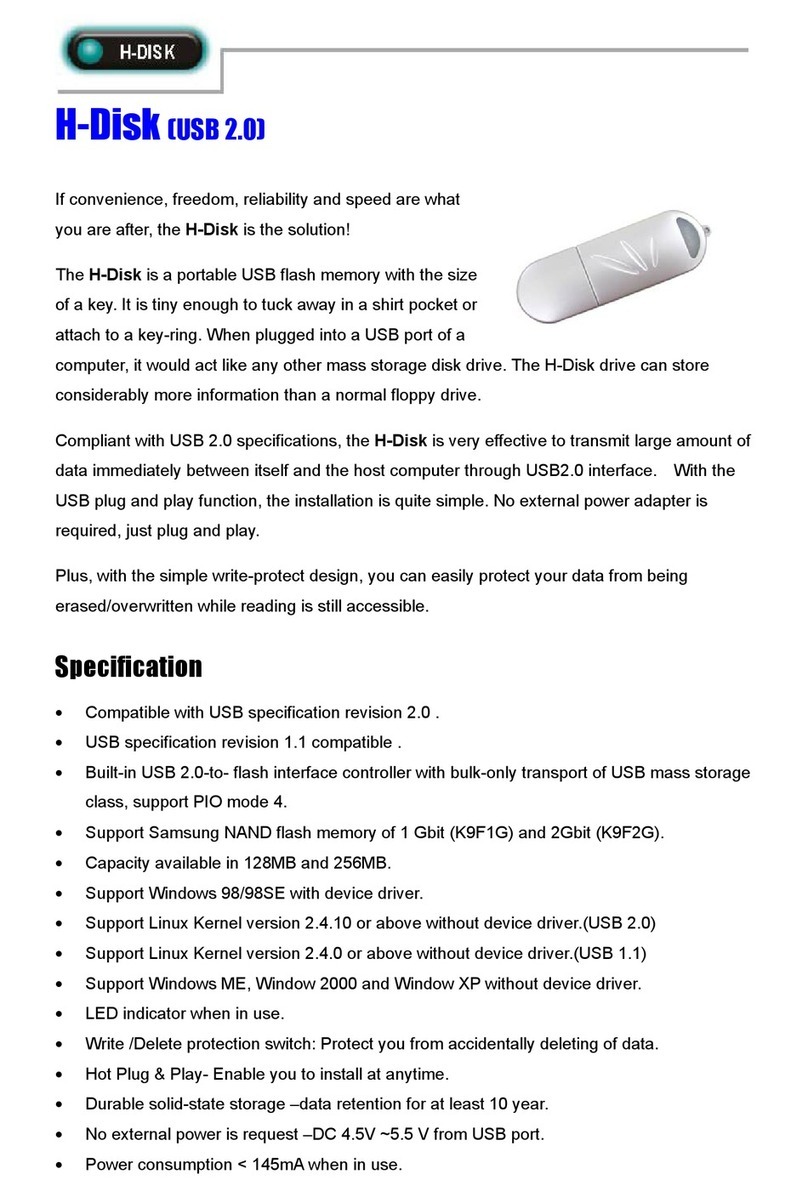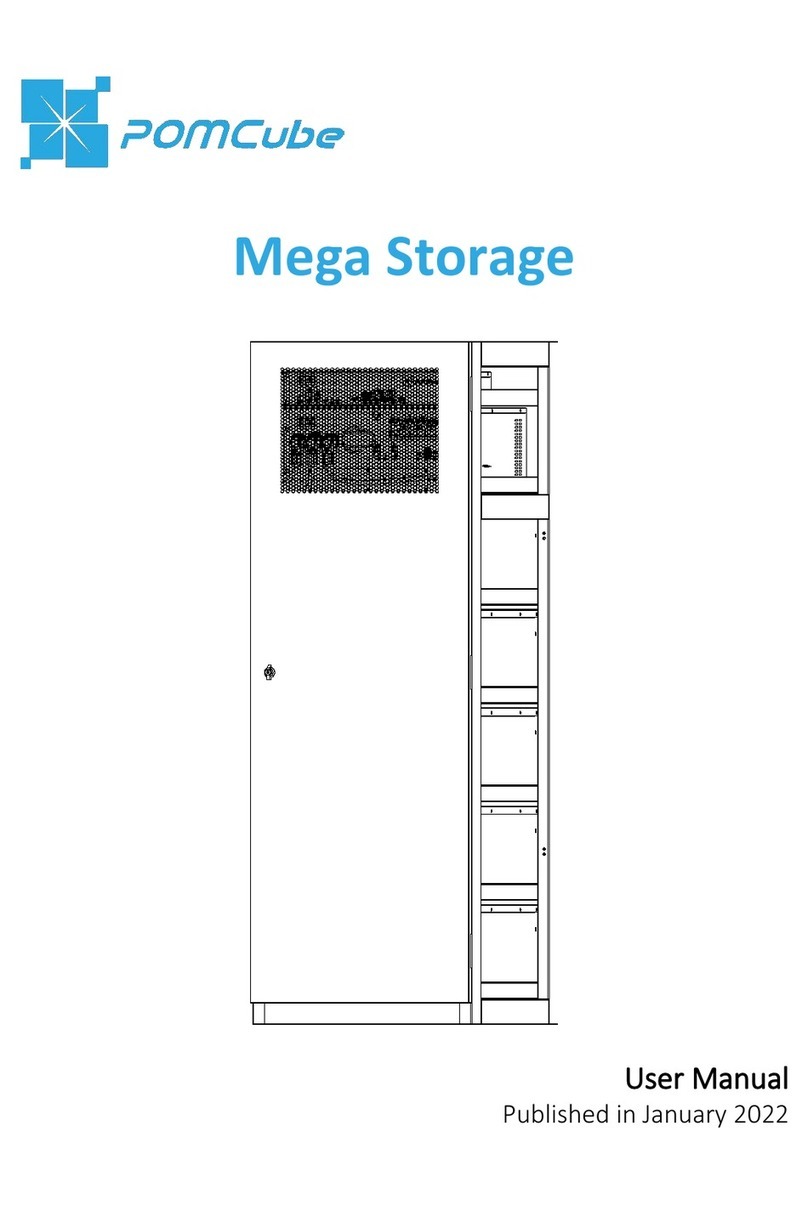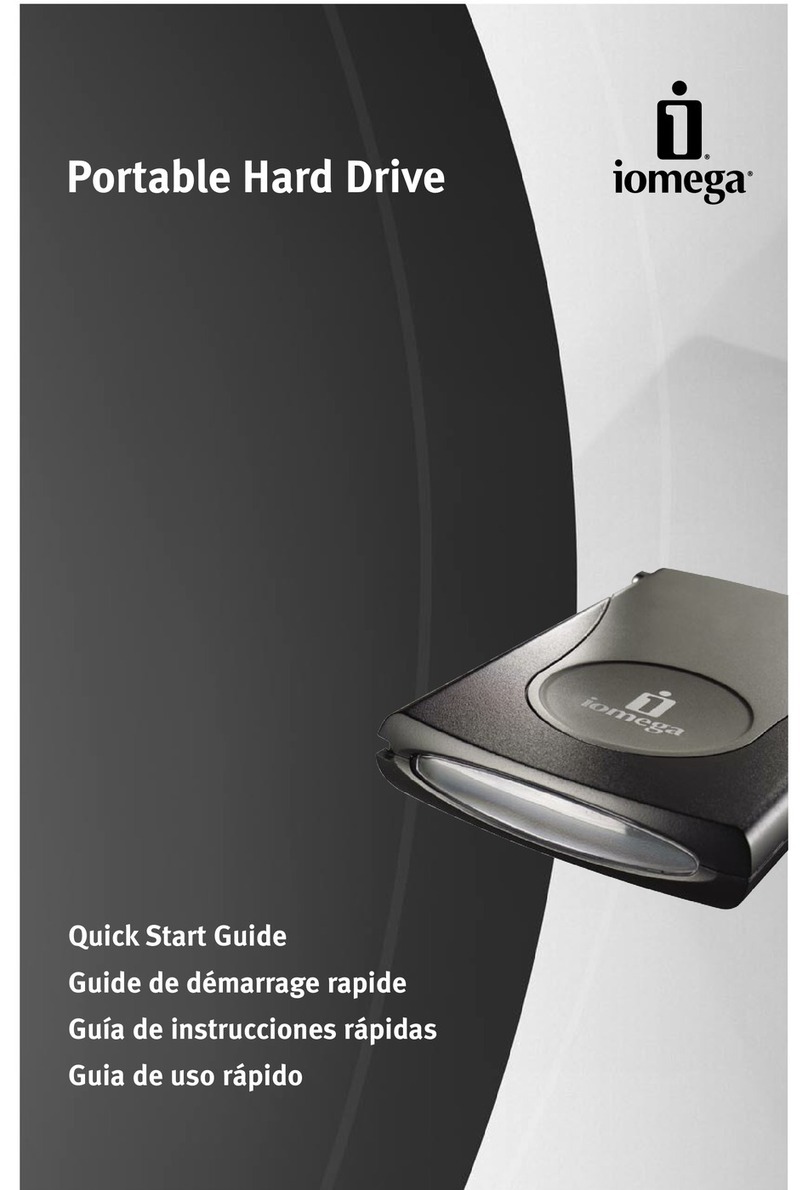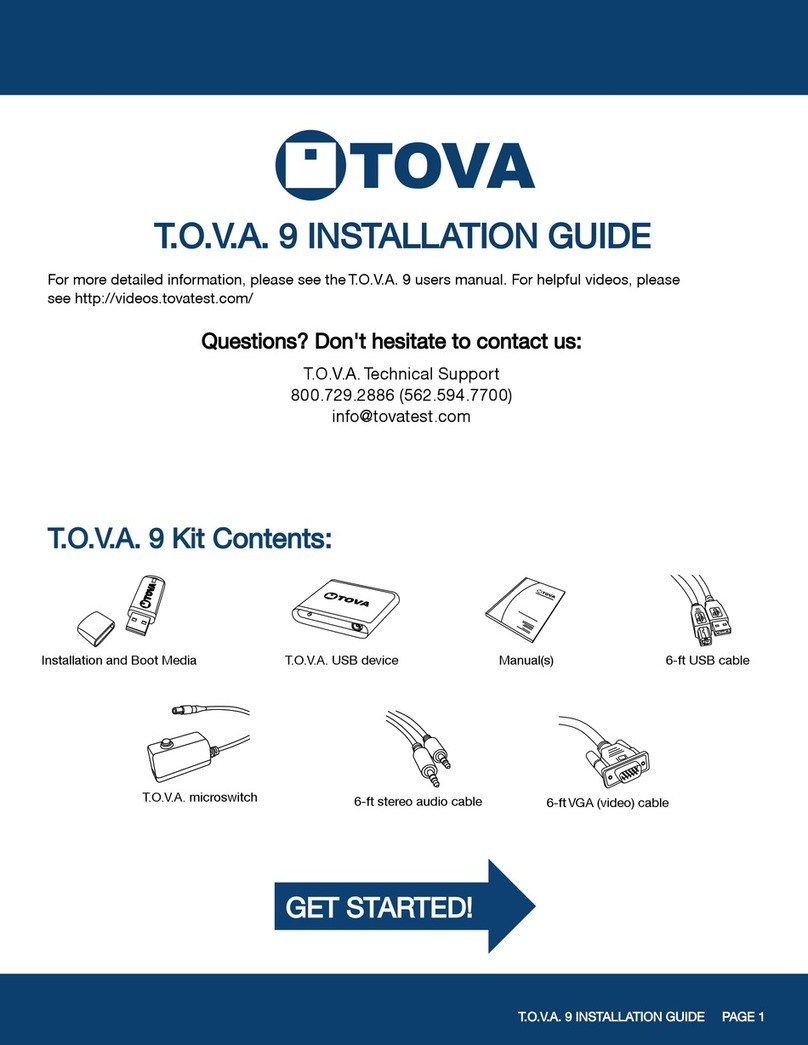CRU DataPort HotDock External Drive Bay User manual

About CRU-DataPort
Founded in 1986 and based in Vancouver, Washington, CRU-DataPort
develops and markets computer data security and storage devices. The
company’s DataPort™ brand of removable hard drive enclosures, with
over 2,000,000 units installed in computers worldwide, has become the
de facto standard for physical data security, and the recognized name
when it comes to removable storage modules for government,
education and corporate IT departments. DataPorts are rated for
25,000 insertions and include fans to protect your disk drive. They are
also backed by the industry’s leading warranty.
DataPort™ HotDock™ External
Drive Bay
CRU-DataPort products are available through major distributors, OEMs,
VARs, and a host of resellers and systems integrators throughout the
world. For more information about CRU-DataPort, visit our website at
www.CRU-DataPort.com.
DataPort
“
www.CRU-DataPort.com
www.CRU-DataPort.com Page 1
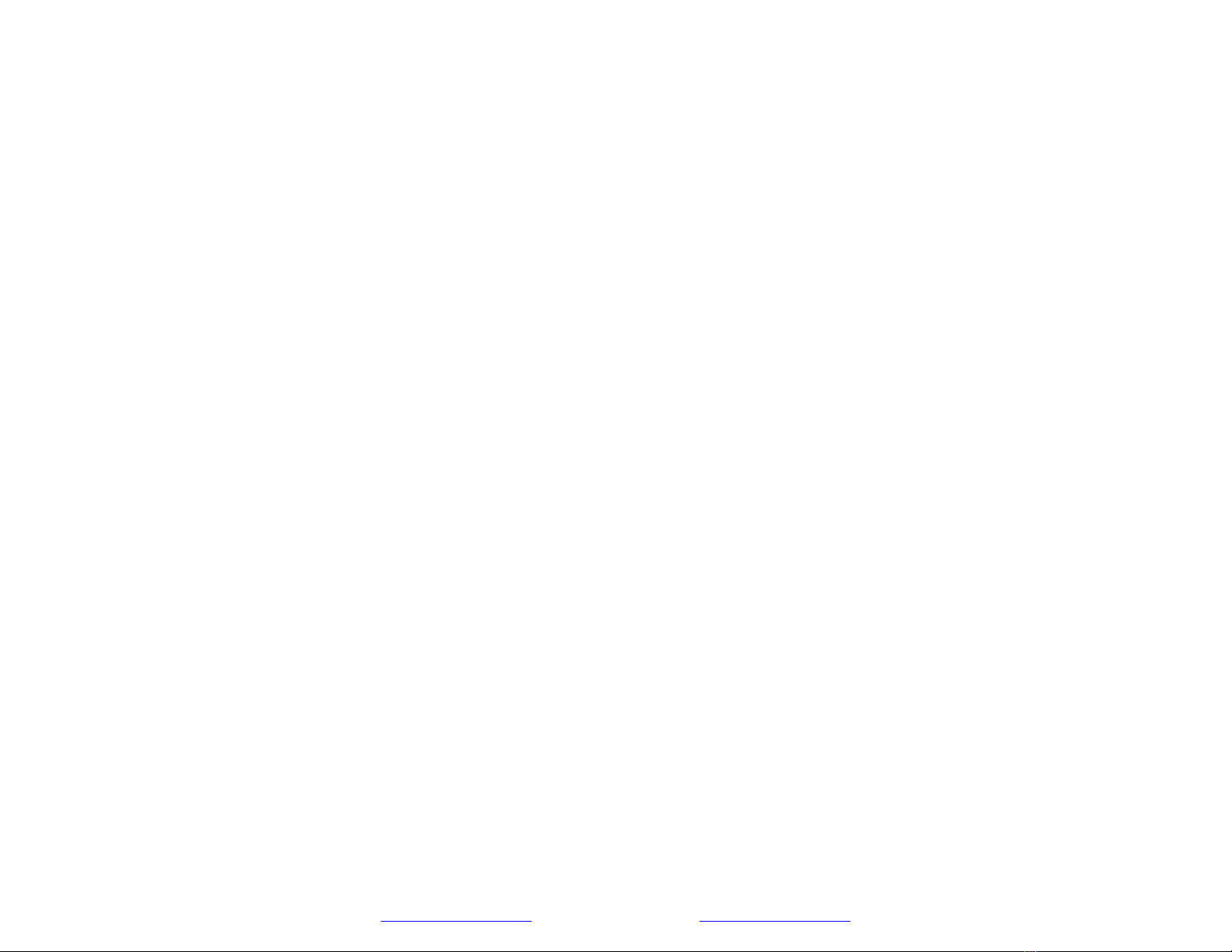
Table of Contents General Description
About CRU-DataPort ................................................................................ 1
DataPort™ Removable Drive Enclosures allow you to easily remove,
transport, archive and quickly re-install any standard 3.5" hard drive
from your PC and MAC. It is the perfect solution for protecting and
storing your valuable data. Now, the new DataPort HotDock External
Drive Bay makes managing your data even easier. The DataPort
HotDock makes transporting large amounts of data between computers
a snap, by interfacing with the common USB or FireWire interface
connections. It’s also useful for online backup and storage of critical
files. The DataPort HotDock can also be used as an expandable
external storage device by using multiple DataPort removable hard drive
carriers. If you have an available 5.25" drive bay in your PC or MAC,
you can also swap your DataPort V removable hard drive carrier
between your HotDock and your computer by installing a DataPort V
receiving frame. Contact CRU for further details.
General Description ................................................................................. 3
Package Contents .................................................................................... 3
Features and Requirements...................................................................... 3
Mounting a Hard Drive in the Carrier......................................................... 4
Setting up the Drive for Windows 98......................................................... 4
Setting up the Drive for Windows 2000 ..................................................... 5
Setting up the Drive for Windows XP and ME ............................................ 6
Setting up the Drive for Macs ................................................................... 7
Removing the Hard Disk Drive .................................................................. 7
Troubleshooting ...................................................................................... 7
Package Contents
Page 2 www.CRU-DataPort.com
Limited Product Warranty......................................................................... 8
Limitation of Liability................................................................................ 8
www.CRU-DataPort.com Page 3
•Space saving design; can be stacked or positioned vertically to take
up less space on your desk
•Enclosure includes a fan to keep your device cool
•Plug-n-Play
•USB 2.0 is backwards compatible with USB 1.1
•Enables the addition of almost any standard 3.5" IDE hard disk
drive (unlimited capacity for both USB and FireWire)
•USB 2.0 supports transfer rates up to 480 Mb/sec; FireWire
supports transfer rates up to 400 Mb/sec
Features and Requirements
If you are missing any of the above items please contact the place of
purchase to get replacements. For further assistance, contact CRU-
DataPort at 800-260-9800.
User’s Manual1
Vertical stands2
Screw kit located inside the DataPort
Enclosure
1
USB and FireWire cable1
Power Supply1
DataPort V Carrier1
HotDock external drive bay1
DescriptionQuantity

For PC Users
3. Download the Win98 file and follow the instructions on the website
to install it.
•Windows
98SE, 2K, ME & XP 4. Connect the DataPort HotDock to your computer with either the
USB or FireWire cable. Connect the power supply providing power
to your DataPort HotDock. Turn on the power switch located on
the back of the enclosure.
•Available FireWire or USB 2.0 Port
For Mac Users
•Mac OS 9.7 & X
•Available FireWire or USB Port
Power
switch
Mounting a Hard Drive in the Carrier
1. Remove the carrier top and bottom covers:
The metal covers for the carrier are snapped into place on the
carrier without any screws. Use the supplied cover removal tool or
a small flat-head screwdriver to gently pry the covers off.
Back of DataPort HotDock
2. Set the jumper on the drive to master before placing the drive in
the carrier. The Device Driver Wizard will pop up.
5. Click Next. The “recommended” option will be selected: click
Next. The wizard will be set to install the software automatically.
3. Connect the DC power cable to the drive:
Plug the 4-pin DC power cable into the power connector on the
drive and ensure it is fully seated. 6. Click Next and the wizard will ask where to look for the driver.
7. Select the directory that you opened the driver into or select the
primary drive and let the computer find it.
4. Connect the data cable in the carrier to the drive.
5. Install the drive in the carrier:
8. Once the driver installation is completed, click Close.
Place the drive in the carrier. Use the four screws provided to
mount the drive. Position the cables inside the carrier assembly so
that they are completely enclosed within the carrier.
Setting up the Drive for Windows 2000
6. Insert the carrier into the HotDock:
W
ARNING
!
Formatting your drive will result in loss of data.
Ensure that the lock of the carrier is in the “open” (vertical)
position. Position the carrier on the guide rails, then slide the
carrier into the frame. Using thumb pressure, fully seat the carrier
in the frame and then lock the unit with the keylock. (Required for
operation.) 1. Right-click the My Computer icon and select Properties.
2. Select the Device Manager tab.
3. Click the plus sign (+) beside Disk Drives.
Setting up the Drive for Windows 98
4. Right-click your drive icon and select Properties.
W
ARNING
!
Formatting your drive will result in loss of data.
5. Select the Settings tab, place a check beside Removable and
then assign it a drive letter.
6. After completing these steps, reboot your computer. Once your
computer has booted up you should see an additional icon on your
Task Bar.
1. To install a drive on your computer via the USB port you must
download the drivers from CRU-DataPort’s website
(www.CRU-DataPort.com
). Navigate to the website. 7. Double-click My Computer.Your new drive should now be listed.
8. Double-click the drive icon.
If it is a new drive or a drive with an
incompatible format
, it will ask you to format it:
2. On the left side of the web page you will see a link titled
Support
.
Click the Support link, then click USB Drivers, and then select
the Windows 98SE USB drivers link. a. Click Yes. A new window will open. At the top, the capacity
of your drive will be listed; directly below that will be a section
titled
Format Type
.
Page 4 www.CRU-DataPort.com www.CRU-DataPort.com Page 5

b. In the Format Type section, select Full and then select Start.
Read and follow the instructions to finish setting up your drive.
REMEMBER, formatting your drive will result in loss of data.
Setting up the Drive for Macs
W
ARNING
!
Formatting your drive will result in loss of data.
9. After connecting the DataPort™ HotDock to your computer, turn on
the power switch on the back of the enclosure (see the figure at
the top of page 5). A window will open for the New Hardware
Wizard. Follow the instructions to add the new drive. 1. After connecting the DataPort HotDock to your Mac, you should
see a new disk added to your desktop. If the drive is not correctly
formatted you will be asked to initialize it.
10. After completing the instructions for adding a new hard drive, right-
click the My Computer icon and select Manage.
11. In the Storage sub-section, click Disk Management to display a
list of all the drives connected to your computer.
2. To initialize the drive, click the partition tab and set your desired
partitions and then click OK. The new disk will be added to your
desktop.
REMEMBER, formatting your drive will result in loss of
data.
If you have not used the drive before, you will have to partition it:
a. To partition the hard drive, from the Action menu select All
Tasks and then select Create Partition.
REMEMBER,
formatting will result in loss of data.
Removing the Hard Disk Drive
The Create Partition Wizard opens.
Win 98SE, ME, 2K and XP
b. Follow the onscreen instructions and the drive will be ready to
use. 1. Right-click on the green arrow icon in the system tray and select
Remove/Reject.
2. Highlight the Mass Storage Device in the dialog box and then click
Stop.
Setting up the Drive for Windows XP and ME
W
ARNING
!
Formatting your drive will result in loss of data.
3. Choose the external disk drive that you want to disconnect and
then click Stop.
4. Wait until the “You may safely remove this device” message
displays. Unplug the cable from the computer.
1. After connecting the DataPort HotDock to your computer, turn on
the power using the power switch on the back of the enclosure
(see figure on page 5). Check to see if the hard disk drive is
accessible in My Computer. If it does NOT show up, do the
following:
W
ARNING
!
If your computer reports that the drive is busy, you
must shut down your computer and then remove the
drive. Failure to do so may result in data loss or
corruption.
2. Right-click the My Computer icon and select Manage.
3. In the Storage sub-section, click Disk Management; this will
show all the drives connected to your computer.
Mac OS 9.7/X
4. If you are prompted to initialize the drive, follow the directions.
REMEMBER, formatting your drive will result in loss of data.
1. When you disconnect the External drive from the Mac, close all
windows and quit all applications that are running on the external
drive.
You should now see the hard disk drive in the list of drives on the
right side of your window.
2. Drag the external drive icon into Trash to dismount it from the
desktop prior to unplugging the drive.
5. Right-click the drive icon and select New Partition. This will
launch a wizard that allows you to partition the drive, format it, and
assign it a drive letter.
Troubleshooting
•Drivers – For the DataPort HotDock to be properly recognized,
your computer needs to have the latest available driver updates
provided by the manufacturer of your software and hardware.
Page 6 www.CRU-DataPort.com www.CRU-DataPort.com Page 7

•If your USB or FireWire port was added to your computer via a PCI
card, make sure that the software provided by the manufacturer
was properly installed and is the latest version. If your USB or
FireWire port came with your computer, make sure that you have
available updates from Microsoft or Apple. (More information can
be found at the CRU-DataPort website,
www.CRU-DataPort.com
.)
CRU-DataPort’s option, either (a) return of the price paid or (b) repair
or replacement of the hardware, provided that the hardware is returned
to CRU-DataPort with a copy of the sales receipt or applicable
documentation. Any replacement hardware will be warranted for the
remainder of the original warranty period.
These remedies are void if failure of the hardware has resulted from
accident, abuse, misapplication or modification (this will be determined
by CRU-DataPort), indirect, consequential, or incidental damages arising
in any way out of the sale of, use of, or inability to use any CRU-
DataPort product or service, even if CRU-DataPort has been advised of
the possibility of such damages. In no case shall CRU-DataPort’s
liability exceed the actual money paid for the products at issue.
•Cables – Check all cable connections.
•If you have removed the DataPort HotDock from your computer
you must cycle the power on the HotDock for your computer to
detect it.
•Contact CRU-DataPort Technical support for further assistance.
Technical Support
CRU-DataPort reserves the right to make modifications and additions to
this product without notice or taking on additional liability.
Contact your dealer for technical support first. If you still need
assistance, then contact the CRU-DataPort technical support
department. You can contact CRU-DataPort’s technical support
department by visiting our web site at URL http://
www.CRU-
DataPort.com
or sending an email message to support@CRU-
DataPort.com. Technical support is also available by phone at: 800-
260-9800 during the hours of: 8:00 AM to 5:00 PM, PST Monday
through Friday.
Material Return
Prior to returning defective product(s), contact a CRU-DataPort
Technical Support Specialist for problem analysis and replacement
approval at 800-260-9800.
Defective product(s) must be sent freight pre-paid and insured by the
requestor.
When you call, please have the following information ready:
Repair replacement product(s) will be return-shipped from
CRU-DataPort, freight pre-paid and insured by CRU-DataPort, within
three to seven business days of receipt (depending on quantity and
repair type). Please allow sufficient shipping time to and from
locations; allow three business days for repair. CRU-DataPort ships all
repairs via standard UPS ground unless otherwise agreed to when the
RMA is issued.
•The part number of your CRU DataPort
•The manufacturer’s name and model number of the hard
disk drive and computer system you are using
•Any error messages that appeared on your screen
•The name of the dealer from which you purchased your
CRU-DataPort products
Limited Product Warranty
CRU-DataPort warrants the DataPort HotDock to be free of significant
defects in material and workmanship for a period of one (1) year from
the original date of purchase. CRU-DataPort’s warranty is
nontransferable and is limited to the original purchaser.
Limitation of Liability
The warranties set forth in this agreement replace all other warranties.
CRU-DataPort expressly disclaims all other warranties, including but not
limited to, the implied warranties of merchantability and fitness for a
particular purpose and no infringement of third-party rights with respect
to the documentation and hardware. No CRU-DataPort dealer, agent or
employee is authorized to make any modification, extension, or addition
to this warranty. CRU-DataPort’s entire liability and the original
purchaser’s exclusive remedy for any breach of warranty shall be, at
Revision 1.4
Page 8 www.CRU-DataPort.com www.CRU-DataPort.com Page 9
Table of contents
Other CRU Storage manuals

CRU
CRU RAX210-3QR User manual

CRU
CRU RTX220-3QR User manual

CRU
CRU DataPort 10 Secure Series User manual

CRU
CRU RTX 3QJ Series User manual

CRU
CRU Forensic Labdock S5 User manual

CRU
CRU QX118 User manual
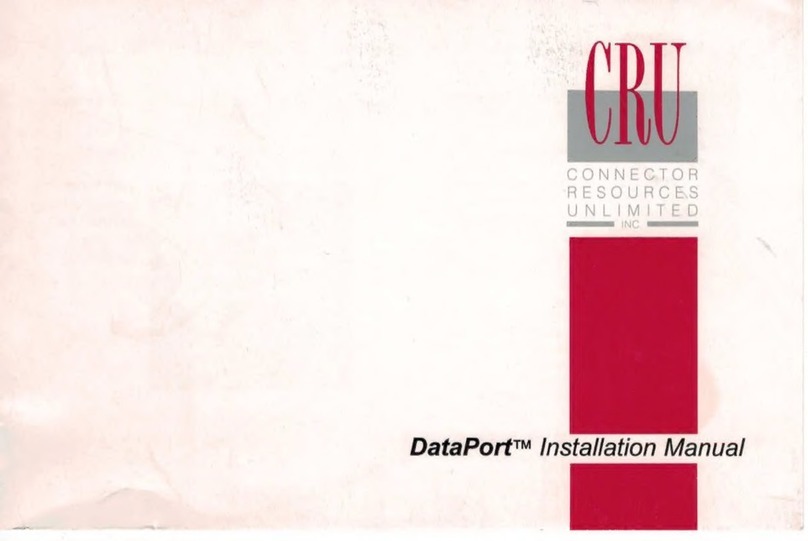
CRU
CRU DataPort I User manual

CRU
CRU DataPort 25 IDE-to-SATA User manual
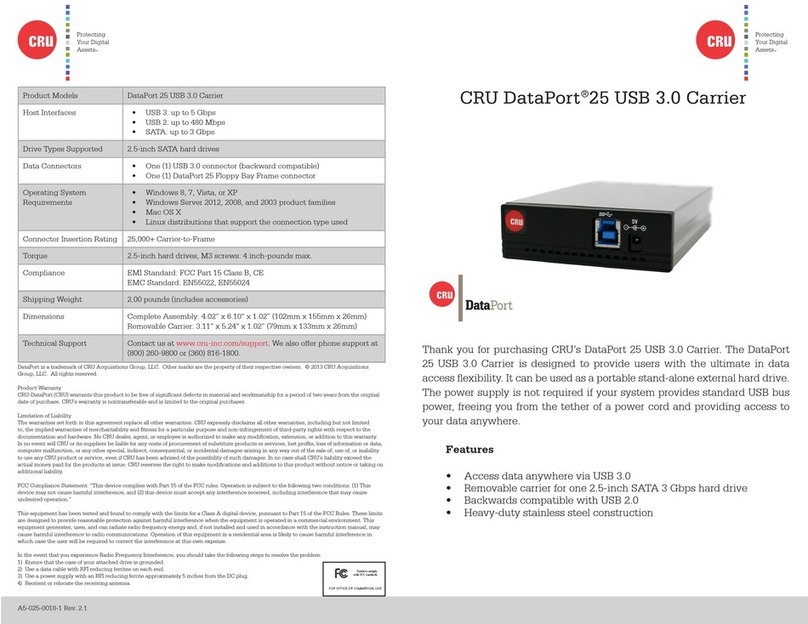
CRU
CRU DataPort 25 User manual

CRU
CRU RTX Secure 410-3QR User manual

CRU
CRU Data Express DX175 User manual

CRU
CRU DataPort DP20 User manual
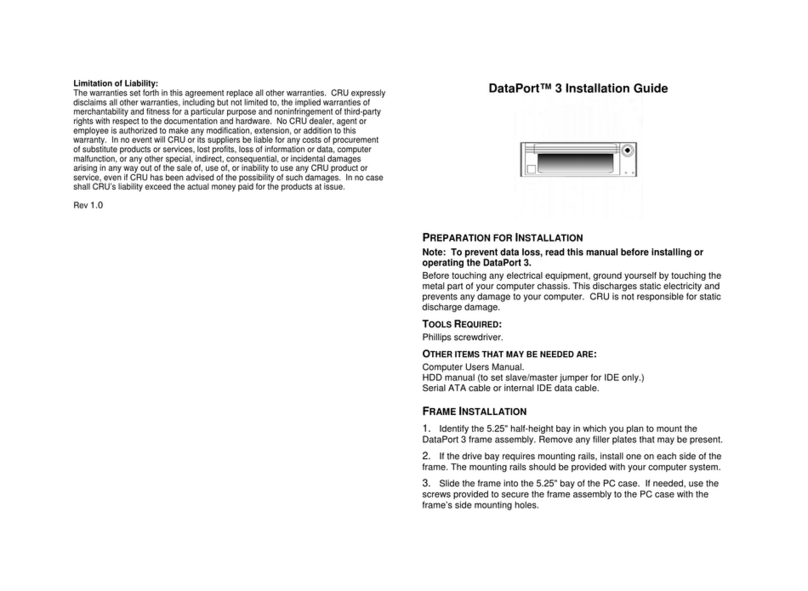
CRU
CRU DataPort 3 User manual
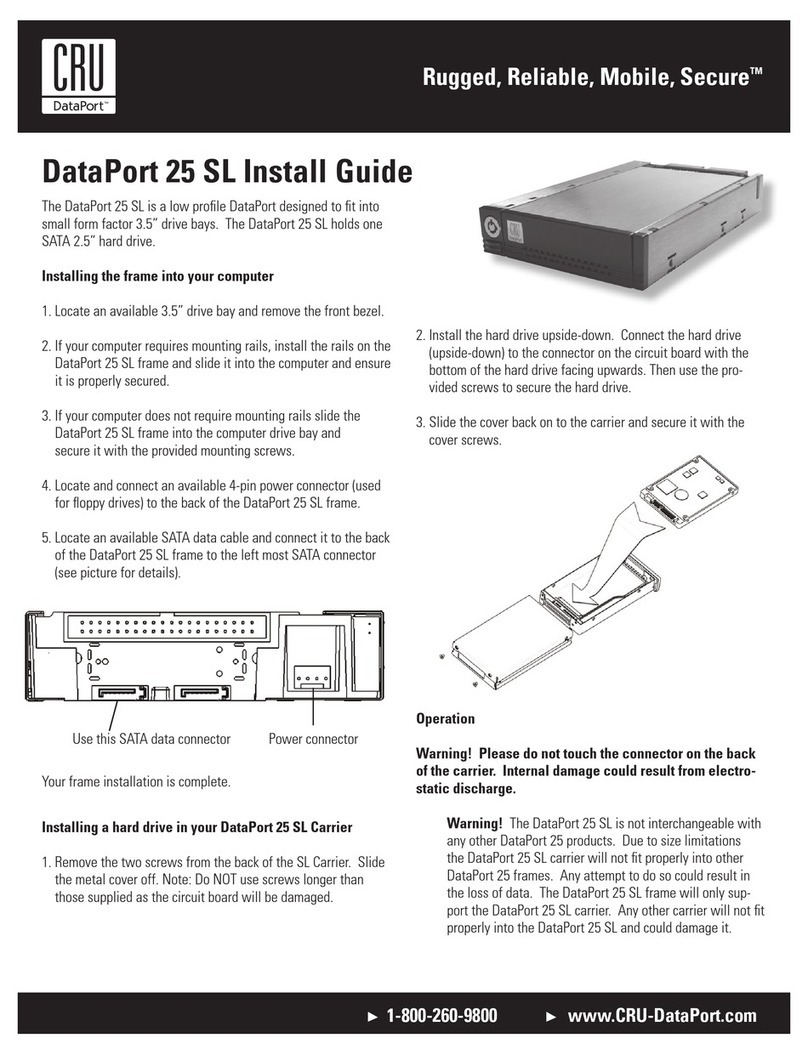
CRU
CRU Dataport 25 SL User manual

CRU
CRU Mouse Jiggler MJ-2 User manual

CRU
CRU Data Express DX115 DC User manual
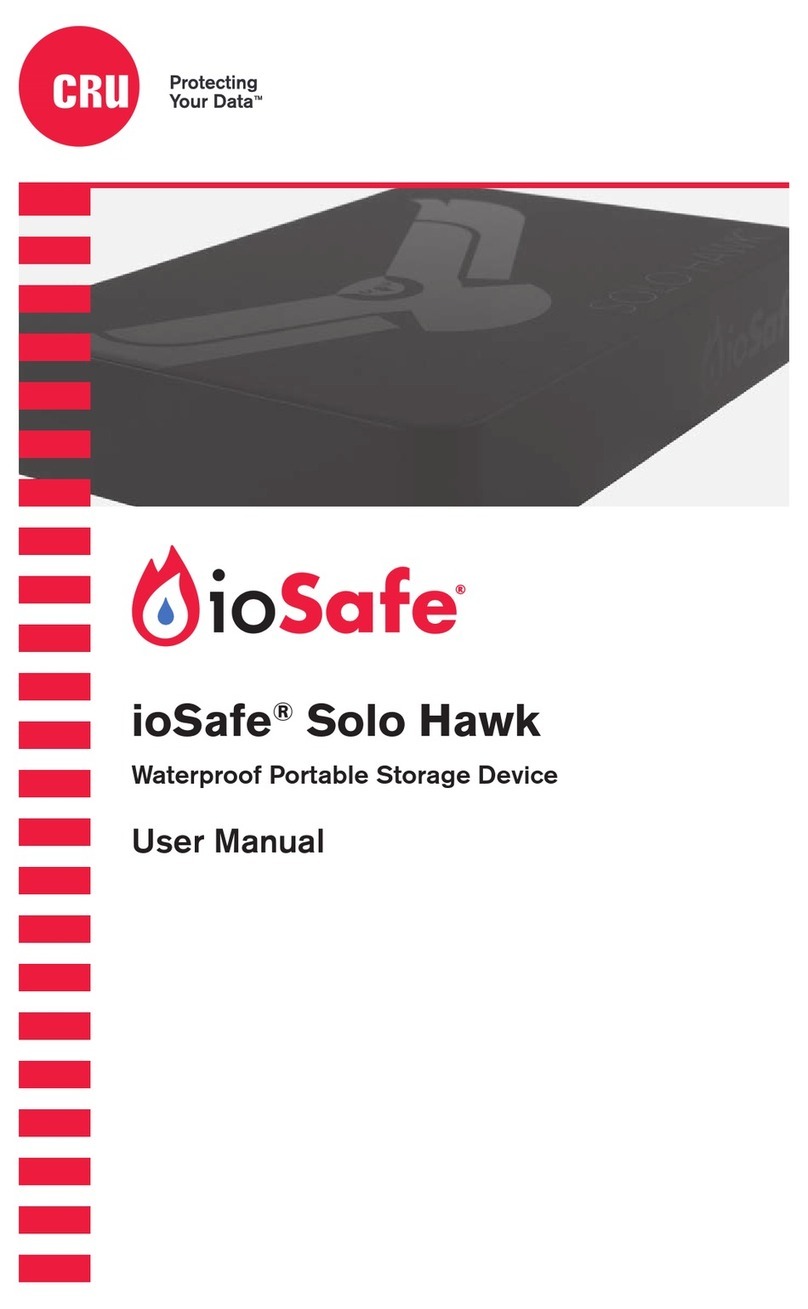
CRU
CRU ioSafe Solo Hawk User manual

CRU
CRU ToughTech Secure m3 User manual
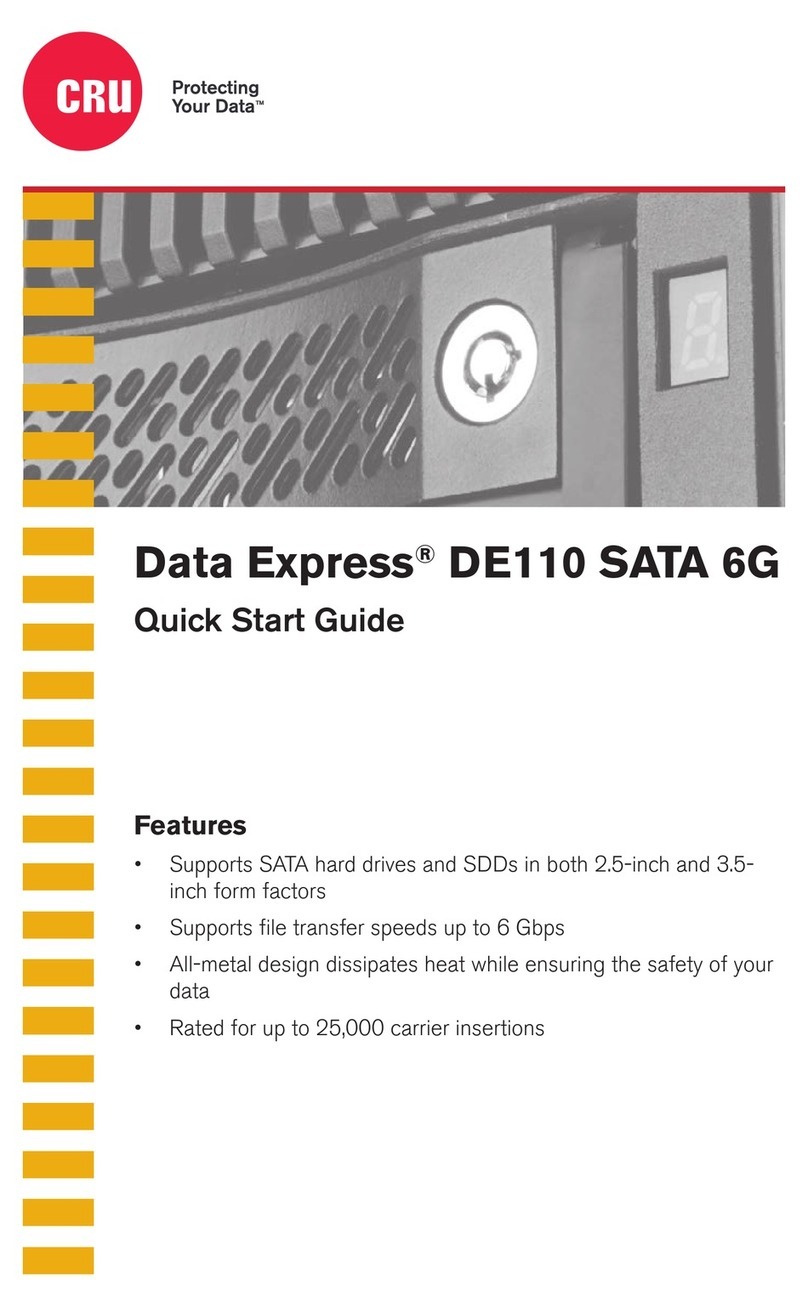
CRU
CRU Data Express DE110 SATA 6G User manual

CRU
CRU RAX RAX210-SJ User manual