CRU DataPort I User manual




















This manual suits for next models
3
Other CRU Storage manuals

CRU
CRU RTX Secure 410-3QR User manual

CRU
CRU Forensic Labdock S5 User manual

CRU
CRU Data Express DX175 User manual

CRU
CRU ToughTech Secure m3 User manual
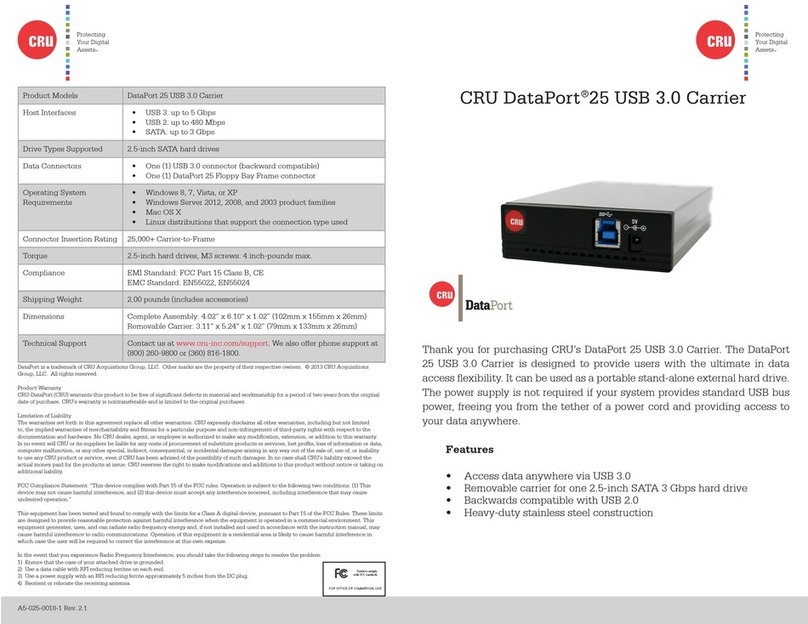
CRU
CRU DataPort 25 User manual

CRU
CRU DataPort DP20 User manual

CRU
CRU Mouse Jiggler MJ-2 User manual

CRU
CRU RTX220-3QR User manual
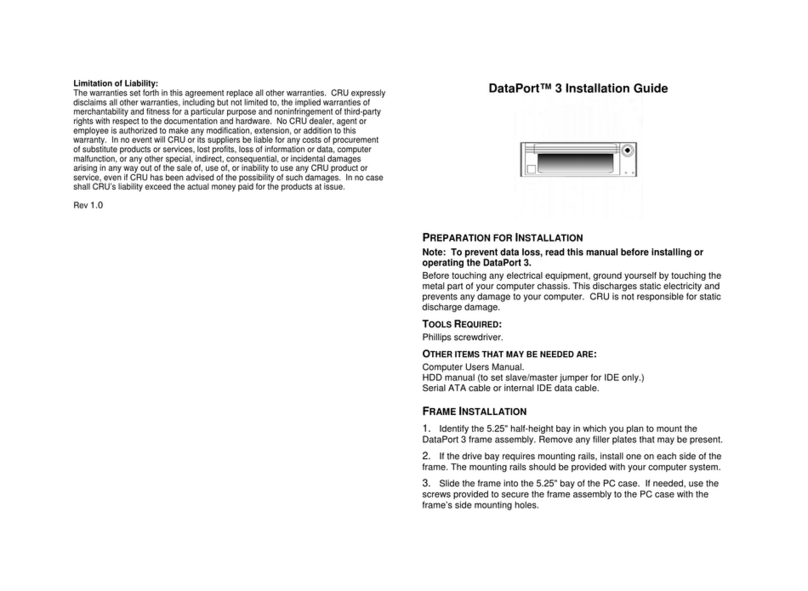
CRU
CRU DataPort 3 User manual
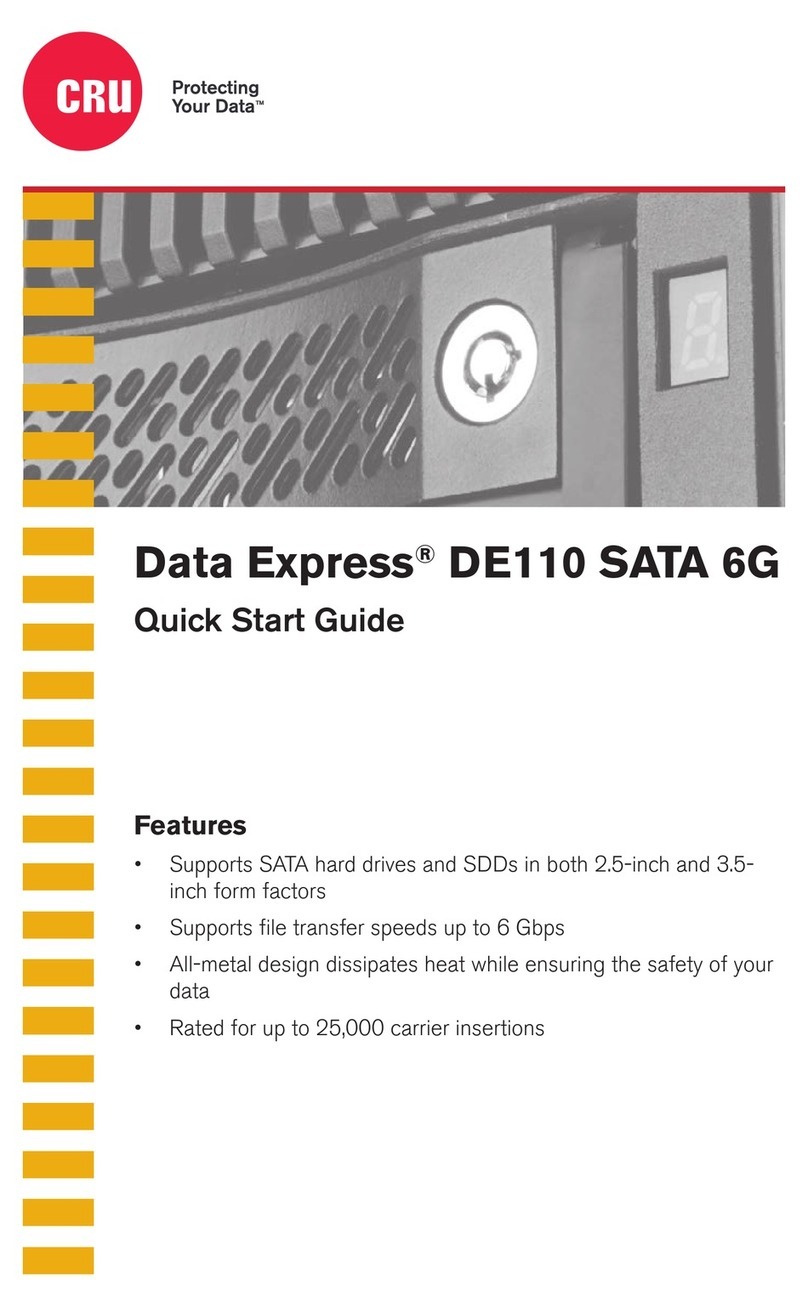
CRU
CRU Data Express DE110 SATA 6G User manual
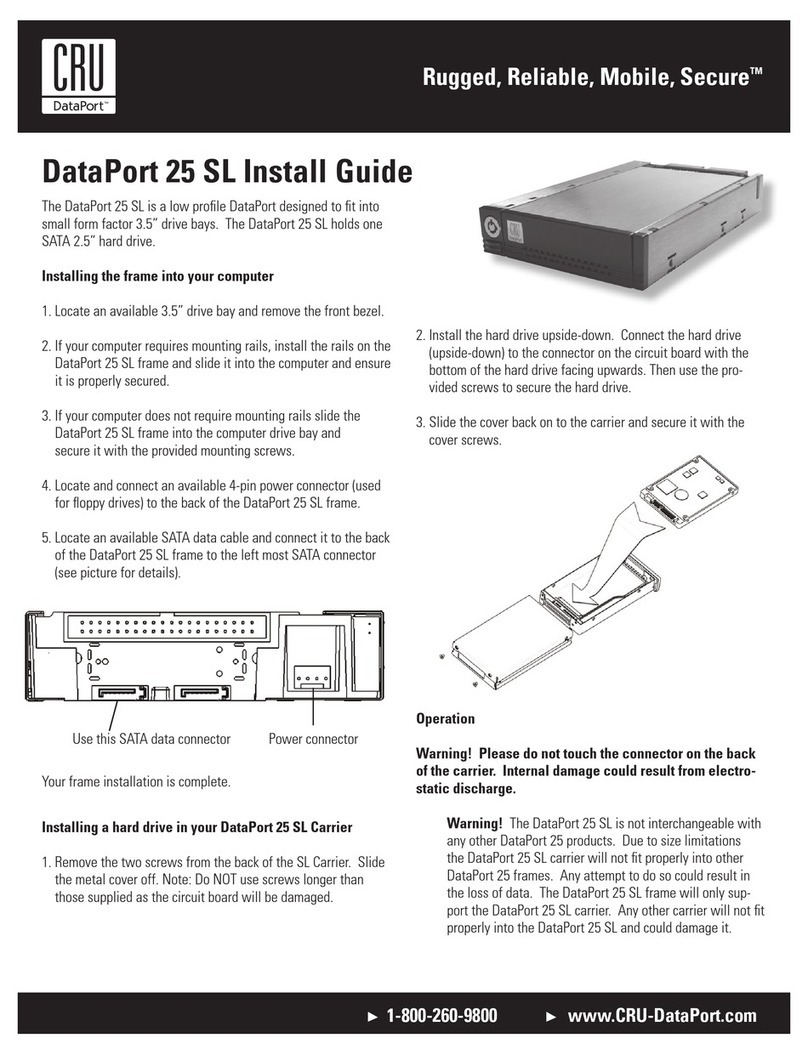
CRU
CRU Dataport 25 SL User manual

CRU
CRU DataPort 25 IDE-to-SATA User manual
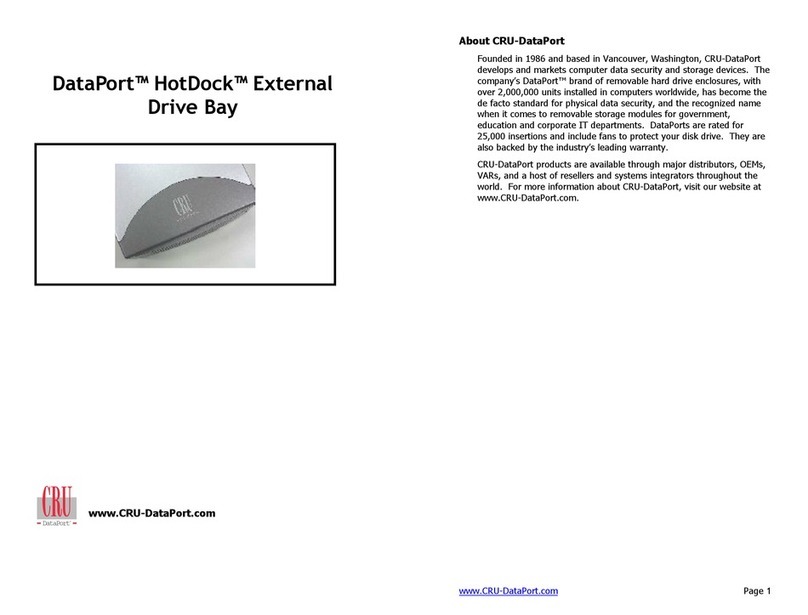
CRU
CRU DataPort HotDock External Drive Bay User manual

CRU
CRU RTX 3QJ Series User manual

CRU
CRU RAX RAX210-SJ User manual
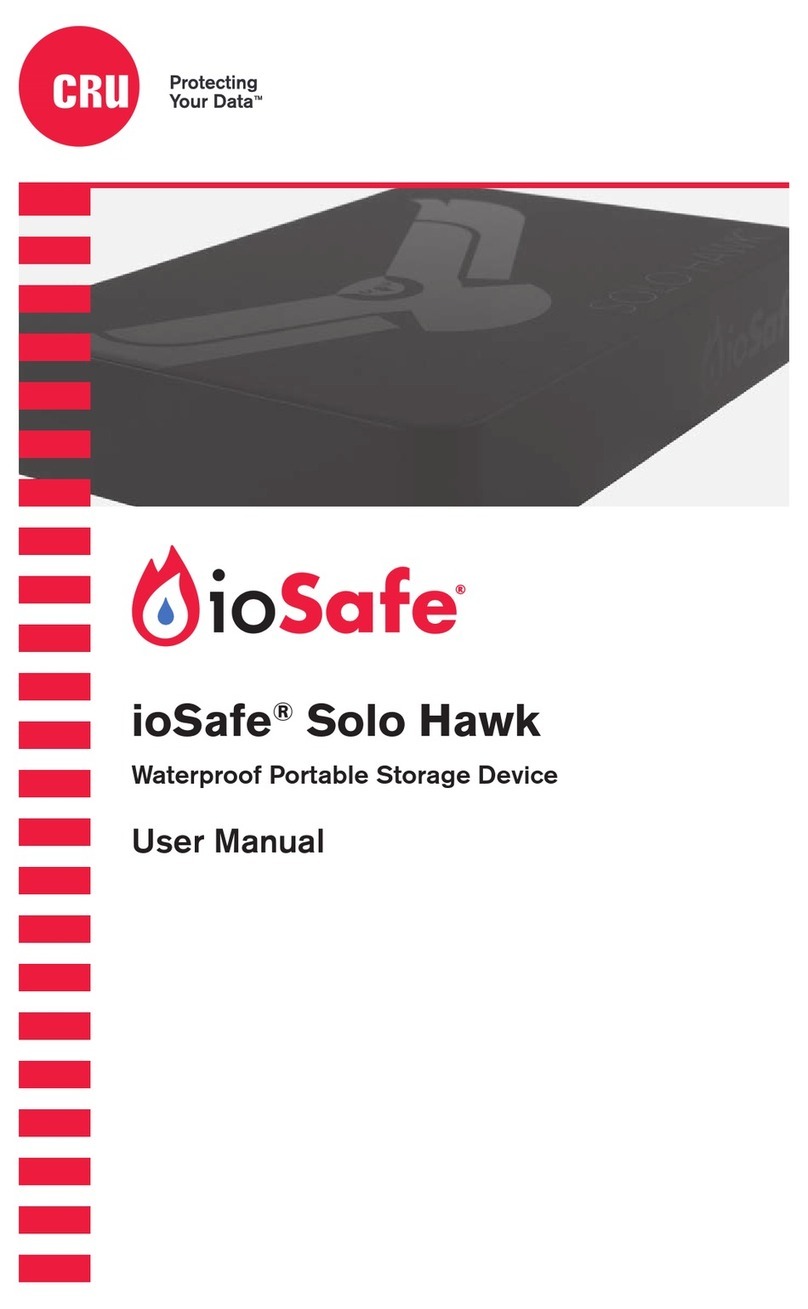
CRU
CRU ioSafe Solo Hawk User manual

CRU
CRU Data Express DX115 DC User manual

CRU
CRU RAX210-3QR User manual

CRU
CRU QX118 User manual

CRU
CRU DataPort 10 Secure Series User manual
Popular Storage manuals by other brands

OCZ
OCZ AGILITY 2 SATA II 2.5 datasheet

Verbatim
Verbatim Portable Hard DriveUSB 2.0 Series quick start guide
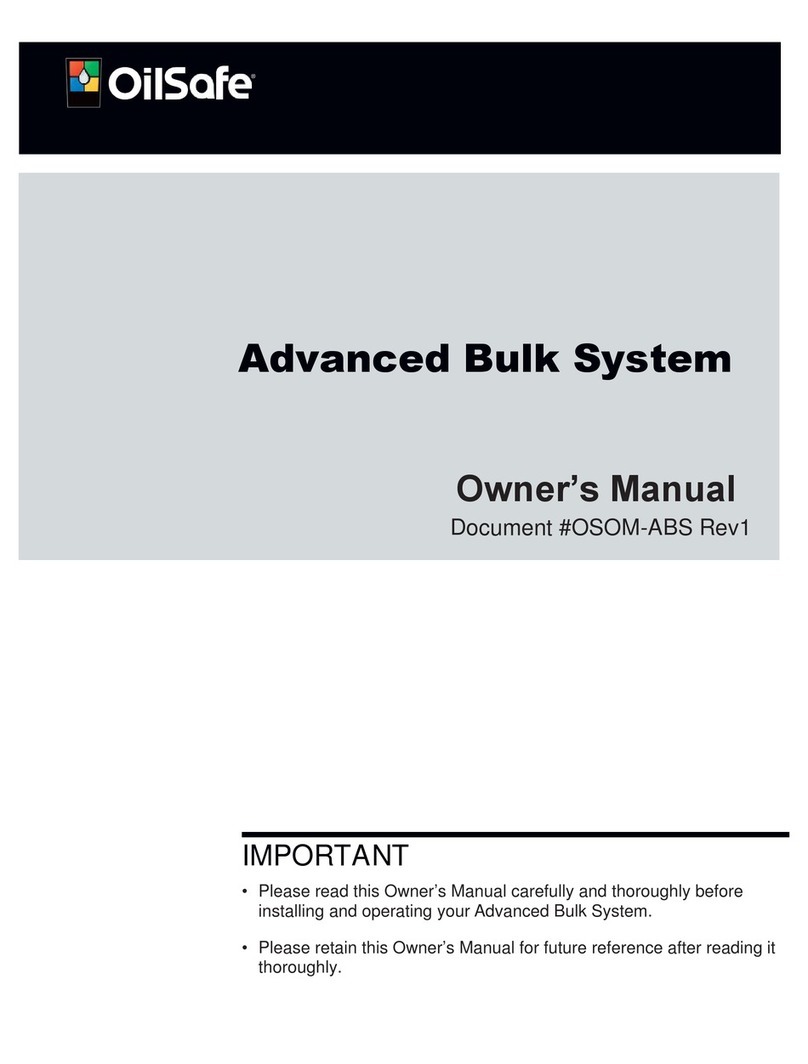
OilSafe
OilSafe Advanced Bulk System owner's manual

Sun Microsystems
Sun Microsystems 7120 installation guide

zarges
zarges 40583 use instructions

Overland Storage
Overland Storage SnapExpansion XSR quick start guide

HPE
HPE MSA 1040 Technology white paper

STONEFLY
STONEFLY VSO-40T-V2 Setup guide
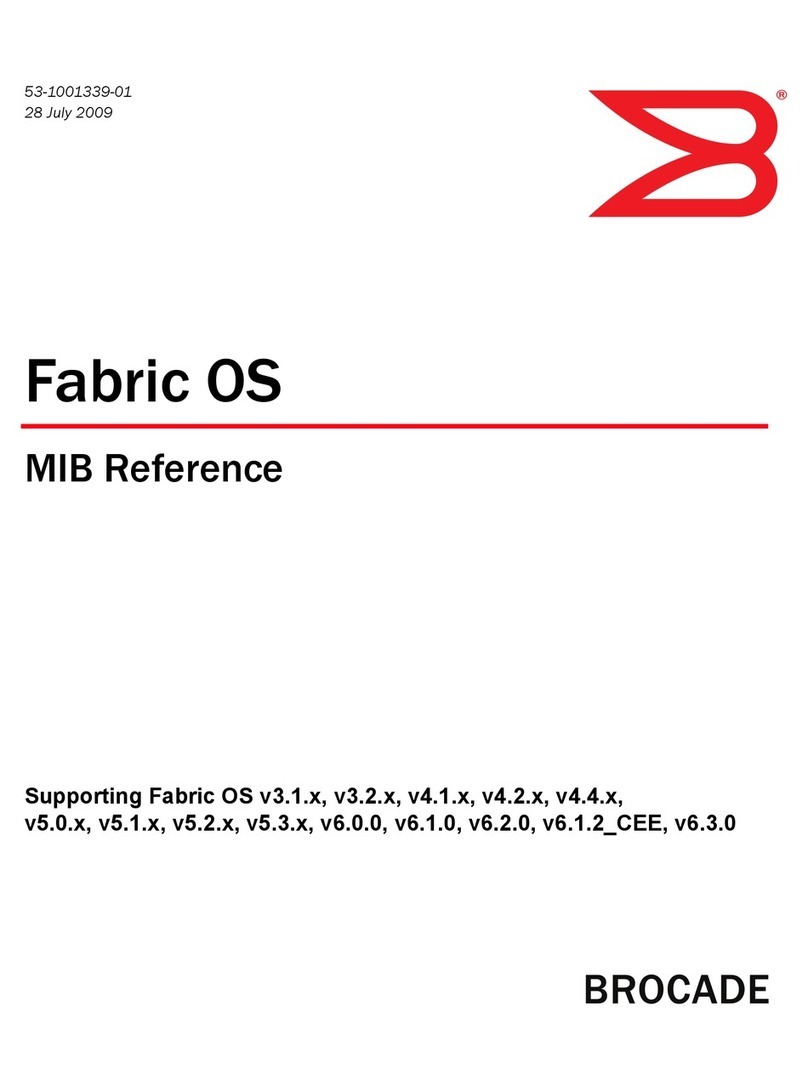
Brocade Communications Systems
Brocade Communications Systems 1606 Reference
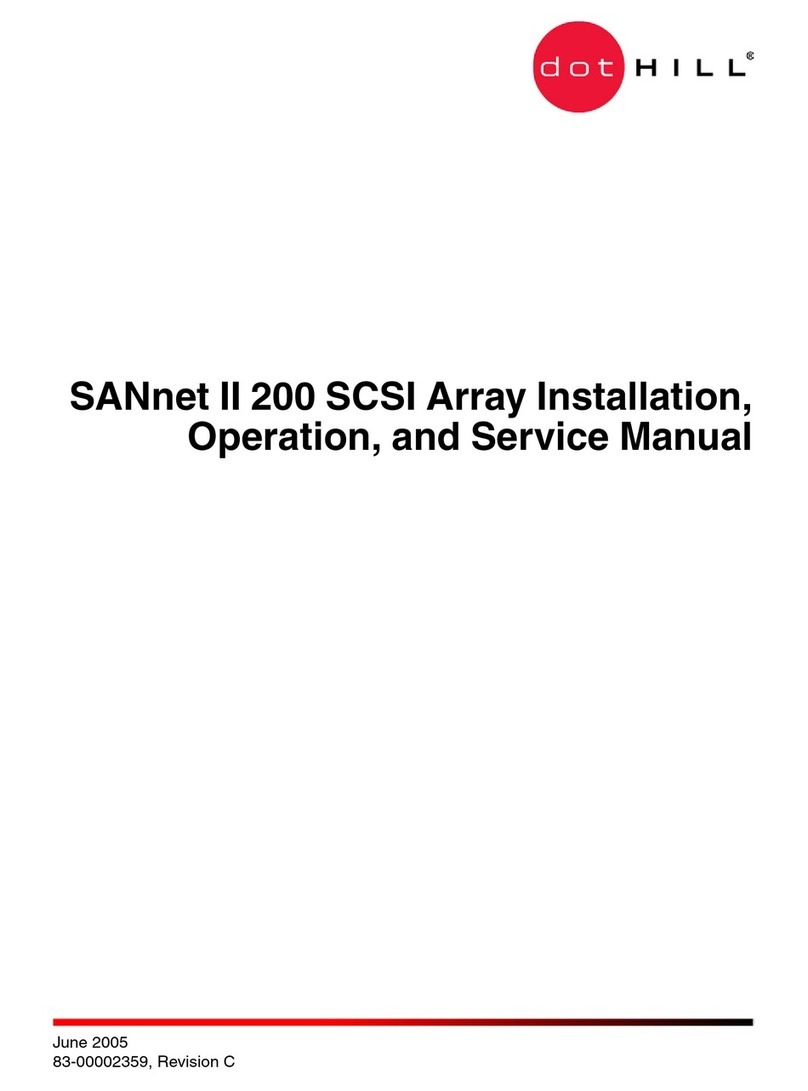
Dot Hill Systems
Dot Hill Systems SANnet II 200 Installation, operation and service manual

Medion
Medion P82721 instruction manual

Buffalo
Buffalo USB Hard Drive with Encryption HDS-PHU2... user manual





