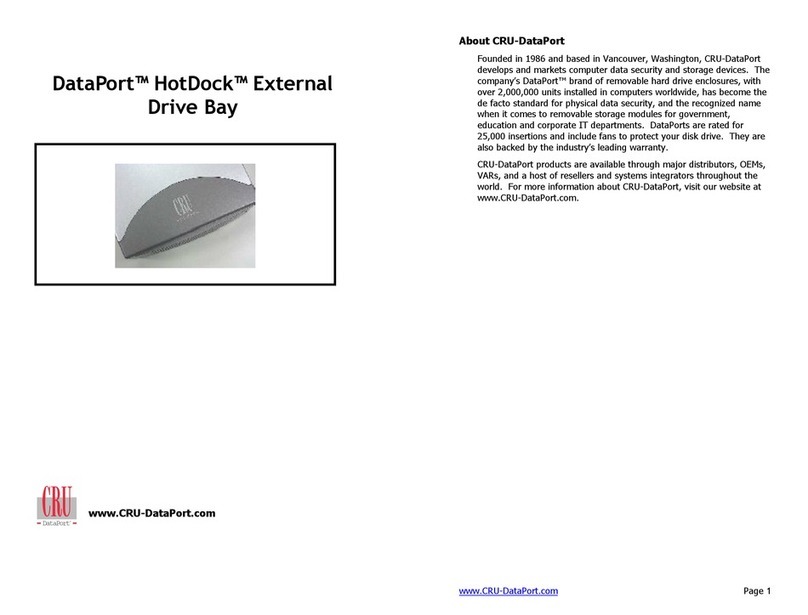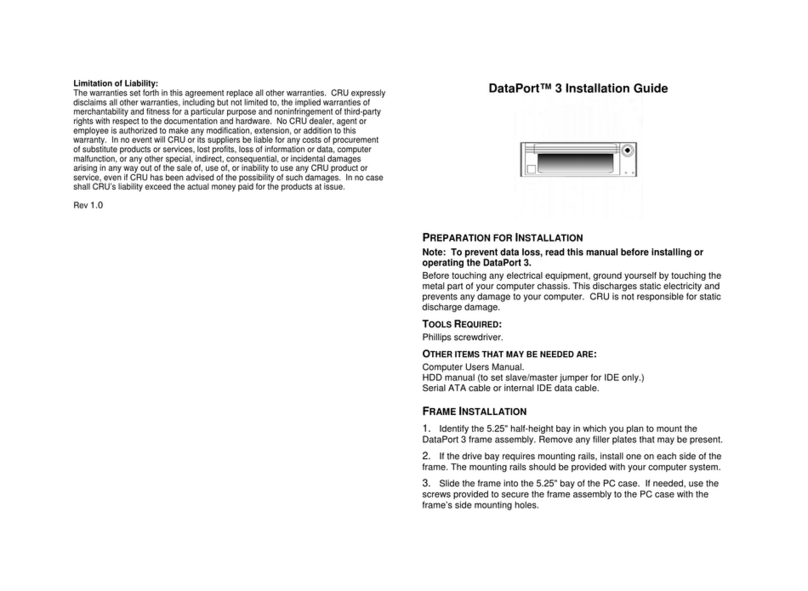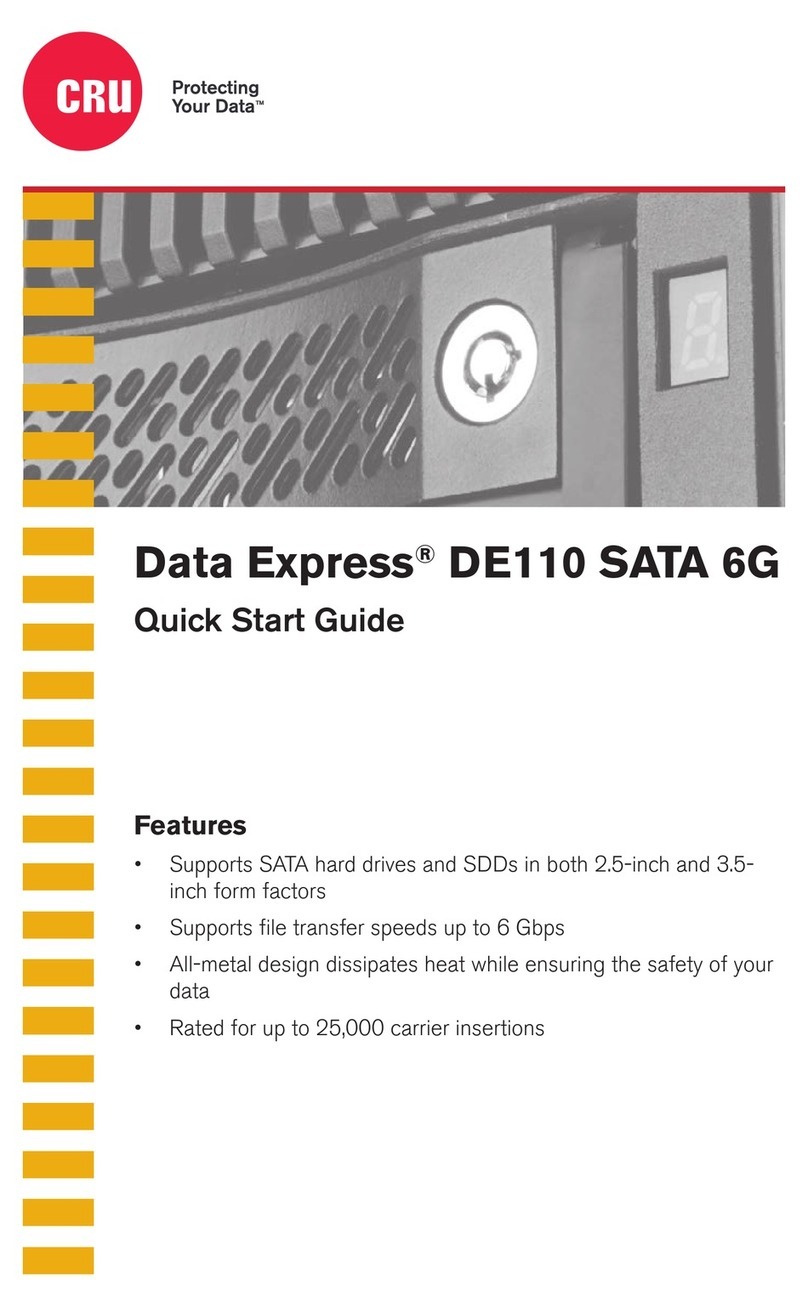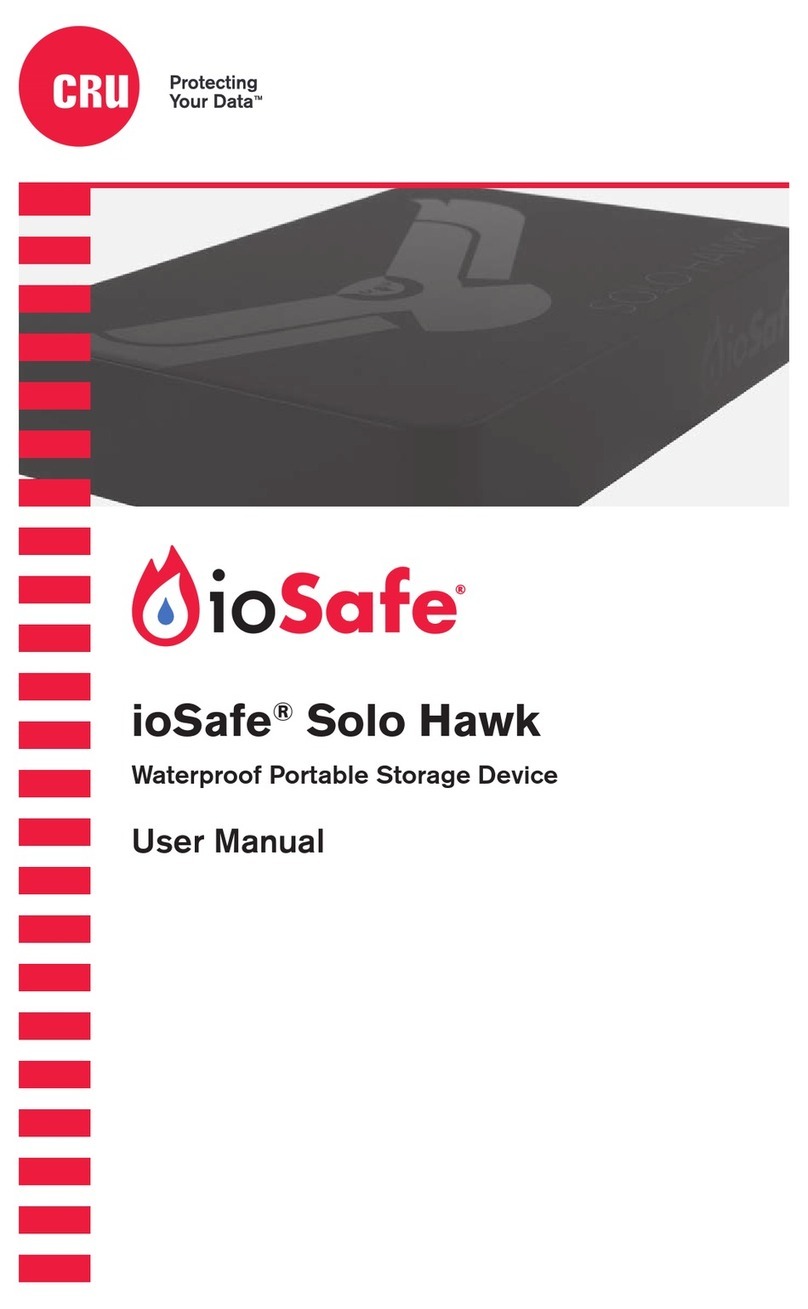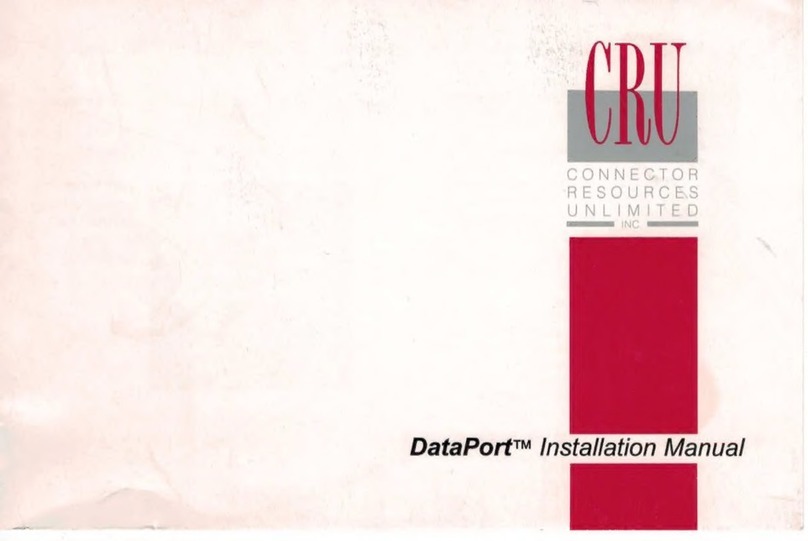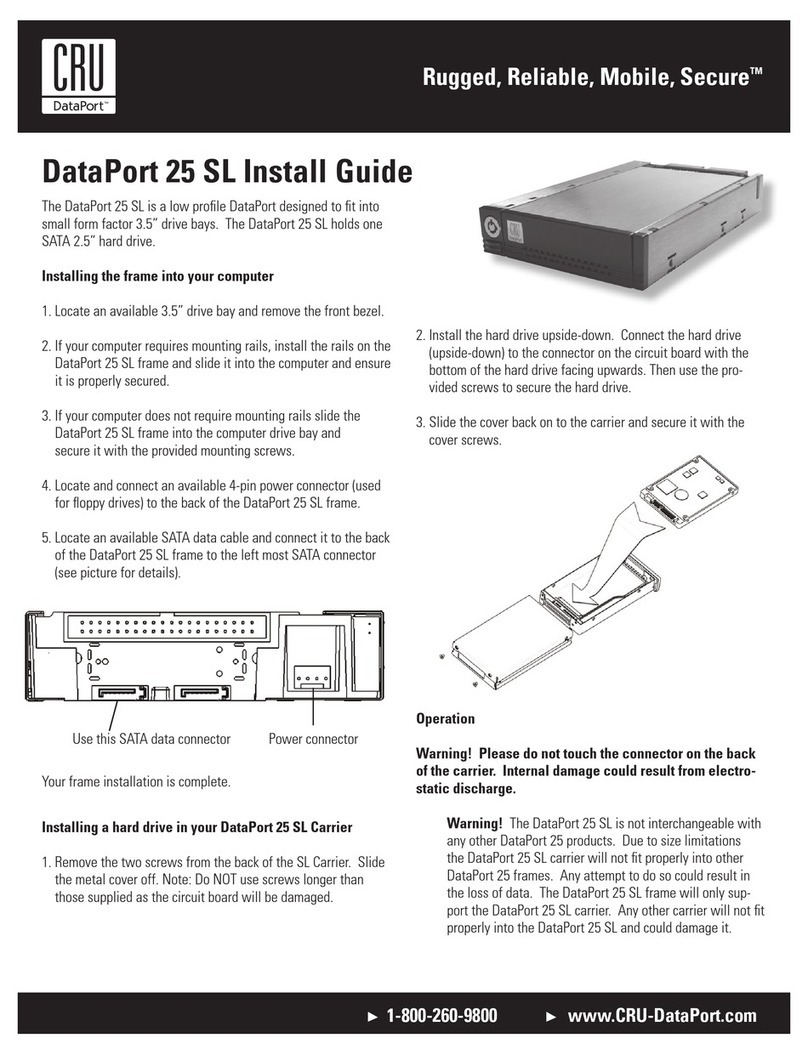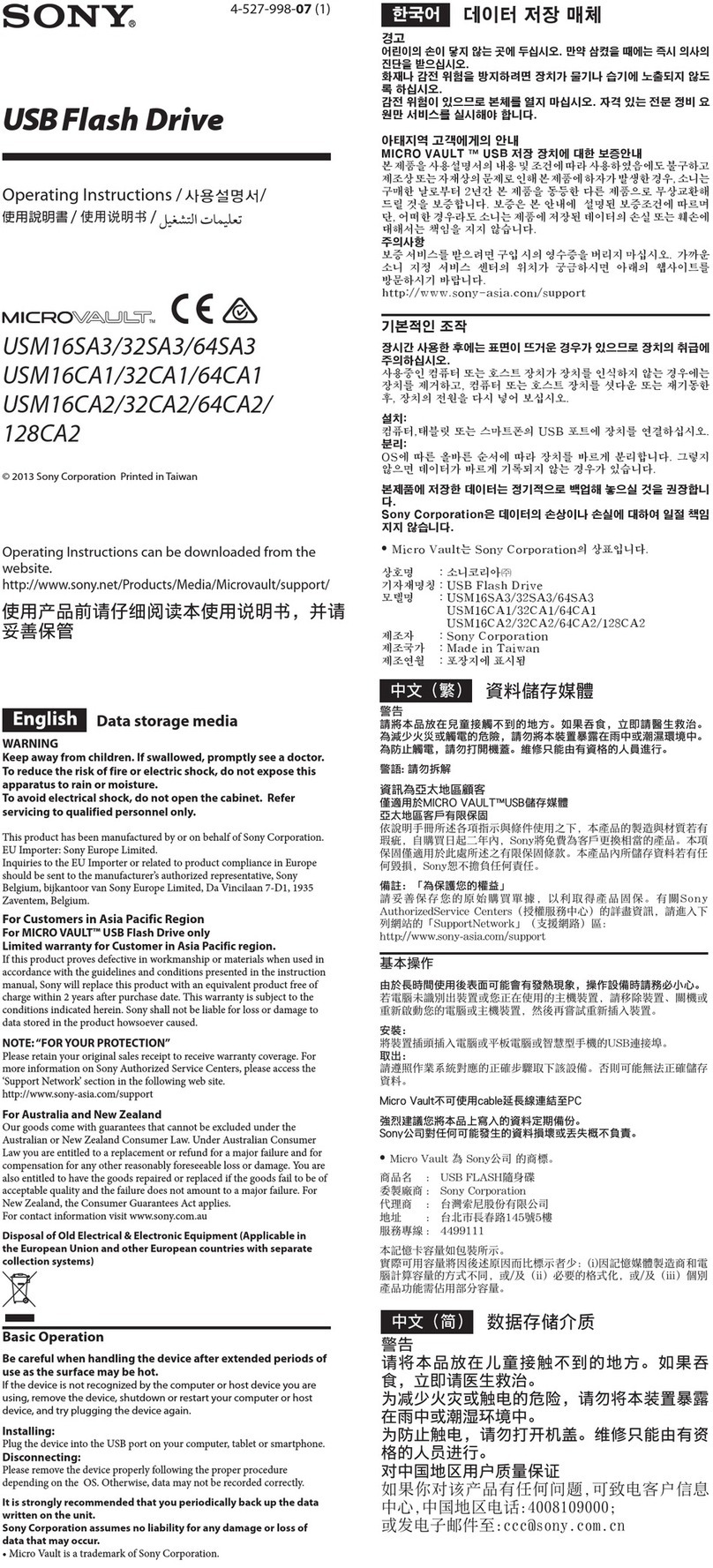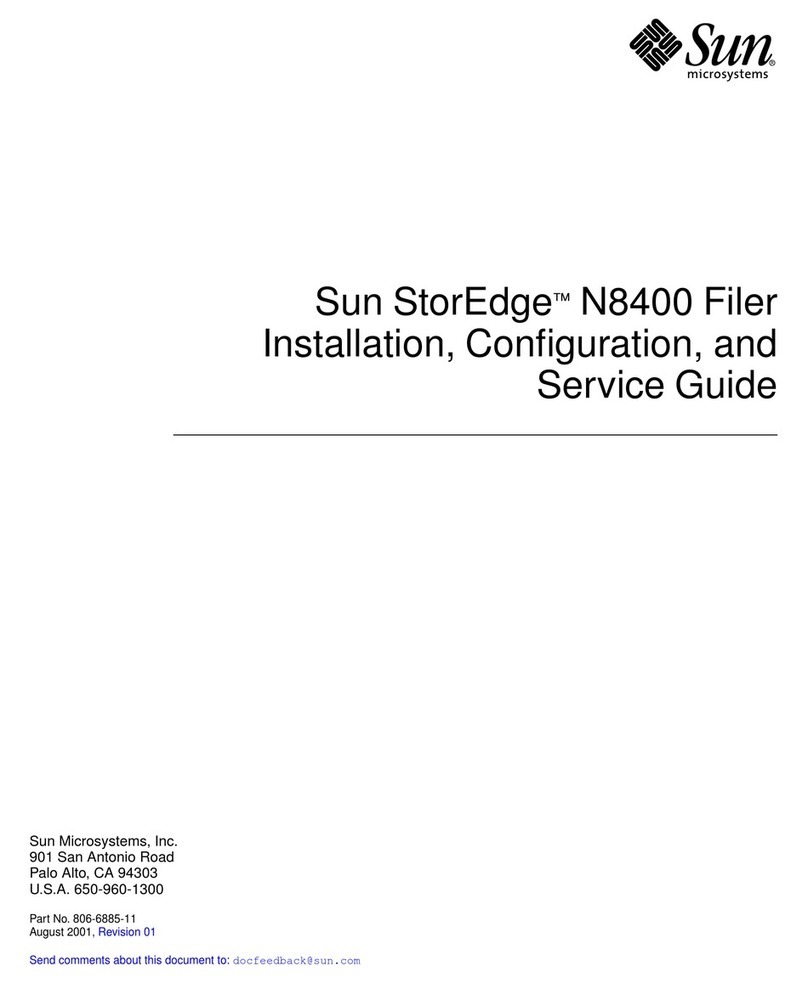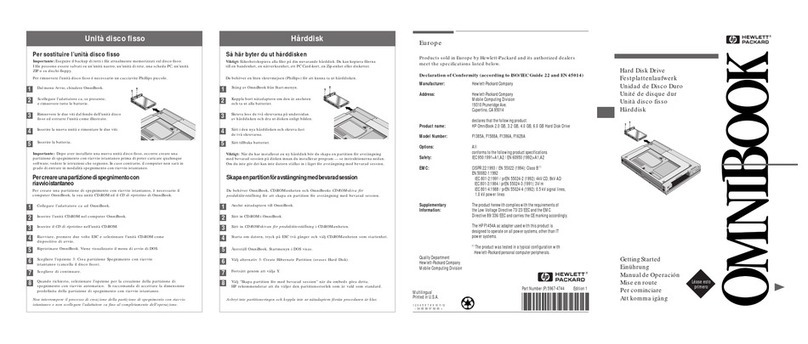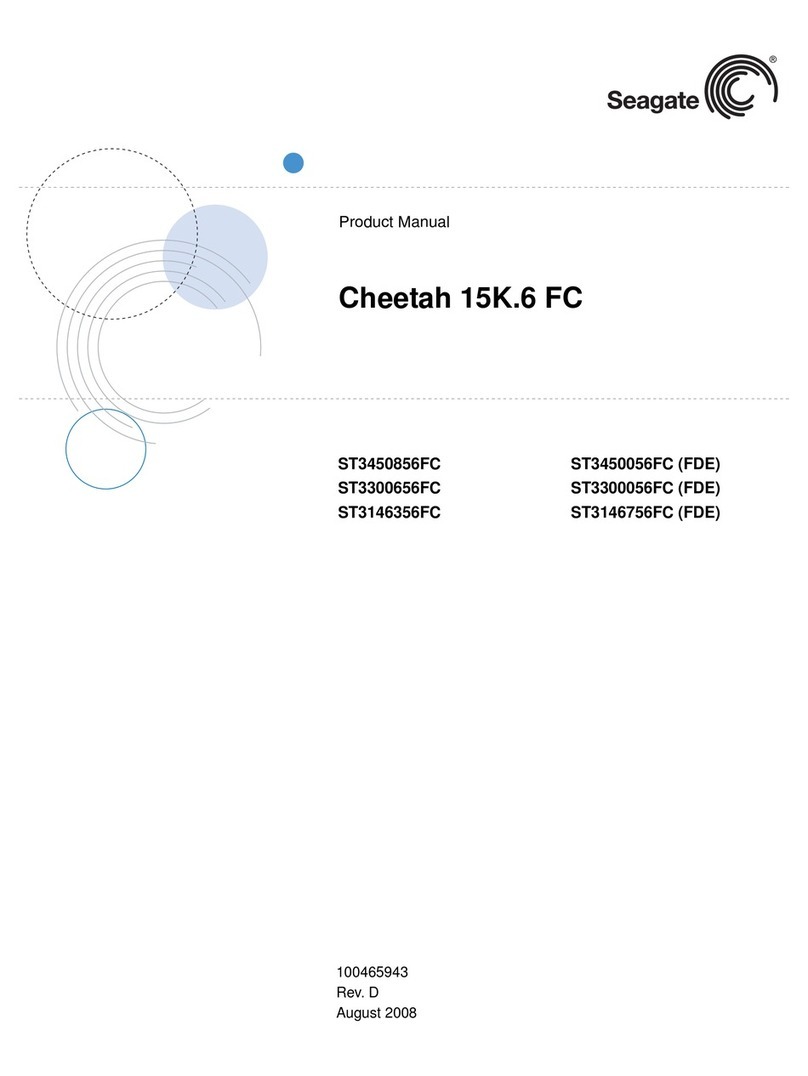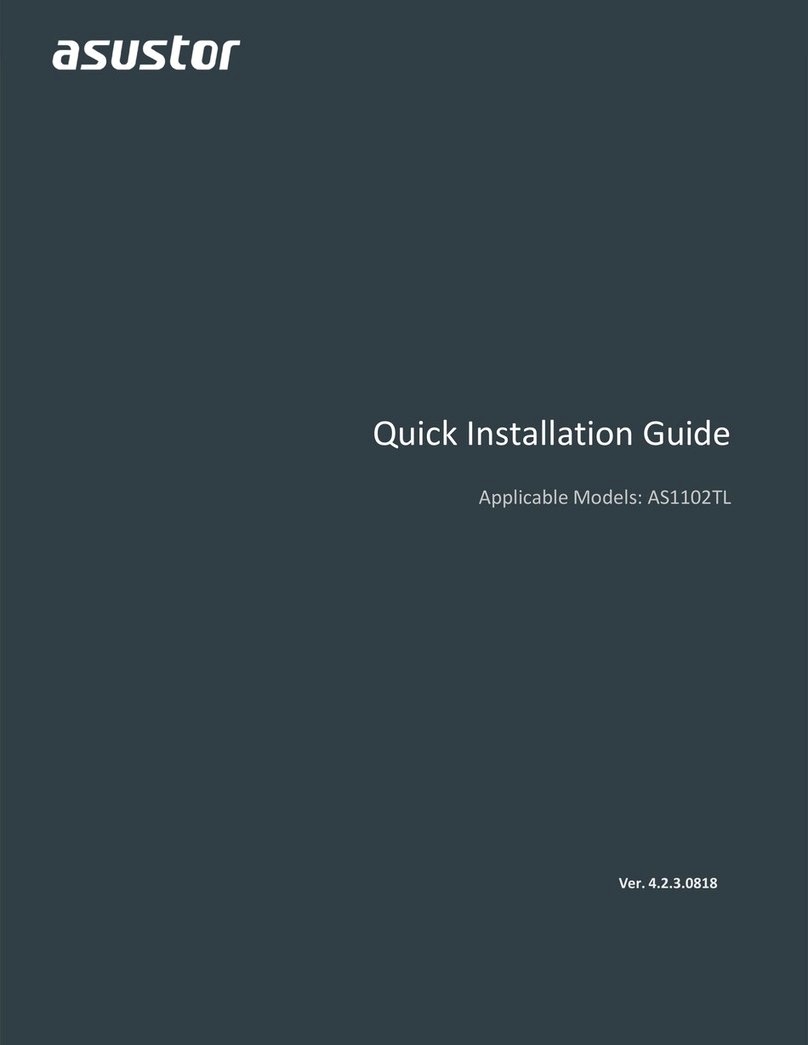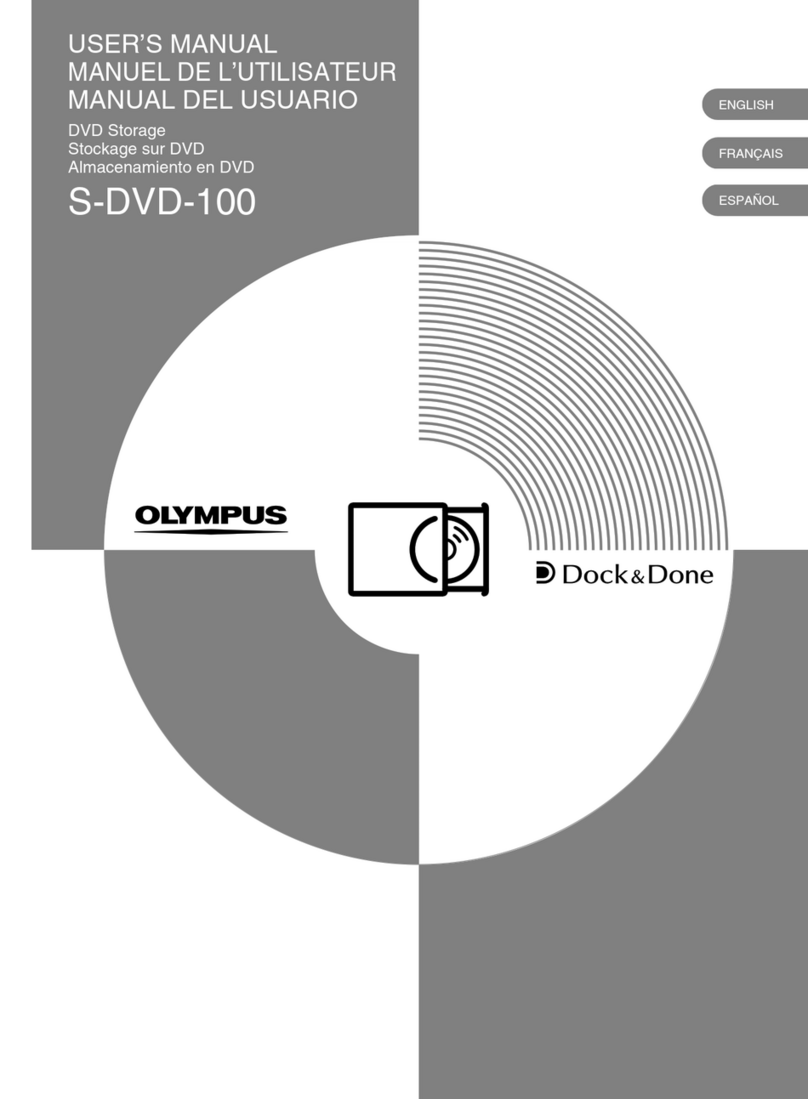Protecting Your
Digital Assets™
Protecting Your
Digital Assets™
CRU DataPort®25 USB 3.0 Carrier
Thank you for purchasing CRU’s DataPort 25 USB 3.0 Carrier. The DataPort
25 USB 3.0 Carrier is designed to provide users with the ultimate in data
access flexibility. It can be used as a portable stand-alone external hard drive.
The power supply is not required if your system provides standard USB bus
power, freeing you from the tether of a power cord and providing access to
your data anywhere.
Features
• Access data anywhere via USB 3.0
• Removable carrier for one 2.5-inch SATA 3 Gbps hard drive
• Backwards compatible with USB 2.0
• Heavy-duty stainless steel construction
DataPort is a trademark of CRU Acquisitions Group, LLC. Other marks are the property of their respective owners. © 2013 CRU Acquisitions
Group, LLC. All rights reserved.
Product Warranty
CRU-DataPort (CRU) warrants this product to be free of significant defects in material and workmanship for a period of two years from the original
date of purchase. CRU’s warranty is nontransferable and is limited to the original purchaser.
Limitation of Liability
The warranties set forth in this agreement replace all other warranties. CRU expressly disclaims all other warranties, including but not limited
to, the implied warranties of merchantability and fitness for a particular purpose and non-infringement of third-party rights with respect to the
documentation and hardware. No CRU dealer, agent, or employee is authorized to make any modification, extension, or addition to this warranty.
In no event will CRU or its suppliers be liable for any costs of procurement of substitute products or services, lost profits, loss of information or data,
computer malfunction, or any other special, indirect, consequential, or incidental damages arising in any way out of the sale of, use of, or inability
to use any CRU product or service, even if CRU has been advised of the possibility of such damages. In no case shall CRU’s liability exceed the
actual money paid for the products at issue. CRU reserves the right to make modifications and additions to this product without notice or taking on
additional liability.
FCC Compliance Statement: “This device complies with Part 15 of the FCC rules. Operation is subject to the following two conditions: (1) This
device may not cause harmful interference, and (2) this device must accept any interference received, including interference that may cause
undesired operation.”
This equipment has been tested and found to comply with the limits for a Class A digital device, pursuant to Part 15 of the FCC Rules. These limits
are designed to provide reasonable protection against harmful interference when the equipment is operated in a commercial environment. This
equipment generates, uses, and can radiate radio frequency energy and, if not installed and used in accordance with the instruction manual, may
cause harmful interference to radio communications. Operation of this equipment in a residential area is likely to cause harmful interference in
which case the user will be required to correct the interference at this own expense.
In the event that you experience Radio Frequency Interference, you should take the following steps to resolve the problem:
1) Ensure that the case of your attached drive is grounded.
2) Use a data cable with RFI reducing ferrites on each end.
3) Use a power supply with an RFI reducing ferrite approximately 5 inches from the DC plug.
4) Reorient or relocate the receiving antenna.
FOR OFFICE OR COMMERCIAL USE
Product Models DataPort 25 USB 3.0 Carrier
Host Interfaces • USB 3: up to 5 Gbps
• USB 2: up to 480 Mbps
• SATA: up to 3 Gbps
Drive Types Supported 2.5-inch SATA hard drives
Data Connectors • One (1) USB 3.0 connector (backward compatible)
• One (1) DataPort 25 Floppy Bay Frame connector
Operating System
Requirements
• Windows 8, 7, Vista, or XP
• Windows Server 2012, 2008, and 2003 product families
• Mac OS X
• Linux distributions that support the connection type used
Connector Insertion Rating 25,000+ Carrier-to-Frame
Torque 2.5-inch hard drives, M3 screws: 4 inch-pounds max.
Compliance EMI Standard: FCC Part 15 Class B, CE
EMC Standard: EN55022, EN55024
Shipping Weight 2.00 pounds (includes accessories)
Dimensions Complete Assembly: 4.02” x 6.10” x 1.02” (102mm x 155mm x 26mm)
Removable Carrier: 3.11” x 5.24” x 1.02” (79mm x 133mm x 26mm)
Technical Support Contact us at www.cru-inc.com/support. We also offer phone support at
(800) 260-9800 or (360) 816-1800.
A5-025-0018-1 Rev. 2.1