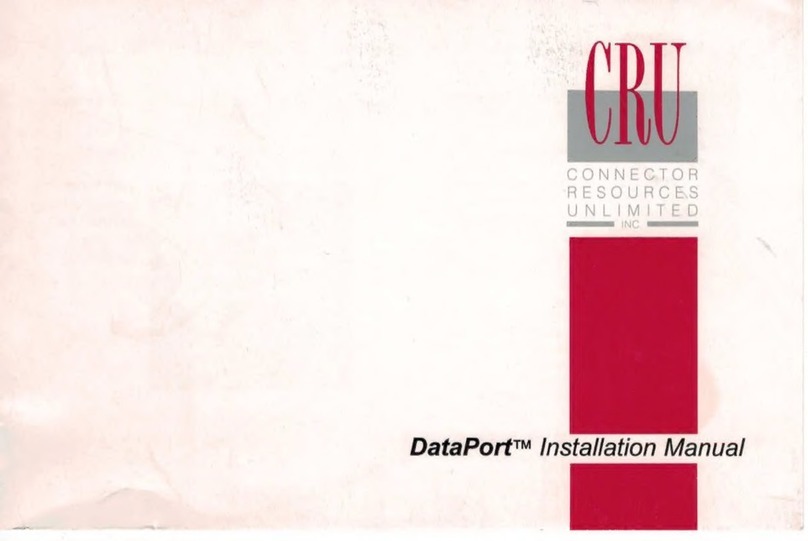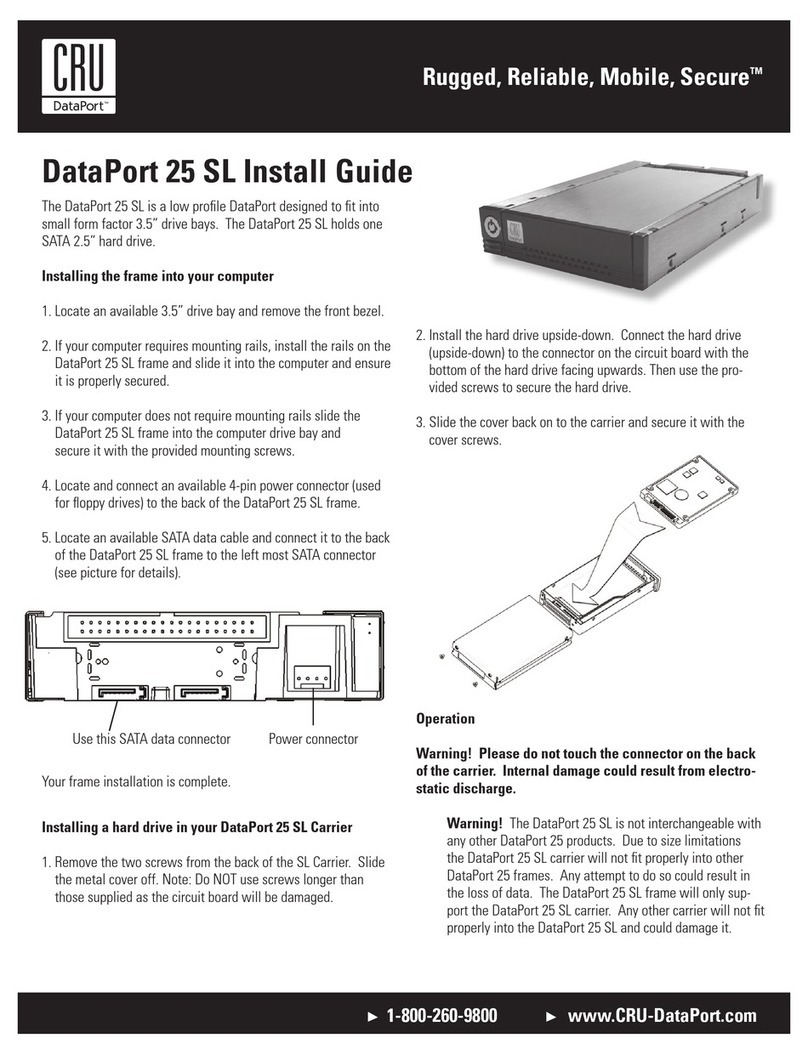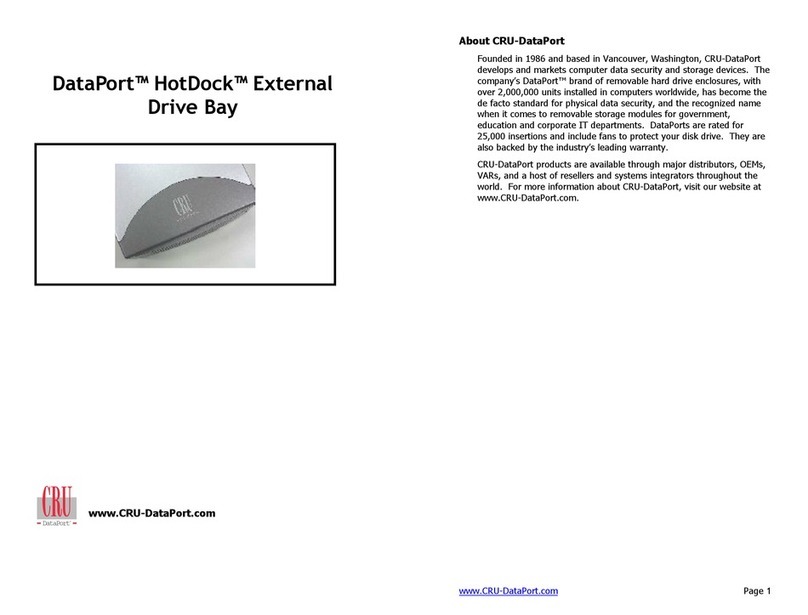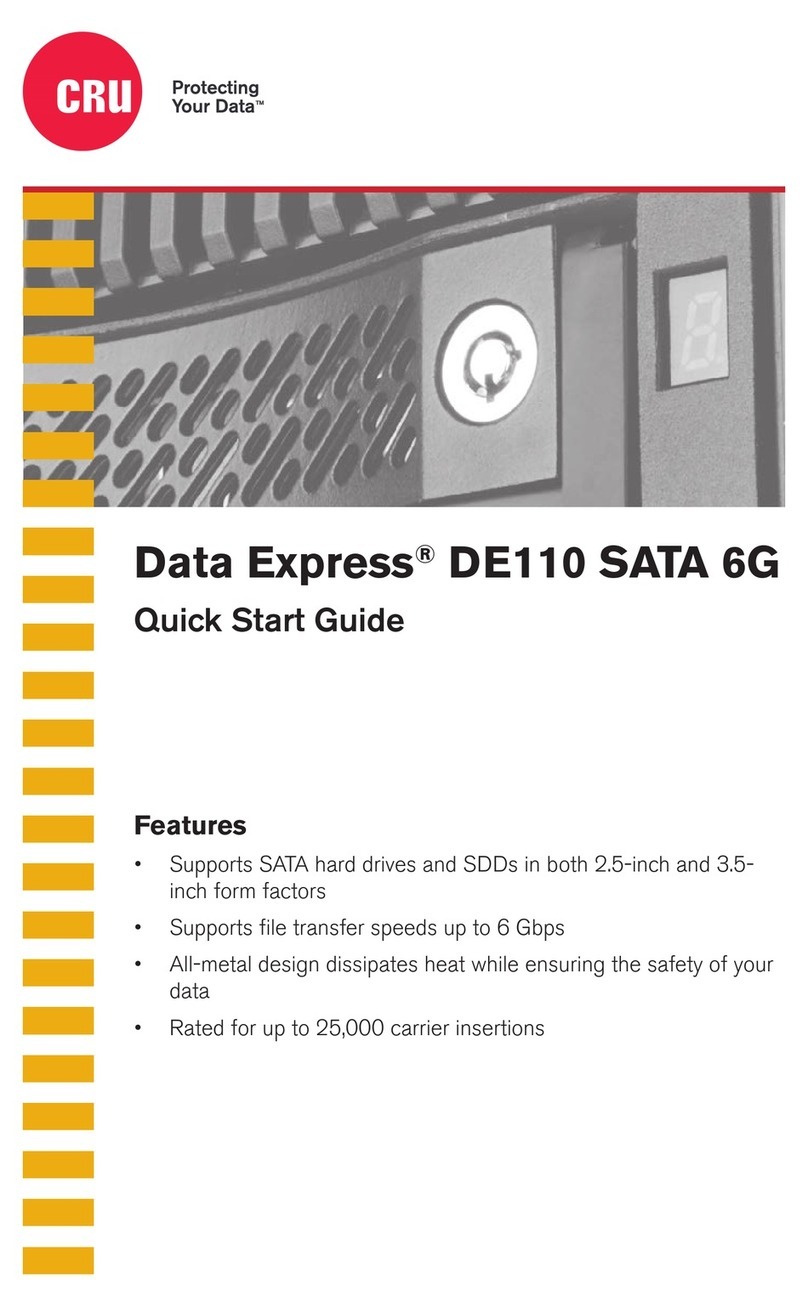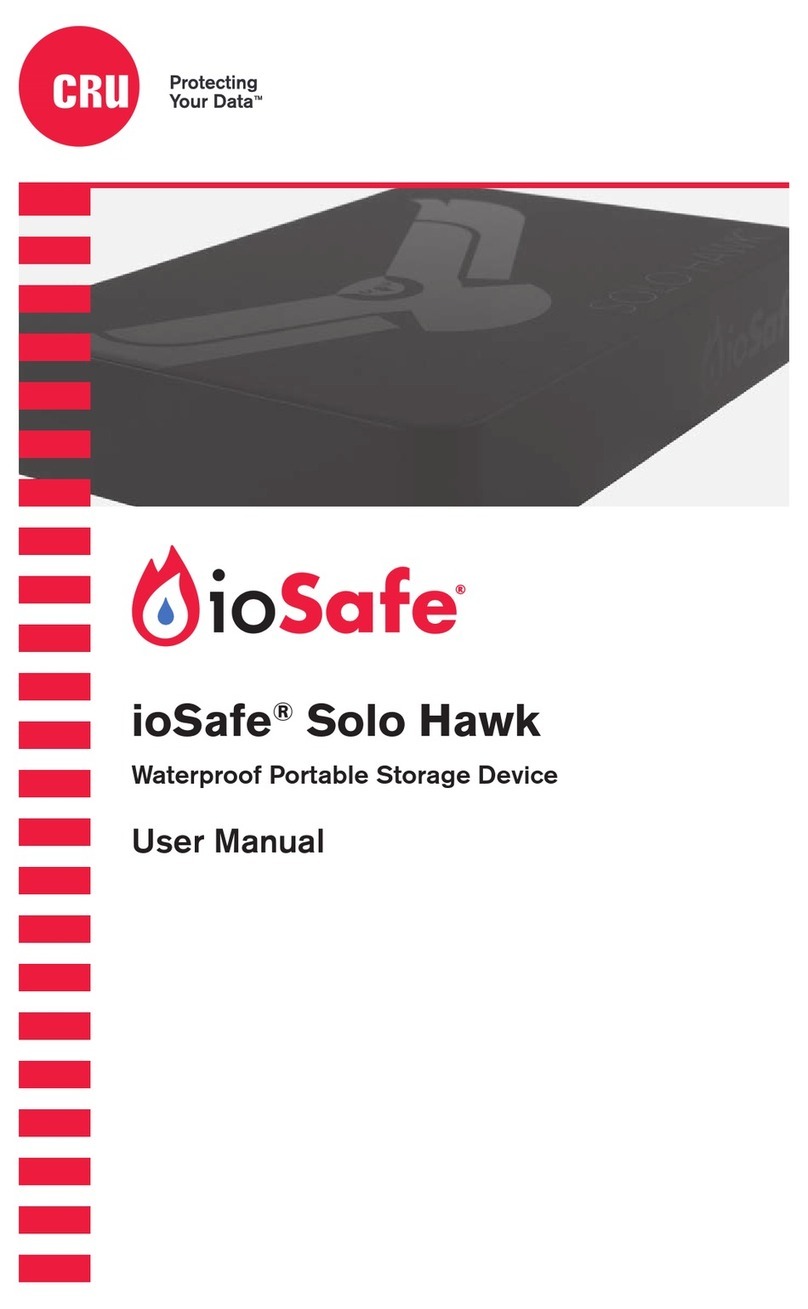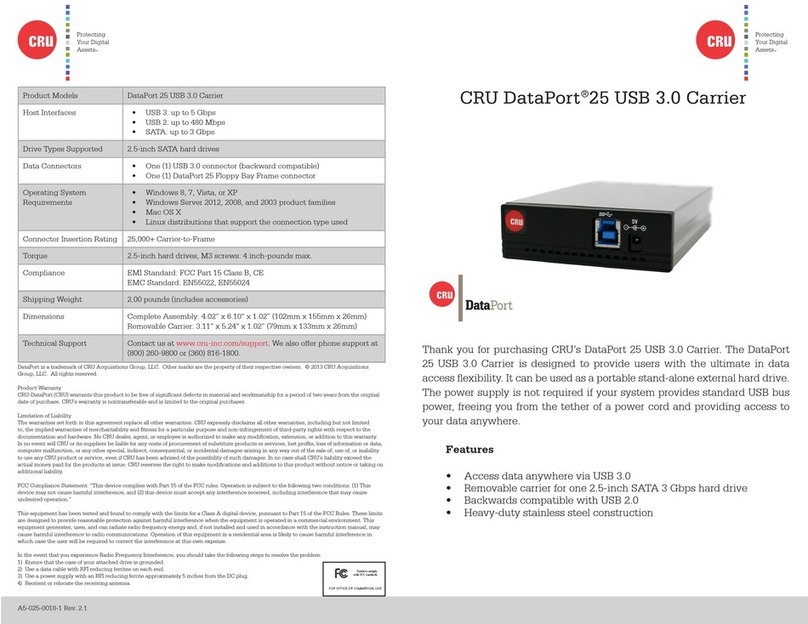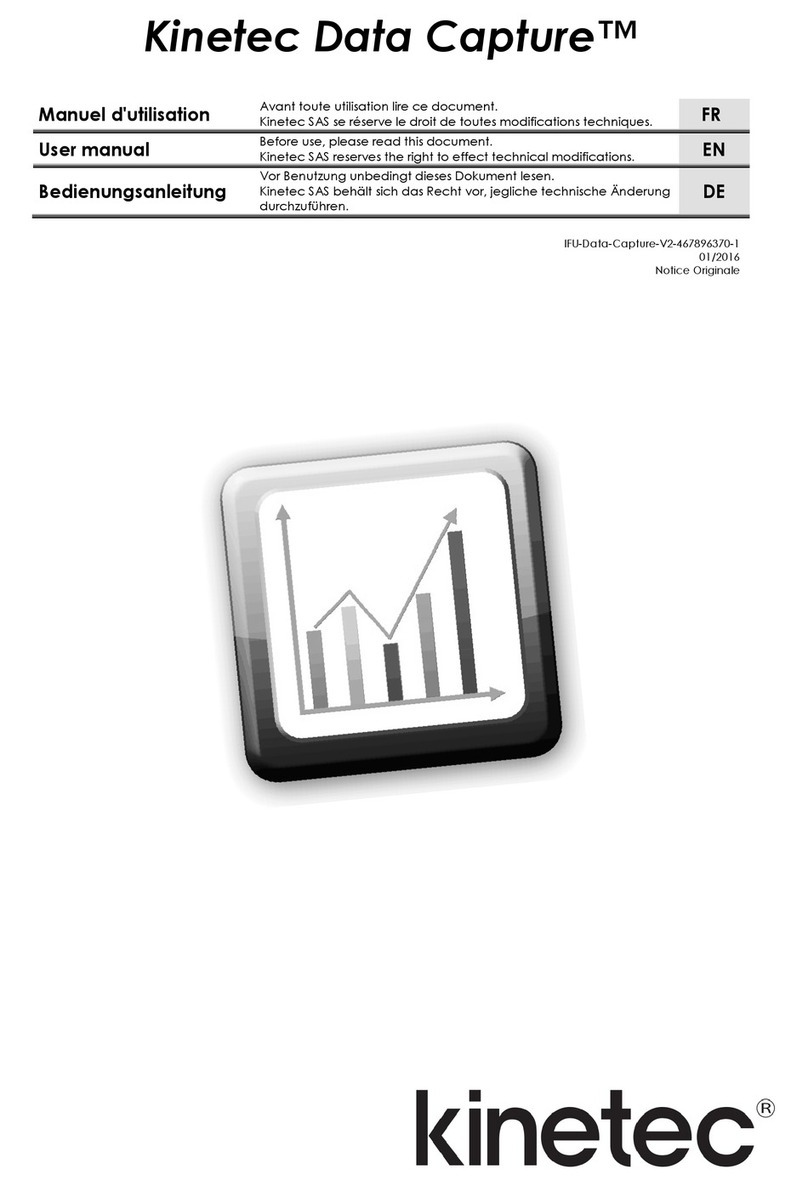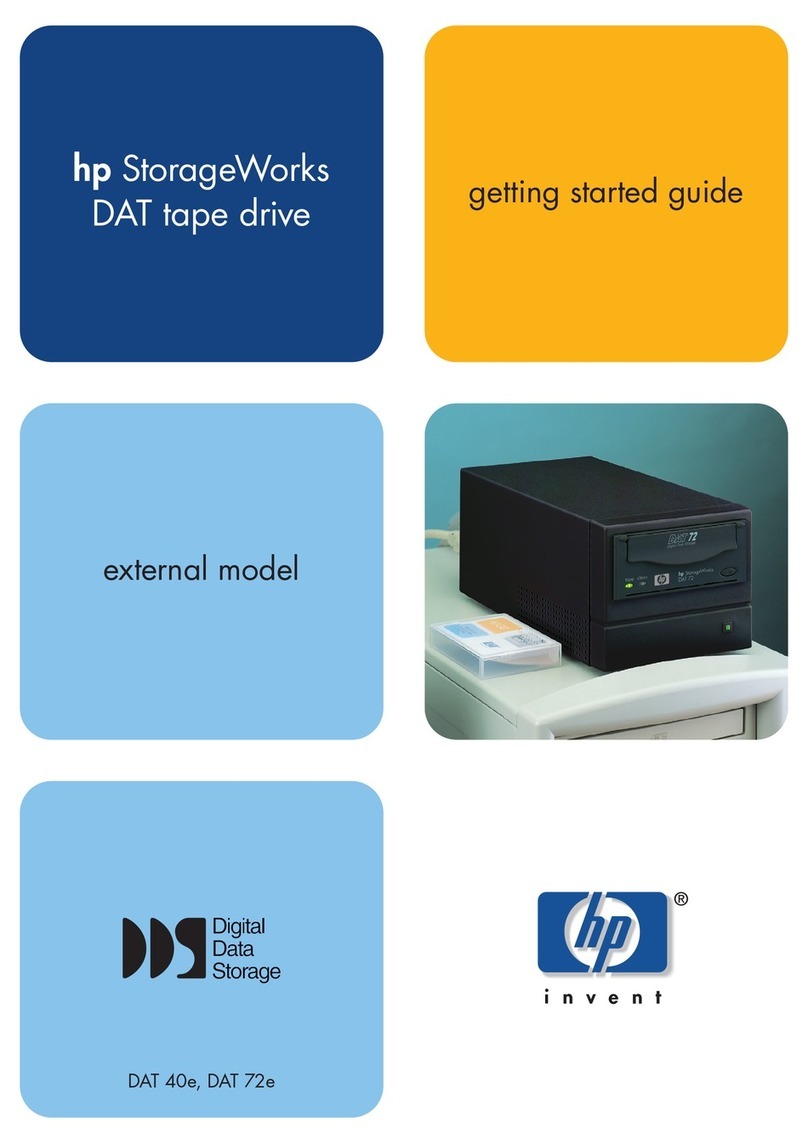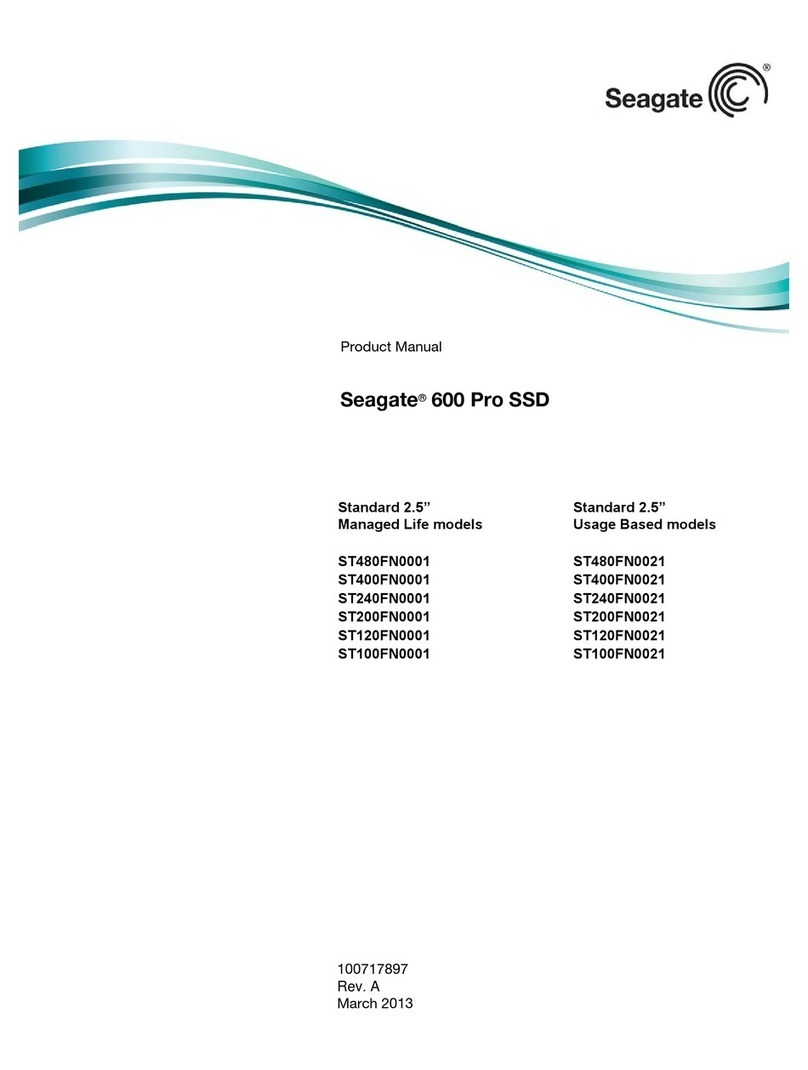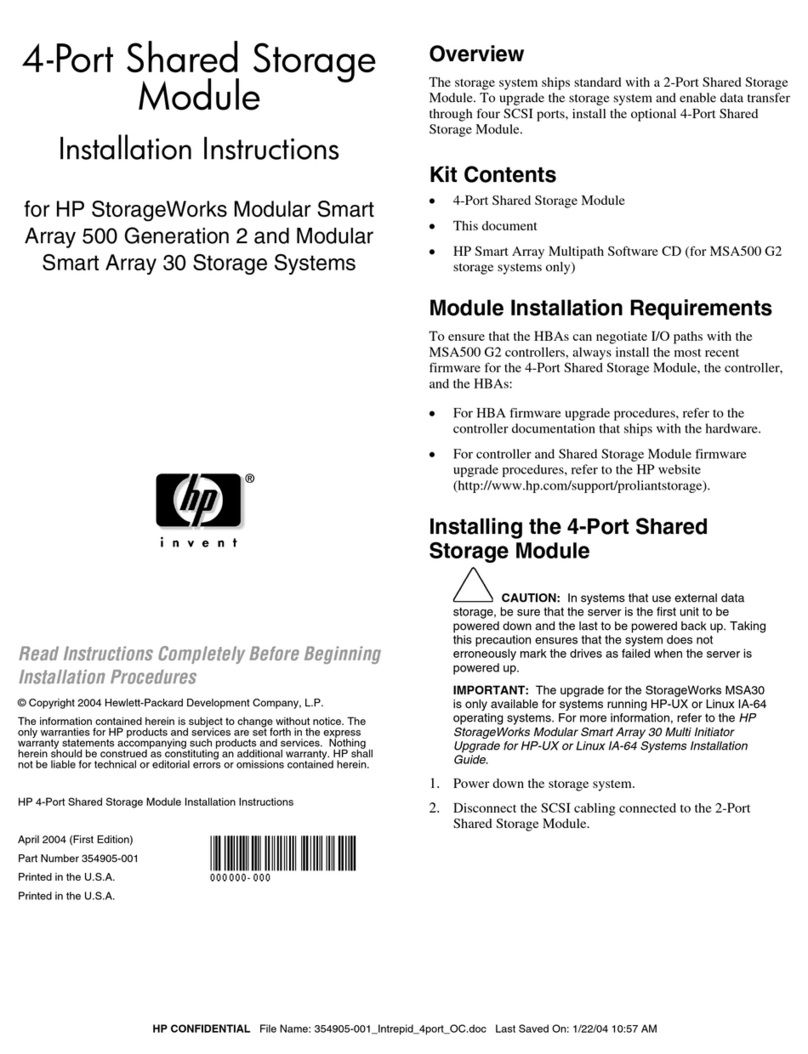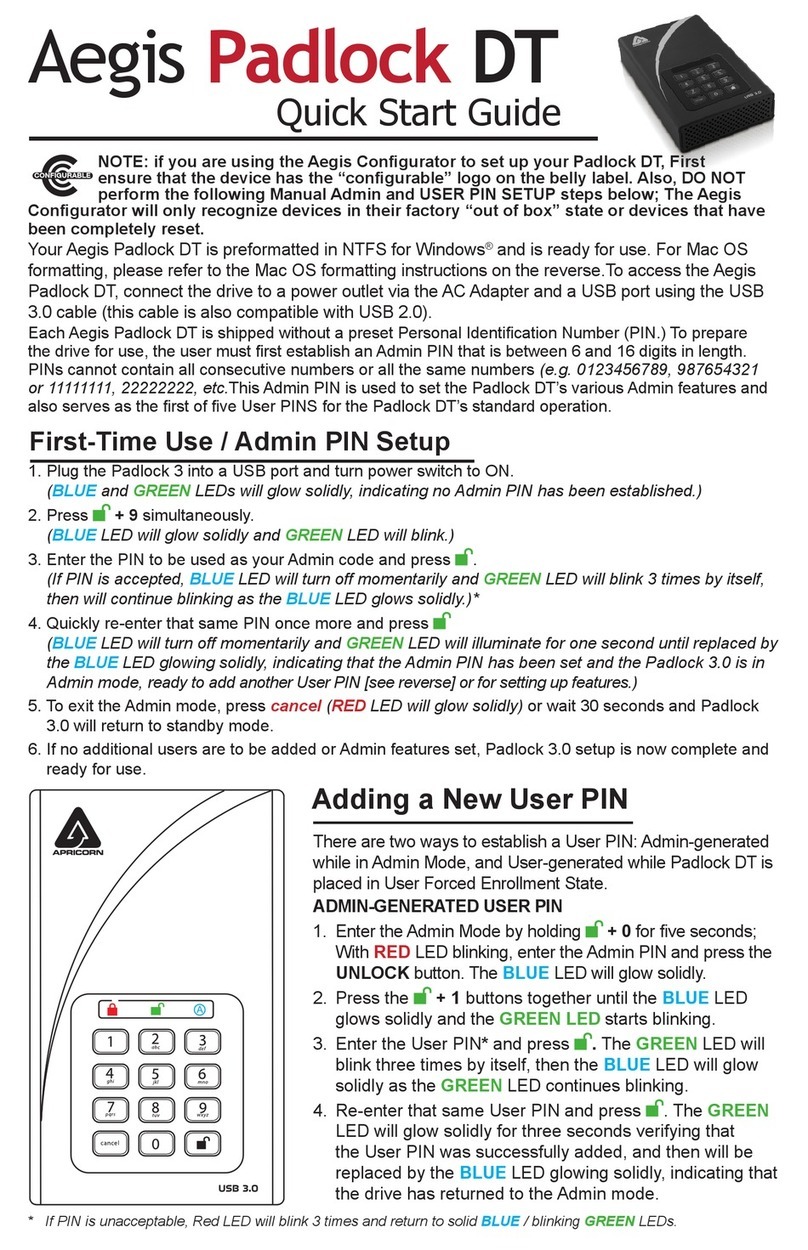4. Locate the data cable and connect it to the appropriate IDE or Serial
ATA connector on the frame.
5. Locate an available 4-pin DC power cable from the computer power
supply and plug it into the power receptacle on the frame.
The frame installation is now complete.
MOUNTING A HARD DRIVE IN THE CARRIER
1. Remove the carrier top cover. The cover of the DataPort 3 slides into
place on the carrier without any screws.
2. For IDE units:
a) Set Master/Slave jumper on drive before placing drive in carrier.
b) Connect the DC power cable to the drive.
c) Connect the data cable in the carrier to the drive.
For Serial ATA units place the drive in the carrier and connect the male
connector on the hard drive to the female connector on the carrier.
3. Secure the drive in the carrier, using the four screws provided to mount
the drive. Position the cables inside the carrier assembly so that they are
completely enclosed within the carrier.
4. Insert the carrier into the frame assembly. Ensure that the lock of
the DataPort 3 is in the “open” (vertical) position. Slide the carrier into the
frame. Using thumb pressure, fully seat the carrier in the frame, then lock the
unit with the keylock.
You have finished the installation and your DataPort 3 is ready
to operate.
OPERATION
TURN ON THE POWER
The lock on the CRU DataPort 3 locks the carrier in place and also serves
as an “ON/OFF” switch for the power. Turn the lock 90 degrees clockwise to
the “ON” position before turning on the computer. When the computer is
turned on, the “Power On” LED (green light emitting diode below the key on
the frame assembly) is illuminated, and the system should operate normally.
IMPORTANT: READ THE FOLLOWING BEFORE REMOVING THE
CARRIER.
Removing the DataPort 3 carrier while the computer is operating is not
recommended. If you need to remove the carrier while the computer is
running, observe the following precautions:
Wait until the drive activity light has stopped, indicating that no
read/write activity is occurring. If your system uses a disk caching
program, ensure that all the data has been written to the hard drive.
Turn off the drive by turning the key to the “OFF” (vertical) position. The
power LED will go off, indicating that the power has been cut. Wait 10 to
15 seconds for the drive to stop spinning, and then remove the carrier.
CRU is not liable for loss of data. It is the user’s responsibility
to follow these important procedures to safeguard data.
TROUBLE SHOOTING
NO POWER
Make sure the lock of the DataPort 3 is turned to the “ON” position and the
green power LED light is on. Check the 4-pin DC power connection both
inside the carrier and on back of the frame.
DRIVE NOT RECOGNIZED BY COMPUTER
First check all of the cable connections. For IDE check the Master/Slave
mode setting on the drive. Ensure the carrier and frame are fully seated and
none of the pins were bent during carrier insertion.
FAN FAILURE
For Fan Failure contact CRU Technical Support.
TECHNICAL SUPPORT
You can contact CRU’s Technical Support Department by visiting our web
site at URL http://www.CRU-DataPort.com or sending an E-mail message to
support@CRU-DataPort.com. Technical support is also available by phone at
(800) 260-9800 during the hours of: 8:00 AM to 5:00 PM, PST.
Limited Product Warranty:
CRU-DataPort warrants the DataPort 3 to be free of significant defects in material and
workmanship for three (3) yearsfrom the original date of purchase. CRU’s warranty is
nontransferable and is limited to the original purchaser.