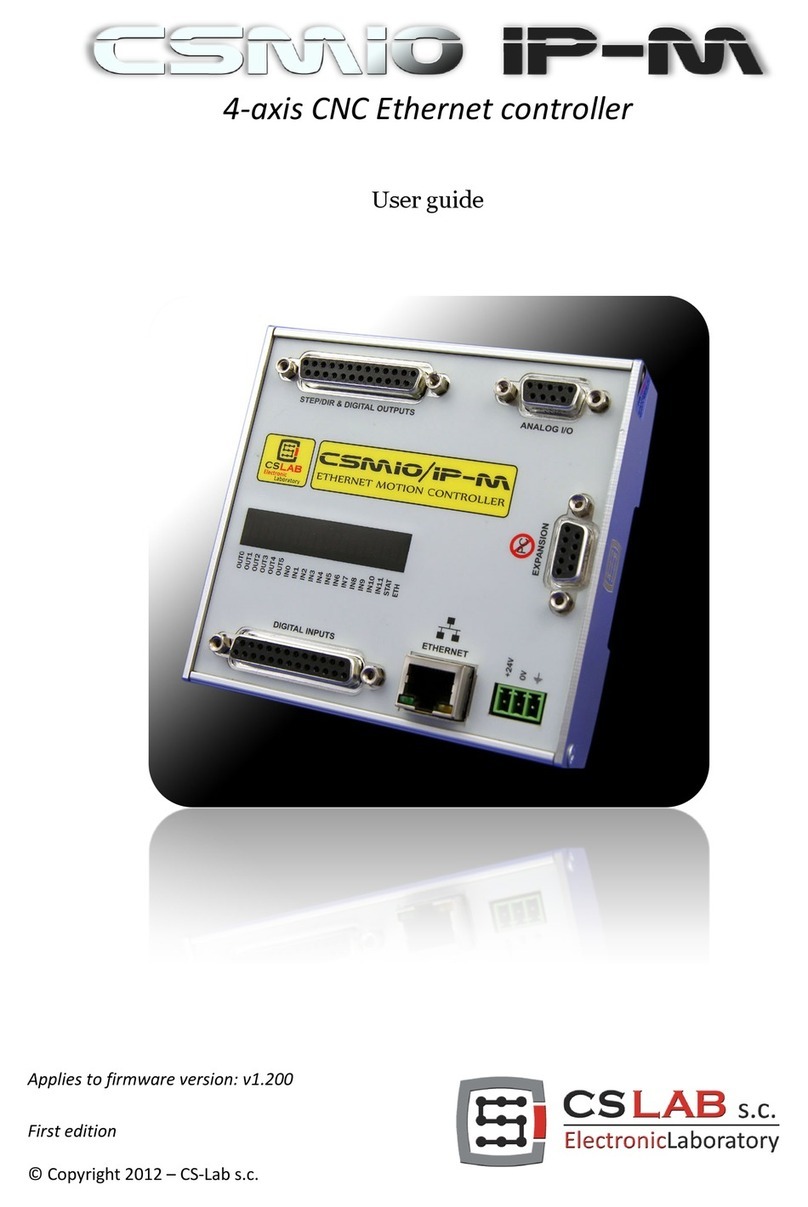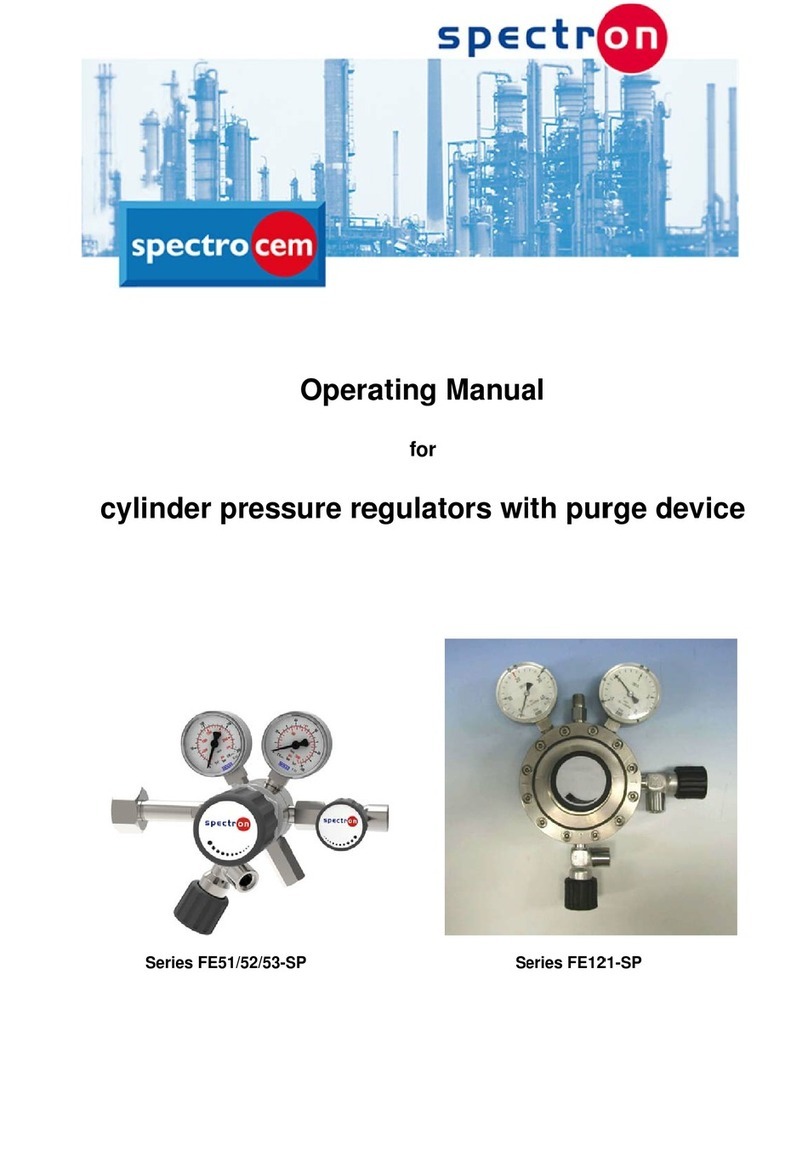CS-Lab SimDrive M4-H075K User manual

Applies to hardware version : v1
Applies to firmware version : v2.00
Rev 1.0
© copyright 2014 – CS-Lab s.c.

INDEX
1. Introduction.......................................................................................................................... 4
1.1 Signs used in this guide............................................................................................................ 4
1.2 Standards compliance.............................................................................................................. 4
1.3 Technical data sheet ................................................................................................................ 5
1.4 Drive and brushless motor running - checklist ........................................................................ 6
2. Block connection scheme ...................................................................................................... 8
2.1 Brushless motors (AC / BLDC) .................................................................................................. 9
2.2 Brushed motors (DC).............................................................................................................. 10
3. PINs description on drive connectors ................................................................................... 11
3.1 Connectors arrangement (M4-…040K model)....................................................................... 11
3.2 Connectors arrangement (M4-…075K model)....................................................................... 11
3.3 CN1 - Signals connector ......................................................................................................... 12
3.4 CN2 - communication connector (model M4-…075K) ........................................................... 13
3.5 CN3 - power output stage connector .................................................................................... 14
3.6 CN4 - CAN connector (model M4-…040K) ............................................................................. 14
3.7 CN5 –CAN and configuration connector (model M4-…040K)................................................ 15
4. I/O circuits internal construction ......................................................................................... 16
4.1.1 Encoder inputs ............................................................................................................. 16
4.1.2 HALL sensors inputs ..................................................................................................... 16
4.1.3 STEP/DIR control signals inputs ................................................................................... 16
4.1.4 Digital inputs IN0 – IN5................................................................................................ 17
4.1.5 Digital outputs OUT0 – OUT2 ...................................................................................... 17
5. Starting and configuration ................................................................................................... 18
5.1 Configuration - diagnostic software utility installation ......................................................... 19
5.1.1 USB-RS232 converter installation ................................................................................ 19
5.1.2 csServoManager utility software installation.............................................................. 20
5.2 csServoManager - general rules and notes............................................................................ 20
5.2.1 Connection with a drive ............................................................................................... 20
5.2.2 CAN bus connection ..................................................................................................... 21
5.2.3 Toolbar......................................................................................................................... 22
5.2.4 State bar ...................................................................................................................... 24
5.2.5 Entering numerical values ........................................................................................... 25
5.2.6 Saving in non-volatile memory .................................................................................... 25
5.3 „Parameters Monitor” window – real-time parameters preview ......................................... 26
2 simDrive™ - AC Servo Drive User Guide

5.4 Motor parameters configuration........................................................................................... 29
5.4.1 Motor type ................................................................................................................... 29
5.4.2 Nominal motor parameters ....................................... Błąd! Nie zdefiniowano zakładki.
5.4.3 Brushless motor parameters (AC/BLDC)...................................................................... 30
5.4.4 Motor constants .......................................................................................................... 31
5.4.5 Coupling (Incremental encoder) .................................................................................. 31
5.4.6 HALL sensors – rotor position coupling........................................................................ 31
5.4.7 Reference signal (STEP/DIR) ........................................................................................ 32
5.4.8 Electronic gear ............................................................................................................. 32
5.5 Digital inputs/outputs configuration ..................................................................................... 33
5.5.1 Digital inputs function ................................................................................................. 34
5.5.2 Default inputs functions assignement ......................................................................... 34
5.5.3 Digital outputs functions ............................................................................................. 34
5.5.4 Default outputs functions assignement....................................................................... 34
5.6 PID regulator tuning............................................................................................................... 35
5.6.1 Initial settings of PID regulator.................................................................................... 35
5.6.2 Manual PID regulator tuning procedure...................................................................... 36
5.6.3 Automatic PID regulator tuning procedure ................................................................. 39
5.7 Torque scan function - csTorqueScan™ ................................................................................. 41
6. Drive alarm flags description ............................................................................................... 43
7. Drive overload characteristic ............................................................................................... 44
8. A addition - Firmware update .............................................................................................. 45
8.1 csServoManager™ utility update ........................................................................................... 45
8.2 simDrive™ firmware update .................................................................................................. 45
9. B addition - What is PID controller (regulator)...................................................................... 46
9.1 What is PID controller............................................................................................................ 46
9.2 PID controller terms (parameters) operation........................................................................ 47
9.2.1 The proportional term – P............................................................................................ 47
9.2.2 The integral term – I .................................................................................................... 47
9.2.3The Derivative term – D ............................................................................................... 48
9.2.4 The „sixth” sense – the mysterious KVFF parameter..................................................... 48
10.C addition – Slave axis ......................................................................................................... 49
11.D addition – Diagnostics via Mach3 software ....................................................................... 50
simDrive™ AC Servo Drive - USER GUIDE 3

1. Introduction
1.1 Signs used in this guide
__________________________________________________________________________________
Potential danger and/or possible injury risk
__________________________________________________________________________________
Useful information, tips
__________________________________________________________________________________
Warning, failure to comply with these warnings may lead to inappropriate functioning or
damage of the device
__________________________________________________________________________________
1.2 Standards compliance
simDrive™ servo drives were designed and made in accordance with the national and international
standards for industrial control systems based on electronic components:
EN 61800-5-1
Adjustable speed electrical power drive systems - Safety
requirements - Electrical, thermal and energy
EN 61800-3
Adjustable speed electrical power drives systems. EMC
requirements and specific test methods
EN 61000-6-2
Electromagnetic compatibility (EMC). Generic standards –
Immunity for industrial environments
EN 61000-6-4
Electromagnetic compatibility (EMC). Generic standards -
Emission standard for industrial environments
EN 61000-3-2
Electromagnetic compatibility (EMC). Limits for harmonic
current emissions
EN 61000-3-3
Electromagnetic compatibility (EMC). Limitation of voltage
changes, voltage fluctuations and flicker in public low-
voltage supply systems,
The product was made in lead-free technology, RoHS compliant.
The simDrive™ servo drive is a high-voltage device that can be hazardous to your health and life
Before you start any installation turn off the power of the device and wait min. 10 minutes – it is
the time needed to discharge a capacitor.
4 simDrive™ - AC Servo Drive User Guide

1.3 Technical data sheet
PARAMETER M4-H075K Model M4-H040K Model M4-L075K Model M4-L040K Model
Power supply voltage of
a power output stage
325 VDC1155 VDC
Maximum output
current
12 A 6 A 20 A 10 A
Maximum output
power
2
3.0 kW 1.2 kW 2.2 kW 1.2 kW
Recommended motor
powerBłąd! Nie
zdefiniowano
zakładki.
750 kW 400 W 750 W 400 W
Motor types supported3
DC / BLDC / AC- Synchronous (HALL)
Power output stage
protection Short circuit, overload, overvoltage and thermal
Digital inputs number 6
Digital outputs number
3
Encoder inputs number
1
Logic supply voltage
24VDC +/-10%
Power consumption
(24V)
5W
Maximal permissible
voltage on I/O lines 30VDC
Maximal load on an
output line
50mA
Signal type of
position/speed defining
(STEP/DIR)
Differential signal
Max. STEP signal
frequency
4 MHz
Max. encoder signal
frequency
8 MHz
Encoder type incremental TTL
4
Encoder signal type
Differential
PC connection
(configuration)
RS232
Connection with a
motion controller
(diagnostics)
CAN bus
Ambient
temperature range
0oC do +50oC
Relative humidity
10% do 95%
(without condensation)
1Recommended power supplying way is 230V AC power supply by CS-Lab s.c. company.
2The difference between maximal drive power and recommended motor comes from the fact that the drive
should have some power reserves to be able to overload the motor. The second reason is limitation of heat
given off from the drive.
3Brushless motors (BLDC, AC and linear AC) must have digital HALL sensors.
4Recommended resolution: 1000 – 8000 (in fact 4000 – 32000 including all edges)
simDrive™ AC Servo Drive - USER GUIDE 5

1.4 Drive and brushless motor running - checklist
Below you can find a checklist with all the activities and operations needed to start up a new drive.
These operations are listed in the order they should be done. In further chapters you will also find
detailed description of the activities described below
Operation name
Make necessary electrical connections:
•Motor encoder
•Motor Hall sensors
•Phases: U, V, W and motor ground
•I/O signals (Servo on / Reset / Alarm)
•STEP/DIR control signals (STEP/DIR)
•CAN bus
•24V logic power supply (don't turn the power supply on yet!)
•HV power output stage power supply (don't turn the power supply on yet!)
Install the csServoManager™ software and possibly the controller to the USB-RS232
converter (if you connect with the drive through RS232 port).
Turn on the 24V logic power supply, for the time being do not turn on the HV power output
stage power supply yet.
Now we are connecting with the drive. If you connect with the drive via CSMIO/IP controller
and you have more than one drive on the CAN bus then you have to set addresses for the
drives – read chapter 5.2.2 - „Connection through the CAN bus"
If the motor supplier is CS-Lab s.c. company load configuration template for the particular
model (available on www.cs-lab.eu) and save the configuration in non-volatile memory by
pressing icon.
Open parameters monitor window and select "Position (Encoder)" from the list. Turn a
motor shaft left and right. Counter should count alternately up and down, depending on
motor shaft rev direction. If the counter doesn't change the value or it skips only between -1
up to 1 then verify encoder connection.
In the parameters monitor window select "HALL sensors state" from the list. Turn the motor
shaft and watch indications. The sensors state should change in one of the following
sequences – depending on revs direction:
•C__/CB_/_B_/_BA/__A/C_A/C__(etc.)
•C__/C_A/__A/_BA/_B_/CB_/C__ (etc.)
If the sequence is incorrect or the state is „___”
or „ABC” then verify HALL sensors
connection.
Open „JOG I/O control” and verify I/O signals operation (for that you need to set the
necessary signals in CNC software – e.g. Mach3). It is good to test simDrive™ outputs by
setting the output on manual mode and clicking "set/clr" buttons. Change assignment of the
function to I/Os in configuration window if necessary.
6 simDrive™ - AC Servo Drive User Guide

Operation name
Verify motion control STEP/DIR signals operation. For that select from the list in parameters
monitor window - "Reference Position" and make a move in CNC software (
it does not
matter if the motor will not move at the moment as there is no power on a power output
stage). "Reference Position" counter should increase or decrease its value - it depends on
motion direction in CNC software.
If it is a motor bought from CS-Lab s.c. and configuration template had been loaded before -
you can skip this point.
Open motor parameters configuration window and set the parameters:
•Motor type
•Nominal voltage and current values and nominal revs.
•Pole pairs number
•Resistance and inductance of windings. If it is unknown - enter 0.
•Torque and voltage constants (if unknown - enter 0).
•Encoder counting direction and pulses number per encoder rev incl. all edges. it's a
value usually presented by a manufacturer as x4 (e.g. if it stays 2500 on the encoder
for us it mean 10 000)
•Set HALL signals negation if necessary.
Save the configuration in non-volatile memory with button,
close the connection in
csServoManager and switch off the 24V power supply for min. 5s. Next switch it on and
connect with the drive .
Open PID regulators tuning window and ensure that the needed values in there are safe for
the first run (look at chapter 5.6.1 - „Initial settings of PID regulator")
Enable power output stage voltage (HV) and open "JOG I/O control" window. Next click
„Reset”. The drive should change its status into "Ready", next - click - the drive should
change its status into "Running".
Test the motion on low revs (about 50-100 rev/min) – few revs left and right. If a motor
doesn't move or it jerks and/or it reports an error then verify connection and settings again
(especially motor parameters configuration).
If you want to use automatic PID regulators tuning function - skip this point.
In „JOG I/O Control” go to "Motion planner" tab. Set speed to 150RPM, 3000 RPM/s
acceleration and relative motion as pulses number per encoder rev - it's range of 1 motor
rev. Next - start cyclic motion .
Launch automatic PID regulator tuning in "PID regulator tuning" window" on "Automatic
tuning" tab or tune the regulators manually as following:
•current regulator
•speed regulator
•
position regulator
Save the configuration in non-volatile memory and click to disconnect the drive.
Verify if the drive works properly when CNC controller and software control the motion (e.g.
Mach3 and CSMIO/IP). If everything works fine the drive is ready to work.
simDrive™ AC Servo Drive - USER GUIDE 7

2. Block connection scheme
Below you will find connection demonstration scheme of three-phase brushless motor (AC) and
brushed motor (DC). It is easy to notice that both schemes are
almost the same. For DC motor we use only extreme phases
for power supply (U and W) of which we connect DC motor
„+” to U phase and „-„ to W phase. Moreover, in case of DC
motor there is no need to use HALL sensors.
CAN bus connection is optional but recommended if we use
the drive with CSMIO/IP-x controller and Mach3 software.
Thanks to the CAN connection with CSMIO/IP controller we
get additional capability for fast drive diagnostics directly in
Mach3 software. In case of breakdown the drive status will be
saved in a log file.
Drive I/O signals connection with a motion controller is also
optional but we recommend Alarm, Reset, Servo ON and
E-Stop signals connection.
The drive has HOME signal and encoder index synchronization function. It means that you can have
precise homing even if CNC motion controller doesn't have such function. If we want to use it then
we connect the HOME signal to the simDrive™ (to one of digital inputs) and not to CNC controller,
and we connect one of the drive outputs to a CNC controller. We set the drive digital input as
"Home In" and we set the output as "Home Out" as well.
The voltage in the simDrive™ device may be dangerous for your health and life. Before you start any
installation - turn off the device and wait at least 10 minutes – it is the time needed to discharge
capacitors.
Do not disconnect or connect any wires (except diagnostic wire) when the device is working. It may
cause unpredictable motor behavior and in extreme cases it may damage the servo drive.
8 simDrive™ - AC Servo Drive User Guide

2.1 Brushless motors (AC / BLDC)
simDrive™ AC Servo Drive - USER GUIDE 9

2.2 Brushed motors (DC)
10 simDrive™ - AC Servo Drive User Guide

3. PINs description on drive connectors
3.1 Connectors arrangement (M4-…040K model)
3.2 Connectors arrangement (M4-…075K model)
CN1 – Signal connector
CN5
CAN and
configuration
CN1 – Signal connector
CN3 – Power output stage connector
CN2 – Configuration connector
CN3 – power output stage connector
CN4
CAN connector
simDrive™ AC Servo Drive - USER GUIDE 11

3.3 CN1 - Signals connector
(Further description- next page)
Pin
number
Signal Description
1
+24V
Logic power supply (24V DC)
2
STEP+
Step signal (positive input of an optocoupler)
3
DIR+
Direction signal (positive input of an optocoupler)
4
OUT0 [C]
Digital output 0 (Collector) [Alarm]
5
OUT1 [C]
Digital output 1 ( Collector ) [# Homing - output]
6
OUT2 [C]
Digital output 2 ( Collector ) [Brake]
7
IN0
Input 0 [# Homing - input]
8
IN2
Input 2 [Reset]
9
IN4
Input 4
10
IN_COMMON
Common inputs pin
11
CAN_L
CAN bus (L)
12
ENC_A+
Encoder A (+) Input
13
ENC_B+
Encoder B (+) Input
14
ENC_Z+
Encoder Z (+) Input
15
HALL_A+
HALL sensor A (+) Input
16
HALL_B+
HALL sensor B (+) Input
17
HALL_C+
HALL sensor C (+) Input
18
+5V Out
5V Output for encoder and HALL sensors power supply
19
GND
GND (0V) of encoder and HALL sensors
20
GND
GND (0V) of logic power supply
21
STEP-
Step signal (negative input of an optocoupler)
22
DIR-
Direction signal (negative input of an optocoupler)
23
OUT0 [E]
Digital output 0 (Emitter) [Alarm]
24
OUT1 [E]
Digital output 1 (Emitter) [# Homing - output]
25
OUT2 [E]
Digital output 2 (Emitter) [Brake]
26
IN1
Input 1 [Servo ON]
27
IN3
Input 3
28
IN5
Input 5
29
CAN_H
CAN bus (H)
30
GND
GND (0V) for CAN signals
31
ENC_A-
Encoder A (-) Input
32
ENC_B-
Encoder B (-) Input
33
ENC_Z-
Encoder Z (-) Input
34
HALL_A-
HALL sensor A (-) Input
35
HALL_B-
HALL sensor B (-) Input
36
HALL_C-
HALL sensor C (-) Input
37
GND
GND (0V)
Front view of the drive's
connector/ from the
soldering side
12 simDrive™ - AC Servo Drive User Guide

Permissible output lines load is 50mA. Outputs overload may cause their damage.
Encoder, HALL sensors and STEP/DIR signals operate in TTL (5V) standard. Higher voltage may cause
outputs circuit damage in the device. If it's necessary to connect the mentioned signals in 24V
standard then please contact with CS-Lab company first to consult and select correct converter.
Next to the digital inputs and outputs there are default functions assigned in square brackets. The ‘#’
sign means that input/output in reversed logic, that is 0V is an active state and 24V is inactive state.
Connection made in accordance with the default function assignment has the advantage that you do
not have to configure inputs and outputs when starting the drive.
3.4 CN2 - communication connector (model M4-…075K)
PIN
number
Signal Description
1
GND
GND (0V)
2
TxD
Transmitting line RS232
3
Ext. 5V
5V/100mA output
4
RxD
Receiving line RS232
5
NC
-
6
NC
-
Front view of the device's
connector
simDrive™ AC Servo Drive - USER GUIDE 13

3.5 CN3 - power output stage connector
3.6 CN4 - CAN connector (model M4-…040K)
PIN
number
Signal Description
1
-
2
-
3
-
4
CAN H
CAN bus
5
GND
GND (0V)
6
-
7
-
8
-
9
CAN L
CAN bus
(housing)
Shield
Wire shielding
PIN
number
Signal Description
1
HV(+)
(+) Power supply of power output stage
2
HV(-)
(-) Power supply of power output stage
3
PE
Ground
4
W
Motor power supply (W phase)
5
V
Motor power supply (V phase)
6
U
Motor power supply (U phase)
Connector view from the top
Front view of the device's
connector
14 simDrive™ - AC Servo Drive User Guide

3.7 CN5 –CAN and configuration connector (model M4-…040K)
PIN
number
Signal Description
1
-
2
RxD
RS232 – diagnostics and configuration
3
TxD
RS232 – diagnostics and configuration
4
CAN H
CAN bus (H signal)
5
GND
GND (0V)
6
-
7
-
8
-
9
CAN L
CAN bus (L signal)
(housing)
Shield
Wire shielding
Front view of the device's
connector
simDrive™ AC Servo Drive - USER GUIDE 15

4. I/O circuits internal construction
4.1.1 Encoder inputs
4.1.2 HALL sensors inputs
4.1.3 STEP/DIR control signals inputs
16 simDrive™ - AC Servo Drive User Guide

4.1.4 Digital inputs IN0 – IN5
4.1.5 Digital outputs OUT0 – OUT2
simDrive™ AC Servo Drive - USER GUIDE 17

5. Starting and configuration
simDrive™ device was designed for CNC control systems. Due to relatively narrow range of
application configuration process was simplified so a user - operator doesn't have to break through
all the dozens of parameters which he won't use anyway.
The configuration parameters were divided into functional groups what makes the configuration fast
and clear. The only more difficult thing for not experienced users is PID regulator tuning and
configuration of parameters needed when using brushless motors. Knowledge and experience are in
this case highly valuable nevertheless reading this manual carefully even less experienced users will
be able to set the simDrive™ device properly.
To configure the drive we need csServoManager configuration utility available free on
http://www.cs-Lab.eu, while a converter and a cable can be purchased in our online store
http://www.cs-Lab.eu. The converter and the cable are not required for configuration if the drive is
used with CSMIO/IP - CNC motion controller by CS-Lab company and connected with the controller
via CAN bus (chapter 5.2.2 – „Connection through CAN bus”)
The first drive run you should always perform with power output stage power supply turned off!
First - set motor type, I/O signals, verify E-Stop signal work and set initial (small) values of PID
regulator gains (chapter 5.6 - „PID regulator tuning”). Only then you can switch power output stage
voltage and start further configuration.
18 simDrive™ - AC Servo Drive User Guide

5.1 Configuration - diagnostic software utility installation
5.1.1 USB-RS232 converter installation
If we use USB-RS232 converter purchased from CS-Lab company we should install driver first.
USB-RS232 converter driver setup program is installed during simDrive™ Software Package setup by
default.
When simDrive™ setup finishes you can click on windows start menu and find:
“simDrive Software Package / Install USB-Serial Converter”
After driver installer launching you should follow the screen information. After a short time the
installation is finished.
RS232 converter's driver installation is not required when simDrive device is connected to CSMIO/IP
- CNC motion controller (CAN bus connection required). In this case a PC can communicate with
simDrive device through CSMIO/IP controller and CAN bus.
simDrive™ AC Servo Drive - USER GUIDE 19

5.1.2 csServoManager utility software installation
csServoManager utility is provided as convenient
software installer what basically makes the
installation process runs automatically.
Start the csServoManagerSetup.exe file downloaded
from www.cs-lab.eu/en or provided on a CD attached
to a package.
Then click „Next >” till the end of the installation
process.
5.2 csServoManager - general rules and notes
In csServoManager utility software there were only necessary options implemented for configuration
and diagnostics. This way the software is simple in operation so you can cope with it easily. Below
you will find rules/notes of using this software.
5.2.1 Connection with a drive
After we start the csServoManager we will see a
window where we choose a drive to connect with
and interface language as well.
First click "Scan" button. You will see all detected
devices in the list. They will be divided into devices
connected through serial port and devices connected
to CSMIO/IP controller via CAN bus.
If the application won't find any devices you should
verify your wiring, logic power supply (24V) and if
USB drive is installed - if we use USB-RS232
converter. You should also verify CAN addresses
assignment (chapter below).
If you will get information about incompatible version you should update your
csServoManager™ and simDrive™ firmware. Always up to date software you will find on
http://www.cs-lab.eu.
You can read more about software update in chapter: „Addition A - Firmware update".
20 simDrive™ - AC Servo Drive User Guide
This manual suits for next models
3
Table of contents
Other CS-Lab Controllers manuals
Popular Controllers manuals by other brands

Johnson Controls
Johnson Controls VA-7010 Series Product/Technical Bulletin
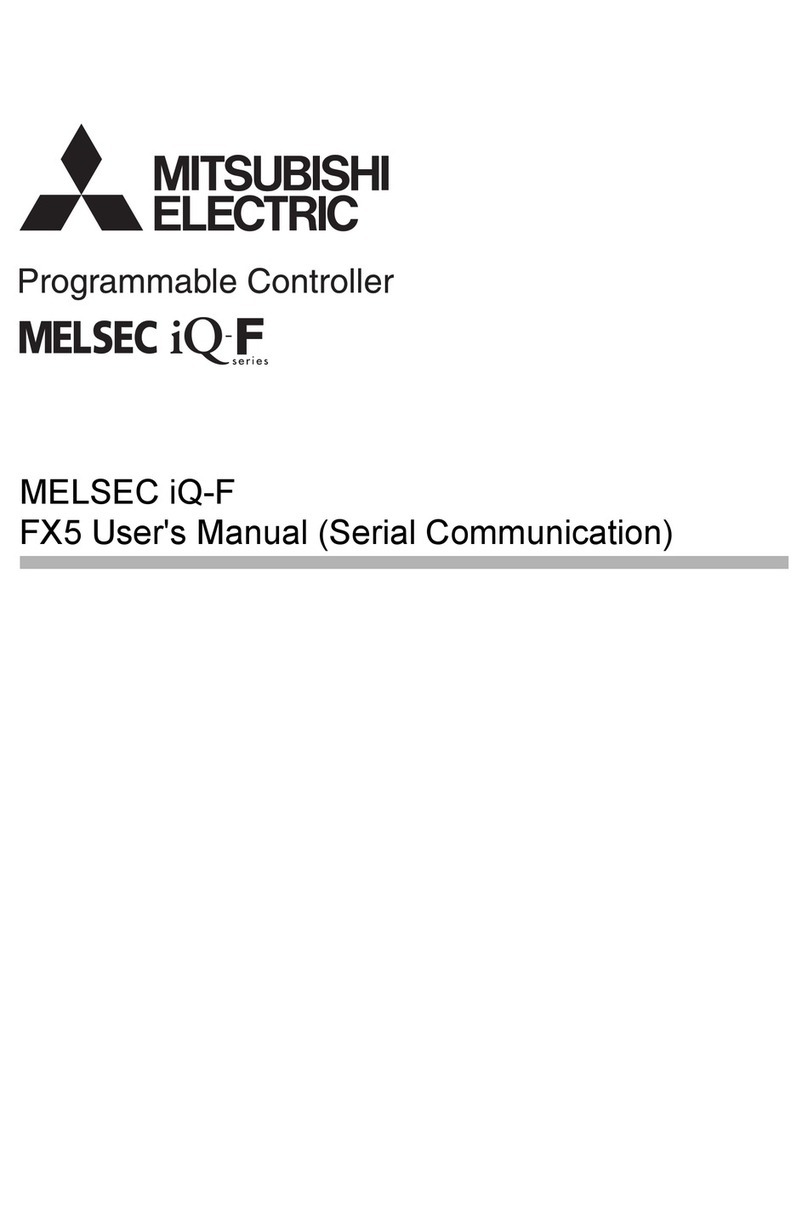
Mitsubishi
Mitsubishi MELSEC iQ-F FX5 series user manual

SkyAzúl
SkyAzúl qSCALE maestro Service manual

Mitsubishi Electric
Mitsubishi Electric MELSEC-F FX-16E-TB user guide

Emerson
Emerson RSTi-EP CPE200 Series quick start guide
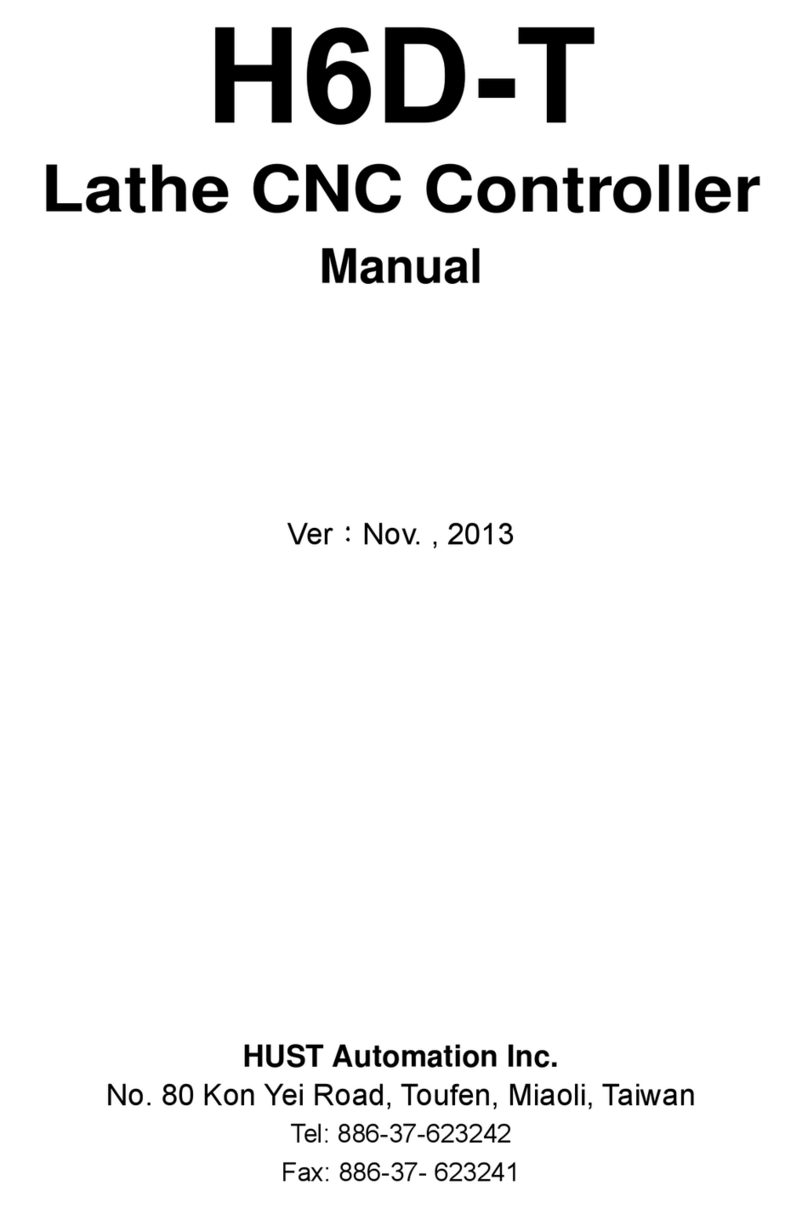
HUST CNC
HUST CNC H6D-T manual

Monoprice
Monoprice 38171 Quick install guide

Sunricher
Sunricher SR-2400P quick start guide
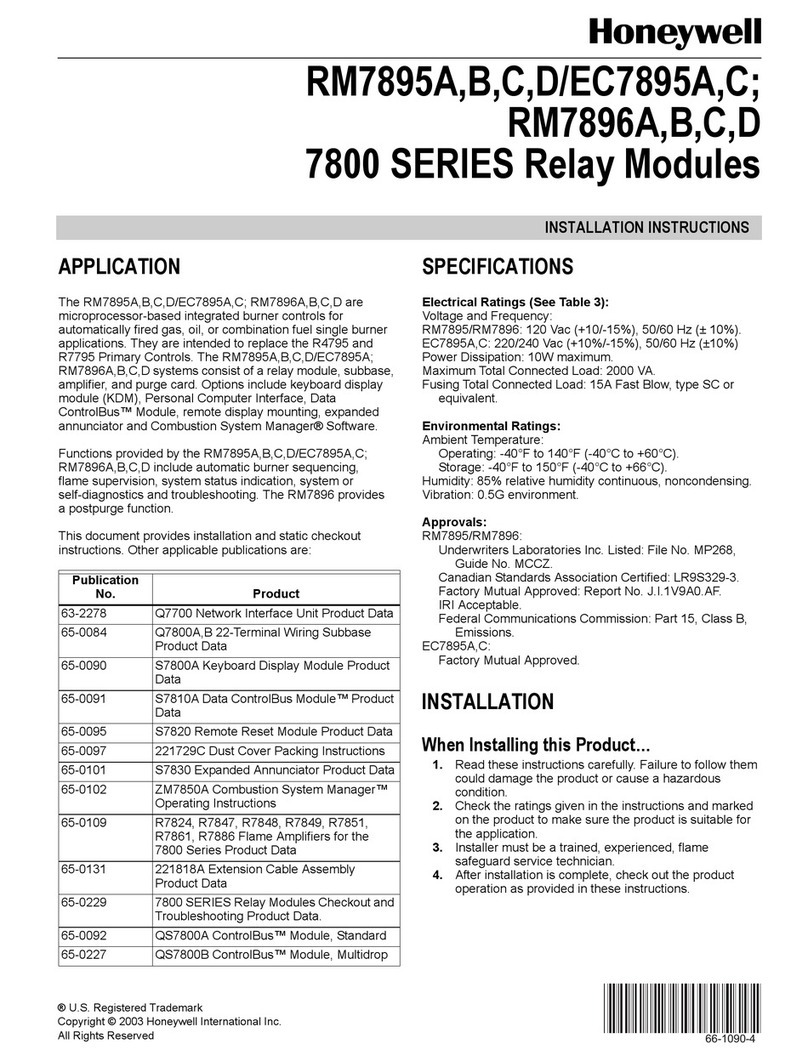
Honeywell
Honeywell 7800 SERIES RM7895A installation instructions

Termal
Termal Hokkaido XRV Mobile BMS Installation & user manual

Rockwell Automation
Rockwell Automation Allen-Bradley Logix 5000 Series Programming manual
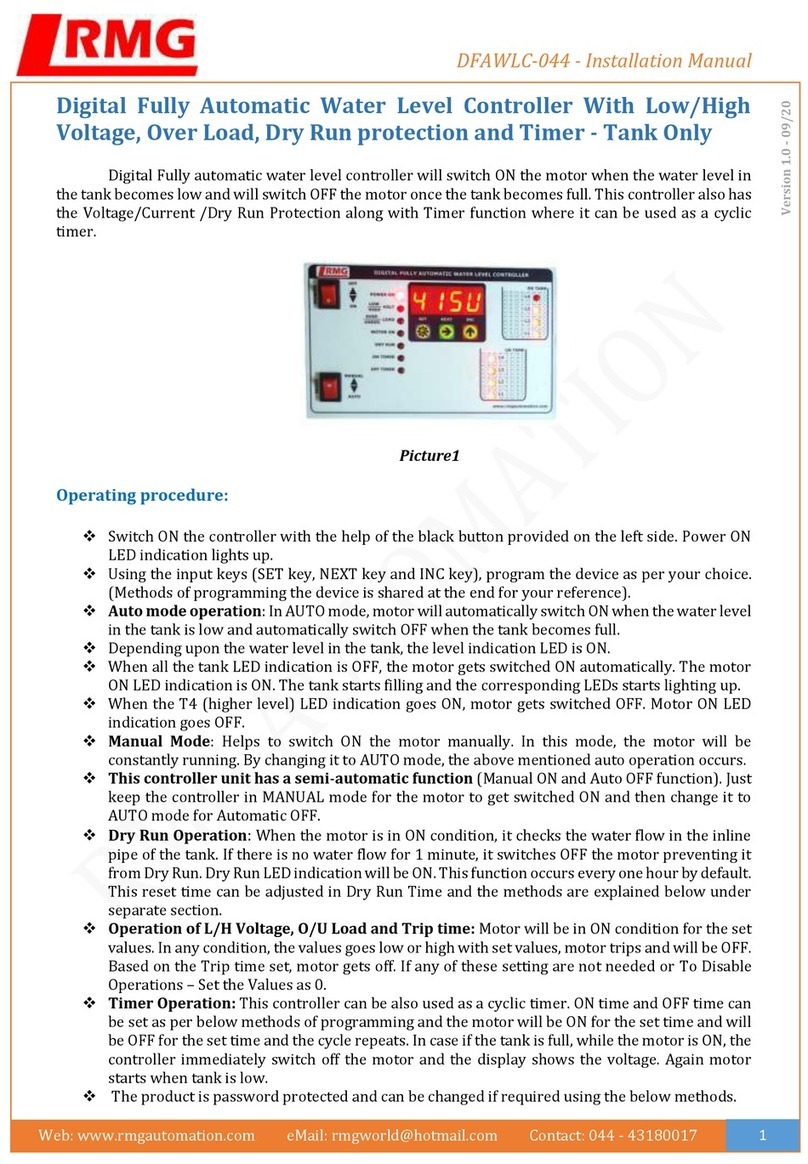
RMG
RMG DFAWLC-044 installation manual