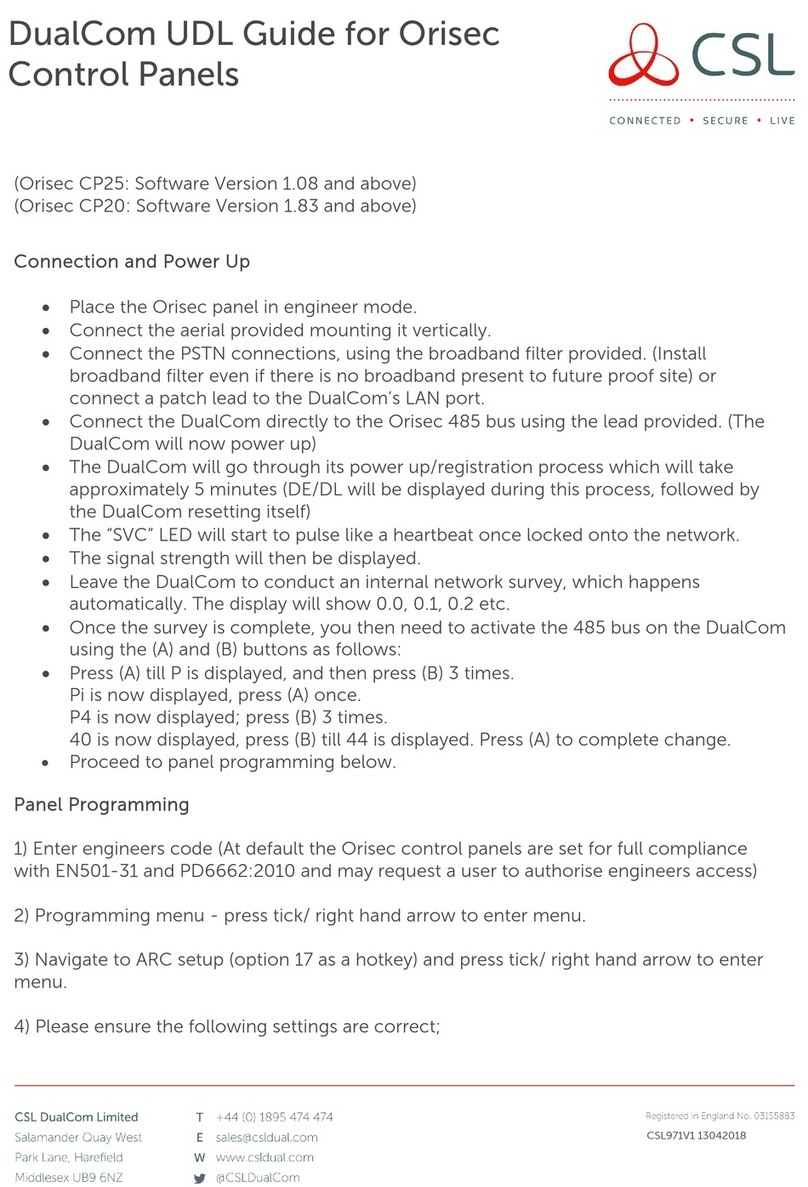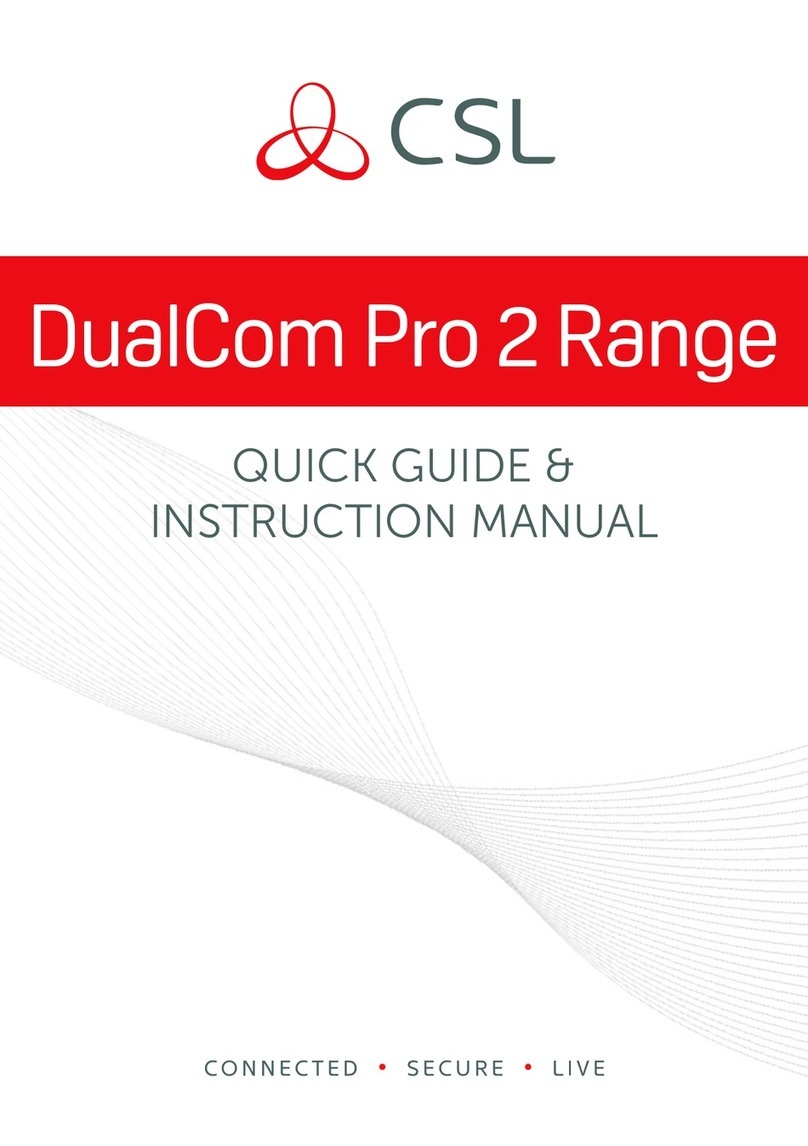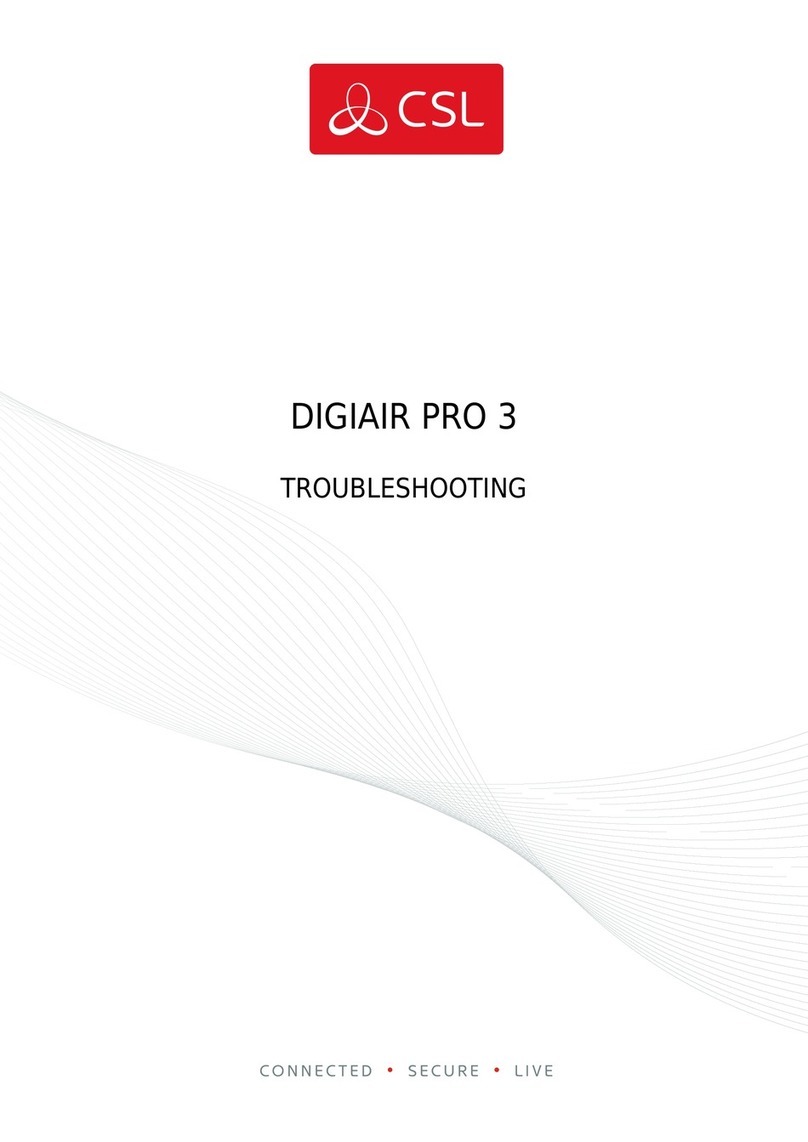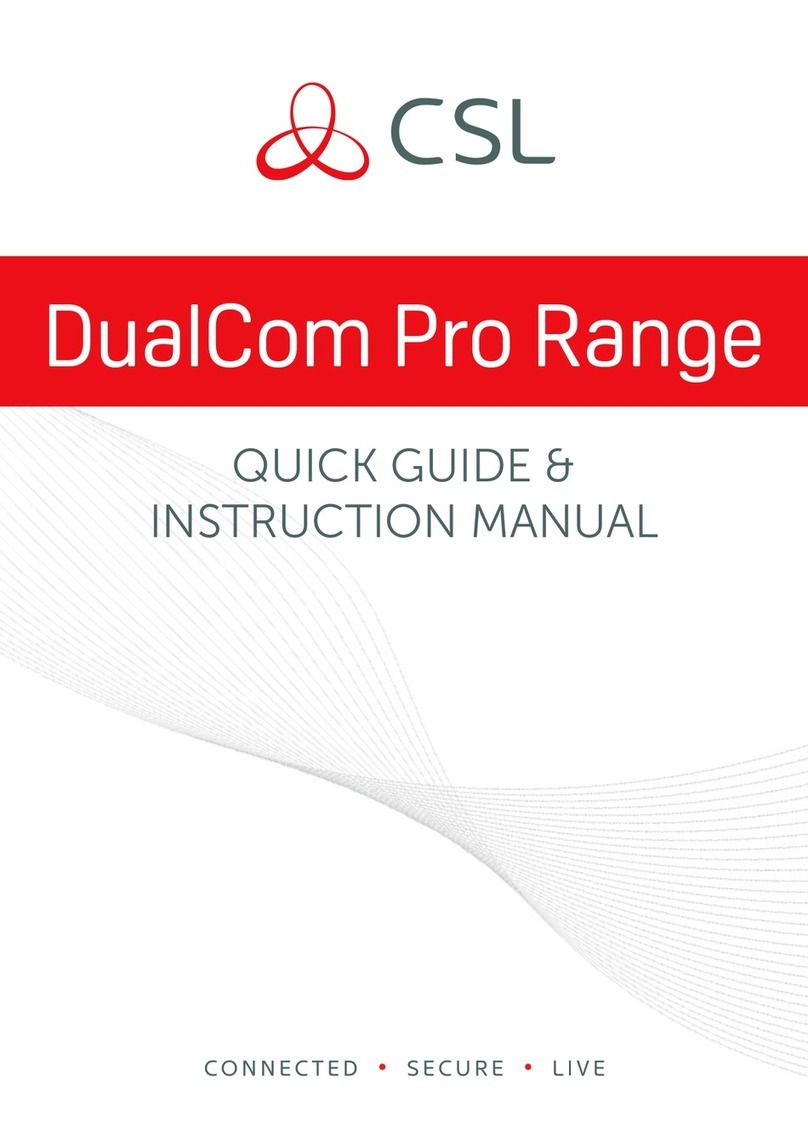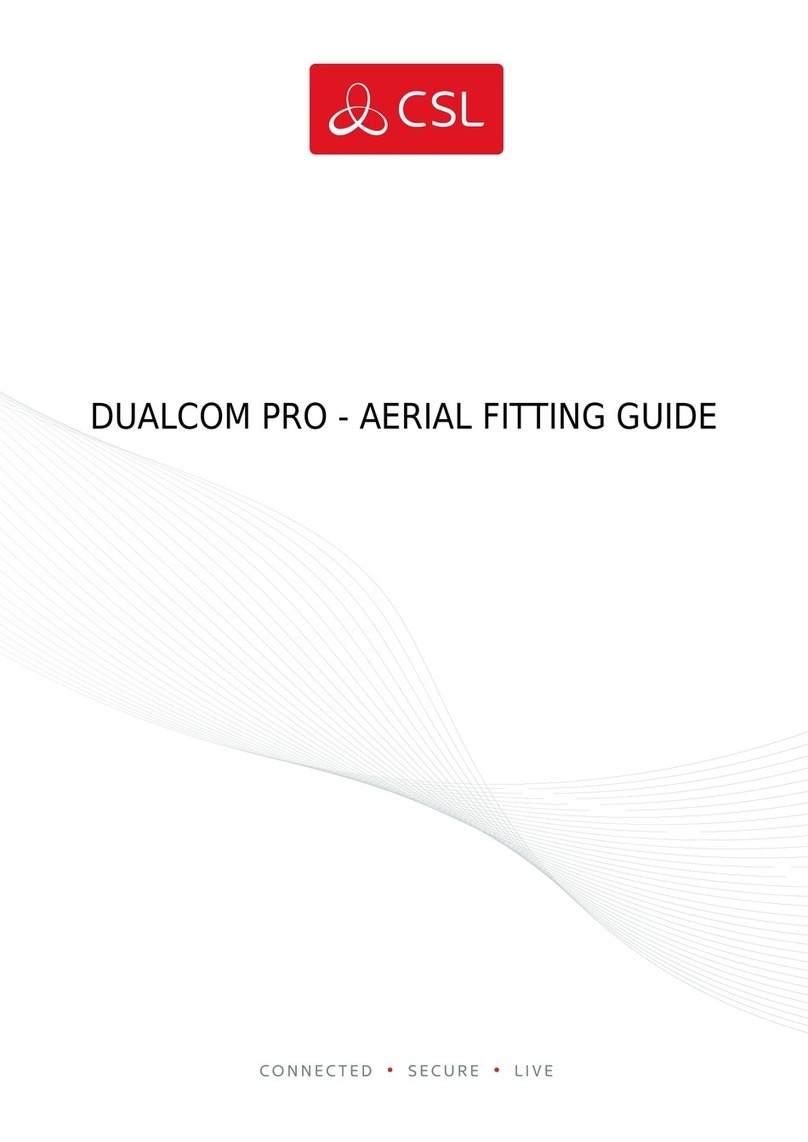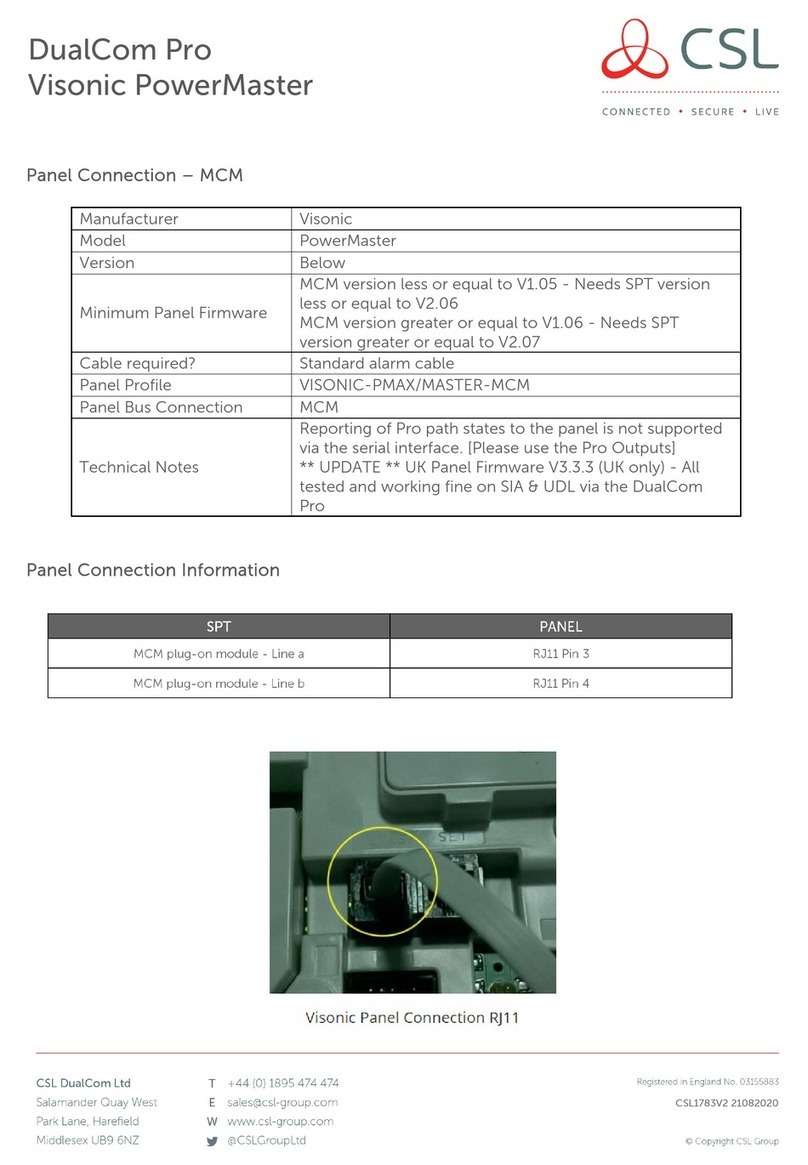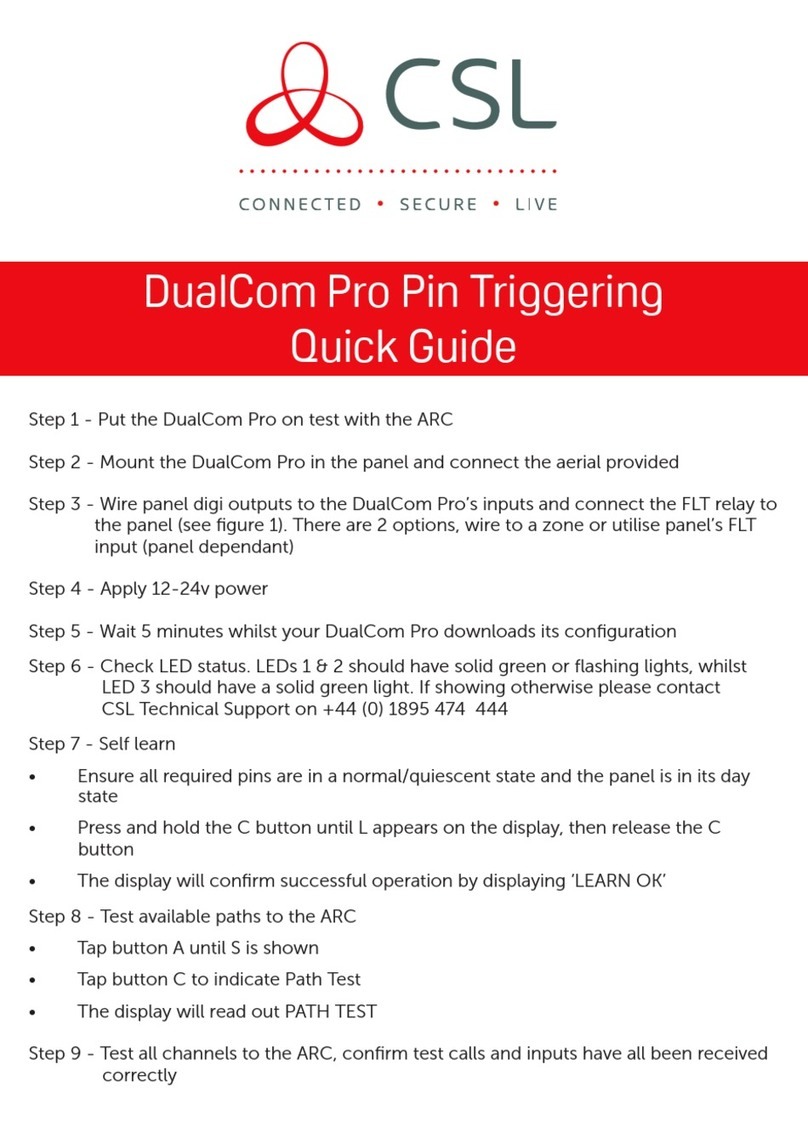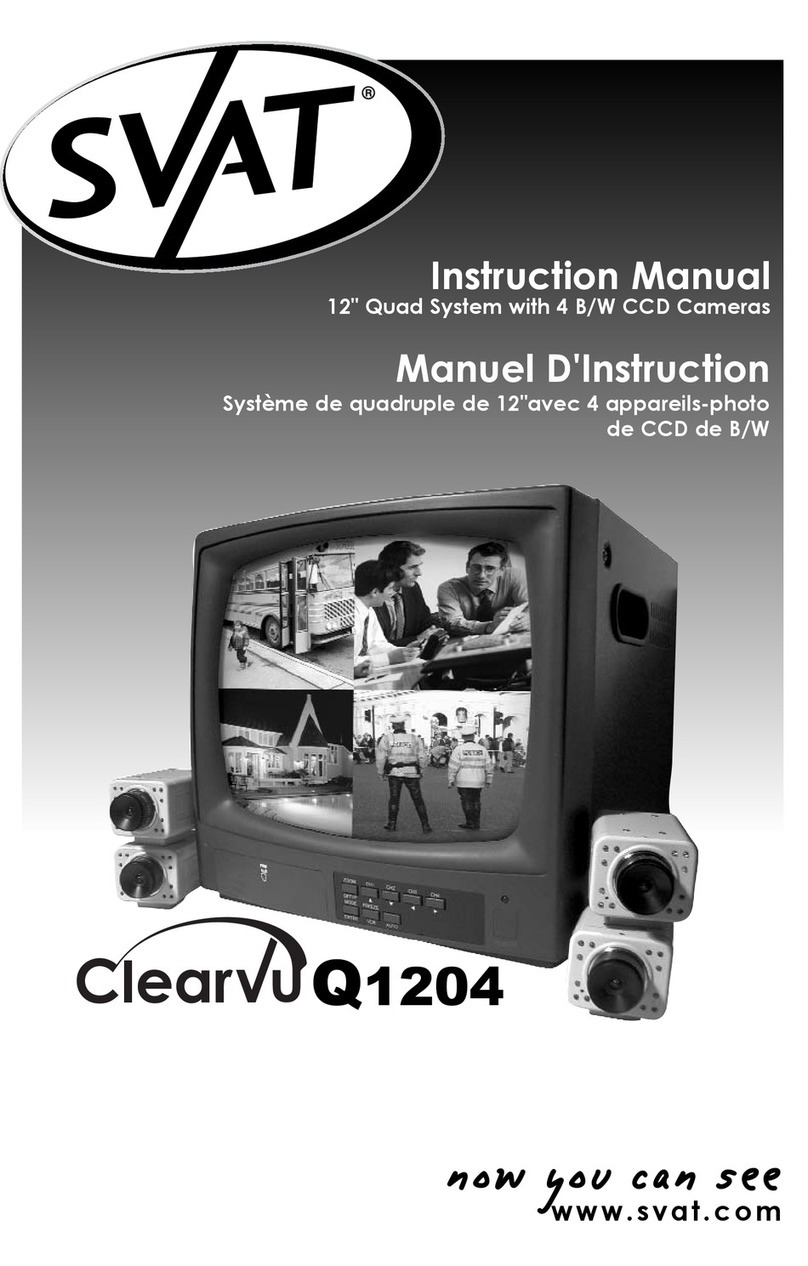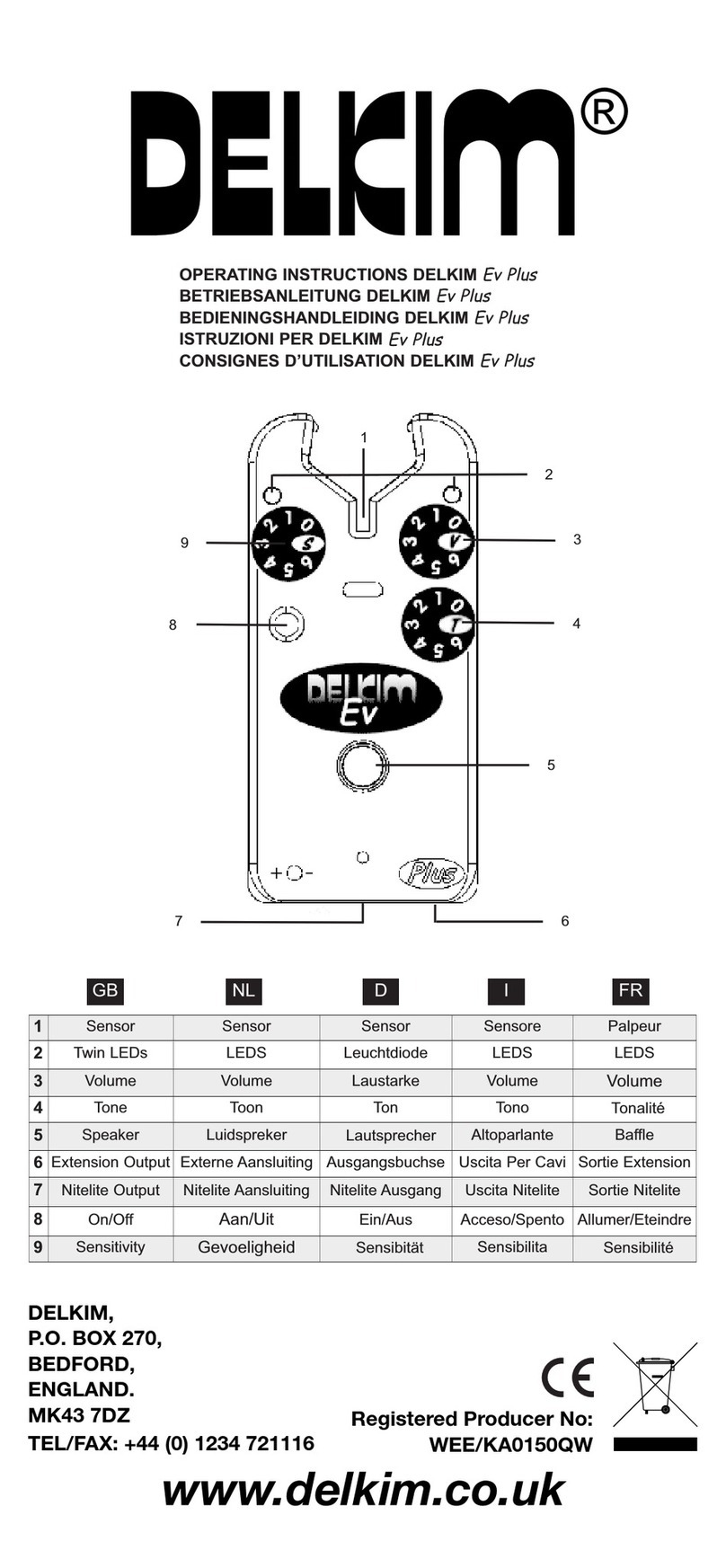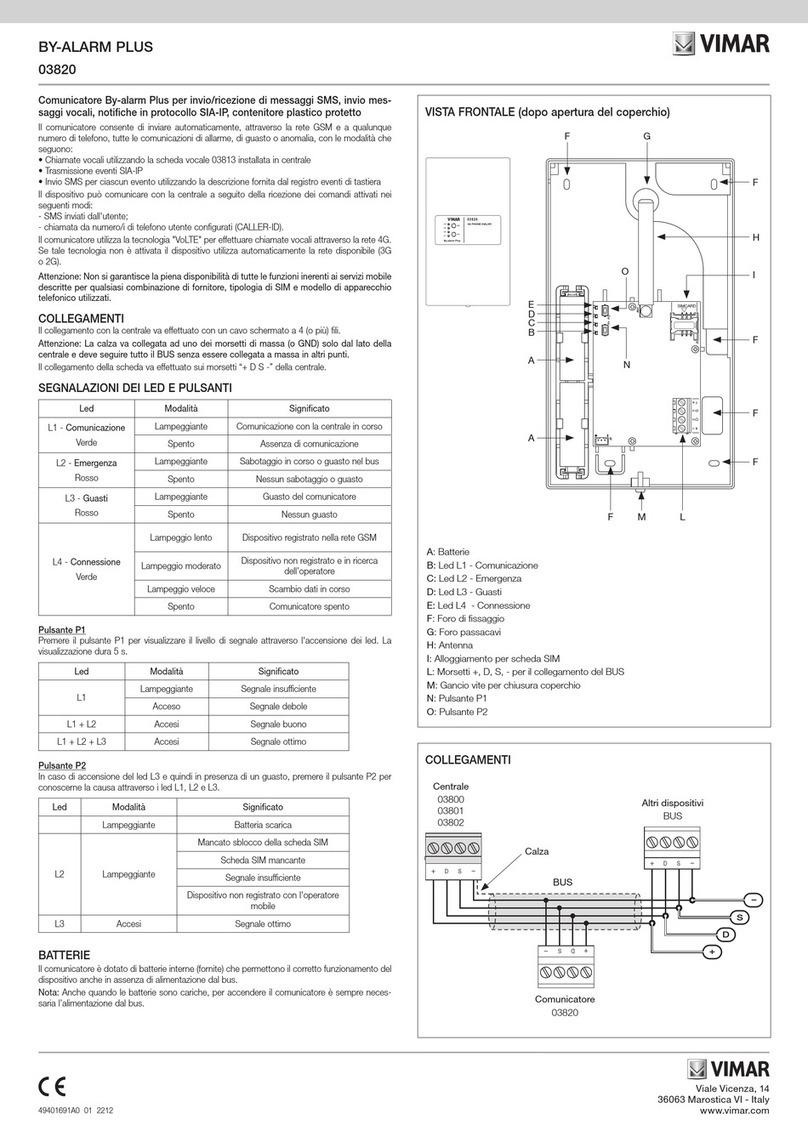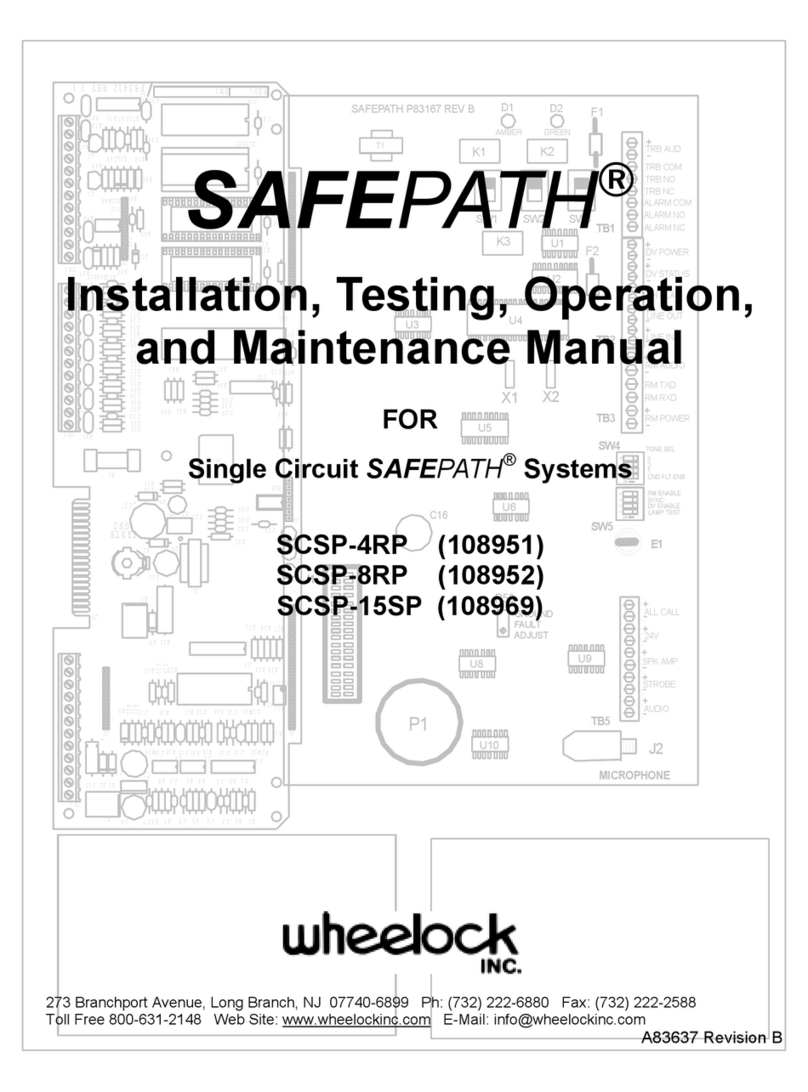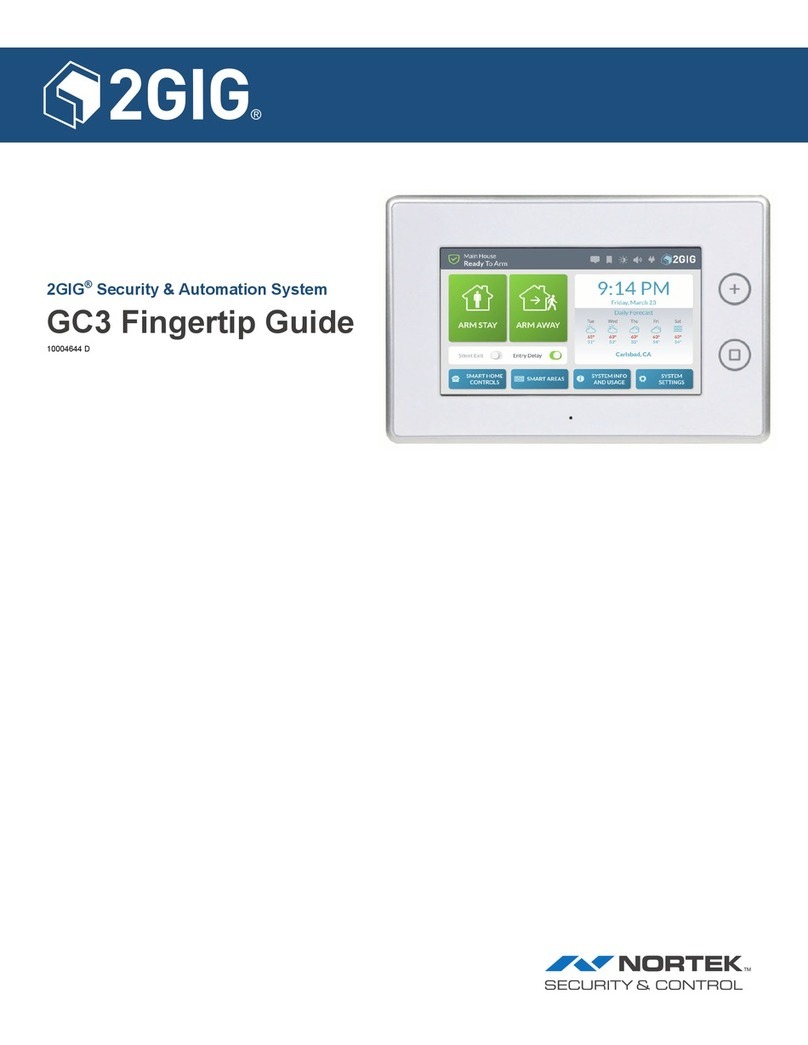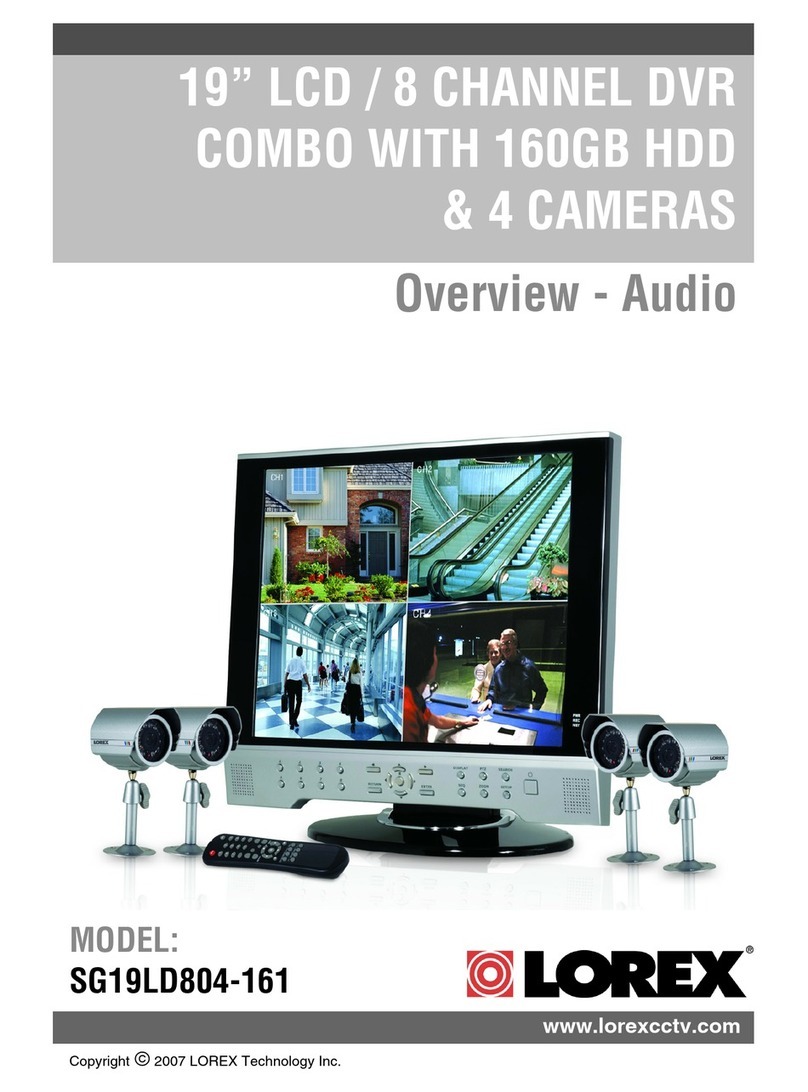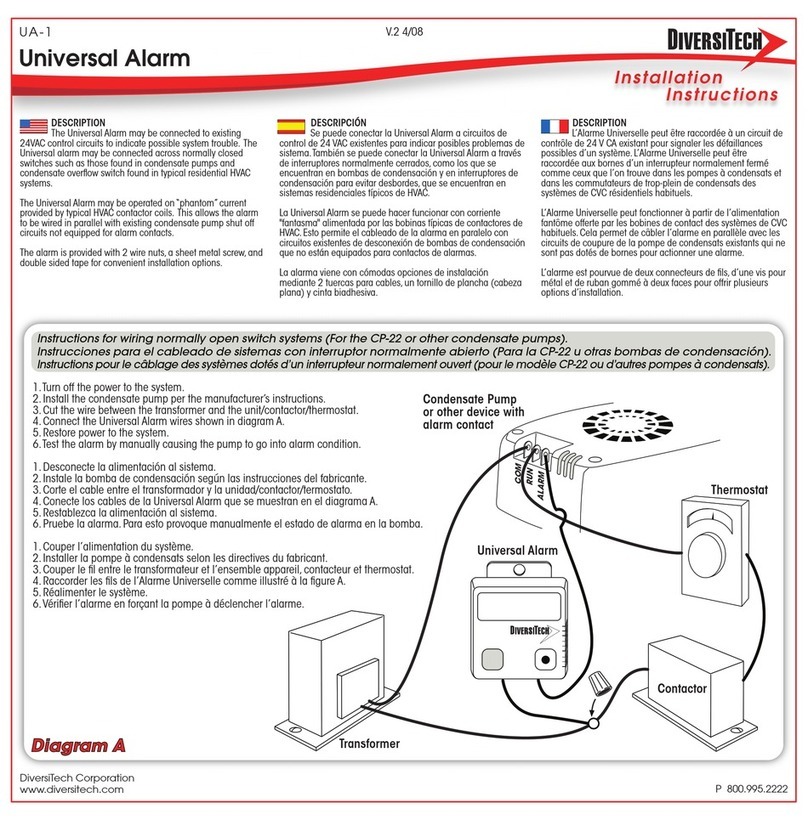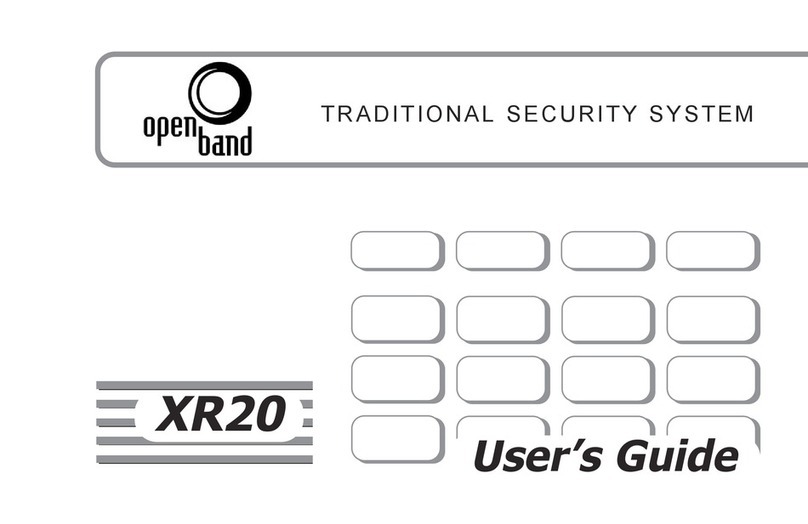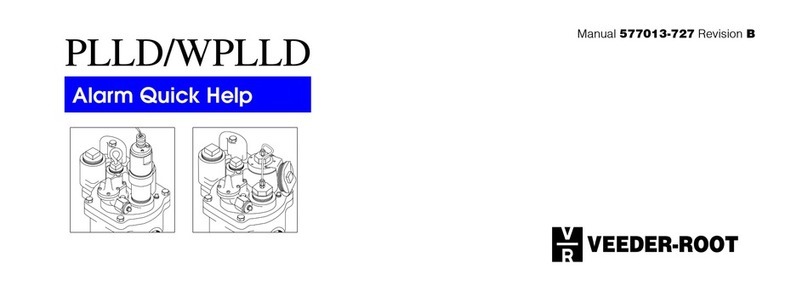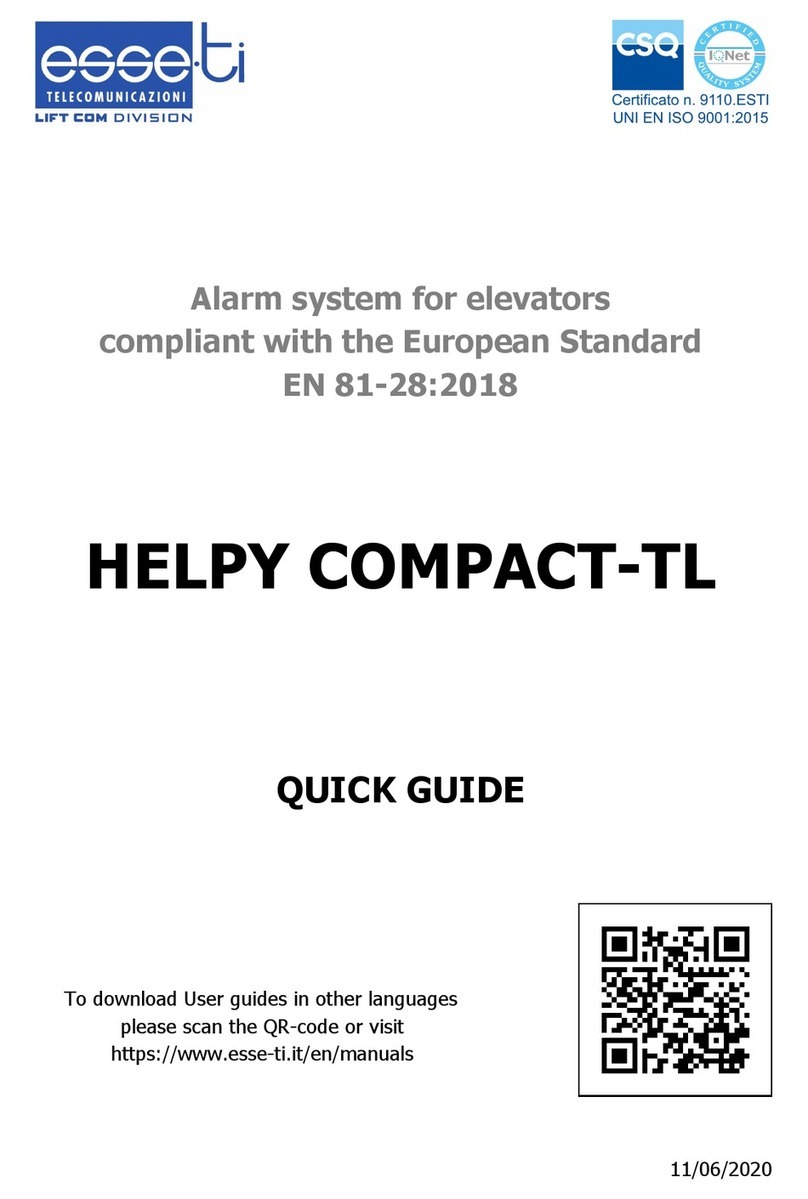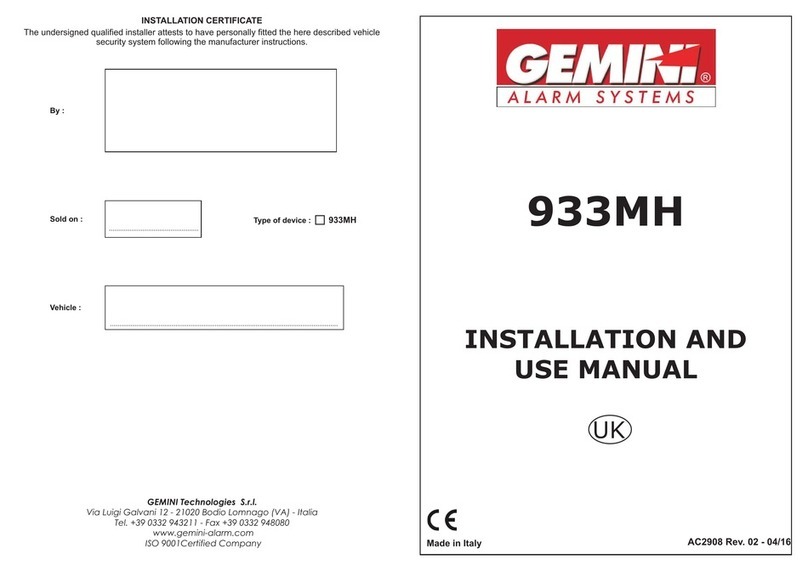CSL GradeShift User manual

INSTRUCTION MANUAL
GradeShift

CONTENTS
Description 2
Part Numbers 3
Installation Procedure:
Site Survey 4
Installation - Checklist 5
System Testing 6 - 8
Troubleshooting 9 - 10
Technical Support & Web Site 11
The Details:
Aerial Siting 12 - 13
DualCom Mounting 13
Security 13
Aerial Connection 14
SIM Card 15
CS5355 - Lan(IP) Card 16 - 17
CS2351 and CS5351 - Expander Boards 18
CS2325 - Plug-on Adapter 19 - 20
Fault & Aux Outputs 28 - 29
Path Faults, Remote Servicing 30
EN50131, PD6662 Connections 30 - 31
Monitoring (Polling) 31
21CN Mode 31
Monitoring (Network Connection) 32
CS2366 - Radio Test Set 32
Telephone Line Connection 33
Analogue PSTN Telephone Line Connection 33 - 35
PABX, ISDN, Home & Business Highway 36 - 38
ADSL or ‘Broadband’ 39 - 40
System Power Supply & Battery 41
NVM Programming 42
SMS (text) Sending, SMS Remote Control 42
Appendix 1 ( A&B buttons, LEDs, Error Codes ) 47 - 60
Appendix 2 ( Inputs & Self Learning ) 61 - 64
Appendix 3 ( Plug-on Adapter connections) 65
Appendix 4 ( Specification & Regulations ) 66 - 67
Appendix 5 (Approvals ) 68
Appendix 6 (Glossary of Terms) 69 - 72
1Part No.:AH 230010-011 14/12/2011

DualCom GPRS
Installation Manual
Description
DualCom GPRS is an advanced auto-dialling Digital Communication Device for
secure alarm reporting. It is supplied as a ‘dual path’Alarm Transmission Sys-
tem (ATS) that when fully installed will meet EN50136 standard for ATS 4 & 5
that is suitable for EN50131 Security Grade 1, 2, 3 and 4 installations. In
addition, it is suitable for use in systems installed to conform to PD 6662:2010
at Grades 1-4 and for EN50136 environmental classifications 1 and 2.
DualCom GPRS is a low power device that can operate from any voltage be-
tween 9 and 30 volts DC. Quiescent current is 30mA or less.
DualCom GPRS can transmit alarm signals to an Alarm Receiving Centre (ARC)
via the radio GPRS path, the radio GSM path, the customer’s wired LAN net-
work (IP) in connection with the Internet, and the PSTN (Public Switched Tel-
ephone Network).
DualCom GPRS is supplied with a SIM Card and programmed NVM and is
ready for immediate operation.
When DualCom GPRS is triggered by the alarm system it sends messages to
the ARC over any one of its communication paths. Manually triggered test calls
are delivered using all paths to test the system fully.
DualCom GPRS monitors its radio, LAN and PSTN communication paths con-
tinuously. A fault on one path is reported to the ARC using any one of the other
functioning paths. In addition, the Gemini network continuously monitors the
polling calls from the DualCom to detect and report total path or equipment
failure.
DualCom GPRS includes extensive diagnostic, testing and setup functions
that use multiple LED displays that are controlled by push buttons.
DualCom GPRS is housed in a plastic case which protects the electronics and
meets PSTN safety requirements.
DualCom GPRS is available for use as a stand-alone unit with screw-terminal
inputs and with a Plug-on Adapter for use with Control Panels having the corre-
sponding plug-on connection.
Grade 2 and 3 tamper protected steel boxed power supplies are also available.
2

Part Numbers
CS 2200 DualCom GPRS G2 (+ SIM Card, NVM) and CS2058 box aerial).
CS 2210 DualCom GPRS G2 (+ SIM Card, NVM) and CS2057 ext. aerial).
CS 2300 As CS2200 but to Grade 3 standard
CS 2310 As CS2210 but to Grade 3 standard
CS 2400 As CS2200 but to Grade 4 standard
CS 2410 As CS2210 but to Grade 4 standard
Optional Extras
CS 2325 Plug-on Adapter (for Control Panels with ‘plug-on’ comms option)
CS 2351 Plug-on 4 channel expander (12 volt systems only)
CS 5351 Plug-on 4 channel expander (12-30 volt systems)
CS 5355 Plug-on Wired LAN (IP) Card and 4 channel expander.
CS 2057 Hi-gain Aerial with 5m lead (for internal or external use)
CS 2056 Aerial Extention, 5m lead.
CS 2366 GPRS/GSM Radio Test Set
CS 1520 Tamper protected Grade 2 Power Supply.
CS 1530 Tamper protected Grade 3 Power Supply.
CS 0300 Heavy Duty PSTN Lightning/Surge Suppressor
CS 0720 Lo-cost ADSL (Broadband) Filter
CS 0730 Security ADSL (Broadband) Filter
CS2300-R DualCom GPRS
Fig 1
PSTN
Telephone
Connections
A & B Control Buttons
Status & 7 Segment LEDs
3
PSTN Screw-
driver access
SIM Card
in Socket
NVM in Socket
Aerial
connector
Bus Port
connector
Push to
Reset

Site Survey
It is strongly recommended that a site survey is conducted prior to in-
stallation of a DualCom GPRS to confirm that adequate GPRS signal
strength is available at the site.
Fig 2
4
Status
LEDs
Socket for Expansion
Card & LAN(IP) support
9-30 volt power
terminals
7 Segment
Display
8 Input
Terminals
Aux relay
terminals
Fault relay
terminals
+ = voltage
output (pull-up)
A & B
Buttons
T= ATS test input
NVM
Socket
+
9-30V
-
Before visiting the site, call CSL Technical Support. See page 11. Ask for a
GPRS signal strength prediction. For this, you will need to have the Post Code
of the site available. This will tell you if there is GPRS radio coverage at the
proposed site.
DualCom GPRS may be supplied with a Vodafone UK SIM Card which
can only be used in UK on the Vodafone UK GSM network. Alternate SIM
Cards may be available. Call CSL Tech Support for details.
If there is no GPRS radio coverage at the proposed site, the DualCom’s GPRS
radio alarm reporting and polling path will not operate. If there is no GSM radio
coverage at the proposed site, the DualCom’s GPRS and GSM radio alarm
reporting and polling paths will not operate.
Use of the CS2366 GSM/GPRS Radio Test Set is recommended to survey the
proposed site for GSM/GPRS signal strength and to locate the point of strong-
est signal. See Aerial Siting on Page 12 for more information. Make a note of
this point and use it when installing the DualCom aerial.
DualCom recommends that a minimum of 2 base stations are available with
40% or greater signal strength on one and at lease 30% on the other.

Installation
1. Site the aerial at the point of strongest signal ensuring that it is within the
protected area. This is usually the highest point in the building and well
away from metal roofs and metal walls. See Page 12.
The DualCom may be ordered with the CS2058 Box aerial for internal use
only or the CS2057 External aerial. Each aerial may be ordered separately.
2. Totally power down the Control Panel, both mains and battery.
3. Where required, fit the CS2325 Plug-on Adapter. See page 19 & 20.
4. Where required, fit the CS2351 or CS5351 Four Channel Expansion Board.
Alternatively, fit the CS5355 Wired LAN Card. This provides LAN connection
and includes the facilities of the Four Channel Expansion Boards.
Connect the LAN Card to the LAN using a Cat 5 cable. See page 16 & 17.
Connect the inputs as required. See page 18 and Appendix 2.
Note: An Expansion Board and a LAN(IP) Card can not both be fitted at
the same time.
5. Connect the input triggers to the DualCom. See Fig 2 and Appendix 2.
(This step is not required when the CS2325 Plug-on Adapter is used)
6. Connect to the output relays “Fault” and “Aux” as required. When installing
to EN50131, PD6662 standards, ensure that fault reporting from the DualCom
to the Control Panel is configured as required. See pages 28 to 30.
7. Connect the aerial to the DualCom. See page 14.
8. Connect the PSTN line to the A & B terminals. Screwdriver holes are pro-
vided. See Fig 1. For security installations, only use ‘serial connection’ for
other equipment that is using the same telephone line. See Pages 33 to 40.
9. Connect the ‘9-30v ’ terminals to the Control Panel or Power Supply output
(often called ‘Aux supply’ or ‘DC power’). See Fig 2 and page 41.
(This step is not required when the CS2325 Plug-on Expander is used)
Note 1: The CS2325 Plug-on Adapter and CS2351 Four Channel Ex-
pansion Board are for use with Intruder Alarm systems only. The supply
voltage must not exceede +15 volts.
Note 2: The ‘+’ terminal (next to the Aux terminals) is a voltage output. This
terminal is not the supply connector. See Appendix 2.
10.Reconnect the mains supply to the control panel. The DualCom is now
ready for testing. 5

6
System Testing
Ensure you have informed your Alarm Receiving Centre
that you are ready to test your DualCom.
1. When the Control Panel is powered-up, the DualCom will initialise. This will
take about 1 minute. LED indications are listed in Appendix 1.
The Red PSTN and Yellow GSM path LEDs will flash alternately when:
The NVM is an incorrect type or is faulty or is fitted incorrectly.
The NVM has been incorrectly programmed.
The NVM is blank or un-programmed.
See Appendix 1. Contact CSL Technical Support for further advice.
Path problems are indicated by the Yellow GSM path LED, the Red PSTN
path LED & the Green LAN path LED. See Appendix 1, Table15, 18 & 21.
2. Use the A & B Buttons to enable the Wired LAN Card where this has been
fitted. See Appendix 1, Table 31.
Use the A & B Buttons to disable the Telephone Line where this has not
been fitted. See Appendix 1, Table 31.
Use the A & B Buttons to select a telephone pre-digit ‘9’ when the DualCom
is connected to an extention of a PABX. See Appendix 1, Table 31.
3. To test all communication paths to the ARC, use the A & B Buttons to start
the test calls. This will cause DualCom to send a test signal to the ARC on
all active paths, e.g. GPRS (radio), GSM (radio), Wired LAN (internet/IP)
and the PSTN telephone path. See Appendix 1, Table 30.
Note: To provide the highest possible availability on the radio path, a GPRS
call and a GSM call will be made. For a DualCom with radio and a PSTN
telephone path then 3 test calls should be received at the ARC every time
the test calls are started.
During communication the Radio & Wired path LEDs will flash and the dis-
play will show ‘C1, C2, C3’ and ‘A’ to indicate the progress of the call, see
Appendix 1, table 14,17 & 20. When a path has successfully communi-
cated with the ARC, its associated LED will go off. Contact the ARC to
ensure that all paths have successfully sent Test calls and that the ARC
operator can see them on their screen.
Ensure after the test that all Path LEDs are off; this will mean that the Test
calls on all paths are complete.

7
5. For quicker testing of telephone line failure detection and radio path failure
detection, use the A & B Buttons to select ‘Test tE’ mode. Detection of
PSTN failures and radio path failures will now be much quicker than for
normal operation. See Appendix 1, Table 30.
Simulate a PSTN path failure. Remove the PSTN wires from the A & B
terminals and wait until the fault is actioned by the DualCom (typically 10
seconds). Observe the PSTN fail message being sent via the radio path.
Replace the PSTN wires in the A & B terminals. Then observe the restore
message being sent via the radio path.
Simulate a Radio path failure. Disconnect the aerial lead from the DualCom
and wait until the fault is actioned by the DualCom (typically 50 seconds).
Observe the radio fail message being sent via the PSTN path. Replace the
aerial lead in the aerial connector on the DualCom. Then observe the restore
message being sent via the radio path.
‘Test tE’ mode will be automatically disabled after 10 minutes. Detection of
PSTN failures and radio path failures will return to their preset speed.
6. Contact your ARC to confirm that all signals have been received. Ensure
that all ‘Restore’ signals are received when the DualCom input terminals
return to their quiescent value.
Table 1
System Testing (continued)
4. From the Control Panel’s keypad, trigger calls for all used channels, e.g.
Intruder, Open/close, P/A and Fire circuits.
Note: When alarm calls are made (i.e. not Test calls), all DualCom paths
are activated, but only one alarm call will be received. This will be via the
path that is the first to send the alarm call to the ARC.
noitacinummoCfoedoM htaP
SRPG,ts1 oidaR
MSG,dn2 oidaR
)dettiferehw(deriW-NAL,dr3 )PI(NAL
deriW-eugolanA,ht4 NTSP

System Testing (continued)
7. If the quiescent (non-active) states of the input terminals are incorrect, i.e.
‘positive applied/removed is inverted, then the ARC will report that the Alarm/
Restore or Open/Close is the ‘wrong way round’.
To correct this, use the A & B buttons to start the Input Learning feature.
See Appendix 1, Tables 30 & 31. Input Learning is also fully described in
Appendix 2.
8. If you are using the Alarm Abort feature, set the Alarm Panel, initiate an
alarm condition (If the alarm system incorporates bell delay this will be
overridden) and then unset the alarm system within 90 seconds.
Check that the alarm abort signal has been received by the ARC and also
that the preceding alarm event has been aborted.
9. To meet EN 50131 Grade 2 and 3 standards, DualCom GPRS is supplied
with monitoring (polling) enabled on the Radio path (and where fitted, the
LAN path). See Monitoring on page 31 for more information.
Polling will start automatically 45 minutes after power-up.
10.Note the SIM Card number Serial Number (8944 1000 xxxx xxxx xxxx),
the NVM ‘chip’ number and any security access numbers on the site
records that will be stored at your office.
11. When not communicating or indicating errors, the DualCom’s display will
show the received radio signal strength as a percentage. E.g. ‘47’ = 47%.
Reliable operation is unlikely with a low signal strength (below 40%). If the
display shows that the signal strength is low, you should improve the signal
strength. See Aerial Siting on page 12 & 13.
12.Your DualCom is now fully tested.
DualCom GPRS is a dual path signalling device.
Where the product is not fully installed to the
appropriate dual path specification then
the product may not operate as designed.
8

Troubleshooting
Q. What if there appears to be random triggering of the DualCom ?
Ensure that 0 volts is common across all parts of the alarm system.
If the DualCom receives its power from a Power Supply that is additional to
the alarm system, ensure that the 0 volt connection on the additional power
supply is connected to the 0 volt connection on the alarm system.
Q. What if the Telephone path signal is not received by the Alarm
Receiving Centre ?
Use the A & B Buttons to check that the PSTN path is active. See Appendix
1, Table 31.
Check that the PSTN line is properly connected. Check with a meter that
approximately 50 volts DC is present across the PSTN terminals marked A
and B (25-33v if connected to a PABX). Connect a telephone to the PSTN
line and make a call to ensure that it is fully functional. (Note the screw-
driver access holes to avoid removing the DualCom’s lid). Remove telephone
after test.
Disconnect any other equipment that is using the same PSTN line to en-
sure that it is not inhibiting the DualCom.
Where ADSL (Broadband) digital signals are on the telephone line ensure
that an ADSL (Broadband) filter is fitted between the DualCom’s telephone
terminals and the PSTN line. See page 39 & 40.
Check that when the DualCom’s PSTN path is triggered, the voltage across
the telephone line A and B terminals drops to between 6 and 12 volts DC.
Ensure that ‘call barring’ to the ARC Receiver telephone number has not
been set on the PSTN line used by DualCom. Test using a telephone to call
the ARC receiver number.
See Appendix 1, Table 18 for Line Monitoring indications. These will help
diagnose line problems.
9

Troubleshooting (continued)
Q. What if the Radio path signal has not been received by the Alarm
Receiving Centre ?
Check, using the 7 segment display that the radio signal is sufficient (FSSI
= 40 or greater) and that the GSM path status = OK.
Check with a meter that the voltage supply to the DualCom is correct and
does not dip when the DualCom is signalling.
See Appendix 1, Table 15 for fault indications. These will help diagnose
radio path problems.
DualCom GPRS is supplied with a Vodafone UK GPRS SIM Card and can
only be used in UK on the Vodafone UK GPRS network.
Check that the SIM Card is inserted in its carrier correctly. See Fig 1.
Q. What if the Wired LAN (IP) signal has not been received by the Alarm
Receiving Centre ?
Check, using the LEDs that no LAN path faults exist. See Appendix 1,
Table 21 for fault indications. These will help diagnose LAN path problems.
Check that the LAN has a route to the Internet. Ensure that Firewalls, Rout-
ers etc will allow external access. Refer to IT staff on site.
Check that the LAN has a DHCP Server function. The LAN card requires
this when first connected to the LAN. Refer to IT staff on site.
Check with a meter that the voltage supply to the DualCom is correct and
does not dip when the DualCom is signalling.
10

11
Technical Support & Web Site
If you have installed the DualCom in accordance with these instructions, checked
all the above points but are still experiencing problems you can contact your
DualCom supplier.
In UK, DualCom installation, programming, operation or other questions may
be addressed to:
The CSL Technical Support Desk:
Tel: +44(0) 1895 474 444
Fax: +44(0) 1895 474 440
Email: [email protected]
Hours: 08.00 to 18.00 weekdays
09.00 to 16.00 Saturday
The CSL web site: http://www.csldual.com contains the latest copies of all
manuals for all CSL products. Please ensure that you are working from the
latest version. You can also download associated information and software sam-
plers. Sales, shipping and contact information is here too.
For Vodafone GSM/GPRS radio signal strength predictions in UK using the
postcode of the proposed installation site, use the CSL web site link:
http://www.csldual.com/coverage Select Map Type = Mobile Data Map, and
Mobile Data Coverage = Standard Services.

Aerial Siting
ALWAYS do a site survey to find an area of strong signal before installation.
Installing a DualCom with a weak signal is bad installation practice. The DualCom
is likely to suffer signal failure causing wasted site vists, wasted time & money.
The aerial should be mounted vertically at the point of strongest signal. This
is usually the highest point in the building (often the loft area).
Large metal structures can affect radio signals. Avoid installing the aerial
directly under metal roofs or within metal skinned buildings because this will
reduce the signal strength and may inhibit operation completely. If this
is unavoidable, the strongest signal will be found away from the metal roof or
close to large external windows or skylights.
Avoid installing the aerial close (2 metres) to cable runs, ducting, structural
metalwork, metal pipes, water tanks and electronic equipment, e.g. photocopi-
ers, fax machines etc. These can have similar effects to metal roofs.
Reliable operation is unlikely with a low signal strength. If the display shows
that the signal strength is low, you should improve the signal strength. This
may be achieved by repositioning the aerial. The GPRS aerial lead should not
be cut, therefore repositioning the aerial may require that the DualCom is also
repositioned. The CS2056Aerial Extention is available to aid repositioning.
DualCom recommends that a minimum of 2 base stations are available with
40% or greater signal strength on one and at lease 30% on the other.
The CS2366 Radio Test Set is ideal for surveying a site. This handheld unit can
check the availability, signal strength and interference status of all surrounding
Base Stations. In addition, it will identify the best location for a DualCom GPRS
aerial within the building, help to avoid sources of interference and can confirm
the availability of a GPRS service at the proposed site. See page 32.
Where a Nokia ‘Net Mon’ phone is available and a Vodafone SIM Card is fitted,
it may be used in the same manner as the CS2366 Radio Test Set.
Where a CS2366 Radio Test Set is unavailable, a DualCom GPRS, aerial and
fully charged battery may be used to locate the point of strongest signal. En-
sure that the DualCom is fully operational then walk around the site carrying the
equipment and observing the signal strength display on the DualCom.
This ‘DualCom, aerial & battery’ method can not provide information on the
availability, signal strength and interference status of all radio Base Stations in
the surrounding area. Use of the CS2366 Radio Test Set is recommended.
12

13
Aerial Siting (continued)
Alternatively, a Vodafone mobile phone may be used to locate the point of
strongest signal. The signal strength indicator is normally a bar or line at the
side of the display on the mobile telephone. Note: The mobile phone MUST
use the Vodafone network. A mobile phone that uses a different radio net-
work will NOT show the correct signal strength.
This ‘mobile phone’ method can not provide information on the availability, sig-
nal strength and interference status of all radio Base Stations in the surround-
ing area. Use of the CS2366 Radio Test Set is recommended.
When you have identified the point of the strongest signal, make a note of this
point and use it when installing the DualCom aerial.
An optional extra CS2056 Aerial Extention lead is available. This is 5 metres
long. When used, it will reduce the signal by approx 10%. Therefore, the aerial
must be positioned to improve the signal strength by at least 10% in order to
provide any benefit.
Remember: It is always easier to find the point of strongest signal before the
equipment is fitted to a wall. Moving aerials, cables, trunking etc. after installa-
tion is wasted time and effort.
DualCom Mounting
DualCom may be mounted in a boxed power supply or other suitable case. The
CS1520 and CS1530, grade 2 and 3 power supplies are ideal for this. The case
has mountings and screw retainers for a DualCom, space for 7 amp/hour battery(s)
and plenty of room for wiring.
Security
DualCom should be protected from physical assault and tampering by being
fitted inside a tamper protected enclosure forming part of the alarm system,
e.g. the Control Panel. The CS1520 or CS1530 Power Supplies are also ideal
for this.
No installation or user programming of the NVM is necessary.
See Appendix 1, Tables 30, 31 & 32 for setup options using the A & B buttons.
Contact CSL Technical Support with any programming or other queries. See
page 11.

14
Aerial Connection
The CS2057 aerial is available with a 5 metre lead. This item is weatherproof
and may be mounted internally or externally where installation standards allow.
Do not cut, rejoin or lengthen the lead.
Plug the
aerial lead
connector
into the
DualCom
Aerial Lead
DualCom
Fig 4
CS2057
Install
the aerial
vertically.
Fig 3
An optional CS2056 Aerial Extention lead is available. This is 5 metres long.
When used, it will reduce the signal by approx 10%. Therefore, the aerial must
be positioned to improve the signal strength by at least 10% in order to provide
any benefit.
Aerial Lead
Top
Aerial
If the signal strength is
insufficient, relocate the aerial and
(if necessary) also relocate the
DualCom, extending the bus
wiring and other leads as required.

SIM Card
The DualCom GPRS is supplied with a Vodafone SIM Card already fitted. The
supplied SIM card is programmed for DualCom GPRS only. SIM Cards from
other suppliers may be available through CSL. Call Tech Support for details.
SIM Card
DualCom
SIM Card Eject button
Remove the SIM Card
1. To eject the SIM Card, press the yellow Eject button.
The SIM Card in its black carrier will be ejected 2-3mm so that it may be
pulled out using fingers.
Replace the SIM Card
1. When refitting, ensure that the SIM Card is properly seated in the black
carrier.
2. Slide the carrier into the DualCom with the SIM Card gold connectors to-
wards the DualCom’s green circuit board.
Fig 5
15

16
The CS5355 Wired LAN(IP) Card
The Wired LAN(IP) Card allows the DualCom GPRS to be connected to a LAN.
This typically will be a LAN for office computers where cabling is Cat 5 UTP
cable, and connectors are RJ45 type.
In addition, the Wired LAN(IP) Card includes all of the features of the CS2351
Expander Board. See page 18.
The LAN to which the Wired LAN(IP) Card is connected must:
1. have a route to the internet (the ‘default gateway’). This typically will be by
ADSL (broadband) communications. Without this, the Wired LAN Card will
not operate.
2. have either,
a). a DHCP server function so that the LAN(IP) Card will automatically
be given an IP address on the LAN, or...
b). the LAN(IP) Card must be programmed with a Fixed/Static IP address.
CSL will dispatch a DualCom and LAN(IP) Card fully programmed for operation
providing that the ‘default gateway’, IP address options and mask information
are provided with the order.
As with all DualCom setup details, this IP information can also be downloaded
to the DualCom and changed if required. Where IP addressing requires setting/
changing, please ensure that you are fully conversant with IP, Internet and
LAN conventions then contact CSL Technical Support.
Fig 6

17
The CS5355 Wired LAN(IP) Card (continued)
To install:
1. Follow steps 1, 2 and 3 on the next page.
2. Using a Cat5 lead fitted with RJ45 connectors, connect the metal boxed
socket on the Wired LAN Card to a LAN connection point. See Fig 6.
3. Re-connect the power supply. The CS5355 Wired LAN Card may be used
with alarm systems power supplies between 12 and 30 volts.
4. Using the A & B buttons, enable the Wired LAN Card. See Appendix 1,
Tables 30 & 31.
Operation:
On the metal boxed socket, where the LAN cable connects are Yellow and
Green LEDs. When properly connected:
a). the Yellow LED will be on solidly indicating that the LAN cable has a
connection at its other end.
b). the Green LED will blink on once every 1-2 seconds indicating data to/
from the LAN(IP) Card.
Where communication errors are present these will be shown as ‘E’ numbers
on the DualCom’s display. See table 36, E41 to E49 in Appendix 1.
LAN communication status and call progress is shown on the Green LAN LED.
See table 20 and 21 in Appendix 1.
Note:
The CS5355 LAN(IP) Card may be used with alarm systems where the power
supply is between 12 and 30 volts.
The older CS2355 LAN(IP) Card must not be used with supply voltages above
15 volts.

The CS2351 and CS5351 Expander Boards
The CS2351 and CS5351are plug-on Expander Boards that provide an additional
4 inputs to the DualCom. These will trigger channels 9, 10, 11 and 12.
Note that the DualCom GPRS uses channels 13, 14, 15 and 16 to report path
and polling faults to the ARC, thus only 4 extra inputs (9 to 12) can be used on
security installations.
The CS2351 is for use with 12 volt alarm systems only.
The CS5351 may be used with alarm systems supplied up to 30 volts.
18
3. Connect the triggering inputs to the input terminals labelled 9 to 12, as
required. See Appendix 2.
All of the normal options apply to the inputs on the Expander Board. These
are: Positive applied / removed triggering and Self Learning.
4. Re-connect the power supply.
Note 1:
The CS2351 Expansion Board is for use with Intruder Alarm systems
only. The supply voltage must not exceede +15 volts.
The CS5351 Expander Board may be used on systems with power supply
voltages between 12 and 30 volts.
Note 2:
A Wired LAN(IP) Card and an Expander Board can not both be fitted, only
one or the other.
Fig 7
Installation
1. Remove power to the DualCom when fitting or re-
moving the Wired LAN Card or the Expander Board.
2. Slide the Expander Card into the two slots on the
DualCom top cover with the screw terminals facing
towards the DualCom’s terminals. Push the Ex-
pander Card down to ensure it connects fully to the
DualCom. See Fig 6.

The CS2325 Plug-on Adapter
The CS2325 Plug-on Adapter provides a connection between the CS2300-R
DualCom GPRS and Control Panels that have a facility for plug-on comms.
Power to the DualCom, connections to the DualCom’s 8 input channels, the
DualCom’s ATS Test input and the Fault output are all made via the plug-on
pins. See Fig 8 and appendix 3.
When the CS2325 Plug-on Adapter is used, the Control Panel must supply +5
volts and +12 volts from its plug-on pins.
Note 1: The CS2325 Plug-on Adapter is for use with Intruder Alarm sys-
tems only. The supply voltage must not exceede +15 volts.
19
Fig 8
Pin 1
Pin 1
Installation
1. Connect the Plug-on Adapter to the DualCom and the Control Panel. Refer
to the Plug-on Adapter leaflet.
Ensure that the Plug-on Adapter is connected to the Control Panel the cor-
rect-way-round. See the markings for ‘Pin1’ on the connectors and Fig 8.
2. Do not connect any power or supply voltage to the DualCom’s ‘9-30 volt’
Screw Terminals.
Mounting
Refer to the Plug-on Adapter leaflet.
Table of contents
Other CSL Security System manuals