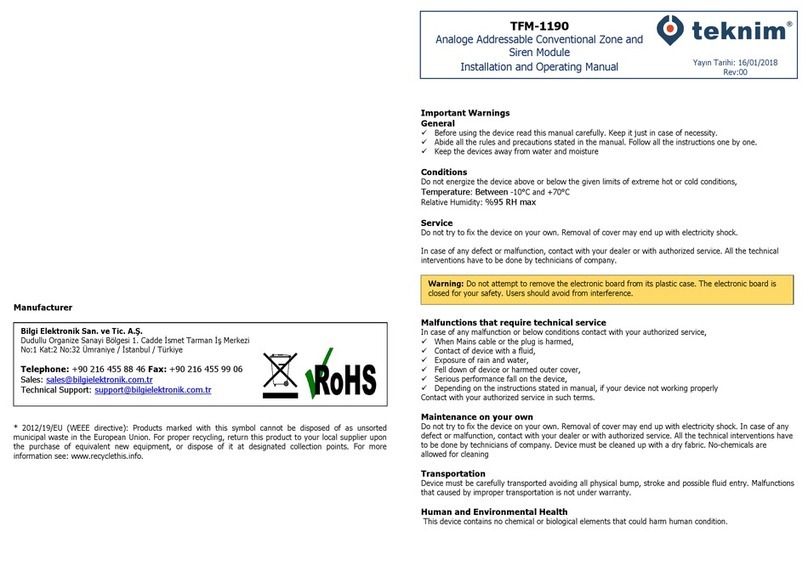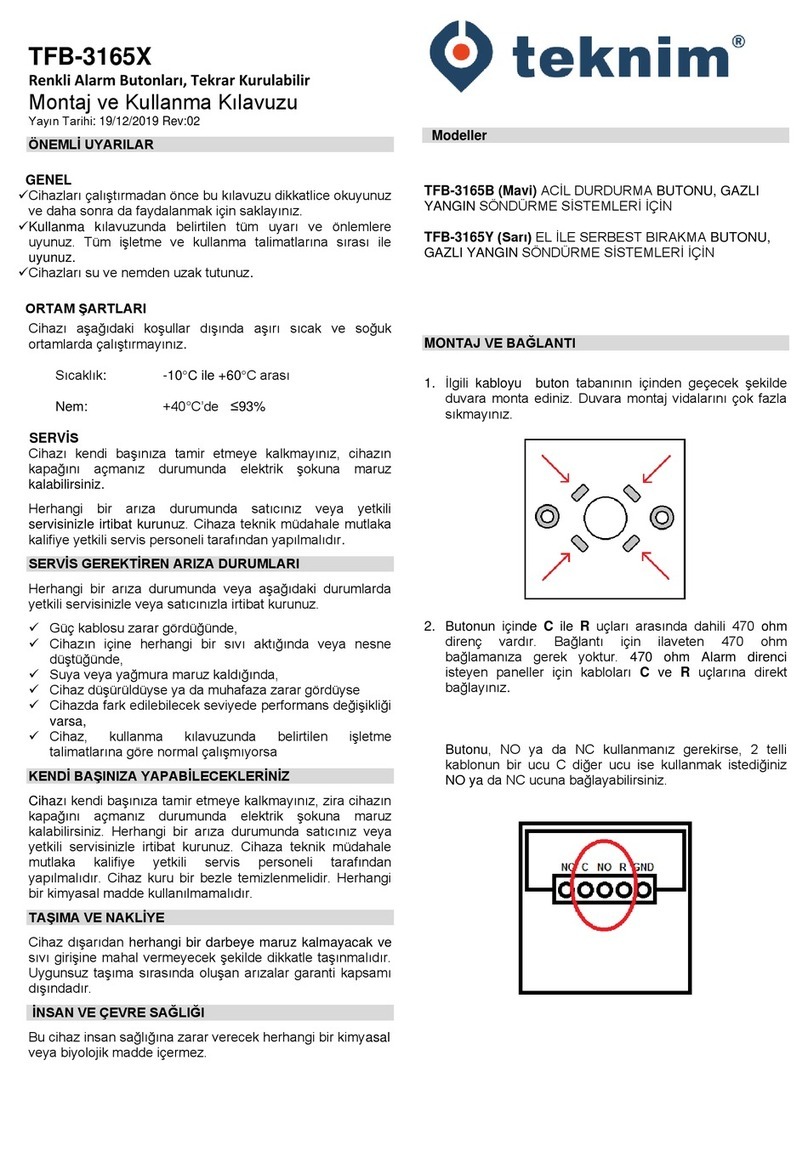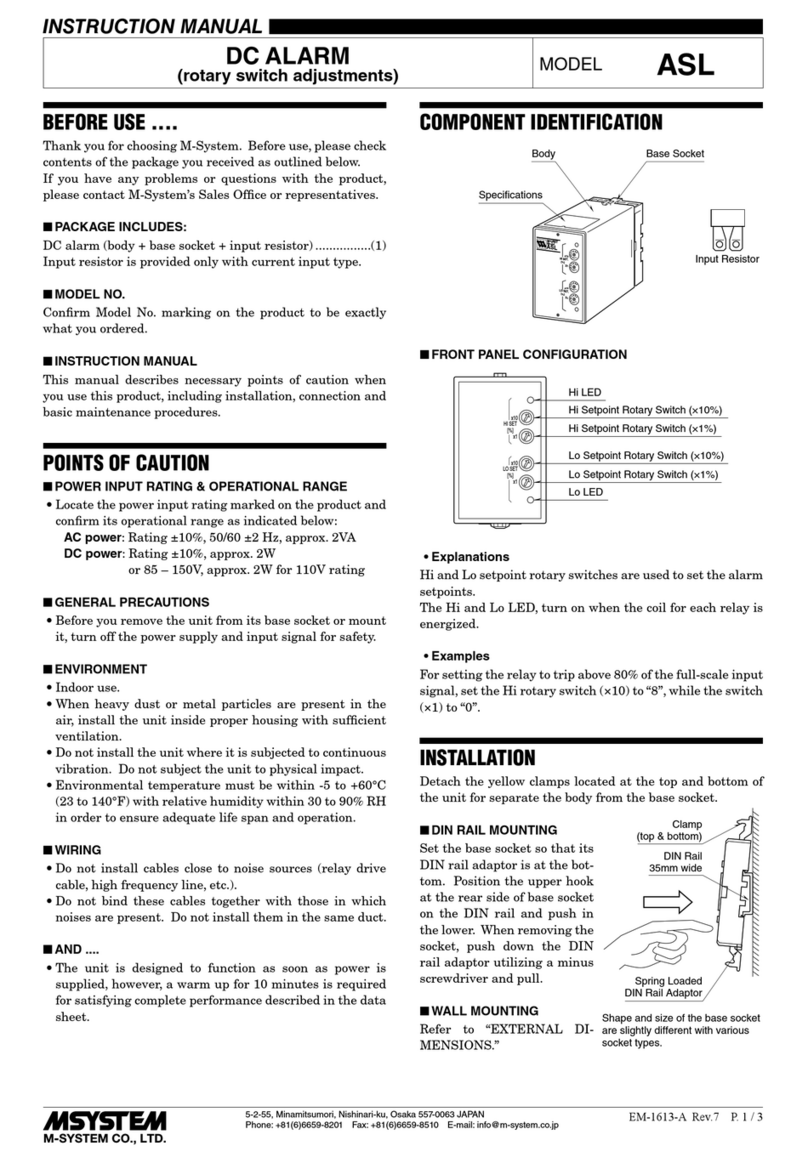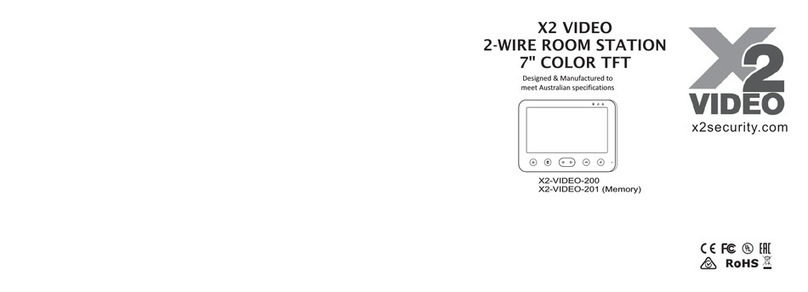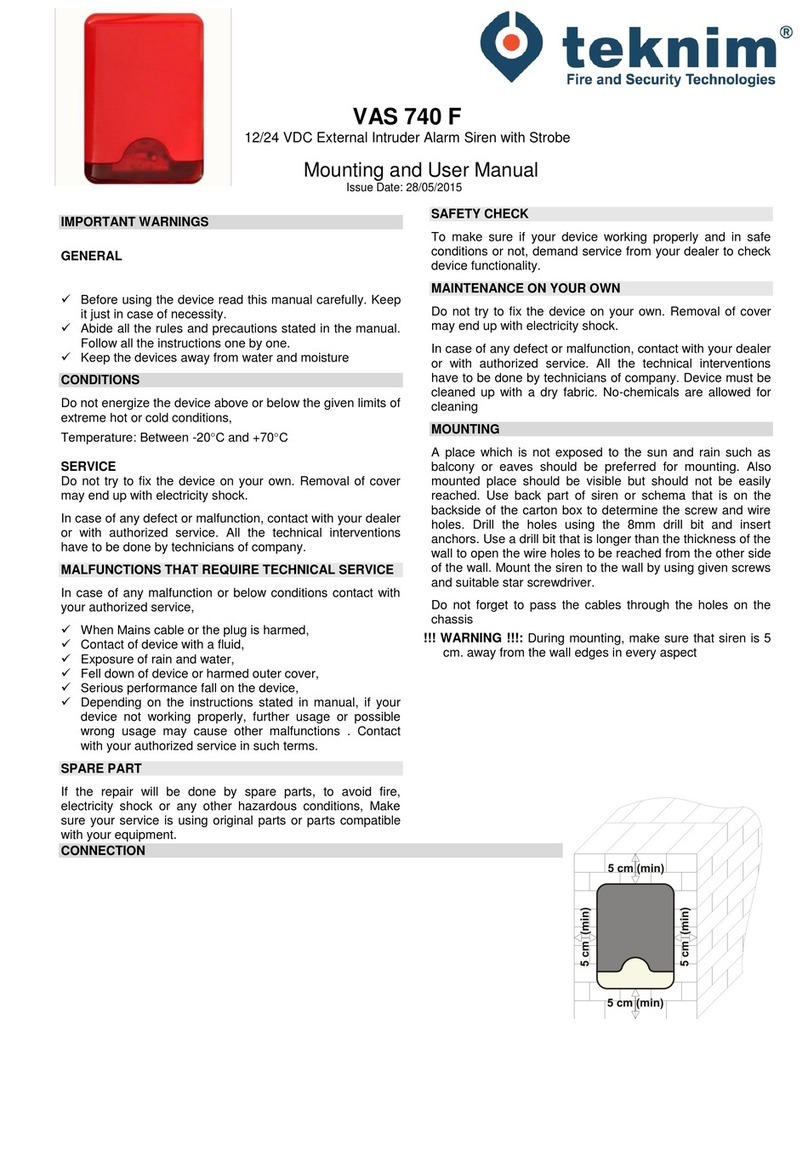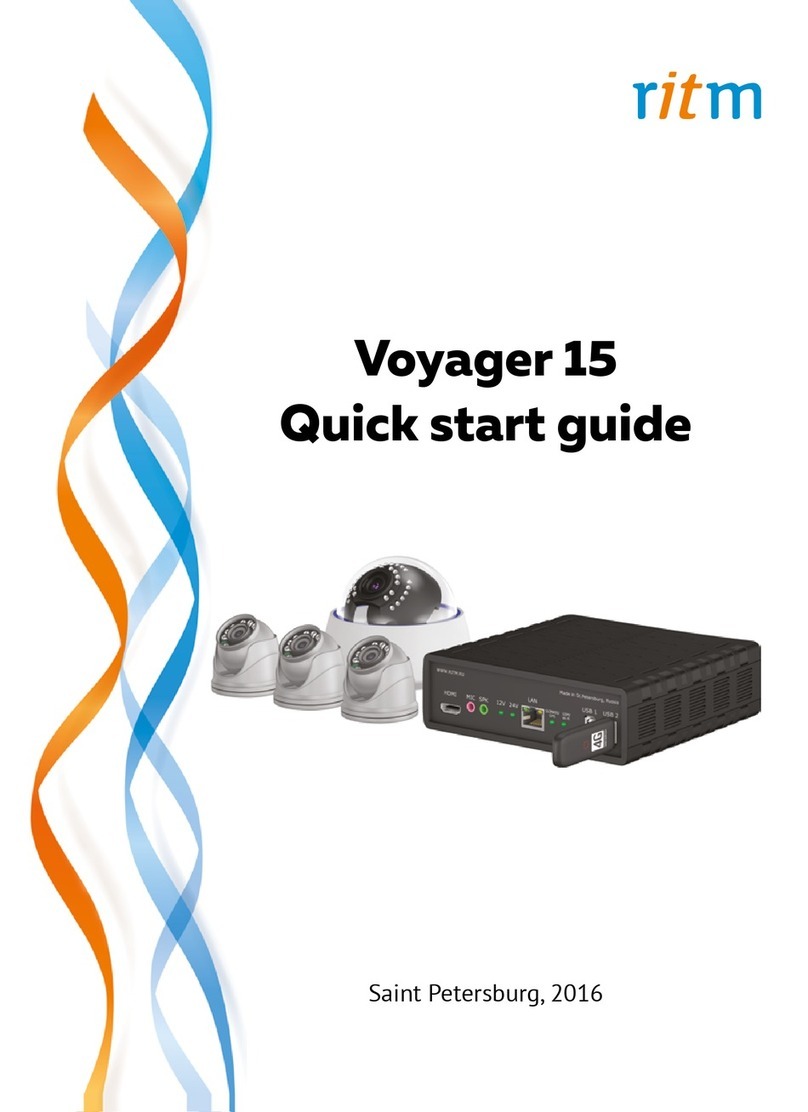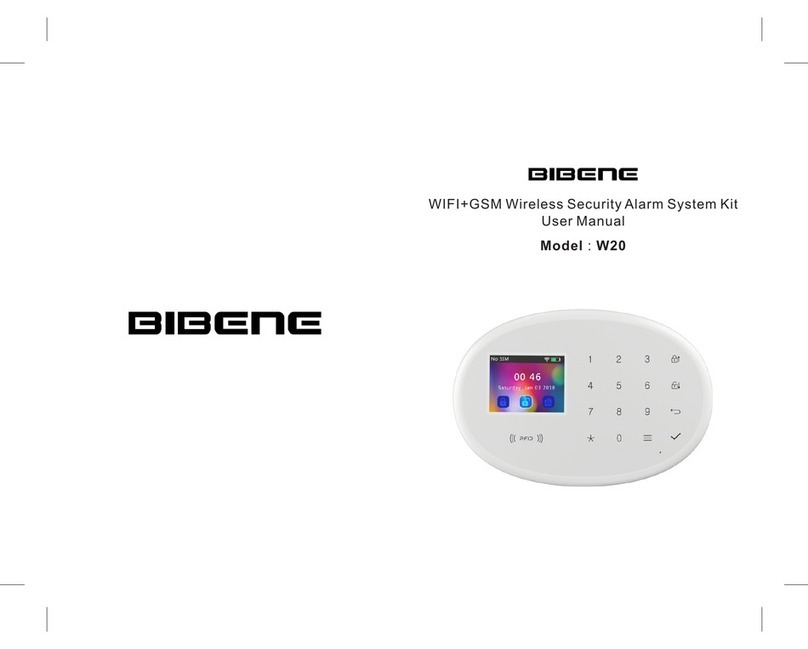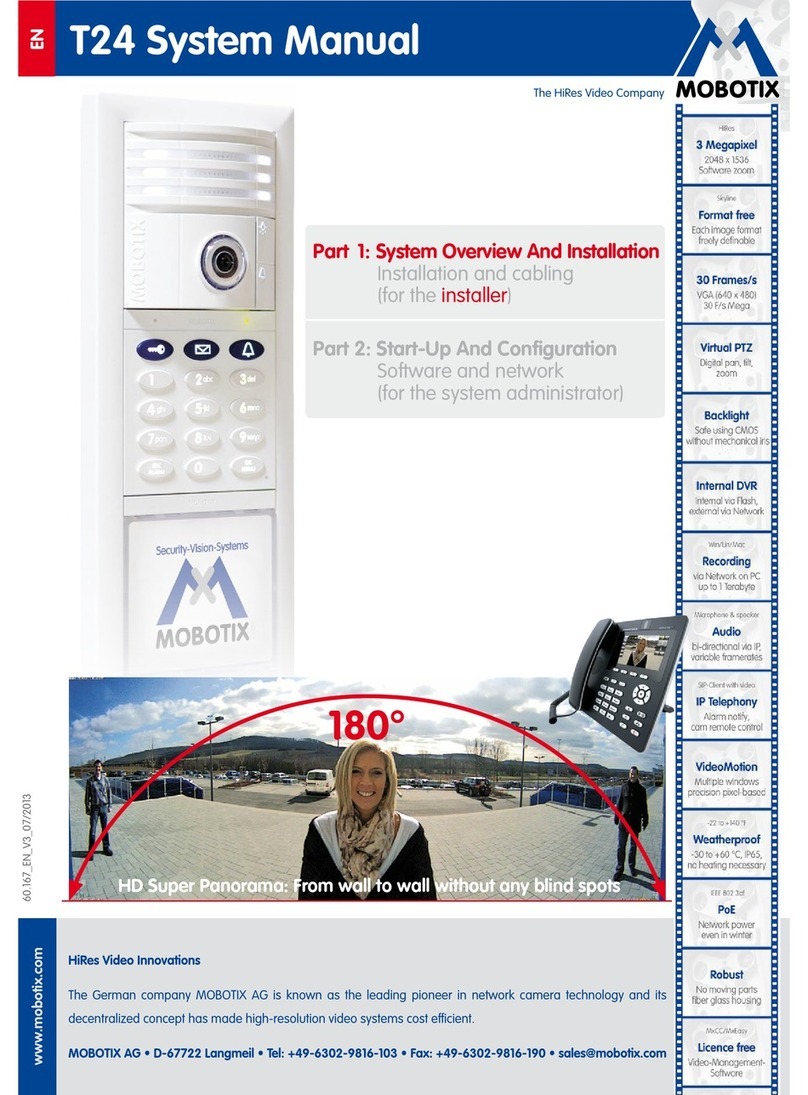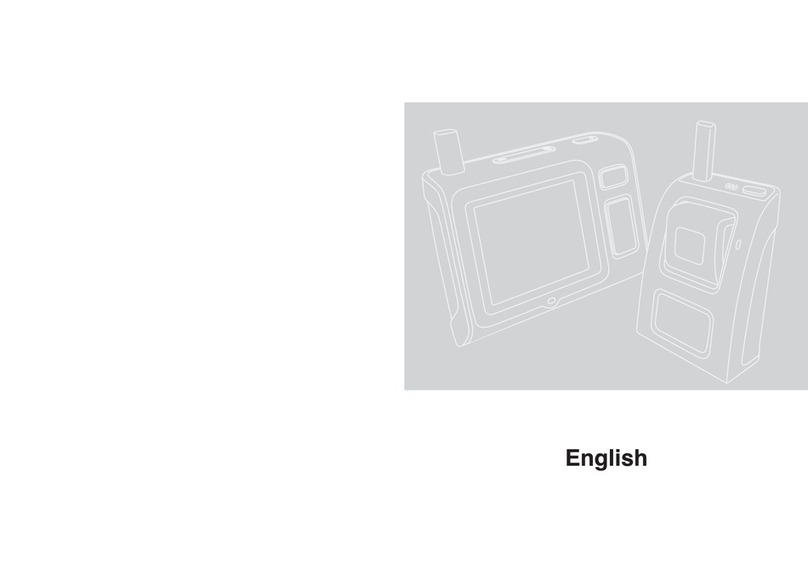BD-1/07-002
TABLE OF CONTENTS
1. WARNINGS............................................................................................................ 3
2. INTRODUCTION.................................................................................................... 4
2.1 User types and authorizations........................................................................... 4
2.2 What can I do with my system........................................................................... 4
2.3 Entering to the addresses and monitoring/changing system settings................ 5
3. OPERATION .......................................................................................................... 5
3.1. Audible Indicators............................................................................................. 5
3.1.1. Confirmation Beep............................................................................................................5
3.1.2. Rejection Beep: ................................................................................................................5
3.2. Light Indicators................................................................................................. 5
4. KEYPADS .............................................................................................................. 5
4.1. VPC016 LED Keypad....................................................................................... 6
4.2. VPC104 LED Keypad....................................................................................... 6
4.3. VPC108 LED Keypad....................................................................................... 6
4.4. VPC116 LED Keypad....................................................................................... 7
4.5. VPC132 LED Keypad....................................................................................... 7
4.6. VPC301 LCD Keypad ...................................................................................... 7
5. ARMING/DISARMING............................................................................................ 9
5.1. Basic Arming/Disarming................................................................................... 9
5.2. Automatic Arming/Disarming............................................................................ 9
5.3. Arming/Disarming by a key ............................................................................ 10
5.4. Arming/Disarming by remote controller.......................................................... 10
5.5. Partial Arming/Disarming ............................................................................... 10
5.6. One-Touch Arming......................................................................................... 10
5.7. Arming/Disarming by Phone .......................................................................... 10
6. AUTOMATIC ARMING/DISARMING ................................................................... 10
6.1. Automatic Arming/Disarming on Determined Time ........................................ 10
6.1.1. For Setting Partitions.......................................................................................................11
6.1.2. For Setting Days.............................................................................................................11
6.1.3. For Setting Time.............................................................................................................11
6.1.4. Automatic Arming/Disarming for determined time period..................................................12
6.2. Automatic Arming on No Movement............................................................... 12
7. BYPASSING ........................................................................................................ 12
7.1. Enable Bypassing .......................................................................................... 13
7.2. Cancel Bypassing .......................................................................................... 13
8. ACCESS CODES................................................................................................. 13
8.1. Changing Code.............................................................................................. 13
8.2. Assigning New User / Removing Current User .............................................. 14
9. USER AUTHORIZATION..................................................................................... 14
10. REMOTE CONTROL BY PHONE...................................................................... 15
10.1. If the user calls the system........................................................................... 16
10.2. If the panel calls the user............................................................................. 17
11. SETTING USER PHONE NUMBERS ................................................................ 17